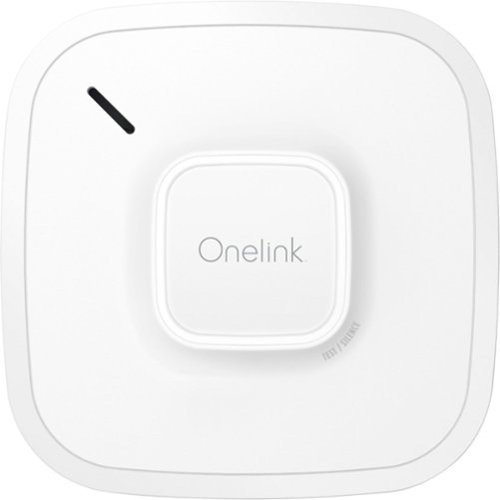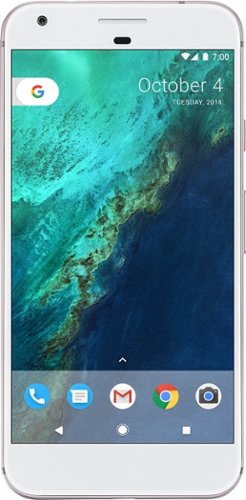bredeker's stats
- Review count64
- Helpfulness votes60
- First reviewFebruary 21, 2014
- Last reviewApril 24, 2024
- Featured reviews0
- Average rating4.7
Reviews comments
- Review comment count0
- Helpfulness votes0
- First review commentNone
- Last review commentNone
- Featured review comments0
Questions
- Question count0
- Helpfulness votes0
- First questionNone
- Last questionNone
- Featured questions0
- Answer count4
- Helpfulness votes0
- First answerFebruary 22, 2014
- Last answerOctober 26, 2016
- Featured answers0
- Best answers0
Increase precision with this Lexip ceramic glide feet mouse upgrade kit. A set of six ceramic pads let your mouse glide easily for improved accuracy and help extend the lifetime of your mouse by reducing wear and tear. This Lexip ceramic glide feet mouse upgrade kit includes stickers and alcoholic wipes for thorough pre-application cleaning.
Posted by: bredeker
from WI
These ceramic feet were designed by Lexip for their Pu94 gaming-oriented computer mouse, but this package is sold as an independent upgrade for any mouse that you might want to try them on. I was provided with a set to in exchange for this honest review, and I have to say that I did find them to be a positive improvement.
I tested these on a Logitech mouse that I really like using. I've had it for over a year. The original teflon surfaces on the bottom of that mouse weren't in too bad of shape, but I wanted to see if these feet could make it any more pleasant to use - and I think they actually did. The mouse now seems to move with just a little less friction than I remember. (I typically use this mouse right on a desk surface, with no mouse pad.) I'm also much more confident that the ceramic material won't scratch, and can hopefully be cleaned more easily and quickly than the teflon.
These feet are just slightly thicker than the original teflon pads. In fact, the increased thickness can sometimes require use of a manufacturer's software to tune the mouse's sensor for the extra distance. However, I did not have to do that - I've noticed no problems with the mouse tracking as compared to before the upgrade. But, this possibility is something to be aware of. (I don't think the height difference would be noticeable in hand, either - it certainly wasn't for me.)
I also have not seen how these add-on feet will fare in the long-term. I have no reason to doubt the ceramic will be just fine; if anything, the double-sided adhesive dots that hold them on may prove to be a weak point just as it sometimes is for the common teflon feet. For now, however, I haven't had any problems with the adhesion.
I probably wouldn't recommend applying these to a bargain-basement mouse that costs less than the set of feet. On the other hand, if you have a mouse you really like using and want to try improving the feel even a bit more, these are certainly worth trying.
Mobile Submission: False
I would recommend this to a friend!
Brother MFC-J6545DW INKvestment Tank all-in-one inkjet printer offers print, copy, scan and fax up to 11" x 17" and feature cartridges that work with an internal ink storage tank to deliver up to 1 year of printing. Help take the guesswork out of when to replace ink by using the unique Brother Page Gauge, a visual, numerical way to know the amount of ink you've used and the amount of ink you have remaining. Includes mobile device printing, 11" x 17" scan glass, automatic two-sided printing and a 3.7" touch screen.
Customer Rating

4
SOHO all-in-one with tabloid paper size support
on October 22, 2019
Posted by: bredeker
from WI
Brother's MFC-J6545DW is squarely aimed at home- and small-office duty. It relies on a couple of key features to differentiate it from other inkjet all-in-ones - support for larger paper sizes (up to 11" x 17") and economical consumable costs. It handles typical office printing needs very satisfactorily, but also didn't quite live up to some of my expectations. (Full transparency: my unit was provided by Brother in exchange for an honest review.)
There were a few things I really liked about this all-in-one. By far the most noticeable is the larger paper size support - this machine supports tabloid-size paper, and this means it is also a fairly large machine. It's definitely the largest inkjet all-in-one I've handled, and pretty hefty as well. Of course, this means it has some extra flexibility due to its significantly larger area. For instance, it can handle scanning side-by-side pages from a bound document (like a magazine or book). I liked this feature, but would advise anyone who has limited space to consider its dimensions carefully.
The INKvestment system is also appealing to me. Brother's projected costs per page are very low, and standard capacity cartridges are included in the box (no starter cartridges here). The cartridges clearly show how much liquid ink is inside. The actual consumable ink cartridges are independent of the actual print head and nozzles. While Brother isn't the only company to be trying to make ink costs more economical, they seem to have a pretty good implementation. Time will tell how accurate the usage estimates are, and how reliable the components are, but for now I am pretty pleased with Brother's goal here.
I was very pleased with the speed and quality for text and simple graphics (standard office documents). Some photos on "best" mode with glossy paper, on the other hand, did take significantly longer to print. Of course, that speed/quality trade-off is understandable. I was able to get printing to the MFC-J6545DW right away from multiple computers and mobile devices via my Wi-Fi network - no drivers were strictly necessary. (I did, however, eventually install the latest drivers from Brother on both a Windows and Mac computer.) I was satisfied with the quality of scans from this machine, and it was reasonably easy to work with the scanner (on par with other networkable all-in-ones I've used). Overall, pretty decent for day-to-day office-type needs.
Unfortunately, I did also run into some issues. None of them turned out to be deal-breakers, but they do keep me from recommending this printer without reservation. I've purchases three Brother color laser printers in the past decade, and all have worked really well (and are still working - I've gifted some to family as I've upgraded). My experiences were so great that the problems I did run into with this model were surprising. Happily, however, the worst issue cleared up on its own and my other criticisms are relatively minor.
First of all, during the initial set-up I ran into two problems. First, there was an unexpected amount of liquid ink that got into the paper path. Cartridge installation was so easy, and they clicked solidly into place - so I am skeptical that was the cause. I was able to blot up some of the ink that my test print pages were not picking up themselves, and the printer does not seem to be leaking any further ink, so I am not worried going forward. The second issue during set-up was a pretty big source of frustration, however - during the calibration process, the printer detected jammed paper numerous times and would not complete the calibration print. Each time, there appeared to be no real issue with the paper feed (like wrinkled or "caught" paper). I even went as far as requesting warranty service - and then suddenly, after about 24 hours, it began to work fine when I tried once more. Ever since, there have been no issues at all with jams. It seems very mysterious, but now that it's working I guess I can't complain too much.
My final negative impression of this machine is that it does seem to press some fine lines into photo paper. While photos look pretty good, from certain angles the light catches on these lines and they are noticeable. I suspect this is a side effect of the paper feed mechanism, and I've been unable to find a way to improve the results. Photos aren't bad, but I guess for this reason alone I would not recommend the machine for anyone that wants to print lots of high-quality photos. On the bright side here, it can print full-bleed (edge-to-edge) letter-sized photos.
So, there you have it - if you want a fast all-in-one that works smoothly with many devices on a home network, and primarily do text and light graphics printing, this machine is well worth a consideration. The INKvestment system should keep consumable costs very reasonable, compared to many cheaper inket printers that make up the profit by forcing you to buy expensive cartridges after the anemic starter cartridges run out. The large paper-size support may make it too cumbersome for some home users, but I personally found it to be a nice feature. I did encounter a few issues that I don't think are endemic to this model, but wanted to relate my experience fully. I would definitely recommend this all-in-one were it not for those issues; as it stands, I would give it a tentative recommendation for people that would like the larger paper support and economical ink replacements.
Mobile Submission: False
I would recommend this to a friend!
Big machine suction power* but with cord-free versatility. The Cyclone V10 Animal Pro bagless cordless pet stick vacuum has a 40% bigger bin than the previous V8 Absolute model and up to 40 minutes of fade-free power with the soft roller cleaner head (in Suction mode 1). The new torque drive cleaner head removes more dust from carpets. The soft roller cleaner head removes fine dust and large debris from hard floors. The Cyclone V10 Animal Pro cord-free vacuum quickly transforms to a handheld vacuum for quick cleanups, spot cleaning, and cleaning difficult places.* Suction tested to ASTM F558 at the flexible inlet.
Customer Rating

5
Versatile "stick" vacuum with lots of power
on September 15, 2019
Posted by: bredeker
from WI
This is the first "stick"-style vacuum that my wife and I have used - from the company that popularized the style. Dyson's V10 Animal Pro definitely does not lack for cleaning power, and has a nice, modular design for its attachments. It has a few quirks that take a bit to get used to, but nothing that should dissuade a prospective buyer. (In the interest of full disclosure, this vacuum was provided to me in exchange for my honest review of it.)
The V10 Animal Pro is pretty simple to get going with. Just plug it in to charge with the included DC power adapter. (It comes from the factory mostly depleted, but this is how all responsible lithium-ion battery-powered products should be shipped.) The attachments are easy to, well, attach. This model comes with two heads for floor cleaning - a general purpose head for carpet, and a head with soft rollers that works well on hardwood floors. Construction is typical for a Dyson product, with nice materials and a finish that is pleasant to handle. The only part of the initial set-up that we found a bit lacking was that it only comes with an illustrated quick-start guide. While the pictures are generally clear, a few times we tried to figure out the significance of what an illustration was showing. Both my wife and I would have appreciated some descriptive text, if not an included manual.
After the initial charge, this vacuum impressed up with how much it was able to pick up from the start. We did a pass on pretty much our whole house, including carpeted and hardwood floors, and it actually picked up quite a bit more dust and hair from our dog than we anticipated. My wife noticed in particular how convenient this vacuum was for cleaning carpeted stairs. On the other hand, Dyson's trigger-switch design requires the user to keep holding the switch down to run the vacuum, and this felt "unusual" to us compared to past vacuums. However, Dyson's rationale for this - to encourage battery life savings - is understandable, and it's something that we'll certainly adapt to.
The dustbin on this model can hold quite a bit - we could do a pass on our whole house without needing to stop to empty it - and easy to empty as well. The lower lid simply flips open to empty it - no need to detach and reattach anything. (Some longer hair did stay behind and needed to be manually pulled out. The hair wasn't tangled or anything, so this wasn't difficult to do, but we didn't want to let it accumulate and become more difficult to remove.) And of course, once emptied, Dyson includes a convenient wall-mount that also holds the charger plug so that it can begin charging and be ready for its next use.
Speaking of charging, I would normally like to see a replaceable battery pack on something like this - if for no other reason than reassurance that battery cells naturally degrading with use won't render this vacuum non-functional. On the other hand, plenty of premium products are including non use-replaceable batteries, and in practice I've had few issues with them having shortened lifespans. The nature of the integrated design may even allow the device to better condition the battery cells for longer life. For now, it's too early for me to say this is an issue with Dyson's design.
I previously felt like a cordless stick vacuum was more of a secondary vacuum to use for special tasks that benefited from the mobility (like stairs). The V10 Animal Pro, however, could easily serve as our primary vacuum since it can handle all our floors and seems to be very thorough. However, if you are looking at purchasing a stick vacuum as a special-purpose tool, that might be one of the only reasons to consider a different model. The V10 is certainly not heavy, but is a bit heavier than Dyson's "lower-numbered" models. It also carries a price tag to match its all-around top performance, so a V8 or V7 may be a more pragmatic choice.
In terms of performance as a primary vacuum that can do it all, the V10 Animal Pro can definitely fit that billing. Even though it is on upper end of Dyson's line-up, gaining both the cordless mobility and superior suction could mean this vacuum fills the need for multiple special purpose vacuums. So far, my wife and I are satisfied that it has met Dyson's performance claims, and don't see a significant reason to not recommend it as a primary vacuum.
Mobile Submission: False
I would recommend this to a friend!
Keep friends and family safe by installing this Onelink smart smoke and carbon monoxide alarm in your home. The backup battery lets protection continue even when the primary battery runs out of power. This Onelink smart smoke and carbon monoxide alarm uses voice alerts to notify you of the type of danger and its location.
Posted by: bredeker
from WI
Fire and carbon monoxide alarms are likely not the first things that come to mind for most people as essential smart devices to integrate into a smart home system - at least, they weren't for me. However, after hearing about the Onelink combination smoke and CO smart alarm by First Alert, I realized that early, remote notification about emergency situations at home is a powerful use case for smart-home devices. On top of that, I was excited by the prospect that I might be able to gain this for my home's entire hard-wired, interconnected system by replacing just a single unit. So far, I think the Onelink alarm is a solid addition to my smart-home network.
(The following is an honest account of my experience with the Onelink alarm, but in the interest of full disclosure, I received the unit in exchange for this review.)
As a bit of background, I swapped out an older, hard-wired smoke/CO alarm for the new Onelink alarm. All of the smoke alarms in our home are hard-wired and interconnected with each other; the existing alarms were not made by First Alert. I am reasonably comfortable working with the electrical system in my home. This was not a difficult project - but please, if you are not comfortable doing something like replacing an outlet in your home, consult a professional that can safely perform the physical installation.
Installation was simple. The Onelink alarm includes a couple of adapters that fit the plugs used by common hard-wired systems from competitors; this was a nice touch, as they will make the process faster and reduce the chance for error. In addition, it includes a three-wire connector with pre-stripped wires that can be directly spliced into your home's wiring. Although my existing alarm would have been compatible with one of the adapters, I opted to replace the existing harness with the Onelink's direct-splice connector. Even though I eschewed the adapter, it was a straightforward process - no more difficult than changing an outlet. (Naturally, I strongly recommend carefully verifying that your existing installation was done correctly and you have the hot and neutral AC wires identified. This is where using an adapter would help, as the plugs are all keyed so that you can't cross any wires. Again, if any of this sounds daunting, please seek help from a professional or consider purchasing the completely battery-powered version of the Onelink.)
Once the unit was wired up, initial set-up was similarly easy. I downloaded the Onelink Home app to my iPhone, and followed the prompts to connect to the alarm and make some configuration choices (such as the alarm's name within my smart-home system, as well as the name of the room in which the alarm was installed). The Onelink alarm uses WiFi (as opposed to a dedicated smart home radio protocol like Z-Wave); the set-up process on iOS was able to automatically transfer my home WiFi credentials in order to get the alarm joined to it. Besides notifications for the alarm conditions, the Onelink has a built-in night-light that can be configured and controlled by your smart-home network. I ran the test procedure on the Onelink, and it correctly triggered the other inteconnected alarms in my home. The spoken alerts, which speak the name of the assigned room, were clear and make it obvious that the Onelink alarm is the source (instead of one of the other interconnected ones). In between spoken alerts, the Onelink also emitted a more traditional fire alarm alert sound.
The Onelink alarm includes a built-in battery to act as a backup power source in case the main electrical system is off. The battery is not user-replaceable, but advertised as lasting for 10 years. Based on a warning label on the shipping box, it's likely a lithium battery and was sent mostly discharged from the factory for safety. This does mean that the Onelink Home app will initially report the alarm has having "low battery." It took a little longer than I expected (over a day), but eventually the internal battery must have charged fully and now everything is reported as "OK." I think First Alert could stand to provide a little more detail in the app to explain what is going on - such as listing it as "charging" rather than simply "low battery".
I cannot yet completely vouch for how well the alarm works and whether it delivers on the feature that has the most value to me - notification to my smart phone in the event of emergency - simply because I have not had a fire or carbon monoxide emergency (fortunately). I will note that I carefully triggered both the Onelink as well as one of my older alarms with actual smoke from some burning paper to verify that they were working in the presence of real smoke. The alarms triggered, and the interconnection wire correctly caused other alarms in the house to go off. However, I did not receive notification to my phone. I am not yet sure if I msiconfigured something, or if perhaps the notification requires the alarm to be going off for a minimum period of time to prevent "false alarms" over minor events that are under control (e.g. smoke in the kitchen from a burned meal). I am optimistic that it is simply the latter, but if so, I would like to see First Alert document this in the manual rather than leave users like me wondering. (And if it's not the case - which is too soon for me to say - I would be disappointed that the alarm is not performing one of the basic features I was looking for.)
In summary, if you are interested in smart-home/home automation and you'd like to integrate basic safety functions like smoke and CO detection, I think the Onelink is very much a product worth looking at.
Mobile Submission: False
I would recommend this to a friend!
Organize needed peripherals with this Belkin Thunderbolt 3 DOCK MINI. The two HDMI ports support 4K monitors, while the two USB ports let you link a mouse, keyboard and other devices. Connect to a router for high-speed Internet using the Ethernet port. This Belkin Thunderbolt 3 DOCK MINI works with Windows and Mac devices for increased compatibility, and the thin aluminum body is both durable and portable.
Posted by: bredeker
from WI
Belkin's mini Thunderbolt 3 dock is a good-looking and convenient way to break out a Thunderbolt 3 port into a selection of the most common other ports. It gives you 2 HDMI and 2 USB type A ports (though, somewhat unusually, only one supports USB 3), plus a wired Ethernet port. More expensive, desktop-oriented docks will typically have more ports than this, but for a simple set-up this dock is sufficient (and certainly smaller and easier to carry around).
(Full disclosure: Belkin provided this unit for me to review and provide my honest opinion.)
On first impression, the design of this dock fits right in with a "Space Gray" MacBook Pro. (It would be no surprise if this was Belkin's primary target audience for this product, as traveling with adapters is nearly a requirement.) The dock has a short Thunderbolt 3 cable for upstream connectivity; this cable is not removable in order to replace with a longer one, but it seems reasonably sized for this dock's purpose. It feels sturdy, including good strain reliefs, so it seems like it will stand up to normal wear-and-tear from traveling.
I can attest that the HDMI ports support 4K displays at a 60 Hz with no issues. This is pretty much expected for any Thunderbolt 3 to HDMI adapter nowadays, but nice to confirm anyway. The USB port selection seems a little unusual, as it sports one USB 2 and one USB 3 port (rather than two USB 3 ports). The USB 3 port is only a 5.0 Gbps port (aka USB 3.1 Gen 1). It worked fine with an external SanDisk USB 3 SSD, but did not provide enough power for an external USB 3 Blu-ray drive to spin up and read a disc. (The latter works fine when plugged directly into a Thunderbolt 3 port on the computer). I noticed no issues with the Gigabit Ethernet connection.
This dock has a few small shortcomings that Belkin can hopefully address in new models - but from my research, the current competition isn't really any farther ahead of Belkin's dock in these areas. I think replacing the USB 2 port with another USB 3 port would be a nice improvement, and it would be great if they could support at least 10 Gbps USB 3.1 while they're at it. I personally wouldn't mind if Belkin added an additional USB port, for a type C connector. And finally, it would be especially nice to support power pass-through on the USB type C connector from a USB Power Delivery charger - then, I could opt to plug my laptop charger into the dock, and have only a single wire from the dock going to my computer's Thunderbolt 3 port.
All-in-all, however, my complaints detract little from the overall quality.. This dock has a nice fit-and-finish, works well where it counts, and provides a convenient set of ports while minimizing how many separate dongles are required for a Thunderbolt 3 computer.
Mobile Submission: False
I would recommend this to a friend!
Enjoy a stunning LED display with this 27-inch LG monitor. The 4K UHD resolution and VESA DisplayHDR deliver vivid scenes to keep you captivated by your favorite shows and movies, and IPS technology maintains consistent colors at various viewing angles. This LG monitor's Radeon FreeSync matches your graphics card's frame rate for a stutter-free experience.
Posted by: bredeker
from WI
LG's 27UL600-W monitor is a crisp, clear display with excellent brightness and viewing angles. (Full disclosure: the unit that I am reviewing here was provided by LG in exchange for my honest opinion.) I've found it to be a pleasure to use as my main computer display for about a week. The inclusion of DisplayHDR 400 support is nice, but the "standard dynamic range" (SDR) picture quality is the real reason for which I would recommend this display.
I found the small amount of required assembly (for the stand) to be trivial. It is worth noting that the included monitor stand, while very easy to assembly, also has a very limited range of motion. The stand mounts to a slightly protruding mounting point at the rear bottom edge. The stand itself is fixed height and does not rotate, but does tilt forward and backwards by a small amount. The limited out-of-the-box ergonomics are a touch disappointing, but the monitor also includes common VESA 100 mounting holes for a wall or desk mount. After trying the included stand, I attached the monitor to a gas-spring desk mount suitable for monitors up to 27". Although the protruding mounting point for the included desk stand did not seem to be removable, it also didn't hinder using it with my articulating desk mount.
The monitor has a typical assortment of ports - 1 DisplayPort (1.4) and 2 HDMI (2.0) connections. These are pretty much the latest and greatest standards for display connection, and if you want to get the best picture quality, you'll also need to make sure any adapters or cables you plan to use are capable of 4K at 60 Hz. LG does include both a DisplayPort and HDMI cable in the box that they guarantee will support the full resolution and fastest 60 Hz refresh rate, but you may still need an adapter for Mini DisplayPort or USB-C if your computer happens to use those connectors. My one frustration during set-up turned out to be the fault of an HDMI adapter that did not support 4k at 60 Hz; on my MacBook Pro, I was unable to switch to any scaled Retina resolutions. Since a DisplayPort connection to the same computer showed those modes, I suspected the HDMI adapter and confirmed it was the culprit by purchasing a new, name-brand USB-C to HDMI adapter. All expected modes were available with the new adapter in place. So, I guess take it from me, especially if you're a Mac user: double-check your adapter compatibility. Of course, this is hardly a problem I can fault LG for, as every 4K 60 Hz monitor has the same issue. To LG's credit, the supplied cables seem to be good quality and work just fine for me.
Once mounted and connected, the 27UL600 "just worked" for me without needing to directly install any drivers. LG does include a pair of utility programs that you can elect to install: OnScreen Control, and Dual Controller. The former provides access to monitor settings without needing to use the monitor's physical, joystick-like controller; the latter allows for remote-control of a second PC over your network. I personally found neither to be essential, though the OnScreen Control does offer quick access to picture adjustments plus per-application display settings. Dual Controller could be a handy tool for some users, but I prefer using a HDMI 2.0 KVM switch for controlling multiple PCs in my home office. (By the way, this monitor had no noticeable issues working with the KVM switch).
The picture quality of the 27UL600 strikes me as among the best of any monitor I've used (if not the best). Certainly, the 4K resolution helps in that regard (this is the first 4K display I've used with a personal computer). The screen is also nice and bright. I felt the default color settings were balanced and good looking. It's not an OLED display, so anyone looking for deep blacks won't find that here. (Since this monitor only supports DisplayHDR 400, it does not have local backlight dimming for portions of the screen.) The backlight appeared very uniform to me, with no light leak around the edges. Viewing angles are excellent, due to the IPS technology. The HDR support was unfortunately not additionally impressive beyond the already good SDR picture - neither in streaming HDR sample videos nor in the one PC video game I own that supports HDR. Again, this is not too surprising to me, as DisplayHDR 400 is only the most basic HDR spec. But don't get me wrong - I'd rather have the support for it than not.
About the only feature I missed on the 27UL600-W (compared with other monitors I've used) is a built-in USB hub. However, this does not detract from my overall impression of the product.
I think using this 4K display has really spoiled me. It looks great to me, and I wouldn't hesitate to recommend it. The downsides are relatively inconsequential in my eyes: the included stand is a little basic (though LG makes sibling models with an adjustable height base) and implementation of a more advanced spec of DisplayHDR would probably have made the HDR support "pop" a bit more. I've had good experience with all of the LG LCD panels I've owned and used in the past, and this one has been no exception so far. For the price, I think this is a very good display to consider.
Mobile Submission: False
I would recommend this to a friend!
Enjoy wireless device charging with this versatile Belkin BOOST UP charging dock. A 7.5W charging pad rapidly powers up a variety of iPhones, while a 5W magnetic charging module does the same for your Apple watch. This Belkin BOOST UP charging dock features a 5W USB-A port for charging compatible devices and comes with a compact AC adapter for quick installation.
Customer Rating

4
Good-looking, convenient multi-iDevice charging
on May 27, 2019
Posted by: bredeker
from WI
This is a well-designed charging stand for anyone with the combination of devices that it targets (an Apple Watch and iPhone 8 or newer). The wireless phone charger part of the stand should work with any Qi-compatible device, including non-Apple devices. (Full disclosure: I was provided with one in exchange for this honest review.)
It's nicely weighted and doesn't slide around when I place my devices on it. I have to admit, it does not save a large amount of space on my nightstand compared to what I was using before (a generic Qi charging pad and the standard Apple Watch charging cable). However, having both anchored to the base is really worth it to me. (Especially to reduce fumbling for the watch charger at night!) The upright viewing position is handy to get a quick time check.
The wireless charging works great in my experience. I have had no difficulty in getting the devices aligned properly with the charging coils. It supports the highest charging power that my phone does, though I typically just use it during the night.
There are a couple of drawbacks to mention. Both are reasonably minor, but perhaps Belkin will improve on them in a future iteration.
The least significant issue is that the Apple Watch must be oriented with the buttons up, or they'll hit the base and prevent it from centering properly on the wireless charging coil. A shallow groove placed strategically in the base seems like it might have allowed users to place the watch in either orientation. But overall, this is not really a problem.
Slightly more disappointing to me, however, was the fact that the USB port on the rear edge only supports a max of 1A charging. I would really have liked to see a 2.4A port here to support the fastest iPad charging. (Belkin could have really scored bonus points if they also had a USB-C port with Power Delivery on this.) For devices smaller than a tablet, it's not a bid drawback. Since I typically only use this stand for charging overnight, I don't mind the slower charging for my iPad much. But it could be consideration if you're looking for a dock that you might frequently want for faster top-offs.
In the end, this is good charging stand that looks and works great with Apple devices. (And non-Apple devices too.) The lack of a USB port that can charge an iPad at full speed prevents me from calling it completely perfect, but it's still a very nice product.
Mobile Submission: False
I would recommend this to a friend!
Microwaving has evolved! When it comes to everything you expect in a microwave, nothing compares with the defrosting, cooking, and reheating capability of the new Cyclonic Wave. At every temperature level, Cyclonic Wave circulates heat in precision, ultra-efficient 3D waves for easier, more versatile food preparation, even with denser, more complex food textures. This exceptional microwave also includes patented Inverter Technology. Unlike traditional microwaves that rely on pulse-on, pulse-off power at lower temperatures, Inverter Technology delivers a constant stream of cooking power at every temperature. The result? More evenly cooked meals — edges to centers — every time. Put together, Cyclonic Wave with Inverter Technology provides the fastest, most efficient way to enjoy perfectly prepared snacks, sides, and meals across a broader range of cooking techniques, while also maintaining more of the natural nutrients and flavor you want. It's the ultimate combination by Panasonic!
Posted by: bredeker
from WI
(Panasonic provided this unit in exchange for an honest review.)
I've had a very reliable Panasonic microwave for the last 18 years. It's basic, and still works as well as ever. Its "smart" features (popcorn, defrost, etc.) are simplistic and don't work that great - but it's very easy to punch in the power levels and times from recommended instructions and cook something quickly.
Panasonic's Genius Prestige Plus was an intriguing upgrade. It offers not only a more sophisticated system ("Cyclonic Wave" technology) for more even cooking, but a wealth of smart presets that cover just about any food you might want to microwave. After several weeks of use, I think it delivers on both promises. Unfortunately, the interface's focus on automatic presets means there's a lengthy learning curve.
Unlike my previous microwave (and the microwaves that most people are using, from what I've observed), the Genius Prestige Plus interface eschews the traditional number pad used for direct entry of cooking times and power levels. Instead, it has a number of buttons to choose modes of operation, which you often press one or more times to choose sub-modes or power levels. There is a button to quickly add 30 second time increments, and a bar with +/- buttons to add smaller increments. The buttons are all touch driven and the panel seems to be capacitive, like a smartphone screen (in fact, the +/- buttons are on a bar that can be operated like a slider). The controls are all very responsive, and feel very modern.
Unfortunately, this is also the most problematic part of this microwave for my wife and me. Due to the wealth of cooking settings, it's often time-consuming to find a useful preset. The microwave does helpfully scroll some descriptive text if you pause after making a selection, which helps with feature discovery, but my wife and I have found it faster to keep the manual next to this microwave ever since getting it. In time, we expect we'll learn where the options are and be far more efficient with the interface. (To be fair, the interface does respond quickly and fluidly once you know exactly what to press.) Of course, that won't help future guests of ours that may want to use our microwave - thankfully, that's not a significant concern for us.
Manual time entry is the most frustrating aspect, for the times where you may want to cook according to package instructions rather than relying on one of the presets. There are two general ways to change the time - the 30 second increment button, or the +/- bar. The former allows time be added fairly rapidly, and you can stop exactly near your desired time. The latter allows finer increments to be made one at a time, or to be added rapidly by either "long pressing" the + or - buttons or dragging your finger on the slider part of the bar. Oddly (and most frustratingly), these time entry methods are exclusive. If you start using the 30 sec increments the +/- bar will be disabled, and vice versa. This prevents the operator from quickly adding time with 30 second increments and then fine-tuning with +/-. Instead, you must settle for times that are multiples of 30 seconds, or else press-and-hold and try to release at just the right time on the +/- bar. This results in time entry that seems so much slower than direct entry using a number pad An additional minor quibble is that, above one minute of total time, the microwave restricts the operator to 10-second increments. Therefore, if you want to enter 1 minute and 45 seconds of time, you'll need to pick either 1:40 or 1:50. (And, if you use the 30 second increments, either 1:30 or 2:00.) This aspect of the Genius Prestige Plus really reinforces the feeling that Panasonic wants you to rely on their built-in cooking settings… which again, will take quite a bit of time for each operator to memorize the layout.
Well, that's enough negativity… on the positive side, neither my wife nor I has had any complaints about how well this microwave cooks. (Or, as the case may be, does *not* cook when we're softening/melting/defrosting.) Food heated in this microwave seems to be heated pretty uniformly, which is one of the benefits touted by the Panasonic Cyclonic Wave feature. Thus far, we haven't had reason to doubt Panasonic's claims for the benefits of this. Not all of the presets have been "set-and-forget" (for instance, the frozen entree setting didn't work well with an entree that produced little steam for it to detect, and I had to manually stop it to prevent over-cooking), but overall most have worked very well. The particular unit I'm reviewing has plenty of power for common tasks. It's not particularly noisy, and the mechanics (such as the door latch and push button) all feel solid and satisfying.
My wife and I are very pleased with the performance of this microwave, but find the interface to be cumbersome. We're optimistic we'll learn to use it more efficiently, but it's difficult to recommend an appliance like this without fair warning about the learning curve. Should you feel up to learning the Genius Prestige Plus' interface, I think you will be pleased with the actual performance of it.
Mobile Submission: False
No, I would not recommend this to a friend.
Velop with Intelligent Mesh™ Technology is an award-winning family mesh Wi-Fi system created to work seamlessly together. Mix and match nodes with different speeds to modify performance or interchange colors to coordinate with your home style. Regardless of shape, size, or wherever your Internet comes in, Velop can be customized to your home. Which makes it easy to add more nodes as your home and family expand. Unlike traditional routers with range extenders, each node provides a powerful Wi-Fi signal throughout your entire home. It continuously self-organizes and optimizes to find the fastest path to the Internet for seamless Wi-Fi everywhere. Individual nodes may be connected wirelessly or by Ethernet for fast, reliable connection. This is an ultrasimple and powerful system that uses only one Wi-Fi network name and password to give you seamless and secure Wi-Fi. And leading-edge security lets you block content and easily pause the Internet for dinner or homework. It works with all Internet service provider supplied equipment and speeds, and its simple app-based setup will get you up and running in minutes.
Posted by: bredeker
from WI
(I was provided this 3-unit Velop kit for review.)
For anyone struggling to cover all areas of a home with a reliable WiFi signal, I cannot recommend enough a "whole home WiFi" system, like the Linksys Velop. I've set up and used a few of these systems, and while they've all worked well, the Velop has a few unique features. I will mostly compare it to my normal WiFi system (a 2-node Netgear Orbi).
First off, let me mention a bit about the Velop hardware itself. Linksys has a few types of Velop nodes. The biggest difference is between their dual-band and tri-band nodes. This kit consists of 3 dual-band nodes. The tri-band nodes are technically better, but you will need devices that support the most advanced 802.11ac features to get all of the benefits. In practice, it's uncommon for most people to have many - if any - such devices, so you're not losing much with these dual-band devices. This dual-band kit represents a pretty good price/performance value in that regard. (The higher-end models can still theoretically provide a more reliable signal, and may be more future-proofed.) It should be possible to replace, or add on to, the nodes in this kit with piecemeal tri-band nodes in the future if you're considering a future upgrade path should dual-band not satisfy your needs.
Compared to the Orbi system, these dual-band Velop nodes are significantly more compact. I am able to locate one of my nodes in a better place than the Orbi node it replaces due to this. The smaller form factor could be partly obtainable because the Velop nodes each have only 2 Ethernet ports, which doesn't quite match the Orbi (which has 3 or 4 Ethernet ports, depending on whether a node is a router or satellite). Personally, I did not need more than 2 per node. Speaking of Ethernet, the Velop system supports inter-node communication over Ethernet ("Ethernet backhaul") if you are able to physically connect them. Netgear added this feature to Orbi fairly recently, so it's no longer a standout feature of the Velop, but nice to have nonetheless. That said, the Orbi was definitely fussier about how the ports needed to be connected to each other and my other networking equipment, so I'd still give the Velop a small advantage here. Depending on whether you can take advantage of Ethernet backhaul or not also really determines the practical advantages of some other differences between the dual-band Velop and Orbi.
One of biggest differences between these dual-band Velop nodes and Orbi nodes is that Orbi is a tri-band system. Unlike the higher-end tri-band Velop, however, the Orbi dedicates the third radio to inter-node communication. If you're using the Ethernet backhaul, this third radio is unused on the Orbi and there's really no advantage over the Velop. On the other hand, if you cannot physically connect all your WiFi nodes with Ethernet, then the Orbi's third radio gives it an advantage as it will do inter-node communication with that radio and keep the other two dedicated to WiFi communication with your wireless devices. The dual-band Velop, in contrast, would have to congest the WiFi traffic with node communication (and be a reason to consider a tri-band Velop system in this situation).
The Velop system, both dual- and tri-band, is a true mesh-network system, where the nodes act as peers of each other and can talk to each other to chain the WiFi signal in the best manner possible. In contrast, the Orbi has specialized router and satellite units, and the satellites must talk directly to the router, so centralized placement of the router unit is key. This is an advantage for the Velop, though less so if you're using Ethernet backhaul. Even in that case, Velop may provide more seamless WiFi handoff between nodes (though that is not a problem I've had with my Orbi system).
As far as the user experience with Velop goes, beginning with set-up, it was all quite easy. Linksys recommends using their smartphone app for this, which is what I did (iOS version). I found the step-by-step instructions to be quite clear. Each node does take several minutes to start up and be discovered by the app, but once "joined" I had no issues shutting them down and moving them to their final locations where they reconnected seamlessly after turning them back on. Other systems had similarly easy set-up, in my opinion, but the Velop certainly does it just as well as any of the competing products I've used.
After set-up, the app also serves as the main management tool. There is not a ton of functionality to manage - it generally "just works". Home-networking nerds might be underwhelmed, but I think for most people this is just fine (and probably even a benefit). There are some rudimentary features when using the Velop as your primary Internet router, such as being able to prioritize traffic from certain devices to guarantee the best network/Internet performance for them. These might be useful, though dedicated routers typically have a much richer feature set in this regard. I switched my system over to bridge mode to integrate my wireless devices with the rest of my home network that's managed by an existing router. Netgear's Orbi did not have a rich set of router features either, so Velop is really no worse in this regard. However, if you're a power-user with a non-bare-bones router, I'd suggest hanging onto it and using Velop in bridge mode just for WiFi.
By the way, although Linksys seems determined to draw attention away from it, the Velop nodes do support local Web-based configuration systems that provide equivalent functionality. I did not try this until after initial set-up, so the app may still be required for that much. But I'm glad to know that I can still do basic management from any computer on my network. (I also registered with Linksys' Smart Wi-Fi remote-management portal, though I'm not sure how often I'll need to remotely change any of the spartan Velop features.)
I tested performance with a variety of devices on both my Orbi-based WiFi as well as the new Velop system and found pretty much identical performance in terms of network transfer speeds (both over Ethernet and WiFi). Of note is that I am using the Ethernet backhaul feature on both systems. Both the Velop and Orbi supported identical feature sets on all my wireless devices (namely, 867 Mbps theoretical 802.11ac speeds).
Personally, my favorite feature of the Velop over the Orbi was its more compact size. For my usage, the systems are otherwise virtually identical in performance, with the Velop providing additional flexibility to increase WiFi coverage due to its third included node. If I was not using Ethernet backhaul, I would prefer and recommend the Orbi system, all else being equal. However, since this Velop 3-pack generally sells for a bit less and comes with 1 additional node, it seem like a very reasonable decision to save a bit of money if you value broader WiFi coverage rather than absolute best theoretical WiFi speeds for your devices.
Mobile Submission: False
I would recommend this to a friend!
MX Vertical is an advanced ergonomic mouse that combines science-driven design with the elevated performance of Logitech’s MX series. The natural handshake position of MX Vertical reduces wrist pressure and forearm strain. The unique 57° vertical angle has been optimized for an ergonomic posture without compromising a pixel of performance. MX Vertical features a 4000 DPI high-precision sensor, resulting in 4x less hand movement and reducing fatigue. And the cursor speed switch allows you to instantly adjust DPI speed and accuracy with the touch of a button. MX Vertical stays powered for up to four months on a full charge – and gets three hours of use from a one-minute quick charge.
Customer Rating

4
Logitech quality and features in a new form
on October 30, 2018
Posted by: bredeker
from WI
Logitech was gracious enough to provide one of their new MX Vertical mice for me to review. I've spent over a week using it as my daily mouse, and I consider it to be another solid mouse from Logitech. Ultimately, I think the new (for Logitech) form factor is its greatest strength and weakness.
Clearly, the form factor of this mouse is its selling point amongst Logitech's fleet of input devices. It takes the guts of their high quality MX Master and puts it into a vertically-oriented mouse body - yes, the buttons are now on the right side. In turn, this leaves your hand in a more natural, handshake-like position while using the MX Vertical. The shape feels a bit reminiscent to me of some of Logitech's older trackball designs, and like trackballs, the ergonomic argument for using the MX Vertical is strong. I found it much easier to adapt to a slightly different mouse grip, however, than I ever found it to use a desktop trackball. I think many people are going to find this form to be a nice middle ground.
All of the nice features of the MX line are here. It can pair with up to 3 computers, and Logitech's software even allows you to switch your active Logitech input devices between multiple computers that you may have side-by-side on your desktop. This isn't something I've utilized yet, but it is an interesting feature to have. I have used the multi-computer pairing, though, and it works perfectly for me. On top of that, the device has a high quality finish, and the mechanical aspects (buttons and scroll wheel) feel very nice. In the last year, I did have a Logitech mouse's scroll wheel begin to behave erratically. That mouse was not in the MX series, so I'm cautiously optimistic the hardware is a step up on this mouse, but I'll be keeping an eye on it.
The battery life is perfectly fine. I only charged it once since opening it (didn't even full-charge it out of the box and got several days usage from it). The mouse actually has a USB-C port on it rather than the USB micro-B port Logitech has generally used until now. It comes with a USB A-to-C cable for charging (and to use the mouse while charging). This won't help anyone who only has USB-C ports, though that's fairly rare to see yet. I do commend Logitech on future-proofing the connector choice.
While I overall am pleased with the form factor, I did observe a few downsides - none of which are serious, or to which I'm not adapting. First, it makes the mouse considerable taller than a standard one. One of my desks has a sliding keyboard tray, and this mouse was too big to fit on top of the tray when pushed into the desk. The mouse surface area also feels somewhat bigger than a traditional one, perhaps just due to the alignment and not having as much of a flat surface to rest my hand on. Last, and probably the most significantly for me, is that pressing on the side of the mouse to click (rather than the top) produces a lateral force that often shifts the pointer every so slightly. This sometimes causes the computer operating system to interpret a double click as two separate clicks with a small amount of movement in between. I've gotten better at avoiding this, but it still happens for me. A traditional top-button mouse produces downward force that if anything helps pin the mouse in place. I might be able to adjust the mouse sensitivity for this, but it would be nice feature if the Logitech software could help specifically dampen sensitivity to these slight movements.
Overall, I'm calling this mouse very good. I think the form factor may not be everyone's preference; if you already experience discomfort or fatigue from mouse use, though, I think it's definitely worth trying the form of this mouse in a store. If it's more comfortable for you, it is probably easily worth the missing star to be a 5/5. For everyone else, it's a fine mouse with only minor quirks due to the form factor. I'd recommend anyone curious about it try it in person before committing to a fairly hefty purchase, but it is worth a look for anyone dissatisfied with traditional mouse shapes.
Mobile Submission: False
I would recommend this to a friend!
bredeker's Review Comments
bredeker has not submitted comments on any reviews.
bredeker's Questions
bredeker has not submitted any questions.
bredeker's Answers
Add high-end performance to your everyday life with the Google Pixel XL. A quad-core processor, a 5.5-inch LED screen and 32GB of memory ensure this phone is able to handle daily life, and Corning Gorilla Glass 4 protects the screen. Easy cloud storage ensures you never run out of space on the Google Pixel XL.
Can u transfer ur songs and photo from ur iPhone to this kind of phone
Yes, the setup wizard lets you do this for songs, videos, photos, and more. (You can limit what you all transfer if you prefer.) I had a few music albums that did not transfer as readable files, but for the most part it worked well. It also kept most of my text message/iMessage history. You will need to turn off encrypted backups to let the Pixel have access to some of this stuff, but the setup process tells you how to do that if needed.
7 years, 6 months ago
by
bredeker
Microsoft Surface Pro 2 Tablet: More capable than your average tablet but lighter and smaller than a laptop, the Surface Pro 2 features hands-on productivity with the ability to fully support Microsoft Office (sold separately). Multitask with side-by-side apps, prop up your tablet with the built-in kickstand, or connect accessories via the USB and display ports for a work-efficient desktop setup.
When will 256Gb version be available again? As of 05 Feb 2014 not available at Best Buy.
I noticed as of today (05 Feb 2014) that the 256Gb Surface Pro 2 is unavailable at the moment at Best Buy. Any word on when the new ones will roll out? And, will they be equipped with the newer i5-4300u processor (1.9GHz)?
Supply of these still seems to be constrained from Microsoft, so Best Buy is apparently only taking online orders for them yet (at least, none of the brick-and-mortar stores near me have shown availability). Best Buy periodically gets new stock in, so all I can say is keep checking. When they do come in, they sell out fast too. I was lucky enough to get an order in the second time that I saw stock available in January 2014. I can confirm that mine came with the new i5-4300U.
10 years, 2 months ago
by
bredeker
WI
Microsoft Surface Pro 2 Tablet: More capable than your average tablet but lighter and smaller than a laptop, the Surface Pro 2 features hands-on productivity with the ability to fully support Microsoft Office (sold separately). Multitask with side-by-side apps, prop up your tablet with the built-in kickstand, or connect accessories via the USB and display ports for a work-efficient desktop setup.
does this Surface pro 2 256gb ssd 8Gb ram have the new Haswell processor in it ?
does this Surface pro 2 256gb ssd 8Gb ram have the new Haswell processor in it ?
or is this a older model that was in storage ?
cause in the past 2 months they updated the surface pro with the haswell processor .
I wasw wondering it if was the haswell processor is it the quad core one for dual core one ?
or is this a older model that was in storage ?
cause in the past 2 months they updated the surface pro with the haswell processor .
I wasw wondering it if was the haswell processor is it the quad core one for dual core one ?
The Surface Pro 2 models, including the 256 GB/8 GB model, all have dual-core mobile Haswell i5 CPUs. The first ones shipped with Core i5-4200U processors, but around the December 2013 timeframe Microsoft started making them with faster Core i5-4300U processors instead for the same price. If you order a new one it will most likely come with the newer, faster CPU.
10 years, 2 months ago
by
bredeker
WI
Microsoft Surface Pro 2 Tablet: More capable than your average tablet but lighter and smaller than a laptop, the Surface Pro 2 features hands-on productivity with the ability to fully support Microsoft Office (sold separately). Multitask with side-by-side apps, prop up your tablet with the built-in kickstand, or connect accessories via the USB and display ports for a work-efficient desktop setup.
can this unit run adobe photoshop cc.exe not the metro app version ?
can this unit run adobe photoshop cc.exe not the metro app version ?
metro apps are useless when it comes to features and power use.
the real photoshop CC version is not an app and hogs a lot of memory when running on any pc even desktops.
so can this handle the real program of photoshop CC ?
metro apps are useless when it comes to features and power use.
the real photoshop CC version is not an app and hogs a lot of memory when running on any pc even desktops.
so can this handle the real program of photoshop CC ?
I haven't tried Photoshop personally, but you can install and run it since the Surface Pro has full-blown Windows 8 Pro and you can install any Windows application on it that you want. (Only the cheaper non-Pro Surfaces with Windows RT are limited to "Modern UI" apps from the Windows Store.) If you get the 256 GB or 512 GB Surface Pro 2 it will have 8 GB of RAM instead of 4 GB, and they all have fast flash memory for scratch file storage, so I expect Photoshop will run decently as long as you're not expecting workstation-class performance.
The artist for the Penny Arcade Internet comic strip has started to use a Surface Pro on occasion to draw the strip, and uses Adobe Creative Cloud programs on it. Search for "Penny Arcade Surface Pro" to get his take on it. (That was also for the older and slower first-gen Surface Pro.)
The artist for the Penny Arcade Internet comic strip has started to use a Surface Pro on occasion to draw the strip, and uses Adobe Creative Cloud programs on it. Search for "Penny Arcade Surface Pro" to get his take on it. (That was also for the older and slower first-gen Surface Pro.)
10 years, 2 months ago
by
bredeker
WI