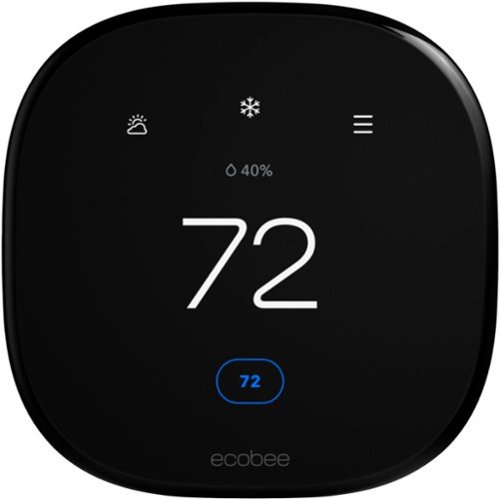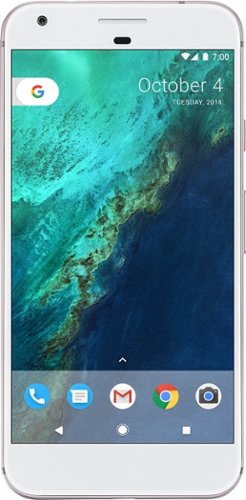bredeker's stats
- Review count64
- Helpfulness votes60
- First reviewFebruary 21, 2014
- Last reviewApril 24, 2024
- Featured reviews0
- Average rating4.7
Reviews comments
- Review comment count0
- Helpfulness votes0
- First review commentNone
- Last review commentNone
- Featured review comments0
Questions
- Question count0
- Helpfulness votes0
- First questionNone
- Last questionNone
- Featured questions0
- Answer count4
- Helpfulness votes0
- First answerFebruary 22, 2014
- Last answerOctober 26, 2016
- Featured answers0
- Best answers0
Introducing Logitech MX Master 3S for Mac – an iconic mouse remastered for Mac. Now with Quiet Clicks and 8K DPI any-surface tracking for more feel and performance in your Mac computer set-up. Get creative with a complimentary 1-month Creative Cloud subscription with your purchase of MX Master 3S for Mac, and create, make, and do like never before.
Posted by: bredeker
I'm a (very) satisfied user of a Logitech MX Master 3. It has a comfortable design, premium fit-and-finish, and lots of features (when used with Logitech's companion software). Plus… I still the think the MagSpeed wheel is really cool. Logitech has since released an updated version, the Master 3S, which comes in a "regular" version as well as this "For Mac" edition.
The Master 3S basically avoids messing with perfection. It carries forward all the great things from the original Master 3, while adding some improvements that (in my opinion) do not significantly alter the experience of using it compared to the Master 3. One improvement - a higher-resolution, 8000 DPI sensor - was not a remarkable upgrade for me personally. But another improvement - quieter buttons - is definitely noticeable. I was happy with the feel and sound of the Master 3 buttons, but I will admit that the buttons on the Master 3S just feel a little more damped. Personally, I think it lends an slightly more "premium" feeling to the Master 3S.
(Of course, when I talk about a great design for this mouse, I speak as a right-handed mouse user. If you prefer using a mouse with your left hand, the Master 3S also has the same, completely right-hand-oriented design that is likely an instant deal-breaker.)
The "For Mac" edition of the Master 3S is really just a marketing ploy. The mouse itself is physically identical, except that you can get it in some "exclusive" colors that seem intended to complement the typical light- and dark-gray finishes of Apple's devices. Since this is one of the main selling points of this edition, I've attached a picture of a Space Gray Master 3s next to both a Space Gray and Silver MacBook Pro. It looks fine, but in my opinion, the "basic" Master 3S colors seem like they'd complement just as well. (The color scheme might be a bigger selling point of the "For Mac" edition if Logitech was color matching the array of M1 iMac colors, or at least some of Apple's more recent shades like Midnight and Starlight.)
In addition to the color, the included USB cable (for charging the Master 3S) has a USB Type-C connector on both ends (instead of one Type-A and one Type-C), and there is also no USB Type-A dongle included. I don't mind the cable choice, and I guess I understand that logic behind leaving out the dongle when the mouse is being marketed to Mac (and iPad/iPhone) users (since Bluetooth availability can basically be assumed, and not all Macs even have Type-A ports). However, one of the great features of the Logitech MX series is the ability to easily use the device with multiple computers, regardless of OS. The Master 3S is no different in that regard, so for someone that may want to pair it someday with a non-Apple computer that has no Bluetooth, a dongle will need to be purchased separately. (I'll also note that the Master 3S now uses the newer "Logi Bolt" dongle, instead of the older "Unifying" dongle that Logitech used for years. Since I didn't get a Logi Bolt dongle, I can't say whether it's a change for the better or not - but it's a little bit of a bummer to lose backwards compatibility when I have several of the older Unifying receivers already.)
In all other respects, the "For Mac" edition operates identically to the "standard" version. If you like one of the "For Mac" color schemes, you also shouldn't be afraid to buy one to use with a PC (so long as you have Bluetooth, and either a USB Type-C port for charging or a spare Type-A/Type-C cable).
The price has remained the same from the Master 3 to the Master 3S (which is not insignificant in light of economic inflation between the product launches.) It's still very much a premium price tag, but if you'll use it daily, I think it can be justified. I have used my Master 3 daily since I got it, and it's held up quite well (even the soft-touch finish, which I usually find to wear away quickly on my mice). I have no reason to expect otherwise with the Master 3S, which I'll likely also use daily now (and now bring my Master 3 to use while at work).
I would recommend this to a friend!

Enhanced Smart Programmable Touch-Screen Wi-Fi Thermostat with Alexa, Apple HomeKit and Google Assistant gives you automatic energy savings and adapts to your lifestyle by adjusting temperature based on occupancy, suggesting schedule changes, and optimizing your energy savings. eco+ comes with features that automatically turn temperatures down when you're away or asleep. Works with your smart device or Apple Watch and connects to your smart home system like Apple HomeKit, Amazon Alexa, Google Assistant, SmartThings, and IFTTT. Trusted by experts and made for the planet, Smart Thermostat Enhanced delivers unparalleled comfort and savings.
Posted by: bredeker
While I can't say a smart thermostat is a modern home necessity, they are a wonderful way to dip a toe in the "smart home" waters. I don't think Ecobee is as widely known in the market. And that really is unfortunate, because I think the Ecobee thermostats are really the ones to beat. I replaced an older Ecobee3 (still completely functional and dependable) with the latest "Ecobee Smart Thermostat Enhanced", and so far, the new one feels just like a refined and updated version of the old one. And I'm not damning the Smart Thermostat Enhanced with faint praise when I say that - the Ecobee3 was great, and I'm very pleased that the new model appears to be just as dependable.
(In the interest of transparency, I was provided with the new Smart Thermostat Enhanced in exchange for posting a review with my honest thoughts about it. And, as I mentioned, I'm a satisfied user of an Ecobee3 - purchased myself - for over three years.)
Since my perspective on the Smart Thermostat Enhanced is more as an upgrader than a new owner, I'll mention some of the factors that influenced me to originally purchase an Ecobee. All of these remain true, though competitors have caught up in some areas (for instance, supporting remote temperature sensors).
First, powering an Ecobee was more straightforward than some other smart thermostats. Like others, it is designed to be powered directly, rather than running exclusively on batteries. The preferred way to do this is to use a "C" wire from your furnace that completes the 24 VAC circuit and allows electrical current to flow continuously in order to power the thermostat. However, not all existing thermostat installations will have a "C" wire (since so many traditional thermostats had no need for it). In that case, the next best thing is to use a "power extender" that helps supply the continuous power over other wires in the installation. Ecobee thermostats include a power extender in the box, whereas some other brands require an additional purchase (which some people might not realize until they're in the knee-deep in the installation of the new thermostat). In lieu of including the power extender, other brands rely on some "tricks" to get power without a "C" wire, and those tricks may not be as reliable.
Second, Ecobee supports remote sensors. This was really the feature that convinced me to initially take the plunge, because our home had areas that were always too hot or too cold relative to the hallway where the thermostat was installed. The remote sensors provide readings from multiple locations so that an Ecobee can maintain a more consistent comfort level throughout your home. The Ecobee remote sensors also include motion/presence detection, so that it can sense when a room is occupied, and accordingly give more or less weight to the temperature reading from that sensor. One slight downside of the Smart Thermostat Enhanced is that it does not include any remote sensors in the box, but you can purchase them separately in packs of two. They are definitely a worthwhile investment if you also have hot- and cold-spots.
Lastly, Ecobee is compatible with Apple's HomeKit automation. Not all of its competitors are, so this may be important to you too. I also found that the open source Home Assistant software would work with my Ecobee, via the HomeKit support.
I was fortunate to have a "C" wire already run when I did my initial Ecobee installation. It was not connected in my furnace control panel, but I was able to figure that out. Once wired, the first-time set-up was straightforward; the remote sensors really did help improve the overall comfort of our home (particularly in winter); and my wife and I have both found it to be a nice convenience to control the temperature remotely. We've also appreciated the monthly reports that Ecobee sends me, which summarize our energy usage and offer a simple (and anonymous) comparison to other Ecobee owners.
I have only had the upgraded Ecobee installed for a week, but everything seems to work the same (which is a good thing). The most noticeable difference is that the screen is a little larger, and the interface has been tweaked. I find some of the features easier to find, like a display with the statuses of all the connected remote sensors. My wife and I both find the new interface for changing the temperature set-points to be a little easier to use.
I found a few aspects of the upgrade slightly more of a hassle than I had expected in switching between Ecobee models. I could not find a way to simply migrate all our settings over to the new thermostat. In particular, it would have been very nice if there was a way to migrate the remote sensor pairings when replacing an existing Ecobee. They physical installation was also more difficult because the new Smart Thermostat Enhanced uses almost, but not quite the same, locations for its mounting screws. This makes it difficult to do a clean installation on drywall without patching (or using the included trim plate, which has other screw locations but makes for a bulkier appearance because it's also intended to cover up unpainted wall exposed after removing an old thermostat). It would have shown nice attention to detail if Ecobee preserved their mounting hole locations across generations, or had extra hole patterns in their basic mounting plate to make it easier to avoid old holes.
I also encountered two minor software issues with the new Smart Thermostat Enhanced. During initial set-up of the new device, it spontaneously restarted while I was selecting our time zone - after restarting, it didn't pick up where it left off. (I was able to find the time zone setting and change it later, and I didn't notice anything else that seemed to be left unconfigured by the set-up process.) And shortly after that, while trying to pair the new thermostat with HomeKit, it froze and I had to restart it by unplugging it the mounting plate on the wall. I never experienced software issues with the older Ecobee3, and the new one hasn't had any problems in day-to-day operation. Hopefully they're a couple of minor issues that the Ecobee team will get fixed in future firmware.
My minor complaints about the upgrade from an older Ecobee model notwithstanding, the Ecobee Smart Thermostat Enhanced is an excellent product. It is a nice refresh to the Ecobee3 line, and promises to deliver the same convenience and ease-of-use. I'd highly recommend it to anyone interested in a smart thermostat, whether for convenience, more consistent comfort control, or to save some money on energy costs with intelligent automation.
I would recommend this to a friend!
Capture stunning imagery with the legendary Hasselblad camera and enjoy a smooth flight with omnidirectional obstacle sensing. Every improvement on Mavic 3 sets a higher standard for aerial photography. Fly with Mavic 3 and discover imaging above everything.
Posted by: bredeker
from WI
By now, DJI is as much of a household name as any company in the drone industry. From the older Phantom products to the current Mavic line, DJI's quadcopter products have come to define how most people consider a drone to look and perform. The Mavic 3 is DJI's latest iteration of the conveniently portable Mavic series, and assumes the position of their consumer flagship product. Despite being "just" an iterative release that retains the immediately recognizable Mavic design, DJI significantly improved several key specs. This keeps the Mavic 3 at the head of its class, setting a new benchmark against which other drones will be compared. However, these improvements do come at a cost (literally). The Mavic 3 also launches with some features yet to be fully implemented - at this time, expected to be added in a January 2022 firmware update. Read on for my experience with what this drone offers now (right after its launch), and look for some images attached to this review that I've created with it in a few days of testing. Hopefully, this can help you make a decision on whether the Mavic 3 should be your first - or next - drone.
(In the interest of transparency, DJI provided a Mavic 3 to me for review, but the thoughts and opinions expressed here are my own. I have past experience with hobbyist "first person video" (FPV) drones, but this is the first I've used that is designed as an aerial photography platform. I also have experience with mirrorless cameras for personal use, so I'm familiar, if not an expert, with "advanced" camera settings that the Mavic 3 also provides control over.)
Since the Mavic 3 is foremost an aerial photography platform, the standout new feature has to be the new primary image sensor that it carries. The new sensor is a 20 MP Four Thirds format sensor, which means the Mavic 3 houses a comparable image sensor to that used in popular mirrorless cameras (such as Panasonic's GH5). I believe this is the largest image sensor integrated on a consumer camera drone to date, and larger sensors generally capture better images. It has very good specs on paper, and in practice I am very pleased with how good the pictures and video look. Videos can be recorded at up to 5.1K resolution at ("only") 50 FPS. At 4K resolution or lower, you'll be able to do 60 FPS, or even 120 FPS for slow-motion videos. (I generally have recorded at 4K 60FPS, as I found a 5K 50FPS video was just too much to play back smoothly on the computers I own.) The Mavic optionally supports capturing still images in RAW (Adobe DNG) format in addition to JPEG. Full manual controls are offered in both photo and video modes, so experienced photographers will have plenty of settings to adjust to get a perfect result. This includes control over a variable aperture, which seems to be a distinguishing feature of DJI's "pro" drones (the Mavic 2 Pro had it, but not the Air 2S). Of course, if you don't want to tweak all settings yourself, you'll get fantastic results even with the camera in full auto mode. That is how I've predominantly used it myself, and I haven't been disappointed in how any of the images or videos have looked.
In addition to the big upgrade on the primary camera, the Mavic 3 also integrates a secondary camera with a smaller sensor and telephoto lens - similar to the trend in smartphones over the last few years. The secondary camera is only enabled while the Mavic 3 is in "Explore Mode." When it is, it behaves similarly to multi-camera smartphones and automatically switches the active camera based on your zoom level. The maximum zoom level is 28x, though this is achieved using "digital zoom" (so you'll see some visible pixelation from the upscaling). I was impressed by how stable the image remains when zoomed in, even at the max level. In Explore Mode, the Mavic 3 does not allow control over most camera settings - only basic exposure compensation. Explore Mode also locks you in to specific, lower resolutions for both photos and videos and disables some features (like D-Log video and RAW capture). So, the primary camera will still clearly be your go-to for the best quality and most control. The name "Explore Mode" hints at DJI's intention - that it's for inspecting details and distant scenes before repositioning the drone to get a shot with the main camera. But, that's not to say that you can't still get worthwhile stills and video using it.
DJI also touts significant increases to the Mavic 3's flight time on a single battery charge over past models. DJI lists 40-46 minutes as the maximum flight time (depending on wind), which is close to a 50% increase over the Mavic 2 Pro. In my experience, I routinely had 25-30 minute flight times, and I was not even pushing the battery to its limit. I've ended all flights with the battery still above 30%, and an estimated flight time remaining of ten minutes or more. So, the official estimate seems quite plausible. And not only did DJI improve the endurance, but they improved the maximum ascent and descent performance as compared to the Mavic 2. (Top forward speed in sport mode is still basically the same, at 19 m/s or about 43 mph.)
DJI has also made improvements to their flight safety systems, including improvements to the obstacle avoidance sensor coverage and the return-to-home algorithm. The position of the sensors has been adjusted to better detect obstacles to the sides of the Mavic. Although I don't have experience with previous Mavics for comparison, the drone did automatically brake itself when approaching a house and trees from every direction that I tried. I also tested the return-to-home feature over a short distance around my house, and was impressed that it maneuvered around and between some trees and shrubs instead of the traditional "up and over" pathing. DJI uses similar pathfinding sophistication to avoid obstacles while the drone is tracking a target, though I did not test this directly since the ActiveTrack feature is not available yet (more on that below). The Mavic 3 detects ADS-B beacons from nearby manned aircraft and will both warn of their proximity and overlay the relative position on the video display. (Of course, the safety systems do not take the place of pilot responsibility, so if you are unfamiliar with the FAA requirements and restriction for drone, aka "sUAS," operation then you should learn about them before operating a Mavic 3.)
The DJI unboxing experience is first-rate, and feels a lot like unboxing a premium electronic device like a smartphone. Once the batteries are charged, initial set-up does take a bit of time. You'll need to install DJI's smartphone app, register for a DJI account if you do not have one, get the drone and controller turned on and connected, and then register the drone to your account. There will almost certainly be a firmware update to then install. It is all relatively straightforward, though, and I'll avoid discussing it at length due to space constraints on this review.
I've generally talked about the drone itself, but since this review is actually for the "Fly More" bundle, I'll run down the bundled extras quickly. In addition to the Mavic 3, this bundle includes a set of ND camera filters, two additional batteries, a multi-battery charger, several spare propellers, and a carrying case. It's a nice set. Extra batteries are one of the best improvements to any drone experience; even though the Mavic 3 has great battery life, the extras mean you won't have to worry nearly as much about missing out on prime "golden hour" shots over battery limits. The ND filters are a nice inclusion, particularly for video. They fit the new dual-lens design of the camera perfectly. The carrying bag is very premium, with metal buckles and and nifty backpack convertibility. I can't say the bundle is critical to enjoying a Mavic 3, though. Most of these things are (or will probably be) sold on their own and you may wish to pick up just the accessories that interest you.
One issue that I have to mention a bit more is the features that have not been implemented yet. Many of the advanced, semi-autonomous technologies that DJI has implemented on their previous drones are currently MIA. This includes things like "ActiveTrack," "Quick Shots," and even the Panorama mode. The buttons for these things are all visible, but they simply display a message on screen indicating that they're "coming soon." I have no real doubt that DJI won't implement these soon (the rumor is that they'll be released in January 2022), so it's a very temporary fault of the Mavic 3. However, the absence of these features might matter to someone hoping to purchase a Mavic 3 and use them over the 2021 year-end holidays. If you're reading this after January 2022, then hopefully this is no longer an issue.
I have had an extremely positive experience with the Mavic 3. It really does everything as well as a hobbyist could dream of - and I imagine even most professionals would have their needs largely met. All of this tech does come at a price premium over past generations (also perhaps affected by recent supply chain and inflation issues). DJI makes some perfectly good sibling models that offer a lot of the same bang for fewer bucks, so I think that if the Mavic 3 is stretching your budget, DJI still has other great options for you. But if you're interested in getting a camera drone as a serious hobby, the Mavic 3 seems like a great investment and I don't foresee anyone being disappointed.
Mobile Submission: False
I would recommend this to a friend!





The Core Innovations ANT800BAR Indoor TV Antenna Bar allows you to access HDTV channels up to 80 miles away, free of charge. The signal indicator displays reception strength for peak viewing potential, and the omni-directional bar design provides connectivity in all directions. Enjoy content in up to 4K full HD where supported.
Customer Rating

4
Pleased with improved reception; nice style
on October 25, 2021
Posted by: bredeker
from WI
This indoor over-the-air HDTV antenna from Core Innovations has a bar-style design that makes it look very much like a small sound bar. I replaced a thin "sheet style" antenna with one of these (which, in the interest of full disclosure, I received from Core Innovations in exchange for this honest review), and find it to be a good upgrade. Although my TV tuner is detecting slightly fewer channels after the switch, I'm subjectively noticing stronger reception on at least one channel that commonly had reception glitches and warnings with the old antenna. So, the Core Innovations product seems like an improvement in functionality too.
After connecting the new antenna (setting it up almost the exact same place as the previous one) and doing the channel re-scan, I noticed that there were fewer channels found. This didn't seem to bode well to me for how well the new antenna's signal might stack up. However, I had made a list of all the channels available prior to the re-scan, and all of the missing channels were ones that we never used to begin with. (Mostly because we had marginal reception for them, and there were often nearer stations affiliated with the same broadcast network that had stronger signal.) But then some rainy weather hit, which normally causes lots of reception issues for us with our local Fox station - and the new antenna had hardly any glitches. Suspecting that it was actually doing better, I switched back and forth with the old antenna a few times. The old antenna had consistently more glitches (picture break-up, video artifacting, brief sound/video descync, etc.) and signal strength warnings every time. I can't say whether it's an across-the-board improvement, but this is the first antenna that's made a noticeable improvement, so for now I'm very happy with this.
Core Innovations has built in a simple signal-strength meter to this antenna. It's made of 3 bars that light up. All of them lit up when I tested it in a few candidate spots for mounting around our house. So, it may not be super-sensitive, or 3 bars aren't enough granularity to display subtle differences in strength. Since there seemed to be no spot better than the others, I just reused the same place that our existing antenna was mounted. Maybe this feature would be more valueable at a range closer to the advertised 80 mile max (we are located substantially less than 60 miles from all of the local broadcast locations, and thus not really pushing the limit).
The sound-bar-esque style is (subjectively) attractive, and of course can blend in well with other home theater equipment. Hardware is included to mount this antenna bar on a wall, but it can also stand on its own. The build quality is only average - it's made of lightweight plastic - but I don't find it concerning since antennas aren't usually subject to lots of handling. Overall, considering the improved reception that I noticed, I think it's a good product and especially worth consideration if you like the sound-bar-style design.
Mobile Submission: False
I would recommend this to a friend!
Upgrade your tech to M1 with the Satechi USB-C Multimedia Adapter, featuring dual 4K HDMI display ports (60Hz/30Hz), USB-C charging, USB-C data, and two extra USB-A 3.0 data ports - all using a single USB-C connection to your M1 device. With its hi-res dual 4K display output, multitude of options for fast data transfer, and modern aluminum finish, the USB-C Multimedia Adapter is your all-in-one solution to enhancing your M1 experience.
Customer Rating

5
Good Solution for Multiple Monitors + USB-C
on October 6, 2021
Posted by: bredeker
from WI
Finding a USB-C dock that supports both 5 Gbps (USB 3) downstream port speeds and a 4K 60 Hz monitor output is somewhat challenging. However, this medium-sized dock from Satechi not only supports those features, it also includes an additional HDMI port for connecting a second monitor. The second monitor port is implemented as a USB display device, which is not without its drawbacks - but it is also a flexible approach that may work around the limitations on the number of connected displays that some computers (notably Apple's M1-based Macs) have.
Satechi provided me with one of these docks in exchange for a fair and honest review of it. After using it with a few different computers in the past few days, running both Mac OS and Windows, I have found that it works well, and has plug-and-play simplicity if you only want to use a single monitor. To use the second HDMI port for an additional monitor, you will need to install a driver (on Windows) or a utility application (on Mac). This was a pretty trivial process, and once that's done the second port is functional just as expected. Notably, however, the second port maxes out at 30 Hz for a 4K resolution. This is mentioned in the included quick start guide, but not as clear from the product description. (At lower resolutions, however, it does support faster refresh rates.) While the lack of 4K/60Hz support on both HDMI ports may be a deal-breaker for some people, there are probably a lot of people that want to drive an extra external monitor at less than 4K who could benefit from this Satechi dock.
Compared to other USB-C docks, the Satechi is still one of the few I've seen that supports even a single 4K/60Hz display alongside USB 3 ports. (Many existing USB-C docks must either limit their monitor connection to 4K/30Hz to offer 5 Gbps USB speeds, or else allow 4k/60Hz with only 480 Mbps USB speeds.) The Satechi does not offer ports other than USB and HDMI, whereas some competing products do include an Ethernet adapter or SD card reader. Satechi also supports USB Power Delivery pass through (there are two USB-C ports on the dock - one for power input and one for data output) at nearly the maximum power allowed. When connected to its 96W power adapter through this Satechi dock, my 16" MacBook Pro only reported the power supply as capable of 71W - but this is the same as when connected through a competing dock, so it's not a limitation of the Satechi. Like other 4K-capable docks, I've noticed that this one gets somewhat hot to the touch.
Satechi almost surely is using DisplayPort 1.4 to achieve the simultaneous 4K/60Hz primary display alongside full speed USB 3 ports. If so, achieving the full 4K/60Hz will also be dependent on your computer supporting DisplayPort 1.4 too. While all of the computers I tested it with did support this, if your computer only supports an older DisplayPort version, you may find that the dock's primary HDMI port will only do 4K/30Hz. The second HDMI port - which, as mentioned, requires software installation to be functional - is always limited to 4K/30Hz. The second HDMI port is still better than not having one, but I think Satechi could be a bit more forthright on the product packaging that the secondary HDMI port is slighly more limited than the primary in terms of supported resolution + refresh rate. (The quick start guide does clearly mention the limitation, however.)
In the end, this is a fine dock if you just want USB-C ports plus a 4K/60Hz display, but it becomes a potentially indispensable product for someone that wants to drive more external displays than their computer normally supports, and does not mind the 4K/30Hz limit for the second monitor.
Mobile Submission: False
I would recommend this to a friend!
Cook meals on your schedule, and take them on the go! The Crockpot 7-Quart Cook & Carry Slow Cooker makes it easy. It has a travel-proof locking lid that seals tightly to prevent leaks and spills. Its sturdy handles make lifting and carrying it a breeze, whether on the go or at home. With its matte Mushroom color and Scandinavian design sensibility, this slow cooker fits seamlessly into minimalist, uncluttered spaces. Its Auto-Warm setting keeps food at the ideal temperature until you are ready to serve it. It also includes a 16-oz. Little Dipper warmer, which is perfect for sauces, sides, dips, and more. With a 7-quart capacity, it cooks meals for 9+ people, perfect for feeding a crowd. The stoneware bowl is removable and oven-safe. Cleaning this Crockpot slow cooker is easy: the stoneware and the glass lid are dishwasher-safe. For busy people who want nutritious home-cooked meals, this slow cooker makes mealtime easier—and looks great on your countertop, too!
Posted by: bredeker
from WI
This slow-cooker is a very useful size for family meals and has a perfect set of features. My wife and I have made a couple meals with it in the first week since getting it, and we're very pleased with how it has worked. We have no reason yet to suspect it will not be a durable and heavily used appliance for us for years to come.
(In the interest of full disclosure, Crockpot was kind enough to provide this unit to us in exchange for an honest review.)
The seven quart size is very useful; it ought to easily handle meals for all but very large families. The latching lead creates a good seal, and should make it easy to transport meals to family gatherings without worrying about spilling (or having to listen to a rattling lid on the drive there!).
The interface is uncomplicated, just as a slow-cooker's should be - there are five settings (2 high temp timed settings, 2 low temp timed settings, and a "keep warm" setting) that can be cycled through by repeatedly pressing a Select button. The only button is a simple Off button. The keep-warm setting will be great for keeping it warm during casual parties. The included companion dip warmer is a nice touch, too.
(Besides how well it works, the "mushroom" color is also quite nice-looking for an appliance!)
Slow cookers are a modern family kitchen staple, and this is a really good choice if you're looking for a new one.
Mobile Submission: False
I would recommend this to a friend!
Linksys Atlas Pro 6 with Velop Intelligent Mesh is a dual-band router that delivers next-level streaming and gaming to more than 30 devices per node. Access to 160 MHz unleashes the true power of Wi-Fi 6 technology—these are the least congested channels available on the 5GHz band and offer incredibly fast connectivity. Dynamic Frequency Selection (DFS) provides access to more channels, reducing interference from neighboring networks. Velop Intelligent Mesh technology offers whole home coverage that’s easily expandable by adding additional nodes. With easy setup, advanced security and parental controls, Linksys Atlas Pro 6 is an essential upgrade to any home.
Posted by: bredeker
from WI
I have been a very satisfied user of a Linksys Velop dual-band 802.11ac (WiFi 5) system for a few years. As I'm beginning to add devices with WiFi 6 (802.11ax) support to my home network, I've been interested in upgrading to a WiFi 6 (802.11ax) mesh system to future-proof my network a bit. So, I eagerly accepted the opportunity to test and review this new Atlas Pro 6 system, since it's based on the Velop technology that I've found to be reliable and set-it-and-forget-it easy to use. (Linksys did provide this system to me in exchange for a review containing my honest thoughts and opinions.)
Mes WiFi systems seem to be pretty commonplace now, with a wide range of models from pretty much every consumer network equipment vendor. These systems allow multiple compatible WiFi access points to work together as a single, seamless network. By placing the individual access point "nodes" in different areas of a residence, it makes it easy to eliminate deadzones or areas of weak 5 GHz coverage to keep speeds higher. Although these systems are typically more expensive than stand-alone routers of the past were, I would never go back to a non-mesh WiFi system. (And for anyone not ready to jump in to a full 3-node system like this one, it's possible to grow a Velop network by starting with one device and adding more. Other brands probably also support this, but I can vouch for this working in practice with Velop.)
Linksys' Atlas series of mesh WiFi devices are not their first to support WiFi 6, but they do add newer features that WiFi 6 enables. In some ways, the Atlas Pro 6 is not as advanced as the Atlas Max 6e - for instance, the Pro 6 is only dual-band (2.4/5 GHz) instead of tri-band (2.4/5/6 GHz), and its "Internet" (WAN) port is 1 Gbps instead of 5 Gbps on the Max 6e. However, the Pro 6 features one big differentiating factor: support for 160 MHz-wide channels on its 5 GHz radio. The wider 5 GHz channels of the Pro 6 have the potential to support faster speeds to a single device, while the additional 6 GHz band support on the Max 6e would be more useful to support more total devices in the future. (Very few devices that connect to WiFi seem to support 6 GHz yet, presumably this will become common.) One thing to be aware of with these 160 MHz channels is that from what I can tell, the DFS channel support also needs to be enabled, and that setting needed to be manually enabled. (DFS allows use of frequencies that can disrupt radar, but must dynamically switch if it detects radar. If you live near enough to a major source of radar, like an airport or weather radar, you may find DFS never get used.) Considering the Pro 6 is coming in at a slightly lower price, I think it represents a good choice in trade-offs fpr the near future. My WiFi 6 laptop doesn't support 6 GHz, but is already negotiating connection speeds of 2400 Mbps after enabling DFS, probably due to the 160 MHz channel. (Real-world speeds are still lower, but clearly faster than WiFi 5 - around 200-300 Mbps higher, as measured by iperf3.)
Beyond the new WiFi 6 features, the Atlas Pro 6 carries over the good aspects of the Velop system. It was pretty easy to set up, including support for interconnection for the mesh devices via network cables (good if you have run network cabling in your home). Bridge mode (where the Atlas units act purely as access points and the router features are disabled) is still supported, which is how I set up our WiFi. Our devices have been connecting with no issues, and the signal has been rock solid. The individual units are larger than our previous ones (although we were using an AC dual-band system that was smaller than most of the Velop line-up), but they are not an eyesore (or too bulky to hide), though that's quite subjective.
The Atlas Pro 6 also carries over a few things from the Velop models that I wish Linksys would improve. It's quite dependent on using an app to set up - there is a Web admin interface, but it seems to be missing some of the features, such as the automatic channel finder. The app also has very few advanced features. While I think most people will appreciate the simplicity of the available settings, I would be pleased if Linksys would make some more settings accessible (like the ability to manually set channels). It would also be great if it tracked connected devices in Bridge mode to provide performance information for each connected device (like what WiFi capabilities it supports). I'm not docking my overall rating over these issues, since I have little complaint about the set-up and performance. Howver, if you like getting into the nuts and bolts of your home network configuration, you may find the simplistic app and admin Web page of the Atlas Pro 6 disappointing.
All-in-all, I think mesh WiFi systems are worth the price premium because they provide such robust wireless networking for your home. My Linksys Velop system has worked well for us, and the Atlas Pro 6 seems set to work just as well, if not much better as we replace our remaining WiFi 5 devices. It's easy to get going (though perhaps a bit limiting afterwards for power users), and I would definitely recommend the Atlas Pro 6 (and indeed, the rest of the Velop line) to anyone that wants simple, robust WiFi.
Mobile Submission: False
I would recommend this to a friend!
The New Definition of High Definition: This FHD monitor feels as good as it looks, packing IPS technology for 178 degrees ultra-wide viewing angles, 99% sRGB color gamut for color accuracy, and FreeSync to keep your eyes up to speed with your imagination. Looks Good, Feels Good, Does Good: Increase viewing comfort with HP Eye Ease with Eyesafe certified technology that doesn't sacrifice color quality. Monitor designed with sustainability in mind with 85% postconsumer recycled plastics and packaged in recycled materials. Doing good never looked so good. Streamlined & Seamless: Streamline your setup with its slim profile, innovative cable containment, and seamless design for side-by-side screens.
Posted by: bredeker
from WI
This monitor by HP is a value-oriented model. It is not the most feature-packed one on the market, but it does pack the features I personally consider the most important in a monitor, namely an IPS panel with good color accuracy. I think HP has struck a great balance with this model.
(In the interest of full disclosure, HP provided this monitor to me in exchange for this honest review.)
I was looking for a basic desktop monitor that would have good viewing angles to use for doing side-by-side video chats with family. Naturally, I was looking for a monitor with an IPS LCD/LED panel, which isn't always easy to find under $150. This monitor, the HP M22f, ticked pretty much all the boxes of what I was looking for. The viewing angles are solid and the colors look accurate to me. I'm also pleased it has a blue-light reduction feature, which from what I can tell is always on. I have not noticed it affecting the color accuracy in any negative way (as I've seen the blue light modes do on other monitors).
It's a very slim monitor. The bottom is only a little thicker, and this is where the stand attaches, and the ports are located. It's also extremely light, though not so much as to be unstable on a desk. The bezels are very slim - the only edge with much of one to speak of is the bottom edge. This looks very nice, but it actually does mean that a Webcam that clips onto the top of the monitor may hang down a bit in front of the LCD panel. (I have used a 3D printer to make a custom shim to raise my Webcam's clip up a bit from the edge, so that the picture is unobscured.) The slim size also means there was no room to include a VESA mount like many monitors have. On the other hand, the stand includes a nice integrated cable channel to keep your desk tidy.
(The combination of size and integrated cable management make this monitor great choice for small desks. Add in light weight and easy disassembly, and I wouldn't be surprised if HP had dorm room use in mind when designing this.)
The M22f has one HDMI and one VGA input. It supports a refresh rate of up to 75 Hz, though it defaults to 60. A 60 Hz HDMI connection was all I needed, so this is a fine choice. It does not, however, support any audio output port (headphone jack), but that is not a big deal to me.
The build quality is OK - about what you'd expect for a monitor in this price range. The stand attachment bracket is plastic, though it feels durable enough. I did notice the upper corners seemed to have some slight, but noticeable, warping when looking sideways along the edge. I could not see any sign of this in the picture quality, so I think it was just in the plastic housing. This may have been due to how slender it was, but maybe it was how the case was intentionally designed. Anyway, as long as it doesn't affect the picture, I don't mind.
If you're looking for a basic 21" monitor with respectable picture quality, I think the HP M22f is a good choice. There are a few minor issues with it, but none that would stop me from recommending it as a really good value option.
Mobile Submission: False
I would recommend this to a friend!
Shorten, shape, and smooth baby nails with Tweezerman's Baby Nail Clipper and Nail File Set. Designed with safety in mind, this nail clipper and file are gentle on tiny fingers and toes.
Posted by: bredeker
from WI
This nail clipper and file set is just what it looks like - a quality nail-care set sized with baby hands in mind. The nail clipper is designed with a large lever to make it easy to operate, even with little hands that don't necessarily want to cooperate. It's still always a little nerve-wracking to line up the nail and press the lever while hoping no skin will get caught, but that's not really a flaw of this product. To its credit, this Tweezerman clipper produces a nice clean trim. The cutting jaws are shaped much like a typical adult nail clipper, which my wife appreciated more than our other baby nail clipper, which has offset jaws with an angled edge that just didn't seem to cut quite as cleanly. The included file is a nice bonus.
(Tweezerman provided me with this set in exchange for an honest review.)
Mobile Submission: False
I would recommend this to a friend!
4 times the resolution of full HD 1080p with HDR for stunning details and image quality. IPS technology is optimized for the finest image quality with 178° wide-viewing-angle.
Posted by: bredeker
from WI
This is a very nice 4K monitor. It's good looking, feels well constructed, and includes convenient features like an integrated USB 3 hub, USB PD, and basic speakers. It isn't quite top of the line, but the color calibration puts it a step ahead of some less expensive displays.
Asus sent me one of these displays in exchange for a review after using it. This review reflects my honest opinions after a week of using it in my home office (including for full business days of remote work). In short, I'm very pleased with it and would readily recommend it.
The build quality feels pretty good, with a nice weight and no creaky plastic. The stand is solid and attaches securely and moves well. Only a couple of minor fit and finish issues stood out: I did find it easy to scratch the rear plastic housing a bit (hardly noticeable) while attaching it to the stand, and the relief around the VESA 100x100 mounting points didn't quite fit the articulated monitor mounting arm I have on my desk. (The latter may be more an issue with that arm, so I can't necessarily fault the Asus display for it.) Nonetheless, I would say it feels like this display has solid construction and material choices.
My unit had no stuck or dead pixels. It's a 4K display, so it naturally is going to look very sharp. The lighting seemed very uniform for some test patterns of various colors as well as shades of gray. The color reproduction in the default sRGB mode, which is the high color accuracy mode, looks good to my eyes, though I'm unable to empirically verify how accurately the display is calibrated. The viewing angles from the sides are pretty good, which is typically of an IPS display. I did encounter some strange behavior with the refresh rate and visual glitches after enabling the Adaptive Sync feature while the monitor was connected via USB-C to a Surface Book 3, which I was unable to later reproduce. Since I haven't seen it happen again, I'm chalking it up to a fluke that might be as much a fault with Windows. I also used it with a MacBook Pro and had no issues at all.
I found the feature assortment to be useful. I was most pleased with the integrated USB 3 hub, since I can now retire a separate USB hub and reduce some desktop clutter. It wasn't clear to me from the published specs, but the hub is a 5 Gbps USB 3.0, aka USB 3.1 Gen 1, device. A menu option allows you to choose either USB 2.0 or 3.0 mode, which may be handy if you use any wireless devices that could be affected by EMI from USB 3 and don't really need the extra speed. (This option is disabled if using a 480 Mbps USB 2.0 cable, which makes sense since it wouldn't be useful.) USB Power Delivery is supported, though only to 65W (which is still enough to handle the majority of 14-inch and smaller laptops), but the 65W limitation seems notable as the graphic design professionals that would be most interested in the color calibration of this display seem likely to be using laptops that need the higher-powered USB Power Delivery levels. Besides the built-in USB hub, the built-in speakers can be convenient for occasional audio. I generally use a headset anyway, but it is nice to be able to sometimes play audio without the headset. The PA279CV speakers are very basic and won't knock anyone over, but they're better than nothing and I'm personally happier to have the option than not.
All in all, I think Asus did a good job with this product. I have very little I could complain about, and the feature/performance mix for the price seems very competitive. I would definitely recommend that anyone in the market for a 4K display consider this one, even if color calibration isn't a top priority.
Mobile Submission: False
I would recommend this to a friend!
bredeker's Review Comments
bredeker has not submitted comments on any reviews.
bredeker's Questions
bredeker has not submitted any questions.
bredeker's Answers
Add high-end performance to your everyday life with the Google Pixel XL. A quad-core processor, a 5.5-inch LED screen and 32GB of memory ensure this phone is able to handle daily life, and Corning Gorilla Glass 4 protects the screen. Easy cloud storage ensures you never run out of space on the Google Pixel XL.
Can u transfer ur songs and photo from ur iPhone to this kind of phone
Yes, the setup wizard lets you do this for songs, videos, photos, and more. (You can limit what you all transfer if you prefer.) I had a few music albums that did not transfer as readable files, but for the most part it worked well. It also kept most of my text message/iMessage history. You will need to turn off encrypted backups to let the Pixel have access to some of this stuff, but the setup process tells you how to do that if needed.
7 years, 6 months ago
by
bredeker
Microsoft Surface Pro 2 Tablet: More capable than your average tablet but lighter and smaller than a laptop, the Surface Pro 2 features hands-on productivity with the ability to fully support Microsoft Office (sold separately). Multitask with side-by-side apps, prop up your tablet with the built-in kickstand, or connect accessories via the USB and display ports for a work-efficient desktop setup.
When will 256Gb version be available again? As of 05 Feb 2014 not available at Best Buy.
I noticed as of today (05 Feb 2014) that the 256Gb Surface Pro 2 is unavailable at the moment at Best Buy. Any word on when the new ones will roll out? And, will they be equipped with the newer i5-4300u processor (1.9GHz)?
Supply of these still seems to be constrained from Microsoft, so Best Buy is apparently only taking online orders for them yet (at least, none of the brick-and-mortar stores near me have shown availability). Best Buy periodically gets new stock in, so all I can say is keep checking. When they do come in, they sell out fast too. I was lucky enough to get an order in the second time that I saw stock available in January 2014. I can confirm that mine came with the new i5-4300U.
10 years, 2 months ago
by
bredeker
WI
Microsoft Surface Pro 2 Tablet: More capable than your average tablet but lighter and smaller than a laptop, the Surface Pro 2 features hands-on productivity with the ability to fully support Microsoft Office (sold separately). Multitask with side-by-side apps, prop up your tablet with the built-in kickstand, or connect accessories via the USB and display ports for a work-efficient desktop setup.
does this Surface pro 2 256gb ssd 8Gb ram have the new Haswell processor in it ?
does this Surface pro 2 256gb ssd 8Gb ram have the new Haswell processor in it ?
or is this a older model that was in storage ?
cause in the past 2 months they updated the surface pro with the haswell processor .
I wasw wondering it if was the haswell processor is it the quad core one for dual core one ?
or is this a older model that was in storage ?
cause in the past 2 months they updated the surface pro with the haswell processor .
I wasw wondering it if was the haswell processor is it the quad core one for dual core one ?
The Surface Pro 2 models, including the 256 GB/8 GB model, all have dual-core mobile Haswell i5 CPUs. The first ones shipped with Core i5-4200U processors, but around the December 2013 timeframe Microsoft started making them with faster Core i5-4300U processors instead for the same price. If you order a new one it will most likely come with the newer, faster CPU.
10 years, 2 months ago
by
bredeker
WI
Microsoft Surface Pro 2 Tablet: More capable than your average tablet but lighter and smaller than a laptop, the Surface Pro 2 features hands-on productivity with the ability to fully support Microsoft Office (sold separately). Multitask with side-by-side apps, prop up your tablet with the built-in kickstand, or connect accessories via the USB and display ports for a work-efficient desktop setup.
can this unit run adobe photoshop cc.exe not the metro app version ?
can this unit run adobe photoshop cc.exe not the metro app version ?
metro apps are useless when it comes to features and power use.
the real photoshop CC version is not an app and hogs a lot of memory when running on any pc even desktops.
so can this handle the real program of photoshop CC ?
metro apps are useless when it comes to features and power use.
the real photoshop CC version is not an app and hogs a lot of memory when running on any pc even desktops.
so can this handle the real program of photoshop CC ?
I haven't tried Photoshop personally, but you can install and run it since the Surface Pro has full-blown Windows 8 Pro and you can install any Windows application on it that you want. (Only the cheaper non-Pro Surfaces with Windows RT are limited to "Modern UI" apps from the Windows Store.) If you get the 256 GB or 512 GB Surface Pro 2 it will have 8 GB of RAM instead of 4 GB, and they all have fast flash memory for scratch file storage, so I expect Photoshop will run decently as long as you're not expecting workstation-class performance.
The artist for the Penny Arcade Internet comic strip has started to use a Surface Pro on occasion to draw the strip, and uses Adobe Creative Cloud programs on it. Search for "Penny Arcade Surface Pro" to get his take on it. (That was also for the older and slower first-gen Surface Pro.)
The artist for the Penny Arcade Internet comic strip has started to use a Surface Pro on occasion to draw the strip, and uses Adobe Creative Cloud programs on it. Search for "Penny Arcade Surface Pro" to get his take on it. (That was also for the older and slower first-gen Surface Pro.)
10 years, 2 months ago
by
bredeker
WI