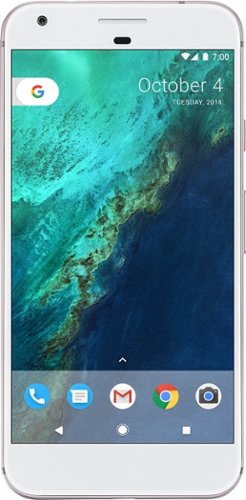bredeker's stats
- Review count64
- Helpfulness votes60
- First reviewFebruary 21, 2014
- Last reviewApril 24, 2024
- Featured reviews0
- Average rating4.7
Reviews comments
- Review comment count0
- Helpfulness votes0
- First review commentNone
- Last review commentNone
- Featured review comments0
Questions
- Question count0
- Helpfulness votes0
- First questionNone
- Last questionNone
- Featured questions0
- Answer count4
- Helpfulness votes0
- First answerFebruary 22, 2014
- Last answerOctober 26, 2016
- Featured answers0
- Best answers0
Fly through the sky in ways that seem impossible. We never lost our passion for flying, and with DJI FPV, those passions have turned imagination into reality. With this immersive and intuitive aerial platform, get ready to go into the beyond. Sleek and aerodynamic, the DJI FPV aircraft delivers powerful propulsion, battery life, and wind resistance, making this system as capable as it is visually stunning.
Posted by: bredeker
from WI
To put it simply: I had an absolutely great amount of fun flying this new DJI FPV multirotor "drone" and I think you probably would too, almost regardless of what your existing experience with multirotor drones and FPV might be. I say "almost" only because if you are a complete beginner, you may want to learn what "FPV" is and how it differs from using a different drone like the Mavic before making a decision. (And if you're an extremely experienced quad pilot, you probably can decide for yourself if you're interested in this product.) I was provided with the DJI FPV Drone that I'm reviewing by DJI, but the thoughts and opinions are completely my own. As a bit of background, this is the first DJI product I've used, but I have built and fly my own analog FPV "drones." Nonetheless, I consider myself only an intermediate skill-level pilot, at best.
DJI made waves with the launch of this DJI FPV Drone. This is partly because DJI drone designs are effectively synonymous with consumer drones to most people, and so any new product of theirs garners attention with drone enthusiasts of all backgrounds. At the same time, this product is also a significant move from DJI beyond their consumer-oriented, aerial-photography-platform drones and towards a higher performance, more acrobatically capable machine. DJI has already built some solid credibility coming into this product launch among serious drone enthusiasts with the DJI Digital HD FPV system, and it is very exciting to see how they've integrated that FPV video technology with their famously beginner-friendly and stable drone technology platform.
This drone comes packaged very well, fitting with DJI's reputation. The packaging is reminiscent of pretty much any premium consumer electronic device (such as an Apple or Samsung smartphone.) Being my first DJI product, I was impressed with this. DJI included all the necessary cables, though it would be nice to have two USB type A to type C cables supplied instead of just one, so that you can charge both the transmitter and goggles battery simultaneously out of the box (there are two USB type A ports on the charger). I ultimately used another standard USB A to C cable that I already had, and it worked just fine to complete the initial charging.
The initial set-up process is a little involved. You will need to download at least the mobile app for your smartphone or tablet and create an account with DJI to activate all of the new devices. DJI helpfully does include a USB type C to USB type A OTG female adapter so that you can basically use your device's charging cable to complete the set-up. (I used an iPhone, but have no reason to believe the Android experience would be any different.) It was all fairly easy to figure out, and I'm sure it will be a familiar process to anyone that has previously owned DJI equipment. Out of the box, there was a firmware update to apply and for me this did take a few tries before it successfully completed on all three devices in the combo (drone, goggles, and transmitter). DJI has a number of tutorial videos and even an optional simulator program you can download for your PC to get a feel for drone flight before attempting it for real. I'll admit that I skipped over these things as I had some experience already and was eager to see this drone in action.
Once everything is activated and updated, it comes time to power it all up and get your first glimpse of the HD video in the goggles. (Of course, you should leave the propellers off during this whole set-up period.) If you have experience with the quality of analog video that FPV goggles have traditionally displayed, it is really quite amazing to see DJI's HD video display. The video and OSD are very crisp. The goggles aren't exactly lightweight, but do fit comfortably. I noticed some "light leak" from around my nose and temples, but for me it was minimal enough to not be distracting. (I did find there are aftermarket solutions for a tighter fit.) You can also connect the goggles to your smartphone and display a live video feed from the drone through the DJI Fly app - similar to the way other DJI drones have worked with mobile devices.
Getting in the air is not at all difficult because the drone always starts off in "Normal" mode, which benefits from all the typical DJI position- and altitude-holding technology. (Even if you take off with the transmitter in Sport or Manual modes, it appears to override that and start in Normal - requiring you to flip the switch to Normal and back again to actually change to your desired mode.) It's really impressive experience to see how much DJI's automation trivializes take-off and hovering, and the object proximity warnings at the edges of the FPV feed can be helpful without being distracting. At any time, it's easy to start recording video by pressing a button on the transmitter (there's also a less-convenient button on the right side of the goggles), though you can also enable a setting to begin recording video automatically whenever you take off so that you don't miss any footage. By default, both the drone (at 4k) and the goggles (same picture, but what is broadcast at 1440x810) record video
The DJI FPV Drone is enjoyable to fly even in Normal mode due to how stable it is. It behaves pretty much like a Phantom or Mavic would, with the bonus of FPV. Once you have sufficient comfortability flying in Normal mode, the "Sport" mode is a natural step up. This mode raises a lot of the performance limits and enables a "cruise control" feature that keeps the drone flying at a constant speed while allowing you to steer in the other directions. The cruise control feature actually seems like a potentially useful training aide for new pilots. Although there is still an attitude limit to enforce a top speed in Sport mode, that speed limit is about 60 miles per hour, so it has some reasonably zippy performance. Beyond Sport mode, the DJI FPV Drone allows you to enable a full Manual mode that behaves like "acro" mode on a typical hobbyist drone. To unlock Manual mode, the third position on the transmitter's mode switch has to be configured, and a last remaining attitude limit also has to be disabled if you want to be capable of maneuvers that invert the drone. Manual mode definitely has a steep learning curve for inexperienced drone pilots, but opens the door to capturing unique footage at the highest speeds the drone allows (87mph).
Of course, the riskier you get with maneuvers, especially in Manual mode, the more likely you'll crash eventually. The DJI FPV Drone does include an "Emergency Brake" feature that works regardless of mode. It works uncannily well, but it won't prevent all crashes since the pilot must still manually trigger it safely in advance of losing control or colliding with an unnoticed object. The risk of damage due to a crash is perhaps the Achilles heel of the this drone. Unlike a typical hobbyist (or even professional) drone that is made of a strong carbon fiber frame often designed with replaceable components, the DJI FPV Drone contains many streamlined plastic parts that do not feel exceptionally robust. DJI has not made all parts available for user replacement yet, so a crash could become very expensive if non-user-replaceable parts are damaged. My own fear of crashing and damaging this drone limited how much I tried to do in Manual mode with this drone, but proficiency and comfort with Manual mode is a goal to work towards. Ultimately, FPV in HD is a joy to experience regardless of the mode.
One thing that is notable about the DJI FPV Drone Combo is that the included goggles are compatible with the DJI digital HD "Air Unit" camera and video transmitter system that can be used in any drone, including DIY and non-DJI ones. This is a nice value boost if you are a hobbyist that is considering adopting the DJI HD Digital FPV system, as one of the big pieces of this kit is not limited to just working with the DJI FPV Drone. On the other hand, the included transmitter in this combo is *not* currently compatible with the stand-alone Air Unit, only with the DJI FPV Drone itself, which could be a bit of a disappointment. The goggles also have to be booted into one of two modes - either compatible with the DJI FPV Drone or compatible with the general Air Unit - and not all features are supported in both modes. For instance, live video out to the mobile DJI Fly app appears to be an exclusive feature to the DJI FPV Drone, though it seems like a feature that would only require software support to add. In neither mode does it seem possible to mount the goggles as a mass storage device via USB in order to copy video files off the Micro SD card, which stands out because the drone itself supports this for accessing the onboard 4k recordings. I'm holding out hope that DJI might release software updates to expand support for these features, or even release a 2nd generation Air Unit that includes the hardware improvements of this drone (such as 4k recording).
The bottom line, in my opinion, is that this drone is just ridiculously fun to fly and should have broad appeal to almost anyone with interest in FPV. The renowned DJI stability features make it approachable even for inexperienced pilots interested in getting into FPV, and the higher-performing modes open up dynamic flight experiences as a pilot's skills grow. On top of that, the DJI HD FPV technology is amazing to fly with, and the fact this combo's goggles can work with the existing Air Unit system is a nice value addition.
Mobile Submission: False
I would recommend this to a friend!




Minimize movement and maximize comfort with ERGO M575—a wireless trackball with sculpted ergonomic shape. With no need to move your arm around to move the cursor, your hand and arm stay relaxed. Remarkably smooth and responsive cursor control works perfectly on any surface. Connect simply via Bluetooth Low Energy or the included USB receiver with a 33 ft (10 m) range.
Posted by: bredeker
from WI
The Logitech M575 trackball is a refresh of the M570, and takes its place as their new "standard" trackball. It makes minor design tweaks (all good), is supported by the modern "Logi Options" software for customization, and still retains the comfort and smooth performance of its predecessor. While it lacks some of the fancy features of Logitech's MX Master line, it's priced well for what you get.
(In the interest of full disclosure, Logitech provided me with an Ergo M575 in exchange for writing this review but all opinions here are my own. I also own its immediate predecessor, an M570 that I purchased and used while working remotely during the COVID-19 pandemic.)
After beginning to develop recurring thumb tendonitis in my mouse-using hand, I decided to experiment with a trackball instead of a standard computer mouse. Logitech is my go-to brand for mice, and so I purchased an M570 to use as an alternate to my MX Master 3 mouse. While there's a much smaller market selection for trackballs, the M570 was still priced reasonably and I expected Logitech quality.
I was very pleased with the M570. It had a good quality feeling, and operated very smoothly. I liked that it was powered by a standard AA battery so that I would not have to worry about internal battery longevity. I found it very easy to adapt to trackball usage, and for some work I actually preferred it. It did not single-handedly cure my tendonitis issues, but I've been able to drastically decrease how frequently it flares up by switching back and forth between my mouse and trackball after a few days of use for each. (Of course, your mileage may vary and this is certainly not a medical opinion, just my anecdotal experience.)
However, the M570 had one glaring downside - it was not supported by the Logi Options software that I already had installed, which could manage customization settings for all of the Logitech non-gaming peripherals I had used in the last couple of years. This meant giving up customization (for button actions and scrolling speeds), or installing extra software. Not a fatal flaw, but just an annoyance made all the more obvious by how well Logitech's ecosystem otherwise works together. I was quite happy to see that the Logitech Ergo M575 fixes this - it's now definitely supported by Logi Options!
Beyond that, the M575 has some tweaks to the design of its shell, in the form of some subtle facets that break up the completely smooth curve of the M570. This better matches the design language Logitech uses for most of the rest of their modern mouse lineup. Coupled with a slightly different surface texture, it also means the M575 feels better in hand. Beyond that, the colors are tweaked a bit - again, they match the rest of the Logitech product line a bit more closely (though to be honest I slightly prefer the color of the old ball to the new). In operation, the new one is every bit as smooth and pleasant as the old, and the connection with Logitech's standard 2.4 GHz receiver is just as rock solid as ever. Plus, it still retains the simple AA battery for power!
There really are few downsides. I do wish Logitech had added support for the M570 to Logi Options rather than requiring a new purchase. And, of course, neither the M570 or M575 are designed for left-handed use, but they don't pretend to be. (And I say that sympathetically as a southpaw for most fine-motor tasks - I've just adapted to right-handed computer use.) It doesn't sport the features of the MX Master line, such as on-the-fly switching between multiple computers, but Logitech makes the MX Master Ergo as a step-up if you're interested. (I'm personally not tempted until they have an MX Ergo with the new mag-wheel from the MX Master 3…)
In summary, the M570 was already a good trackball, and I consider the Ergo M575 a home-run update. It updates both the design and software compatibility without ruining the things that made the M570 good. If you are trackball-curious this is a great model to try without breaking the bank.
Mobile Submission: False
I would recommend this to a friend!
The Samsung Jet™ 90 Complete Cordless Stick Vacuum features a lightweight and maneuverable design plus a telescopic pipe for comfortable cleaning. The removable battery is easily swapped for a spare and has a cleaning time up to 60 minutes; the Dual Charging Station provides charging for two* batteries at once. Compatible with the Samsung Clean Station™ for automatic emptying of the hygienic dust bin. *Extra battery sold separately.
Posted by: bredeker
from WI
Samsung's Jet 90 vacuum is competing a crowded field of "stick vacuums," but they've packaged a solid-performing vacuum with a set of accessories to handle all common cleaning duties. It is convenient and easy-to-handle, and does a great job of cleaning. On top of that, I applaud Samsung for using removable battery packs to help ensure the vacuum's lifespan can be extended.
(In the interest of full disclosure, Samsung provided me with this Jet 90 vacuum in return for posting an honest review. This review reflects my own experience and opinions.)
By now, cordless "stick" vacuums are pretty commonplace, so there's probably little that needs to be said. Like the competition, the Jet 90 is conveniently portable. It includes a reasonably-size cannister-style dustbin that is easy enough to empty. There is a floor stand included to house and charge the vacuum between uses. Although the stand includes a wall-mountable hook, this seems to be for only for additional stability while the base is still on the floor. The vacuum is powered by a single, removable lithium-ion battery pack. The stand includes a slot dedicated to charging an additional battery if you'd like to purchase one. While the unused spare charging slot makes me wish Samsung included two batteries out-of-the-box, a single battery has lasted more than long enough for my routine cleaning tasks, so it would probably increase cost for little practical benefit for most people. The stand also includes some a couple of attachment holders, though not enough for all of the spare attachments (it would be nice if the stand could hold them all)
Handling is pretty good, especially for floors. I found that for reaching higher corners with some of the other attachments often required the use of a second hand for extra stability, but this is hardly a problem. I definitely liked that it uses a switch you can press to toggle it on and off, without needing to hold a button down continuously as on some competing vacuums. There are three speeds, with the vacuum turning on to the the medium speed by default. The highest speed naturally will drain the battery faster, and I found the medium speed more than sufficient most of the time.
Samsung includes a pretty wide range of attachments and extensions to cover multiple floor types (such as wood and carpet) and surfaces. One important note about the attachments is that this package does *not* include the Spinning Sweeper attachment that Samsung offers in a different package. In its place, this package includes the Turbo Action Brush head, for use on both carpet and wood floors. (Samsung does not recommend the Soft Action Brush common to both kits for carpeting.) Hopefully, Samsung offers the Spinning Sweeper attachment for sale as a separate purchase in the future, as it would further improve the versatility of this vacuum.
I did have one significant issue with my Jet 90 - after just the second use, it became "stuck" on and would not turn off unless I physically removed the battery pack. Upon putting the pack back in, it immediately began running again without the power button having been pressed. Samsung's customer service was quite accommodating and the faulty unit was replaced. I've had no issues with the replacement after having it used it significantly more time than the original. I'm chalking this up to just a fluke rather than a common problem, and therefore not docking my rating due to this, but felt it only fair to share my experience. I must certainly give Samsung's support praise for being straightforward and hassle-free in resolving this.
All-in-all, both my wife and I are very pleased with the Jet 90. We like how it handles and the range of accessories included. I appreciated that the battery pack should be easy to replace (and that we could invest in an additional pack if we wanted longer run times). If you're in the market for a higher-end cordless vacuum, I'd fully suggest Samsung's Jet 90.
Mobile Submission: False
I would recommend this to a friend!
Step up from built-in laptop optics with a webcam that delivers crisp, smooth and colorful widescreen HD 720p video with a 60° diagonal field of view, fixed focus and auto light correction that adjusts to the illumination of any meeting space. The single, omnidirectional mic features noise-reduction technology and is engineered to support clear, natural conversation up to 3 meters away, even in busy environments like open workspaces and classrooms. Plus, the extra-long USB-A cable and universal clip let you position the webcam on your computer or mount up to 7 ft away.
Posted by: bredeker
from WI
Due to the 2020 coronavirus pandemic the use for webcams is higher than ever, and Logitech's C505 is a great choice if you are looking for a decent and reasonably priced model. Of note, it also has a slightly narrower field of view than many webcams, both external and built-in to laptops. This results in a slightly more "zoomed in" view that may suit your needs better, depending on where you can best set the camera up.
I received a C505 from Logitech in exchange for testing it and providing this honest review. This review reflects my opinions after using the camera for multiple Zoom meetings.
Logitech's positioning of this camera in its line-up is pretty clear - it lacks the 1080p capability of higher end models, but also retails for significantly less. Considering many popular video calling/conferencing programs commonly limit video to 720p resolution (or lower, for larger groups of participants), the lack of 1080p video from the C505 is nothing to really worry about. In addition, the C505 only captures mono audio - but again, for everyday video conferences, this is insignificant. Many headsets only support mono audio, and not all video call software supports stereo audio anyway.
Compared to the C920, there are some other "creature comforts" given up by the C505. For instance, the mount feels a little less solid and it is not threaded for tripod attachment. These seem like reasonable tradeoffs for the price.
Logitech designed the C505 with a narrower field of view - about 60° diagonally, as compared to 78° on something like the C920. This means the camera will look more "zoomed in," showing less space to either side of the subject. (In 35mm camera terms, these fields of view roughly correspond to slightly more than a 24mm lens for the C920, and slightly more than 35mm for the C505.) The webcam built in to my laptop seems to be closer to the 78° field of view, so the C505 definitely has a different "look" in that regard. This can be advantageous in a few ways: it can help fill the frame with the subject better, and allows one to position the camera slightly farther away while keeping the subject at an easily visible size.
In fact, Logitech seems to have intended the C505 to be a good choice if you need to place the camera beyond arm's reach. Its USB cable appears to be 18-24" longer than the C920. Logitech also touts the long-range pickup capability of the built-in microphone. The people on the other end of my video calls reported good sound volume, so I have no complaints there. (I did not use the C505 from extreme distances, though - I pretty much used it in a pretty normal set-up with the camera no more than 4-5 feet away from me.)
The C505 was also completely plug-and-play. It worked great on both a Windows and Mac laptop. I even briefly tested how well it could stream video using a Raspberry Pi running Linux, and that worked without issue too.
The Logitech C505 is a good value webcam. It will work great for video conferences with coworkers and virtual visits with extended family members and friends. And it won't break the bank in the midst of surging demand for webcams.
Mobile Submission: False
I would recommend this to a friend!
Transmit audio and video with this j5create HDMI over wireless extender. Wi-Fi connectivity enables high-speed data transmission to your HDMI-enabled TV set, HDTV or projector up to 200 feet away with low latency. This j5create HDMI over wireless extender is compatible with macOS, iOS, Windows and Android devices for versatility.
Customer Rating

4
Convenient, but not quite a cable replacement
on September 25, 2020
Posted by: bredeker
from WI
The JVAW53 wireless HDMI extender is a great solution if you want to get video output to a TV or monitor from an inconveniently-placed device. Sometimes, a wired connection just is not practical due to distance or walls and funiture in between (and the device must stay where it is to maintain its current spousal-approval-factor). In such circumstances, j5Create might just save the day with this product. However, it does fall a bit short of a direct connection with a physical cable, so be prepared for some trade-offs.
(In the interest of full disclosure, j5Create provided a JVAW53 unit in exchange for an honest review as part of the Tech Insider Network.)
Set-up and use really couldn't be much easier. Just note which device is the transmitter (labeled TX) and which is the receiver (labeled RX), and connect them to your device and your TV/monitor, respectively. That's pretty much all there is to it - my TV recognized the JVAW53 RX unit as an always-available HDMI video source. Apart from the status screen that is displayed when the video source is off, it'd be hard to tell that there is anything different from using a regular HDMI cable. It's nice that j5Create provides one HDMI cable in the box for use with either the transmitter or receiver, though you will need to supply one of your own to use with the other half of the system.
The JVAW53 only supports 1080p resolution (at 60 Hz) at most. I did not find there to be noticeable latency problems. My primary use was to use a Playstation 3 as a Blu-ray player, and there were no issues such as audio being out-of-sync with lip movements in movies. I also tried out some PS3 games, and my own rusty reflexes were more of an issue than any latency added by the wireless transmission.
Unfortunately, I did notice some minor video artifacts and common, albeit brief, sound drop-outs that seem to be due to the JVAW53. Both problems went away when using a direct HDMI connection. The sound drop-outs also happened while playing video from a second device - laptop - via HDMI out. Changing the position and proximity of the JVAW53 transmitter and receiver did not seem to improve the issues. The video artifacts are minor and I did not really notice them while watching movies. The sound glitches, though, happened in both games and movies, and I did find them distracting. I am hopeful that a firmware update will improve the situation, particularly with the sound. In the meantime, this might be a consideration if you're interested in the JVAW53 primarily for connecting a device that plays movies.
Still, the JVAW53 fills a particular niche and does it pretty well. A simple cable might not suffer from the audio glitches, but it also cannot compete with the convenience of a wireless HDMI extender like the JVAW53 for cleanly connecting devices blocked by distance or other obstacles.
Mobile Submission: False
I would recommend this to a friend!
Sony's intelligent noise-cancelling headphones with premium sound elevate your listening experience with the ability to personalize and control everything you hear. Get up to 30 hours of battery life with quick charging capabilities, enjoy an enhanced Smart Listening feature set, and carry conversations hands-free with speak-to-chat.
Posted by: bredeker
from WI
The Sony WH-1000XM4 headphones are superb. They sound great, feature very effective noise cancellation, and work with multiple devices nearly seamlessly. The price may seem high, but I think you're certainly getting what you pay for with them.
(In the interest of full disclosure, Sony did provide me with a "Platinum Silver" WH-1000XM4 in exchange for an honest review. The opinions here are my own.)
The most obvious feature of the WH-1000XM4 is the adaptive noise cancellation, which begins working as soon as you power them up. (Though, even before powering them on, I felt that the cushioned earcups already noticeably damped outside noise.) It works very well, producing a very great sense of being "isolated" from surrounding noise. While switching between the WH-1000XM4's and my old pair of noise-canceling headphones (by JBL), I noticed a surprisingly significant reduction in white noise. I had never noticed this white noise before on the old headset, but Sony's noise cancellation system made it really stand out due to its relative superiority. The system also has a good-sounding ambient mode, which helps pass through outside sound you wish to hear - like a conversation.
Beyond the noise cancellation, the headphones produce great sound. I'm not an audiophile by any stretch, but I thought the out-of-box sound quality was excellent. The mobile companion app allows for a lot of further tweaking to suit different tastes. As far as the "outgoing" sound picked up by the microphone goes, everyone I talked to via phone while using this headset indicated my voice came through very clearly.
But even more than the sound and noise cancellation performance, what I really love about the WH-1000XM4 are the numerous "convenience features" that Sony developed. The headphones can detect when I begin speaking, and will automatically pause whatever media is playing and engage the ambient sound mode so that I can easily hear who I'm talking with and carry on a conversation. The touch-based gestures for controlling playback and answering calls work great, and are so much more convenient that hunting for small buttons along the edges of the earphones. Furthermore, covering up the entire right earcup with a hand will momentarily engage the ambient sound mode (reducing the volume on media being played, but not stopping it). I have found the latter feature to be especially useful - for instance, when someone wants my attention, I can use this gesture to listen to them without needing to begin the conversation by speaking myself.
To top it all off, I really like the multi-device support. I needed to enable this via the companion app, but once I did, I could use the app to pair the headset with multiple devices. Only two devices can be "actively connected" at a time, but additional "inactive" device pairings are remembered. (I'm unsure if there's a limit, but I got to at least 6: 2 active and 4 inactive.) To use the headset with a device it's not actively connected to, it was easy to use the companion app on my phone to select an active device and "Disconnect" it (rather than remove/unpair it), then tap an inactive pairing to connect to it. The headphones will automatically switch between the active devices, and that worked very well in my experience. I kept my phone as one of the active devices, and then alternated the second active device between a laptop and tablet. I could be listening to music on the laptop or watching a video on the tablet, and if I got a call, the WH-1000XM4's would automatically pause my media and seamlessly switch the audio to my phone. A quick double-tap on the touch-sensitive gesture pad, and I could answer the call; once done, my music or video would begin playing again and sound would automatically switch back.
There is really nothing substantial I can complain about with these headphones. Since the headphones often rely on the companion app to access features, especially for activating different sets of active devices, desktop versions (for Windows and Mac) would be welcome additions to the iOS and Android versions available now. It would also be nice if Sony could make the microphone functional when the unit is powered off or charging, so that in the worst case it could just behave like a traditional plug-in headset. (It's only able to play sound in this situation, not record voice.)
In summary - these are great headphones. If you want effective noise cancellation, great sound, and excellent multi-device support, Sony's WH-1000XM4 are perfect for you.
Mobile Submission: False
I would recommend this to a friend!
The Logitech K380 Multi-Device Bluetooth keyboard for Mac makes any space minimalist, modern, and multi-device by letting you type on your iPhone, iPad, MacBook, iMac more.* Connect with three devices simultaneously and switch instantly between them. The K380 Multi-Device for Mac is compact and lightweight. You can type on the device of your choice, so you can own your space—anywhere.
Customer Rating

5
Minimalist keyboard especially for Apple devices
on July 21, 2020
Posted by: bredeker
from WI
(As part of the Best Buy Tech Insider Network program, I was provided a Logitech K380 for Mac unit in exchange for an honest review.)
Logitech released this variant of their existing K380 keyboard with a tweaked layout specialized for Apple Mac computers (it also works well for iOS and iPadOS mobile devices). One of the key features of both this and the general K380 model is the multi-device support, which allows the easy toggling between up to 3 different devices that the keyboard can be bound to via Bluetooth. Binding is very easy to do, and I found the Bluetooth connection to be completely stable.
Although Logitech aims this keyboard particularly at Mac users, iPhones and iPads also work great. Beyond that, I tested and confirmed the K380 for Mac also works reasonably well with Windows PC's - though beware, the relative positions of the Alt (Opt) and Windows (Cmd) keys are flipped from the standard PC layout. (Even the Logi Options software doesn't allow switching the functions of these keys, though it allows customization of some of the function keys. Unlike the standard K380, the keys are also not dual-labeled with both functions.) If you would primarily use this with Apple devices, rest assured you could still use it with a PC or Android device in a pinch; but otherwise you might prefer the standard K380.
They keyboard itself is quite compact. It would definitely appeal to people that enjoy a clean (even spartan) desk. Alternately, its size makes it a great candidate to keep off to the side of a desk, ready to use with virtually any secondary device (phone, tablet, or laptop) for heavier typing. Unfortunately, the compact size is requiring some adjustment for me. It all feels slightly more cramped than most keyboards I'm used to - the keys don't seem smaller, but it does seem the pitch between keys is slightly less. It may only be around 1mm less intra-key spacing, but it's noticeable to me.
My final verdict is that the K380 is a decent keyboard for the price, particularly if it's a supplemental keyboard to use with more than one phone or tablet as an alternative to the on-screen keyboard for writing longer pieces. If the minimalistic look appeals to you (and you're not worried about adjusting to a layout that might be slightly smaller), it can also serve as a nice primary keyboard. This Mac-specific edition is most appealing for using with Apple products. It does work with other brands of devices pretty well, too, though I think it would be a good improvement to add further customizability for this model to the Logi Options software on Windows.
Mobile Submission: False
I would recommend this to a friend!
Performance meets versatility. From intensive video and graphics files to high-octane gaming, the most powerful Surface laptop yet combines speed, graphics, and long battery life with the versatility of a laptop, tablet, and portable studio. Tackle your biggest demands with quadcore powered 10th Gen Intel® Core™ processors, blazing NVIDIA® graphics, and high-resolution PixelSense™ Display designed for Surface Pen* and touch.
Posted by: bredeker
from WI
Microsoft's Surface Book line-up probably doesn't need much introduction now that it's on its third iteration. But just-in-case: the Surface Book is Microsoft's take on a convertible (or 2-in-1) laptop that can operate like a traditional laptop or in a tablet-like form. Unlike devices in this category from other companies, Microsoft does not rely on hinge tricks to flip the screen into the tablet-like mode - instead, the entire screen can be detached and used as a tablet, or turned around and reattached to the keyboard "base." Along with a touchpad and large battery that greatly increases battery life while connected, the "base" also houses a reasonably powerful (by laptop standards) Nvidia GPU.
I received a 15-inch Surface Book 3 with 16 GB RAM and a 256 GB SSD to review as part of the Best Buy Tech Insider Network program. Reviewers in this invitation-only program are provided products for the purpose of writing honest, unbiased reviews. While I did not purchase it at retail, the computer I received for review should be fully representative of a retail unit. This review is my own opinion of the Surface Book 3.
Out of the box, the fit and finish of my Surface Book 3 unit were all good - just as I'd expect within the premium laptop market segment. The unique hinge design makes it a bit bulkier when closed than a traditional laptop, and there's definitely more weight in the screen than for a traditional laptop. However, it's also very well balanced, and when using it on my lap, I never notice an awkward weight distribution. Only when picking it up to move it or readjust position can I tell it's not a normal laptop. It's a far cry from other tablet + keyboard dock combinations I've used that were prone to tipping backword due to the tablet weight. They keyboard and trackpad work very well (though I must say that I still find Apple's trackpads with Force Touch/haptic feedback to be the best).
The "PixelSense" screen looks great. The Surface Books feature a 3:2 aspect ratio - not quite the regular widescreen aspect ratio, but close to the 16:10 ratio found on some competing laptops. When detached and standing alone, the 15 inch screen really does seem very large (maybe even ungainly) for a tablet. The front-facing camera in the display supports Windows Hello facial recognition for authentication. This is the first computer I've used with support for this, and the speed and reliability of this system has seemed very good so far. (I have an iPhone Xs, and I'd say it has set my expectations in this regard pretty high.)
Because the Surface Book 3's CPU - and CPU cooling system - must reside in the tablet-like screen, Microsoft chose a 10th generation Intel Core i7 CPU that is more power efficient but also objectively less powerful than in many competing laptops. Nonetheless, in daily use, the Surface Book 3 has never felt lacking for power for me. I was especially impressed by how smoothly it performed while working on a few 3D CAD projects in Autodesk Fusion 360. My desktop PC (with a Ryzen 1700 and Radeon RX580) actually struggles a bit in Fusion; it frequently pauses while editing these project on a 4k monitor. In contrast, the Surface Book 3 exhibited none of the pausing while attached to the same 4k monitor. It didn't take too long for the tablet portion of the Surface Book to warm up and kick in its fans. Although Fusion was using the Nvidia GPU, it was not taxing it. For comparison, I also undocked the tablet portion of the Surface Book to force it to use the integrated Intel Iris GPU. I was pleasantly surprised that there was no noticeable hit to rendering speed while working in Fusion 360.
My perception of the performance was quite positive overall. In addition to Fusion 360, I installed some of the Jetbrains developer tools to see how it would fare with those programs. The Surface Book 3 was just barely slower, by an insignificant amount, at building a software project than my employer-provided MacBook Pro. The Surface Book was still a very responsive experience for loading, navigating, and modifying the code. The configuration I received is actually one Microsoft recommends on the Surface Book 3 product page for software developers, and I think it is pretty well-suited to that use case.
I also installed Jedi: Fallen Order to compare gaming performance to my desktop. The Surface Book 3 was able to handle this game at least as well as the desktop and its older GPU, if not even slightly better. Although the Surface Book 3 is not a laptop designed for gamers, I think it's definitely suitable for light gaming even on a pretty recent title. The Surface Book did get quite hot, however, including on the back side of the tablet/screen - it was definitely pushed harder than in Fusion 360.
Battery life for light-duty tasks (like Web browsing or using productivity software) was no problem. While I did not reach Microsoft's official estimates of 17.5 hours, I got at least 10 hours of time on a charge (and it wasn't quite drained). I did notice that the power management will drain both batteries (both the "tablet" battery in the screen, as well as the additional battery in the keyboard base) to about 80%, and then proceed to draw solely from the larger battery in the base until it is low. This is a nice way to keep a healthy power reserve available if you want to detach the screen.
While I really like the Surface Book 3 overall, I definitely cannot say it's perfect. As far as the hardware itself, I personally would find it more elegant if it supported a Thunderbolt port rather than, or in addition to, the proprietary Surface Connect port. (Microsoft has apparently stated that the omission of Thunderbolt is for improved security, which is a good reason.) Beyond the hardware, I also thought it was very disappointing that Microsoft only includes a Windows 10 Home license. Certainly for software development, the Hyper-V support in Windows 10 Pro would be useful. At the price point this computer comes in at, additional cost for Pro features feels a bit like a nickel-and-diming move. On the bright side, the Windows 10 May 2020 update will add WSL v2, which should soften this particular blow for a lot of software developers (Docker will be able to run using WSL 2, even for Home licenses). But that, in turn, brings me to another disappointment - the May 2020 update is still blocked for the Surface Book 3 at the time I write this.
I have also experienced some behavior quirks and outright bugs with the Surface Book. For instance, sometimes when I plug the included charger in, Windows puts a warning on the battery/power icon in the taskbar, and clicking on the icon indicates Windows has detected a "Slow Charger." Reconnecting the charger does not help, but restarting the computer has always fixed it. On at least one occasion, after reattaching the screen to the base, the discrete Nvidia GPU was not recognized until I deteached and reattached one more time. I've also experienced a couple of freezes that have required me to force-reboot the machine. So, it seems that there are still some software bugs to be worked out (though it makes me that much more anxious for the May 2020 update, in case anything has been improved already).
Despite these issues, I'm still very positive on the Surface Book 3. It feels like a very good quality laptop, with the bonus versatility afforded by being able to undock the screen and use as a tablet. I am pleased with the performance; in fact, I was impressed to see it match or exceed my desktop PC (even with a 3 year age difference, the Surface Book 3 is doing it with a mobile CPU, and a "low-power" one at that). I'm optimistic that most of the hardware issues I noted are actually software or firmware growing pains that will get ironed out eventually. I'd really like to give this product a 4.5 star rating if I could, but on the basis of my optimism that my observed issues will be fixed, I'm rounding it up to a full 5 stars rather than down to 4.
Mobile Submission: False
I would recommend this to a friend!
Take eye-catching photos with this Sony Alpha 6100 mirrorless digital camera with 16-50mm lens. The BIONZ X image processor coupled with the 24.2MP CMOS sensor ensures images of the highest quality. The 16-50mm lens offers a 24-75mm equivalent focal length range, making this Sony Alpha 6100 mirrorless digital camera ideal for portraits and even nighttime photography.
Posted by: bredeker
from WI
I have owned a few Sony mirrorless cameras over the past 7 or so years, and the new Alpha 6100 impressed me with its great balance of features - especially the improved auto-focus system. Sony provided the camera in exchange for this review, and I was pleased to be able to use it to capture some shots over the last two weeks, during the Christmas holiday season. I'll mention my impressions of the features I found noteworthy.
If you're considering purchasing this camera, you may already understand quite a bit about digital camera technology and why you would want to invest in one in order to capture pictures that smartphones simply aren't capable of. If you haven't, the short answer is that these cameras have dramatically bigger sensors that capture more light and can produce the shallow-depth-of-field ("blurry background") effect without all the digital processing tricks that smartphones rely on. In the enthusiast stand-alone camera market, there are two primary types of cameras - DSLR's and "mirrorless" cameras (the Alpha 6100 is a mirrorless camera). Without saying too much about the technical differences, the latter are so named because they eliminate the physical mirrors that DSLR's use - the viewfinder is actually a tiny LCD screen that shows you exactly the picture the camera is going to take, including helpful information overlays. Traditionally, the downside of mirrorless cameras has been slower autofocus systems and perceptible lag in the viewfinder. However, Sony and other companies have been relentlessly tackling these problems, and even the industry giants Canon and Nikon are producing mirrorless systems now to cater to people that like their advantages.
As mentioned, I have used multiple Sony cameras - mirrorless always appealed to me as the inevitable future for stand-alone cameras, and I have invested in a few additional lenses for Sony's mirrorless camera system. In the meantime, Sony has really improved their technology and made some waves amongst professional photographers. The Sony Alpha 6100 takes their current state-of-the-art auto-focus system with real-time tracking and adds it to a model in reach of hobbyists and families that want to capture gorgeous photo memories. The auto-focus system can be switched between person and pet tracking modes, and has an uncanny ability to lock onto subjects' eyes. Once locked onto a subject, continuing to hold the shutter button half-pressed will keep the focus locked on, and does a fantastic job of following that subject as they move and turn - often even if the subject is partially- or fully-obscured momentarily. This is definitely the best auto-focus system I've used on a Sony camera, and from other reviews of the Alpha 6100's siblings, Sony seems to have one of the top focusing systems right now. If you're thinking of this camera as an investment to capture pictures of children in motion, the auto-focus system is a very good reason to purchase the Alpha 6100. The only downside is that you will need to change some of the options out-of-the-box to enable the real-time tracking and tweak how it works to your preferences.
Another improvement over Sony's older models that I really like is the improvements to smartphone connectivity. Sony has had an optional companion app for mobile Android and iOS devices for a while, and they renamed it from "PlayMemories" to "Imaging Edge" since my previous camera model. The app is not the most intuitive, and I did find it a little cumbersome to get it connected initially. (I was using an iPhone; maybe it would be slightly easier with Android. However, NFC did work - I'm not sure if that improvement in Imaging Edge is due to an improvement by Sony or Apple, but it's cool that NFC can be used on iOS now to simplify the Wi-Fi connection.) I have found it to be reliable enough - no dropped connections between camera and phone yet. Sony's app has always allowed you to turn your phone into a remote control for the camera, which is a great feature if you want to set up the camera on a tripod and take a group photo that you can be part of. It's also long supported transferring photos from the camera to the phone, to make it easier to share them (or edit them with another app). However, one feature that is new with latest series of Alpha cameras is an additional Bluetooth connection support which the app leverages to "geotag" photos using your phone's GPS. I always thought it was really neat to be able to see my vacation photos taken with a smartphone on a map based on where they were taken, and had wished that data could be integrated with my "good" camera. Although I've used apps that log your phone's location and then use that to add the data to photos later based on timestamp, it's pretty cool that it can now be integrated right as the photos are taken. This is a feature that some of Sony's competitors have already had for a while, but it's a nice-to-have on the Alpha 6100. (Of course, if you use this feature and are conscious about privacy, be careful to consider removing geotag information before sharing photos online.)
The Alpha 6100 takes great pictures. It takes some practice to get the hang of adding effects that everyone is used to adding with filters in smartphone apps, but the results really are great. With a 24MP sensor, the images capture a lot of information and are great for printing. Due to the larger sensor, pictures taken in low light exhibit less digital noise than smartphones (though smartphones can compensate with more software corrections). I've very pleased with the color and sharpness I've gotten. I do not typically shoot a lot of video, but this camera can take 4K footage and I thought the video quality was quite good on a 4K TV. It does not support some of the more advanced videography features (like S-Log), though higher-end Sony models do.
The Alpha 6100 is typically sold in a bundle with a small, 16-50mm power-zoom lens. The lens is compact enough, especially compared to typical DSLR lenses. It's a OK starter lens and works well with the auto-focus system. Sony and other manufacturers make a number of E-mount lenses with a range of prices. Although many will cost as much or more than the camera (which is common for any interchangeable-lens camera system), there are some reasonably-priced gems and many of the expensive ones are highly rated.
I really appreciated that Sony is still using the same battery that earlier cameras in their NEX and Alpha 6000 series used. This means all my spare batteries work with any camera and charger. On the downside, Sony's higher end models are now beginning to use a newer batter that has longer life, but I found battery life to be more than sufficient for my needs. (The batteries are small and it's easy to care a spare or two.) If you're not already a Sony camera user, this may not matter to you - but I would like to point out that all of Sony's cameras have featured USB charging built-in, which is actually quite convenient (they can charge with a simple micro-USB cable; no need to to travel with a charger unless you want to).
The Alpha 6100 uses a slightly lower resolution LCD screen in its electronic viewfinder than in higher-end Sony models, but I still find it very clear to use. One feature I miss that Sony has included on other models is an artificial horizon overlay in the viewfinder (or rear screen) that makes it easy to get level horizons in your shorts. The rear screen is touch-sensitive, though the interface still must be operated with the controls on the rear of the camera - the touch is mostly used for tapping to pick a focus point if you can't get the camera to focus where you want. The rear touch screens of Sony's latest models now do flip up 180 degrees - basically a "selfie mode." I think using this camera for selfies is a bit silly, but it could certainly be very practical if you're interested in making YouTube-style videos.
My existing investment in the Sony mirrorless system makes me admittedly biased, but Sony has been making some very good cameras. There are highly-regarded competitors, but the Alpha 6100 is still a great purchase. It's an extremely nice upgrade to older cameras at the lower end of Sony's Alpha 6000 lineup, adding the latest auto-focus and smartphone connectivity features while retaining lens and battery compatibility. And for anyone considering the investment in a stand-alone camera, the Alpha 6100 has a nice blend of features for a reasonable price.
Mobile Submission: False
I would recommend this to a friend!
Take out your enemies with sharp accuracy by using this Lexip Pu94 wired gaming mouse. The ergonomic construction provides a comfortable grip during marathon gaming sessions, and the wired design helps ensure low latency. This Lexip Pu94 wired gaming mouse boasts a laser sensor for pin-point precision, and the programmable buttons enable customization.
Customer Rating

5
Innovative mouse that's not just for gaming
on October 30, 2019
Posted by: bredeker
from WI
The Lexip Pu94 is easily the most unique mouse I have used. It feels like a high quality device with an accurate, high-resolution sensor. But what really sets it apart from similar gaming-oriented computer mice from other companies is the multiple two-axis control mechanisms. Although Lexip primarily advertises these extra controls for use when playing video games, I feel they can be even more useful for certain types of productivity applications - CAD programs, for instance. (Full disclosure - I was provided with a Pu94 in order to write this review, which is my honest impression.)
I found the Pu94 to be well-packaged, and that created a favorable impression from the start. It includes a good-quality USB (type A to micro B) cable with a braided jacket. The cable is detachable, but the mouse is not wireless; it does require the cable to function. (The included cable doesn't seem likely to wear out too quickly from rubbing on a sharp corner, so eventual replacement is probably not a major concern here - but being detachable does make it easier to source alternatives if you want a longer or shorter one.) There is a comfortable soft-touch coating applied that I felt provides a pleasant amount of "grippiness." The functional mechanisms of the mouse (like the buttons) didn't feel like there was any unintended "play" in them. I personally found the in-hand weight to be pretty satisfactory (though it does not come with adjustable weights, which may disappoint people who use other high-end mice that allow this to be customized).
Of course, you can't handle the Pu94 without immediately noticing the marquee feature - the additional controls. There is a little joystick to use with your thumb, as well as some other buttons on that side that are commonly found on other mice, like for forward/back. (This joystick also makes the Pu94 decidedly not for left-handed use. It would be nice if Lexip could someday offer a mirrored form factor to accommodate this type of user.) In addition to the "thumb-stick," the whole top shell of the mouse can tip front-to-back as well as side-to-side, like a second joystick. (A "joy-shell" if you will.) Each of these extra controls is indeed tracked independently as an additional joystick control, though Lexip's driver software does need to be installed to access the full configurability of these.
Without the Lexip software installed, as a regular mouse, the Pu94 works fine, albeit without the additional joystick functionality. The default configuration for the thumb joystick did mimic the mouse scroll wheel on one of its axes, and some simple DPI mode-switching functionality for the sensor is also available. Unfortunately, for non-Windows users, the Lexip software is not yet available, so this is really as far as the Pu94 goes. It would be great to see Lexip support Mac and Linux users someday.
On Windows, the Lexip software is still just a bit rough. I encountered some alert messages in the installation process that were still in French. Perhaps related to these alerts, the installer failed to place an icon for the configuration utility on my Start menu so I had to find it in my Program Files directory and launch it manually. Once running, it does provide pretty comprehensive customizability for the mouse - including the default behavior of all buttons and the unique additional "joysticks."
Multiple profiles (using the French word "profil" in the interface) can be created, and the Lexip software will switch between them based on the path of the program in the foreground window. Lexip has links on their Web site to download some preconfigured profiles for popular applications. However, the set of downloadable profiles is fairly limited and I could not find profiles for several applications I use. Even for the ones I downloaded, I also needed to manually enter the path to my .exe file. I really hope Lexip will add a more robust feature for matching the running program in the future (even if that just means supporting regular expression matching against paths, for advanced users that understand what this means; this would allow the profiles to accommodate programs where updated executables are kept in unique subdirectories).
I have spent a lot of time tinkering with profiles and trying out various assignments of functionality to the extra joysticks. I have actually not found these to be as "game-changing" (hah) while playing video games as Lexip envisions. I tried out their downloadable Cities: Skylines profile, as well as custom ones in a few other games. Sometimes, the extra functions (mostly the "joystick" trigged by moving the shell of the mouse as a whole) are just in the way, and seem better off not to have assigned behavior. However, once you find just the right function to apply to one of the extra joystick controls, this mouse feels amazingly useful. Thus far, I'm most in love with the thumb joystick as a way to manipulate the camera in CAD programs that have a 3D view. I primarily like this when using Autodesk Fusion 360. I have also been configuring it for use in software used to prepare 3D models to be 3D printed, since these have a 3D view of the model as well.
In the end, the Pu94 requires some commitment to unlocking its potential. As a plug-and-play mouse, it's well built but the extra controls are just a non-factor. However, for a power user that invests the configuration time, these unique controls definitely have their uses. It's this unique functionality that sets the Pu94 apart, and makes it worth purchasing.
My verdict? If you want a high quality computer mouse that doesn't require tinkering, there are probably other mice that would be better for you than the Lexip Pu94 (even though it is well-made and works as standard mouse out of the box). On the other hand, if you want a uniquely rewarding experience and don't mind spending time figuring out the configuration that works best for you, the Lexip Pu94 is absolutely one of the best computer input peripherals I'm aware of on the market (even considering the improvements that could still be made to the configuration software). I would definitely recommend anyone in the latter set of people consider purchasing this mouse, and that's the audience to whom my final rating of 5-stars is directed.
Mobile Submission: False
I would recommend this to a friend!
bredeker's Review Comments
bredeker has not submitted comments on any reviews.
bredeker's Questions
bredeker has not submitted any questions.
bredeker's Answers
Add high-end performance to your everyday life with the Google Pixel XL. A quad-core processor, a 5.5-inch LED screen and 32GB of memory ensure this phone is able to handle daily life, and Corning Gorilla Glass 4 protects the screen. Easy cloud storage ensures you never run out of space on the Google Pixel XL.
Can u transfer ur songs and photo from ur iPhone to this kind of phone
Yes, the setup wizard lets you do this for songs, videos, photos, and more. (You can limit what you all transfer if you prefer.) I had a few music albums that did not transfer as readable files, but for the most part it worked well. It also kept most of my text message/iMessage history. You will need to turn off encrypted backups to let the Pixel have access to some of this stuff, but the setup process tells you how to do that if needed.
7 years, 6 months ago
by
bredeker
Microsoft Surface Pro 2 Tablet: More capable than your average tablet but lighter and smaller than a laptop, the Surface Pro 2 features hands-on productivity with the ability to fully support Microsoft Office (sold separately). Multitask with side-by-side apps, prop up your tablet with the built-in kickstand, or connect accessories via the USB and display ports for a work-efficient desktop setup.
When will 256Gb version be available again? As of 05 Feb 2014 not available at Best Buy.
I noticed as of today (05 Feb 2014) that the 256Gb Surface Pro 2 is unavailable at the moment at Best Buy. Any word on when the new ones will roll out? And, will they be equipped with the newer i5-4300u processor (1.9GHz)?
Supply of these still seems to be constrained from Microsoft, so Best Buy is apparently only taking online orders for them yet (at least, none of the brick-and-mortar stores near me have shown availability). Best Buy periodically gets new stock in, so all I can say is keep checking. When they do come in, they sell out fast too. I was lucky enough to get an order in the second time that I saw stock available in January 2014. I can confirm that mine came with the new i5-4300U.
10 years, 2 months ago
by
bredeker
WI
Microsoft Surface Pro 2 Tablet: More capable than your average tablet but lighter and smaller than a laptop, the Surface Pro 2 features hands-on productivity with the ability to fully support Microsoft Office (sold separately). Multitask with side-by-side apps, prop up your tablet with the built-in kickstand, or connect accessories via the USB and display ports for a work-efficient desktop setup.
does this Surface pro 2 256gb ssd 8Gb ram have the new Haswell processor in it ?
does this Surface pro 2 256gb ssd 8Gb ram have the new Haswell processor in it ?
or is this a older model that was in storage ?
cause in the past 2 months they updated the surface pro with the haswell processor .
I wasw wondering it if was the haswell processor is it the quad core one for dual core one ?
or is this a older model that was in storage ?
cause in the past 2 months they updated the surface pro with the haswell processor .
I wasw wondering it if was the haswell processor is it the quad core one for dual core one ?
The Surface Pro 2 models, including the 256 GB/8 GB model, all have dual-core mobile Haswell i5 CPUs. The first ones shipped with Core i5-4200U processors, but around the December 2013 timeframe Microsoft started making them with faster Core i5-4300U processors instead for the same price. If you order a new one it will most likely come with the newer, faster CPU.
10 years, 2 months ago
by
bredeker
WI
Microsoft Surface Pro 2 Tablet: More capable than your average tablet but lighter and smaller than a laptop, the Surface Pro 2 features hands-on productivity with the ability to fully support Microsoft Office (sold separately). Multitask with side-by-side apps, prop up your tablet with the built-in kickstand, or connect accessories via the USB and display ports for a work-efficient desktop setup.
can this unit run adobe photoshop cc.exe not the metro app version ?
can this unit run adobe photoshop cc.exe not the metro app version ?
metro apps are useless when it comes to features and power use.
the real photoshop CC version is not an app and hogs a lot of memory when running on any pc even desktops.
so can this handle the real program of photoshop CC ?
metro apps are useless when it comes to features and power use.
the real photoshop CC version is not an app and hogs a lot of memory when running on any pc even desktops.
so can this handle the real program of photoshop CC ?
I haven't tried Photoshop personally, but you can install and run it since the Surface Pro has full-blown Windows 8 Pro and you can install any Windows application on it that you want. (Only the cheaper non-Pro Surfaces with Windows RT are limited to "Modern UI" apps from the Windows Store.) If you get the 256 GB or 512 GB Surface Pro 2 it will have 8 GB of RAM instead of 4 GB, and they all have fast flash memory for scratch file storage, so I expect Photoshop will run decently as long as you're not expecting workstation-class performance.
The artist for the Penny Arcade Internet comic strip has started to use a Surface Pro on occasion to draw the strip, and uses Adobe Creative Cloud programs on it. Search for "Penny Arcade Surface Pro" to get his take on it. (That was also for the older and slower first-gen Surface Pro.)
The artist for the Penny Arcade Internet comic strip has started to use a Surface Pro on occasion to draw the strip, and uses Adobe Creative Cloud programs on it. Search for "Penny Arcade Surface Pro" to get his take on it. (That was also for the older and slower first-gen Surface Pro.)
10 years, 2 months ago
by
bredeker
WI