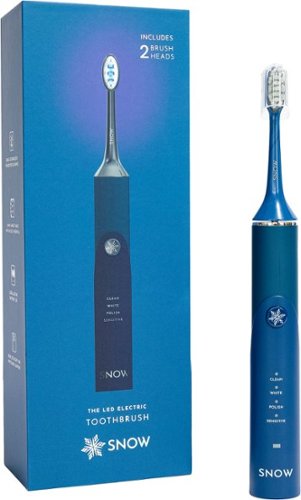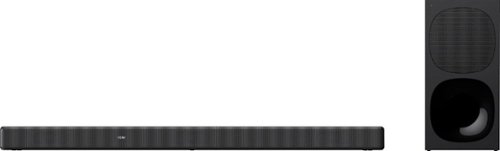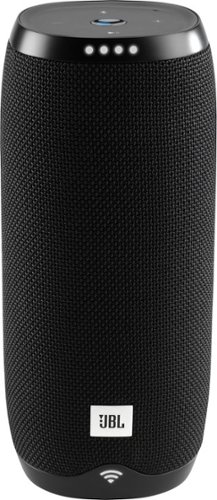nhtechie's stats
- Review count135
- Helpfulness votes811
- First reviewMarch 30, 2011
- Last reviewApril 27, 2024
- Featured reviews0
- Average rating4.3
- Review comment count1
- Helpfulness votes0
- First review commentApril 20, 2015
- Last review commentApril 20, 2015
- Featured review comments0
Questions
- Question count0
- Helpfulness votes0
- First questionNone
- Last questionNone
- Featured questions0
- Answer count5
- Helpfulness votes15
- First answerJanuary 16, 2017
- Last answerApril 27, 2021
- Featured answers0
- Best answers1
Add extra brightness to any room in your home. These LED strip lights use Wi-Fi and Bluetooth to easily control the colors and effects to personalize your lighting.
Customer Rating

4
Great lights but colors differ from other Govees
on May 27, 2022
Posted by: nhtechie
I have a house of smart LEDs and strips, so when a 2nd Govee smart strip came up for review, I jumped because I was already using the app for other lights and hygrometers.
TL;DR for my frequent readers and details below.
Pros:
Brightness
Color range
Effects
Firmware updates
Wall hangers
Brightness
Color range
Effects
Firmware updates
Wall hangers
Con:
Brightness
App - functionality & accuracy
Color consistency with other Govee strips
Effect consistency with other Govee strips
Brightness
App - functionality & accuracy
Color consistency with other Govee strips
Effect consistency with other Govee strips
Meh:
Some features of the App aren’t easily figured out (DIY)
Some features of the App aren’t easily figured out (DIY)
-
Unrolling the lights, powering them up & adding them to the Govee App showed me it was “FIRMWARE UPDATE TIME!!!” That went off without a hitch and I hope they keep them coming.
I didn’t attach them with the wall hangers, however the hooks seemed solid; I’d totally use them if I needed to wall mount the strip as I’ve seen some cheap hangers before - and these aren’t those.
When using a large room-covering light strip (RGB Basic) and then adding in the RGBIC PRO, I see a drastic difference in the colors and common brightness (both at 100%, for example).
As I mentioned, brightness differs from Govee light strips; a 65ft light strip is dimmer at 100% than this 25 ft strip is at 50% brightness. Also, scenes like “dance party” are different between those strips, making it seem more makeshift, than a same-company offering. Choosing red/yellow/orange on the different strips are not guaranteed to match, so it takes some tinkering to get it close.
App color settings can be challenging. A 1% setting shows the brightness at greater than 65%, however when sliding the bar - at 10% it dropped lower, showing that the App has areas for improvement.
When selecting colors to spread across all segments (select all), it will un-check all segments causing the need to tap a few more times just to cycle through colors.
Gradient options help in color transitions. If gradients aren’t selected - red transitions to blue in 2 LEDs, however gradients will give a purple in the middle, making a smoother change to other colors.
White colors (warm, cool, daylight) have minimal differences between them, so it’s tough to see a color change when using the slider.
As for brightness, this strip can be “blinding” - not really, but it is super bright.
Overall, for the 25ft that it covers, it’s plenty powerful and has a ton of features that make it a worthy smart LED investment.
Thanks for asking! Yes, I do recommend this - however if you’re intermingling like I am, it does take some patience.
I would recommend this to a friend!




With the Razer Huntsman Mini Analog, the highest level of control now competes on a different scale. Meet our first 60% gaming keyboard with Razer Analog Optical Switches—a compact, portable weapon that offers the finest degree of execution.
Posted by: nhtechie
from FL
I’ve tested/used/reviewed a number of gaming keyboards in my life, so when presented with a chance to review the new Razr Huntsman Mini Analog keyboard - to pair nicely with my DEATHADDER v2, I was all in.
TL;DR for my frequent readers and details below.
Pros:
60%
Detachable USB-C cable
USB-C port is recessed under the keyboard
Sound / Tactility
Razr Software for key manipulation / LEDs
Multi-level height adjustment tabs
60%
Detachable USB-C cable
USB-C port is recessed under the keyboard
Sound / Tactility
Razr Software for key manipulation / LEDs
Multi-level height adjustment tabs
Cons:
Less pitched at the back
Slippery when using the height adjustment tabs
Less pitched at the back
Slippery when using the height adjustment tabs
Meh:
No side-key light for function button reading in low-light
Razr Software - Time/Patience to learn
No side-key light for function button reading in low-light
Razr Software - Time/Patience to learn
Before getting this keyboard, I have been using another vendor’s 60%er. It’s nice that I can unify on a single piece of management software and free up some RAM. Typing & gaming have a more muted click when compared to Red Linear switches, however the snappiness and clean pops of the keys are nice to the senses.
I like the fact that the USB-C -> USB-A cable is detachable. Additionally, a nice woven cable is supplied with a rubber cable wrap, which shows me that longevity is a factor. Having a recessed USB-C port under the keyboard is great as doing this exposes only the cable out the rear, not the connector so there is less of a chance to cause accidental damage when moving it around the desk. Back to the cable - the keyboard side has a groove to hold the connector in place as well - very cool for rigidity and stability!
Before I started playing, I swapped out the old keyboard for this one and noticed that it wasn’t pitched as high at the back, so I checked out the tab height options. I found the smaller of the tabs to be good for me, however it made the keyboard slide a bit too easy. A fix to this would be to add some grippier front rubber feet to compensate for the rear no longer having the grippers.
A clean, yet slightly muted click that’s heard and felt, even compared to Red Linear switches is nice. I thought I liked the Linear the best, but this feel and sound is pretty great.
Now when it comes to customization, Razr is pretty on-top of things. The Razr Central Software serves as a menu for other Apps for customization; for me, it’s mainly: Synapse. Want to change how responsive your WASD keys are? Head on over to Synapse. Feel like adding some cool typing LED reactions to your keyboard & Mouse? Synapse again, but this time - Chroma Studio is where you want to go to ensure your Mouse gets the same effects as your keyboard - or a totally totally different cool color/feature. Cortex is also an option, should you want something to keep a library of your games, or if you want to know how your FPS was during the game, after (or in-) game. It’s pretty slick, but take your time learning it.
One thing that’s annoyed me about 60% keyboards that have FN / function key requirements from other keys, is the lack of a side key light. Right now, to see what Right Arrow is, I can’t because it’s not daylight or super bright at my desk. If the keys alternate functions were lit up, that’d be fantastic - but I haven’t seen it yet.
Overall - I dig this keyboard and it is now going to be my daily gamer - so the answer to: Do you recommend this is - yes!
I would recommend this to a friend!
Ease of Use

5
Quality

5
Value

5



Introducing the industry's first Quad-band mesh Wi-Fi 6E system. Orbi Quad-band, with dedicated Wi-Fi connections, new Wi-Fi 6E, and a 10 gig wired Internet port, delivers ultra-fast speeds and massive device capacity. With combined Wi-Fi speeds of up to 10.8Gbps across up to 9,000 square feet for up to 200 connected devices, you'll enjoy the amazing Wi-Fi experience.
Customer Rating

4
Performance you definitely pay for
on February 18, 2022
Posted by: nhtechie
from FL
I’ve tested/used/reviewed a number of Router & Mesh setups in my life, so when presented with a chance to review the new Orbi WiFi 6E Mesh setup, I jumped at the opportunity.
TL;DR for my frequent readers and details below.
Pros:
Fast / Great Performance
Coverage
Both Router and AP mode
Dedicated Mesh Link ports (2.5Gb/s)
10Gb/s ISP link (I can’t even get a Gigabit link where I live!)
Web Interface as well as App control
These run pretty darn cool to the touch at the top; the satellite is even cooler.
Fast / Great Performance
Coverage
Both Router and AP mode
Dedicated Mesh Link ports (2.5Gb/s)
10Gb/s ISP link (I can’t even get a Gigabit link where I live!)
Web Interface as well as App control
These run pretty darn cool to the touch at the top; the satellite is even cooler.
Cons:
App issues vary between Android & IOS
Tech support is now a paid-for service
Parental Controls are a (separate) paid-for service
Security Software (trial) tends to block normal games/apps (Roblox/IOS App store)
App issues vary between Android & IOS
Tech support is now a paid-for service
Parental Controls are a (separate) paid-for service
Security Software (trial) tends to block normal games/apps (Roblox/IOS App store)
Meh:
Huge
Cost
Fast Web Interface timeout / password box can’t be auto-filled
Huge
Cost
Fast Web Interface timeout / password box can’t be auto-filled
Setup was a breeze and these things are huge (see pic, crowler for scale). Follow along with the App and don’t think you know more or try to advance before it’s time, you may have issues; patience.
I set this up as a router before cutting the house over and got a feel for the controls and features with a handful of devices and computers. I quickly found that attempting to use many of the basic features in the App got me “Unknown Error” all over the place and it was different for the IOS App vs the Android one. For example: My S10+ got “Unknown Errors” looking at the client list, where the Pad Mini 6 was fine in that menu - but got “Unknown Errors” trying to activate my 30 day trial of the security software. Then, I couldn’t get into it anywhere to see what the heck I signed on for, or what I could do to administer it.
Want tech support after 90 days? You have to pay. Want Parental Controls after 30 days? Pay. In all seriousness, for this being a $1k+ system at launch that requires a subscription for features offered for free by other WiFi vendors, such as simple parental controls is utterly ridiculous. This is a mega expensive system that deserves these features included; want to charge for these services for a $200 router? I don’t like that idea, but that’s the right price point to do so.
Now, with so many App issues, I found myself in the Web GUI and found AP mode! AP (Access Point) Mode is where you use your old router and just use these for the WiFi Coverage. This is a perfect fit for me, because I like my existing router and its parental controls (no cost) so I could continue to use my old router for those features & leverage the Orbi for its Mesh capability throughout the house. I disabled the WiFi functionality on my existing router, kicked the Orbi into AP mode, renamed it to the old SSID, set the same password and off I went; I did it so quickly, that nobody noticed the cutover and all of my smart home devices just kept on going.
I noticed that when moving to AP mode from Router mode, a number of router-only features were disabled in the Web Interface, as well as the App - which is totally expected. I didn’t notice any change in performance gain/loss between Router & AP mode, so I’ll stop talking about Router mode moving forward.
Performance:
I’m on a 400Mb/s link with my ISP. I’ve always had good speeds, but this is consistently 20Mb/s faster than I’ve seen before (see pic); WiFI and Wired are the same speeds for me now, so I don’t even wire up to play online games anymore.
I’m on a 400Mb/s link with my ISP. I’ve always had good speeds, but this is consistently 20Mb/s faster than I’ve seen before (see pic); WiFI and Wired are the same speeds for me now, so I don’t even wire up to play online games anymore.
The wired ports on the back of the Satellites are live. I hooked a wired computer up to the satellite as a test and when running a fast dot com test, I saw speeds that I’d expect for a wired-to-the-router computer, not one connected to a Mesh Satellite.
Coverage:
Coverage is great. I’m able to pull down 45MB/s about a half-acre away across the yard (see pic). I have one satellite across the house and after rebooting devices on that side, I see the wireless devices pick up that satellite. I do still have a device or two that floats that way for no reason, but it doesn’t impact the stream.
Coverage is great. I’m able to pull down 45MB/s about a half-acre away across the yard (see pic). I have one satellite across the house and after rebooting devices on that side, I see the wireless devices pick up that satellite. I do still have a device or two that floats that way for no reason, but it doesn’t impact the stream.
I’m torn on the rating here. Performance wise, 5 stars. Pay-for services, take away 1.25, the App issues - albeit likely fixed in future updates, take away another .5. By that - I’d be a 3.75, so I guess I’ll round up to 4.
Do I recommend this? Sure, if you have a ton of cash to throw at it. And I recommend AP mode over Router mode as having to pay for services others include by default is just silly.
I would recommend this to a friend!




Welcome to the future of brushing. Our new LED electric toothbrush doesn't only clean, it also whitens! Equipped with blue LED light for whitening support and sonic technology for better cleaning, this toothbrush leaves your smile whiter and brighter. And, with 4 unique modes, your new toothbrush customizes each brushing session to exactly what you need: Clean, Whiten, Polish, and Sensitive.
Customer Rating

4
I love me some clean teeth!
on January 18, 2022
Posted by: nhtechie
from Florida
I’ve used a few electric toothbrushes in the past and have enjoyed them. When I saw that there was one that was using Light for whitening, I was intrigued.
TL;DR for my frequent readers and details below.
Pros:
USB-C
Extra cleaning head
30-second notification
LED light tech
USB-C
Extra cleaning head
30-second notification
LED light tech
Cons:
No AC Adapter, had to pillage one from the house
Inconsistent speed for a single mode
Brush head bangs against teeth easily
No AC Adapter, had to pillage one from the house
Inconsistent speed for a single mode
Brush head bangs against teeth easily
Meh:
Lack of instructions / incorrect LED statuses
No travel case
Lack of instructions / incorrect LED statuses
No travel case
After unpacking the toothbrush, it was obvious that they didn’t include an AC adapter for the USB-A to USB-C cable. Sad face. One extra cleaning head was included and when looking them up, they appear to retail for around $10. Also missing, a travel case - but there’s a soft pouch … however that won’t keep it from getting banged around.
A lack of thorough instructions left me somewhat guessing. I did have the sheet that indicated how to charge it & what the LEDs on the unit represent, but there isn’t a green flashing LED during charging, it’s red; when it’s fully charged however - a solid Green light is correct.
When starting off selecting the mode I wanted, the speeds all seemed slow and I wondered what kind of job they would do. I cycled through all of the 4 options & when getting back to start, it was much faster. Strange.
A blue LED light is tough to miss when you’re brushing, or if you forget it’s there like I do quite frequently & find myself chuckling. I’m not sure if there was much in terms of whitening that took place, but it may be something that takes constant use over time.
I was happy to feel/hear the 30 second vibration timer to switch sections of the mouth; I’m used to that with my current toothbrush and am glad that it’s with this brand as well. One thing I found was that the head kept chattering against my teeth. This could be from a flat brush head stem design, vs a rounded one like my current toothbrush has.
All that said, after a week of brushing, I find my teeth feel much cleaner than when I was using my old toothbrush. I must say, I was pretty shocked with the level of cleaning of this toothbrush.
Given some of the Cons & Meh statements above, I’ll keep it & recommend it if people are looking to switch it up with some cool LED whitening tech.
Mobile Submission: False
I would recommend this to a friend!
G535 gives you performance, freedom and comfort for all your gaming sessions. Enjoy advanced LIGHTSPEED wireless, up to 33-hour battery life, and 40 mm drivers for crystal-clear sound. Just 236 grams, an adjustable headband, and soft memory foam earpads ensure all-day comfort.
Customer Rating

4
Nice headset; my ears get warm quickly
on December 21, 2021
Posted by: nhtechie
from Florida
I’ve reviewed a number of gaming headphones before, from Logitech to Razer to Astro. This is the first headset that I had to manipulate Windows default Audio settings to get a consistent quality sound. That being said …
TL;DR for my frequent readers and details below.
Pros:
USB-C
Audio Quality
Flip-up Mic
USB-C
Audio Quality
Flip-up Mic
Meh:
The feel / weight
Removable colorful band at the top of the headband
G HUB customizations
Mic doesn’t bend inward at all (mouth breather protection)
The feel / weight
Removable colorful band at the top of the headband
G HUB customizations
Mic doesn’t bend inward at all (mouth breather protection)
Cons:
Needs Audio Enhancements Disabled
Fans nearby generates a ton of wind noise
Very warm wearing for just a few hours
Needs Audio Enhancements Disabled
Fans nearby generates a ton of wind noise
Very warm wearing for just a few hours
Right out of the gates, this is a super light pair of headphones with a blue / black / purple strap under the top headband; not my cup of tea. Thankfully, that colored monstrosity is removable as the headphones don’t slide too much to increase the fit size.
A flip-up/down mic is nice and rigid, however it doesn’t adjust/bend inward; this can help save us from the infamous mouth breathers, or could hurt the lower speaking players if the mic intensity isn’t bumped up.
At first, I had a terrible time with the headphones on my beefy Asus ROG. Any game playing caused distortion and choppy sound. Playing music at the same time as just having a game open was terrible. Teammates couldn’t hear me talk most of the time; I was immediately displeased. Luckily, support came to the rescue and after some pretty thorough troubleshooting steps, it was found that “Sound Enhancements” (see pic) was causing the issues and needed to be disabled. As this option can be hidden & “troubleshooting” steps through windows seems to make it available afterwards, I made a suggestion that Logitech bring this into G Hub, to ease the supportability of tuning this feature. Let’s see if it ever happens.
After making the above change, the headphones were fine and I didn’t have any more audio issues. W00t! On to the G Hub customizations. Not a fan. I find “flat” and “Bass Boost” to sound nearly identical. Sidetone is the saving grace here, I can’t play without it these days and any wired headphones that don’t have it, I use my Logi Pro X headset USB DAC with it to hack-ily get it.
Battery life is pretty decent. I ran through my initial tests and games while only losing about 10% after a few hours. Since then, I’ve played a few hours here & there and again, down 8-10%. I’d say that you could get somewhere around 15 hours before you’d want to charge these things up via USB-C (thank. God).
During game play, I found I could hear my ceiling fan and when that was off, my desk fan through the mic, so I had to kill those off during game play as to me, it sounded like I was going downhill on my Domaine AL3. In a ‘short’ gaming session, I found the wireless to be nice, but also needed to take them off as my ears got very warm with them on; I’m feeling it right now writing this review.
Overall, these are a good choice if you were in the market for a new gaming headset. Comfortable but warm. Decent sound. USB-C charging.
Do I recommend them? Sure. I’m sure I’ll still switch them out from time to time, but they’re a good Wireless headset with sidetone.
Mobile Submission: False
I would recommend this to a friend!


An industry defining 49” 1000R curved screen, equipped with a cutting edge Quantum Matrix HDR2000 panel, 240hz refresh rate, G-Sync and FreeSync Premium Pro support, 1ms GTG response rates, and fully customizable Odyssey Infinity Core lighting.
Customer Rating

4
Great screen if you have extra green
on December 19, 2021
Posted by: nhtechie
from Florida
I’ve been considering a wider screen monitor for work, but when this G9 landed on my doorstep, I didn’t have to look much further. I read reviews before getting this & was concerned because that seems to be for an older revision of the same screen. Don’t be afraid anymore! First thing I did was try to load new firmware on the screen but the firmware on the monitor was newer than on the website, so I didn’t have anything to do!
TL;DR for my frequent readers and details below.
Pros:
Clarity
120/240Hz
On-screen menu / controls
Clarity
120/240Hz
On-screen menu / controls
Cons:
A bad rap
Limited up/down tilt
Existing cable compatibility
A bad rap
Limited up/down tilt
Existing cable compatibility
Meh:
Dim RGB light on back of monitor
Amount of space the stand takes up on the desk
Headphone hanger on the rear/stand
Light bleed on startup / black screen in the dark
Dim RGB light on back of monitor
Amount of space the stand takes up on the desk
Headphone hanger on the rear/stand
Light bleed on startup / black screen in the dark
When you get beyond the huge box & start to unpack it, the full-out assembly was super simple. Full disclosure, I had to set it up and dismantle it 3-4 times for various reasons. Once the cables were routed, the back cap snapped on and the tilt adjusted (the tilt is a little lacking, but the swivel seems overkill), it was time to play.
On power-up, I noticed the light bleed complaint at the corners, but it ended when it received a signal from the computer. Running a light bleed test on YouTube however - exposes some of the bleed, but I don’t plan on looking at a black screen ever. Then again, it could be annoying for some, but not for me. No points lost.
I had a heck of a time getting my existing cables to work, but using the cables included with the monitor helped. I use an Asus ROG and I use a USB-C -> DisplayPort cable which I thought would have been fine, but it wasn’t. I ended up having to get a USB-C to DP adapter for another $17 on the ‘zon. Take away some fractions of a point.
I’ve been playing on a 144Hz screen for well over a year (2080 Super desktop & 3070 mobile cards) so I was a bit concerned about how 120Hz compared to 144Hz is – and it’s not really noticeable; 60Hz -> 144Hz is insanely different but I’m not seeing any artifacting when messing around at 120Hz. When rolling at 240, the aspect ratio is different and the font seems larger. I found my system lagging a bit in the FPS area when at 240, so I just ran at 120 without complaint.
For work, I was able to use the aforementioned adapter for my 16in 2019 MacBook Pro without issue as well, although I did need to scale it down a bit as the font by default was too huge. When moving over to my ROG on Windows 10, again, another seamless move. Using the NVIDIA control panel helped set my refresh rate to 120/240Hz, depending on how the monitor was set first.
Speaking of monitor settings, the on-screen menu is pretty fantastic. A rocker button helps navigate some nicely segmented menu items so you can locate and change what you're looking for with little effort. I even found a menu item that’ll turn a light on the rear of the monitor. Kind of a bummer that’s pretty dim and won’t give you any wall glow so I still use my Hue bar for that.
I didn’t get into the Picture in Picture mode as I don’t have the proper cables (USB-C -> DP) or adapters to get it working, sorry!
Playing a game on this takes some getting used to, especially if you’re trying 32:9. At first, I felt a bit inebriated / dizzy. When messing with the different refresh rates and aspect ratios, I found it helpful to play an FPS against bots until I got my legs; I don’t need a lower K/D.
On the PC, I’m only into playing FPS games so I can’t speak too much beyond COD Warzone / Vanguard, some Halo Infinite and some Apex Legends. Each of the games is crisp and clear; while the 240Hz is taxing on my GPU, the ability to see clearly is helping my gaming for sure.
Overall, if you have some extra cash and are super into gaming, this screen is killer. Otherwise, it takes some getting used to and I can’t see it for the super casual gamer.
Do I recommend this screen? Sure do!
Mobile Submission: False
I would recommend this to a friend!




Install your battery-powered Google Nest camera securely with this Wasserstein mount. The included tool kit and easy-to-follow instructions enable seamless installation, while the high-grade materials shield the camera against the elements for durability. This Wasserstein mount features an anti-theft and anti-drop design that helps prevent accidental falls and ward off thieves.
Customer Rating

4
Some security to something easily stolen
on December 6, 2021
Posted by: nhtechie
from Nashua, NH
One of the risky ways of using the Google Nest cam is at arms reach.
This contraption seems to address it!
This contraption seems to address it!
TL;DR for my frequent readers and details below.
Pros:
Easy to install
Clean look - fits with the Google motif
Perfect fit
Easy to install
Clean look - fits with the Google motif
Perfect fit
Cons:
None really
None really
Meh:
Not sure how much of a tug the cord could take
Should have included one torx screw to replace the one that holds the mounting ring to the security cable making it tougher to remove.
Not sure how much of a tug the cord could take
Should have included one torx screw to replace the one that holds the mounting ring to the security cable making it tougher to remove.
Right off the bat I popped open the instructions because I really didn’t know where to begin.
The directions were pretty solid, especially when it tells you to look end of the cable which had a larger hole was key because a lot of directions use images but no words - and make you stare at the images until you can find the difference. Kudos.
Keep your drill handy as you have to unscrew the bottom / side screw of the mounting plate to secure the cable that will eventually be connected to the camera’s Anti-theft mount / shroud.
Directions indicated that Inside the shroud there was plastic covering the silicone holders in the shroud, but that was not the case for me.
After placing the camera in the mount (actually, a perfect pristine fit), I used the torx screw, the other end of the security cable and wrench to secure the pieces together. Then, I let the magnet grab hold and I was done.
Do I recommend this mount? Absolutely. It may deter someone from a grab theft if they see the cable, that’s for sure.
Mobile Submission: False
I would recommend this to a friend!





The V150 is a 100% wireless and portable security camera equipped with Vosker built-in solar panel technology and a long lasting 10 000 mAh rechargeable lithium battery. This LTE-based cellular security device is ideal for remote area photo surveillance where access to electricity and Wi-Fi network is impossible. Receive mobile alerts right to your phone and never miss anything again. Set it up easily and let it get to work, anywhere you need it.
Customer Rating

2
Lackluster support and product quality
on November 22, 2021
Posted by: nhtechie
from Florida
Talk about perfect timing. I just purchased a wooded plot and was looking to get a trail cam to see what goes on there and then this was offered up to me to review; sweet!
TL;DR for my frequent readers and details below.
Pros:
Mounting kit
Design / look
Solar Recharging
Mounting kit
Design / look
Solar Recharging
Cons:
First camera had a faulty cellular modem
Support - lots of mixed messaging and disputable facts
High cost / month (or annually) for the data plans
You lose access to your existing photos via the App when the trial expires
First camera had a faulty cellular modem
Support - lots of mixed messaging and disputable facts
High cost / month (or annually) for the data plans
You lose access to your existing photos via the App when the trial expires
Meh:
Can’t charge the battery with it in the camera
Tough to get SD card out of camera if it’s mounted
Can’t charge the battery with it in the camera
Tough to get SD card out of camera if it’s mounted
Since I knew this camera was coming, I went to Vosker’s site and signed up for an account - but I never did get the App because - I didn’t need to at the time.
After the camera arrived and 7 hours of charging the battery itself, not in the camera, I saw a green light and I was ready to play.
At that point, I loaded up the App - but there were problems (see pic); I was able to login to the website without issue. Using that password on the App continued to fail, so I tried to find out how to contact support, but that’s not an option in the App (ouch) before you’re logged in.
Going to Vosker’s site gave me an 888# so I called that and after a few minutes, was told that there was “an outage currently with the App” and to “try again in a few hours.” I did that - but no luck. Then I tried the next day; no luck there either. So, 36 hours into a product review & I couldn't even activate the camera.
A day later, I’m told that I can’t pre-create an account, so I have to use a different email address and create a new account. While frustrating, that did allow me to get in & scan the QR code in the battery compartment to activate the camera.
Throughout this whole ordeal, I had been putting the camera outside to acquire a signal but the camera never showed up in the App. Eventually, I popped the micro SD card out and saw that it was taking pictures and that there were scaled down versions of the images in the “outgoing” directory - but nothing ever went.
Days and days later, support case after support case and phone call after phone call, the camera was deemed faulty & needed to be replaced. A new support person then said, sure, I can fix your account problem - and merged my accounts so I was using the first one moving forward.
Fast-forward 10 business days and a new version arrived. In checking out the differences between the V150 versions, what jumped out to me, is that now it has the SIM direction marked (just like that of the microSD card). A full 7 hours of charging again and activation was successful this time and the camera went right outside where it’d get no movement (so I hoped) before I could get to my plot to install it again.
It activated without issue this time and God help me try to get a return label to send the first one back - something this simple shouldn’t be this complex.
Photos are decent, but nothing to write home about. A 7-day trial of photo notifications was fine, but a pretty crummy thing is that when it expires, you lose access to what you actually got during the free trial; they took away what they gave you for free.
Terrible.
Want to look at those photos you got for 7 days? Nope! Head on over to the camera, take it off the rig, pull the card & download the photos.
So, do I recommend it? Nope. I mean, at $100+ a year for the lowest plan it’s plausible that it’d be worth it, but not for me at this time.
For the issues I had and the tech support provided - I’d say look elsewhere.
Mobile Submission: False
No, I would not recommend this to a friend.


The HP Smart Tank 7001 supertank printer makes printing seamless from start to finish for the whole family with a high-capacity refillable ink tank and wireless connectivity. Create outstanding-quality color documents at a low cost with up to two years of Original HP Ink included in the box.
Customer Rating

4
Great print quality and ready for 1000s of pages
on November 10, 2021
Posted by: nhtechie
from Nashua, NH
A pretty hefty printer/scanner/copier tri-combo that offers faxing through an HP service.
This is something like my 3rd printer review and every time I get a new brand, I see the differences - both good & meh.
This is something like my 3rd printer review and every time I get a new brand, I see the differences - both good & meh.
TL;DR for my frequent readers and details below.
Pros:
Lots of printing
Crisp prints
Crisp scans (via HP Smart App)
Multi OS use (iOS, Android, Windows, Mac)
Lots of printing
Crisp prints
Crisp scans (via HP Smart App)
Multi OS use (iOS, Android, Windows, Mac)
Cons:
Small screen isn’t back-lit
Long and cumbersome setup
Mandatory ‘power off’ after 2 hours - unable to be configured otherwise (firmware fix soon maybe?)
Small screen isn’t back-lit
Long and cumbersome setup
Mandatory ‘power off’ after 2 hours - unable to be configured otherwise (firmware fix soon maybe?)
Meh:
Have to power it on before every use
Ink bottle refills could be a problem for those with dexterity issues
Special Handling Instructions
Have to power it on before every use
Ink bottle refills could be a problem for those with dexterity issues
Special Handling Instructions
Setup:
Unwrapping all the components that were protected during shipment is common for new printers. One of the interesting parts for this printer were the ink tubes that I had to pour ink into ‘tubs’ of sorts, instead of using cartridges. Then, I saw - there were cartridges too! So, we had 4 bottles (see pic) and 2 cartridges (see pic).
Unwrapping all the components that were protected during shipment is common for new printers. One of the interesting parts for this printer were the ink tubes that I had to pour ink into ‘tubs’ of sorts, instead of using cartridges. Then, I saw - there were cartridges too! So, we had 4 bottles (see pic) and 2 cartridges (see pic).
Using the HP Smart App on an Android phone, it walked me through the setup, each step of the way because I didn’t want to ‘wing it’ and screw something up. After around 30 minutes of setup, I was ready to start printing.
First on the list to print from, was iOS. I loaded the App on a 2019 iPad and got to playing. Easy printing from within Gmail and Chrome. Whether it was single or double sided, the ink dried quickly and no messes encountered. Next, a Chromebook - no problem there & Google docs print-outs for homeschooling went without a hitch. Adding the printer in Windows10 auto (with permission) installed the HP App so I could manage the functionality without a web browser.
One thing I got used to with another brand was auto-wake-on-print. It powered off after 2 hours but would turn itself on when it got a print job; that’s not the case here.
After installing it, I can only imagine that a firmware update happened that locked the printer up, because it had to have the plug pulled as no button pushes would wake it up; thankfully in the week I’ve been using it, it only happened once. A down-side to it, was I was working in dim light and the screen doesn't have a back-light, so I had to get a flash light to see the status on the screen that seemed to be frozen.
After installing it, I can only imagine that a firmware update happened that locked the printer up, because it had to have the plug pulled as no button pushes would wake it up; thankfully in the week I’ve been using it, it only happened once. A down-side to it, was I was working in dim light and the screen doesn't have a back-light, so I had to get a flash light to see the status on the screen that seemed to be frozen.
Scans were great, nice and crisp. I even scanned a box of my latest favorite earbuds (that you can get here at Best Buy) which required the lid to be open; uncropped and attached to the review.
Do I recommend it? Sure! Do the Cons/Meh really detract from the review? Nah, it’s more to let you know my feelings - it doesn’t take from functionality or quality.
Mobile Submission: False
I would recommend this to a friend!





Jabra Elite 7 Pro true wireless earbuds have MultiSensor Voice™ technology, which combines 4 powerful microphones, an advanced Voice Pick Up (VPU) sensor in each Bluetooth earbud, and unique Jabra algorithms. Automatically activating when it’s windy, Jabra MultiSensor Voice™ uses bone conduction technology to transmit your voice through vibrations in your jaw, for wind noise cancellation and clear calls anywhere. Thanks to the adjustable Active Noise Cancellation, the ultra-compact earphones with rich and powerful sound lets you fully immerse yourself in your music. Multipoint connects to 2 devices at once, lets you seamlessly switch between devices, and is available as a firmware update via the Jabra Sound+ app. Also test your hearing in the Jabra Sound+ app, and tailor your music to suit your individual hearing profile. Hear your surroundings while on a call with the HearThrough technology - use left or right earbud alone with Bluetooth Mono Mode - Each offers up to 8 hours battery and 30 hours with the case.
Customer Rating

5
Perfect for the Music Fan
on November 6, 2021
Posted by: nhtechie
from Nashua, NH
I love earbuds and after reviewing the Jabra Elite 65T back in early 2018, no other earbuds have yet come close to how much I like those.
Now, in 2021 Jabra released a new set of earbuds but the Elite 7 Pro has bone conduction for speaking clarity, so I was excited to see how they do for call quality.
TL;DR for my frequent readers and details below.
Pros:
Fantastic Sound / Music
ANC / Hear through
Volume controls
Fit & comfort
Case - true clamshell with magnetic hold
USB-C Charging Case
Wireless Charging Case
Easy firmware updates
App sound control
Fantastic Sound / Music
ANC / Hear through
Volume controls
Fit & comfort
Case - true clamshell with magnetic hold
USB-C Charging Case
Wireless Charging Case
Easy firmware updates
App sound control
Cons:
Microphone is very low when using it on calls
Microphone is very low when using it on calls
Meh:
Constant Notification (1) on the App making it seems like there's something to see, but there isn't
Mono earbud process
Constant Notification (1) on the App making it seems like there's something to see, but there isn't
Mono earbud process
The deets:
Jabra’s Elite 65T is the standard for all earbuds that I review and thank God, the quality that I expected for the Elite 7 pro was there!
A wireless and USB-C charging case allowed the earbuds to be ready to use right out of the gate and the case itself was around50% charged so it didn’t need much time to be full itself. I tried both QI and USB-C charging - each worked as expected; I do like wireless charging and am glad they included this feature. Included were additional ear caps sizes, but I didn’t need them, so they stayed in the box. These earbuds stay in without issue, even when I purposefully swing my head around to loosen them; fantastic!
A magnetic case & magnet earbuds were different from the 65T and I dig the ease of opening the clamshell and earbud removal. After pairing with my phone’s native Bluetooth, the earbuds showed right up and were ready to be customized in the Sound+ App.
The Sound+ App has a great variety of customizations and a nose generator as well, called Soundscape. In messing around and trying the different offerings, I listened to the “Crowd” one and found myself just leaving it on for a bit when outside. Definitely a cool way to zone out. Enabling the Hear-Through mode is great for walks and to keep outside noise ‘in play’ when out and about - I can’t ever get 100% behind earbuds that don’t have this feature and I’m glad they kept it.
A firmware update was ready for these earbuds pretty much right away and the process was the same; download the update and put the earbuds in the case. A purple light flashes during the process so you know it’s working; I’ve never had an update go bad, so that’s another + in the column for Jabra.
From the brass highs of Lucretia Mac Evil, drums and guitar of Midlife Crisis and reggae bass of Wicked & Riled, these earbuds delivered. I think I can officially make my 65Ts my ‘car earbuds’ for when I have to run errands, if I forget these at home. Also, even without little dedicated volume buttons within the buttons, holding down the left or right button raises / lowers the volume so you don’t have to get out your phone.
Activating mono earbud mode (using just one earbud) requires the remaining earbud to be put in the case & music restarted, however reverting back to two earbuds doesn’t.
One of the things toted for this new model is the “Call Quality” as they’ve introduced some type of bone conduction. I tried it a few times and was told that I needed to speak up and then, I decided to make a number of voicemails to myself. Sure enough, my volume was super low. I went into Sound+ and saw a few more features were available but none of them increased my volume to the other side. This is too bad, I hear so many people audibly great on Apple’s AirPods, but it seems to be a hard thing to do for everyone else.
Would I recommend these? Absolutely - all of the Pros outweigh the Cons & Meh points.
Mobile Submission: False
I would recommend this to a friend!





nhtechie's Review Comments
Enjoy rich, immersive bass with this Pioneer SW-8MK2 subwoofer that features phase and frequency controls, so you can easily customize your sound. High- and low-level inputs allow flexible installation.
Overall 3 out of 5
3 out of 5
 3 out of 5
3 out of 5Nice for the price, but buzz is annoying
By solandmatt
from Chicago, IL
I appreciate the importance of quality sound in a home theater system but I would not call myself an audiophile. I needed a powered subwoofer to integrate with the surround speakers that I hooked up with a new receiver.
The subwoofer works great. Movies, TV and music sound wonderful, with deeper and richer bass than I expected for the price.
My only disappointment, and it is a major one, is that it started to buzz after a few days. It does this whether on or off. I have to unplug it because it is extremely annoying otherwise. I searched reviews and it seems that other customers have had this problem as well. An Amazon customer spoke with Pioneer tech support and they indicated that this is a known issue. I guess the price is too good to be true.
nhtechie
Nashua, NH
buzz / hum
April 20, 2015
I purchased one, ordered another to have the "5.2" - and the same buzzing / humming is coming from the one from the store. I'm waiting for my second one to come in & see if it's the same. If it is, sigh - I'm going to dump them.
0points
0of 0voted this comment as helpful.
nhtechie's Questions
nhtechie has not submitted any questions.
nhtechie's Answers
Featuring a 1-inch CMOS sensor, powerful autonomous functions, and a compact body weighing less than 600 g, DJI Air 2S is the ultimate drone for aerial photographers on the move. Take this all-in-one aerial powerhouse along anywhere to experience and record your world in stunning detail.
can you use the air 2 app to fly the 2s
Short Answer: No
Longer Answer: There isn't an Air 2 App.
The DJI Fly App has been (seemingly) pulled by the Google Play Store (you may still have it, but it won't update), so you have to get it right from DJI now.
If you don't get the current App from DJI, you can't activate and subsequently fly the Air 2s.
Longer Answer: There isn't an Air 2 App.
The DJI Fly App has been (seemingly) pulled by the Google Play Store (you may still have it, but it won't update), so you have to get it right from DJI now.
If you don't get the current App from DJI, you can't activate and subsequently fly the Air 2s.
3 years ago
by
nhtechie
Experience crystal-clear sound quality with this Sony 3.1 Ch. Atmos sound bar. Vertical sound engine technology creates cinematic audio that seriously enhances your listening experience. Enjoy smartphone and iPad streaming with voice-activated Bluetooth technology. This Sony 3.1 Ch. Atmos sound bar is easy to connect and features an adjustable 7.12-channel entertainment mode for enhanced listening.
This only has 1 hdmi input? So I can’t hook up my Apple TV n my PlayStation thru the sound bar? Or does it just pay to go with HTZ9F
Use an optical cable OUT of your TV and INTO the bar and use the HDMI ports on your TV for your accessories. That way, the sound will be sent through the bar and it'll be one less hop to risk degradation of the video signal. Any Apps on your TV will also go through the bar, so another win there.
I have a PS4, Blu Ray Player and PC running through this soundbar without issue.
The user guide has a cabling diagram that's very straightforward.
I have a PS4, Blu Ray Player and PC running through this soundbar without issue.
The user guide has a cabling diagram that's very straightforward.
3 years, 11 months ago
by
nhtechie
With 15 programmable controls, LIGHTSPEED wireless technology, hyper-fast scroll wheel, and the revolutionary HERO 25K sensor, G604 offers both versatility and high-performance with endless possibilities to play with mastery. Dual connectivity lets you toggle between Bluetooth and ultra-fast 1 ms LIGHTSPEED advanced wireless technology—even on separate machines. Extremely accurate tracking and class-leading power efficiency enables up to 240 hours of high-performance gaming with one AA battery.
I read online that this mouse doesnt work with windows 10?
With the G Hub software for customizations (and to make the left-click work at first), it works flawlessly.

4 years, 6 months ago
by
nhtechie
Listen to music for up to 10 hours with this black JBL portable speaker. It has a built-in Google Assistant that responds to voice commands, and it delivers rich stereo sound while you stream music via Wi-Fi or Bluetooth. This water-resistant JBL portable speaker is made of durable materials, so you can use it outdoors safely.
Can the Link 20 be paired to more than one device? I got it set up on my phone with the Google Home app. I put Google Home on my tablet. When I try to pair it can't find a device.
Pairing is for Bluetooth, Linking is for Google Home.
As long as your tablet is on the Same WiFi network name (linksys vs linksys-5G) and you're using the same Google account, it should be listed in Devices in the Home App.
If any of those items aren't the same (like using another google account), you'll have to link your account or join the same WiFi Name.
As long as your tablet is on the Same WiFi network name (linksys vs linksys-5G) and you're using the same Google account, it should be listed in Devices in the Home App.
If any of those items aren't the same (like using another google account), you'll have to link your account or join the same WiFi Name.
6 years, 4 months ago
by
nhtechie
Make your home an internet haven with this versatile Linksys Velop wireless Wi-Fi system. Three identical tri-band dual-stream AC2200 routers, each equipped with a quad-core ARM Cortex-A7 processor, deliver lightning-fast internet. Equipped with Bluetooth 4.0/LE, this Linksys Velop wireless Wi-Fi system is simple to set up and pairs easily with computers, tablets and smart devices.
Have Linksys EA9500 which is hooked via Ethernet with my current provider which ihas a modem/router. Had to add 2 D-Link Power line adapters to get better wifi. Would returning all above work better with Velop?
I had the same thing. I disabled all of the functionality (Wireless, DHCP, etc), changed the IP (from 192.168.1.1, as the Velop uses that IP as well) and changed the hostname on the EA9500 and set these up with the same SSID that I had on the EA9500.
The additional devices only require power - no extra Cat5e/Cat6 cables needed. Since the Velop doesn't have a bunch of ports (just 1), I kept the EA9500 to act as a switch.
Spreading out the Velop units DOES make the signal better with little to no impact on speed.
The additional devices only require power - no extra Cat5e/Cat6 cables needed. Since the Velop doesn't have a bunch of ports (just 1), I kept the EA9500 to act as a switch.
Spreading out the Velop units DOES make the signal better with little to no impact on speed.

7 years, 3 months ago
by
nhtechie