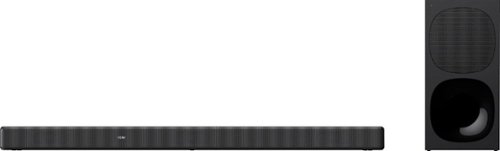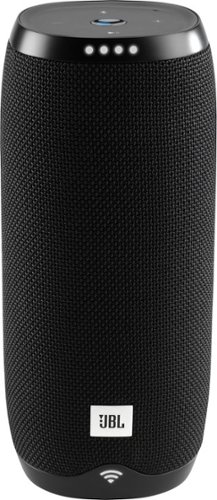nhtechie's stats
- Review count135
- Helpfulness votes807
- First reviewFebruary 8, 2012
- Last reviewMay 24, 2024
- Featured reviews0
- Average rating4.3
- Review comment count1
- Helpfulness votes0
- First review commentApril 20, 2015
- Last review commentApril 20, 2015
- Featured review comments0
Questions
- Question count0
- Helpfulness votes0
- First questionNone
- Last questionNone
- Featured questions0
- Answer count5
- Helpfulness votes15
- First answerJanuary 16, 2017
- Last answerApril 27, 2021
- Featured answers0
- Best answers1
The BlueParrott M300-XT Bluetooth headset is engineered for superior calls in high-noise environments. Its ultra-light discreet design blocks out 80% of background noise using 2-microphones, it connects to 2 Bluetooth devices for more flexibility, and has a long battery life that offers up to 14 hours of talk time for all-day conversations. The ability to roam up to 300ft/100m gives you the freedom to leave your paired Bluetooth device behind. It is equipped with a customizable BlueParrott button which can be programmed for mute, speed dial or Push-to-Talk in the BlueParrott app. Included are 3 different size EarGels for a secure comfortable fit and the headset is adjustable to wear on the right or left ear. It is built to last with IP54-rated protection against dust and moisture and is covered by a one-year warranty. For optimal headset performance, the M300-XT headset should be used only with a Bluetooth enabled smartphone/tablet device. Not intended to be used with a laptop/PC.
Customer Rating

5
Great headset when you're on the road!
on May 6, 2021
Posted by: nhtechie
from Nashua, NH
I love headphones, ear phones, earbuds etc. - so when a new mono piece to wear in the car came out, I actually liked the idea because sometimes a car full of people and a car-wide conversation don’t mix.
This headset takes a well known form and adds some proprietary tech behind it thanks to blueparrot (lowercase on purpose). What proprietary tech? How about push-to-talk without a Nextel or walkie talkie? Yeah, it has that.
Once paired and the blueparrot App is installed, you can configure what the center button does. Personally, I use it to mute but it can be set to a number of different things, including the aforementioned walkie talkie, speed dial or launching another App like your navigation software.
This headset is said to be small - but I’m not keen on that description, because I don’t think it’s small - it efficiently uses the space it takes up. It’s also said to be light - and I 110% agree with that. The way it sits in your ear is a little different than people that wear earbuds expect - it sits on the outside of the canal and doesn’t much inside, so that takes some getting used to.
When I first got it, it charged for about an hour and then I went through pairing - which was seamless. Updating the firmware was possible with the blueparrot App and it took around 15 minutes and had some pretty explicit instructions: don’t close the App, reboot it, etc. - else you’re going to need to play tech support engineer if you do. 15 was way better than the 40 that the App warned me about.
During the initial use, I found it extremely comfortable and during some basic use testing at home, dozed off and found it still attached to my ear - exactly the way it was left when I woke up a number of hours later. This comfort hasn’t changed, I don’t notice any pains using it.
My side of the conversation was crystal clear, exactly as I’d hope from something designed to be an extension of your phone. The caller at the other end did notice a bit of ‘distance’ - not speakerphone like, but … just not the same as me holding the phone. No complaints from them and they didn’t request that I pick up the handset - it was just ‘different.’
I took it into noisy environments and was able to hear just fine. My car doesn’t have much for sound isolation, so that was a perfect test. Nice and clear and the other side said there was a faint amount of noise - but nothing like they were used to.
Hearing music through this mono headset was a bit better than expected. Yes, it’s not an audiophile’s headphone but it’s not as tinny as I’d expect; there was a little vibration to indicate a subtle amount of bass. Dig it.
Overall, if you’re doing a long drive - pick this up but get used to the buttons first because you need to know how to answer/hang up without thinking about it.
Overall:
Super comfortable
Light
Great sound during calls
USB-C (THANK YOU!)
blueparrot App is very simple
Noise cancellation
Super comfortable
Light
Great sound during calls
USB-C (THANK YOU!)
blueparrot App is very simple
Noise cancellation
Cons:
None that I could find, basing it on the use case for the headset
None that I could find, basing it on the use case for the headset
Mobile Submission: False
I would recommend this to a friend!




Featuring a 1-inch CMOS sensor, powerful autonomous functions, and a compact body weighing less than 600 g, DJI Air 2S is the ultimate drone for aerial photographers on the move. Take this all-in-one aerial powerhouse along anywhere to experience and record your world in stunning detail.
Customer Rating

5
Insane photos, performance + newbie protections
on April 27, 2021
Posted by: nhtechie
from Nashua, NH
I'm a new drone enthusiast. Well new in the sense that my first drone was the Mavic Air 2, released in May of 2020; when the 2s came up for review, I was all over it. So, if there are a bunch of comparisons here, I’m sorry in advance.
I took videos, comparing the 2 & 2s as I have both. They’re clearly labeled - so check them out if you are interested: https://bit.ly/32X70EB (YouTube / NH Techie). Feel free to comment on the videos because I can’t reply to comments on the review! I’ve also uploaded some Panoramas: https://bit.ly/32U9802 - just look for 2s in the name (there are Air 2 panos up there).
In comparing the two from a novice’s perspective - I was a bit confused with the new version, primarily:
Less flight time
Fewer megapixels
Less flight time
Fewer megapixels
My first thought: surely there's something incorrect there.
That led me to DJIs site for some explanation - and now it makes sense. To get 45MP on the Air 2, they played with the pixels (gotta love technology) due to a smaller (5/8) sensor. Now, with a full 1” sensor on the Air 2s, 20MP is expected to have much better zoom clarity and details.
That being said -- I was excited for the larger sensor: more light, better image (is the theory).
After unboxing, I charged each battery independently & not on the charging strip included in the “Fly More” bundle. If you’re new to this drone, it’s important because the batteries need to be “activated” and that doesn’t happen on the strip; you can cause yourself some support calls if you pop right to the charging strip and expect all to be well.
While charging the first battery, I also charged the controller off the power brick & included USB-C cable. The controller took around 1h 40m (100 minutes) and the battery ... around 2 hours to finish.
Now, the specs talk about a greater distance but lower flight time. I’m not Part 107 Certified, so I fly under a recreational provision and don’t go very far with it. Also, I have limited VLOS (visual line of sight), so I tend to fly around fields and close to the house so 14km isn’t really on the table for me.
But, with 3 batteries in the “fly more package,” close to 30 minutes per battery is fine for me. I must note, that the 2s does eat more battery than the Air 2 in an equal fly time (see video!).
The setup was quite annoying, to be honest. I fly a Mavic Air 2 and the Android version of the Go Fly App didn’t have any updates - therefore, the Air 2s didn’t show up as a drone that I could add.
To sum it up, you have to go to the DJI site where and download an APK file and install it - totally non-standard & can’t get updates this way. This will be a major bump for those that aren’t so Android savvy outside of normal day-to-day phone usage.
Play time --
Flight Time - right on par with the expectations … around 30 minutes (or like 28ish).
Flight Time - right on par with the expectations … around 30 minutes (or like 28ish).
When I received the drone, there were some of the windiest and wettest days of the Spring - so I was in a bit of a risky rush to get some footage - but then the weather broke & I could get some good shots!
As we can’t upload videos here, I got Best Buy’s approval to add all videos I take with the Drone to my YouTube channel (also noted above): https://bit.ly/32X70EB -- don’t forget about the images attached to the review.
So now, onto the drone features themselves:
Picture Clarity - so much cleaner than the Air 2 from the phone (controller) or in image/video. That 1” sensor makes a TON of difference. SCORE!
Picture Clarity - so much cleaner than the Air 2 from the phone (controller) or in image/video. That 1” sensor makes a TON of difference. SCORE!
They added 5k video -- which is great and takes a toll on battery life & the size of the videos. I took some screenshots to show side-by-sides; save some reading & do some looking.
Some things to note:
The “Normal” speed mode on the Air 2s is FASTER than the Air 2. So, making a move from one to the other - use the break as it gets going fast & takes longer to stop. Ask me how I know. ::cough:: flew into a bush ::cough::
Software:
Active Track is “OK” - it’s not really a sport drone, so if you’re not making sudden or fast movements it’ll work fine. Use it in an open area where trees won’t interfere with ‘who it’s tracking.’
Panorama shots are quite slick! Via SkyPixel: https://bit.ly/32U9802
The app and website are easy to use -- no complaints there.
Active Track is “OK” - it’s not really a sport drone, so if you’re not making sudden or fast movements it’ll work fine. Use it in an open area where trees won’t interfere with ‘who it’s tracking.’
Panorama shots are quite slick! Via SkyPixel: https://bit.ly/32U9802
The app and website are easy to use -- no complaints there.
Pros / Nice changes from Air 2:
Upward facing sensors - no more clipping tree branches
Extra control sticks
Air 2 batteries are upward-compatible
New gimbal cover - easier to snap on / take off
Orange tipped / low noise propellers
Upward facing sensors - no more clipping tree branches
Extra control sticks
Air 2 batteries are upward-compatible
New gimbal cover - easier to snap on / take off
Orange tipped / low noise propellers
Cons:
Unexpectedly faster than the Air 2 (con? Eh, debatable).
Control sticks rubber grip slips a bit as you’re tightening them on
~ $300 more than last year’s model
App only available via DJI’s servers, not the Google Play Store (no auto-updates)
Unexpectedly faster than the Air 2 (con? Eh, debatable).
Control sticks rubber grip slips a bit as you’re tightening them on
~ $300 more than last year’s model
App only available via DJI’s servers, not the Google Play Store (no auto-updates)
Do I recommend this drone? Absolutely.
Even if you’re ‘kind of’ interested in taking pictures / videos with a drone -- the “smart” pictures the Air 2s takes are fantastic. Add some more plus marks for the 4k/5k capabilities. Don’t discount the ability to Zoom during a video shoot, as it absolutely shows you things you didn’t know you could see.
Love it. Get it. Enjoy it. Don't crash it.
Mobile Submission: False
I would recommend this to a friend!





The CORSAIR K65 RGB MINI 60% Mechanical Gaming Keyboard combines top-level performance with portability. PBT double-shot keycaps deliver exceptional durability with a premium look and feel. With 8,000Hz hyper-polling enabled by AXON hyper-processing technology, CHERRY MX SPEED RGB Silver mechanical keyswitches, and expansive onboard shortcuts, the K65 RGB MINI offers big performance and functionality in a compact design. Vivid per-key RGB backlighting is fully customizable through CORSAIR iCUE software, alongside key remaps, custom macros, and immersive integration with select games. Save up to 50 profiles to take with you anywhere with 8MB of onboard storage. Full N-key rollover, Windows Key Lock mode, and a detachable braided USB Type-C cable make the K65 RGB MINI a high-performance gaming companion at home and on-the-go, so you can win in any space.
Customer Rating

4
Nice Gaming Keyboard - no arrows is tough
on April 6, 2021
Posted by: nhtechie
from Nashua, NH
Some thoughts on the:
CORSAIR - K65 RGB MINI 60% Mechanical Gaming Keyboard, Backlit RGB LED, CHERRY MX SPEED Keyswitches - Black
CORSAIR - K65 RGB MINI 60% Mechanical Gaming Keyboard, Backlit RGB LED, CHERRY MX SPEED Keyswitches - Black
It has a tiny footprint - which is great.
USB-C - the way to be!
Very responsive - key clicks have no delay whatsoever.
USB-C - the way to be!
Very responsive - key clicks have no delay whatsoever.
The missing keys with this being a 60%er are given a new life on other keys via the Function key and alternate key bindings. As I had never looked at that before apparently it's pretty common.
So, if you’re missing the Up, Left, Down, Right buttons, you can press U/H/J/K while holding the Function (FN) key on the right side of the keyboard next to Alt and get them back (in a way).
A few misses.
The “home row” bumps are smaller than normal - makes it harder to get centered during a game.
The alternate key bindings aren’t part of keys lights - so you can’t see what things are in the dark.
The “home row” bumps are smaller than normal - makes it harder to get centered during a game.
The alternate key bindings aren’t part of keys lights - so you can’t see what things are in the dark.
LEDs - great range & options with the iCue software
Cool space bar design that’s reactive like the keys are.
Cool space bar design that’s reactive like the keys are.
I found the hollow sounding clicks interesting; much different than other linear / red switches which sound more dense. The keys themselves have a nice feel to them; they aren’t slippery / glossy like other keyboards, these are more matte and have a slight resistance to them when sliding your fingers down the keys.
The USB-C cable is pretty solid - it’s a weaved cable that appears to be pretty rigid and looks like it’ll have a decent amount of longevity.
Overall, I like this keyboard and think it’ll be my daily-gamer for a while to come.
Mobile Submission: False
I would recommend this to a friend!


SoundLink Revolve+ II, the best-performing portable Bluetooth speaker from Bose, is engineered to spread deep, jaw-dropping sound in every direction. Place it in the center of the room to give everyone the same experience. Or set it near a wall and sound will radiate and reflect around the room, immersing you in that same feeling you felt at your favorite show. The tapered cylindrical shape with a flexible handle makes this wireless speaker easy to grab and go, while a durable aluminum body provides worry-free protection. And it’s water and dust resistant so you can keep the party going, even if it starts to rain. The rechargeable, lithium-ion battery plays up to 17 hours — for full-day listening. Voice prompts talk you through Bluetooth pairing, and there’s a built-in speakerphone for calls. Use the Bose Connect app to pair two SoundLink speakers for Stereo or Party Mode. The app also helps you manage your devices, unlock features, and access future updates. Available in Triple Black or Luxe Silver.
Customer Rating

5
Great Look, Feel, Sound and Battery Life!
on April 2, 2021
Posted by: nhtechie
from Nashua, NH
The new Bose SoundLink Revolve+ Bluetooth Speaker II is a nicely sized bluetooth speaker with great sound, a durable finish, terrific battery life and can take a splash!
Initial Impressions:
This speaker has the typical Bose look, feel and quality. A matte finish with great durability keeps it scratch and mark free. With the finish, fingerprints aren’t a problem either and water spots wipe right away.
This speaker has the typical Bose look, feel and quality. A matte finish with great durability keeps it scratch and mark free. With the finish, fingerprints aren’t a problem either and water spots wipe right away.
From the instructions, I unpacked it, installed the App, plugged it in and started playing again.
When trying to update the firmware via the App, I was instructed that there’s a minimum battery charge percentage to update (and I was under it). So, I left it plugged in, powered down and went back in a few hours.
When trying to update the firmware via the App, I was instructed that there’s a minimum battery charge percentage to update (and I was under it). So, I left it plugged in, powered down and went back in a few hours.
The firmware update failed a number of times and then finally took; all in all, it was over an hour of getting the firmware update applied. I then started to explore the App. One thing I noticed is that there is no equalizer to tune Treble/Bass to my liking.
The pre-configured balance is great, exactly what I was hoping for. When placed near a corner and allowing the bass to bounce off the walls, it sounds like a much larger speaker. This baseline-perfect sound is in true Bose fashion.
From a water-proof perspective, I didn’t try submerging the speaker in water - I had neither the need, nor the desire. I did however, assign this to the shower for my ‘shower tunes.’ Pre-pairing the speaker to my phone & starting some music before getting in the shower is key; I’ve been using a Smart Speaker in the shower for a few years now, so being dependent on my phone for music was a challenge. The multi-function button still pauses, skips etc - and the volume buttons all work as expected for this type of speaker. The constant splatter of water and puddles that it sat in, caused no issues with the speaker. I was shocked to be able to see ‘through’ the speaker and that the changing and AUX port were open - yet, still water resistant.
In the week+ of “off and on” usage, I got it down to 30% before charging again. Pretty sweet!!! This battery also stays charged to 100% when powered off - very minimal, if any battery drain when powered off.
In the firmware update, it talked about “improvements when using the speaker for calls.” I decided to try it out and the person on the other end was not impressed. Very digitized and noticeably ‘not a phone’ is how it was stated. If they’re making tweaks for this function, they should spend some time here. Once I turned bluetooth off and went back to my phone, the other caller was quite happy and the conversations continued.
TL;DR
Bluetooth connection - stable
Music Sound: Fantastic
Bose Connect App: Meh - can’t tune bass/treble
Finish: No scratches, fingerprints
Battery Life: Awesome!
Water durability: No issues!
Bluetooth connection - stable
Music Sound: Fantastic
Bose Connect App: Meh - can’t tune bass/treble
Finish: No scratches, fingerprints
Battery Life: Awesome!
Water durability: No issues!
Issues / Comments:
- When it says there is Google and Alexa integration, that’s sort of true, but not really. The integration requires it to be paired with something that supports that tech and uses that device for the “calls” to Google/Alexa; it doesn’t do it internally (aka, not a smart speaker).
- Firmware update: painful, took 4 times to complete and took a really long time
- Disconnecting a device leaves the speaker in a chatty state until it powers off
- Phone calls are very digital sounding, not natural.
- When it says there is Google and Alexa integration, that’s sort of true, but not really. The integration requires it to be paired with something that supports that tech and uses that device for the “calls” to Google/Alexa; it doesn’t do it internally (aka, not a smart speaker).
- Firmware update: painful, took 4 times to complete and took a really long time
- Disconnecting a device leaves the speaker in a chatty state until it powers off
- Phone calls are very digital sounding, not natural.
Mobile Submission: False
I would recommend this to a friend!


Boost your oral health at home with Waterpik ION Water Flosser. ION is a countertop model that provides maximum performance with cordless convenience. There is no outlet required during use and the battery lasts up to 4 weeks per charge. ION delivers full-size water flosser performance in a compact design making it ideal for small bathrooms. Featuring On/Off water control on handle with a magnetic handle cradle. This model comes with 6 flossing tips and 10 pressure settings.
Customer Rating

5
A great cleaning without the floss irritation
on March 23, 2021
Posted by: nhtechie
from Nashua, NH
“Waterpik flossers are so much better than flossing” - is what I’ve heard and it got me thinking - yes: let’s do this. Moving forward, I’m going to refer to the “Waterpik - ION Water Flosser” as the “WP” - as I’ll likely spell it inconsistently throughout this review.
Be warned: Yes, I watched the vendor videos about proper WP usage and I’m not ashamed.
As an 80s kid, my parents had a water flosser (was it a WP? I don’t know) and every once in a while they plugged it in, filled the reservoir, hit my tongue with the stream, but I digress.
Fast forward 30 years and now we have a rechargeable version, no stringing a cord near the sink while using it; pretty slick.
The wall plug isn’t grounded, it’s a two-prong connector in the US (neutral/hot) and to me, this is strange given that it’s a device that’s meant to be near water (albeit temporarily to charge).
Some initial impressions …
Well, it’s two-pronged, not three - so -- not grounded.
The size is great as you don’t need much counter space to run this oral hygiene device; you need about 7in x 7in at the most (see pic!).
Initial setup instructions were crystal clear and helped move the ‘priming’ forward. For ease of storage, the water cord (tube?) is curled to the point where it snaps back into place and the handle is magnetic, so there’s no fumbling around for holders or clips; one less thing to snap off over time.
I followed the directions for setup and priming. I noticed right away that the charging connector ( in my case ) is pretty weak. Some adjusting was needed to make sure the two little dots connected properly to start the blinking of the charging light. It doesn’t just snap on and work, which is really what’s needed.
The different pressures help pierce the spaces between the teeth as well as along the gum line; I have sensitive teeth and gums, so I find a 3-5 is good to ride the gum line with but higher between teeth for a more “floss-like” penetration.
While it’s taking time to get used to the proper way of water flossing, I need to wear a shirt that I can ditch, as I make an absolute mess when using the WP - and puddles all over the sink.
In the time that I’ve been using this, my teeth “feel” cleaner at the gum line and there isn’t as much irritation. Even after all of these uses, the charge is still there and I don't feel any power loss.
If you want to make a switch and up your oral health game, PIK one of these up.
Mobile Submission: False
I would recommend this to a friend!




ASUS ROG Zephyrus Gaming Laptop. Enjoy everyday gaming with this ASUS notebook PC. The AMD Ryzen 9 processor and 16GB of RAM let you run graphics-heavy games smoothly, while the potent NVIDIA GeForce RTX 3070 graphics produce high-quality visuals on the fast 15.6-inch 165hz QHD display. This ASUS notebook PC has 1TD SSD that shortens load times and offers ample storage.
Customer Rating

5
Great laptop, very responsive
on February 26, 2021
Posted by: nhtechie
from Nashua, NH
I’m a frequent FPS gamer, so the ability to get my hands on a laptop with an RTX 3070 was pretty exciting. I currently run an Alienware R9 with a 144Hz display, so I was excited to keep the super refresh rate with this machine -- but even faster!
TL;DR at the bottom if you just want the goods!
Initial impressions & setup:
The packaging is super cool. Lifting the lid of the case props up the rear of the laptop for ease of removal. Protective film wraps the laptop nice and your typical paper-thin foam sheet sits on the keyboard. Hidden compartments in the box hold paperwork and the power brick and brick-to-wall cable. A right-angle round power connector to the laptop is in play here, no USB-C Power Distribution.
The look of this laptop is slick; opening the lid lifts the rear of the machine ever so slightly, which I find to be pretty cool. The screen is a matte finish, so glaring is minimal. When comparing the keyboard / base thickness while open, it’s a few mm thinner than a Logitech MX Keys keyboard.
In looking at the instructions, they said to charge for 3 hours, so I didn’t boot up to see what percentage the battery was at, come delivery time. When plugging it in and closed, the charging status light on the rear of the laptop at the fan vents. After around an hour and a half, the light went from amber to white, indicating it was ready to go. When opened, the lights are above the F6/F7 keys - pretty cool.
While only on battery, I ran through the initial setup and was left with 93% remaining. Once that was done, I followed that up with OS & graphics updates and ran it down to 69% after around another hour. Outside of that, I really didn’t pay too much attention to the battery life as putting a hefty load on any CPU or GPU will result in lost battery life.
While setting up the laptop, I noticed that this is a fingerprint magnet and there’s no webcam! I guess that makes sense though - why put a crummy webcam “just to put one in” - especially if someone is going to stream. Streamers will have their own video setup & this is one less thing to worry about.
Hardware & Asus Software:
I bet others will run some hardware benchmarks, but that’s not my thing. From a usage perspective, the keyboard key presses are solid; not too deep and yet, not too shallow. There are physical buttons above the numbers 1-5 for audio control (volume up/down/mute) and to launch Armoury Crate software. The wide (roughly Alt to Alt) touchpad also has a nice feel and click, however I find myself on the “right-click” side more often than I am on where I want to be - the “left click.”
I bet others will run some hardware benchmarks, but that’s not my thing. From a usage perspective, the keyboard key presses are solid; not too deep and yet, not too shallow. There are physical buttons above the numbers 1-5 for audio control (volume up/down/mute) and to launch Armoury Crate software. The wide (roughly Alt to Alt) touchpad also has a nice feel and click, however I find myself on the “right-click” side more often than I am on where I want to be - the “left click.”
The power button also doubles as the fingerprint reader. Honestly, it took me a while to find it and I didn’t see anything that told me it was the power button. It was turning and tilting the laptop to notice that there was no swipe bar and the only relatively flush button on the system, so I gave it a try.
The ASUS Armoury Crate software provides a seemingly limitless number of customizations for the laptop. From noise [fan] level (turbo vs silent), to the color of the LED backlight on the keyboard, and whether the touchpad is enabled -- there is so much you can do. A companion App for your smartphone/tablet exists, that allows you to control the software & make changes without having to close the window you’re in. Example: You just dropped into Warzone and realize you’re still in “Silent” mode from earlier and are experiencing terrible performance; enable Turbo mode right from your phone and hear the fans spin up. Caveat: the software doesn’t remember your phone between reboots, so you have to scan a QR code the first time you use it after a power cycle, logout, etc.
Networking:
When it comes to the Wi-Fi AX card, I found it to be consistently inconsistent. I was closest to (but not on top of) an 802.11ax access point, but it didn’t select that one & went to a mesh ‘ac’ AP across the house. When I did get it to the ‘ax’ AP, I pulled around 200Mb/s out of my possible 240Mb/s on 5GHz via fast.com; not bad. When playing multiplayer games, I didn’t have any issues with any lag whatsoever, so … it works just fine. On a side note, I found that hard-wired connections take much longer than other systems to get a link & IP Address. When you’re trying to hard-wire in to get a 40GB update, it’s noticeable. Not a deal breaker, just odd.
When it comes to the Wi-Fi AX card, I found it to be consistently inconsistent. I was closest to (but not on top of) an 802.11ax access point, but it didn’t select that one & went to a mesh ‘ac’ AP across the house. When I did get it to the ‘ax’ AP, I pulled around 200Mb/s out of my possible 240Mb/s on 5GHz via fast.com; not bad. When playing multiplayer games, I didn’t have any issues with any lag whatsoever, so … it works just fine. On a side note, I found that hard-wired connections take much longer than other systems to get a link & IP Address. When you’re trying to hard-wire in to get a 40GB update, it’s noticeable. Not a deal breaker, just odd.
Modes / Heat / Fans:
The Performance & Turbo modes tune away from Energy Saving and Noise reduction and put more cycles on CPU & GPU performance - and you can tell. Wow, can this thing get loud! I found a simple Warzone ‘waiting to deploy’ scene - to run just about 100% CPU & GPU and fans around 5000RPMs. When you’re on battery, the Turbo & Manual modes are not available, so they must be real battery hogs.
The Performance & Turbo modes tune away from Energy Saving and Noise reduction and put more cycles on CPU & GPU performance - and you can tell. Wow, can this thing get loud! I found a simple Warzone ‘waiting to deploy’ scene - to run just about 100% CPU & GPU and fans around 5000RPMs. When you’re on battery, the Turbo & Manual modes are not available, so they must be real battery hogs.
I can feel the heat on my lap, through a piece of 1/2in mdf. Like with most laptops, direct lap contact for extended periods of time are bad, mmmmkay? Also, with the curve of the lip at the bottom of the screen which pivots the keyboard up a bit, redirects the fans and cooling upwards to the display. Strange.
Gaming:
I ran my Call of Duty Warzone & Cold War settings all at High / Ultra. When I moved over to Cyberpunk 2077, I was forced down to Medium settings. Anything above Medium makes Cyberpunk slow and choppy. Don’t get me wrong, the game is still crisp - but I guess I’m not shocked when it comes to that game.
I ran my Call of Duty Warzone & Cold War settings all at High / Ultra. When I moved over to Cyberpunk 2077, I was forced down to Medium settings. Anything above Medium makes Cyberpunk slow and choppy. Don’t get me wrong, the game is still crisp - but I guess I’m not shocked when it comes to that game.
I played a few rounds on the laptop screen at 165Hz and thought it was time to go to a bigger screen. I took the HDMI out and put it to my Dell gaming monitor, but at 60Hz only. I normally use 144Hz and coming from 165Hz, the movement at 60Hz was glaringly messy and made it somewhat unenjoyable. I then tried on my 65in TV - which was a little better, but still lacking. By the end of the night, I went back to the R9 @ 144Hz. I don’t know if there’s something about super high refresh rates and touch screens, but I feel the screen will eventually be a fingerprint magnet, just like the body.
Even after playing, the angle of the laptop is good and I didn’t have any discomfort in my wrist or hand.
Battery Life:
I really didn’t stress the laptop gaming while on battery; you’ll never get full performance so why would I want to do that? I had mentioned that under ‘normal’ usage I lost about 30% an hour.
I really didn’t stress the laptop gaming while on battery; you’ll never get full performance so why would I want to do that? I had mentioned that under ‘normal’ usage I lost about 30% an hour.
So, now that I’ve spelled out most of my memorable interactions with this … would I recommend it? Well, that depends. If you like to use a smaller screen or travel and want gaming portability, then sure! If you’re a desktop gamer used to 27-32in screens and have a spare $1700, then sure again!
But in all seriousness, this laptop was great.
TL;DR - I talk about these points above.
Yay:
Design
Comfort
Responsiveness
Screen
Fingerprint reader
Customization software
Thickness
Design
Comfort
Responsiveness
Screen
Fingerprint reader
Customization software
Thickness
Nay:
No webcam
Battery Life (it’s a gaming laptop though)
No touchscreen (refresh limitation?)
Fingerprint smudging everywhere (lid, keyboard)
No webcam
Battery Life (it’s a gaming laptop though)
No touchscreen (refresh limitation?)
Fingerprint smudging everywhere (lid, keyboard)
Weird:
WiFi inconsistent pick of Access Points
Long link / DHCP time
WiFi inconsistent pick of Access Points
Long link / DHCP time
Mobile Submission: False
I would recommend this to a friend!






Minimize movement and maximize comfort with ERGO M575—a wireless trackball with sculpted ergonomic shape. With no need to move your arm around to move the cursor, your hand and arm stay relaxed. Remarkably smooth and responsive cursor control works perfectly on any surface. Connect simply via Bluetooth Low Energy or the included USB receiver with a 33 ft (10 m) range.
Customer Rating

4
Good trackball with glaring limitations
on January 16, 2021
Posted by: nhtechie
from Nashua, NH
I review all things Logitech because I love the quality; this trackball is no different. I haven’t used a Logitech trackball since a Kensington trackball in the late 90s / early 2000s and was excited to give today’s trackball a “spin” without the wires.
The Good:
Compact
Comfortable
Budget Friendly
Easily cleaned
Packaging - simple
Compact
Comfortable
Budget Friendly
Easily cleaned
Packaging - simple
The Meh:
Single computer pairing
Logitech Options software
Packaging - too simple?
Single computer pairing
Logitech Options software
Packaging - too simple?
The Good:
The packaging was super simple - a trackball wrapped in some thin cardboard with the most basic of instructions printed on the cardboard. A battery door on the bottom houses the replaceable battery and a unifying receiver. The software setup was easy, as most
The packaging was super simple - a trackball wrapped in some thin cardboard with the most basic of instructions printed on the cardboard. A battery door on the bottom houses the replaceable battery and a unifying receiver. The software setup was easy, as most
The ergonomics are great. My arm is at 90 degrees to my desk (sitting or standing) so I’m used to a pretty consistent height, but not moving the mouse was pretty amusing for the first few minutes. After a while, my thumb was tired; my thumb was jumping around like I was on a nerve - or like my quads after a hard spin bike session. After a week of trackballn’ - I was pretty content with how my thumb adapted, but it’s still no mouse.
The footprint is small, but not tiny; the MX Master 2s is roughly the same size and shape but obviously needs room to move around. I like the somewhat familiar feeling of the MX Master 2s, but my thumb is elevated to use the trackball, vs resting at the side for the ‘show desktop’ push. As you can see in the attached photo, it’s much larger than the MX Anywhere 3 - so keep that in mind if you plan on throwing it in your bag to use outside of the office. It does have a remarkable resemblance to the G604 as you can see.
It seems as if the trackball can be easily cleaned as it pops right out through a hole in the bottom that only my pinky could sneak into - barely. “Back in my day we had to scrape lint off rollers to make the ball roll around again.” Now, the “rollers,” are so pin-head tiny, that I can’t see anything accumulating on them to need regular cleaning - but the option is there.
The Meh:
Now that the good stuff is out of the way, here are some things that I wasn’t a big fan of, even with the seemingly budget status of the trackball.
Now that the good stuff is out of the way, here are some things that I wasn’t a big fan of, even with the seemingly budget status of the trackball.
This trackball has single computer pairing, unlike MX line - that can accommodate upwards of 3 devices. With so many people working from home, the possibility of dual-using this device rises. Take me for example, I use one keyboard (Logitech MX Keys) and one mouse (MX Anywhere 3) for my work computer (Mac), home computer (Alienware) and tablet (Pixel Slate). Not being able to multi-use this trackball is a bummer.
There is *no* MagSpeed wheel or wheel release for fast scrolling. While this is offset by a middle-wheel click and roll of the trackball for Windows and nothing for the Mac. Not having the ability to click to release the wheel to a 'free-spin scrolling blur’ makes me a sad panda and the usage of the wheel feels old and rubbery.
I found that when using the Mac paired via Bluetooth LE, the M575 shows up in Logitech Options to be able to customize the buttons. When paired via the unifying receiver in Windows, the M575 was missing; when paired via Bluetooth LE in Windows, it was there. To me, this is strange as I’d expect the opposite if I were to have guessed which pairing mode wouldn’t show the 575.
I found the configurable button at the front of the left click (default, it’s the forward button) to be too far forward for my hands, which are an XL glove size. The middle of my finger is where the two buttons meet, so pushing down pushes down both - either can be pushed first, depending on how the pressure is distributed.
Do I recommend it? Sure? I guess it’d be for someone that may want to start using a trackball at half the price of the MX line. Again, the mega downside for me is the single-computer pairing, followed by the lack of a fast scroll with the middle button.
Mobile Submission: False
I would recommend this to a friend!





The BISSELL® TurboClean™ PowerBrush Pet is the convenient upright carpet cleaner for pet owners that need powerful cleaning in small spaces and high-traffic areas. When paired with BISSELL OXY formula, the TurboClean™ PowerBrush Pet makes it easy to clean stains like cola and pet urine out of your carpet, area rugs, small hallways, and many other high-traffic areas. Plus, this carpet shampooer has a 4-row rotating DirtLifter® PowerBrush and powerful suction to loosen and remove tracked-in dirt. When it comes to smaller living spaces with limited storage, the BISSELL® TurboClean™ PowerBrush Pet Carpet Cleaner has a sleek profile and retractable handle, so it can be conveniently stored. At 12 pounds, it's our lightest upright carpet cleaner. And it doesn't just clean up after pets, it helps save them, too. BISSELL® proudly supports BISSELL Pet Foundation® and its mission to help save homeless pets. When you buy ab BISSELL® product, you help save pets, too. We're proud to design products that help make pet messes, odors and pet homelessness disappear.
Posted by: nhtechie
from Nashua, NH
Bissell “TURBOCLEAN POWERBRUSH PET”
My initial impression is that this was packaged well, yet simply. The overall assembly instructions were clear and there are 2 long phillips screws included, however no screwdriver was provided - just something to note.
Included a cleaning solution called: “Deep Clean” - not the “PET Stain & Odor” which I found interesting for a ‘pet’ focused cleaner.
This unit has a rather small form factor, compared to other carpet cleaners and that’s a plus. The neck / handle are able to be lowered but I didn’t find any space savings with it, as it’s the footprint on the floor that takes up the most room.
In the tank, the Water and solution levels are clearly labeled for levels of each; add water to the line, then add solution until it gets to the next line; beware of the bubbles the solution makes as it makes the line a little harder to see. When full of solution & water, the tank clicked in as the directions indicated. For the water:solution ratio, I see the included bottle lasting quite a while - and that’s pretty nice.
In the tank, the Water and solution levels are clearly labeled for levels of each; add water to the line, then add solution until it gets to the next line; beware of the bubbles the solution makes as it makes the line a little harder to see. When full of solution & water, the tank clicked in as the directions indicated. For the water:solution ratio, I see the included bottle lasting quite a while - and that’s pretty nice.
The motor is less noisy than the full sized carpet vacs (I have had a Bissell carpet wet vac before). The pedals, referred to in the manual as ‘gray’ and ‘red’ - are actually ‘green’ and ‘red’ are simple to push and the handle leans back.
Cord management just like the others; wrap then turn top hook to unravel.
Cord management just like the others; wrap then turn top hook to unravel.
I have a few spots in front of the door that normal foam and brush cleaners don’t have any impact on and that’s where I attached first (see pic). A smooth trigger with some resistance but not tiring on the fingers is easy to use and dispense solution. When using the vacuum, there is not much, if any, pull with the brushes so it’s completely driven by your push and pull.
I dispensed a bunch of the solution with the vacuum raised so as to not try to clean it immediately; I did move it over the area somewhat, as to get the fibers separated for absorption. After letting it sit for a few minutes, I went at the stain and surrounding area like a normal stain remover - patiently.
I didn’t stop at one treatment as this is a stubborn stain and one I had presumed would need a few cycles. After each full cleaning cycle, I used a few paper towels to dab up some of the dampness and found the paper towel quite dirty, showing me that the solution and brushes really did bring the dirt to the top.
Now, onto cleaning the collection tank: what a disaster. I highly suggest that you *Read the Instructions Thoroughly.* I thought I had, but apparently not as well I thought. It’s quite easy to remove the clips on each side to remove the tank - but then I had a problem. Once the tank was off, I tipped it so I could see how much dirty water it caught … and proceeded to pour a lot of the dirty water down my hand and sleeve and all over the carpet that didn’t need to be cleaned (see pic)! NOW, I had to clean up the dirty drops that were all over the place in front of the Christmas tree; I was annoyed.
So, then I tipped it back to normal position and the water started pouring out of the collection nozzle at the front corner! So I put it back on the vac and rolled it into the kitchen.
Once in the sink - There’s a small mesh filter on the top you can remove and get water into the tank to clean it out.
Results:
Once everything dried overnight - the results were amazing, actually. This eliminated the stain that has been a pain for the past few years and took care of the droplets of dirty water that I accidentally poured out of the collection tank.
Once everything dried overnight - the results were amazing, actually. This eliminated the stain that has been a pain for the past few years and took care of the droplets of dirty water that I accidentally poured out of the collection tank.
I totally recommend this cleaner, should you have even medium sized areas on your carpet that could use some overdue attention.
In the box there’s a coupon to get a discount & free shipping. Unfortunately, you don’t get free shipping with the code as advertised and even before Christmas, email inquiries were speedily answered by the Bissell customer service folks. I was told I need to call the 800# to get the free shipping as there’s something wrong with the coupon & website together.
Overall - yes, I recommend this - given the smaller footprint and cleaning power!
Mobile Submission: False
I would recommend this to a friend!




When you need a compact home office printer that can handle all your work needs, the PIXMA TR8620 has you covered. With front and rear paper feeding, a 5-Individual Ink System, 4.3” LCD Touchscreen, and impressive wired and wireless5 connectivity options, you’ll be able to do it all. The PIXMA TR8620 can easily transition from scanning a multi-page contract with the built-in Auto Document Feeder to printing double-sided homework assignments from online classrooms systems, or a family photo wirelessly from your smartphone. Whether it’s printing documents and reports, or faxing and scanning, the PIXMA TR8620 is the ultimate compact home office printer that’s big on performance and productivity.
Customer Rating

5
Reliable device with crisp printing and features
on November 9, 2020
Posted by: nhtechie
from Nashua, NH
I’ve been looking to move on from my current all-in-one, as I’m on a monthly printing program and found out that if I cancelled it, my ink cartridges would be turned off and I’d have to buy all new ones. That really got me looking for a replacement printer/copy/scanner.
Pros:
Crisp, clean printing
Ink price not heart stopping
Scan to cloud (box/google/dropbox)
Crisp, clean printing
Ink price not heart stopping
Scan to cloud (box/google/dropbox)
Cons:
No web-interface control of scanner function
No 'sleep hours' just an overall timeout
IJ Cloud setup fail with using Google Account vs (Google) email address
No web-interface control of scanner function
No 'sleep hours' just an overall timeout
IJ Cloud setup fail with using Google Account vs (Google) email address
Overall writeup:
The printer came packaged nicely in a plastic bag and surrounded by Styrofoam so it wouldn’t get banged up in shipping (see pic). A small cardboard container held the power cable, 5 ink cartridges and an RJ-11 phone cable for the fax function. I personally don’t have a POTS line, so no faxing for me. One other cardboard slat held the getting started guide and some safety paperwork (see pic).
The printer came packaged nicely in a plastic bag and surrounded by Styrofoam so it wouldn’t get banged up in shipping (see pic). A small cardboard container held the power cable, 5 ink cartridges and an RJ-11 phone cable for the fax function. I personally don’t have a POTS line, so no faxing for me. One other cardboard slat held the getting started guide and some safety paperwork (see pic).
Setup was a breeze and I followed the small getting started booklet. When it came to installing the five ink cartridges, the orange cap that keeps the ink port covered unleashed blue ink on my floor and paperwork (see pic). I’ve never used Canon Ink before but the other vendor ink cartridges never did that to me. In pricing out a replacement 5-pack of ink, I did not have a heart attack; the pricing seemed very reasonable.
During initial calibration, the printer yelled at me for having the paper in the tray incorrectly. I don’t understand how, but it kept erroring on me saying to fix the paper. So, on the third adjustment, it took the paper and was fine.
I run a mesh Wi-Fi network and while joining the printer to it, the wizard noticed that my single SSID had a bunch of MAC addresses to go with it. I opted to use the MAC with the Access Point closest to the printer; it worked just fine and had no issues differentiating between the 2.4 & 5GHz networks because it found itself onto 2.4GHz just fine.
I went around to all of my devices and uninstalled the old printer’s “Smart” apps, removed the cloud printers (that will be decommissioned soon anyways) and installed the Canon App. I had no problem finding the printer on Android, ChromeOS and iOS. For Windows 10, again, no issues there finding & getting the driver auto-installed.
From Windows, you can’t “manage” it and kick off scanner commands like other brands by default. Installing the Canon IJ Driver software gets some more printer options in Windows’ Control Panel, but no ability to Scan Photos or Docs to your computer directly - you must press menu items on the scanner itself to select your PC (vs USB) and start the scan. The copier and scanner functions produce good replicas, whether they are photos scanned to a computer or documents copied for reproduction.
I did have some inconsistent “copies” of pdfs not printing more than one copy via an older ChromeOS, however none of those issues on Windows or via a S10+.
I had a schedule for my last printer that it’d shut off at 8pm and turn back on at 8am. That doesn’t seem possible here, it only has an overall timeout / sleep time from 15 - 240 minutes from last print. You also have to set it to wake on access, which should be a default in my mind.
Getting into the Web Interface & admin password -- yeah, it’s hard to find, but it’s the serial number and then you can change it to whatever you want.
When setting it up for cloud printing via the newly accessed Web Interface, I had to use my email address & create a password, vs using a Google OAUTH connection, which just created yet another password to have to keep track of (via a password manager). Once set up and linked with Google Drive, you can send your scanned documents and photos right to the cloud, should you choose. This is great, because I have a shared folder with the kiddo for homework. The scans go to the default location of the drive, but you can select the destination if it doesn’t always need to go to the same place every time.
So, in using this printer/scanner thing, in a few instances, I found myself opening the entire lid to where the ink cartridges are, vs just opening the lid to scan some paper. If you grab a little too far back where the handle is, you’ll open the printer vs lifting the lid. At that point, you’ll have to wait a few seconds for a reset of the ink cartridges before continuing.
In my usage, the printer has been available and hasn’t fallen offline when needed and that’s huge.
Recommended? Sure! This thing has some neat cloud-scanning capabilities, prints some nice clean text and can scan/copy without much effort from the end-user.
Mobile Submission: False
I would recommend this to a friend!






Crafted together with Blizzard Entertainment, Blue’s Yeti X World of Warcraft Edition professional USB mic can change the sound of your voice for a fully immersive streaming experience. Stun your audience by summoning the sound of your favorite World of Warcraft denizens using advanced voice modulation with Warcraft presets. Celebrate victories and entertain your stream audience using hundreds of HD audio samples from Shadowlands and the World of Warcraft universe. With Yeti X World of Warcraft Edition, you can create a unique audio broadcast that elevates your stream to new levels.
Customer Rating

4
Great mic, but pick up a lot of keyboard clicks
on November 3, 2020
Posted by: nhtechie
from Nashua, NH
Short version ( do last )
Pros:
Stand weight / stability
WoW design
G Hub software customization
Stand weight / stability
WoW design
G Hub software customization
Cons:
Microphone weight is a little heavy
Micro USB cable powered, not USB-C
Susceptible to keyboard clacking
Microphone weight is a little heavy
Micro USB cable powered, not USB-C
Susceptible to keyboard clacking
Upon opening the Box of the Yeti X World of Warcraft (WoW) Edition microphone, I saw that the very heavy microphone positioned upside down on the base, was perfectly centered and surrounded by thick foam padding. Wedged in the corner were the micro USB and 3.5mm audio cables (see pic).
My first impression was that this is a cool looking “World of Warcraft” themed microphone. The base and accents are gold and the base has some laser etched symbols, referencing the game. The button and dial are seemingly the same as other Yeti X microphones that I’ve seen online, with some cool theme-driven differences (see pic).
The microphone easily tilted into place and immediately after adding power to the microphone from the Micro USB cable (what?! No USB-C?!) brought up the driver install prompt and it knew that it was the WoW version, pretty cool. The LEDS around the dial were immediately noticed flickering with the ambient noise around me. My PC’s fans go crazy when the CPU is being worked and that registers on the dial. As I banged around on my desk, I noticed the LEDs bounce around and even show the ‘max’ levels with amber and red. Adjusting the dial for microphone gain can help here - but it also plays with how much of your voice is let in.
Being a Logitech “G” user, I already have the G Hub installed, so I went into the program and found that the Mic was “installing” - likely adding the audio features that are needed for the audio adjustments and cool tweaks that target the players of WoW.
It’s a big microphone that stands about one foot (11.5cm) tall and the base is around 4.5 inches (11cm) wide. Facing you (front), is the audio adjustment dial and a single “Blue” logo on the mic. Facing away and/or towards a guest (rear) is the World of Warcraft logo on the mic and “Blue” logo on the stand. Adjustments via the rear button handle the four (4) different polar patterns that can be used, based on need: Stereo, Omni, Cardioid and Bi-Directional. Streamers and gamers typically prefer the Cardioid mode as only the front part of the microphone will pick up sounds. There are plenty of online resources to help you choose which pattern is best for your use-case; for me in this review, I’m sticking with Cardioid.
The G Hub software allows total customization of LEDs, Direct Monitoring with Headphones and how much PC vs Mic sounds you can hear (G Pro headphones call this Side Tone) just to start. Along with those, come the more targeted features: the Blue Vo!ce control and WoW Effects. Want to sound like the Demon or Litch King? Pick one of those effects and have some fun. None of these effects are tied to WoW so feel free to use them when hopping onto COD - Modern Warfare and see if your friends can figure out what’s going on with your voice. You can record yourself speaking and then apply the filters to hear the differences - this is pretty cool and helped me immensely to land on my favorite “traditional” filter: Crisp and Warm.
Even if not using the monitoring mode, you can hook your headphones into the 3.5mm jack on the bottom of the mic and have all of your audio that way; I like the ability to hear myself when I talk so I know if I’m yelling or not.
With PC gaming comes clacky keyboards, for which I have a blue clicky Logitech G Pro keyboard as well as a Linear Red HyperX Alloy Origins Core. This mic picks up all the clicks! People in my group even went so far as to ask me if I was running with a new mic because my blue clicky-clicks were so loud. Tying into Discord was instant as well as Discord picked up the new Mic and seamlessly switched to it. There was no Pop or Wind filter included, so I’m not sure if those could have helped - though they really only take care of the harsh P, B, T & S sounds.
I moved this over to the work PC and when using a Logitech MX Keys, the sound is not noticeable, but sometimes mouse clicks are; Microsoft Teams and Zoom recognized the mic without issue.
Tuning the sound to your preference is key, as Blue makes it really easy to get a sound you’ll like.
I enjoyed using this microphone and the universal acceptance in all of the software that I use makes it a pleasure to interact with.
Do I recommend it? Yep, I sure do - but would recommend a boom arm to get it further away from the keyboard.
Mobile Submission: False
I would recommend this to a friend!




nhtechie's Review Comments
Enjoy rich, immersive bass with this Pioneer SW-8MK2 subwoofer that features phase and frequency controls, so you can easily customize your sound. High- and low-level inputs allow flexible installation.
Overall 3 out of 5
3 out of 5
 3 out of 5
3 out of 5Nice for the price, but buzz is annoying
By solandmatt
from Chicago, IL
I appreciate the importance of quality sound in a home theater system but I would not call myself an audiophile. I needed a powered subwoofer to integrate with the surround speakers that I hooked up with a new receiver.
The subwoofer works great. Movies, TV and music sound wonderful, with deeper and richer bass than I expected for the price.
My only disappointment, and it is a major one, is that it started to buzz after a few days. It does this whether on or off. I have to unplug it because it is extremely annoying otherwise. I searched reviews and it seems that other customers have had this problem as well. An Amazon customer spoke with Pioneer tech support and they indicated that this is a known issue. I guess the price is too good to be true.
nhtechie
Nashua, NH
buzz / hum
April 20, 2015
I purchased one, ordered another to have the "5.2" - and the same buzzing / humming is coming from the one from the store. I'm waiting for my second one to come in & see if it's the same. If it is, sigh - I'm going to dump them.
0points
0of 0voted this comment as helpful.
nhtechie's Questions
nhtechie has not submitted any questions.
nhtechie's Answers
Featuring a 1-inch CMOS sensor, powerful autonomous functions, and a compact body weighing less than 600 g, DJI Air 2S is the ultimate drone for aerial photographers on the move. Take this all-in-one aerial powerhouse along anywhere to experience and record your world in stunning detail.
can you use the air 2 app to fly the 2s
Short Answer: No
Longer Answer: There isn't an Air 2 App.
The DJI Fly App has been (seemingly) pulled by the Google Play Store (you may still have it, but it won't update), so you have to get it right from DJI now.
If you don't get the current App from DJI, you can't activate and subsequently fly the Air 2s.
Longer Answer: There isn't an Air 2 App.
The DJI Fly App has been (seemingly) pulled by the Google Play Store (you may still have it, but it won't update), so you have to get it right from DJI now.
If you don't get the current App from DJI, you can't activate and subsequently fly the Air 2s.
3 years ago
by
nhtechie
Experience crystal-clear sound quality with this Sony 3.1 Ch. Atmos sound bar. Vertical sound engine technology creates cinematic audio that seriously enhances your listening experience. Enjoy smartphone and iPad streaming with voice-activated Bluetooth technology. This Sony 3.1 Ch. Atmos sound bar is easy to connect and features an adjustable 7.12-channel entertainment mode for enhanced listening.
This only has 1 hdmi input? So I can’t hook up my Apple TV n my PlayStation thru the sound bar? Or does it just pay to go with HTZ9F
Use an optical cable OUT of your TV and INTO the bar and use the HDMI ports on your TV for your accessories. That way, the sound will be sent through the bar and it'll be one less hop to risk degradation of the video signal. Any Apps on your TV will also go through the bar, so another win there.
I have a PS4, Blu Ray Player and PC running through this soundbar without issue.
The user guide has a cabling diagram that's very straightforward.
I have a PS4, Blu Ray Player and PC running through this soundbar without issue.
The user guide has a cabling diagram that's very straightforward.
4 years ago
by
nhtechie
With 15 programmable controls, LIGHTSPEED wireless technology, hyper-fast scroll wheel, and the revolutionary HERO 25K sensor, G604 offers both versatility and high-performance with endless possibilities to play with mastery. Dual connectivity lets you toggle between Bluetooth and ultra-fast 1 ms LIGHTSPEED advanced wireless technology—even on separate machines. Extremely accurate tracking and class-leading power efficiency enables up to 240 hours of high-performance gaming with one AA battery.
I read online that this mouse doesnt work with windows 10?
With the G Hub software for customizations (and to make the left-click work at first), it works flawlessly.

4 years, 7 months ago
by
nhtechie
Listen to music for up to 10 hours with this black JBL portable speaker. It has a built-in Google Assistant that responds to voice commands, and it delivers rich stereo sound while you stream music via Wi-Fi or Bluetooth. This water-resistant JBL portable speaker is made of durable materials, so you can use it outdoors safely.
Can the Link 20 be paired to more than one device? I got it set up on my phone with the Google Home app. I put Google Home on my tablet. When I try to pair it can't find a device.
Pairing is for Bluetooth, Linking is for Google Home.
As long as your tablet is on the Same WiFi network name (linksys vs linksys-5G) and you're using the same Google account, it should be listed in Devices in the Home App.
If any of those items aren't the same (like using another google account), you'll have to link your account or join the same WiFi Name.
As long as your tablet is on the Same WiFi network name (linksys vs linksys-5G) and you're using the same Google account, it should be listed in Devices in the Home App.
If any of those items aren't the same (like using another google account), you'll have to link your account or join the same WiFi Name.
6 years, 5 months ago
by
nhtechie
Make your home an internet haven with this versatile Linksys Velop wireless Wi-Fi system. Three identical tri-band dual-stream AC2200 routers, each equipped with a quad-core ARM Cortex-A7 processor, deliver lightning-fast internet. Equipped with Bluetooth 4.0/LE, this Linksys Velop wireless Wi-Fi system is simple to set up and pairs easily with computers, tablets and smart devices.
Have Linksys EA9500 which is hooked via Ethernet with my current provider which ihas a modem/router. Had to add 2 D-Link Power line adapters to get better wifi. Would returning all above work better with Velop?
I had the same thing. I disabled all of the functionality (Wireless, DHCP, etc), changed the IP (from 192.168.1.1, as the Velop uses that IP as well) and changed the hostname on the EA9500 and set these up with the same SSID that I had on the EA9500.
The additional devices only require power - no extra Cat5e/Cat6 cables needed. Since the Velop doesn't have a bunch of ports (just 1), I kept the EA9500 to act as a switch.
Spreading out the Velop units DOES make the signal better with little to no impact on speed.
The additional devices only require power - no extra Cat5e/Cat6 cables needed. Since the Velop doesn't have a bunch of ports (just 1), I kept the EA9500 to act as a switch.
Spreading out the Velop units DOES make the signal better with little to no impact on speed.

7 years, 4 months ago
by
nhtechie