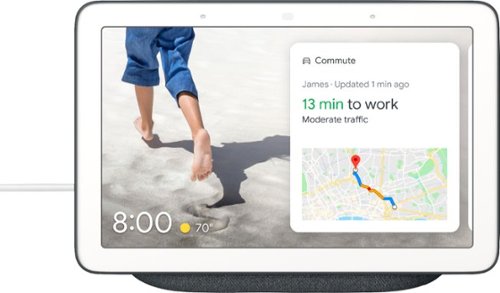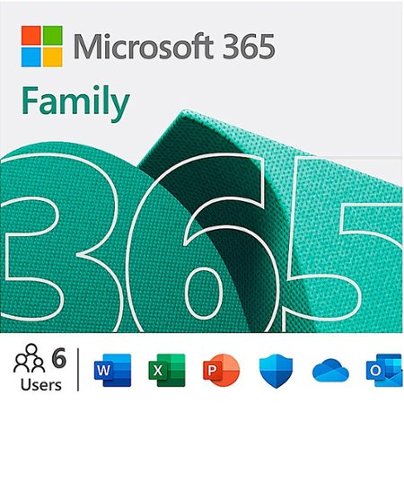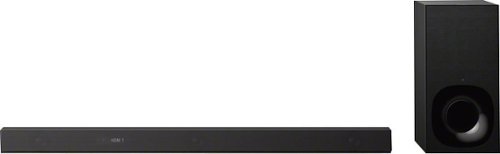SamG's stats
- Review count149
- Helpfulness votes865
- First reviewOctober 20, 2016
- Last reviewApril 21, 2024
- Featured reviews0
- Average rating4.4
Reviews comments
- Review comment count0
- Helpfulness votes0
- First review commentNone
- Last review commentNone
- Featured review comments0
Questions
- Question count0
- Helpfulness votes0
- First questionNone
- Last questionNone
- Featured questions0
- Answer count3
- Helpfulness votes1
- First answerOctober 20, 2016
- Last answerMay 20, 2018
- Featured answers0
- Best answers0
Experience smooth performance and flexibility with this 13.3-inch HP Spectre x360 convertible laptop. Featuring a 13.3-inch Full HD touch display and HP Digital Pen, this flexible laptop lets you write, draw and navigate the interface with precise touch controls. This HP Spectre x360 convertible laptop easily handles a variety of software with the power of an Intel Core i7 processor and 8GB of RAM.
Customer Rating

4
Great Looking Laptop with Excellent Battery Life
on November 15, 2018
Posted by: SamG
from Portland, OR
The Spectre x360 is almost as premium as it looks. It’s got a fantastic look and build, specs that are just right, and it runs for hours. The amount of bloat that comes preinstalled is a little appalling, but otherwise this is an excellent laptop.
I think the design of this laptop is going to be a bit polarizing. I’m personally a big fan of the dark gray color with the copper accents. The angles on the sides are a bit odd, but I do like them. It feels like the designers tried really hard to give the Spectre a ‘premium’ look and people who prefer a more understated look may find it a bit gawdy, but I think it looks great. The one thing I didn’t like so much was size of the bezels around the screen; it feels like there’s a lot of extra space that’s could be used by a screen with a slightly taller aspect ratio – maybe 16:10 instead of 16:9. The build feels very solid; nothing creaks or flexes, the hinges are solid, and I don’t feel any gaps running my fingers around it.
The specs feel just right to me. With a quad-core i7-8565U, 8GB of RAM, 256GB SSD, and 802.11ac with Bluetooth 5. Unfortunately, it doesn’t look like any of the internals are upgradeable, so that’s something to consider before going with this configuration. The screen is 1080p and it looks good; I do wish it was a little bit higher, but it’s plenty sharp on the 13” screen. There’s a good mix of ports too with 2 USB-C and 1 USB-A port (no dongle required!).
I’ve been happy with the performance so far. My previous laptop had a dual-core Y-series i7 and I definitely notice the difference with the quad-core U-series. Everything loads quickly and transitions and animations are smooth throughout. Battery life is also excellent; HP quotes 22.5 hours of ‘mixed usage’ and I’m getting more like 14-16 hours, but it’s the best I’ve ever experienced and I can confidently say that I could take this out for the day without my charger.
The backlit keyboard is good; the keys have decent travel and good spacing between them. The trackpad is also good; it’s pretty big and it supports all of the Windows 10 gestures, but it feels like there’s the slightest input delay that I can’t help but notice and haven’t been able to correct in the settings. There’s also a stylus included. I don’t see myself using the stylus that much, but it does work well, probably about as well as the Surface Pen.
The webcam on top of the screen is good, but not great. The image is pretty soft in all but best lighting. It does support Windows Hello for login though, which is super-fast. HP also added a hardware switch for the camera on the side, so those concerned about privacy won’t have to tape over it. If you’re not using Windows Hello to login there’s also a fingerprint scanner next to the keyboard that works well too.
I wasn’t very happy with the amount of bloat that came preloaded on the Spectre. At least a third of the tiles pinned to the start menu was just a bunch of extra crap – games, Dropbox, McAfee, some frivolous HP apps. Some of it might actually be useful to some, but most of it just feels insulting; something in this class of PC shouldn’t have all this advertising clogging up the UI. It’s easy enough to remove, but it shouldn’t have been there in the first place.
The tablet mode works well enough, but Windows 10 and what I use it for just doesn’t work as well with just a touch screen. The Spectre x360 is technically a 2-in-1, but if I’ve got the option I’ll usually use the keyboard and trackpad before the touchscreen. That’s either a testament to how great the mouse and keyboard experience is or how unrefined the touch experience is (or a little bit of both).
Overall I’d recommend this to anyone looking for a great all-around Windows laptop, especially if you can appreciate the design and battery life. My only real issue with it is the bloatware, but fortunately that’s an issue that can be fixed.
Mobile Submission: False
I would recommend this to a friend!


Enjoy interactive streaming with this Google Nest Hub. With the built-in Google Assistant, you can view your calendar, receive alerts and reminders, and control devices from the single dashboard, and voice control lets you access other smart features. This Google Nest Hub lets you listen to music from Spotify and Pandora and view YouTube content. "
Customer Rating

5
A More Personal Smart Display
on October 31, 2018
Posted by: SamG
from Portland, OR
I really like the Google Home Hub, but not necessarily for the reason I thought I was going to. Having already owned a Google Home and Home Mini I thought one with a touch display to control and watch videos on would be a nice addition. It turns out the screen ends up being a bit more utilitarian in practice, but it works really well and is an excellent display for my hundreds of photos that have been locked away on my phone all these years.
The Home Hub has a nice build. It’s much smaller than I expected it to be, even knowing it only has a 7” screen. It doesn’t take up much more space than the standard Google Home. The box is just the display and a power cord.
Setup was as short and easy as it has always been through the Google Home app; the app will automatically detect the Home Hub and guide you through the setup process of connecting to WiFi and logging in to your Google account. I was a little surprised that the setup couldn’t be done on the display itself, but I guess it keeps it consistent with the other Home devices.
Once the setup is finished you’re brought to the main home screen that shows you all the normal Google Assistant stuff; weather, traffic, news, etc. It’s all personalized to you, so it will show things like your commute to work and stories based on your search history. It’s something I’ve become well accustomed to using Nexus and Pixel phones over the years, so it wasn’t anything to new for me. There’s a pull-down menu on the top that will allow you to control everything you’ve connected to Google like smart thermostats, lights, security cameras, and Chromecasts. I all of these things in my house and they control very easily once they’re all connected to your Google account. It’s nice to have onscreen controls for the lights and thermostats; calling out to Google by voice to adjust these things still doesn’t feel 100% natural to me.
Outside of those activities there isn’t all that much to do on the screen. It’s a good-looking screen, though at 7” it’s not that much bigger than a lot of smartphones, so you have to get up close to it to really see anything. You can watch YouTube videos, but nothing on other services like Netflix or Hulu. I’ve found that I’m able to Cast YouTube videos to the Hub, but my other video apps do not show it. It seems like this was an intentional choice by Google to make the Hub more of a display for visual information, not some kind of stationary Android tablet. It’d be nice to a least have the option to Cast to the Hub, but for me I’ll probably just be using this to look up short YouTube videos.
As an assistant the Hub works pretty much like the other Home products, with the added benefit of a display. Looking up places will bring up maps with directions and phone numbers on the screen and factoids usually come with a nice picture too. Even though there’s a touch screen, there isn’t an onscreen keyboard, so voice is still going to be the primary input for the Hub. The microphones do a good job of getting my voice from across the room as well. The speaker quality is just okay; it’s better than the Home Mini, but it’s more suited to videos and not music. It can be linked to a Bluetooth or Cast speaker, but on its own it’s not the best.
When the Hub is not doing anything might be my favorite thing about it. If you keep your photos in Google Photos the Hub becomes a really nice digital picture frame. The app gives you a few different ways to display. The first one will just have Google decide which pictures are good ones and display those, which I found myself using and it worked really well. It can also display pictures that contain certain people. Or, you can choose specific albums you’ve created and have it display those. I have a lot of photos, but I’m not very good at printing them; my wife once told me if someone broke into our house they’d have no idea who lived there, so having something will actually display all the pictures that usually just live on my phone turned out to be a huge plus. And since it’s pulling everything from your photos library you don’t need to go in and add new photos since it will just do it for you based on what you’ve chosen to display. The ambient light sensor also does a really good job of adjusting the brightness and color balance to match the room. It makes the display look kind of dull at first glance, but then it starts to feel more like a real picture frame in that it’s not this super bright screen shining out across the room.
Overall I’m really happy with the Google Home Hub. It’s not perfect; if I could I would give it 4.5 stars, but I’m more inclined to round the score up than down.
Mobile Submission: False
I would recommend this to a friend!

Game at the speed of light with this HP OMEN sequencer keyboard. Its optical-mechanical switches provide a 0.2ms response time that's perfect for high-speed gaming. Five macro keys offer options for custom commands, and dedicated media keys offer streamlined content control. This HP OMEN sequencer keyboard offers extensive customization through its OMEN Command Center software.
Customer Rating

5
Excellent Gaming Keyboard
on October 18, 2018
Posted by: SamG
from Portland, OR
This has pretty much everything you could ask for from a gaming keyboard. It’s well built, it’s got great keys that for typing and gaming, and the RGB and macro functions are easy to program in the software.
The keyboard physically feels extremely sturdy, if a bit heavy, but it feels like it’s going to stay put, which I appreciate. It’s a full-size keyboard that includes 5 programmable macro keys, some basic media controls, a USB port, and a knurled volume wheel. The volume wheel might be one of my favorite things about this keyboard; It has a great feel and I find myself scrolling the volume up and down just to mess with it. I know nobody’s buying this thing for the volume wheel, but I felt it should be mentioned. All of the key caps are also removable, revealing the ‘blue’ switches underneath of them (more on that later). The cable coming off the keyboard is a bit bulky but feels like it should stand up well to being pinched and bent. This keyboard does take 2 USB ports; one for the keyboard and one for the USB port on the keyboard.
The RGB lighting and macros are all managed in the OMEN Command Center software. You can set each key individually to whatever color you want or select a group of keys. There are also some neat animated effects that are pretty cool. The macros keys are also easy to setup whether you want to them to do key combinations, custom text, or launch an application. The general interface is pretty easy to follow and I never had trouble figuring out how to configure the keyboard.
Using the keyboard is great for both typing and gaming. The keys are extremely responsive since they’re each triggered optically instead of mechanically. HP calls these ‘Blue’ switches, which means they mimic the Cherry MX Blue switches in being clicky and more audible to provide better feedback on whether a key has been pressed. The keys are a bit loud for my taste, but I do like using them; it feels like it takes just the right amount of pressure to depress them. I will say if you’re using this in a public space your neighbors are not going to appreciate the sound.
One thing that does annoy me is HP chose to replace the Home key with a shortcut that launches the OMEN software. It may not be a huge loss for some, but for someone who uses the home key on a fairly regularly basis navigating web pages and documents it’s a little irritating.
Overall I’ve been happy using this keyboard. I was skeptical that it might end up being just another basic branded accessory, but it feels like HP put some real thought into this keyboard and it shows.
Mobile Submission: False
I would recommend this to a friend!

One solution for your family across all your devices. With Office 365 Home, you and your family get Word, Excel, PowerPoint, Outlook, and more. Work anywhere with apps that are always updated with the latest features. 12-month automatically renewing subscription for up to 6 people including 1TB OneDrive cloud storage for each person.
Customer Rating

5
The Best Way to ‘Own’ Office, If You Really Use It
on October 15, 2018
Posted by: SamG
from Portland, OR
Office 365 gets you every application that is available in the Office suite for up to 6 people and each of them gets 1TB of OneDrive storage. The cloud storage alone almost justifies the price. You also get the mobile apps as well. That being said, being on the subscription plan means you only get it as long as you’re paying for it. For someone who just needs Office for very basic or infrequent tasks it’s probably not worth it, but for everyone else this is the best way to get Office.
Chances are if you’re looking at Office you already know why you need it. The core applications that have been there for years are all here; Word, Excel, PowerPoint, Outlook, Publisher, and Access. They’re all the best they’ve ever been and Microsoft has done a really good job of gradually improving them over the years with some really thoughtful new features. Some of the more recent menu changes can be a little confusing at first if you haven’t used Office in a while, but I adapted to them quickly. You’re also getting OneNote, which has been my favorite Office application ever since it first came out (and happens to be the one you can get for free). There are a few little niche apps that are available, but not installed by default. Sway is really interesting and I haven’t used it much yet, but it feels like a more personal take on something like a presentation or even a vacation album; something you might use with your friend and family instead of a meeting in the conference room. There’s also a to-do list app and a pretty decent mobile scanner app.
Office 365 integrates into Windows 10 really well. It’s optimized for touch and mouse input, though I will always feel most productive using a mouse and keyboard. The look and layout feel clean and organized and it’s consistent across applications. There’s a lot of features packed into each application, but the ones I need the most are always easy to find. Saving files to OneDrive also has the advantage of letting you autosave and share like Google Docs and it feels just as seamless.
I’ve been a Microsoft Office user for a long time, so there’s probably a little bit of bias here, but Office 365 feels like peak Office. I don’t love having to pay a yearly fee for it; it feels like everything’s turning into a subscription these days, but I do feel like Office is better off for it. You can still buy Office without paying the subscription, but it costs more up front and you’re missing out on the best it has to offer buying it that way. The cynic in mean knows Microsoft is probably doing that on purpose, but it’s hard to ignore the value.
Mobile Submission: False
I would recommend this to a friend!
Manage your time more effectively with this Samsung Galaxy Watch. The Samsung Health app helps keep you on track with fitness goals, and it pairs with both Android and iPhone devices. This Samsung Galaxy Watch comes with small and large straps to ensure a good fit, and the battery lasts up to six days after a wireless charge.
Customer Rating

4
Good Smartwatch with Some Shortcomings
on October 5, 2018
Posted by: SamG
from Portland, OR
Overall I’ve been very happy with the Galaxy Watch. It’s solidly built and has a great interface. It also has excellent fitness tracking built-in. Although it’s compatible with most Android phones, it feels like you need a Galaxy phone to really take full advantage of it.
I’m a big fan of the design of this watch. It’s got a classic look that doesn’t scream smartwatch or fitness tracker. The 42mm model isn’t terribly bulky and fits my wrist well - I’m a taller guy and was worried the smaller model might look strange on my wrist. I’ve had a few minor brushes and knocks wearing this on my wrist and so far the watch has held up very well. The screen sits below the bezel, which helps to keep it from scratching, and the rotating ring and the buttons are both very solid and clicky. I wasn’t that happy with the silicone wristband that comes with the watch; I could never quite get the right fit and it always seemed like it was either too tight or too loose. Fortunately, any 20mm watch band will work with the Galaxy Watch and I was able to find another one that I’m very happy with.
There was a small learning curve for me to navigate the interface of the watch, but once I got it everything felt very natural. The entire outside bezel acts as a scroll wheel and it makes it really easy to navigate the smaller screen. The screen is also bright and sharp and I’ve seen no noticeable stutters in performance while using the watch. The battery life is excellent; I’ve got through the end of each day with 50+% battery left.
The onboard apps are all very solid, especially Samsung Health. All the basics are there including phone, calendar, alarms, music, etc. How much you want to interact with those things on such a small screen is up to you, but Samsung does a good job of laying them out. One thing that I found while using this with my Pixel 2 was that I could get alerts and respond to text messages from the watch, but there was no dedicated messages app available to me on the watch. It seems like this is probably due to the fact that I’m not using Samsung’s text message app, but it’s odd because the phone and calendar app do a fine job of accessing my contacts and appointments, so I’m not sure why the onboard messages app can’t access my texts. It’s good that the basics are there because app support is limited; outside of some fitness oriented stuff I didn’t see a lot of true 3rd party apps in the app store.
Samsung Pay is also onboard and that works well, though without a fingerprint reader or face scanner to authenticate you’re left to plug in a pin number on the watch before it’s activated. It works well, but it doesn’t feel as natural to use as just pulling my phone out of my pocket and holding it up to the reader.
My biggest problem with the Galaxy Watch is Bixby, the built-in assistant. It’s just trash and is vastly inferior to anything from Google, Apple, or Microsoft. It misunderstands me about 50% of the time, often the wake command does not work, and the voice is very robotic. I know Samsung has a lot invested in Bixby, which give me hope that it might get better over time, but it’s got a long way to go.
Overall I’m happy with everything this watch has to offer and it’s the one I wear every day now. I think it’s a great choice for anyone with an Android phone, Galaxy or not. If you have an iPhone this is a no-go; it’s technically compatible, but it’s severely limited by iOS restrictions.
Mobile Submission: False
I would recommend this to a friend!

Listen to your favorite songs, get immersed in your favorite video game, and even interact with your classmates/coworkers over video chat with the V-MODA Crossfade 2 Wireless CODEX headphones. The durable metal-core headband provides all-day wearable comfort, and the 50mm dual-diaphragm drivers deliver a wide soundstage with balanced sound signature. Lastly, experience up to 14 hours of wireless freedom in CD quality audio, and unlimited playback in wired mode to fuel your creativity. Gaming System compatibility: Xbox Series X|S (wired), Xbox One (wired), Playstation 4 (wired), Playstation 5 (wired), Nintendo Switch (wired), PC and Mac
Customer Rating

5
Looks Great, Built Great, Sounds Great
on August 24, 2018
Posted by: SamG
from Portland, OR
I like these headphones so much more than I thought I would. I owned a pair of V-MODA headphones years ago that were cumbersome, gaudy, and overall just didn’t sound that great. My opinion about V-MODA has completely changed with these headphones. They look fantastic, they’re extremely comfortable and durable, and they sound great. For general purpose listening I don’t think you can go wrong with these.
Getting into the box you get the headphones, a carrying case, 3.5mm cable, ¼” adapter plug, and a USB cable for charging. The USB cable is Micro USB, which is mildly disappointing; I’m always hoping companies will make the jump to USB-C, but for now I’ve got no shortage of Micro USB cables lying around. The case is nice; it’s sturdy, relatively compact, and has spots to store the 3.5mm and USB cable.
I’m really into the look of these headphones. Usually I prefer something with a more understated look, but the matte white color is extremely striking without being over the top. They feel very durable and well put together while also being lightweight and comfortable at the same time; these feel like the kind of headphones you could wear for several hours. I initially thought the ear cushions were going to be too small for my ears, but they fit over just right. On the right side there’s an on/off switch for Bluetooth and 3 buttons for volume and play/pause. The buttons are relatively large and easy enough to feel out once you know where they are, though the raised screw heads on the ear cups do initially make finding them a little difficult at first.
I’ve been listening to music and watching videos on my phone using both Bluetooth and the wired 3.5mm cable and the sound quality is great in both situations. I think the wired connection gets the edge for overall sound quality, but I never really wanted for it all that much listening over Bluetooth. Being able to hear the details in music is really important to me with headphones and everything comes through clear in these headphones. It feels like there’s just a touch of extra bass, but it doesn’t muddle the mids or highs. The sound isolation is pretty good as well. These don’t have active noise cancelling, but they do a pretty good job of blocking out most external noise.
Part of what makes the Codex Edition different from the original Crossfade 2 is that it includes support for additional Bluetooth audio codecs. These headphones support aptX, AAC, and SBC audio. I am a little disappointed that V-MODA didn’t include support for the higher resolution aptX HD or LDAC codecs, especially given the name, but the standard aptX through my Pixel 2 still sounds good.
V-MODA also offers the ability to customize the ear cups, which is pretty cool and registering the headphones gets you a code for a pair of aluminum engraved or 3D printed covers from their website.
These might be my new favorite headphones. I’m usually not the type to use headphones in most situations unless I need to, but I keep finding a reason to listen to these.
Mobile Submission: False
I would recommend this to a friend!

The Brother MFC-J995DW XL INKvestment Tank all-in-one inkjet printer with tank technology is the optimal choice for your home or small office needs. The MFC-J995DW XL features reengineered INKvestment Tank cartridges along with an internal ink storage tank to deliver uninterrupted printing for up to 2 years without the need to purchase ink. Business-capable features include mobile device printing, Near Field Communication (NFC) print and scan capabilities, flexible paper handling options, automatic two-sided printing and easy on-screen navigation using a 2.7" color touch screen. With the ink included in-box, the Brother INKvestment Tank all-inclusive solution delivers truly uninterrupted printing, exceptional features, super convenience, large page yields and low-cost printing. Includes a two-year limited warranty with free online, call, or live chat support for the life of your printer. Prints up to 12 ISO ppm*, up to 10 ppm* in color.
Posted by: SamG
from Portland, OR
I found this printer to be a very reliable document printer/scanner. It’s easy to set up, relatively compact, and gives you a way to print and scan from just about any device. Whether the ink lasts for 2 years like the box says only time will tell.
In the box you get the printer, power cord, phone cable, and a set of XL ‘INKvestment’ tanks. I plugged in and setup via the touchscreen, which is small, but very responsive. Getting connected to the network and downloading the latest updates to the printer took about 20 minutes.
On the printer itself you get the basic copy, scan, fax functions, as well as access to several online services like Dropbox and Google Drive so you can scan documents directly there. I hooked up to my Google Drive and it worked as expected.
The printer gives you the option to print in just about every way you can think of. It has built-in WiFi and supports both Apple AirPrint and Google Cloud Print. You can also connect to it via USB and Ethernet, though those ports are curiously hidden deep within the printer under the scanner bed. On the front there is a USB port and an SD card reader for photo printing. You can load multiple paper sizes, but there is only one paper tray unfortunately, so you have to swap out as needed.
I was happy with the printing and scanning results. It prints color and black and white documents quickly and cleanly. I was little disappointed with the photo quality, but a photo printer this is not. Looking at the replacement ink tanks they do seem to run on the expensive side, but if I truly am only replacing this ink every 2 years then it’s a bargain. I installed the software disc onto my PC and there’s a fair amount of it. I don’t really see myself using most of it, but there does seem to be some useful stuff there.
This seems like the ideal printer for a home office. It handles documents like a champ and I haven’t had any issues connecting or printing. It didn't blow my socks off, but it's nice to have a printer you don't have to think about very much.
Mobile Submission: False
I would recommend this to a friend!

Prepare fun food on the grill with this BakerStone pizza oven kit. The porcelain-enameled steel box heats on the rack of most three-burner or larger gas grills, and it displays the temperature range, so you know when it's ready to cook. Make cookies, bread or meats with this BakerStone pizza oven kit, which comes with a pizza peel and turner.
Customer Rating

4
Easy to Use and Works Pretty Well
on June 28, 2018
Posted by: SamG
from Portland, OR
There isn’t much to the Bakerstone oven and that’s one of the best things about it. You set it on the grill, wait for it to get up to temp, and that’s it. I found myself waiting around for it to heat up a lot longer than I expected, but I suspect that is more an issue with my grill than the oven. Overall we were pretty happy with the results.
The box includes the oven, a wooden pizza peel, a metal pizza turner, and a case for storage. There is some assembly required in the form of assembling the stones, but it only took about 15 minutes to put together and the instructions are pretty straight forward.
After assembling I set it on my grill and turned all 4 burners on high. There’s a temperature indicator on the top of the oven and for pizza it needs to reach the flame icon. The instructions said this would take about 20 minutes, but it ended up being close to an hour for me and the needle only ever just got to the line between baking and pizza temperature. This may again be an issue with my grill; the FAQ section in the instructions recommended removing any extra ‘heat tents’ between the burners and the oven and I will definitely try that next time, but I wish that was in the initial instructions.
We made a couple of pizzas and they turned out pretty great. Because I wasn’t able to get the temperature as high as I wanted I did have to bake them a little bit longer, but neither one took more than 10 minutes to bake. You can make all kinds of other things in it too, though the opening is really only big enough for a small pizza. Still, it’s nice to be able to get outside and do things like that, especially in the summertime when you’re trying to keep the house cool.
Mobile Submission: False
I would recommend this to a friend!


Capture and share special moments with Google Clips. Engineered to recognize faces and expressions, this clever camera automatically takes several-second-long audio-free motion photos, leaving you free to focus on the occasion. Enhanced with Super Res mode, the Google Clips device syncs data with your phone and lets you save any frame as a high-resolution still photo.
Customer Rating

4
Surprisingly Good, but Too Expensive
on June 6, 2018
Posted by: SamG
from Portland, OR
I went into this not expecting much. I was curious about Google Clips ever since it was announced and from the time I’ve had using it I have to say I’m pleasantly surprised at how great some of the pictures and clips that come out of this are. You get a lot of not-so-great pictures, but the best ones are moments I could never hope to capture on my phone because that moment is usually lost in the time it takes to get your phone out, open the camera, and take the picture. Google Clips does really well in this regard and almost makes it feel like a disposable camera in the way that you’re not reviewing every single photo you take until you go through the camera later; you just let it do its thing and go. It has its shortcomings and for what it is I do think it’s too expensive, at least for me, but I can see some real value here for families once you get to know it.
The camera is very compact - it’s about 2 inches wide by 2 inches tall and about an inch thick. It comes with a rubber case that has the clip built-in. The clip feels solid and is pretty easy to open and attach to things. It also allows the camera to stand on its own on a table or the floor. There’s one button on the camera for manually taking photos; most everything else is done through the app. Setting up through the app was dead simple and about as easy as any other Google product.
Using the camera requires a little bit of faith and experimentation. You twist the lens and it will automatically start looking for pictures to take. The lens a very wide 130 degrees and I found that most pictures don’t look very good unless you get right up to whatever/whoever your focusing on. It’s an odd feeling not know when it has taken a photo or how they look - the camera will flash its LED to let you know it’s on, but I don’t think it does anything to indicate when it’s recording something. I think the main reason is it takes A LOT of pictures and videos. You do end up with some garbage, but buried in there are just some of the best pictures. When I say best I don’t mean image quality - I’d put that on par with a phone from maybe a year or two ago - they’re just the type of pictures you’d have a really hard time getting by yourself. I swear our dog knows when we’re trying to take a picture of him and we’ve gotten some of our favorite pictures with the Clips. It’s not completely hands off; if you just leave it looking out into the room most of your pictures are going to look like security camera footage, but as long as you have a general idea of what you want it to see and help position it for that you’re going to get a least a few good pictures.
The photos and videos all live on the local camera storage until you save or delete them from the app, which is good peace of mind knowing everything isn’t being automatically streamed to the cloud. The videos are short and don’t have any sound. They’re longer than something like a Live photo on the iPhone, but they only go up to 7 seconds.
Battery life is also relatively short at around 2-3 hours, though I never used the Clips long enough for that to really be an issue. The onboard storage is 16GB (not expandable), which also feels perfectly adequate as long as you’re getting on there and saving/deleting things enough.
One issue I ran into is the Clips can only be paired to one phone at a time. I’m not sure why this is, but in order to connect to a new phone you have to reset the entire thing, which clears all the pictures you haven't save. It makes sharing this with a partner a pain.
As much as I love the Clips, I don’t think we’re going to see another one, at least not in its current state. It feels niche like an Instax camera, but it’s too expensive to be an impulse buy. It feels like a beta for something better that’s yet to come, but for the right person I do feel like this could be a godsend. It certainly surprised me.
My Best Buy number: 2138182306
Mobile Submission: False
I would recommend this to a friend!


Enjoy premium sound from a streamlined package with this Sony sound bar. The Vertical Surround Engine ensures an easy fit in your entertainment space, and the 3.1-channel Dolby Atmos technology supports an immersive experience. This Sony sound bar operates on Bluetooth or Wi-Fi for streaming your favorite songs, and it comes with a wireless subwoofer to improve bass output.
Customer Rating

5
Not Quite Real Atmos, but It’s Close and Awesome
on May 21, 2018
Posted by: SamG
from Portland, OR
I was surprised at how great this soundbar is, especially being 3.1 and claiming ‘close to 7.1.2ch’. It doesn’t quite feel like a true 7.1.2 system, but it comes a lot closer than I was expecting. If you’re spending the money, I would go with the optional rear speakers and you are better than good.
The soundbar is pretty compact for what it is; it’s only about 2.5 inches tall and should fit under most TVs without blocking them. You can choose to display it with or without the speakers exposed; I ended up using the magnetic speaker grill, but I did like both looks. The subwoofer is not the smallest I’ve seen, but it’s compact enough that it tucks into the corner pretty well.
The soundbar has 2 HDMI inputs, both of which passthrough HDR (including Dolby Vision and HLG), and there’s an HDMI out with ARC for the TV. There’s also a LAN port, USB, 3.5mm, and Toslink. The soundbar also has built-in Bluetooth, WiFi, and Chromecast (Chromecast is a big plus for me). It can decode pretty much any Dolby and DTS format under the sun, though some of them like Dolby True HD are limited to the HDMI inputs. There’s just so much packed in here that it really didn’t leave me wanting for anything else.
Setting up the soundbar was straightforward through the onscreen interface and pairing the subwoofer (and later the optional rear speakers) was not an issue. There’s a lot of extra options, but I didn’t find I had to change most of them. One exception was the HDMI signal format, which is set to ‘Standard’ by default and needs to be ‘Enhanced’ in order to pass through 4K/HDR fully.
The soundbar sounds great with anything playing through it, but it sounds incredible when you’re watching something that really takes advantage of higher end formats like Dolby Atmos and True HD. I watched Bladerunner on 4K Blu-ray with Dolby Atmos and the sound was better than anything I’ve ever heard in my house before. Most Dolby Atmos soundbars have extra speakers that are angled up to bounce off the ceiling and create sound that is above you. The HT-Z9F doesn’t have any extra speakers for this, but something they call the ‘Vertical Sound Engine’, which uses the existing speakers to create a virtual soundfield that’s pretty convincing. I don’t think anything will ever be as good as dedicated speakers, but what Sony’s done is as good as I’ve ever heard. There are optional rear speakers that can be added to this, which I have and I’d definitely recommend getting them at some point if you don’t get them immediately. I still think the soundbar sounds great on its own, but they really do complete the experience.
Overall I think the HT-Z9F delivers on the experience it advertises. It’s expensive to be sure and I do think the rear speakers ought to be included instead of separate, but I don’t think you’ll be disappointed with what you get.
My Best Buy number: 2138182306
Mobile Submission: False
I would recommend this to a friend!

SamG's Review Comments
SamG has not submitted comments on any reviews.
SamG's Questions
SamG has not submitted any questions.
SamG's Answers
Complete your HT-Z9F surround system with this Sony rear speaker. Place it on a stand or shelf, or mount it to your wall for unobtrusive performance, and connect to other components wirelessly to keep unsightly cables out of your space. This Sony rear speaker's S-Master amp outputs 50W for powerful rear audio.
Will these work well with the ht-nt5?
They're only listed to be compatible with the HT-Z9F.
5 years, 11 months ago
by
SamG
Leave no dirt behind with this Shark APEX vacuum. Its DuoClean operation uses a soft brush roll and powerful suction to pick up large debris and stuck-in dust, and its Powered Lift-Away technology provides extended reach underneath furniture. This Shark APEX vacuum prevents captured irritant particles from escaping thanks to its Anti-Allergen Complete Seal technology.BR>
How much does it weigh?
Work and play online with less interruption. This Linksys router comes equipped with technology that zeroes in on each laptop, tablet, smartphone and computer in your home, for a clearer, faster Wi-Fi signal every time you log on.