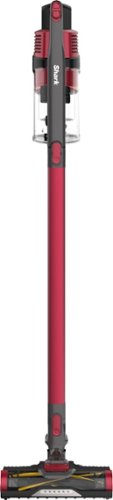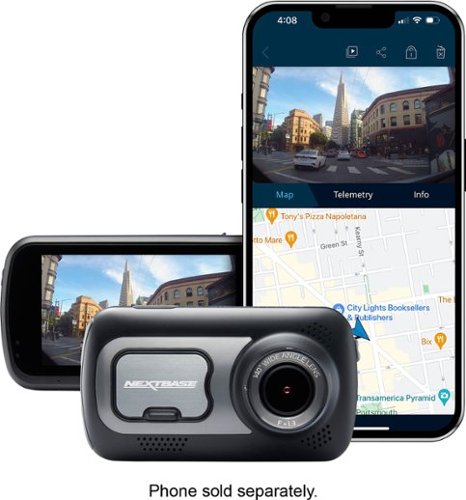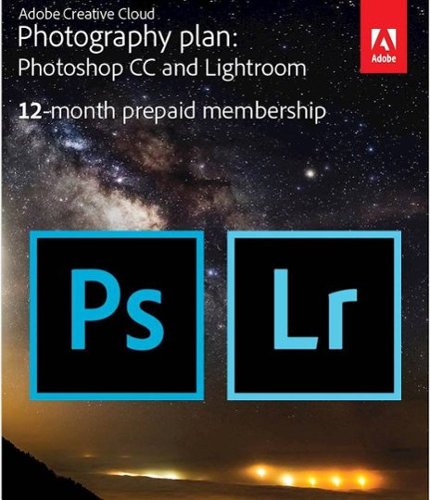bridaw's stats
- Review count50
- Helpfulness votes689
- First reviewOctober 23, 2014
- Last reviewSeptember 23, 2020
- Featured reviews0
- Average rating4.5
Reviews comments
- Review comment count0
- Helpfulness votes0
- First review commentNone
- Last review commentNone
- Featured review comments0
Questions
- Question count0
- Helpfulness votes0
- First questionNone
- Last questionNone
- Featured questions0
- Answer count4
- Helpfulness votes7
- First answerAugust 4, 2018
- Last answerNovember 8, 2019
- Featured answers0
- Best answers1
Enjoy crisp, powerful audio while gaming with this white CORSAIR Virtuoso RGB wireless headset. The memory foam earpads and lightweight aluminum headband add comfort for all-day use, while the detachable omnidirectional microphone offers clear sound pickup. This CORSAIR Virtuoso RGB wireless headset has a rechargeable lithium-ion battery, providing up to 20 hours of uptime when fully charged.
Customer Rating

5
Sound great and comfortable enough to wear all day
on October 30, 2019
Posted by: bridaw
from SoCal
The Virtuoso headphones with their 50mm drivers sound great. You can use one of three methods to connect to your device. The included Slipstream USB wireless transmitter, USB cable (1.8m) and a 3.5mm stereo cable (1.5m). The USB cable supports the highest quality audio, provided you have a high-quality source. The included cables are premium with nice plugs and braided cords. The Slipstream USB dongle is large compared to ones I have from Logitech and Plantronics. The status light on the Slipstream is a nice touch.
Nice headset build quality. The adjustable headband with numbered index marks and the ear cup swivels are machined aluminum instead of plastic. The headset feels solid but not too heavy. The ear cups have memory foam and there is a thick cushion along the entire headband, not just in the very center. The omnidirectional microphone boom is removeable. This is handy when I’m watching movies or videos instead of gaming. There is a mute button on the microphone and a LED on the mic shows the status. You can use the iCUE software to disable the LED when the mic is active, if you find it distracting.
I’m impressed with the battery life. I use the headset all day on a single charge. If the battery gets low, the headset can still be used while charging via USB. You can set the iCUE software to display the battery status in the taskbar.
Smart sleep and wake feature use an internal accelerometer to shut off the headset when you put it down and powers up when you put them on again. You can set the number of minutes before the headset sleeps or disable the sleep feature using the iCUE software.
These are very comfortable, and I can wear them all day. I need a break from most headphone/headsets after a few hours once the top of my head begins to hurt from the headband. The headband on this headset has good padding along the entire headband instead of just in the very center. The padding on the ear cups is thick so in addition to being comfortable, the ear cups offer some passive noise cancelling.
The headset has one driver on the left and one driver on the right. Stereo.
You can’t have real 7.1 surround with only two speakers. What you hear in surround sound mode headset/headphones is heavily processed Stereo or virtual surround. That said, they still sound great.
You can’t have real 7.1 surround with only two speakers. What you hear in surround sound mode headset/headphones is heavily processed Stereo or virtual surround. That said, they still sound great.
I really like Corsair’s iCUE software. I set up different profiles for each game and several apps. It is great linking profiles to programs, so everything switches when I switch apps. I set a profile for Kodi that uses the movie theater EQ preset and enables the 7.1 surround. The light reflecting off the couch from the headset can be distracting so I used the Lighting Effects to dim the light way down. I turned the light off at first, but a dim light might keep me from sitting on the headphones. It is nice having so much control, now I want more RGB devices. I’ve had my eye on corsair gaming mice and keyboards and now I know I like iCUE much more than Logitech’s buggy G HUB software.
The Virtuoso headset does work on Mac OS (Mojave), but you wouldn’t want to buy this headset for that purpose. Think of it as a bonus if you also have a mac in the house. If you use the slipstream wireless or USB connections, Mac OS will recognize the headset microphone and speakers automatically. Using the volume control on the headset will adjust the volume on the Mac. You cannot run iCUE software though, so you won’t have 7.1 surround sound, voice prompts, lighting effects and EQ presets. Still, they sound great and are so comfortable I also use them with our Mac.
Mobile Submission: False
I would recommend this to a friend!
MX Master 3 is instant precision and infinite potential. Designed for designers and engineered for coders, it’s our most advanced Master Series mouse yet. App-specific button customizations speed up your workflow in the apps you use most and the electromagnetic MagSpeed wheel enables fast noiseless scrolling. Your hand rests perfectly on the sculpted form and allows you to work comfortably for hours across multiple computers and operating systems in one fluid workflow. Ready for video calls - predefined settings for Microsoft Teams and Zoom let you instantly mute and Start/Stop your video call. With MX Master 3, you can truly master what you make.
Customer Rating

5
Very comfortable, Easy Switch between 3 computers
on October 24, 2019
Posted by: bridaw
from SoCal
I find the MX Master 3 mouse very comfortable to use and the MagSpeed scroll wheel is wicked fast. The ability to make Application Specific settings for buttons, gestures and pointer/scrolling is a powerful feature.
It is really nice being able to reverse the scrolling direction of the scroll wheel in Windows 10 using the Logitech Options software instead of editing the mouse properties in the Registry!
Easy Switch is great. You can pair the MX Master 3 mouse with up to three computers using Bluetooth or use the included Unifying receiver. Quickly switch between three computers by tapping the Easy-Switch button on the underside of the mouse. Trying to share a regular wireless mouse with more than one computer can be difficult at times. Much nicer being able to tap a button and quickly switch between three computers. If you are using two (or three) computers side by side, picking up the mouse to tap the Easy-Switch button becomes tedious. It would have been nice to have the button on top.
A full charge using the included USB-C cable should last 70 days. The mouse gets constant use with our desktop computer and it holds a charge so well I leave it on all the time. It will let me know when the battery gets below 10% and I can still use it while charging. If you don’t want to use your wireless mouse with a wire, a quick minute charge will last three hours.
I’ve switched back and forth between Bluetooth and Unifying receiver connections on Mojave and Windows 10 and see no benefit to using the Unifying receiver and tying up a USB port if your computer supports Bluetooth. The mouse remembers button/wheel assignments when switching between Bluetooth and Unifying connections or if you remove the device and add again later.
Logitech Options software:
The Logitech Options software is easy to use, and it can automatically back up your settings to the cloud. Much nicer than their buggy G Hub software. The settings for the “Wireless Mouse MX Master 3” are organized within Mouse, Point & Scroll and Flow panels.
The Mouse panel has two views of the mouse, overhead and left side. There is a checkbox to swap left/right buttons. You can customize the Middle, Wheel mode shift, Gesture, Forward and Back buttons plus Horizontal scroll. Selecting them on the Mouse panel presents a pop-up list of Recommended actions but you can expand to the full list (40+) organized by Navigation, Productivity, Media Control, Mouse Commands, System Commands, Quick Access and Do Nothing. The Horizontal scroll has a list of 4 Recommended and 8 Other actions. Settings default to All Apps or you can enable Application Specific settings. There are presets available for some of your installed apps and you can enable/disable application specific settings anytime without losing your custom settings.
If you assign the “Gesture button” action to any of the buttons you can then select between Windows navigation, Media Control, Pan, App navigation, Zoom/Rotate gesture presets or Customize your own. Gestures are executed when you hold down the “Gesture button” while moving the mouse. The “Navigate between apps” gesture is strange because it functions backwards. It is similar to using cmd/alt + tab on the keyboard but moving the mouse to the RIGHT scrolls through the apps to the LEFT and vice versa.
The Point & Scroll panel lets you set the Pointer speed, Scrolling speed, Scroll direction, Smooth scrolling, Thumb wheel speed, Thumb wheel direction, SmartShift, SmartShift sensitivity, and Fixed scroll wheel mode. All of these settings can be applied to All Apps or can be set Application Specific.
The Flow panel is where you Enable and Setup Logitech Flow. The feature allows you to switch between computers by moving your cursor to the edge of the screen and quickly copy-paste text, images, and files between them.
Using the MX Master 3 mouse with the MX Keys keyboard:
Duolink is a great feature. You hold the FN key on the MX Keys while you move the MX Master 3 mouse or click the buttons. You can define another complete set of actions and gestures for the mouse and toggle them by holding the FN key.
Tapping the Easy-Switch buttons on the MX Keys to switch between computers won’t automatically switch the MX Master 3 mouse. You will need to switch both. It would have been a great feature to automatically switch the mouse when you switch the keyboard like a KVM switch.
Mobile Submission: False
I would recommend this to a friend!




Dell Inspiron Convertible 2-in-1 Laptop: Smart meets sleek in this compact 2-in-1. 15" laptop with a heat dissipating hinge design, full-size Dell Premium Active Pen, adaptive thermals, 4k UHD screen and full number pad. Work efficiently while on the go with this Dell Inspiron two-in-one notebook. The 15.6-inch Ultra HD touch screen with Active Pen support lets you create sketches with precise detail, and 16GB of RAM handle seamless multitasking. This Dell Inspiron two-in-one notebook features a 512GB SSD for prompt data access, and the Intel Core i7 processor and NVIDIA GeForce MX250 graphics card enable intensive photo and video editing.
Customer Rating

5
Very capable 2 in 1 that doesn't compromise
on October 23, 2019
Posted by: bridaw
from SoCal
I have several 32-bit non-subscription “pro” apps + monitor calibrating hardware I want to continue using and I’m at the end of the road with Mojave. I’m using this Dell to migrate workflow over to Win10 going forward vs investing in new calibration hardware and subscriptionware.
There are a couple quirks but overall this laptop is great. The i7 processor, 16GB RAM, 512GB SSD storage and GeForce MX250 2GB graphics on this Dell don’t feel like a compromise like our first two Win10 touch screens. I’ll still rely on external storage and “clouds” but 512GB is plenty for my installed software. The battery life on this Dell is impressive and it charges quickly. The laptop is silent most of the time. Some tasks will kick on the fan and make some noise, but it settles down quickly. This Dell is much quieter than our 13” HP 2 in 1 and stays much cooler. It can get warm but never uncomfortable.
The included active-pen has a storage slot within the hinge. A magnet within the pen holds it secure, yet it is easy to remove with one fingertip when the laptop is open to any position. The pen is locked in place when the laptop is closed. Including the pen + storage is a great feature. I use it more because it is right there. I spent $40 on a bamboo ink stylus for our other 2 in 1 and there is no on-board storage, so it mostly stays unused in the laptop sleeve side pocket.
I really like having the numberpad on the 101 keyboard. The backlight can be cycled between off, low and high and will time out after several seconds. The glare spilling out from under the keys is minimal and only from a low angle.
The location of the touchpad is strange. It is centered on the spacebar of the QWERTY side of the keyboard, almost completely on the left half of the laptop. After 25+ years of reaching for a touchpad in the center of a laptop, I do so without thinking so my fingers keep coming in contact with the right side of the touchpad and I run out of space. If I reach too low my touch is registered as a right-click, so I disabled the lower right corner setting within windows. It is most awkward while using the laptop in my lap. Either I keep the laptop off balance to the right side of my lap or keep reaching further than necessary with my right hand instead of a simple reach of the fingers. This matters less when used on top of a desk and not at all in tablet, stand or tent mode.
I’m really glad the right side has two USB 3.1 Gen 1 ports. Nice they included a headphone jack since some folks still use those.
The left side has the power adapter port near the hinge, a barrel plug. Dell includes a standard two-part cord with brick in the middle. I notice this one can get very warm. There is a power/battery status light next to the power port. Next is the HDMI port, Thunderbolt 3 port with 5V power output (USB 3.1 Gen 2 Type-C, Display Port 1.4) and a MicroSD card slot.
The left and right speakers are on the outside/bottom of the keyboard half. They make stereo sound, but the quality slightly depends on desktop/stand, tent or tablet mode. I’ll use Bluetooth for audio whenever possible.
The fingerprint reader is on top of the power button masquerading as the top right keyboard key with no backlight. Fingerprint scanners are nice to use with Windows Hello, but this Dell fails to read my fingerprint often, enough to be annoying. Probably because they don’t make phones, seriously. If you use the fingerprint scanner on a recent flagship phone, don’t expect the same performance. I’ve removed and added my fingerprints several times to make sure. Our first laptop with a fingerprint scanner is 1 ½ years old (Matebook X Pro) and ONE press of the power button from off, scans our print and logs us into windows within 8 seconds without fail.
The Dell needs one press to power up and another touch to scan your print and log into windows -assuming it recognizes your fingerprint on the first try. Sometimes it requires several attempts. Occasionally windows finally requires my PIN.
The laptop starts up when you open the hinge, so it feels like less time because it is ready to scan your print shortly after opening which requires only one touch. If you leave it open but powered off, you will need to press the button once to power up and then touch it again to scan your finger.
The corners on the bottom inside edge of the display near the hinge are very pointy on the inside edge. They dig into bare thighs in laptop configuration. I cradle these modern laptops near the hinge since the top and bottom halves are closely balanced, so I feel those sharp corners in my palms as well. Rounding off that inside edge some more would have made a world of difference. They are less noticeable in tablet mode and I don’t notice at all when using on a desktop or in stand or tent modes.
Mobile Submission: False
I would recommend this to a friend!


Introducing MX Keys, an advanced wireless illuminated keyboard crafted for efficiency, stability, and precision. Perfect Stroke keys are shaped for your fingertips and increased key stability reduces noise while optimizing responsiveness. Tactile reference for hand positioning makes it easy to stay oriented and in your flow. The backlit keys light up the moment your hands approach, and automatically adjust to suit changing lighting conditions. With MX Keys you can truly master what you make.
Customer Rating

5
I love using this with my mac and Win10 laptops
on October 21, 2019
Posted by: bridaw
from SoCal
The MX Keys looks great and is just slightly larger than my trusty old A1243 Apple aluminum USB keyboard from 2007. I like a full-size keyboard + number pad and preferred the minimal size of the A1243 keyboard with no batteries/charging, but the MX Keys keyboard is so much nicer to use and the keys are backlit.
A full charge using the included USB-C cable should last 10 days or up to 5 months with backlighting off -if you are into that sort of thing. I don’t need to charge the keyboard often.
The dished center and smooth edges of the keys are very comfortable. I like the response of the keys while typing and they are quiet. The keyboard feels sturdy and has enough weight to stay put and not float around your desk. The backlight is a huge upgrade from my old keyboard.
The keyboard backlight can be set manually to one of eight settings (including off), but it can automatically adjust intensity based on lighting conditions. The keyboard has a proximity sensor that detects your approaching fingers and automatically illuminates the keys. The keys will fade out about 5 seconds after your hands leave the keyboard, saving battery life. If your hand is still while resting on the keyboard, the backlight will time out after a longer period of time. The light is on again as soon as you lift a finger to type. I find overnight, the keyboard wakes from a deeper sleep and the backlight remains off instead of my usual on but lowest setting. I know it doesn’t sound like a big deal but not having to tap a key to wake the backlight is great. The timing of the backlight fade in/out working with the proximity detector works perfectly. Nailed it.
Easy Switch is great. You can pair the MX Keys keyboard with up to three computers using Bluetooth or use the included Unifying receiver. Quickly switch between computers by tapping one of three Easy-Switch buttons on the keyboard. It is very easy to use this keyboard with two computers side by side. I use our windows 10 laptops on a stand next to my iMac and it is so nice being able to use the same keyboard for both instead of reaching over to the laptop keyboard.
I’ve switched back and forth between Bluetooth and Unifying receiver connections on Mojave and Windows 10 and see no benefit to using the Unifying receiver and tying up a USB port if your computer supports Bluetooth. The keyboard remembers button assignments when switching between Bluetooth and Unifying connections or if you remove the device and add again later.
I love this keyboard. I use this with two windows 10 laptops next to my iMac and using the same keyboard between two operating systems increases productivity. Wonderful that everything stays paired and I can instantly switch between machines with a quick tap of a button.
*Logitech Options software:
The Logitech Options software is easy to use, and it can automatically back up your settings to the cloud. Much nicer than their buggy G Hub software. The settings for the “MX Keys Wireless Keyboard” are organized on the Keyboard panel. There is also an Easy-Switch panel but that only displays the Operating system and computer name assigned to each Easy Switch channel.
The Keyboard panel is straightforward. You can map custom actions to the 13 keys in the top row right of the esc key. You can also map different actions to the 4 keys above the numeric keypad. Selecting one of the keys presents a pop-up list with the Default key action, Keystroke assignment and Open application actions but you can expand the list to 36 actions including None.
You can select the fn key to setup Duolink with a compatible mouse. This is the most powerful feature of the keyboard if you have the MX Master 3 mouse. The feature toggles a second set of gestures and button actions on the mouse when you hold the keyboard FN key.
I modified the Screen capture key to capture Window instead of Full screen. The default action for the Lock key did nothing in Mojave so I set it to keystroke “Opt + Cmd + L” that I use as a Keyboard App shortcut to lock the screen. I’ve never found MacOS Launchpad useful, so I changed the key to App Expose. There is a checkbox to use all F1-F12 keys as standard function keys instead of media keys. The keyboard defaults to media keys. You can easily toggle between FN or Media keys by pressing the fn + esc keys and then again to toggle back. You can temporarily toggle the action of the top row by pressing fn + one of the keys.
There have been a few times we experienced lag. I notice it when toggling the top row media/function keys. My son plays games on Steam and mentioned he experiences some lag. When he presses the same key over and over really fast and it didn’t keep up.
*Using the MX Keys keyboard with the MX Master 3 mouse:
Duolink is a great feature. You hold the FN key on the MX Keys while you move the MX Master 3 mouse or click the buttons. You can define another complete set of actions and gestures for the mouse and toggle them with the FN key.
Tapping the Easy-Switch buttons on the MX Keys to switch between computers won’t automatically switch the MX Master 3 mouse. You will need to switch both. It would have been a great feature to automatically switch the mouse when you switch the keyboard like a KVM switch.
*Using the MX Keys keyboard in close proximity to Powerplay wireless charging system:
If you use the Powerplay to charge a mouse you will need to keep the edge of the MX Keys keyboard at least an inch away from the edge of the Powerplay charging base. When the Powerplay is on (plugged in) it interferes with the MX Keys proximity detector, keeping the backlight on all the time. My keyboard’s proximity detector is affected by the wireless charging pad if they are closer than 3/4 of an inch.
*Compatibility with Java Minecraft:
The Duolink feature doesn’t work well with Java apps, at least not Minecraft on Mojave. Using the “fn” key on the MX Keys keyboard while playing Minecraft can enable the Duolink feature on my MX Master 3 mouse and it stays on, like I am still holding the “fn” key. This continues even after switching apps. I must switch out of Java (Minecraft) tap the “fn” several times and/or press “fn + esc” to toggle the media/function keys several times while clicking the mouse to get Duolink “unstuck”.
The Duolink feature doesn’t work well with Java apps, at least not Minecraft on Mojave. Using the “fn” key on the MX Keys keyboard while playing Minecraft can enable the Duolink feature on my MX Master 3 mouse and it stays on, like I am still holding the “fn” key. This continues even after switching apps. I must switch out of Java (Minecraft) tap the “fn” several times and/or press “fn + esc” to toggle the media/function keys several times while clicking the mouse to get Duolink “unstuck”.
I normally leave my keyboard set to use the top row as Function keys. If you press the “fn” key while pressing a F1-F12 key the “fn” temporarily toggles the Media/Function behavior. This works perfectly in all my apps except Java Minecraft. Instead of using the “fn” key to temporarily toggle F12 to Volume Down I must press “fn + esc” to completely switch my top row of Function keys to Media keys, make the volume adjustment, then press “fn + esc” again to toggle the row of Media keys back to Function keys. Pressing the “fn” key even while pressing “esc” in java can result in the MX mouse switching into the stuck Duolink mode.
Strange behavior that doesn’t happen with any other app and it doesn’t happen with my other keyboard. Logitech Options and Logitech G Hub software both have compatibility issues with Java Minecraft. Commands and customizations get assigned to the launcher app instead of Java -the actual game.
Mobile Submission: False
I would recommend this to a friend!



Whisk or beat ingredients with ease during meal prep by using this 270W Oster five-speed hand mixer. The HeatSoft technology delivers a gentle burst of heat to soften cold items quickly, while turbo boost adds more power to your selected speed setting. This Oster five-speed hand mixer features full-size beaters for faster mixing results.
Customer Rating

4
HeatSoft feature works well, poor control layout
on October 18, 2019
Posted by: bridaw
from SoCal
The Oster HeatSoft feature works well. I’ve always left butter out to warm but every so often I leave it out too long, so I was curious about this feature. I used two sticks of cold butter straight out of the fridge, cut into one-inch cubes and tossed in a bowl with the sugar. Turn on HeatSoft for the first couple minutes and warm air blows down on the beaters, softening the butter as it mixes with the sugar. Once the butter is creamed, turn off HeatSoft and mix in the rest of your ingredients. Easy. Our cookies turned out great.
We don’t have the counter space for a stand mixer, so we use hand mixers. Most of the time we use a Danish Dough Whisk. The full-size beaters on this mixer is a big upgrade over our smaller old mixer. There is a slider on the handle for on/off and to select the 5 speeds. There is a turbo button above the speed control so you can quickly boost to speed 5 whenever you want. The HeatSoft button is located above the Turbo button and when HeatSoft is on, the button will light up white. The large eject button is next, at the very front.
The problem with this hand mixer is the location of the power/speed control. The slider is too low on the handle, by a couple inches. To hold the beater securely by choking up on the handle near the beaters, the controller is covered by the palm of your hand. Controlling the mixer speed with your thumb requires a low grip on the handle, making it harder to control the mixer. The speed control should be located where they placed the beater eject button. The few mixers I’ve owned always had the speed control combined with the eject button, located where this mixer placed the single function eject button.
The notch or index you feel when you click each speed could be stiffer. I try to bump it up one speed and end up on 5. Try to bring it back down a bit and end up too low or off. The friction between the speed settings feels fine when it isn’t powered. The poor location of the controller makes it difficult to adjust precisely while mixing.
The HeatSoft feature is nice but I couldn’t believe how much more difficult it is to control the speed of this mixer compared to our smaller mixer. The difference between the two is where I’m able to grip the handle and the location of the speed control.
Mobile Submission: False
No, I would not recommend this to a friend.

The Shark Pet Plus Cordless Stick Vacuum combines powerful suction and a self-cleaning brushroll with PowerFins to clean floors and carpets with no hair wrap. Lightweight design and a removable hand vacuum allow cleaning from floor to ceiling.
Customer Rating

5
Love the no hair wrap self-cleaning Zero-M feature
on September 12, 2019
Posted by: bridaw
from SoCal
I’m a huge fan of Shark’s no hair wrap self-cleaning Zero-M feature on this brushroll. Our corded Shark Apex vac we’ve had for 5 months has this feature and I haven’t had to remove a single strand of hair from those brushrolls. I’ve cleaned our entire house with this Rocket cordless stick vac (required several recharges) and all of the hair made it to the dust cup, nothing wrapped around the brushroll. Prior to these Shark vacs I used my pocketknife to cut my wife’s hair out of various vacuum brushrolls every month for the last 25 years. Now I know better and won’t ever buy another vac without this feature.
The charging port is on the battery and it can be charged while attached or detached from the vac. The battery is replaceable, and it doesn’t require a special battery charger, just an easily replaceable AC adapter with a barrel plug. Win, Win. I’m not a fan of planned obsolescence.
The Rocket has circuitry that will shut down the vac or delay charging if the battery gets too warm. After a full charge I used the Rocket around my house until the LEDs indicated the charge was low. I kept cleaning on Boost Mode until the vac shut itself off. When I attempted to charge the battery, it indicated the battery was not at optimal temperature to charge (outer LEDs flashing). The manual states charging is only paused, leave the battery plugged in, charging will resume once the battery cools. The battery was barely warm, so charging resumed soon. That is a great feature that should help extend the life of the battery.
The three LED lights on the front of the floor nozzle help you see debris and the pivot point where it connects to the wand helps you steer in tight places. There are no lights on the vac itself, only lights on the floor nozzle.
The two pre-motor filters and one post-motor HEPA filter are all easy to remove and clean with just water. I like the use of quarter-turn fasteners to access the brushroll instead of regular screws. They made the Rocket easy to maintain.
The Rocket is great on hard floors. We have several furry children that eat off the floor and the Rocket makes quick work of cleaning up their crumbs. It also does a great job cleaning up litter that gets tracked outside their box in the bathroom. I’m used to bending over with a hand vac for quick cleanups and the Rocket has been much nicer to use. The Rocket works well on carpet, but I’d rather plug in one of our corded vacs to clean our carpeted upstairs. Our corded Shark Apex does a better job on our carpeted stairs, but the cordless Rocket is more convenient.
Cons:
There is no on-board tool storage, just like our other Shark vac. Why not design spots along the wand that can hold the crevice and multi-tool? It sure would make the vac easier to use. A $300-dollar vacuum should include a way to hold the tools. I’m using a toilet paper tube taped to the wand to hold the crevice tool. It worked so well I decided to make one for the brush. I made that one using a paper towel tube I cut and taped back together.
There’s no bracket or easy way to hang or store the vac unless you have the MultiFLEX wand instead of the standard wand. The Rocket with standard wand can’t stand on its own for storage but it can be leaned against a wall and the floor nozzle sticks out 12 to 13 inches. This works best on carpet. If the vacuum is propped this way on a hard floor, the floor nozzle can roll away from the wall and fall if you aren’t careful.
Hair can catch on the dustbin lid while emptying. A gentle shake and tap on the bin usually make it fall free but there have been several times it was easier to grab the hair and pull it out. There are some tight spaces inside the dust bin along the back side that tend to hold fuzzies. Eventually other debris knocks them loose.
The tools snap securely onto the wand or vac but there is no way to rotate the crevice tool or the pet multi-tool. Also, the neck of the multi-tool doesn’t swivel like ones included with most vacuums we have owned like our other Shark vac. This makes it a challenge if not impossible to use in tight places like our cat furniture.
I rotate the tools on our corded shark vac 45 degrees. This lets me tilt the vacuum slightly sideways making it easier to maneuver the vac in tight spaces. It also helps to “steer” the brush around corners in these tight spaces. Sometimes I rotate the multi-tool 90 or even 180 degrees to vacuum vertical surfaces like the back of our couch, carpeted stairs and cat furniture. You can’t do this with the Rocket vac.
If you use the multi-tool attached directly to the Rocket vac and you are reaching 12 inches back under/into something, you need 13 inches of height for handle clearance. If you want to reach in/under with the entire vac, about 18 inches deep, ideally you will need 15 inches of height to clear. Either way, if you lower the vac handle beyond 12 inches, the dust-bin bottoms out forcing the muli-tool to pivot off the surface and break contact/suction. If they allowed the tool or its neck to rotate, like most brush/multi-tools, you could use the vac in more places. I used the Rocket in my truck interior and several times it would have been useful to rotate the crevice and brush tools 90 degrees, but I managed to get the job done.
Mobile Submission: False
I would recommend this to a friend!


Store, share and transport files with the lightweight Western Digital My Passport Portable Hard Drive. The SuperSpeed USB port lets you transfer large files in seconds and 256-bit AES hardware encryption helps keep your files secure. The My Passport provides enough space to store thousands of files and documents. Auto backup capability allows you to select the time and frequency of file transfers.
Posted by: bridaw
from SoCal
WD discovery software will only back up to a WD device or cloud service. This is fine if you are just starting out with computers or you decide to buy a large number of WD drives for a project. Within reach, I have seven bus-powered 2.5” external drives, two AC powered 3.5” drives, one 3.5” 4-drive RAID 5 enclosure and a dual-bay 3.5” USB 3.1 drive dock with a stack of 3.5” bare drives. I have a number of other 2.5” bus-powered drives around the house. This is after cleaning house and tossing out old useless drives. ONE of these drives is a WD enclosure. I have no room in my backup toolbox for proprietary software that will only backup to a single brand drive/cloud.
The drive is great. I love the size of this drive. All my bus-powered 2.5” drives, including the Passport, are 3” wide. The Passport is just a little shorter and thicker than my other 2.5” enclosures. Overall, looks and feels smaller. This is currently the largest capacity drive I have in this small bus-powered size. Big Bang for the Buck.
I promptly reformatted the drive to HFS+, Mac OS Extended. My two windows 10 laptops are covered with several dedicated drives using Macrium Reflect software. I’m shuffling around several other computers/drives and really needed 4GB of pocketable HFS+ storage for Time Machine and SuperDuper.
It would have been nice to have a little leatherette sleeve, or a rubber bumper/case included like ALL my other 2.5” enclosures.
At first glance I thought there was no activity light on the enclosure, but it is visible when the drive is in use.
Unless it is a klunker, a drive is a drive. It works great -until it doesn’t. I can’t speak for longevity of the hardware but I’m really happy with the look and feel of this drive. I skipped the WD Discovery software since it only works with this one drive I own.
Mobile Submission: False
I would recommend this to a friend!


The MFC-J805DW printer features reengineered INKvestment Tank cartridges along with an internal ink storage tank. Business-capable features include mobile device printing⁴, scan to cloud services capabilities⁴, flexible paper handling options, automatic two-sided printing, and easy on-screen navigation using the 1.8" color display. With the ink included in-box, the Brother INKvestment Tank all-inclusive solution delivers truly uninterrupted printing, exceptional features, super convenience, large page yields, and low-cost printing.
Customer Rating

4
Can't install drivers on one laptop
on July 24, 2019
Posted by: bridaw
from SoCal
Setting up the printer is as simple as entering your WiFi password and installing the toner cartridges. I had already downloaded Brother’s iPrint&Scan and the Mopria Print app for Android, so the first test page was printed from my phone. Mac OS setup is fast so the 2nd test page was printed within another minute.
Windows 10 is where I hit the wall. We have two Windows 10 laptops and I have only been successful installing the drivers on our spare laptop. That install went perfectly. I tried it after several hours of struggling with our primary laptop. It has been 10 days, countless install attempts several different ways, hours wasted researching and we still don’t have drivers installed on our primary laptop. I’ve tried everything. I’m at a loss, and I never need tech support.
I’m trying to register the printer but I’m having problems with their website. I created an account but there was an error at the end of the process. I can’t log in, even after resetting the password several times. I created a new account with a 2nd email address. Now I could log in, but I was unable to register the printer. After submitting their web form there is no confirmation or error displayed when the page refreshes. I’ve tried several times with no luck. The printer isn’t listed in the registered products section of my account overview page. Today I can no longer log into my (2nd) account. Frustrating. I really hoped to have the problem with our main windows 10 laptop resolved before posting this review. If that were our only computer, I would be really disappointed with this printer.
The printer set itself up for google cloud printing. I logged into Cloud Print and the printer was already in the list.
I love the auto document feeder. It makes this printer slightly taller than my last all-in-one, but it is worth the additional height. It is impossible to accidentally leave the originals on the main scanning bed. The auto feeder runs your document over a narrow scanner on the side of the main scanning bed. Convenient but occasionally it can be a little crooked. It also has a slightly lower max resolution of 1200 × 600 vs the 1200 × 2400 of the main scanner glass.
I had to use the Brother iPrint&Scan app on my mac to scan. Normally I can use the Open Scanner button in System Preferences but that produces errors with this scanner.
You can send scans directly to each of your computers using the Scan to PC option once you have iPrint&Scan configured on the computers. If you have one computer available, it will automatically use that computer. If you have multiple computers available, the printer will display a list so you can choose. Mac also requires the download/install of iPrint&Scan Push Scan Tool. I also really like being able to send scans directly to OneDrive and Google Drive.
The ink tank refill area, right in front, is extremely convenient. The ink cartridges are large, it will be interesting to see if they last a year. I used a refill kit to fill the cartridges on our last all-in-one. I hope to avoid that with this printer.
It is extremely easy to remove and reload the adjustable paper tray. There is also a manual feed slot on the rear of the printer if you want to print on envelopes or a single sheet of paper. The printer supports two-sided (duplex) printing.
I like the tip-up control panel. All the controls organized on one adjustable panel, nice. The color LCD is large enough to get the job done but I find myself squinting at the smaller fonts.
If you plan on using USB, the port is located deep inside the machine using a foot or more of your cable to reach.
I really like the design of the printer/scanner, but I still can’t install the drivers on my main windows laptop. Not being able to register the printer and the issues with (both) my Brother accounts doesn’t help either.
Mobile Submission: False
No, I would not recommend this to a friend.

Experience an immersive acoustic performance with these Sony XB Extra Bass wireless headphones. The noise-isolating fit mutes ambient noises, while the lithium-ion battery offers up to 30 hours of playtime, keeping you entertained during long-distance travels. These Sony XB Extra Bass wireless headphones have a touch sensor for convenient control.
Customer Rating

5
My favorite Bluetooth headphones
on July 20, 2019
Posted by: bridaw
from SoCal
These are my new favorite Bluetooth headphones. It is worth taking a moment to create one or two custom Equalizer settings in the Sony Headphones Connect app. You can leave the equalizer off, choose between eight presets or create two of your own custom settings.
I’m really impressed with the Noise Cancelling feature on these headphones. This is my first pair with this feature, and I love how well they reduce background noise.
The Noise Cancelling feature would randomly turn off until I disabled Adaptive Sound Control in the Headphones app. The first couple days I would hear a tone and Noise Cancelling would turn off, often enough to get annoying. I think the problem is the Adaptive Sound Control feature. While using the Headphones app I noticed the Adaptive Sound Control automatically switching the Ambient Sound Control from Staying to Transport as I moved past our living room fan. I also noticed the Location Notification Icon appearing far too often considering I’m in my house. I’m leaving Ambient Sound Control on Noise Cancelling and leaving the Adaptive Sound Control off. I’ve also disabled the Android location permission used by Adaptive Sound Control in the Sony Headphones app. It has been several days since turning off Adaptive Sound Control and noise cancelling has not randomly turned off once.
It is nice Sony lets you change the function of the Custom button to support Siri/Google/Alexa assistants, but I prefer the default function that cycles through three Ambient Sound Control settings.
The headband is comfortable at first but hurts after several hours. The band needs to be a little wider to spread out the weight and/or have more padding. The ear cups are large, padded and comfortable. The cup material feels similar to leather but shouldn’t get cracked or ruined by sweat.
The touch controls on the right earcup are easy to use. I like Quick Attention Mode, but I wish it was a toggle on/off feature instead of hold to maintain. Holding my palm against my ear only works for one or two words. I really don’t like holding my palm against my ear to keep the feature enabled. One palm touch to enable Quick Attention Mode and then one more palm touch to disable would have been great.
NFC on the left earcup is a nice feature. Tap your phone to the headphone to connect, tap again to disconnect. I use the headphones with just one phone, so they automatically reconnect to my phone when I turn them on.
The included USB-C charging cable is nice, although a bit short. Our laptops use USB-C but otherwise our house is still mostly micro-USB so I’m glad they included the short cable.
I don’t care for the Sound Position Control feature. Neat trick but I don’t understand the purpose. It doesn’t sound any better, just gimmicky. Same with the Surround (VPT) feature.
Mobile Submission: False
I would recommend this to a friend!


Capture up to 1440p video with this Nextbase 522GW dash camera. Alexa enables hands-free control through voice commands, and Bluetooth 4.2 and Wi-Fi technologies sync with compatible smartphones for quick access to important footage. This Nextbase 522GW dash camera has ports for connecting compatible camera modules for easy expansion.
Customer Rating

5
Small camera with some nice features
on July 20, 2019
Posted by: bridaw
from SoCal
The firmware update had a hiccup but ended well. I used the MyNextbase Connect app on my phone to perform the upgrade and the camera didn’t restart like it should. It became unresponsive and wouldn’t shut off using the power button. I unplugged the external power and waited for the internal battery to die. I plugged in again and restarted the camera to complete the update.
It took multiple attempts to get the MicroSD card to “catch” and stay inserted. I’m using a 64GB card I had on hand and I don’t think I will get a larger card. Make sure your card is branded class 10.
The camera uses mini USB, a larger connector and not as common as micro USB. Nice of them to include the cable. You can power the camera in your vehicle using any mini USB cable instead of the supplied 12V power cable. I routed USB extension cables inside my A-pillars years ago, so I have female USB plugs at my sun visor mounts. Perfect for this camera.
The magnetic Click&Go Pro GPS mount is strong. So Strong, it is difficult not to change the aim of the mount when disconnecting the camera. I’m using the suction cup mount but I’m going to switch to the adhesive mount. This system is convenient and clean looking since the camera is powered through the mount.
The 3” touch screen makes it easy to use this camera. Tap and swipe to navigate the settings. Large enough to see when re-aiming the camera.
The built-in polarizing filter works great to cut glare if you take the time to set it correctly. With 1440p video resolution I am surprised how often I can’t make out license plates. The focus seems fine but this is my first dash cam so I may be expecting a bit more detail than 1440 provides in real life.
The built-in polarizing filter works great to cut glare if you take the time to set it correctly. With 1440p video resolution I am surprised how often I can’t make out license plates. The focus seems fine but this is my first dash cam so I may be expecting a bit more detail than 1440 provides in real life.
It would have been nice to include a cheap draw string bag to protect the camera lens and touch screen when disconnected from the mount, but they do sell a neoprene case.
I didn’t realize the Emergency SOS feature is a one-year free trial. I can’t find any pricing information so it will be a surprise a year from now.
I didn’t realize the Emergency SOS feature is a one-year free trial. I can’t find any pricing information so it will be a surprise a year from now.
The MyNextbase Player app for your desktop computer is worth the free download. You can play back the video clips while seeing the position/route overlaid on Google Maps or OpenStreet Maps. The G-Sensor data is displayed on graphs and there is a speedometer and compass. Switching to full screen displays only the video from the camera.
The video editor in the app is a little clunky. It crashed during one edit and then it worked fine during the next attempt. It allows you to join video segments, trim the video, annotate frames, set a title screen and choose several output settings.
I’m really happy with this camera. I need another one for our other vehicle.
Mobile Submission: False
I would recommend this to a friend!
bridaw's Review Comments
bridaw has not submitted comments on any reviews.
bridaw's Questions
bridaw has not submitted any questions.
bridaw's Answers
Select individuals seem to possess an inherently creative nature. They see the world differently from those around them, imagining potential in even the most mundane of objects and images. A blank canvas transforms in their mind, becoming rife with vivid colors, shapes and swirls. Creativity used to be limited to the physical tools of pen, paint brush and film, but now, there are an entire host of digital tools available to take creativity to new heights. With access to the powerful, industry-standard imaging tools offered in this Adobe Creative Cloud Photography Plan, you'll be able to make your creative vision a reality.Bring your vision to life by downloading and installing Adobe Photoshop CC and Adobe Lightroom on your PC and Mac desktops and iOS mobile devices for up to one year. With the tight integration of these two programs across your computers and mobile devices, you'll be able to enjoy a seamless workflow, creating composites in Photoshop Mix on your iPad and then editing them on your desktop. Order and improve the appearance of images in Lightroom on your iPhone and the changes you make will automatically sync back to your Lightroom catalog. With extensive learning content, you'll be able to begin working right away, and thanks to constant updates, you can be sure you're always working with the latest software version. Creative freedom is within your reach with this Adobe Creative Cloud Photography Plan.
Can I put subscription on one windows and one Mac machine for the same subscription price Mel
You can install Photoshop Elements on two computers. One serial number works for both windows and mac. If you want to move to a new machine later, you can sign out on one computer and install on a new one.
4 years, 5 months ago
by
bridaw
MX Master 3 is instant precision and infinite potential. Designed for designers and engineered for coders, it’s our most advanced Master Series mouse yet. App-specific button customizations speed up your workflow in the apps you use most and the electromagnetic MagSpeed wheel enables fast noiseless scrolling. Your hand rests perfectly on the sculpted form and allows you to work comfortably for hours across multiple computers and operating systems in one fluid workflow. Ready for video calls - predefined settings for Microsoft Teams and Zoom let you instantly mute and Start/Stop your video call. With MX Master 3, you can truly master what you make.
Bluetooth is turned off on our work computers. Will this operate as a wired mouse with the USB cable attached or is it strictly for charging
The cable is for charging, it will not work like a USB corded mouse. You can leave Bluetooth off and use the included Unifying receiver that plugs into a USB port.
4 years, 6 months ago
by
bridaw
Introducing MX Keys, an advanced wireless illuminated keyboard crafted for efficiency, stability, and precision. Perfect Stroke keys are shaped for your fingertips and increased key stability reduces noise while optimizing responsiveness. Tactile reference for hand positioning makes it easy to stay oriented and in your flow. The backlit keys light up the moment your hands approach, and automatically adjust to suit changing lighting conditions. With MX Keys you can truly master what you make.
What is the length of the keyboard
Width is the long dimension so I'm not sure if that is what you mean by length.
What is listed as height I would call depth. Front edge (space bar side) to the back side with power switch and charging port.
Logitech site:
Height x Width x Depth:
5.18 in (131.63 mm) x 1.41 ft (430.2 mm) x 0.80 in (20.5 mm)
Weight: 1.78 lb (810 g)
What is listed as height I would call depth. Front edge (space bar side) to the back side with power switch and charging port.
Logitech site:
Height x Width x Depth:
5.18 in (131.63 mm) x 1.41 ft (430.2 mm) x 0.80 in (20.5 mm)
Weight: 1.78 lb (810 g)
4 years, 6 months ago
by
bridaw
Experience lag-free, immersive audio with this wireless Plantronics gaming headset. It has support for lifelike Dolby Atmos sound, and the sound-isolating ear cups and noise-canceling microphone keep your focus on the game. This lightweight Plantronics gaming headset has a 24-hour battery life and convenient analog adjustments for custom game audio settings.
Has anyone been able to get the game/chat balancer working properly? I have looked everywhere for a solid solution and have not been able to get it working or find a working example. the game/chat balancer for me makes ALL sounds quieter or louder.
The sound balancing feature only works if you use the optical cable -that is NOT included. The "dongle" with the USB cord that you plug into your PC also has an optical audio port. The mixer game/chat audio dial on the headphones blends these two sources. Many people will only use the USB connection so there is nothing to blend. You would leave the dial all the way to one side to hear the one audio source.
5 years, 8 months ago
by
bridaw