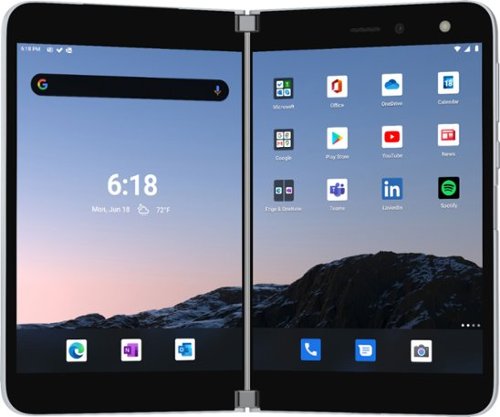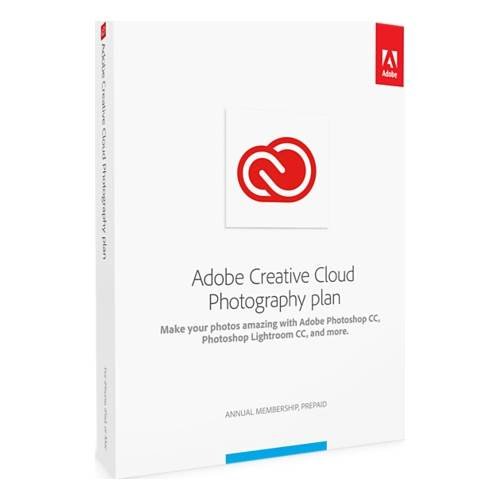Panther68's stats
- Review count118
- Helpfulness votes986
- First reviewSeptember 6, 2012
- Last reviewSeptember 23, 2022
- Featured reviews0
- Average rating4.1
- Review comment count2
- Helpfulness votes1
- First review commentSeptember 30, 2014
- Last review commentJuly 8, 2017
- Featured review comments0
Questions
- Question count0
- Helpfulness votes0
- First questionNone
- Last questionNone
- Featured questions0
- Answer count12
- Helpfulness votes2
- First answerJune 30, 2017
- Last answerJune 27, 2021
- Featured answers0
- Best answers0
Turn your videos into amazing movies and fun creations with Adobe Premiere Elements 2020. The Adobe Sensei AI technology powers automated options that make it simple to get started. Share your memories in animated GIFs, video collages, dynamic slideshows, and full-length movies.
Customer Rating

5
The BEST Premiere Elements in years
on November 5, 2019
Posted by: Panther68
from SF Bay Area
This is going to be a somewhat shorter review, compared to my other reviews. This is not because Adobe Premiere Elements 2020 is bad, but because, for the most part, if you read my review for the 2018 (I skipped the 2019 version, as I felt the improvements, and new features, weren’t enough to make me want to upgrade), you’ll already have an excellent idea of what to expect. Instead, I will focus on the changes – yes, the good, the bad, and the ugly.
Let’s start with the biggest change…the inclusion of “Adobe Sensei”. What is Adobe Sensei, you might be asking. Well, to put it in as simple terms as possible, it’s very similar (and as powerful) to the Content-Aware Fill found in Photoshop, but applied to video…in other words, it’s Adobe’s AI, taken to the next level…and, while not 100% ‘foolproof’ (at least in my limited testing, so far), when applied properly, it can be extremely effective. It can also be used for automatically keeping a moving object fairly-centered. For example, if you shot a video in landscape, and had a vehicle that went from one side of the screen to the other, but want to convert it into a portrait video (for Facebook, Instagram, etc). with Adobe Sensei, you can use it to keep that vehicle mostly centered. Other new features include better noise-reduction (ie. removing “grain” from video), and step-by-step guides for time-lapse, fill-frame, & animated sky (honestly, don’t know what this last one is…yet…as I haven’t gotten around to trying it.
Moving over to “improvements”, the first (which I rarely use) is the Quick Edit mode. For those who prefer “quick” over “advanced” I’m sure you will appreciate the improvements, especially the speed. Another improvement (great for ‘quick’ & ‘advanced’ users) is the automatic Smart Trim (now with Adobe Sensei). While the 2018 version did a “decent” job (the feature was introduced in 2018), the 2020 version is almost spot-on, as it does a much better job…plus, it’s faster at getting it done. Two other features that are, technically, “improvements”, but are new to me, are single-click slideshows (the ability to create a “slideshow video” from photos), and Auto Creations (the ability…using Sensei, once again…to automatically combine photos & videos into a photo/video “collage”).
FINAL VERDICT
If you’re a user of Adobe Premiere Elements 2018, and (like me) skipped the 2019 version, I’m here to tell you that it is VERY worth your money to upgrade to the new 2020 version. There are not only huge improvements for features that were introduced in the 2018 version, as well as those that were present in earlier versions, but there are new features that are just too amazing to pass up. The interface is easier to use than ever before, and the “advanced” features are truly ‘advanced’. The text tools are the best I’ve seen (outside of “professional” video editing applications. While 360-degree video editing is still missing, I don’t see that as anything bad…especially at this price point. For those running the 2019 version and trying to decide whether, or not, it’s worth it to upgrade now, all I can say is this - the new features, along, are a strong-enough reason to lean towards the “do”, instead of the “don’t”. Ultimately, it will be your decision to make. For anyone running a version older than 2018…or, for those looking to get into video editing, and looking for a simple-to-use, yet powerful, video editor, I make you this promise: with Adobe Premiere Elements 2020, you will NOT be disappointed.
If you’re a user of Adobe Premiere Elements 2018, and (like me) skipped the 2019 version, I’m here to tell you that it is VERY worth your money to upgrade to the new 2020 version. There are not only huge improvements for features that were introduced in the 2018 version, as well as those that were present in earlier versions, but there are new features that are just too amazing to pass up. The interface is easier to use than ever before, and the “advanced” features are truly ‘advanced’. The text tools are the best I’ve seen (outside of “professional” video editing applications. While 360-degree video editing is still missing, I don’t see that as anything bad…especially at this price point. For those running the 2019 version and trying to decide whether, or not, it’s worth it to upgrade now, all I can say is this - the new features, along, are a strong-enough reason to lean towards the “do”, instead of the “don’t”. Ultimately, it will be your decision to make. For anyone running a version older than 2018…or, for those looking to get into video editing, and looking for a simple-to-use, yet powerful, video editor, I make you this promise: with Adobe Premiere Elements 2020, you will NOT be disappointed.
Disclaimer: This product was provided free, or at reduced cost, for the purpose of reviewing the product. Nevertheless, the above review, be it positive, negative, or anywhere in-between, is a 100% honest review, and the price paid played absolutely no part in my review.
Mobile Submission: False
I would recommend this to a friend!
Philips 3200 Series Fully Automatic Espresso Machine w/ LatteGo, Black
Customer Rating

5
(Probably) the BEST Simple-to-Use Latte Machine
on October 23, 2019
Posted by: Panther68
from SF Bay Area
I don't write many 5-star reviews, but this one deserves it. I’ll admit, initially, I wasn’t certain how I would “review” an espresso machine, other than to say “it does what it’s supposed to do”, or “it failed at what it’s supposed to do”. However, the Philips LatteGo is more than just an “espresso machine”. If you’re used to using a Keurig for your daily morning coffee, the LatteGo won’t be too difficult to use.
UNBOXING & INITIAL IMPRESSIONS:
The first thing you see when you open the box is…the power cord. I know, this sounds strange, but it’s true. The next thing you notice is the VERY environmentally-friendly packaging…the unit is packed, on all sides, in wide-corrugated cardboard. For those who might have read my other reviews, you know I’m big on “environmentally-friendly” packaging…so, VERY well-done Philips. While the 3241 is the “bottom-of-the-line” for the 3200 series, it offers enough features to make it stand out above the 2100 series & 2200 series.
The first thing you see when you open the box is…the power cord. I know, this sounds strange, but it’s true. The next thing you notice is the VERY environmentally-friendly packaging…the unit is packed, on all sides, in wide-corrugated cardboard. For those who might have read my other reviews, you know I’m big on “environmentally-friendly” packaging…so, VERY well-done Philips. While the 3241 is the “bottom-of-the-line” for the 3200 series, it offers enough features to make it stand out above the 2100 series & 2200 series.
SETUP:
Setup is simple & fast, although some “assembly” IS required (although, any 10 year-old could probably figure it out without looking at the manual). After you’ve rinsed the unit out, filled the water tank, and attached the milk container & frother, and plugged it in, you’re (almost) ready to go.
Setup is simple & fast, although some “assembly” IS required (although, any 10 year-old could probably figure it out without looking at the manual). After you’ve rinsed the unit out, filled the water tank, and attached the milk container & frother, and plugged it in, you’re (almost) ready to go.
ADJUSTMENTS & USE:
With the LatteGo, temperature can be set to ‘normal’, ‘high’, or ‘max’ (I didn’t check to see what the actual temperatures were). You also have the ability to adsjust the grinder’s settings (12 settings, from ‘fine’ to ‘coarse’), as well as programming in your “water hardness” level (which, in all likelihood, will change the descaling frequency). Once these things are done, you’re good to start making some wake-up-and-go-go-juice (as I call it).
With the LatteGo, temperature can be set to ‘normal’, ‘high’, or ‘max’ (I didn’t check to see what the actual temperatures were). You also have the ability to adsjust the grinder’s settings (12 settings, from ‘fine’ to ‘coarse’), as well as programming in your “water hardness” level (which, in all likelihood, will change the descaling frequency). Once these things are done, you’re good to start making some wake-up-and-go-go-juice (as I call it).
With the “touch screen” is divided into two ‘halves’, with the left being the “type” selection, and the right giving “strength” and “amount” choices. Starting with the right side, you can select the strength, amount of coffee/espresso, and amount of froth (all three selections have three options, which makes it simple). Moving to the left side, you can select between espresso, coffee, americano, cappuccino, latte, or good ol’ hot water (for the tea drinkers out there).
ADDITIONAL THOUGHTS:
While I will continue to use my Keurig every morning, having the Philips LatteGo is a fantastic item to have for the afternoon and/or evening…and, you’ll save yourself a huge amount of money, compared to going to Starbucks, Peet’s, Illy, The Coffee Bean, or any of the other higher-prices coffee houses.
While I will continue to use my Keurig every morning, having the Philips LatteGo is a fantastic item to have for the afternoon and/or evening…and, you’ll save yourself a huge amount of money, compared to going to Starbucks, Peet’s, Illy, The Coffee Bean, or any of the other higher-prices coffee houses.
THE GOOD:
• Everything (yea, I know that’s a “simple” thing to place here, but, in all honesty, this is fantastic, and I have nothing bad, negative, or otherwise, to say about it)
• Everything (yea, I know that’s a “simple” thing to place here, but, in all honesty, this is fantastic, and I have nothing bad, negative, or otherwise, to say about it)
THE BAD:
• Nothing
• Nothing
THE UGLY:
• Nothing
• Nothing
FINAL VERDICT:
As soon as I clear away some counter space, I’ll be repositioning my Keurig & LatteGo, so that they can sit side-by-side. If you’re looking for a simple-to-use espresso/latte machine, there are quite a few to choose from. However, Philips is a well-known, well-established company, as well as a company known for (among many other product-types) coffee machines. If you choose to go with the Philips LatteGo, you will NOT be disappointed. The “tough decision” will be in determining which model is best for you (well, that, and what your bank account can ‘endure’). Would I recommend this? You’re darn tootin’ I would. Now, leave me alone…time to make myself a latte before I go to bed (again, yea, I know that sounds strange, but caffeine actually helps me to get to sleep).
As soon as I clear away some counter space, I’ll be repositioning my Keurig & LatteGo, so that they can sit side-by-side. If you’re looking for a simple-to-use espresso/latte machine, there are quite a few to choose from. However, Philips is a well-known, well-established company, as well as a company known for (among many other product-types) coffee machines. If you choose to go with the Philips LatteGo, you will NOT be disappointed. The “tough decision” will be in determining which model is best for you (well, that, and what your bank account can ‘endure’). Would I recommend this? You’re darn tootin’ I would. Now, leave me alone…time to make myself a latte before I go to bed (again, yea, I know that sounds strange, but caffeine actually helps me to get to sleep).
Disclaimer: This product was provided free, or at reduced cost, for the purpose of reviewing the product. Nevertheless, the above review, be it positive, negative, or anywhere in-between, is a 100% honest review, and the price paid played absolutely no part in my review.
Mobile Submission: False
I would recommend this to a friend!
Brother MFC-J6545DW INKvestment Tank all-in-one inkjet printer offers print, copy, scan and fax up to 11" x 17" and feature cartridges that work with an internal ink storage tank to deliver up to 1 year of printing. Help take the guesswork out of when to replace ink by using the unique Brother Page Gauge, a visual, numerical way to know the amount of ink you've used and the amount of ink you have remaining. Includes mobile device printing, 11" x 17" scan glass, automatic two-sided printing and a 3.7" touch screen.
Customer Rating

4
Great AIO Printer, with Room for Improvement
on October 23, 2019
Posted by: Panther68
from SF Bay Area
First, and foremost, even though Brother calls this an “INKvestment Tank” printer, do NOT confuse it with an actual ink-tank printer…it is NOT. It uses ink cartridges, just like all other traditional inkjet printers. Also, while they claim “one year of ink”, I haven’t had it long enough to prove/disprove this. That being said, I’ve never come across an ink cartridge-based printer that held up to its claimed length-of-use on the cartridges. So, let’s dig in……….
UNBOXING & INITIAL IMPRESSIONS:
To say the box is large is an understatement…at almost 3ft long, 2ft wide, and 1.5ft tall, it’s huge. If buying this printer, make sure you have an empty trunk, or an available seat (or the entire backseat), as you’ll need it. It’s also heavy, exceeding 44lbs, so make sure that, wherever you plan on placing the printer, it can support the weight. The printer, itself, is well-packed, but I suggest having someone assist in unpacking it, especially considering the (approx) 23”x19”x12” size of the printer. Btw, the huge size is due to it being able to scan/copy/print as large as 11x17”. The button layout is nice, plus it has a cool touch-screen (something my previous Epson ink-tank printer didn’t have).
To say the box is large is an understatement…at almost 3ft long, 2ft wide, and 1.5ft tall, it’s huge. If buying this printer, make sure you have an empty trunk, or an available seat (or the entire backseat), as you’ll need it. It’s also heavy, exceeding 44lbs, so make sure that, wherever you plan on placing the printer, it can support the weight. The printer, itself, is well-packed, but I suggest having someone assist in unpacking it, especially considering the (approx) 23”x19”x12” size of the printer. Btw, the huge size is due to it being able to scan/copy/print as large as 11x17”. The button layout is nice, plus it has a cool touch-screen (something my previous Epson ink-tank printer didn’t have).
SETUP:
Setup, as with most printers these days, is as smooth & simple as it gets. I remember when Brother printers could be a PitA when attempting to set up the printer on a network (wired, or wireless)…no more. To keep things simple, it’s almost a “plug & play” situation, as the included instructions, and the installation software, walks you through every step of the way…so much so that it’s almost impossible to mess things up. Additionally, you can set the printer up for remote printing. It doesn’t matter whether you use Dropbox, MS OneDrive, Google Drive, or Brother’s own mobile apps…you will be able to print from wherever you are.
Setup, as with most printers these days, is as smooth & simple as it gets. I remember when Brother printers could be a PitA when attempting to set up the printer on a network (wired, or wireless)…no more. To keep things simple, it’s almost a “plug & play” situation, as the included instructions, and the installation software, walks you through every step of the way…so much so that it’s almost impossible to mess things up. Additionally, you can set the printer up for remote printing. It doesn’t matter whether you use Dropbox, MS OneDrive, Google Drive, or Brother’s own mobile apps…you will be able to print from wherever you are.
PRINT QUALITY:
Let’s start with the “bad” news…while a reasonably-fast printer, it won’t keep up withy your laser printer. Brother claims (and, by my testing, it is only slightly slower than their “claimed” speed) 22ppm b&w, and 20ppm color. Realistically, expect a speed approx 10% less than the claims speeds. Additionally, I wouldn’t suggest using this to print photos. It does a fairly good job at printing photos within a document, but as a “photo printer”, I would barely call it “acceptable”.
Let’s start with the “bad” news…while a reasonably-fast printer, it won’t keep up withy your laser printer. Brother claims (and, by my testing, it is only slightly slower than their “claimed” speed) 22ppm b&w, and 20ppm color. Realistically, expect a speed approx 10% less than the claims speeds. Additionally, I wouldn’t suggest using this to print photos. It does a fairly good job at printing photos within a document, but as a “photo printer”, I would barely call it “acceptable”.
Ok…enough of the “bad”…how about some “good”? If you’re printing text-only documents, the 4800x1200dpi will leave you hard-pressed to tell the difference between prints done on this Brother, and prints done on a laser printer. Comparing a single-page document done on the Brother against the same page printed on my HP LaserJet Pro, the differences could only be seen when using a magnifying glass (yes, I did actually do this) – the Brother is just that good. Color me impressed.
ADDITIONAL THOUGHTS:
Unfortunately, there is another piece of “bad” news…NO duplex scanning. If you have 2-sided pages needing to be scanned/copied, you’ll need to do it the old-fashions way, one-side-at-a-time. Additionally, while the flatbed scanner scans at a fantastic 1200x1200dpi, the document feeder only scans at 600x600dpi. On the plus side, the document feeder can hold up to 50 pages. The primary tray holds 250 sheets, but there is a (so-called) second tray, located from the back-side of the printer (you have to pull the plastic “tray” piece up) that holds an additional 100 sheets.
Unfortunately, there is another piece of “bad” news…NO duplex scanning. If you have 2-sided pages needing to be scanned/copied, you’ll need to do it the old-fashions way, one-side-at-a-time. Additionally, while the flatbed scanner scans at a fantastic 1200x1200dpi, the document feeder only scans at 600x600dpi. On the plus side, the document feeder can hold up to 50 pages. The primary tray holds 250 sheets, but there is a (so-called) second tray, located from the back-side of the printer (you have to pull the plastic “tray” piece up) that holds an additional 100 sheets.
THE GOOD:
• Easy to setup & configure
• Print quality is almost equal to a laser printer
• Ability to print huge 11”x17”
• Easy to setup & configure
• Print quality is almost equal to a laser printer
• Ability to print huge 11”x17”
THE BAD:
• No duplex scanning
• 600x600dpi ADF scanning
• Photo print quality barely “acceptable”
• No duplex scanning
• 600x600dpi ADF scanning
• Photo print quality barely “acceptable”
THE UGLY:
• Nothing I can think of (at least right now)
• Nothing I can think of (at least right now)
FINAL VERDICT:
My biggest “complaint” is that it’s cartridge-based. While all the other printer manufacturers have been releasing ink-tank AIO printers for at least a few years, Brother seems to be holding back. Also, while not a “deal-breaker”, the lack of duplex scanning is a ‘problem’. AIO printers…especially printers of this side…should include duplex scanning. That having been said, if you need a printer primarily for printing photos, this is not the printer you want. Instead, allow me to suggest something made by Canon or Epson, as they both manufacture excellent printers for printing photos. On the other hand, if you need an inkjet printer for documents, the Brother MFC-J6545DW is a very good choice. If you need a reasonably-priced printer capable of printing 11”x17” and/or want an inkjet capable of producing laser printer-like text quality, then this printer should be on your “very, very short list”. Text print quality is like none I have seen before from an inkjet printer.
My biggest “complaint” is that it’s cartridge-based. While all the other printer manufacturers have been releasing ink-tank AIO printers for at least a few years, Brother seems to be holding back. Also, while not a “deal-breaker”, the lack of duplex scanning is a ‘problem’. AIO printers…especially printers of this side…should include duplex scanning. That having been said, if you need a printer primarily for printing photos, this is not the printer you want. Instead, allow me to suggest something made by Canon or Epson, as they both manufacture excellent printers for printing photos. On the other hand, if you need an inkjet printer for documents, the Brother MFC-J6545DW is a very good choice. If you need a reasonably-priced printer capable of printing 11”x17” and/or want an inkjet capable of producing laser printer-like text quality, then this printer should be on your “very, very short list”. Text print quality is like none I have seen before from an inkjet printer.
Disclaimer: This product was provided free, or at reduced cost, for the purpose of reviewing the product. Nevertheless, the above review, be it positive, negative, or anywhere in-between, is a 100% honest review, and the price paid played absolutely no part in my review.
Mobile Submission: False
I would recommend this to a friend!
The Ninja Foodi Digital Air Fry Oven is an air fryer, convection oven, and toaster oven that packs a lot of features and cooking capacity in a small countertop footprint. Air Fry, Air Roast, Air Broil, Bake, Bagel, Toast, Dehydrate, and Keep Warm~all in one powerful, stainless-steel 1800-watt appliance~and create full family-sized meals in as little as 20 minutes. When you're done cooking, reclaim your counter space by simply flipping the oven up and away to clean and store.
Customer Rating

5
Simply Put, an AMAZING Compact “Everything” Oven
on September 8, 2019
Posted by: Panther68
from SF Bay Area
First, I have so say, Ninja calls this a “digital air fry oven”…but, in truth, it is SOOOO much more. Not only can you air fry, you can bake, crisp (I’ll explain this one, later), roast, broil, dehydrate…and, yes, toast (had to mention this last, as there are already WAY too many “toaster ovens” on the market). To be honest, I haven’t yet had the opportunity to try every cooking option available…but, before the end of the year, I guarantee I will have.
UNBOXING & INITIAL IMPRESSIONS:
As anyone who’s read my reviews knows, I’m a big proponent of “environmentally-friendly packaging”. So, in the case of Ninja’s Foodi , it’s a BIG fail. Sorry Ninja. The product box had the air fry oven held in place by two giant pieces of molded Styrofoam, and only two (relatively small) pieces of cardboard. Adding insult to injury, the product box was inside of another box, which had both ends, as well as the top & bottom, lined with large, and thick “sheets” of Styrofoam (and, no, that wasn’t the shipping box, as that box was inside of a larger (ie. shipping) box, which, thankfully, used Air-Pak to hold the ‘middle’ box in place.
As anyone who’s read my reviews knows, I’m a big proponent of “environmentally-friendly packaging”. So, in the case of Ninja’s Foodi , it’s a BIG fail. Sorry Ninja. The product box had the air fry oven held in place by two giant pieces of molded Styrofoam, and only two (relatively small) pieces of cardboard. Adding insult to injury, the product box was inside of another box, which had both ends, as well as the top & bottom, lined with large, and thick “sheets” of Styrofoam (and, no, that wasn’t the shipping box, as that box was inside of a larger (ie. shipping) box, which, thankfully, used Air-Pak to hold the ‘middle’ box in place.
Thankfully, that was the end of my dislike…everything moving forward is just better, and better, and better (if you’ve got the point already, stop reading, and just go buy it)…well, almost (there is one other “complaint”, which I’ll also get to). The Air Fry Oven, itself, as well as the included “accessories”, were well-packed, and well-protected. The three cooking trays, as well as the “crumb catcher” tray, were each covered/wrapped, as was the top of the Air Fry Oven. Speaking of accessories, not all available accessories are included (what? you expected them to be? get real), but that’s expected. Included is the standard bake rack, the air fry rack, and the sheet pan.
SETUP:
There’s not much to say here – clear some counter space, set the oven where you want it, and plug it in. oh, yea, almost forgot. First, make sure you wash the 4 pans before use. Also, in placing the oven on the counter, be sure to leave enough space behind the oven, for flipping it into its “storage” position (also explained, later). Next, slide the ‘crumb catcher’ into place, and (essentially), you’re all set.
There’s not much to say here – clear some counter space, set the oven where you want it, and plug it in. oh, yea, almost forgot. First, make sure you wash the 4 pans before use. Also, in placing the oven on the counter, be sure to leave enough space behind the oven, for flipping it into its “storage” position (also explained, later). Next, slide the ‘crumb catcher’ into place, and (essentially), you’re all set.
USE:
Starting with the controls, it doesn’t get any easier – there’s 4 buttons (time/slice, temp/darkness, light on/off, & power), and a dial/button (multi-function). Preset cooking functions include air fry, air roast, air broil, bake, toast, bagel (honestly, I still don’t get the difference between “bagel” & “toast”, but, then again, I haven’t tried either function…yet), dehydrate, & ‘keep warm’. Let’s start with everyone’s favorite “nightmare”…left over French fries. As everyone knows, you NEVER want to put them in the microwave, as you end up with “French fry-shaped mashed potatoes”. Of course, you can spread them onto a cookie sheet, heat your full-size oven, wait for it to pre-heat, and then wait some more while the oven does its job…while heating up hour house (NOT good during the summer). Here’s a better/smarter/faster idea…use the Ninja Foodi Air Fry Oven (and air fry basket)…from “fridge” to “in your stomach” in approx 10 minutes. Like tater tots…do them the same way (although they’ll take slightly longer coming from the freezer). What about pizza? Place the pizza on the bake rack, set your temp, and cut lower the cooking time (you’ll want to keep an eye on it the first few times, to get your timing right). Although I haven’t tried it yet, you can even dehydrate fruit. Who needs a separate appliance (ie. stand-alone dehydrator), when the Ninja Foodi Air Fry Oven can serve the purpose of multiple appliances. Earlier, I mentioned you can “crisp”. What I mean by that is, say, you have leftover pizza (especially pizza from PizzaMyHeart, and, to a greater extent, their “Super Veggie” pizza). Typically, the bottom (especially towards the center of the pizza) gets soggy. Place those slices on the rack, and they’ll “crisp” right up.
Starting with the controls, it doesn’t get any easier – there’s 4 buttons (time/slice, temp/darkness, light on/off, & power), and a dial/button (multi-function). Preset cooking functions include air fry, air roast, air broil, bake, toast, bagel (honestly, I still don’t get the difference between “bagel” & “toast”, but, then again, I haven’t tried either function…yet), dehydrate, & ‘keep warm’. Let’s start with everyone’s favorite “nightmare”…left over French fries. As everyone knows, you NEVER want to put them in the microwave, as you end up with “French fry-shaped mashed potatoes”. Of course, you can spread them onto a cookie sheet, heat your full-size oven, wait for it to pre-heat, and then wait some more while the oven does its job…while heating up hour house (NOT good during the summer). Here’s a better/smarter/faster idea…use the Ninja Foodi Air Fry Oven (and air fry basket)…from “fridge” to “in your stomach” in approx 10 minutes. Like tater tots…do them the same way (although they’ll take slightly longer coming from the freezer). What about pizza? Place the pizza on the bake rack, set your temp, and cut lower the cooking time (you’ll want to keep an eye on it the first few times, to get your timing right). Although I haven’t tried it yet, you can even dehydrate fruit. Who needs a separate appliance (ie. stand-alone dehydrator), when the Ninja Foodi Air Fry Oven can serve the purpose of multiple appliances. Earlier, I mentioned you can “crisp”. What I mean by that is, say, you have leftover pizza (especially pizza from PizzaMyHeart, and, to a greater extent, their “Super Veggie” pizza). Typically, the bottom (especially towards the center of the pizza) gets soggy. Place those slices on the rack, and they’ll “crisp” right up.
Getting back to those accessories, in addition to the included accessories, Ninja also offers a 2” deep casserole dish, a muffin pan (bakes 12 muffins), a broil rack (this fits inside the sheet pan), and a magnetic cutting board. Ok, so I’m guessing you’re wondering, “Whay a cutting board?” remember my “well, almost” comment in the ‘Unboxing & Initial Impressions’ section? The thing is, the Air Fry Oven is a SERIOUS “body oil &fingerprint-magnet”. The magnetic cutting board sticks to the top of the oven, which is one location you are certain to leave oil/fingerprints. One of the great things about the Air Fry Oven is that it doesn’t need to remain in the “usable” position on your counter. The back “legs” are actually a rotating piece, which allows you to flip the Air Fry Oven into an upright position, taking up less counter space. To raise & lower the oven into “cooking” position, there are handles on each side. However, you will often find yourself starting that lowering movement by pulling forward/down along the top, near the center. By placing the magnetic cutting board into position, you’d be touching the front edge of the cutting board, as opposed to the top of the oven’s stainless steel (at least I’m assuming its stainless steel).
ADDITIONAL THOUGHTS:
As great as this thing is, there was bound to be some “negatives”. First, there’s the aforementioned oil/fingerprint matter. Second, while the manual informs you to NOT use metal cooking utensils, I would also suggest NOT using anything but a soft sponge in washing the sheet pan, as the non-stick surface scratches very easily. Even the “non-scratching” pads might leave minor scratches in the pan. That being said, cleaning the oven (inside & out) is extremely easy. For the inside, as well as the outside, a sponge with soap & water…that’s it. They’ve even integrated a simple button along the bottom for accessing the bottom of the inside. Simply remove the ‘crumb catcher’, flip the oven into the “storage” position, press the button, and gently lower the bottom of the oven (do NOT remove the rubber gasket…there’s even an engraved message telling you this).
As great as this thing is, there was bound to be some “negatives”. First, there’s the aforementioned oil/fingerprint matter. Second, while the manual informs you to NOT use metal cooking utensils, I would also suggest NOT using anything but a soft sponge in washing the sheet pan, as the non-stick surface scratches very easily. Even the “non-scratching” pads might leave minor scratches in the pan. That being said, cleaning the oven (inside & out) is extremely easy. For the inside, as well as the outside, a sponge with soap & water…that’s it. They’ve even integrated a simple button along the bottom for accessing the bottom of the inside. Simply remove the ‘crumb catcher’, flip the oven into the “storage” position, press the button, and gently lower the bottom of the oven (do NOT remove the rubber gasket…there’s even an engraved message telling you this).
THE GOOD:
• Your “everything” countertop coking appliance (why waste valuable electricity, or natural gas, using your full-size oven, if you only need a small cooking area…say, and additional 2” of interior height
• 1800 Watts of cooking power
• Easy to clean
• Flip-up storage – takes up less day-to-day counter space
• Your “everything” countertop coking appliance (why waste valuable electricity, or natural gas, using your full-size oven, if you only need a small cooking area…say, and additional 2” of interior height
• 1800 Watts of cooking power
• Easy to clean
• Flip-up storage – takes up less day-to-day counter space
THE BAD:
• Exterior is an oil/fingerprint “magnet”
• Power cord could be longer, as not everyone will have an outlet less than 2ft from where they want to place the oven
• They should have included the broil rack
• Interior dimensions – while the width & depth are more than acceptable, the height should have been taller
• Exterior is an oil/fingerprint “magnet”
• Power cord could be longer, as not everyone will have an outlet less than 2ft from where they want to place the oven
• They should have included the broil rack
• Interior dimensions – while the width & depth are more than acceptable, the height should have been taller
THE UGLE:
• Nothing…honestly, NOTHING
• Nothing…honestly, NOTHING
FINAL VERDICT:
If you haven’t gotten the impression that I REALLY like this, then, go back to the beginning of my review, and read it again. My wife & I have been wanting a “toaster oven” for sometime now. As we don’t have air conditioning, the summer weather causes the inside of our condo to become like a sauna, and we end up eating out more frequently, as we don’t want to use the stove, or oven. As I said earlier, this is SOOOO much more than just a “toaster oven”. While the interior isn’t as tall as I’d like it to be, it’s still more than adequate to fulfill the great majority of our cooking needs. 49 out of 50 times, it’s just the two of us…we don’t throw ‘dinner parties’, and, when we get together with others, it’s (pretty-much) always at a restaurant. Where a full-size oven might increase the house’s temp by 10-20 degrees, the Ninja Air Fry Oven barely increases it at all (for the three times I’ve used it…again, so far…I didn’t even notice any household temp increase.
If you haven’t gotten the impression that I REALLY like this, then, go back to the beginning of my review, and read it again. My wife & I have been wanting a “toaster oven” for sometime now. As we don’t have air conditioning, the summer weather causes the inside of our condo to become like a sauna, and we end up eating out more frequently, as we don’t want to use the stove, or oven. As I said earlier, this is SOOOO much more than just a “toaster oven”. While the interior isn’t as tall as I’d like it to be, it’s still more than adequate to fulfill the great majority of our cooking needs. 49 out of 50 times, it’s just the two of us…we don’t throw ‘dinner parties’, and, when we get together with others, it’s (pretty-much) always at a restaurant. Where a full-size oven might increase the house’s temp by 10-20 degrees, the Ninja Air Fry Oven barely increases it at all (for the three times I’ve used it…again, so far…I didn’t even notice any household temp increase.
If I could give this a 6-star rating, I would. I rarely give 5-star ratings (because I’m a believer in “there’s always room for improvement”), so, when I do give a 5-star rating, you know it’s a product that truly deserves it. Thus, when I say “this deserves a 6-star rating”, you know this is something ‘special’…and, in the case of the Ninja Foodi Air Fry Oven, it is. My only “complaint” is that they didn’t come out with this 3-4 years ago, when my wife & I moved in together into this condo without air conditioning. Ok…now…quit reading, and purchase this thing – you will NOT be disappointed.
Disclaimer: This product was provided free, or at reduced cost, for the purpose of reviewing the product. Nevertheless, the above review, be it positive, negative, or anywhere in-between, is a 100% honest review, and the price paid played absolutely no part in my review.
Mobile Submission: False
I would recommend this to a friend!


G915 is a new class of wireless mechanical gaming keyboard with 3 selections of low-profile GL switches and pro-grade 1 ms LIGHTSPEED wireless. Capable of delivering 30 hours of non-stop gaming on a full charge. Fully customizable per-key, LIGHTSYNC RGB technology also reacts to in-game action, audio and screen color as you choose. With a sleek, impossibly thin yet durable and sturdy design, G915 brings gamers to a higher dimension of play. Programmable G-keys let you create and execute complex actions simply and intuitively and the volume wheel and media keys give you fast, easy control over video, audio, and streaming.
Customer Rating

5
Simply put, an EXCELLENT wireless keyboard
on August 21, 2019
Posted by: Panther68
from SF Bay Area
Recently, I reviewed the new Logitech G903 LIGHTSPEED mouse. Now, Logitech is releasing their latest keyboards…the G815 (wired) & G915 (wireless)…which pair up quite nicely with Logitech’s G903 & G502 LIGHTSPEED mice. Both keyboards are available with your choice of three different mechanical switches – Romer-G Tactile, Romer-G Linear, & Romer-GL Clicky. I’m quite certain that, for the greatest part, almost everything that applies to the GL Clicky version applies to the other two, with the ONLY differences being how the keys feel, and sound. While I have continuously used Logitech mice for a great many years, I switched to Corsair keyboards a few years ago…and, as such, there will be several comparisons between the new G915, and the Corsair K95 RGB I’ve been using. Will the Logitech G915 be “good enough” to replace my current favorite? We shall see.
UNBOXING AND INITIAL IMPRESSIONS:
Logitech is getting extremely good at designing “quality” packaging for their high-end products. Other than size, there is very little difference between the G903’s packaging, and the packaging of the new G915 keyboard…and, honestly, this isn’t just a “good” thing, but a “great” thing. The box is made of thick, sturdy cardboard, the internal packaging is very environmentally-friendly, and there is a very pleasing minimalistic-tech appearance to everything.
Logitech is getting extremely good at designing “quality” packaging for their high-end products. Other than size, there is very little difference between the G903’s packaging, and the packaging of the new G915 keyboard…and, honestly, this isn’t just a “good” thing, but a “great” thing. The box is made of thick, sturdy cardboard, the internal packaging is very environmentally-friendly, and there is a very pleasing minimalistic-tech appearance to everything.
As for the keyboard, itself, to be completely honest, just by looking, while the bottom & sides of the keyboard are (obviously) plastic, I am unable to tell if the top if brushed aluminum, or plastic made to look like brushed aluminum…and, quite honestly, I don’t care – it looks absolutely fantastic, and is the exact opposite of a “fingerprint magnet”. The keyboard is both light, and heavy, at the same time. Compared to the Corsair K95 RGB I’ve been using, it feels slightly heavier. My only ‘complaint’ (albeit, a minor one, at least for now…although it’s possible that could change) is that, just by looking at the keyboard, I can tell that only the primary keyboard characters are backlit by RGB LEDs…the secondary characters are merely printed on the4 keys, and will eventually wear off.
Before setting up the keyboard, with my computer shut down, I “played around” withy the keys of both keyboards, and, I have to admit, I was already beginning to like the feel of the G915’s keys over those of the K95. While they don’t press as deep, they do feel more “natural”. I really do like the K95, but one “complaint” I’ve always had is how the key movement resembles the old IBM Selectric keyboards. Yes, some people do prefer that type of key movement. I remember typing on an IBM Selectric back when I was in junior high, and high school, and, compared to the computer keyboards I started typing on around the same time, I never got the “feel” for those typewriter keyboards…I always preferred the shorter movement of computer keyboards. However, I did miss the sound & “clicky-ness” of those Selectric keyboards. Once mechanical keyboards started showing up, I finally got to enjoy that feeling again…except that, in addition to the feeling, the higher actuation also returned, which I didn’t care for. Move forward many years, and Logitech finally started releasing mechanical keyboards using these wonderful “short-throw” (ie. lower actuation) switches in keyboards, and we now have the “best of both worlds”.
SETUP:
Remember when you had to charge the wireless mouse, then plug in the ‘dongle’, then put the mouse in “search mode”, then the computer detected the mouse, and finally you had to sync the mouse & dongle together? Well, that way of connecting is gone. With Logitech’s LIGHTSPEED technology, it is better, easier, faster, less complicated…and worse. Yes, I said “worse”…but, allow me to explain.
Remember when you had to charge the wireless mouse, then plug in the ‘dongle’, then put the mouse in “search mode”, then the computer detected the mouse, and finally you had to sync the mouse & dongle together? Well, that way of connecting is gone. With Logitech’s LIGHTSPEED technology, it is better, easier, faster, less complicated…and worse. Yes, I said “worse”…but, allow me to explain.
When Logitech first started making wireless keyboards, they used dongles that utilized Bluetooth, which could connect up to six devices to the computer. In addition to Logitech device4s, these dongles could connect any Bluetooth device. Moving forward, Logitech came up with the “Unifying’ dongle. While still (technically) Bluetooth, it utilized a proprietary signal/coding, which eliminated the possibility of connecting non-Logitech devices, but also made the Logitech device signals stronger. LIGHTSPEED is another advance in this (although I am uncertain whether it’s still a derivative of Bluetooth, or whether this is truly a proprietary Logitech technology. On the ’plus’ side, the technology provides a much stronger, as well as incredibly fast, dedicated connection…and, therein lies the “worse” part. As far as I am able to tell, the dongle can ONLY be used to connect the device printed on the dongle. As I mentioned, in addition to the new G915 LIGHTSPEED keyboard, I also have a G502 LIGHTSPEED mouse. As such, I have two dongles plugged into my computer…one that states “G915”, and another that states “G502”. Previously, whether using a Logitech Bluetooth or Unifying dongle, you only needed a dingle dongle for up to six different Logitech devices. Now, each device requires its own dongle, and, thus, its own USB port (whether on the computer, or via a USB hub). If I wanted to add a Logitech LIGHTSPEED wireless headset, I’d have to find another available USB port. Now, if anyone has any information on how to connect multiple LIGHTSPEED devices to a single dongle, my ears are open.
Anyway, back to the4 ‘setup’ information. Setup is as simple as going to Logitech’s G-Hub software download page, downloading & installing the software, plugging the dongle in, turning the keyboard on, starting the software, and then pressing the “LIGHTSPEED” button on the keyboard…and the keyboard is connected. Once connected, you can start playing around with the LED color settings, as well as the keyboard’s other settings.
COMFORT:
As I mentioned, I’ve been using Corsair keyboards for the past several years…first the Strafe RGB, and, more recently, the newest K95 RGB v2. Prior to these two, I had been using Logitech membrane keyboards for more years than I can remember. Upon connecting the new G915, I instantly started liking it…and, not just “slightly more” than the Corsair K95, but considerably more. Instead of just my opinion, I decided to get my wife’s opinion…but, in a very unique way – a blind/deaf test.
As I mentioned, I’ve been using Corsair keyboards for the past several years…first the Strafe RGB, and, more recently, the newest K95 RGB v2. Prior to these two, I had been using Logitech membrane keyboards for more years than I can remember. Upon connecting the new G915, I instantly started liking it…and, not just “slightly more” than the Corsair K95, but considerably more. Instead of just my opinion, I decided to get my wife’s opinion…but, in a very unique way – a blind/deaf test.
I blindfolded my wife, and then placed some noise-canceling headphones over her ears. This way, she wouldn’t be able to visually see what keyboard was in front of her, and she wouldn’t be able to hear any differences. What I was interested in was her opinion of the feel, and nothing else. The four keyboards I placed before her, in order, were as follows: the Dell keyboard that came with her computer, the Corsair K95, the G915, and, finally, the Logitech K800 she’s been using for the past year. the order she liked the keyboards best is as follows: G915, K95, Dell, & K800. Interesting that the keyboard she thought was the best for typing was the G915, and the keyboard she thought was the worst as the very K800 she’s been using. This, from someone who’s been typing for well over 40 years. Of course, I told her she can’t have the G915…it’s mine, mine, mine, all mine.
CLOSING THOUGHTS:
To be completely honest, even though I don’t care a whole lot for the actuation height of the Corsair K95, I was really hoping I’d still like it better than the G915. The truth is, the G915 is a better keyboard – I prefer the shorter actuation height, I prefer the feel, I prefer the “clicky” sound, I prefer the wider volume roller-bar, I prefer it being wireless…I could easily keep going on, but I’m guessing anyone reading this has gotten the picture.
To be completely honest, even though I don’t care a whole lot for the actuation height of the Corsair K95, I was really hoping I’d still like it better than the G915. The truth is, the G915 is a better keyboard – I prefer the shorter actuation height, I prefer the feel, I prefer the “clicky” sound, I prefer the wider volume roller-bar, I prefer it being wireless…I could easily keep going on, but I’m guessing anyone reading this has gotten the picture.
THE GOOD:
• To keep my “THE GOOD” section short, I’ll just say “almost everything”
• To keep my “THE GOOD” section short, I’ll just say “almost everything”
THE BAD:
• Price - $250 is a lot…and, I mean a LOT…to spend on a keyboard, including a mechanical keyboard
• Price - $250 is a lot…and, I mean a LOT…to spend on a keyboard, including a mechanical keyboard
THE UGLY:
• The LIGHTSPEED dongle being only able to connect to a single LIGHTSPEED device.
• The LIGHTSPEED dongle being only able to connect to a single LIGHTSPEED device.
FINAL VERDICT:
Starting with the LIGHTSPEED dongle, while I wasn’t expecting it to connect to as many devices as Logitech’s previous Bluetooth & Unifying dongles, they could have set things up for it to, at least, be able to connect to three devices (say, keyboard, mouse, and headset). Having to use a separate dongle for each individual LIGHTSPEED device is not only a PitA, but it also wastes USB ports, which has always been one of the benefits of using wireless devices. Then, there’s the “problem” of the outrageous price…$250 for the wireless version, and even $200 for the wired version is a LOTY of money, and an amount that few will be able, or be willing, to spend.
Starting with the LIGHTSPEED dongle, while I wasn’t expecting it to connect to as many devices as Logitech’s previous Bluetooth & Unifying dongles, they could have set things up for it to, at least, be able to connect to three devices (say, keyboard, mouse, and headset). Having to use a separate dongle for each individual LIGHTSPEED device is not only a PitA, but it also wastes USB ports, which has always been one of the benefits of using wireless devices. Then, there’s the “problem” of the outrageous price…$250 for the wireless version, and even $200 for the wired version is a LOTY of money, and an amount that few will be able, or be willing, to spend.
That having been said, overall, the new Logitech G915 LIGHTSPEED keyboard (and the G815 wired version) is excellent, and I would HIGHLY recommend it. Better yet, pair it with either a G903, or G502, LIGHTSPED mouse, and you’ll have a wireless gaming setup ready to conquer whatever game you’re playing.
Disclaimer: This product was provided free, or at reduced cost, for the purpose of reviewing the product. Nevertheless, the above review, be it positive, negative, or anywhere in-between, is a 100% honest review, and the price paid played absolutely no part in my review.
Mobile Submission: False
I would recommend this to a friend!

Maximize internet speeds with this ARRIS SURFboard wireless cable modem. Four Gb Ethernet ports offer rapid wired connections, and advanced wireless technology delivers fast long-range 2.4GHz and 5GHz Wi-Fi connections. This ARRIS SURFboard wireless cable modem offers easy plug-and-play installation and lets you manage networks with voice commands via Amazon Alexa.
Customer Rating

5
Excellent Cable Gateway…but NOT for Comcast Voice
on August 8, 2019
Posted by: Panther68
from SF Bay Area
UNBOXING AND INITIAL IMPRESSIONS:
Packaging is simple, and straight-forward. The box contains the gateway, power adapter, and (yellow) Ethernet cable, along with a simple-to-follow instruction booklet. All packaging was cardboard, thus very environmentally-friendly. Not much else I can say…but nothing else really needs to be said.
Packaging is simple, and straight-forward. The box contains the gateway, power adapter, and (yellow) Ethernet cable, along with a simple-to-follow instruction booklet. All packaging was cardboard, thus very environmentally-friendly. Not much else I can say…but nothing else really needs to be said.
SETUP:
Setup couldn’t have been easier. I disconnected my dad’s current gateway, cable-by-cable, leaving the power cord as the second-to-last, and the coax cable last. Next, I connected the coax cable to the new gateway, followed by the power, and then the Ethernet cables (for the printers). Unfortunately, I didn’t realize there was no RJ-45 jack until after the gateway was already powering up (more on this, below). Unlike my first Arris modem (my current setup contains my second), which required two phone calls to Comcast, the SBG8300 connected automatically. I thought everything was going great…until the aforementioned missing RJ-45 jack was realized.
Setup couldn’t have been easier. I disconnected my dad’s current gateway, cable-by-cable, leaving the power cord as the second-to-last, and the coax cable last. Next, I connected the coax cable to the new gateway, followed by the power, and then the Ethernet cables (for the printers). Unfortunately, I didn’t realize there was no RJ-45 jack until after the gateway was already powering up (more on this, below). Unlike my first Arris modem (my current setup contains my second), which required two phone calls to Comcast, the SBG8300 connected automatically. I thought everything was going great…until the aforementioned missing RJ-45 jack was realized.
My parents use Comcast’s “Voice Service”, which is similar to VoIP, but with some slight differences…the biggest of which is that all landlines need to be connected to the modem’s/gateway’s RJ-45 jack. No RJ-45 jack means no Comcast landline service.
OPERATION:
To be completely honest, I really didn’t get much testing in. The modem & router functionality works exactly (as far as I was able to determine) as Arris claims, but I didn’t have it connected long enough to perform my usual distance/speed tests.
To be completely honest, I really didn’t get much testing in. The modem & router functionality works exactly (as far as I was able to determine) as Arris claims, but I didn’t have it connected long enough to perform my usual distance/speed tests.
THE GOOD:
• Everything works as claimed by Arris
• Automatically connected to Comcast
• Everything works as claimed by Arris
• Automatically connected to Comcast
THE BAD:
• Nothing I am aware of (primarily due to not being able to completely test the gateway)
• Nothing I am aware of (primarily due to not being able to completely test the gateway)
THE UGLY:
• If you are a Comcast (aka Xfinity) Voice Service subscriber, you will NOT be able to use this gateway
• If you are a Comcast (aka Xfinity) Voice Service subscriber, you will NOT be able to use this gateway
FINAL VERDICT:
First, if you are a Comcast Voice subscriber, and want to use an Arris modem, or gateway, you need to understand that these are the ONLY Arris models you can use:
Gateway (modem/router) – SVG2482AC, TG862R, TG862G
Modem – SBV2402, SBV3202, TM822R, TM822G, TM722G
I am NOT mentioning these other Arris models to deter you from purchasing the SBG8300. Quite the opposite. If you don’t subscribe to Comcast’s/Xfinity’s Voice Service, then the SBG8300 will be an excellent choice, and I HIGHLY recommend it.
First, if you are a Comcast Voice subscriber, and want to use an Arris modem, or gateway, you need to understand that these are the ONLY Arris models you can use:
Gateway (modem/router) – SVG2482AC, TG862R, TG862G
Modem – SBV2402, SBV3202, TM822R, TM822G, TM722G
I am NOT mentioning these other Arris models to deter you from purchasing the SBG8300. Quite the opposite. If you don’t subscribe to Comcast’s/Xfinity’s Voice Service, then the SBG8300 will be an excellent choice, and I HIGHLY recommend it.
Disclaimer: This product was provided free, or at reduced cost, for the purpose of reviewing the product. Nevertheless, the above review, be it positive, negative, or anywhere in-between, is a 100% honest review, and the price paid played absolutely no part in my review.
Mobile Submission: False
I would recommend this to a friend!
Experience enhanced precision and comfort with this Logitech wireless gaming mouse. The optical sensor delivers pinpoint accuracy for an enhanced gaming experience, while the wireless design offers strong freedom of movement. This Logitech wireless gaming mouse features 11 programmable buttons for creating macros and performing a wide range of custom functions.
Customer Rating

4
GREAT Gaming Mouse…for 'Lefties' AND 'Righties'
on August 6, 2019
Posted by: Panther68
from SF Bay Area
UNBOXING AND INITIAL IMPRESSIONS:
First impression – quality product…and, this, just based on the packaging. There are “low-quality” boxes, and “high-quality” boxes, and the G903 is packaged in a “high-quality” box. Of course, with the G903 being one of Logitech’s premiere products, one would expect nothing less. The mouse, itself, has a nice matte appearance, with a rubberized finish. Also included is the 10g weight, buttons & button cover for both sides (it is, after all, an ambidextrous mouse…more on that, later), a USB dongle, and the cord (this is a wireless, as well as wired, mouse).
First impression – quality product…and, this, just based on the packaging. There are “low-quality” boxes, and “high-quality” boxes, and the G903 is packaged in a “high-quality” box. Of course, with the G903 being one of Logitech’s premiere products, one would expect nothing less. The mouse, itself, has a nice matte appearance, with a rubberized finish. Also included is the 10g weight, buttons & button cover for both sides (it is, after all, an ambidextrous mouse…more on that, later), a USB dongle, and the cord (this is a wireless, as well as wired, mouse).
SETUP:
Honestly, there’s not much to be said here. You can use the G903 wired, or wireless. If going wireless, simply plug the USB dongle into an available USB port, and it’s recognized (fairly quickly) as a wireless mouse. If going wired, connect the cable to the mouse, plug it in, and you’re good to go. In either case, you will want to install the Logitech software, as this is how you set/change the lighting colors, get your dpi settings, and program/save your user profiles. If you already have a Logitech G-series keyboard, you can even sync the colors between keyboard & mouse. Several manufacturers utilize software for their keyboards & mice, but Logitech can come about as close to perfecting this type of software as any manufacturer has been able to get.
Honestly, there’s not much to be said here. You can use the G903 wired, or wireless. If going wireless, simply plug the USB dongle into an available USB port, and it’s recognized (fairly quickly) as a wireless mouse. If going wired, connect the cable to the mouse, plug it in, and you’re good to go. In either case, you will want to install the Logitech software, as this is how you set/change the lighting colors, get your dpi settings, and program/save your user profiles. If you already have a Logitech G-series keyboard, you can even sync the colors between keyboard & mouse. Several manufacturers utilize software for their keyboards & mice, but Logitech can come about as close to perfecting this type of software as any manufacturer has been able to get.
COMFORT & EASE OF OPERATION:
First, the G903 is on the large side, so, those with small(er) hands might find using the G903 difficult. Also, those who prefer using a “claw” style grip may find other mice, such as Logitech’s G502, better-suited to their style. While I greatly appreciate the higher dpi capability (16K, compared to 12K on the G502), I still prefer the button layout, and overall shape of the G502. For those with larger hands, and those who hold their mice in a more “traditional” way, the G903 could prove an excellent choice. Also, being an ambidextrous mouse, it will be appreciated by ‘righties’ and ‘lefties’, alike. Logitech include side buttons for both sides, as well as “button covers” for both sides. This way, you won’t accidentally press buttons on the “wrong” side. Unfortunately, at least for me, I could never find a comfortable position. I prefer a “claw” grip, plus I’ve gotten extremely used to the shape of the G502.
First, the G903 is on the large side, so, those with small(er) hands might find using the G903 difficult. Also, those who prefer using a “claw” style grip may find other mice, such as Logitech’s G502, better-suited to their style. While I greatly appreciate the higher dpi capability (16K, compared to 12K on the G502), I still prefer the button layout, and overall shape of the G502. For those with larger hands, and those who hold their mice in a more “traditional” way, the G903 could prove an excellent choice. Also, being an ambidextrous mouse, it will be appreciated by ‘righties’ and ‘lefties’, alike. Logitech include side buttons for both sides, as well as “button covers” for both sides. This way, you won’t accidentally press buttons on the “wrong” side. Unfortunately, at least for me, I could never find a comfortable position. I prefer a “claw” grip, plus I’ve gotten extremely used to the shape of the G502.
Earlier, I mentioned the 10g weight, for “adjusting” the heft (from 110g, to 120g) of the mouse. While this can be a good idea for gaming mice, it is much better-implemented in Logitech’s G902, which includes 5 3.6g ‘angle-shaped’ weights, which can be placed inside the bottom of the mouse in several different configurations. The G903’s “weight customization” is nothing more than adding an additional 10g of weight to the center of the mouse, whereas the G502 gives you true “weight customization”.
This is NOT to say the G502 is better, as the G903 has features that truly shine above almost any other mouse currently available. First…and, most importantly…there’s the inclusion of Logitech’s POWERPLAY technology. For those opting to use the G903 as a wireless mouse, if you purchase the POWERPLAY charging mat, it will keep your mouse constantly charged – no need to plug it in to recharge the internal batteries. Next up, and somewhat less-important (to some people) is the scroll wheel. You might be thinking, “How could they have improved the scroll wheel?” Using my G502 as an example, the scroll wheel is a solid piece of metal (heavier), while both mice have the ability to set the mouse for “clicking”, or “free spin”, the spinning of my (older) G502’s scroll wheel takes more effort, and it’s ‘spinning ability’ feels somewhat “slowed down” because of its weight. The G903, on the other hand, has a somewhat hollow wheel, which makes it lighter, allows it to spin more easily, and allows it to spin for a longer period. Lastly, the two buttons just behind the scroll wheel ‘selector’ switch can be programmed to any function the user wishes to program it for. This might seem like a very minor feature to some…but, to a gamer, this programmability can make the difference between “getting killed”, and being the one to “kill”.
CLOSING THOUGHTS:
I appreciate Logitech’s interest in giving ‘lefties’ a high-quality gaming mouse, but, in all honesty, they might be better off releasing “right-handed” & “left handed” versions of certain models. Going back to my G502 example, just imagine if Logitech were to release a “left-handed” mirror-image version of the G502, G600, or G602. Again, I’m not trying to “downplay” (no pun intended) the G903. It’s an excellent mouse. If you have both left-handed & right-handed gamers in the house, this is a mouse that both can use (just not at the same time).
I appreciate Logitech’s interest in giving ‘lefties’ a high-quality gaming mouse, but, in all honesty, they might be better off releasing “right-handed” & “left handed” versions of certain models. Going back to my G502 example, just imagine if Logitech were to release a “left-handed” mirror-image version of the G502, G600, or G602. Again, I’m not trying to “downplay” (no pun intended) the G903. It’s an excellent mouse. If you have both left-handed & right-handed gamers in the house, this is a mouse that both can use (just not at the same time).
THE GOOD:
• Up to 16K dpi
• Ambidextrous
• Can be used as a wireless, or wired, mouse
• POWERPLAY
• Up to 16K dpi
• Ambidextrous
• Can be used as a wireless, or wired, mouse
• POWERPLAY
THE BAD:
• Price
• Price
THE UGLY:
• To use POWERPLAY functionality, you need to purchase the (optional) $100 “POWERPLAY Wireless Charging System”
• To use POWERPLAY functionality, you need to purchase the (optional) $100 “POWERPLAY Wireless Charging System”
FINAL VERDICT:
For those gamers with larger hands who are looking for a new top-of-the-line gaming mouse, the G903 will serve you well. For “lefties”, there are few choices available, so the G903 becomes an even better option…especially if you’re a left-handed gamer. Honestly, half of me wants to recommend the G903, and half of me doesn’t. it’s not because the G903 is a “bad” gaming mouse (it’s anything but…it’s excellent), but because it’s not for everyone. If you have smaller hands, it probably won’t work for you. If you use a “claw” grip, it probably won’t work for you. If you prefer to truly customize the front/rear/left/right weight bias, it definitely won’t work for you. But, for those with larger hands, those who don’t utilize a “claw” grip, and those who don’t want/need to fully customize the mouse’s (is “mouse’s” grammatically-correct???) weight bias, the G903 will be one of, if not THE, best gaming mice/mouse you will find. And, because of this last statement, I will recommend it.
For those gamers with larger hands who are looking for a new top-of-the-line gaming mouse, the G903 will serve you well. For “lefties”, there are few choices available, so the G903 becomes an even better option…especially if you’re a left-handed gamer. Honestly, half of me wants to recommend the G903, and half of me doesn’t. it’s not because the G903 is a “bad” gaming mouse (it’s anything but…it’s excellent), but because it’s not for everyone. If you have smaller hands, it probably won’t work for you. If you use a “claw” grip, it probably won’t work for you. If you prefer to truly customize the front/rear/left/right weight bias, it definitely won’t work for you. But, for those with larger hands, those who don’t utilize a “claw” grip, and those who don’t want/need to fully customize the mouse’s (is “mouse’s” grammatically-correct???) weight bias, the G903 will be one of, if not THE, best gaming mice/mouse you will find. And, because of this last statement, I will recommend it.
Disclaimer: This product was provided free, or at reduced cost, for the purpose of reviewing the product. Nevertheless, the above review, be it positive, negative, or anywhere in-between, is a 100% honest review, and the price paid played absolutely no part in my review.
Mobile Submission: False
I would recommend this to a friend!
Winning in business means working smarter. This HP LaserJet Pro M404n printer is designed to let you focus your time where it's most effective, helping you grow your business and staying ahead of the competition.Prints up to 38 ISO ppm* in black
Customer Rating

5
VERY Fast Printer...but VERY Slow Warm-Up
on July 16, 2019
Posted by: Panther68
from SF Bay Area
Laser printers have several advantages over inkjet printers…but, at the same time, there are certain advantages that ink jet printers have over laser printers. The HP LaserJet Pro M404n is a perfect example. Is the M404n right for you? We shall see……….
UNBOXING & INITIAL IMPRESSIONS:
Many companies have switched to “environmentally-friendly packaging” (cardboard, as opposed to Styrofoam), including HP in many of their lower-end printers. Unfortunately, HP still uses (a lot of) Styrofoam in packaging their higher-end printers. While it does keep the printer ‘safe’ during shipping, the impact to the environment will last for several human generations. As for cables, the ONLY cable included is the power cord…there are no USB and/or Ethernet cables included. On the ‘bright’ side, the printer’s toner cartridge comes pre-installed.
Many companies have switched to “environmentally-friendly packaging” (cardboard, as opposed to Styrofoam), including HP in many of their lower-end printers. Unfortunately, HP still uses (a lot of) Styrofoam in packaging their higher-end printers. While it does keep the printer ‘safe’ during shipping, the impact to the environment will last for several human generations. As for cables, the ONLY cable included is the power cord…there are no USB and/or Ethernet cables included. On the ‘bright’ side, the printer’s toner cartridge comes pre-installed.
SETUP:
This was both simple, and difficult. The physical setup, as well as installing the drivers & software, were a breeze. Setup consisted of plugging in the power cable, connecting the Ethernet cable (the printer can be connected directly to a single computer, via USB, if you don’t want/need network printing capabilities), powering the printer up, and answering a few simple questions on the printer’s 2-line LCD display. For driver/software installation, you have two options – you can download the HPEasyStart file (6.43MB), or you can download the full-install package (111.5MB). The first option is the easier, and smarter, way to go, as it will only download the components needed for your specific setup, and will walk you through every (well, almost every, as I later discovered, and will explain, below) step of the install/configure process.
This was both simple, and difficult. The physical setup, as well as installing the drivers & software, were a breeze. Setup consisted of plugging in the power cable, connecting the Ethernet cable (the printer can be connected directly to a single computer, via USB, if you don’t want/need network printing capabilities), powering the printer up, and answering a few simple questions on the printer’s 2-line LCD display. For driver/software installation, you have two options – you can download the HPEasyStart file (6.43MB), or you can download the full-install package (111.5MB). The first option is the easier, and smarter, way to go, as it will only download the components needed for your specific setup, and will walk you through every (well, almost every, as I later discovered, and will explain, below) step of the install/configure process.
As mentioned, there is a slight problem in configuring everything, that being that, while configuring the EWS (Embedded Web Server settings, the ‘Internet connection’ is not automatically connected. After installation is complete, if you go to the “Web Services” tab, on the ‘Summary’ page, under ‘Internet connection’, it will indicate “Not Connected”…even though ‘Web Services Status’ shows “Enabled”, and ‘Printer connection to HP Connected’ indicates “Connected”. As discovered during a phone call with HP’s tech support, the printer’s Network connection needs to be set to a static IP, as opposed to the dynamic IP setting configured during the setup. You do this in a 2-step process. First, on the “Network” tab, under ‘General’, click on ‘Network Protocols’, and change it to “Enable IPv4 only”, then click <Apply>. Next, go to ‘Wired’ (“Network” tab), then ‘IPv4 Configuration’, and change the IP Address Configuration from “DHCP” to “Manual IP”. If everything is working as it should, your previously auto-assigned IPv4 information should automatically be filled into the ‘Manual IP’ & ‘DNS’ boxes. To finish, just click <Apply>. If you go back to the “Web Services” tab, under ‘Summary’, the Internet connection line should now read “Connected”. Needless to say, a relatively minor problem, but a bit of a PitA in regards to getting the info needed to fix it (the HP tech support person didn’t provide the solution…it was jointly discovered during the phone call.
PRINT QUALITY AND SPEED:
This is one area that laser printers greatly excel over inkjet printers. Print quality IS OUTSTANDING…the blacks are “black”, grayscale is “grayscale”, text & images are sharp…no more, and no less, than what I would have expected. HP claims a maximum print speed of 40ppm, and it’s quite accurate…and not accurate. Using a 42-page document, I ran three tests, although the first two tests produced almost-identical results. First, I printed one page, from the printer in “Sleep Mode”, then one page with printer ‘awake’, and finally the remaining 40 pages, also with the printer ‘awake’. Whether the printer was ‘asleep’, or ‘awake’, it made no difference, which I’ll explain.
This is one area that laser printers greatly excel over inkjet printers. Print quality IS OUTSTANDING…the blacks are “black”, grayscale is “grayscale”, text & images are sharp…no more, and no less, than what I would have expected. HP claims a maximum print speed of 40ppm, and it’s quite accurate…and not accurate. Using a 42-page document, I ran three tests, although the first two tests produced almost-identical results. First, I printed one page, from the printer in “Sleep Mode”, then one page with printer ‘awake’, and finally the remaining 40 pages, also with the printer ‘awake’. Whether the printer was ‘asleep’, or ‘awake’, it made no difference, which I’ll explain.
With an inkjet, printing is, essentially, a 1-step process – you click <Print>, the computer sends the print data to the printer, and it prints whatever was sent. With laser printers, on the other hand, it is a 2-step process. Step 1 consists of clicking <Print>, which sends a command to the printer that a print job is about to start, the laser printer “warms up”, and finally the printer sends back a command that it’s “ready to receive the print data”. The second step consists of said print data being sent to the printer, and the printer printing what it received. In ALL three tests, the first step took approx 1.5 minutes (+/- 4 seconds). In the first two tests, the printer completed the second step in approx 10 seconds. As such, while the “printing” took only 10 seconds, the total printing process took approx 1 minute, 40 seconds. Moving onto the final test, the second step took 62 seconds. So, in essence, this does prove that HP’s claim of “printing” up to 40ppm is accurate…however, when combining the time of both steps, the total printing process took just under 2.5 minutes. While the “total printing process” might be much longer than HP’s 40ppm claim, that’s still faster than most inkjet printers. Considering that the printing was done at the ‘Normal’ setting, an equivalent print job on an inkjet might have taken considerably longer (even if printing “black only”).
ADDITIONAL THOUGHTS:
HP lists the LaserJet Pro M404n as having two paper trays…and, in a matter of speaking, it does…but, not entirely. What is labeled as ‘Tray 2’ is actually your primary tray, located at the bottom of the printer, and capable of holding up to 250 sheets. Before I cover ‘tray 1’, I will mention that you can purchase/install an additional paper tray (which becomes ‘tray 3’), and has a 500-sheet capacity. Getting back to ‘tray 1’, this is accessed by opening the front panel, and manually loading (up to 150 sheets) the paper (a flip-up extender allows it to accommodate legal-length paper), or envelopes. While you could, technically, leave ‘tray 1’ loaded all the time, its real use is in temporary usage. If you want two different paper-types loaded on a regular basis, I would highly suggest/recommend purchasing the 500-sheet ‘tray 3’. Also, the 2-line display could be better. At minimum, a 3-line display should have been included. Better yet, a color touch-screen display, as seen in almost off of HP’s other LaserJet printers (including less-expensive models, wouldn’t have been too much to ask for. Looking at all their LaserJet printers in the same general price-range ($200-399), there are 9 different ‘series’, 5 of which have touch-screen displays, including two models that are up to $100 cheaper than the M404n.
HP lists the LaserJet Pro M404n as having two paper trays…and, in a matter of speaking, it does…but, not entirely. What is labeled as ‘Tray 2’ is actually your primary tray, located at the bottom of the printer, and capable of holding up to 250 sheets. Before I cover ‘tray 1’, I will mention that you can purchase/install an additional paper tray (which becomes ‘tray 3’), and has a 500-sheet capacity. Getting back to ‘tray 1’, this is accessed by opening the front panel, and manually loading (up to 150 sheets) the paper (a flip-up extender allows it to accommodate legal-length paper), or envelopes. While you could, technically, leave ‘tray 1’ loaded all the time, its real use is in temporary usage. If you want two different paper-types loaded on a regular basis, I would highly suggest/recommend purchasing the 500-sheet ‘tray 3’. Also, the 2-line display could be better. At minimum, a 3-line display should have been included. Better yet, a color touch-screen display, as seen in almost off of HP’s other LaserJet printers (including less-expensive models, wouldn’t have been too much to ask for. Looking at all their LaserJet printers in the same general price-range ($200-399), there are 9 different ‘series’, 5 of which have touch-screen displays, including two models that are up to $100 cheaper than the M404n.
THE GOOD:
• Excellent print quality
• Extremely high-speed printing
• Easy to understand/use software
• (Mostly) Simple to set up
• Compact size (for a business-oriented laser printer)
• Excellent print quality
• Extremely high-speed printing
• Easy to understand/use software
• (Mostly) Simple to set up
• Compact size (for a business-oriented laser printer)
THE BAD:
• Getting the printer “internet connected” isn’t automatically accomplished, requires manual settings
• No auto-duplex printing
• Getting the printer “internet connected” isn’t automatically accomplished, requires manual settings
• No auto-duplex printing
THE UGLY:
• For the price, HP could have easily included a touch-screen display
• For the price, HP could have easily included a touch-screen display
FINAL VERDICT:
If you’re only printing a few pages at a time, then an inkjet printer is probably your best bet. If you need to print in color, I stand by that same comment. Lastly, if your monthly printing is fairly low (say, less than 50 pages/month), then you should ask yourself if you REALLY need a laser printer. However, if you have any need for printing high-volume print jobs and/or you print over 100pages/month and/or you need printouts to be waterproof (inkjet prints are NOT waterproof, and WILL bleed if gotten wet), then a laser printer will fit your needs. The are less expensive laser printers (from HP, as well as from other manufacturers), but they will have less features/functions, slower print speeds, and (typically) only a single tray). There are also laser printers with lots more features/functions (including fax capability), faster print speeds (up to 60ppm w/ HP), and multiple trays (up to 5 w/ HP), but they can cost into the thousands of dollars. If you’re looking for a reasonably-priced black-only laser printer, with a reasonable number of features/functions, that also prints fast, HP’s M404-series of LaserJet printers will fit the bill. There are five models to choose from, with the M404n being the middle-of-the-pack.
If you’re only printing a few pages at a time, then an inkjet printer is probably your best bet. If you need to print in color, I stand by that same comment. Lastly, if your monthly printing is fairly low (say, less than 50 pages/month), then you should ask yourself if you REALLY need a laser printer. However, if you have any need for printing high-volume print jobs and/or you print over 100pages/month and/or you need printouts to be waterproof (inkjet prints are NOT waterproof, and WILL bleed if gotten wet), then a laser printer will fit your needs. The are less expensive laser printers (from HP, as well as from other manufacturers), but they will have less features/functions, slower print speeds, and (typically) only a single tray). There are also laser printers with lots more features/functions (including fax capability), faster print speeds (up to 60ppm w/ HP), and multiple trays (up to 5 w/ HP), but they can cost into the thousands of dollars. If you’re looking for a reasonably-priced black-only laser printer, with a reasonable number of features/functions, that also prints fast, HP’s M404-series of LaserJet printers will fit the bill. There are five models to choose from, with the M404n being the middle-of-the-pack.
Disclaimer: This product was provided free, or at reduced cost, for the purpose of reviewing the product. Nevertheless, the above review, be it positive, negative, or anywhere in-between, is a 100% honest review, and the price paid played absolutely no part in my review.
Mobile Submission: False
I would recommend this to a friend!
Organize needed peripherals with this Belkin Thunderbolt 3 DOCK MINI. The two HDMI ports support 4K monitors, while the two USB ports let you link a mouse, keyboard and other devices. Connect to a router for high-speed Internet using the Ethernet port. This Belkin Thunderbolt 3 DOCK MINI works with Windows and Mac devices for increased compatibility, and the thin aluminum body is both durable and portable.
Customer Rating

3
A great Thunderbolt 3 dock, but with limitations
on July 7, 2019
Posted by: Panther68
from SF Bay Area
In many ways, Belkin’s new “Thunderbolt 3 Dock Mini” is similar to their “USB-C Express Dock 3.1HD” & “Thunderbolt 3 Express Dock HD”. Like both of these, the Dock Mini has an Ethernet port, two USB-A ports, and video out on the back. But, that’s where the similarities end. The USB-C Express Dock has a single HDMI for video, and the Thunderbolt 3 Express Dock has two video outs (1x DisplayPort, 1x USB-C Thunderbolt), whereas the Dock Mini has 2x HDMI. Additionally, the Dock Mini has no headphone jack, or USB-C ports, but it also doesn’t require an external power supply.
UNBOXING & INITIAL IMPRESSIONS:
Honestly, not much to say here – unboxing was very simple, packaging is very environmentally-friendly, and the product is nice-looking & solidly-built.
Honestly, not much to say here – unboxing was very simple, packaging is very environmentally-friendly, and the product is nice-looking & solidly-built.
SETUP:
Set-up doesn’t get any easier…talk about “plug & play”. As long as you have a Thunderbolt 3-enabled Mac, or Windows 10 PC, simply plug the unit into any Thunderbolt 3-enabled USB-C port, and you’ll be up & running in no time. Ok, with a Windows 10 PC, it might take a little longer, as the unit must first be ‘authenticated’, which is a multi-step process. If you’ve never connected a Thunderbolt 3 device before, you’ll need to check ‘Notifications’ (bottom of screen, right side) for “New Device”, then click <OK>, and the UAC pop-up appears. Click <Yes>, and an ‘approval’ pop-up appears. Select the Dock Mini, change “Do Not Connect” to “Always Connect”, the <OK>. Depending on your computer, you might need to update your firmware and/or download updates from ‘Windows Update’. After that, you should be good to go (I was)…and, if not, you might need to update your computer’s Thunderbolt 3 software and/or NVM firmware.
Set-up doesn’t get any easier…talk about “plug & play”. As long as you have a Thunderbolt 3-enabled Mac, or Windows 10 PC, simply plug the unit into any Thunderbolt 3-enabled USB-C port, and you’ll be up & running in no time. Ok, with a Windows 10 PC, it might take a little longer, as the unit must first be ‘authenticated’, which is a multi-step process. If you’ve never connected a Thunderbolt 3 device before, you’ll need to check ‘Notifications’ (bottom of screen, right side) for “New Device”, then click <OK>, and the UAC pop-up appears. Click <Yes>, and an ‘approval’ pop-up appears. Select the Dock Mini, change “Do Not Connect” to “Always Connect”, the <OK>. Depending on your computer, you might need to update your firmware and/or download updates from ‘Windows Update’. After that, you should be good to go (I was)…and, if not, you might need to update your computer’s Thunderbolt 3 software and/or NVM firmware.
ADDITIONAL THOUGHTS:
If using a desktop (Mac or PC), the Belkin Thunderbolt 3 Dock Mini adds two additional USB ports. If using a Mac, or Thunderbolt 3-equipped PC (desktop, or laptop), you gain two HDMI outputs. While desktop users can benefit from this, this might really only mean something for those using laptops…especially MacBook users. All of our church’s campuses use MacBook Pros. The typical setup consists of a USB-C-to-HDMI adapter (for outputting the video to a projector), a USB-C-to-USB-A adapter (for moving videos from an external HHD, to the MacBook), and (for locations with Ethernet access) a USB-C-to-Ethernet adapter. Because of the Belkin Thunderbolt 3 Dock Mini, our campus can now eliminate these adapters, and use this one single unit.
If using a desktop (Mac or PC), the Belkin Thunderbolt 3 Dock Mini adds two additional USB ports. If using a Mac, or Thunderbolt 3-equipped PC (desktop, or laptop), you gain two HDMI outputs. While desktop users can benefit from this, this might really only mean something for those using laptops…especially MacBook users. All of our church’s campuses use MacBook Pros. The typical setup consists of a USB-C-to-HDMI adapter (for outputting the video to a projector), a USB-C-to-USB-A adapter (for moving videos from an external HHD, to the MacBook), and (for locations with Ethernet access) a USB-C-to-Ethernet adapter. Because of the Belkin Thunderbolt 3 Dock Mini, our campus can now eliminate these adapters, and use this one single unit.
THE GOOD:
• Easy to set up
• Adds two additional HDMI video-out ports
• If using a laptop without Ethernet port, adds an Ethernet port
• Adds additional USB 3.1 port (Backwards compatible with 3.0 & 2.0), as well as USB 2.0 port
• No external power supply needed
• Easy to set up
• Adds two additional HDMI video-out ports
• If using a laptop without Ethernet port, adds an Ethernet port
• Adds additional USB 3.1 port (Backwards compatible with 3.0 & 2.0), as well as USB 2.0 port
• No external power supply needed
THE BAD:
• If using a computer without a Thunderbolt 3- equipped USB-C port, only the USB-A ports, and Ethernet port, will function
• For Windows 10 PCs, additional steps (if no prior Thunderbolt 3 devices have been connected), additional steps are required to make the Dock Mini functional
• If using a computer without a Thunderbolt 3- equipped USB-C port, only the USB-A ports, and Ethernet port, will function
• For Windows 10 PCs, additional steps (if no prior Thunderbolt 3 devices have been connected), additional steps are required to make the Dock Mini functional
THE UGLY:
• No additional USB-C ports
• No additional USB-C ports
FINAL VERDICT:
If you’re in need of additional USB and/or HDMI ports, and have a Thunderbolt 3-equipped Mac, or Windows 10 PC, this WILL resolve your problems, especially if using a laptop. While desktops can benefit, this is really aimed at those with laptops. Best of all, unlike Belkin’s previous docks (of this type), no external power supply is needed. Lastly, BOTH HDMI ports provide 4K video @ 60Hz (others only support up to 30Hz, or 60Hz on one port & 30Hz on the other. While I answered ‘Yes’ to the “Would you recommend this” question (a ‘yes’, or ‘no’, answer is required by Best Buy), the truth is, I can neither recommend it, nor not recommend it. For what it’s designed to do, it does perfectly well. It will provide the features needed by some, but not for others. If it meets all your dock needs, and you have a Thuinderbolt 3-equipped computer, then buy it…it will serve you well.
If you’re in need of additional USB and/or HDMI ports, and have a Thunderbolt 3-equipped Mac, or Windows 10 PC, this WILL resolve your problems, especially if using a laptop. While desktops can benefit, this is really aimed at those with laptops. Best of all, unlike Belkin’s previous docks (of this type), no external power supply is needed. Lastly, BOTH HDMI ports provide 4K video @ 60Hz (others only support up to 30Hz, or 60Hz on one port & 30Hz on the other. While I answered ‘Yes’ to the “Would you recommend this” question (a ‘yes’, or ‘no’, answer is required by Best Buy), the truth is, I can neither recommend it, nor not recommend it. For what it’s designed to do, it does perfectly well. It will provide the features needed by some, but not for others. If it meets all your dock needs, and you have a Thuinderbolt 3-equipped computer, then buy it…it will serve you well.
Disclaimer: This product was provided free, or at reduced cost, for the purpose of reviewing the product. Nevertheless, the above review, be it positive, negative, or anywhere in-between, is a 100% honest review, and the price paid played absolutely no part in my review.
Mobile Submission: False
I would recommend this to a friend!
Multitask comfortably using this HP Pavilion 32-inch monitor. The QHD resolution provides immersive visuals for gaming and a spacious work space. Enjoy consistent clarity and color from multiple positions thanks to the 178-degree viewing angle. This HP Pavilion 32-inch monitor features an anti-glare panel for better visibility in bright conditions, while the Low Blue Light mode reduces eyestrain.
Customer Rating

4
Good, Large QHD Monitor…But it Could be Better
on June 30, 2019
Posted by: Panther68
from SF Bay Area
Pardon my shorter-than-usual review, but a monitor is a monitor, and there really isn’t much to be said in regards to “unboxing & initial impressions”, or “setup/configuration”. The great majority of monitors…especially large monitors…are essentially packaged the same, and setup is beyond simple. If a person doesn’t know how to set up a monitor, they should probably stick to a laptop, and its built-in display. However, image quality DOES matter, so that I will still cover.
This is a QHD monitor, meaning a 2560 x 1440 resolution. Do not confuse this with a 4K monitor, which would have a 3840 x 2160 resolution. While I don’t have the equipment to test HP’s claims, they do claim a 1M:1 dynamic contrast ratio, and a 3K:1 static contrast ratio. According to their info, the default gray-to-gray is 20ms, but with “Overdrive” enabled, that’s (supposedly) reduced to 5ms. Again, having no testing equipment, I am unable to validate their claims. The monitor does not have built-in speakers…but, it does have an audio output jack (audio is passed through, via the HDMI or DisplayPort cable)
IMAGE QUALITY:
Image quality is better than I expected. The monitor is bright, and the matte finish is great for eliminating glare, especially from the computer light just to the right of my monitor. For a monitor this size, I would have preferred a true 4K monitor (my current Alienware monitor has a 3440 x 1440 resolution), but the 2560 x 1440 is still more than enough for most people. For those with AMD-based graphics cards, you will appreciate the FreeSync functionality. Unfortunately, I’m an Nvidia person, and the lack of G-Sync ‘hurts’.
Image quality is better than I expected. The monitor is bright, and the matte finish is great for eliminating glare, especially from the computer light just to the right of my monitor. For a monitor this size, I would have preferred a true 4K monitor (my current Alienware monitor has a 3440 x 1440 resolution), but the 2560 x 1440 is still more than enough for most people. For those with AMD-based graphics cards, you will appreciate the FreeSync functionality. Unfortunately, I’m an Nvidia person, and the lack of G-Sync ‘hurts’.
While the images produced are quite good, due to the large size, and it only being a QHD monitor, in ‘static’ images, such as photos, you start noticing the pixels. However, in watching movies, or playing games, the pixels become less noticeable. The refresh rate is defaulted to 60Hz, but, through the OSD menu, you can increase it to 75Hz. This won’t improve the watchability of videos, but, for games, it improves things noticeably. As an added “benefit”, if you have a laptop that can output video through a USB-C port (USB-C DisplayPort), the monitor has a USB-C video in.
ADDITIONAL THOUGHTS:
I did not try the included VESA mount, as it’s off-center, and could cause an imbalance of weight on my desk-mounted monitor mount. My current desk is on the lighter side, and I didn’t want to take the chance in causing any damage before I “hand it off” to my wife (I have a new gaming desktop, but don’t have the room (yet) to set it up.
I did not try the included VESA mount, as it’s off-center, and could cause an imbalance of weight on my desk-mounted monitor mount. My current desk is on the lighter side, and I didn’t want to take the chance in causing any damage before I “hand it off” to my wife (I have a new gaming desktop, but don’t have the room (yet) to set it up.
THE GOOD:
• Huge screen
• 100% RGB
• Bright
• 178-degree viewing angle
• Matte “antiglare” finish on screen
• Great selection of connections
• ENERGY STAR Certified
• HDMI cable included (many monitors don’t include this)
• Huge screen
• 100% RGB
• Bright
• 178-degree viewing angle
• Matte “antiglare” finish on screen
• Great selection of connections
• ENERGY STAR Certified
• HDMI cable included (many monitors don’t include this)
THE BAD:
• Large, ugly “power brick”
• No side-to-side adjustment
• No Up/down adjustment
• Large, ugly “power brick”
• No side-to-side adjustment
• No Up/down adjustment
THE UGLY:
• 60Hz default refresh rate
• Thick bezels (in this day & age, thinner bezels are easy to achieve)
• 60Hz default refresh rate
• Thick bezels (in this day & age, thinner bezels are easy to achieve)
FINAL VERDICT:
This is a (somewhat) complicated one to decide. The monitor does produce excellent images, and I really like the matte finish. Unfortunately, the 60Hz default/75Hz max refresh rate, the lack of G-Sync, the large bezels, and the lack of position adjustability detracts from the ‘good’ points, and turns what could have been an “outstanding” monitor into just a “very good” monitor. Considering the price, I would still recommend it…BUT, if you’re looking for a good (or great) gaming monitor, this isn’t what you’re looking for. To all the gamers out there – while they will cost more money, there are quite a few choices out there, and they will be MUCH better. To everyone else – if you’re looking for a large monitor that’s bright, has a (fairly) fast refresh rate, has a very accurate color gamut, and won’t break your bank account, the HP Pavilion 32” QHD Monitor should be on your (very) short list of monitor choices. I can’t, and won’t, say “this is the monitor for you”…but, then again, maybe it is the monitor for you.
This is a (somewhat) complicated one to decide. The monitor does produce excellent images, and I really like the matte finish. Unfortunately, the 60Hz default/75Hz max refresh rate, the lack of G-Sync, the large bezels, and the lack of position adjustability detracts from the ‘good’ points, and turns what could have been an “outstanding” monitor into just a “very good” monitor. Considering the price, I would still recommend it…BUT, if you’re looking for a good (or great) gaming monitor, this isn’t what you’re looking for. To all the gamers out there – while they will cost more money, there are quite a few choices out there, and they will be MUCH better. To everyone else – if you’re looking for a large monitor that’s bright, has a (fairly) fast refresh rate, has a very accurate color gamut, and won’t break your bank account, the HP Pavilion 32” QHD Monitor should be on your (very) short list of monitor choices. I can’t, and won’t, say “this is the monitor for you”…but, then again, maybe it is the monitor for you.
Disclaimer: This product was provided free, or at reduced cost, for the purpose of reviewing the product. Nevertheless, the above review, be it positive, negative, or anywhere in-between, is a 100% honest review, and the price paid played absolutely no part in my review.
Mobile Submission: False
I would recommend this to a friend!
Panther68's Review Comments
This Sony BDVN5200W 5.1-channel home theater system features 4K Ultra HD video upscaling for brilliant, detailed visuals. To build a complete 3D home theater system, you'll also need a 3D TV, 3D glasses designed for the TV and a high-speed HDMI cable.
Overall 3 out of 5
3 out of 5
 3 out of 5
3 out of 5Great sound. Too long to power up.
By semibest
This sounds great! But unit takes too long to come on when powered up. Longer than 10-14 seconds. When changing functions, it does not show up on tv screen. You have to be next to system to see what you are doing. Very inconvenient.
Panther68
SF Bay Area
"10-14 second bootup" rating downgrade?
September 30, 2014
I'm seriously thinking this must be your first Blu-ray player. If you have previously owned any Blu-ray players, then you should have already been aware that they take MUCH longer to boot up then DVD players do. On the other hand, if this is your first Blu-ray player, then welcome to the wonderful world of true high-definition video...and the longer times it takes for the player to boot into its usable state. But, please, do NOT down-rate just because it takes longer.
+1point
1of 1voted this comment as helpful.
Overall 5 out of 5
5 out of 5
 5 out of 5
5 out of 5Great stuff, even with my complaints
By Dmdstrhalo
I always loved this album, and the second disc proves he *could* have given followed Purple Rain with a "Purple Rain 2" if he was so inclined, but that wasn't his style. The sounds found on the original are abundant on the extra tracks, its really a joy to hear more from such a great era. The DVD is about as good as the bootlegs going around, but I wonder if only so much can be done with video tape from 40 years ago. My ONLY real complaint is disc 3, which could have benefited from sequencing the disc so you wouldn't hear the same songs over and over going through their mixes. LIke, maybe hear the single edits first, then the remixes? Still, wonderful stuff.
Panther68
SF Bay Area
NOT from "40 years ago"
July 8, 2017
The video footage is NOT from 40 years ago, but closer to 31-32 years ago. Purple Rain, the movie, came out in 1984, while the Purple Rain Tour ran from November 1984 through April 1985 (I was at the March 4, 1985 show, at the Cow Palace in San Francisco).
0points
0of 0voted this comment as helpful.
Panther68's Questions
Panther68 has not submitted any questions.
Create engaging video content with this RODE mobile filmmaking vlogger kit. An included tripod helps stabilize your device for improved picture quality, while the on-camera microLED and diffuser provide gentle illumination for capturing life-like images. This RODE mobile filmmaking vlogger kit features a SmartGrip holder to keep your smartphone in place, and the USB-C-enabled VideoMic Me-C microphone captures clear directional audio.
Can you use this with Samsung Galaxy S21 Ultra? Within a minute of filming goes distorted and voices sound robotic when talking. Tried on Galaxy 10 same thing. Got replacement same thing. Does this everytime. 1 minute within filming with phone distortion
According to Rode, you need to update the firmware...and do this (extremely) often, as they expect to be constantly releasing firmware updates (this could be a 'good" thing...or a VERY 'bad' thing).
4 years, 5 months ago
by
Panther68
Diagnose automobile mechanical issues with this AT&T Harman Spark smart car device. Compatibility with Android and iOS mobile devices offers convenient control and monitoring, while a 4G LTE receiver brings Wi-Fi to your ride. This AT&T Harman Spark smart car device features an accelerometer and gyroscope sensors for vehicle tracking.
Does this device have memory card? and if does, would it support cross platform data?
Why would anything like this have, need, or support, a memory card? Essentially, it's a car equivalent of a Wi-Fi router.
4 years, 7 months ago
by
Panther68
Bring exceptional sound outdoors with the Sonance MAG6.1 Landscape Outdoor Speaker System, powered by Sonos. This 6.1-channel outdoor speaker system combines six satellite landscape speakers and a discreet in-ground subwoofer to deliver powerful, evenly balanced audio across patios, gardens, and poolside spaces up to 1,500 sq ft. Designed to blend beautifully into natural surroundings, the system offers the immersive clarity of an indoor surround setup with the durability and weather resistance expected from a premium outdoor sound system. Whether you're entertaining guests or enjoying a quiet evening under the stars, the MAG6.1 System fills your space with rich, detailed audio while staying virtually hidden in plain sight. Seamlessly stream your favorite content using Sonos wireless control and experience a refined alternative to a Bluetooth outdoor speaker system that~s built to outperform expectations.
Is it possible to use two of these MAG6.1 in one installation?
I'm not entirely sure what you're asking...but, if you're referring to connecting the speakers from two different systems (ie 12 satellites, and 2 subwoofers) to one Amp,. then NO. If you're talking about setting up two independant systems, and then controlling them as if they're a single system, it miight be possible...but, you'll have to contact Sonos to find out.
4 years, 9 months ago
by
Panther68
Surface Duo adapts to you. Two ultra-thin, high-resolution touchscreens unfold to open new possibilities on a mobile device. Designed to help you be productive, Surface Duo features multiple modes, the best of Microsoft 365 mobile experiences, every Android~ app in the Google Play store, and new dual-screen enhanced apps.* Now you can view two apps at once or span one across both screens, drag and drop between screens, and make phone calls. Say goodbye to constant app switching. ~Requires the Your Phone app, a Windows 10 PC with the latest Windows updates, and download of the Windows 10 app from the Windows store. ~Excluding Surface Duo Bumper. ~Local Video Playback: Testing conducted by Microsoft in July 2020 using preproduction Surface Duo units and software. Testing consisted of full battery discharge during local video playback on a single screen. Video playback consisted of a repeated 30-minute .mp4 file in 1080p at 24 fps. All settings were default except: LTE and Wi-Fi were both associated with a network with ~ask to join~ disabled and Adaptive Brightness was disabled, screen was set to 100 nits. Battery life varies significantly with network and feature configuration, signal strength, settings, usage, and other factors. Battery has limited recharge cycles and cannot be replaced. ~Standby Time: Testing conducted by Microsoft in July 2020 in an AT&T Validated Lab using preproduction Surface Duo units and software. Testing conducted in accordance with AT&T requirements and test specifications. All settings were default, and network settings were: connected to LTE, and Wi-Fi was enabled but not connected. Battery life varies significantly with network and feature configuration, signal strength, settings, usage and other factors. ~Talk Time: Testing conducted by Microsoft in July 2020 in an AT&T Validated Lab using preproduction Surface Duo units and software. All settings were default, and network settings were: connected to LTE, and Wi-Fi was enabled but not connected. ~Specified minimum dual battery capacity is 3462mAh. ~Network availability and coverage vary by carrier. See your carrier for details. ~Use of eSIM requires a wireless service plan (which may include restrictions on switching service providers and roaming, even after contract expiration). Not all carriers support eSIM. AT&T locked devices will not support eSIM. Use of eSIM in Surface Duo may be disabled when purchased from some carriers. See your carrier for details. ~System software uses significant storage space. Available storage is subject to change based on system software updates and apps usage. 1 GB = 1 billion bytes. Some apps and features may require a wireless plan, additional subscriptions, or fees. ~~Video playback formats will require 3rd party apps from the Google Play Store; fees may apply. ~~Microsoft~s Limited Warranty is in addition to your consumer law rights.
What cloud backup is used?
Out of the box, you can use Google Drive, or Microsoft OneDrive. There are, obviously, other downloadable options, as well, such as DropBox.
5 years, 3 months ago
by
Panther68
Surface Duo adapts to you. Two ultra-thin, high-resolution touchscreens unfold to open new possibilities on a mobile device. Designed to help you be productive, Surface Duo features multiple modes, the best of Microsoft 365 mobile experiences, every Android~ app in the Google Play store, and new dual-screen enhanced apps.* Now you can view two apps at once or span one across both screens, drag and drop between screens, and make phone calls. Say goodbye to constant app switching. ~Requires the Your Phone app, a Windows 10 PC with the latest Windows updates, and download of the Windows 10 app from the Windows store. ~Excluding Surface Duo Bumper. ~Local Video Playback: Testing conducted by Microsoft in July 2020 using preproduction Surface Duo units and software. Testing consisted of full battery discharge during local video playback on a single screen. Video playback consisted of a repeated 30-minute .mp4 file in 1080p at 24 fps. All settings were default except: LTE and Wi-Fi were both associated with a network with ~ask to join~ disabled and Adaptive Brightness was disabled, screen was set to 100 nits. Battery life varies significantly with network and feature configuration, signal strength, settings, usage, and other factors. Battery has limited recharge cycles and cannot be replaced. ~Standby Time: Testing conducted by Microsoft in July 2020 in an AT&T Validated Lab using preproduction Surface Duo units and software. Testing conducted in accordance with AT&T requirements and test specifications. All settings were default, and network settings were: connected to LTE, and Wi-Fi was enabled but not connected. Battery life varies significantly with network and feature configuration, signal strength, settings, usage and other factors. ~Talk Time: Testing conducted by Microsoft in July 2020 in an AT&T Validated Lab using preproduction Surface Duo units and software. All settings were default, and network settings were: connected to LTE, and Wi-Fi was enabled but not connected. ~Specified minimum dual battery capacity is 3462mAh. ~Network availability and coverage vary by carrier. See your carrier for details. ~Use of eSIM requires a wireless service plan (which may include restrictions on switching service providers and roaming, even after contract expiration). Not all carriers support eSIM. AT&T locked devices will not support eSIM. Use of eSIM in Surface Duo may be disabled when purchased from some carriers. See your carrier for details. ~System software uses significant storage space. Available storage is subject to change based on system software updates and apps usage. 1 GB = 1 billion bytes. Some apps and features may require a wireless plan, additional subscriptions, or fees. ~~Video playback formats will require 3rd party apps from the Google Play Store; fees may apply. ~~Microsoft~s Limited Warranty is in addition to your consumer law rights.
Will it support dual sim(esim+standard sim) dual standby? I want to use two different carriers,
Surface Duo adapts to you. Two ultra-thin, high-resolution touchscreens unfold to open new possibilities on a mobile device. Designed to help you be productive, Surface Duo features multiple modes, the best of Microsoft 365 mobile experiences, every Android~ app in the Google Play store, and new dual-screen enhanced apps.* Now you can view two apps at once or span one across both screens, drag and drop between screens, and make phone calls. Say goodbye to constant app switching. ~Requires the Your Phone app, a Windows 10 PC with the latest Windows updates, and download of the Windows 10 app from the Windows store. ~Excluding Surface Duo Bumper. ~Local Video Playback: Testing conducted by Microsoft in July 2020 using preproduction Surface Duo units and software. Testing consisted of full battery discharge during local video playback on a single screen. Video playback consisted of a repeated 30-minute .mp4 file in 1080p at 24 fps. All settings were default except: LTE and Wi-Fi were both associated with a network with ~ask to join~ disabled and Adaptive Brightness was disabled, screen was set to 100 nits. Battery life varies significantly with network and feature configuration, signal strength, settings, usage, and other factors. Battery has limited recharge cycles and cannot be replaced. ~Standby Time: Testing conducted by Microsoft in July 2020 in an AT&T Validated Lab using preproduction Surface Duo units and software. Testing conducted in accordance with AT&T requirements and test specifications. All settings were default, and network settings were: connected to LTE, and Wi-Fi was enabled but not connected. Battery life varies significantly with network and feature configuration, signal strength, settings, usage and other factors. ~Talk Time: Testing conducted by Microsoft in July 2020 in an AT&T Validated Lab using preproduction Surface Duo units and software. All settings were default, and network settings were: connected to LTE, and Wi-Fi was enabled but not connected. ~Specified minimum dual battery capacity is 3462mAh. ~Network availability and coverage vary by carrier. See your carrier for details. ~Use of eSIM requires a wireless service plan (which may include restrictions on switching service providers and roaming, even after contract expiration). Not all carriers support eSIM. AT&T locked devices will not support eSIM. Use of eSIM in Surface Duo may be disabled when purchased from some carriers. See your carrier for details. ~System software uses significant storage space. Available storage is subject to change based on system software updates and apps usage. 1 GB = 1 billion bytes. Some apps and features may require a wireless plan, additional subscriptions, or fees. ~~Video playback formats will require 3rd party apps from the Google Play Store; fees may apply. ~~Microsoft~s Limited Warranty is in addition to your consumer law rights.
I have an iphone 11 pro and my wireless provider is T-Mobile. My question is if I take my sim card from my iphone and put it in the Microsoft Surface Duo, will it work automatically as a phone or do I have to activate it with my cell phone provider ??
As long as it's a micro SIM, and not a standard-size SIM, I see no reason why it wouldn't work. I'm on Verizon, and I simply removed the micro SIM from my Galaxy Note, and popped it into the Surface Duo, and everything worked. Ok, not exactly - after setup was complete, and all apps had installed themselves, I had to reboot the phone...then everything worked.
5 years, 3 months ago
by
Panther68
The ASTRO A40 TR Headset + MixAmp Pro TR for PS5, PS4, PC and Mac is the premier audio solution for esports athletes, content creators and streamers. It meets esports athletes~ rigorous standards for audio fidelity, comfort and durability. The MixAmp Pro TR features Dolby Audio processing and enables lag and interference-free delivery of game sound and voice communication. The A40 TR arrives as an open-back headset featuring a swappable precision mic and customizable Speaker Tags.
I have started recording and upload my video games on PC but can not control how loud I am in the recording, will I be able to control that with this mic
No, but not for the reason you might be thinking. The recorded audio level isn't controlled by the mic. It is controlled by the recording software. Yes, some mics have a "gain' function, for use when the 'recording' end doesn't have the ability to increase recorded volume...but, if the recorded volume is too loud (unless the mic has a "gain" switch, and that's 'on', in which case, try recording with the "gain" turned 'off''), then this needs to be turned down within your recording software/hardware. In other words, instead of blaming your mic, look to the real cause of the problem - the recording software/hardware.
6 years, 6 months ago
by
Panther68
Only at Best BuyMonitor the exterior of your home with this Lorex active deterrence DVR security system. An eight-channel 4K Ultra HD DVR records and plays back crisp, high-quality video, while the remote-triggered siren and bright LED light work to scare off intruders. With color night vision, the cameras included with this Lorex active deterrence DVR security system provide a clear look at your property even in low lighting conditions.
hmm.. NO PoE ? .. does this run on regular old school BnC connections ??? if soooooo..... i have old lorex 720p cameras on BnC right now ... wonder if i can just order cameras and swap out ??? thanks for the help for whoever answers these questions
NO, you cannot just "order cameras and swap out". 4K video requires a different compression format, and I'd highly doubt (as in, I'm 99.9% certain) your old DVR has the compression codex within its firmware/OS.
7 years, 4 months ago
by
Panther68
Only at Best BuyEnjoy television and movies in stunning clarity with this 60-inch Sharp Smart TV. Its 4K panel resolution delivers a clear, crisp picture, and its three HDMI inputs and one USB input let you connect accessories and stereo receivers. This Sharp Smart TV is Netflix certified for simple, fast streaming of digital content.
What are the best wireless speakers for this TV?
To be completely honest, when it comes to home theater equipment, I NEVER recommend the use of wireless speakers. Wireless speakers are great for taking to the beach, on a cruise, in the bathroom, etc, but they shouldn't be used for home theater settings. For thast, you NEED traditional wired speakers.
7 years, 10 months ago
by
Panther68
Create incredible images every day, anywhere with Adobe Creative Cloud Photography plan. Get the magic of Adobe Photoshop CC and Adobe Photoshop Lightroom CC, plus everything else you need to organize, enhance, and share your photos like a pro on your desktop and mobile devices.
Just wondering if this is a good home editing system for both audio and video . . . I have a Dell Windows 10 How complex is it? Ratings? Can I install it myself? Thank you! Janie E.
This is a "photo" editing application...NOT for video or audio.
7 years, 10 months ago
by
Panther68

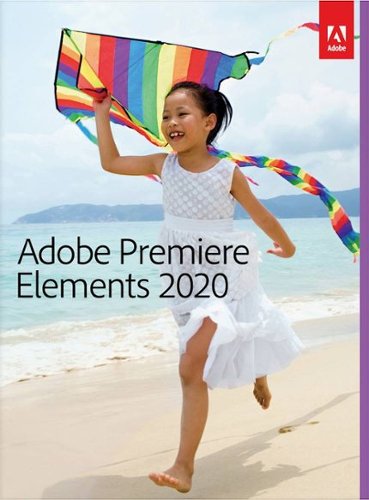










![Purple Rain [Deluxe Expanded Edition] [CD & DVD]](https://pisces.bbystatic.com/prescaled/500/500/image2/BestBuy_US/images/products/7e243777-d208-4d3d-a34c-1c08e51d59bc.jpg)