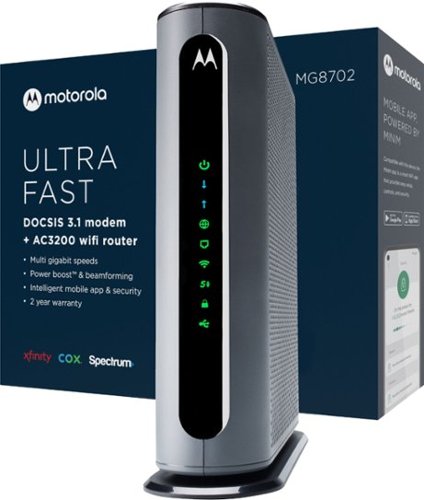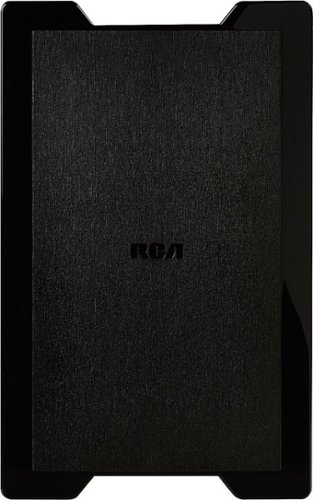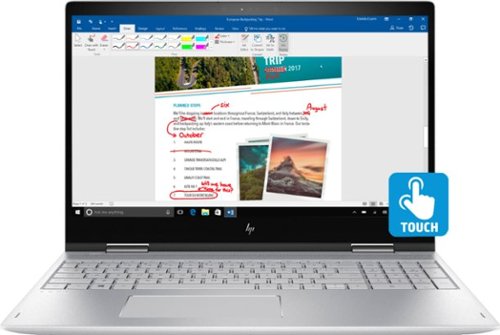Drj5j's stats
- Review count95
- Helpfulness votes326
- First reviewMay 6, 2014
- Last reviewApril 15, 2024
- Featured reviews0
- Average rating4.6
Reviews comments
- Review comment count0
- Helpfulness votes0
- First review commentNone
- Last review commentNone
- Featured review comments0
Questions
- Question count0
- Helpfulness votes0
- First questionNone
- Last questionNone
- Featured questions0
- Answer count7
- Helpfulness votes15
- First answerNovember 24, 2016
- Last answerSeptember 24, 2021
- Featured answers0
- Best answers2
The unique single-chamber construction of the fashionable and very functional Glacier series features a Boost® foam blend, which ensures weightless pressure relief that won't bottom out, creating the perfect pillow for soft support with no rebound.
Posted by: Drj5j
from State College, PA
This pillow is so perfect that I feel like taking it with me when I travel, so I do not have to deal with hotel pillows that are often too thick and hard. I am a side sleeper, and I believe that a pillow should support my head without bending it upward, putting a strain on my neck. The Bedgear Glacier 0.0 Pillow provides this perfect support, keeping my neck in a neutral position and absolutely no straining. It is hard to describe the experience of sleeping on this pillow—it is like my head is simply floating, like there is no pillow, no pressure at all. And, as the manufacturer promised, my head stayed comfortably cool all night. The only question I had about this pillow is whether to put a pillowcase over it. The cover on the pillow is removable and was described as machine washable. The cover was also described as hypoallergenic and antimicrobial. Still, it felt funny not placing a pillowcase over the pillow. So, I searched online for Bedgear information and found the following in their FAQ:
"Most pillow protectors and pillowcases do not have the same stretch and functionality as our products and will trap heat in your pillow, limiting the benefits of our technologies. We recommend our Dri-Tec® 5.0 Pillow Protector or Dri-Tec® Performance Pillowcase Sets as they are designed to protect your pillow and work with the technology incorporated into all our BEDGEAR Performance® pillows."
I therefore slept on the pillow without an extra pillowcase, and the experience was absolutely fine. If you want an extra pillowcase over it, that would be an extra cost, but it doesn't seem to be necessary.
Mobile Submission: False
I would recommend this to a friend!
The minute you put on Bose QuietComfort 45 Wireless Noise Cancelling Headphones, you feel it — the iconic quiet that allows you to concentrate on your music or work on your passion projects. Plus, with these wireless headphones, you can experience the comfort and crystal-clear sound that can only come from Bose headphones. The soft, plush cushions of these Bose over ear wireless headphones seal you in. Then you flip the switch and whoosh — the world fades. The music starts. It’s love at first listen. The original Bluetooth headphones are back, now with signature active noise cancelling technology and premium comfort. Plus proprietary technology for deep, clear sound, and adjustable EQ so you can tune your music to your liking. Bose QuietComfort 45 over-ear headphones. An icon reborn.
Customer Rating

5
Comfortable, great sound, so-so noise cancelling
on September 24, 2021
Posted by: Drj5j
from State College, PA
As a very satisfied owner of the Bose QuietComfort Earbuds, I was excited to use the new Bose QuietComfort 45 Headphones. I generally prefer over-the-ear headphones to earbuds, especially on noisy aircraft to better block out surrounding noise. Also, because earbuds, no matter how well-designed, eventually fall out, while headphones never do. The only drawback I have found with headphones is when their pressure on my ears causes discomfort over time. I have had that problem with the otherwise excellent SONY WH-1000XM2 headphones, and I was hoping that the Bose QC-45 headphones would be more comfortable.
When I opened the Bose QC-45 box, I found that the "instruction manual" consisted of two instructions: 1. Download the Bose Music app, and 2. Slide the Power/Bluetooth switch on the right headphone forward so the app can find the QC-45. It is very common these days for instructions that come with products to do little more than point to digital instructions on the Web, which makes some sense because digital instructions can be updated while printed instructions cannot. Still, I wish companies provided at least a quick start print guide. It is somewhat presumptuous to assume that a customer is going to use headphones with a phone rather than a laptop or other Bluetooth music device.
Note that to use the Bose Music app you need to set up an account and sign into it. This means that you need to be connected to the Internet in order to set up an account (and perhaps to use all features of the app; that isn't clear), which could be a problem if you are somewhere without Internet. Like on a plane. Fortunately, I already had the Bose Music app installed on my phone for my Bose earbuds, so it was easy enough to open the app, sign into my account and have it find the QC-45 headphones. In addition to connecting your phone to the headphones, the app explains how to use the buttons on the headphones to pause, play, change volume, and skip forward or back on music tracks. It also explains how to answer, end, and mute phone calls with buttons on the headphone, how to switch between Quiet (noise canceling) and Aware modes with a button, and how to access your phone's voice assistant with a button. All of these feature work superbly. You can also control volume, Quiet/Aware modes, and device source (you can connect the phones to two devices simultaneously) directly from the app.
The QC-45 is much more lightweight than the SONY WH-1000XM2 and does not press as hard on the ears. It is therefore much more comfortable. I tested the difference between the noise canceling abilities of the two headphones by listening to a soft Joni Mitchell song with each set of headphones while playing a loud Bruce Springsteen song in the background. The background Springsteen music was only slightly less audible in Quiet mode than Aware mode on the QC-45, while noise cancelling on the SONY WH-1000XM2 almost completely eliminated the background Springsteen music. So there is a tradeoff in comfort and noise cancelling ability.
I found connecting to a second device (my Windows 10 laptop) fairly straightforward. I simply asked Windows to scan for new Bluetooth devices and connect to the headphones when they appeared. However, I could not connect until I turned off Bluetooth on my phone; it was if the headphones were not available for additional connections while already connected to my phone. But after I successfully connected to my laptop, I found that the QC-45 headphones were happy to connect to both devices simultaneously, although you can listen to only one device at a time.
Of course, the hallmark of Bose is sound quality, and I can't say enough about the beautiful sound from these headphones. Music is crisp, clear, distinct, luscious, and deep. It will be a real pleasure listening to music with these headphones.
Mobile Submission: False
I would recommend this to a friend!
Easily track you and your children’s (pediatric use) well-being with the ability to store up to 60 measurements for up to 2 users. A universal cuff is wearable on any wrist large or small. The Beurer BC57 synchronizes with your smartphone via Bluetooth® technology so you can see your readings over time and share with your doctor. It also identifies arrythmia and alerts you of any detections.
Posted by: Drj5j
from State College, PA
The Beurer BC57 is the first wrist blood pressure monitor I have tried. I have been using an upper arm monitor by Microlife that saves data via a USB cable to my laptop, and I was hoping that the Beurer wrist model with Bluetooth connectivity to a Beurer phone app would be more convenient.
Unfortunately, I found that the Buerer BC57 was not particularly easy to use. The initial setup involves inserting two provided batteries into the BC57. The LCD then flashes various displays (12/24 hour clock, date, Bluetooth) that you can adjust with the M (memory) button and save with the (|) (power) button. An intrinsic downside of having a piece of technology with only two buttons is that the buttons must serve multiple purposes in different contexts, and it can be difficult to remember what each button does in different situations. This was evident in initial setup, as the M (memory) button, which is indeed associated with "remembering" (that is, storing information into memory) when you take your blood pressure, is used for scrolling through options during setup. It is also used to remember or recall the average blood pressure from one of two memory storage areas, M1 or M2. By continuing to press the M button, you can get an average for morning or evening measurements, and then individual measured values (up to 60 stored values). Furthermore, you use the M button to abort a Bluetooth transfer of information from the device to the phone app. It is going to take a lot of practice and referring to the manual to learn to use the M and (|) buttons correctly.
Back to the initial setup. The first time after I inserted the batteries, I took too long to put the lid back on over the battery storage area, and the LCD display went blank. So, I had to remove the batteries and begin again. I then made a mistake of thinking the date was the time setting, so I entered the wrong values. There was no way to go back and correct my mistake, so I had to take out the batteries and begin again. On my third try, I got to the last setting, Bluetooth, and the instructions told me that there should be a flashing Bluetooth sign and a display of "bt". But there was no flashing sign, just the letters BT. I assumed (incorrectly) that Bluetooth was enabled. I discovered that it was not when my first try at taking my blood pressure did not send the results to the Beurer app via Bluetooth. Once more, I had to remove the batteries and do all of the settings again to enable Bluetooth.
I then did another trial run and successfully measured my blood pressure and saved the results to the app. The reading seemed high to me, but I figured that was a function of the stress of trying to set up the monitor and software. I took another reading, and it was a little lower, similar to readings at my doctor's office. So the measurement appeared to be accurate.
The real test, though, was the next morning when I could compare readings from the BC57 to readings from my Microlife upper arm cuff. I use Microlife's option to take three successive readings and average them to increase reliability. The averaged reading was 113/72. I then took several successive readings with the BC57. I can't report the exact results, because they failed to transfer automatically to the phone app as they were supposed to. But I can say that they were all much higher and all over the place, the systolic readings from 130-something to 150-something and the diastolic readings from 80-something to 90-something. According to the Mayo Clinic, wrist readings are often higher and less accurate than upper-arm readings, and this seems to be true for the BC57.
If you want to export information saved with the phone app, you can create a PDF with all stored information. I find this a little less convenient than the export from my Microlife upper arm cuff, which allows export to a CSV file that can be further analyzed with spreadsheet programs and other apps. Still, at least there is a way to export information.
In conclusion, I think that the BC57 has potential to be a useful blood pressure monitor, especially for travelling because it is portable and has a nice carrying case. However, there is a steep learning curve associated with using the device, and your readings might be slightly higher than your actual blood pressure.
Mobile Submission: False
No, I would not recommend this to a friend.
Harness your PC's potential with the 980. Whether you need a boost for gaming or a seamless workflow for heavy graphics, the 980 is a smart choice for outstanding SSD performance — and it's all backed by an NVMe* interface and PCIe 3.0 technology.
Customer Rating

5
Laptop install extremely difficult but worth it
on May 8, 2021
Posted by: Drj5j
from State College, PA
After three full 8-hour days, I finally managed to replace the 256 GB Samsung NVMe solid state drive that came installed in my HP Spectre x360 Convertible 13-w0XX with a new 500 GB Samsung SSD 980 NVMe M.2 The upgrade is definitely worth it because I was always on the verge of running out of space on the smaller drive. As a public service, I feel compelled to alert laptop owners of hurdles that must be overcome to clone your current SSD to the SSD 980. This won't be relevant if you have a desktop with multiple PCIe slots, which would allow direct cloning.
First, be advised that if you want to connect the SSD 980 to a USB port on your laptop, you will need an enclosure that supports NVMe M.2. Until I got the SSD 980, I had been using the ELUTENG M.2 SSD to USB adapter, which works great with NGFF SSDs, but not NVMe drives. But you should also note that the Samsung Magician software that is supposed to support cloning the contents of one Samsung SSD to another will not work with NVMe drive enclosures because it does not recognize the SSD inside the enclosure as a Samsung drive. So you will need third-party software.
I went ahead and ordered a new NVMe-compatible enclosure-USB adapter on the web because Best Buy did not carry these enclosures. Since I had several days of waiting for the enclosure to arrive, I decided to try cloning my old SSD to the new one through several steps using third-party software. Without an enclosure to connect the new drive to a USB port, you have to first create a backup image of your old SSD to a portable hard drive. Then you remove the old SSD and insert the new SDD. Next, you need to boot your laptop with a minimalist Windows environment flash drive and perform a restore of the backup image to the new drive. You then might need to fix the boot sector and partitions (I did).
I first tried Macrium Reflect, a highly respected software solution for this process. But I was not able to restore the backup. Next, I successfully used two free programs by AOMEI: Partition Assistant and Backerupper. It wouldn't be appropriate in a review like this to go into detail about the various steps that must be navigated in creating a disk image and restoring it, but I should mention that the minimalist flash boot media for these two programs are most easily created from ISO images that can be copied to a flash drive with a free program like Rufus.
One of AOMEI's instructions for the process is Be Patient. So true, because creating a backup and restoring it takes hours. But it worked. However, the new drive would not boot. After trying several suggestions that did not work, I found a procedure at woshub.com on repairing the UEFI bootloader in Windows 8 (which also works for Windows 10). Save yourself time if your new SSD does not boot and follow those directions. They involve creating another flash boot drive with Microsoft's Media Creation Tool and running a series of instructions from the command prompt.
The last step involved assigning the unallocated space in the new SSD to the C: drive, using AOMEI's Partition Assistant. The end result is a new, fast SSD with twice the space of my old drive. Three days of work was definitely worth it.
Mobile Submission: False
I would recommend this to a friend!
Blackout Spark SL brings Blue’s legendary studio sound to your space. With a professional XLR connection and versatile switches, Blackout Spark SL gives you that broadcast studio voice for pro-level gaming, streaming, podcasting, YouTube videos and more.
Posted by: Drj5j
from State College, PA
I was very pleased with the quality of sound recordings I made with the Blackout Spark SL XLR Wired Cardioid Condenser Microphone by Blue. I made the recordings through a Scarlett 2i4 USB audio interace with Sonar X3 Producer recording software. This microphone is definitely a step up from the Sterling ST51 that I have been using for many years. The sound is rich, particularly in the lower range. The mike makes my voice sound more professional than it really is. It also picks up instrumental sounds well. In my opinion, the included shockmount is somewhat gimmicky. As is the beautiful wooden, foam-lined box that the microphone came in. I guess if you think that vibration would be a problem for your setup the shockmount could be useful. And if you store your microphones away rather than leave them set up in your studio as I do, the box would also be useful. Personally, I would have rather that Blue included a pop filter like they do with some of their other microphones. This is, however, a small issue. This is a quality microphone that I can highly recommend.
Mobile Submission: False
I would recommend this to a friend!
The Motorola MG8702 Gigabit Cable Modem with built-in AC3200 4X4 Router supports Gigabit Ethernet speed with advanced WiFi performance. Approved for Comcast Xfinity, Cox, and Charter Spectrum services, this cable modem is also backwards compatible with 32x8 DOCSIS 3.0.
Customer Rating

5
Difficult activation with Xfinity, but worth it
on April 12, 2021
Posted by: Drj5j
from State College, PA
The front of the box containing the Motorola MG8702 modem-router combo reads, in bright colors, Xfinity, COX, and Spectrum. After trying to activate the modem for some 8 hours over four occasions on two different days, I began to wonder whether Xfinity should be listed on the box. One of the technicians even claimed that the MG8702 was not compatible with their services, although she tried to activate it after I told her it was listed on the Xfinity website as a compatible cable modem. After two days of failure, I gave it a rest for a week and decided to try one last time. Finally, after a wasted 30 minutes with the Xfinity assistant app and 40 minutes on the phone with a technician, the MG8702 was activated. I tell this story just as a warning that you may have difficulty activating the modem with Xfinity, but that if you persist, it should work.
The documentation that came with the MG8702 amounted to three pages, most of which described features and performance data, but not much in the way of how to get started on using the features. There was a suggestion to first download the Motorola minim app, which I did, but I found it couldn't do much without the modem being set up. Once the system was up and running, I discovered that the minim app provides a startling amount of information on devices connected to the modem/router. It alerts you when a new device connects to the modem's network, shows the signal strength, bandwidth, and sites connected to. You can also run speed tests for each device with the minim app. When I connected to the modem through my laptop's browser to examine its settings, the minim app alerted me to this fact. This app is far more useful than I expected.
Oddly, although the three pages of documentation show pictures of both the front and back of the modem, only the features of the back (USB 3.0 port, WiFi on/off button, WPS button, factory reset, 4 Gigabyte Ethernet LAN ports, COAX connector, power on/off button, power jack) are labeled. The front has a set of LED icons that light up, but they are not labeled in the picture. This made it hard for me to discuss with the Xfinity technician what was happening, even though the icons are fairly intuitive. Only later I discovered on a separate piece of paper a list of the LED icons (power, downstream, upstream, online, LAN, 2.4 GHx WiFi, 5 GHz WiFi, WPS, and USB).
I have not yet tried out the USB 3.0 port. I currently have a NAS drive connected to my existing wireless router, a Linksys WRT 1900 AC, but I don't see a need to transfer it to the new MG8702, which would disrupt existing connections. When I get a new external drive, I will add it to the MG8702. By the way, the Linksys router and the MG8702 seem to be coexisting happily without interfering with one another, the former with a 192.168.1.1 address and the latter, a 192.168.0.1 address. The Linksys router plugs into one of the Gigabit Ethernet ports in the back of the MG8702.
I had only two moments where I feared that the MG8702 might not work as advertised. When the Xfinity technician finally activated the modem, the wireless stopped working. But, after unplugging and modem and plugging it back in, the wireless came back and everything was fine. The other momentary scare is that my phone disconnected from the network about a minute after first connecting. But, after reconnecting, it has been solid. I have tried other devices, including my laptop and Xfinity Flex box, and all is well. I can't report on whether Gigabyte speeds are possible because my plan with Xfinity is for only 100 MB. But all my devices are reading faster than that, so I am completely satisfied with this modem's performance. Again, if you have Xfinity, persevere and this modem/router combo should work great for you.
Mobile Submission: False
I would recommend this to a friend!
RCA's amplified indoor HDTV antenna makes it easier than ever to enjoy the reliability, convenience and freedom of over-the-air HDTV. This unique flat panel element design with extendable dipoles provides reception of TV broadcasts including 1080 HD, 4K, 8K ultra HD, when available, for highest quality picture and sound, both UHF and VHF stations. RCA's advanced SmartBoost™ technology amplifies weak signals to bring you even more HD channels.
Posted by: Drj5j
from State College, PA
I picked up the RCA ANT1268E indoor antenna in hopes that it might be a bit better than a similarly priced, window-mounted flat antenna I had previously purchased. I also wanted to try the accompanying RCA Signal Finder app. In particular, I was hoping the RCA antenna would receive signals from a tower 33 miles away that broadcasts CBS, ABC and FOX. The RCA antenna box advertises a range of 45 miles. The app did indicate a signal from the CBS-ABC-FOX tower, but try as I might, the RCA antenna did not receive it. Consequently, I found that this antenna received exactly the same channels as the flat antenna pressed against the window: NBC and PBS from towers 5 miles away and a local religious station from a tower 10 miles away.
The RCA antenna had one small advantage over the flat antenna pressed to the window with adhesive. The adhesive on the window-mounted antenna has periodically come loose, requiring remounting. In contrast, the RCA antenna sits elegantly on a horizontal surface and looks much more attractive.
However, in terms of signal reception, the antennas are on par, receiving exactly the same channels. Neither received the signal from the CBS-ABC-FOX tower 33 miles away, despite the RCA app indicating that it should be reachable. I should also note that extension and orientation of the rabbit ears on the RCA antenna is important. I found that it did not pick up the small religious station until the rabbit ears were extended to a full horizontal orientation.
In contrast to the RCA indoor antenna, an antenna I have mounted in my attic is able to pick up signals from the CBS-ABC-FOX tower. So, while the RCA ANT1268E is fine for an indoor antenna, realistically one shouldn't expect it to perform like an outdoor antenna.
Mobile Submission: False
I would recommend this to a friend!
Posted by: Drj5j
from State College, PA
For many years I have been working exclusively with 13” ultrabook laptops, and I decided to acquire the 15.6” ASUS ZenBook Flip 15 UX564EH_Q528EH to enjoy a bigger screen again. And a beautiful screen it is—lots of real estate and crisp, clear display. What I was not prepared for was the weight of this machine. It must weigh twice as much as my HP Spectre ultrabook. I would describe the ASUS as a desktop replacement, first and foremost. It has the great processing power of an i7 CPU, 16 GB RAM, and great GeForce GTX video graphics. Technically, it is portable, but I would not want to carry it across a large airport terminal or work with it literally sitting on my lap. Better to keep it on my desk, propped up to a good ergonomic height with a Bluetooth keyboard. Not that the built-in keyboard is bad; in fact, it is amazing how it contains a full set of keys including number pad (although the num pad is very narrow). It’s just that typing on any laptop keyboard tilts your head down or places your arms too high for good posture.
This laptop is described as possessing “US military-grade durability,” and that is how I would have described it without seeing that designation. It is solid as a rock. Bumping or even dropping it would not hurt it. Unlike many 2-in-1 laptops whose hinge feels flimsy, the hinge on the ASUS feels super-strong, like it will last a hundred years. Although I did try it in tablet mode and it worked fine, I could never image actually using it as a tablet—it is just too heavy. The strength and solidity of this laptop, along with its weight and processing power, are why it seems to me a desktop replacement laptop.
I am not a gamer, so I cannot speak to the laptop’s performance there, although the specs indicate that it should function well as a gaming laptop. My major need for performance is in music composition and production with DAW software. I loaded up the laptop with my DAW (Cakewalk) and tested how well the software operated. The result was a thing of beauty—perfect responsiveness and timing. Furthermore, this machine is ultra-quiet. It runs just slightly warm, never hot, and the only time the fan went on is when I did a hardware diagnostics on the machine. This ASUS laptop will surely work well in my music studio, maybe even replacing my desktop completely.
Mobile Submission: False
I would recommend this to a friend!
Dell Multi-Device Wireless Keyboard and Mouse Combo enhance daily performance and productivity with this keyboard mouse combo that fits into virtually any workspace. Easily switch between 2.4GHz wireless or Bluetooth connectivity.Multi-OS compatibility. Tested and certified to work seamlessly with Dell systems.Programmable shortcut keys/buttons with customizable keyboard tilt.
Posted by: Drj5j
from State College, PA
The Dell Multi-device Wireless Keyboard and Mouse Combo KM7120W is a pretty sweet package. Setup was simple. I first inserted the provided batteries into the mouse and keyboard. Next, I brought up the Windows 10 Bluetooth device manager. Next, I pressed the device select key on the keyboard and button on the mouse to illuminate the Device 2 light, which made the devices visible, and they connected to my laptop immediately. I was a bit surprised to see a message on the screen indicating that the Dell peripheral manager was installed, apparently automatically once the keyboard and mouse were connected. The manager did not come with instructions, but its use was obvious, for assigning actions to the function keys of the keyboard and buttons/wheel of the mouse. Standard stuff.
Which of three devices that can be controlled by the combo is chosen by pressing the device select key or button repeatedly to cycle through the choices. Device 1 is whatever the provided USB-A wireless dongle is plugged into. I tried this method after using Bluetooth and it works fine, although I will be using the Bluetooth to keep my single USB-A port clear on my laptop. The dongle is easily stored by pulling the top cover of the mouse and placing it in the provided space where it is held magnetically. The top cover did not feel super-sturdy, so I felt I had to remove and replace it gingerly. Clicking the device select button a second time chooses Device 2 and a third time, Device 3. This is a little different from the Logitech mouse I had been using, as it can manage 3 Bluetooth connections. The Logitech mouse can be recharged by a USB cable while the Dell mouse uses a disposable AA battery, which means I will have to be mindful about switching it off when not in use. It does reconnect quickly after being turned off and on.
The feel of both the keyboard and mouse are very nice. They perform well except for the scroll wheel on the mouse. When I attempt to scroll down a document or web page, the response is erratic. It is almost as if the system is resisting my attempt to scroll down by bouncing back up when I turn the wheel. I haven't found a fix yet to smooth this out.
Much appreciated is a dedicated calculator button near the number pad area of the keyboard. However, there is no light to indicate whether number lock is on or off; instead, a message flashes on the screen any time the num lock key is pressed to indicate whether it is on or off. In fact, there are no lights that stay on anywhere on the keyboard. The Device select lights come on briefly when the keyboard is turned on or off and when the device select key is struck, but then turn off. I suppose this saves energy, although again I will have to remember to turn the keyboard off when not in use. It is not clear if the devices turn themself off after a period of nonuse (I have another Bluetooth keyboard that does that.) The user manual on the Dell website does not provide this information or much other information for that matter. The manual does say that am amber light blinks when the battery is low. I will assume that I have to physically turn off the mouse and keyboard to save battery.
Mobile Submission: False
I would recommend this to a friend!
Enhance your conference calls with the 360° All Around Webcam. This all-in-one virtual meeting device combines HD video with business-grade audio clarity, to help run your video conferences smoothly. This high-definition, plug-and-play webcam, is ideal for any space. Capture a 360° panoramic view of the room or focus on specific presenters with the various display modes. The 360° All Around Webcam is equipped with a USB-C cable and a USB Type-A connector to work with both your older and newer devices.
Posted by: Drj5j
from State College, PA
Review of J5create JVCU360S
I got this camera because I have been lacking a webcam for my desktop computer ever since I upgraded to Windows 10. I really only needed a standard webcam but when I saw the conferencing features of the JVCU360S I though it would be nice to have such features available. In testing the camera during my first conference call, I found that the various "modes" or views worked perfectly. For example, with the camera facing directly at you, you can switch easily from a 90-degree field to a 120-degree, wide-angle field with by repeatedly pressing a button on the camera. Or, with the camera facing straight up, you can switch from a full-screen, 360-degree view that shows both sides of the room equally to a "host mode" that focuses on you as host on the bottom of the screen and other participants along a strip at the upper part of the screen. The microphone was fine, picking up my voice clearly.
One nice feature of the camera is that it can plug into either a USB A or C port. The cable (very long, by the way, allowing you to set up the camera far from your computer) terminates in a type C connection. But there is also an adapter you can slip over this to convert to a USB A plug. It is attached by a flexible two-inch strip to the terminus, so you will not misplace it.
However, the camera did seem to have some performance issues. The picture would occasionally freeze or stutter for some reason. It shouldn't do this, as far as I am concerned, because i7 processor and good graphics processor. The built-in camera in my laptop never behaves like this. This could be a function of my set-up rather than a hardware limitation; I will have to investigate further.
You should also know that even though this is a full high-definition 2 MP camera with 1920x1080 resolution, your web browser may downscale its resolution. When I went to a webcam testing site, I found that my Microsoft Edge Browser automatically downscaled the image to VGA 640x480 (.307 MP). Google Chrome, on the other hand, did not downscale and produced the full high-definition image. So, what the camera natively supports may or may not be reflected in the images others see, depending on their software.
Finally, one disappointment with the camera is that it does not seem to be Windows Hello compatible. I realize that this is not the main purpose of the camera but it is a feature I have been wanting to implement.
Mobile Submission: False
I would recommend this to a friend!
Drj5j's Review Comments
Drj5j has not submitted comments on any reviews.
Drj5j's Questions
Drj5j has not submitted any questions.
Drj5j's Answers
The minute you put on Bose QuietComfort 45 Wireless Noise Cancelling Headphones, you feel it — the iconic quiet that allows you to concentrate on your music or work on your passion projects. Plus, with these wireless headphones, you can experience the comfort and crystal-clear sound that can only come from Bose headphones. The soft, plush cushions of these Bose over ear wireless headphones seal you in. Then you flip the switch and whoosh — the world fades. The music starts. It’s love at first listen. The original Bluetooth headphones are back, now with signature active noise cancelling technology and premium comfort. Plus proprietary technology for deep, clear sound, and adjustable EQ so you can tune your music to your liking. Bose QuietComfort 45 over-ear headphones. An icon reborn.
Can you connect the QuietComfort 45 headphones with a USB type C to USB Type C cable? I have a Samsung Galaxy S20 Ultra, so no headphone port on the phone. I know that you can use Bluetooth but sometimes I forget to charge my headphones.
No. The USB C port on the headphones is just for charging. I confirmed this by connecting the headphones to my Galaxy S10 by USB C cable. Sound comes through the phone speaker, not the headphones.
2 years, 7 months ago
by
Drj5j
Harness your PC's potential with the 980. Whether you need a boost for gaming or a seamless workflow for heavy graphics, the 980 is a smart choice for outstanding SSD performance — and it's all backed by an NVMe* interface and PCIe 3.0 technology.
Is it laptop or desktop compatibility?
Definitely compatible in both, as long as you have a slot that takes the NVMe M.2 SSD. I replaced the 256 GB Samsung NVMe drive that came with my laptop with the Samsung 980 500 GB drive. It is an arduous process to install in a laptop with only one SSD slot, especially if you do not have a NVMe compatible USB adapter. It took me three days to figure out how to do this, and I described what I learned that worked in my review of the product.
2 years, 11 months ago
by
Drj5j
Dell Multi-Device Wireless Keyboard and Mouse Combo enhance daily performance and productivity with this keyboard mouse combo that fits into virtually any workspace. Easily switch between 2.4GHz wireless or Bluetooth connectivity.Multi-OS compatibility. Tested and certified to work seamlessly with Dell systems.Programmable shortcut keys/buttons with customizable keyboard tilt.
Is the keyboard backlit?
Dell Multi-Device Wireless Keyboard and Mouse Combo enhance daily performance and productivity with this keyboard mouse combo that fits into virtually any workspace. Easily switch between 2.4GHz wireless or Bluetooth connectivity.Multi-OS compatibility. Tested and certified to work seamlessly with Dell systems.Programmable shortcut keys/buttons with customizable keyboard tilt.
is this keyboard and mouse compatible with an HP laptop?
Yes, I am using them with an HP laptop. Seamless setup. Only problem so far has been some jitter/lag when using scroll wheel to scroll up and down on documents and web pages. My guess is that it is more a general Windows 10 + mouse issue than an issue with HP.
3 years, 4 months ago
by
Drj5j
Dell Multi-Device Wireless Keyboard and Mouse Combo enhance daily performance and productivity with this keyboard mouse combo that fits into virtually any workspace. Easily switch between 2.4GHz wireless or Bluetooth connectivity.Multi-OS compatibility. Tested and certified to work seamlessly with Dell systems.Programmable shortcut keys/buttons with customizable keyboard tilt.
Texture or feel of the keys? Are they hard plastic or do they have a somewhat spongy or soft rubbery feel to them? I type on my fingernail tips is why I ask.
Not super-spongy, buy definitely more toward rubbery than hard plastic.
3 years, 4 months ago
by
Drj5j
Simplify tasks with this 15.6-inch HP ENVY convertible laptop. Its Full HD touch screen lets you navigate the intuitive Windows 10 interface, and its Intel Core i7 processor and 16GB of RAM ensure demanding programs run smoothly. This HP ENVY convertible laptop has a 1TB hard drive for storing photos, videos and documents.Learn more.
How many bluetooth devices can be connected at 1 time to this laptop?
Although I haven't tried connecting multiple devices on the HP Envy x360, I have successfully connected a Bluetooth mouse, keyboard, and headphones simultaneously to the highly-similar HP Spectre x360. I would bet my laptop that the HP Envy x360 can connect at least three Bluetooth devices simultaneously, too.
6 years, 4 months ago
by
Drj5j
This DVD player features 1080p upconversion for watching standard-definition DVDs in high-definition and DTS and Dolby Digital decoders for a lush soundscape.
Can I use this with my chrome book?
I can't imagine how this could possibly work. My chromebook has two USB ports and an HDMI output. The Samsung DVD-C500 player has HDMI out, component out, and composite out. The HDMI out is not going to work with the chromebook HDMI out. You would need some kind of component or composite to USB converter to plug the DVD player into a USB port of the chromebook. I would say that the odds of that working are about nil.
7 years, 5 months ago
by
Drj5j