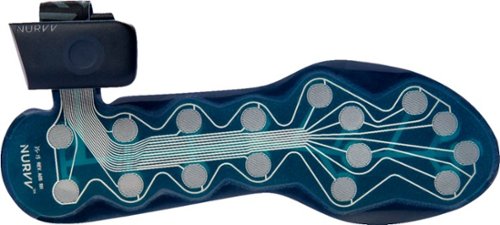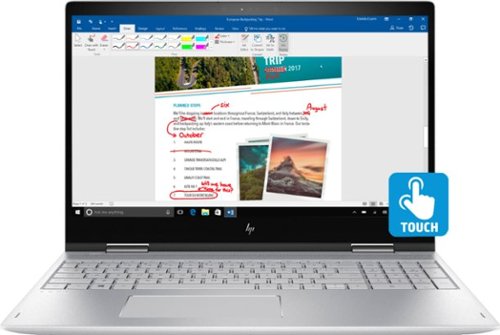Drj5j's stats
- Review count95
- Helpfulness votes326
- First reviewMay 6, 2014
- Last reviewApril 15, 2024
- Featured reviews0
- Average rating4.6
Reviews comments
- Review comment count0
- Helpfulness votes0
- First review commentNone
- Last review commentNone
- Featured review comments0
Questions
- Question count0
- Helpfulness votes0
- First questionNone
- Last questionNone
- Featured questions0
- Answer count7
- Helpfulness votes15
- First answerNovember 24, 2016
- Last answerSeptember 24, 2021
- Featured answers0
- Best answers2
The Samsung Jet™ 75 Complete Cordless Stick Vacuum features a lightweight and maneuverable design and a removable battery that can be easily swapped* for extended cleaning time up to 60 minutes. Compatible with Samsung Clean Station™ for mess-free, automatic emptying of the hygienic dust bin. *Second battery sold separately.
Posted by: Drj5j
from State College, PA
This vacuum is amazingly powerful for such a lightweight, cord-free model. At first, I had some doubt about the design that requires you to switch between two different roller brushes for hard surfaces and carpets. On my previous vacuum, I simply turned a dial on the roller housing to lower the brush for hard surfaces and raise it for carpets. With the Samsung there is a soft-action roller brush (similar in feel to a roller paint brush) for doing hardwood or tile floors and a separate turbo-action brush for doing carpets. I therefore had to literally change attachment brushes back and forth for different surfaces.
However, this turned out to be not at all difficult, in fact even easier than turning the dial on my old vacuum, which required a lot of hand strength. My only remaining concern with having different roller brush attachments is storing them. Among these and other, smaller attachments, only two can be stored by clicking them onto to wall mount that holds the main unit. The other attachments will have to sit randomly on the floor.
On the other hand, one great feature of the roller brush attachments is that they have a very low profile, allowing me to reach underneath furniture with small clearance. And the soft brush treats me wood floors well. No more worries about scratches from sharp bristles.
I was also uncertain how much I would like using the crevice tool, combination tool, and mini-motorized tool. With my old vacuum, I released the top handle and attached similar devices to the hose, redirecting the vacuum from the bottom housing to the hose by turning a knob. Using the small tools attached directly to the Samsung main housing felt similar to using the classic portable Dustbuster. Again, using the Samsung vacuum with the small tools turned out to be easier than with my old vacuum. And the Samsung is way more powerful than the old Dustbuster.
The instruction booklet was clear and helpful. Emptying the dustbin was easy, and the filter looks like it will be easy to clean when necessary.
Really, my only complaint about this vacuum is that the battery, even on a full charge, did not last long enough to do even three rooms on my first floor. Almost, but not quite. That left my stairs, two rooms upstairs, and my basement left to do after a battery recharge. I will have to learn to budget my time with this vacuum, because it simply cannot do an entire house on one charge. It might be worth investing in a second battery to extend the time you can use this otherwise excellent vacuum cleaner.
Mobile Submission: False
I would recommend this to a friend!
Combine the power of your Vitamix motor base with the precision of a large-capacity, full-feature food processor. Go beyond blending and discover how easy food prep can be.
Customer Rating

5
Adds tremendous value to the A3500 blender
on October 14, 2020
Posted by: Drj5j
from State College, PA
The Vitamix A3500 is a fantastic blender. But what really makes it invaluable to me is this 12-cup food processor attachment. Like my previous, dedicated food processor, it includes a detachable, multi-use propellor-like blade that sits in the bottom of the processor. However, unlike my previous food processor, it also includes two slicing/shredding disks that can be placed at the top of the processor. I used one of the disks to slice and shred vegetables for my favorite Moroccan stew recipe and was amazed by the efficiency of the disk. Vegetables placed through the top of the processor were pulled through the disk by gravity and chopped instantly. Pushers are provided but weren't really necessary, the blades are so sharp and effective. Whether the vegetables were sliced or shredded depended on which side of the disk is placed up; I had to figure this out because the otherwise excellent instructions did not mention this.
With food-processing blades as sharp as these, safety is a real concern. Fortunately, Vitamix contains good instructions for handling the blades and disks, and the product itself has a number of safety features to prevent accidents.
Like the blender, the food processor comes with suggested recipes, and I tried the vegan date brownies. Chopping and combining the ingredients with the multi-use blade was simple, and the resulting brownies were out of this world.
One neat thing about the food processor is that, despite having many parts, the instructions explain how to stack them most efficiently for storage. Attention to details like this is what makes the Vitamix blender with the food processing attachment such a high-quality product, worth the price if you are serious about food preparation.
Mobile Submission: False
I would recommend this to a friend!
Five program settings (for Smoothies, Hot Soups, Dips & Spreads, Frozen Desserts, and Self-Cleaning) automatically adjust to the container size you’ve selected, process your recipes, and stop the blender when complete. Built-in wireless connectivity will allow Ascent™ Series blenders to evolve with the latest innovations for years to come.
Customer Rating

5
Can't imagine a better blender for serious foodies
on October 14, 2020
Posted by: Drj5j
from State College, PA
I have owned a previous model of a Vitamix blender (now donated to another family) as well as a mid-to-high-end blender from a different company. Until now, I was never sure whether the higher price of a Vitamix blender was actually justified. But, after using the Vitamix A3500 blender for a while, I am thinking it is worth the price. It is a beautiful machine that does a fantastic job of blending, Furthermore, the support from the Vitamix company is fantastic. The short "Start Here" guide is actually useful, explaining how to clean the blender before first food use (there is a button dedicated to cleaning), and suggesting how to layer different ingredients for a smoothie (there is also a dedicated smoothie button). My first smoothie came out perfectly.
It is nice to have several preset buttons for different purposes along with the option to manually turn the variable-speed dial to different speed settings for durations of my choice. You can program the timer for the length of a blend or (more wisely, I think) simply watch the timer count up. With a blender this powerful, you might not need to blend as long as you think. The blender also has a pulse function when you need only very brief chopping/blending.
The blender comes with a beautiful blending recipe book for beverages, sauces/dips/spreads, soups & salads, batters & doughs, baby foods, and desserts. I will definitely be trying many of them. And the Vitamix website also provides great support, ideas, and special bargains.
Mobile Submission: False
I would recommend this to a friend!
Better sound begins with better silence. That’s why Bose QuietComfort Earbuds are engineered with the world-class noise cancelling and high-fidelity audio. Microphones inside and outside the earphones sense noise and react instantaneously to cancel the signal. Get rid of disruptions so you can turn up the music on your wireless earbuds and amplify whatever you’re most passionate about — from hiking or circuit training to coding or baking. And when you need to be more aware of your surroundings, minimize noise cancelling with a quick double tap, so you can walk down a busy street or listen for your boarding announcement. StayHear Max tips provide extra comfort and stability for an even better experience. Rule the Quiet with Bose QuietComfort Earbuds and get an exhilarating experience that’s tough to find in any other Bluetooth earbuds. The Bose QuietComfort Noise Cancelling Earbuds are available in Triple Black, Soapstone and limited-edition Sandstone or Stone Blue.
Customer Rating

5
Outstanding sound; phone app essential for control
on September 25, 2020
Posted by: Drj5j
from State College, PA
My experiences so far with the Bose QuietComfort Noise Cancelling Earbuds have been generally good, although there have been some surprises. The first surprise was with the charging case, which the earbuds came in. When I opened the case lid, lights on the earbuds and case started glowing. Whoa! I wasn't sure what this meant, although I assumed (correctly) that the buds were already charged and ready to go. Later, I learned from How-To's on the Bose site that placing the earbuds in the case (where they are held snuggly by magnets) turns off the earbuds. When you push on the case button to unlatch the top of the case, this turns on the earbuds and makes their LEDs glow.
The next surprise was the QuickStart guide. In contrast to the safety warning—a massive booklet in many languages—the one-sheet QuickStart guide said nothing about operating the earbuds. Instead, it said to download the Bose Music app for my Android phone. I already had a Bose Connect app, but I dutifully downloaded the Bose Music app, and found the instructions there for setting up the earbuds to be very clear. I was amused to find that the first step was to choose a name for the earbuds from a list of suggestions such as Nightshade, Black Diamond, Dark Star, and Incognito. You can also choose your own name. A more important feature is establishing a Bluetooth connection with your sound source. Note that you must use the Bose app for this, not the usual Bluetooth connections on your phone.
Other useful settings in the app include controlling the volume, setting the level of noise cancellation (which, at highest level, really does block out other sounds), whether to automatically pause when you remove an earbud, and what command is issued when touching the left earbud (hear battery level or skip to the next track).
Having the Bose Music app is essential to controlling the earbuds. Although you can check the battery or skip to the next track by tapping on the left earbud, pause and play music with a double tap on the right earbud, and accept a phone call with a double tap or decline the call with a single tap on the right earbud, that is about it. No volume control or other setting changes can be made without your phone. In contrast, I can skip forward and back and control the volume on my other, very inexpensive wireless earbuds. This is because a wire with a control device connects the earbuds. That wire also makes my cheap earbuds more secure—if one falls out the wire keeps it from falling to the ground. Although the Bose earbuds feel very comfortable and secure, I would not use them while bicycling because if one fell out that would probably be the end of it.
Of course, the most important feature of Bose products is sound quality, which is the main reason I got these earbuds. I compared the quality to my cheap earbuds by connecting them both to my phone, and then alternating between them on the same song. Unsurprisingly, the rich sound quality of the Bose earbuds far surpassed my cheaper earbuds, which, although I thought were not bad, suddenly sounded tinny by comparison. And there is the best reason to invest a little money in these wireless earbuds—the Bose sound quality.
Mobile Submission: False
I would recommend this to a friend!
The new Oster® MyBlend® Personal Blender makes it easy to maintain a healthy lifestyle while juggling a busy schedule. Simply fill the reusable sports bottle with your favorite fruits, vegetables, shakes, and more; blend to your desired consistency with one touch; and take your nutritious drink on the go. With an impact-resistant, dishwasher-safe bottle and a travel-friendly carrying lid, 400 watts of blending power, and a removable blade attachment for easy cleaning, this convenient Oster blender couldn't be easier to use. Great for the gym, work, walks and hikes—or for simply enjoying at home.
Posted by: Drj5j
from State College, PA
This really is an excellent personal blender, very handy for individual servings, as you can drink right out of the bottle after blending. The blender is a real powerhouse--other blenders I have used (including full-size blenders) sometimes struggle and jam on frozen fruits and berries. But not this blender--it whipped up frozen ingredients with ease.
The one issue that I had with the blender occurred on my first use. After blending, you are supposed to remove the bottle by twisting it counter-clockwise from the base. However, because I wasn't paying close attention, when I twisted the bottle I accidentally unscrewed it from the blade assembly (which was holding in all the liquid). So, instead of releasing the blade assembly from the base, I separated the bottle from the blade assembly and the entire contents of the bottle poured out over everything. Since then, I have paid closer attention, pushing down slightly on the top of the bottle as I twist it, making sure that the blade assembly is disengaging instead of the bottle unscrewing. No problems since. Perhaps the instructions could have mentioned the importance of being mindful at that step.
Otherwise, I have had no problems with the blender and am really satisfied with it.
Mobile Submission: False
I would recommend this to a friend!
Start your day with a fresh cup of morning joe with this 5-cup Mr. Coffee programmable coffeemaker. The 25-oz. carafe is calibrated to ensure accurate measuring for hassle-free brewing, while the brew later function ensures a cup is ready when you need it. This Mr. Coffee programmable coffeemaker has an auto shutoff feature for enhanced safety.
Customer Rating

5
Nothing fancy--just a reliable coffee maker
on August 11, 2020
Posted by: Drj5j
from State College, PA
After many years of satisfaction with a 4-cup Mr. Coffee maker, I decided to get one of those fancy machines that brews all kinds of specialty coffees, one cup at a time. I have enjoyed that fancy machine, but its footprint was pretty huge, taking up a lot of counter space. So I decided to try switching back to this Mr. Coffee 5-Cup Coffeemaker. I haven't been disappointed--it is still the solid Mr. Coffee product I've known over the years. It is easy to fill the water tank to exactly the right level because there are clear markings on the right side of tank. You can pull the carafe out in the middle of brewing if you want because the drip automatically stops--pretty much a standard feature on coffee machines. And you can program it to brew at a specified time.
As a former 4-cup Mr. Coffee user, I wondered how much different this 5-cup model would be. Well, the 4-cup model brews 24 ounces of coffee and this 5-cup model, 25 ounces. So, essentially the same. In my experience, Europeans consider anywhere between 4 and 6 ounces to be a "cup" of coffee, while Americans want cups or mugs of coffee to be 8 or more ounces. My daily "cup" of Joe therefore requires 2-3 of these Mr. Coffee 5-ounce cups.
Taste-wise, coffee made with the Mr. Coffee machine is fine, either with a paper or metal filter (sold separately). But not quite as good as with my larger, fancy machine. Not sure why that would be, and maybe it is just my imagination. But what I really miss about the big machine is that you can fill its large tank with water, which will last me for several days, making one cup per day. With Mr. Coffee, whatever water you will put in the tank will be used for that pot, so you have to add water each time, even if you drink a cup a day like I do.
In the end, I think I am going to switch back to my larger machine for convenience when I am making a cup only for myself. It is so easy to just push a button for a single cup of any size, and no worries about filling the water tank every time I brew. True, the large machine does not have a warming plate like the Mr. Coffee machine, but that's hardly an issue when making one cup. I will keep the Mr. Coffee machine stored away though, for when I have a friend over, because it can make more than a cup at a time.
Mobile Submission: False
I would recommend this to a friend!
Meet Talk, JLab’s desktop-style high performer USB microphone with 3 studio-quality condensers and a high quality 96kHz/24BIT resolution for professional recordings. With the 4 prominent directional pattern modes, this microphone is great to record any style of sound such as individual or business calls, voiceovers, podcasting, music recording, game streaming or ASMR. Talk gives you powerful sound quality you need with all the controls you want: volume control, gain control, a quick-mute button and a 3.5mm AUX input for real-time listening with zero latency.
Posted by: Drj5j
from State College, PA
The JLAB Talk USB microphone far exceeded my expectations. I already have an expensive analog microphone that I connect through an XLR cable and mixer to my desktop computer for recording voice and acoustic instruments in music production. I picked up the JLAB microphone in hopes of getting a form of audio input into my laptop that was at least slightly better than the laptop's built-in microphone. I didn't have high expectations, as a long time ago I tried using a USB microphone and found it awkward to configure and low fidelity in performance. And I certainly didn't expect the JLAB to live up to the quality of my analog microphone.
Boy, was I surprised. First of all, the JLAB Talk was super-easy to set up. As the instructions indicated, it is simply a matter connecting the mike to my laptop with the provided (and very high-quality) USB cable, waiting for Windows 10 to detect it, and then choosing the mike as the input device and the mike's 3.5mm audio jack as the output device in the Windows 10 sound control panel. Within just a couple of minutes I was ready to try out the mike. I found on subsequent trials that when I plugged in the JLAB, Windows automatically switched to it as the default input/output sound device.
My expected main use for the microphone is going to be just me talking, so I first tried the default cardioid directional setting. I talked for a while, played back the recording, and was blown away by its quality. Just as good as my analog microphone. For the sake of experiment, I tried the other directional settings (omnidirectional, stereo, and bidirectional) to see how well the microphone picked up other sounds in my studio. The JLAB performed beautifully. The directional settings are easily chosen by twisting a knob on the microphone to one of four positions. The knob also doubles as a quick mute/unmute button. According to the quick start directions, it can also be used as a record switch, but I didn't figure that one out with my recording software. Not a big deal; if I am recording, I would probably use the software controls anyway.
The microphone also contains a second knob for changing volume and gain. By default, the knob controls the volume of the sound to the auxiliary output jack. In that state, a blue light shines. If I want to change the gain of the microphone, I push the knob, which changes the light from blue to green, and then can twist the knob to increase or decrease gain. I can either push the knob again to return it to a volume control or wait a few seconds and it automatically returns to volume control.
The microphone comes with a sturdy desk tripod. If you like, you can unscrew the tripod and connect it to a boom if you have one. I find that the desk tripod works great. Does the microphone lack anything? I guess it would have been nice if a pop filter (or two for bidirectional recording) had been provided. Not really necessary, though, and it would have added to the cost. I am actually completely satisfied with this USB desk microphone.
Mobile Submission: False
I would recommend this to a friend!
Optimize your technique and run faster with NURVV Run. NURVV Run measures your running from the foot using 32 built-in sensors, capturing a range of unique running form metrics and generating personalized guidance and workouts to help you improve performance, stay healthy and fulfil your running potential.
Posted by: Drj5j
from State College, PA
First, a super-quick description of my running background and use of tech. I come from a family of serious runners but did not begin running myself until 2007 at age 54. I loved it and began training regularly and running in numerous 5Ks, 10Ks, half-marathons, and distances in between. But after several years, painful knee and back injuries made it impossible for me to do regular training runs. So I switched my regular physical activity to basketball, where I can shuffle up and down the court pain-free, while running in only three or so races per year. However, when the COVID-19 pandemic closed all the basketball courts, I decided to return to running 5-6 miles, three days a week.
I love tech and have been happy to invest in expensive wearables by Garmin and Samsung to support my running. Tech just makes running more interesting in my opinion. After some weeks of my new running routine, I found myself somewhat bored, so I was therefore super-excited to try the NURVV Run insoles and trackers as a new kind of tech. At my age I am no longer trying to set personal bests, but I would not mind improving my form and style to run a little faster and, more importantly, avoid injuries.
I used the NURVV Run insoles and trackers for six runs over a two-week period and wrote copious notes on my experience—eight pages worth, to be exact. Knowing that nobody would want to read a review that long, I am distilling my experiences down to what I think are the most important points about the trackers.
First, setting up the insoles and trackers is a fairly simple process that is guided by the NURVV app. You remove your regular insoles, slip the NURVV insoles into your shoes, replace your regular insoles, and then attach the tracker clips on the outside edges of your shoes. I could not notice any difference in feeling on the soles of my feet and could just barely detect the tracker clip. It did not rub my ankle or feel uncomfortable. Snapping the trackers into the clips is easy, too.
There was one big problem, though. It takes considerable force—every bit of strength in my fingers and hand—to remove the trackers from the clips, and nothing in the instructions guides you about the best technique for doing this. At first, I was worried that I was going to break something. Fortunately, I found a review on the Web in which the writer described how much force was required to remove the trackers and how it felt like you were going to break them. Dear NURVV, it would be very helpful if you mentioned that it takes a bit of force to remove the trackers and to provide a picture or video (they do have many short videos that demonstrate features) showing where to place your thumbs and fingers for optimal pressure to remove the trackers.
My trouble with removing the trackers from the clips revealed a second major problem with the NURVV system. Although the total amount of information on NURVV's support website is enormous and generally helpful, there is no table of contents or index. Instead, the main support page contains several categories of articles, e.g., "Getting Started," "Insoles and Trackers," and "Apps." At the end of each article in these categories are a list of "related article" links. The result is a labyrinthine network of articles with an unexplained numbering system for labeling the pages (e.g., 36-how-do-i-charge-my-tracker; 181-trackers; 269-why-did-my-trackers-switch-themselves-off). Apparently, there is some kind of organizational design underlying the site, but without a table of contents or index you can go mad trying to navigate the site. I found that I had to use the Search box to have any chance of finding answers to questions.
A third problem with the system is that there is no sufficient overview of what to expect when you use the NURVV app. The instructions basically encourage you to just dive in: Click the "Run" icon and select Just Run Outdoor, Just Run Indoor, or Technique workout. Consequently, I wasn't sure what to do when I clicked on Outdoor for my first run and got the message "Could not configure the tracker." Did the message indicate (a) a communication problem between the app and the trackers? Was it (b) lack of a GPS signal such that the problem would go away when a signal was located? Or (c) something else? Most importantly, what am I supposed to do now? Go back inside, get on the Web, and search the support site, I guess.
An even more unhelpful error message at the beginning of some runs was "Something went wrong." Wait a minute—you are the app and even you cannot figure out what went wrong?
By the way, by trial-and-error, I found the easiest fix for these two error messages was to simply exit the Run and then select it again.
I don't think it is too much to provide an overview of how the tracking system works that includes common problems and their solutions. To this day, I am still unsure about when the NURVV app uses my phone's GPS or the GPS built into the tracker. Obviously the latter for a phone-free run. But what if you are using the NURVV app on your phone? Just now, clicking on Just Run Outdoor, sitting inside with the trackers turned off, the app tells me "Tracker not found" but displays a map with my location, apparently tapping into my phone's GPS. But what if my trackers are turned on? Or my phone GPS turned off? I should not have to experiment to figure out how the system works. It should be explained to me up front.
A fourth problem that I regard as fairly serious is that the NURVV app seems to have a problem functioning all the way through a run when I am listening to a podcast or music on my phone's mp3 player. On my very first run, I pulled my phone out of my pocket at one point because it told me when I hit 1, 2, and 3 km, but didn't announce when I hit 4 km. (Strange that it reported km since I set it up for imperial measurements. But I was able to change that later.) What I found is that the app seemed to have quit. It was unresponsive to any taps or swiping. Was it some kind of conflict with my mp3 player? That I kept it in my pocket instead of holding it in my hand (which I don't like to do)? Because I needed to change its sleep settings (which I later found as a possible culprit in a support article)? I had to try all sorts of permutations over several runs to verify that the app freezes when I use my mp3 player. This should not happen. The NURVV site recommends listening to music with a particular bpm to help you run at a given cadence. This is not possible if you can't listen to music on your phone while running the NURVV app.
A fifth problem with the NURVV system is lack of integration with my Garmin Vivosport (to get heart rate) and Garmin connect software (or other running software for that matter) for storing my data from NURVV-recorded runs to Garmin, Strava, or Map My Run. I bet that NURVV will be promising more integration in future updates; whether or not we'll get the integration for our particular other gear and software remains to be seen. Apparently NURVV is further along with Apple than Android because they say that there is an Apple watch that can receive data from the NURVV trackers. But I left Apple when they stopped supporting the IIe, so that does me no good.
I tried basically every kind of run that NURVV currently provides: Just Run Outside and Inside (on a treadmill), and a Pace Coach Workout, where you use a previous run as a baseline and set goals that tweak your cadence and step length. I didn't particularly like this workout. It did help me to increase my cadence slightly, but I could not meet the slightly longer step lengths. By the fourth mile the coach was yelling at me constantly to increase my step length and I had to listen to this chastising until I finished 5 miles. I also discovered that they were serious when they said you should run exactly the same route as your baseline run. I did not; I planned a 6-mile run that day and the trackers shut off after 5 miles, not giving me credit or statistics for that last mile.
Running on the treadmill worked very well. I was surprised to see that the app displayed the time of the most recent split and the split average during the run, because splits are not shown in the summary after any run.
I also tried the phone-free running option. I figured that this might be a way to listen to music on my phone while using the trackers without the NURVV app. Long story short—a disappointing run. The flashing lights on the trackers indicating their state were hard to see. The trackers stopped after a mile. At the end of the run I had difficulty removing the trackers.
Oh yes, I should mention that the trackers are supposed to turn themselves off when not in use to save battery. They never did (except during the run I just described). I always had to turn them off by hand.
Summary
All in all, thus far, I have enjoyed looking at the data I have collected with NURVV system, and I appreciate the helpful exercises and adjustments the system has suggested for improving pronation and balance. Oddly, my pronation has somehow improved without engaging in exercises or making conscious adjustments. Somehow my body seems to have responded to the need for more neutral pronation.
On the other hand, I've been frustrated by difficulties obtaining certain kinds of information about the NURVV syste
Mobile Submission: False
No, I would not recommend this to a friend.
The performance to deliver the perfect taste for every blend. The K400 variable speed blender's 3-part blending system easily blends even the toughest ingredients for a consistent texture. The ribbed jar design creates a powerful vortex, pulling ingredients into the unique asymmetric blade that cuts at four distinct angles, ensuring your ingredients are thoroughly blended. The Intelli-Speed® Motor Control then senses contents and maintains the optimal speed to power through all ingredients, from kale to almonds and more. Whether you're creating fruit smoothies or prepping a fresh marinade for a dinner party, control the taste and texture of your blends with the 5-speed variable speed dial, or use the 3 Preset Recipe Programs: Ice Crush, Icy Drinks, and Smoothie.
Posted by: Drj5j
from State College, PA
I acquired this Kitchen Aid blender model KSB4027CU because our Vitamix began to choke on smoothies with a lot of frozen fruit—the blades would simply stop turning. This Kitchen Aid blender looked sturdy enough for the job, and when it arrived I was very impressed by the weight of the base, indicating a very powerful motor. The jar is plastic and seemed sturdy enough for that material, although I prefer glass.
The blender has an interesting design. The control dial can be turned clockwise to five positions, numbered 1-5, for five manual speeds. They are programmed to run for three minutes. Beyond those positions are four additional settings, marked by little pictures: ice crush, icy drink, smoothie, and clean, programmed to run for 30, 30, 45, and 13 seconds, respectively. I wonder how they decided that 13 seconds was optimal for cleaning.
My major intended use for this blender is for smoothies, so I tried that setting first. This only frozen ingredients I included were some frozen leafy greens, and the blender did a beautiful job effortlessly churning up a frothy smoothie.
The real test, though, was the kind of smoothie my son likes to make, with a huge amount of frozen berries. Given the amount of frozen material for this test, it seemed that we should probably grind at the ice crush or icy drink setting first before using the smoothie setting. We tried icy drink because the manual lists as suggested items to blend at this setting "ice, whole fruits or vegetables, or frozen fruits." During the blending, the blender was extremely loud and we began smelling a smoky odor. That setting did the job all right, but it was worrisome that the motor seemed to labor so much the very first time we used it. So, it remains to be seen whether this blender follows the same fate as our Vitamix.
The clean setting works well, by the way, pulsing for the 13 seconds it takes to clean the jar. I like the concept of a variable-speed blender plus several preprogrammed settings. The one setting that sometimes startles me is the pulse setting, which is one notch counterclockwise from the off position. More than once when I was done blending I tried to turn off the blender by spinning the control dial all the way counterclockwise, which went to the pulse setting. It reminded me of a family car we use to have with the Reverse setting right next to the Drive setting for the automatic transmission, and more than once I accidentally overshot the Drive position from a lower gear, momentarily moving into reverse with the car moving. Fortunately, overshooting to the Pulse setting on the blender is not dangerous like our car's gear shifting, just a little surprising.
Mobile Submission: False
I would recommend this to a friend!
HP Spectre x360 Convertible 2-in-1 Laptop: Improve your productivity on the go with this 13.3-inch Full HD HP Spectre x360 two-in-one notebook. The 512GB SSD with 32GB of Intel Optane memory ensures fast startups and loads frequently used programs in seconds. This ultra-thin, lightweight HP Spectre x360 two-in-one notebook has an Intel Core i7 processor and 8GB of RAM that smoothly run demanding tasks and let you multitask freely.
Customer Rating

5
Marginally better than the best laptop I've owned
on November 18, 2019
Posted by: Drj5j
from State College, PA
In a previous review of an earlier model of the HP Spectre x360 13-aw0013dx (Model 13-aw0013dx), I noted that Hewlett-Packard's home computers were among the best available in the 1990s, very competitive with home computers from IBM and Apple. But somewhere along the line (maybe when they merged with Compaq) HP lost its glamour. Their desktops and laptops became very middle-of-the-road, functional machines, but nothing special. I always purchased another brand. But when I began using the HP Spectre x360 Model 13-aw0013dx in 2016, I fell in love with both the style and performance of this machine. Many times, I thought to myself, "I will never have to get another laptop, this one is so great." But you know how it goes. That was back in 2016, and this is 2019, so it was time to see how these Spectre x360 machines have improved.
Well, maybe I was right back in 2016. The 2019 Spectre x360 has a number of small, incremental improvements over the 2016 model, but I am honestly not that excited about switching laptops yet, with all the hassle of reinstalling all of my applications, switching licenses, and so forth. Yes, it is nice beginning with any new, uncluttered computer, but it is not yet clear whether this factor plus the small improvements are enough for me to make the change yet. I believe I will continue using my older laptop for a while.
Which is not to say that the newer Model 13-aw0013dx isn't a great laptop. If I have been feeling like I could use my 2016 laptop forever, and the 2019 model is a tiny bit better, then I can see myself using it for a long time, too. Both laptops are super light—my postage scale reads 2.75 pounds for both of them. Both have beautiful, sleek, silver bodies. Both have a pretty good display with 1920x1080 resolution, although the glossy screens on both sometimes reflect light in an annoying way. The backlit keyboard on each is handy in dim light. It took me awhile to realize that you need to shut this off in good light, however, with the F5 key or you will not be able to read the keys. Both switch to tablet mode if you flip the display 360° (which I suppose is why they call these x360 laptops), although I am not a big fan of the Windows 8 metro interface in tablet mode. I am happy enough being able to touch the screen occasionally in tablet mode.
The audio (Bang & Olufsen) on both is mediocre but acceptable. Although the audio system is the same on both, the sound seems a bit louder and brighter on maximum volume on the older model, I think because some of the sound leaks through the heat vent on the top surface of the laptop. The newer model's heat vent is in the hinge. The sound is actually designed to be projected out of the bottom of the laptop, so maybe I am just imagining the difference. Sadly, the camera on the newer model is not as good, with top quality at .9MP, 16:9, 1280x720. In contrast, the top quality of the camera on the older model is 2.1 MP, 16:9, 1920x1080. The difference is notable. Pictures on the older model are darker but not as fuzzy.
Speaking of heat vents, the 2019 model seems to run a bit hotter than the 2016 model. But if heat is a problem, you can make an adjustment in the settings to reduce power for a little less heat. I haven't felt the need to do this because I haven't blistered myself yet on the newer model.
Both laptops have powerful i7 processors and fast SSD drives for lightning-quick processing. I have 8 GB RAM on both although I understand that there might be versions with 16 GB. A flaw with both is that the amount of RAM is fixed so that you cannot upgrade yourself. Both have one USB-A and 2 USB-C Thunderbolt ports, one of which can function as the power supply input. I had some trouble connecting device to the Thunderbolt ports on my older machine, but that seems to have been cleared up on the 2019 model. I often had to plug my Samsung Galaxy into the USB-A port when the USB-C port didn't recognize it. At least in theory, the Thunderbolt port is faster than the USB-A port, and would be better for apps like Samsung DeX (which is incredibly cool with the Spectre, by the way.) So, the USB-C port needs to work reliably. This is really important if you want HDMI or Ethernet connections because you will need to plug dongles into the USB-C port. And because there are only two of these ports and one is likely to be dedicated to power, you might want to invest in a little Thunderbolt dock, which I eventually did.
(That's the thing about these ultrabooks. You can end up getting all kinds of accessories like docks and portable DVD drives such that the total hardware mass is the same as a normal laptop. But at least you have a choice not to carry around all the accessories if you don't need them on a particular day.)
So, what are the improvements on the 2019 model of the HP Spectre x360 Convertible Model 13-aw0013dx? The footprint is ever-so-slightly smaller (see picture of my two Spectres side-by-side). However, it is a tiny bit thicker at the hinge, which makes it somehow feel clunkier than the older model even though, overall, the 2019 model is smaller.
Another thing I like about the 2019 model is HP's decision to cut off the corners at the top of the laptop base, placing one of the USB-C ports on the right-hand cut-off corner and the power button on the other cut-off corner. This doesn't matter when your power supply is coming from the right side of the computer, but makes plugging in the power supply cord less awkward when your power supply is coming from your left. And, after I finally found the location of the power button (I had to look at the one-page set of instructions to locate it), I am able to get to the power button much more easily than the tiny button that is on the left edge of the 2016 model.
The 2019 model has fingerprint recognition as well as face recognition for logging on, and the former is supposed to be more secure than the latter. The fingerprint recognition works for me about 80% of the time. But when it does not work it is unforgiving—if your print is not recognized after two tries you are forced to use your PIN.
I think I like the newer power supply, which has a fabric rather than plastic cord, a little better, although there is no objective reason why. My earbuds with fabric cords do not tangle the way my earbuds with plastic cords used to, so maybe that's why I like the newer power supply, although I never noticed any tangling with the plastic cords on the old power supply. The 2019 power supply is 65W and outputs between 5V@3A up to 20V@3.25 amps, compared to the older power supply's 45W and outputs between 5V 3 A up to 20V@2.25amps.
The SSD of the 2019 model is double that of the 2016 model, 512 compared to 256 GB. I went the longest time without needing to worry about space on my older laptop, but recently I've been warned about low disk space with only about 20 GB free.
Finally, the 2019 model of the Spectre x360 comes with a light pen. I'm not sure I'll ever use it in a serious way, although I tried it out in Paint and it works very nicely.
So, there you are. The 2019 model of the Spectre x360 is marginally better than the best laptop I have ever owned, one that feels like I could use forever. So, at some point I will make the transition to the newer model.
Mobile Submission: False
I would recommend this to a friend!


Drj5j's Review Comments
Drj5j has not submitted comments on any reviews.
Drj5j's Questions
Drj5j has not submitted any questions.
Drj5j's Answers
The minute you put on Bose QuietComfort 45 Wireless Noise Cancelling Headphones, you feel it — the iconic quiet that allows you to concentrate on your music or work on your passion projects. Plus, with these wireless headphones, you can experience the comfort and crystal-clear sound that can only come from Bose headphones. The soft, plush cushions of these Bose over ear wireless headphones seal you in. Then you flip the switch and whoosh — the world fades. The music starts. It’s love at first listen. The original Bluetooth headphones are back, now with signature active noise cancelling technology and premium comfort. Plus proprietary technology for deep, clear sound, and adjustable EQ so you can tune your music to your liking. Bose QuietComfort 45 over-ear headphones. An icon reborn.
Can you connect the QuietComfort 45 headphones with a USB type C to USB Type C cable? I have a Samsung Galaxy S20 Ultra, so no headphone port on the phone. I know that you can use Bluetooth but sometimes I forget to charge my headphones.
No. The USB C port on the headphones is just for charging. I confirmed this by connecting the headphones to my Galaxy S10 by USB C cable. Sound comes through the phone speaker, not the headphones.
2 years, 7 months ago
by
Drj5j
Harness your PC's potential with the 980. Whether you need a boost for gaming or a seamless workflow for heavy graphics, the 980 is a smart choice for outstanding SSD performance — and it's all backed by an NVMe* interface and PCIe 3.0 technology.
Is it laptop or desktop compatibility?
Definitely compatible in both, as long as you have a slot that takes the NVMe M.2 SSD. I replaced the 256 GB Samsung NVMe drive that came with my laptop with the Samsung 980 500 GB drive. It is an arduous process to install in a laptop with only one SSD slot, especially if you do not have a NVMe compatible USB adapter. It took me three days to figure out how to do this, and I described what I learned that worked in my review of the product.
2 years, 11 months ago
by
Drj5j
Dell Multi-Device Wireless Keyboard and Mouse Combo enhance daily performance and productivity with this keyboard mouse combo that fits into virtually any workspace. Easily switch between 2.4GHz wireless or Bluetooth connectivity.Multi-OS compatibility. Tested and certified to work seamlessly with Dell systems.Programmable shortcut keys/buttons with customizable keyboard tilt.
Is the keyboard backlit?
Dell Multi-Device Wireless Keyboard and Mouse Combo enhance daily performance and productivity with this keyboard mouse combo that fits into virtually any workspace. Easily switch between 2.4GHz wireless or Bluetooth connectivity.Multi-OS compatibility. Tested and certified to work seamlessly with Dell systems.Programmable shortcut keys/buttons with customizable keyboard tilt.
is this keyboard and mouse compatible with an HP laptop?
Yes, I am using them with an HP laptop. Seamless setup. Only problem so far has been some jitter/lag when using scroll wheel to scroll up and down on documents and web pages. My guess is that it is more a general Windows 10 + mouse issue than an issue with HP.
3 years, 4 months ago
by
Drj5j
Dell Multi-Device Wireless Keyboard and Mouse Combo enhance daily performance and productivity with this keyboard mouse combo that fits into virtually any workspace. Easily switch between 2.4GHz wireless or Bluetooth connectivity.Multi-OS compatibility. Tested and certified to work seamlessly with Dell systems.Programmable shortcut keys/buttons with customizable keyboard tilt.
Texture or feel of the keys? Are they hard plastic or do they have a somewhat spongy or soft rubbery feel to them? I type on my fingernail tips is why I ask.
Not super-spongy, buy definitely more toward rubbery than hard plastic.
3 years, 4 months ago
by
Drj5j
Simplify tasks with this 15.6-inch HP ENVY convertible laptop. Its Full HD touch screen lets you navigate the intuitive Windows 10 interface, and its Intel Core i7 processor and 16GB of RAM ensure demanding programs run smoothly. This HP ENVY convertible laptop has a 1TB hard drive for storing photos, videos and documents.Learn more.
How many bluetooth devices can be connected at 1 time to this laptop?
Although I haven't tried connecting multiple devices on the HP Envy x360, I have successfully connected a Bluetooth mouse, keyboard, and headphones simultaneously to the highly-similar HP Spectre x360. I would bet my laptop that the HP Envy x360 can connect at least three Bluetooth devices simultaneously, too.
6 years, 4 months ago
by
Drj5j
This DVD player features 1080p upconversion for watching standard-definition DVDs in high-definition and DTS and Dolby Digital decoders for a lush soundscape.
Can I use this with my chrome book?
I can't imagine how this could possibly work. My chromebook has two USB ports and an HDMI output. The Samsung DVD-C500 player has HDMI out, component out, and composite out. The HDMI out is not going to work with the chromebook HDMI out. You would need some kind of component or composite to USB converter to plug the DVD player into a USB port of the chromebook. I would say that the odds of that working are about nil.
7 years, 5 months ago
by
Drj5j