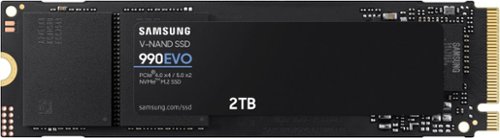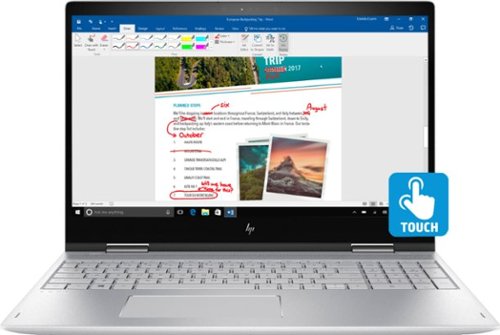Drj5j's stats
- Review count95
- Helpfulness votes326
- First reviewMay 6, 2014
- Last reviewApril 15, 2024
- Featured reviews0
- Average rating4.6
Reviews comments
- Review comment count0
- Helpfulness votes0
- First review commentNone
- Last review commentNone
- Featured review comments0
Questions
- Question count0
- Helpfulness votes0
- First questionNone
- Last questionNone
- Featured questions0
- Answer count7
- Helpfulness votes15
- First answerNovember 24, 2016
- Last answerSeptember 24, 2021
- Featured answers0
- Best answers2
The perfect blend of scooter and bike, the FLEX VOYAGER is great for errands or just riding in comfort. Free storage basket included. Improved speed and range. The FLEX VOYAGER can reach 15-19 miles per charge with a 15.5 MPH top speed. It is the perfect way to make it to class on time. Powered by a 350W Motor and a 36V 8.0aH battery.
Customer Rating

5
A fine scooter if power/speed not a priority
on April 15, 2024
Posted by: Drj5j
This is a review of the FLEX VOYAGER Electric Scooter w/15mi Max Operating Range & 15.5mph Max Speed.
Although I have an e-bike, this is my first electric scooter, so I have no basis for comparison. In general, I was favorably impressed with the FLEX VOYAGER. Assembly was super-easy, taking no more than 5 minutes. I did have a little difficulty getting the seat to lock in firmly at the correct height; on my first ride the seat came down. I think that this is simply a generic issue with quick-release seats. You have to tighten it to a point where you can barely collapse the quick-release handle, then it stays up just fine.
The manual says charging time is 5.5 hours, but the battery must have arrived nearly fully charged because the charge box showed full charge in less than a half hour. There is something odd about the design of the LCD battery power display showing the remaining charge. You will see in the photo I took that the LCD contains 4 grids, the top 3 of which are lit green. At first, I thought the scooter was not fully charged because the manual says, "When the battery is fully charged, it shows full charge (4 grids) . . . When there is one grid left, it is marked as low power and needs to be recharged. After some use, I realized that on full charge, only the top 3 grids light up. With use, the 3 green grids are unlit, one at a time, and when the last grid lights amber, it is time to recharge.
I also ran into something a little odd when I tried to register the bike. Normally to register a product for a warranty, you need to enter the date you bought the product and the serial number. But after I successfully created an account on the FLEX site, I found no place to register the scooter. The warranty and return policies are carefully described and seem reasonable. I guess you have to hang on to your invoice for proof of purchase date, should you ever need to return or repair under warranty.
The performance of the scooter was fine, just as I expected. It performed best on relatively flat or downhill areas and had to work a little on a hill that was 8% grade. FLEX does make a more powerful scooter, so if you live in a hilly area and are impatient about speed, you might want to opt for the more powerful model. For me, I was satisfied.
I purposely chose a scooter that included a basket, which is very handy for quick trips to the grocery store. All-in-all, I like this scooter.
I would recommend this to a friend!

Fast speeds. Power efficiency. Temperature control. It’s everything you want in a storage device. It's compatible with the latest PCIe 4.0 x4 and PCIe 5.0 x2 interfaces, and boasts improved performance compared to 970 EVO Plus.
Customer Rating

5
I want to upgrade all my machines with this SSD
on April 12, 2024
Posted by: Drj5j
The reason I acquired this SSD is that I needed to upgrade a 10-year-old computer system that I use as a Digital-Audio Workstation. I had been using a Samsung SATA drive in this system, but I wanted the increased read/write capability and storage space with this Samsung 990 SSD. I have upgraded other computers with Samsung SSDs, and these upgrades have always worked out very well.
My upgrade process was a little complex in that my old OS was Windows 10 in an Intel environment (which did not meet the specs to upgrade to Windows 11), and I wanted to create a build based on AMD. I was hesitant to simply relocate the old SATA drive onto the new ASRock board because I worried about hardware changes messing everything up. So, I cloned the old drive onto another (Toshiba) SATA drive, put it on the ASRock board, and successfully updated to Windows 11. The reason I tell you all this is that I hit a small stumbling block after I placed the Samsung 990 SSD into the new motherboard: the Samsung Magician software could not deal with my temporary Toshiba SATA drive, so I could not use the Magician software to transfer everything to the new Samsung 990 SSD.
The solution, if you have a similar situation with a noncompatible drive, is to use an older version of the Samsung Data Migration Tool. This tool has been integrated into Samsung Magician, but apparently will not work on non-Samsung drives. Fortunately, I had a copy from my earlier upgrades, and it flawlessly copied everything from my Toshiba SATA drive to the Samsung 990 SSD.
My system runs beautifully now, and the upgrade effort was definitely worth it. Read/write speed is extremely fast, and the 2 TB capacity means I will not have to worry about space for a long time. Samsung SSDs just keep getting better and better, and in my opinion you just can't go wrong when you upgrade to their drives.
I would recommend this to a friend!
Wherever you need to go, our remarkably sleek Zenbook 14 OLED is there with you — the ultimate ultraportable laptop that takes sophistication to a whole new level. Discover new heights for speed and efficiency with the top-tier Intel Core Ultra 7 processor—taking you seamlessly from day to night on its all-day 75Wh battery. Immerse your senses on a gorgeous 14" ASUS Lumina OLED touchscreen and powerful new Super-linear speakers tuned by Harman Kardon.
Customer Rating

5
Another winner from ASUS, with minor web glitches
on April 4, 2024
Posted by: Drj5j
I have been buying ASUS products for a long time and have been impressed with their reliability and long life. I have a desktop computer with a 10-year-old ASUS motherboard, and it still runs great. Four years ago I began using a 15.6” ASUS ZenBook Flip 15 laptop that performed very well, but I decided that it was too heavy to carry around and was much better suited to treating it like a desktop computer.
So, I replaced it with this ASUS - Zenbook 14 OLED 14” WUXGA Touch Laptop, and I am not at all disappointed. It is sturdy and solid, just like the 15.6" ZenBook, but much lighter. It is sleek-looking, has a beautiful display, and great computing power with an Intel Ultra 7 155H processor. I do not normally work with my laptops on my lap, but I like to try out new laptops this way just to see how warm they get. After an hour in my lap, this Zenbook was barely warm at all, so you could use it comfortably this way if you like.
Unlike my previous ZenBook, this is not a flip model, so you cannot use it like a tablet. But guess what? Using laptops like tablets does not make much sense anyway because they are so large. If you want a tablet, buy a tablet.
Windows 11 setup was a breeze, for which I suppose Microsoft should get the main credit, although the integration with the ASUS laptop was excellent. I like the way the setup software congratulated me on connecting to my new wireless 6 network, explaining its advantages. Thanks to having backed up my previous laptop to OneDrive, I was able to reinstall apps on the new Zenbook during setup.
The only trouble I had with setup was registering the new laptop with ASUS. For some reason, it did not recognize my existing account and password, so I finally set up a new account through Google that allowed me to register the product. Of course the new account did not show previous ASUS products I had registered. Furthermore, the ASUS website recognized my old email id and sent a link to reset my password, but it failed. To boot, the next time I tried to login to my account on the web with my Google id, I was denied. The local MyASUS app worked fine, so I guess I will have to use it until ASUS fixes its website. This is not a big deal; I am just curious about the impenetrability of the ASUS website.
I don't want to end on a negative note in this review, so I will emphasize again what a solid, beautiful laptop this is. I have owned laptops from many of the major producers, including SONY, Toshiba, Dell, Microsoft, and HP, and this laptop is as good as or better than products from all of these companies. I can recommend it without reservation.
I would recommend this to a friend!
Linksys Micro 6 Mesh is the most affordable multi-gig Wi-Fi system we've ever built, delivering premium performance . Enjoy blazing-fast speeds, seamless coverage, and future-proof for multi-gig WiFi without compromising your budget.
Customer Rating

5
Better coverage, not faster than older 802.11ac
on March 18, 2024
Posted by: Drj5j
I have been wanting to switch over to a wireless 6 mesh system for some time because my Linksys EA7500 802.11ac wireless router had been going offline sporadically and I figured it might be good to upgrade to a mesh system.
My physical setup is as follows. I have a Motorola DOCSIS 3.1 cable modem model MG8702 in my basement. The Motorola has its own wireless capability, which I normally do not use. The Linksys EA7500 router connected to the Motorola has been in use since a previous cable modem that did not have wireless capability. We have several devices that connect to our wireless network, most of them from the first floor. The only dead zone on the first floor is our garage, which is on the side of the house opposite the side of the house with the cable modem and wireless router. My office is on the second floor, directly above the wireless router, and gets a strong signal from my older Linksys router. The other room on the second floor, on the opposite side of the house, gets a signal that is a bit weaker.
Physical setup following the included Quick Start Guide was exceptionally easy. I disconnected my old wireless router, restarted my cable modem, plugged in the Linksys Velop LN1100 router to my cable modem, and waited for the light to change from blue to white. Next, I placed one Linksys satellite mesh node (Model LN1200) in a first-floor room next to the garage and the other satellite in the second-floor room opposite my office. I plugged each into a power source and waited for the indicator light to change from blue to white, indicating Internet connection.
And that seemed like all that I could do. The Quick Start Guide contained a QR code for a website if I wanted to "do more." I went to the site and found only four things I could do: change the name of my Wi-Fi network from the default, enable guest Wi-Fi, block malicious content with Safebrowsing, and track my warranty.
I was astounded at this point, as I saw no way to change the Admin password, allow or deny MAC addresses, control port forwarding, and so forth. I was about to write a review with a title something like "Linksys Velop Micro Mesh 6 Good if You Like Simplicity." However, after using the network for about a week, I found that the website for managing the router suddenly switched to the familiar Linksys Smart Wi-Fi site, where you can manage any aspect of the router that you desire.
The two most important features of the mesh system that I wanted to test were speed and coverage. I have a 300 Mbps plan from Xfinity. I ran the Xfinity Speed Test three times in a row while connected to my old Linksys wireless router, the new Linksys Velop router, or the wireless built into my cable modem in different areas of my house. I repeated these speed tests on multiple days with my laptop and Android phone.
Although the three consecutive measurements at any point were very close to each other, speeds for the three wireless devices differed in different locations of the house on different days.
In the basement, right next to the routers, speeds for all three wireless broadcasting devices were consistently between 350-360 Mbps. On the first floor near the satellite booster, the Velop mesh actually showed slower speeds (~200 Mbps) than the old Linksys router or wireless in the cable modem (~345 Mbps). But in the garage, only the mesh system picked up any signal at all; it remained a dead zone to my old router or wireless in the cable modem. On the second floor in my office, results varied considerably on different days, from 125 to 360 Mbps. Some days the mesh router was faster, some days the old Linksys router was faster, and some days they were the same. I did find that performance on the second floor improved by about 50% when testing the speed in the room with the satellite when connected to the mesh, while it decreased by about 50% when connected to the old router.
The general conclusion I can reach is that the new Linksys Velop LN1100/LN1200 Micro 6 Mesh System, on average, shows the same download speed as the older Linksys EA7500 router. Its primary advantage is for rooms at a distance from the router, where the satellite node definitely provides better coverage. In theory, this router is supposed to handle traffic from multiple devices better than an older 802.11ac wireless router, but I could not easily test that because most of my devices other than laptops, phones, and Alexa devices are connected via Ethernet. If USB connectivity is important to you, I should note that the Linksys Velop router has no USB ports, while the Linksys EA 7500 router has both a USB 2.0 and USB 3.0 port. I have been using one of these USB ports for a Network Attached Storage drive. So it looks like I will have to invest in a new NAS storage drive with Ethernet connectivity if I want to use NAS with the Linksys Velop.
I would recommend this to a friend!
Say hello to the professional color inkjet printer for your home office from America’s most trusted printer brand, paired with the easiest-to-use print app. Enjoy easy printing designed to make you succeed at work. Fax included.
Customer Rating

5
Another fine HP printer with good software feature
on February 11, 2024
Posted by: Drj5j
I have been using HP Printers for something like 30 years, which indicates that (with occasional exceptions) I have had good experiences with HP. Before I acquired the HP OfficeJet Pro 9130e, I was using the HP OfficeJet 8034e and the HP OfficeJet Pro 9015 in different rooms. The latter died after almost exactly five years of use, which is why I acquired the 9130e.
The new 9130e is physically very similar to the older 9015, except that it has two paper trays, both of which slide in and out much easier than with the 9015 and 8034e. Paper is much easier to load in the 9130e than the 8034e and 9015, which required removal of the output tray every time I added paper—and this never seemed to go smoothly. The setup process is also similar. Written instructions indicated that I should scan a QR code to access online instructions. When I did so, the procedure had me go back and forth between the online instructions and instructions on the LCD panel on the computer. At one point, I was told to download the HP Smart App (which I already had on my phone) to help with the setup. Using four sets of instructions (written, online, LCD, phone app) for setup sounds complicated, but it is not. The instructions were easy to follow. I compared my experience to what I had written about the 9015 setup, and setup was much smoother this time. Setup with the older HP printer required downloading and installing two APK files on my phone, and the setup hung until I unplugged my Ethernet cable. With the newer HP 9130c, everything about the setup was much smoother, with one exception.
The exception involved the new design of the ink cartridges. With all my older HP printers, I could tell when the ink cartridges were properly installed because they clicked into place. You could literally hear a clicking sound, and the cartridge would not move around unless you ejected it. With the new cartridges for the 9130c, there was no audible click. And there was a spongey feeling as I inserted the cartridges, so I could not tell if I had pushed them in all the way. (There is a visible spring responsible for the spongey feeling.) After I thought I had all four cartridges installed correctly and I closed the cartridge access door, the LCD told me that the yellow and black cartridges were not installed properly. On opening the door, I could see no visible difference between the cartridges. They all lined up; it wasn't like the yellow and black cartridges were sticking out. It took several tries of pushing in harder on these cartridges before the LCD panel said they were installed correctly. And then when I tried to proceed, the LCD panel told me that the cartridge carriage was hung up. I opened the access door, jiggled the carriage a little, and then everything seemed to be okay. I sailed through the rest of the setup, and the printer has been printing just fine since the initial setup.
One odd thing about all the HP printers I've owned is that they vibrate intensely while printing. If I could post videos with this review, I would show that the printer literally makes the wooden two-drawer file cabinet that I placed it on sway back and forth as it prints out pages. I was hoping the 9130e might print less vigorously than the 9015, but it does not. Not a deal-breaker, and you might not notice the vibration if your printer is on a very solid surface.
The HP Smart app continues to provide useful functions for a phone such as scanning, copying, faxing (at extra cost after a free trial), and, of course, printing. You can also check the status of your ink with the app, although oddly this is accomplished by linking to the HP website. I doubted the usefulness of the app with my previous printer, but I now think that this app is indispensable. And on my laptop, there is no excessive bloatware that came with older HP printers back in the days of Windows XP.
One of the best things about HP printers is the instant ink system, which allows you to purchase ink cartridge replacements based on the number of pages you print. When I was new to this system, I was very leery and was not sure I was really getting a better deal with instant ink. But I learned over the years that it really is more convenient and less expensive than buying ink cartridges when they run out. HP monitors page and ink usage over the Internet and automatically sends new cartridges when I need them. And if I find that I will be printing fewer pages than usual (or more, like with Christmas letters), I can easily change my subscription online. I'm totally sold on instant ink and can heartily recommend this program as well as the HP OfficeJet Pro 9130e.
I would recommend this to a friend!
Whether you just got a new computer or are simply upgrading your current setup, you can’t go wrong with this Insignia NS-PM4EK6B24 Bluetooth 6-Button Ergonomic Mouse. It uses reliable Bluetooth technology to easily connect to your Windows, macOS, ChromeOS, iPadOS and Android systems. A sleek, ergonomic build is comfortable enough for everyday use, and 6 buttons provide plenty of simple, intuitive control options. Optical technology makes this mouse more than suitable for a variety of daily uses. Finally, a power switch and LED indicators help to preserve the battery life of your mouse. Upgrade your setup with this easy-to-use Insignia mouse.
Posted by: Drj5j
This is a review of Insignia's Ergonomic 6-button Bluetooth mouse (NS-PM4EK6B24).
Unlike my previous mouse, which was so fancy that it had a built-in OLED screen to display settings, there is nothing particularly fancy about Insignia's ergonomic Bluetooth mouse. It has six buttons, the standard left and right click, center click which is also a scroll wheel, and forward and back (for Web browsing) on the side, plus a button on the top to change the DPI from 800 to 1200 to 1600. In other words, a very basic Bluetooth mouse. With one exception—the ergonomic design has the mouse tilted about 80 degrees upward from the desk surface. This may seem strange, and it did take me a short while to adjust to the design, but this idea makes so much sense. Notice where your hand lands if you unselfconsciously place it on the desktop in front of you. Your hand will not be parallel to the desktop (which is what your typical mouse forces you to do). To make your hand parallel to your desktop you have to consciously rotate your arm inward, which puts some strain on your arm. The Insignia mouse is definitely more ergonomic, allowing your arm to assume a more natural posture, which you will quickly get used to and appreciate.
The only small downside to this mouse is that it does not display the current DPI. I found a post on a different Insignia mouse that indicated that the LED will flash a certain number of times to show the DPI setting when you click the DPI button. But this mouse doesn't seem to do that or provide any way to communicate the DPI setting. You can figure out the DPI pretty quickly by moving the mouse each time you click the button to see the cursor move a different distance with each click. But it would be nice to have a display.
That one small downside aside, this is a very nice mouse, comfortable, solid, and responsive. I can recommend it to anyone looking for a basic mouse.
I would recommend this to a friend!
The Epic Wireless Bluetooth Mouse gives you the ultimate pro-level performance whether you’re crunching the numbers, creating brilliant designs, or owning the competition. Serious functionality and a sleek design make it an epic addition to any WFH setup. Save your custom button functions.
Posted by: Drj5j
This is a review of the JLAB Epic Mouse.
Six weeks ago, the left button on my Logitech mouse started failing, so I ordered the JLAB Epic Mouse. Supply chain problems delayed shipment, but those problems seem to have been sorted out, and now I am able to use this very cool mouse, which comes with a very long and sturdy USB C to USB A cable for charging.
What is cool about the JLAB Epic Mouse? A lot of customizable buttons, for starters. But the coolest feature is the tiny OLED screen on the side of the mouse that displays the battery status, current DPI, current connection mode (Bluetooth I or II or 2.4 wireless, chosen by toggling through the options with a button on the bottom of the mouse), and connection status. All of this information is remarkably clear and readable on the tiny screen. You can turn the screen off if you want (I suppose to save battery) by holding down simultaneously the DPI button (located on the top of the mouse just behind the scroll wheel) and one of three buttons on the side of the mouse. The screen will go off by itself if the mouse is motionless for 15 seconds (and will turn on again when you move the mouse).
The DPI button serves functions beyond turning off the OLED display. The main function, of course, is to be able to scroll through and select one of the DPI settings (1200, 1600, 2000, 2400). But if you press and hold the DPI button, the OLED screen displays a message about how to customize buttons. The process is simple. Simply press the button you want to customize, scroll through options with the scroll wheel, press the button you are customizing to confirm, and finally press and hold the DPI button to end the process. Very cool.
You can also do button customization with the free JLAB mouse and keyboard app that can be downloaded from their website. I found this software to be less convenient though, because for some reason the app requires the 2.4 wireless connection (you are warned about this in the accompanying quick start guide). You can open the app if you are connected via Bluetooth, but four grayed-out devices appear, so you cannot select the Epic Mouse to configure it. I strongly prefer Bluetooth for accessories because of the limited USB A ports on my laptop, so if I were to use the app, I would have to dig the wireless dongle out of the bottom of the mouse, insert it, and toggle to the wireless connection. Fortunately, you can customize buttons with the mouse itself, as I described earlier. Perhaps the one advantage of the app is that you can instantly see the functions assigned to all of the buttons in one glance.
To hold all of its buttons (6 on top, 3 on the side, and one on the bottom) plus the OLED screen, the JLAB Epic Mouse has to be rather large. I have fairly big hands, so reaching the buttons was not a problem, but it might be if you have very small hands. Even with my long fingers, I found myself occasionally pressing left button #2 instead of left button #1 because with my smaller mouse I was not used to extending my finger so far forward to press the left button. This is something I can learn, though.
The documentation accompanying the mouse was clear and complete, explaining just about everything you need to know in a 6.5"x8" area of the quick start guide. Registering the mouse on the company website was easy, and I was rewarded for registering with a small gift. The only small glitch was a message after I registered that said, "Thanks for registering your GO Air Pop Earbuds!" A confirmation email indicated that I had registered the mouse; I assume JLAB's webmaster will fix this small glitch soon. Most importantly, this mouse with many customizable buttons is great, and I can recommend it without reservation.
I would recommend this to a friend!
The SA-C600 Network CD Receiver showcases Technics’ legacy of renowned digital audio technology and flawless construction, eliminating noise and rendering a colorful, vibrant expression of sound space. This versatile receiver unit has a twin power supply circuit system for incredibly clear performance, Spacetune technology to automatically optimize the sound field, and incredible connectivity across wireless, digital, and analog channels.
Customer Rating

5
Beautiful design and outstanding sound quality
on September 5, 2023
Posted by: Drj5j
This is my review of the Technics SA-C600 Network CD Receiver, a truly remarkable component for audiophiles.
Recently after upgrading my turntable to a Technics SL-1500C, I decided to replace my carousel CD player with the Technics SA-C600 Network CD Receiver. Technics is a company that reliably produces high-quality audio components, and my positive experience with their new network CD player reinforces my high opinion of this company. Technics purposely incorporated aspects of their turntable design into the design of this network receiver, creating a pleasing consistency in the aesthetic appearance of these two components (see photograph).
Following the instructions in the manual, I connected the CD receiver to my speakers (including my subwoofer) and to the Internet with an Ethernet cable before powering on the unit. When I turned on the receiver it immediately notified me on the display that it was updating its firmware. I was concerned after a few minutes because I saw no indication of progress, just a message that the firmware was being updated. After about 5 or 7 minutes, the unit displayed messages about the percentage of progress, and the entire procedure took about 12 minutes.
The display, by the way, although seemingly small at first, is completely adequate for providing visual information about the current state of the system. It is bright, clear, and easy to read. Aesthetically pleasing, too.
After the firmware update, I played voice and instrumental musical numbers from my CDs that differed in terms of simplicity/complexity, number of instruments with different timbre, dynamic range, and so forth. Everything sounded beautiful. One thing that surprised me was that the receiver did not identify the name of the CD or track, instead simply indicating that a CD was inserted and referring to each track by number (see photo). With an Internet connection I would think that the receiver could identify the name of the CD, artist, and song titles.
I then tried some of the network features of the CD receiver. The receiver has a wireless option, which I did not try out since I had already connected to my home network through an Ethernet cable. The manual recommended using the Google Home app, which I already had on my phone. Upon opening the app, it immediately found the SA-C600 and asked if I wanted to add it to my Google Home devices, so I did. The process was effortless. I opened Spotify on my phone and chose the CD receiver as my speaker, and again, effortlessly, I was able to connect and play songs from Spotify through the receiver. In this case, the display indicated my Spotify connection, the name of the song I was playing (Embryonic), but not the artist or album name (see photo).
You can scroll through input options with the remote or on the receiver itself, and there are quite a few physical input and Internet options beyond CD: FM radio, Bluetooth, USB-A (where a thumb drive or other USB device can be plugged into the front of the receiver), COAX, OPTICAL (digital inputs in the back of the receiver), PC (a USB-B input in the back), LINE, PHONO (inputs in the back), DMP (which immediately located a network drive I had set up to house my digital music collection), Internet Radio, Podcasts, Spotify, Tidal, Deezer, Amazon Music, and Chromecast. The options that require an app indicate this when they are chosen. Clearly, there are enough options here to make nearly every music lover happy.
The only issue I had with the SA-C600 was how to best integrate it with the rest of my home theatre system, which runs through a standard A/V amp and outputs to a 5.1 speaker set. The SA-C600 cannot replace my current amp because it is strictly audio, with no HDMI connections. After some research, I decided upon a component by the company SPECIALTY-AV called the SP-71 2-way Amp Switch. With this switch I can choose whether the signal from my home theatre amp or the SA-C600 is directed to my two front speakers. The SP-71 does not have RCA jacks, so I needed a separate switch for choosing the source of the subwoofer signal. I found many RCA switch boxes capable of this task, with varying features such as toggles versus buttons and whether volume control and mute controls are included. I eventually settled on the simplest model I could find and am satisfied with the way my two amps take turns using my speakers.
Whether you are adding the SA-C600 to an existing home theatre system or using it alone or in conjunction with a Technics turntable, I am sure that you will be delighted with this exquisite audio component for digital music.
I would recommend this to a friend!


The SL-1500C inherits Technic’s high-end sound quality concept and adds a host of original Technics technologies, such as a coreless direct drive motor and high-sensitivity tonearm. To simplify the playing of analog records, the built-in Phono EQ connects to a wide variety of devices. The SL-1500C also comes equipped with a high-quality Ortofon 2M Red phono cartridge. The SL-1500C is a complete turntable system designed for a wide range of users, even outside of strictly dedicated audio enthusiasts.
Customer Rating

5
The best choice for vinyl record audiophiles
on August 27, 2023
Posted by: Drj5j
This is my review of the Technics SL-1500C turntable, which I think is the best path for vinyl record audiophiles.
Here's my background on turntable use, which is my context for judging the SL-1500C. My father was an acoustical engineer who insisted on a high-end turntable for our family in the 1960s, so I was accustomed to good hi-fi components for playing my vinyl albums. The first turntable I purchased for myself was the classic AR Turntable, which used a belt system rather than the high-torque idler wheel drive system of record changers. The AR Turntable was the choice of audiophiles for a long time because of its speed accuracy and quiet, rumble-free operation. Eventually the AR broke down, so I replaced it with a Pioneer PL-570 direct-drive turntable. In 2004 I inherited a large sum of money and decided to purchase all new equipment for an integrated home theatre and music entertainment system, and I decided on the Stanton STR8-100, a professional DJ turntable with what I thought were cool features like digital S/PDIF as well as phono and line analog output, line input (for MP3 players), blue LEDs and blue strobe.
Purchasing the DJ turntable was a mistake because the short, straight tonearm created distortion from tracking error and was probably accelerating groove wear. If you want a DJ turntable with proper tracking, the Technics SL-1200 (originally an audiophile turntable later adopted for DJ use) would be a better choice, but if you want a turntable that simply produces excellent sound, the Technics SL-1500C would be my recommendation. It is a solid, sturdy unit with direct drive. It has an excellent system for adjusting horizontal balance, stylus pressure, anti-skating, and height of the tone arm. There is an option for auto lift-up of the tone arm when your record is done playing (although it does not return the tone arm to the arm rest). You can choose phono or line output.
Most importantly, the sound is exquisite. I thought I had decent clarity with my Pioneer turntable, but the Technics SL-1500C blows away all of the turntables I have previously owned. Even my original AR Turntable. There is absolutely no noise or distortion, and I can hear my vinyl music as it was meant to be heard, with every note seeming to come from a live performance. Hands-down, this turntable is an excellent choice, the right path for vinyl audiophiles.
I would recommend this to a friend!
Elevate your video editing experience with the Crucial X10 Pro SSD: the portable drive that packs a palm-sized punch. With sequential read and write speeds up to 2,100/2,000MB/s and 2TB of space, your X10 Pro can connect directly to your laptop or workstation via a convenient USB-C cable. Blaze through your multi-cam timeline and even edit, trim, and render directly from the drive. The Crucial X10 Pro works with Windows, Mac, Android devices, and more. Featuring Micron TLC NAND plus water and dust resistance (IP55), the Crucial X10 Pro is the perfect partner in the studio or in the field, giving you the raw performance, lasting durability, and generous capacity you need.
Posted by: Drj5j
I am reviewing the Crucial X10 Pro Portable SSD by Micron (CT2000X10PROSSD9 2 TB)
In a nutshell, this is a superb portable SSD, with a tiny footprint (2 x 2.5"), tons of space, and excellent speed. I can recommend the hardware without reservation. The supporting software, however, was a mixed bag, some of it proving to be very useful and some not, as I will explain.
This is such a new SSD that it was not listed at Crucial's website when I began trying it out several days ago. Fortunately, there was a QR code on the plastic wrapper containing the drive that took me to the page for the X10 Pro where I could complete the product registration. (The drive is now listed on Crucial's home page.)
The drive is advertised as supporting read speeds up to 2,100MB/s and write speeds up to 2,000MB/s, but only if your USB is 3.2 Gen 2 2x2. For USB 3.2 Gen 2 non-2x2, the advertised speed is half that, and USB 3.2, 3.1, and 3.0, real-world estimated transfer rate half that again, about 500MB/s. All of my laptops have USB 3.1, so I was delighted when CrystalDiskMark reported a sequential read speed of 1027MB/s and write speed of 896MB/s with the default settings. The built-in Windows WinSAT tool produced very similar results. In real-world terms, when I used the provided Acronis software to back up my entire laptop SSD (390GB), the program ran for 28 minutes to complete the backup, with displayed speeds generally around 1000 Gbps, occasionally peaking up to 2000 Gbps. That works out to 4.3 Gbps, very close to the advertised max transfer rate of up to 5 Gb/s for a USB 3.1 connection.
The supporting software for the drive is supposed to be accessible from links on the drive. The links were listed as follows:
acronis-back-software
adobe-creative-cloud
hedge-transfer-software
mylio-photo-organizer
x10-pro-support-website
acronis-back-software
adobe-creative-cloud
hedge-transfer-software
mylio-photo-organizer
x10-pro-support-website
However, all of these links defaulted to Crucial's home page. To access the software, I had to login to my account and click support from the menu there. I already have Adobe Creative Cloud, so I did not request the 30-day free trial. I could not find the Hedge or Mylio apps. I did download an app called Storage Executive, but this app saw only my laptop's main SSD, not the Crucial SSD.
The only software I found to be useful was the Acronis backup software. The free version that accompanies the Crucial SSD is great for making an emergency backup and a rescue USB. However, this will only help restore your system to the same computer. To be able to install the backup to a new computer (in the event of unfixable hardware damage), you will need the paid version of Acronis, which is a subscription. The paid version offers a host of excellent options to protect your data and is therefore worth considering, although Macrium has similar software for a fixed price. I think that the free Acronis software will be enough, and I appreciate its inclusion with the Crucial X10 Pro Portable SSD.
I would recommend this to a friend!
Drj5j's Review Comments
Drj5j has not submitted comments on any reviews.
Drj5j's Questions
Drj5j has not submitted any questions.
Drj5j's Answers
The minute you put on Bose QuietComfort 45 Wireless Noise Cancelling Headphones, you feel it — the iconic quiet that allows you to concentrate on your music or work on your passion projects. Plus, with these wireless headphones, you can experience the comfort and crystal-clear sound that can only come from Bose headphones. The soft, plush cushions of these Bose over ear wireless headphones seal you in. Then you flip the switch and whoosh — the world fades. The music starts. It’s love at first listen. The original Bluetooth headphones are back, now with signature active noise cancelling technology and premium comfort. Plus proprietary technology for deep, clear sound, and adjustable EQ so you can tune your music to your liking. Bose QuietComfort 45 over-ear headphones. An icon reborn.
Can you connect the QuietComfort 45 headphones with a USB type C to USB Type C cable? I have a Samsung Galaxy S20 Ultra, so no headphone port on the phone. I know that you can use Bluetooth but sometimes I forget to charge my headphones.
No. The USB C port on the headphones is just for charging. I confirmed this by connecting the headphones to my Galaxy S10 by USB C cable. Sound comes through the phone speaker, not the headphones.
2 years, 7 months ago
by
Drj5j
Harness your PC's potential with the 980. Whether you need a boost for gaming or a seamless workflow for heavy graphics, the 980 is a smart choice for outstanding SSD performance — and it's all backed by an NVMe* interface and PCIe 3.0 technology.
Is it laptop or desktop compatibility?
Definitely compatible in both, as long as you have a slot that takes the NVMe M.2 SSD. I replaced the 256 GB Samsung NVMe drive that came with my laptop with the Samsung 980 500 GB drive. It is an arduous process to install in a laptop with only one SSD slot, especially if you do not have a NVMe compatible USB adapter. It took me three days to figure out how to do this, and I described what I learned that worked in my review of the product.
2 years, 11 months ago
by
Drj5j
Dell Multi-Device Wireless Keyboard and Mouse Combo enhance daily performance and productivity with this keyboard mouse combo that fits into virtually any workspace. Easily switch between 2.4GHz wireless or Bluetooth connectivity.Multi-OS compatibility. Tested and certified to work seamlessly with Dell systems.Programmable shortcut keys/buttons with customizable keyboard tilt.
Is the keyboard backlit?
Dell Multi-Device Wireless Keyboard and Mouse Combo enhance daily performance and productivity with this keyboard mouse combo that fits into virtually any workspace. Easily switch between 2.4GHz wireless or Bluetooth connectivity.Multi-OS compatibility. Tested and certified to work seamlessly with Dell systems.Programmable shortcut keys/buttons with customizable keyboard tilt.
is this keyboard and mouse compatible with an HP laptop?
Yes, I am using them with an HP laptop. Seamless setup. Only problem so far has been some jitter/lag when using scroll wheel to scroll up and down on documents and web pages. My guess is that it is more a general Windows 10 + mouse issue than an issue with HP.
3 years, 3 months ago
by
Drj5j
Dell Multi-Device Wireless Keyboard and Mouse Combo enhance daily performance and productivity with this keyboard mouse combo that fits into virtually any workspace. Easily switch between 2.4GHz wireless or Bluetooth connectivity.Multi-OS compatibility. Tested and certified to work seamlessly with Dell systems.Programmable shortcut keys/buttons with customizable keyboard tilt.
Texture or feel of the keys? Are they hard plastic or do they have a somewhat spongy or soft rubbery feel to them? I type on my fingernail tips is why I ask.
Not super-spongy, buy definitely more toward rubbery than hard plastic.
3 years, 3 months ago
by
Drj5j
Simplify tasks with this 15.6-inch HP ENVY convertible laptop. Its Full HD touch screen lets you navigate the intuitive Windows 10 interface, and its Intel Core i7 processor and 16GB of RAM ensure demanding programs run smoothly. This HP ENVY convertible laptop has a 1TB hard drive for storing photos, videos and documents.Learn more.
How many bluetooth devices can be connected at 1 time to this laptop?
Although I haven't tried connecting multiple devices on the HP Envy x360, I have successfully connected a Bluetooth mouse, keyboard, and headphones simultaneously to the highly-similar HP Spectre x360. I would bet my laptop that the HP Envy x360 can connect at least three Bluetooth devices simultaneously, too.
6 years, 4 months ago
by
Drj5j
This DVD player features 1080p upconversion for watching standard-definition DVDs in high-definition and DTS and Dolby Digital decoders for a lush soundscape.
Can I use this with my chrome book?
I can't imagine how this could possibly work. My chromebook has two USB ports and an HDMI output. The Samsung DVD-C500 player has HDMI out, component out, and composite out. The HDMI out is not going to work with the chromebook HDMI out. You would need some kind of component or composite to USB converter to plug the DVD player into a USB port of the chromebook. I would say that the odds of that working are about nil.
7 years, 5 months ago
by
Drj5j