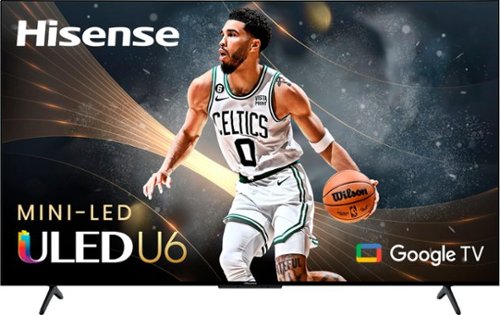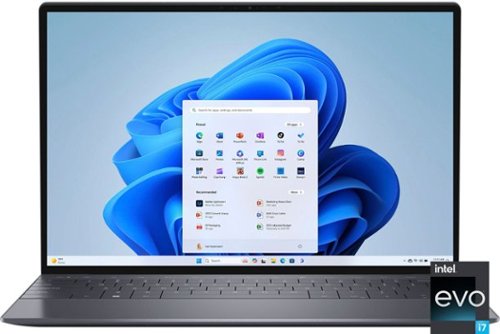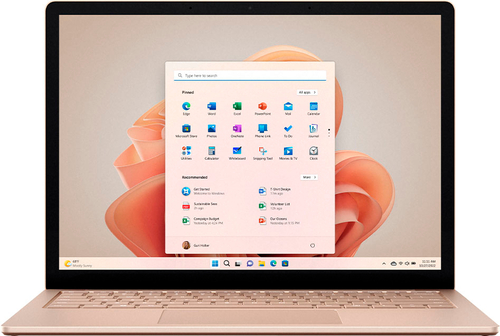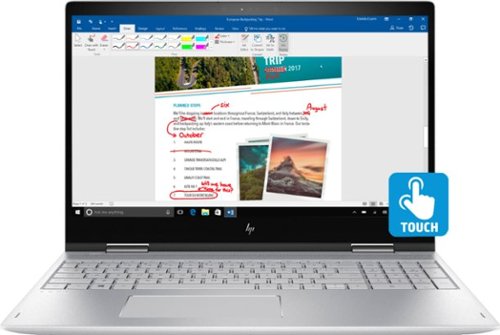Drj5j's stats
- Review count95
- Helpfulness votes326
- First reviewMay 6, 2014
- Last reviewApril 15, 2024
- Featured reviews0
- Average rating4.6
Reviews comments
- Review comment count0
- Helpfulness votes0
- First review commentNone
- Last review commentNone
- Featured review comments0
Questions
- Question count0
- Helpfulness votes0
- First questionNone
- Last questionNone
- Featured questions0
- Answer count7
- Helpfulness votes15
- First answerNovember 24, 2016
- Last answerSeptember 24, 2021
- Featured answers0
- Best answers2
The U6 Series continues Hisense's mission to bring leading-edge technology to everyone. Adding Mini-LED and over 4X the local dimming zones in 2023, along with Quantum Dot Color and Dolby Vision / Dolby Atmos, the U6 series delivers must-have features for uncompromising performance and value. The U6 series incorporates Dolby Vision IQ to its already long list of supported HDR formats. Dolby Vision IQ leverages the full intelligence of your TV to deliver a perfect picture in your room at every moment. It dynamically adjusts to the light in the room and delivers the best experience possible for all content types and HDR formats. Add Game Mode Plus with a variable refresh rate at 60Hz for smoother gaming on next-generation game consoles. And, with Hands-Free Voice Control searching and playing all your favorite content is simple and seamless.
Posted by: Drj5j
In 2019 I reviewed an earlier version of this 4K TV, the Hisense 55H9F, and I had almost all positive things to say about it. Sometimes it was a little laggy, and I occasionally had to clear the TV's cache. The model I am reviewing here, the 55U6K, has a larger ROM (7.3 GB as opposed to 4.2 GB) and the 4-core ARM Cortex-A-53 1500 Mhz CPU is noticeably faster than the CPU of the older model. In almost every way, the Hisense 55U6K is even better than its predecessor, which was great TV.
The Hisense 55U6K runs on a Google TV version of Android, which means that signing into your Google account during setup greatly facilitates the process. Although it is not necessary to have a Google account or to use the Google Assistant for voice commands, it makes sense to use Google on a Google TV. However, just like its predecessor, you have to learn which words work for voice commands and searches, or you will get unexpected results. Not to worry, learning to use Google Assistant is easy, and you can always use the well-designed remote to choose options on the screen. One new feature is a switch on the bottom of the TV that, when turned on, allows you to talk to Google Assistant even when the TV is not turned on.
The TV also kind of integrates with Amazon Alexa if you have that. My success in controlling these TVs with Alexa has been limited. For example, I can ask Alexa to turn them off, but not on. Not too important, given the availability of Google Assistant.
The 55U6K is pretty good at identifying peripherals that you plug into its HDMI ports, and it automatically creates labels for identified inputs, which you can change, if you like. It recognized my rather old Samsung DVD player simply as "DVD Player." It labeled my Xfinity Flex Box as "Xfinity X1," which is almost correct. The Flex Box is a simplified version of the full-fledged Xfinity X1 cable box. It didn't recognize my Dell HTPC as anything, so it left its label as the HDMI 2 port I had it plugged into. Again, it was very easy to relabel this input.
The only peripheral the 55U6K had trouble with was my Roku streaming stick, which had always worked perfectly on the older Hisense TV. The stick never could connect completely. I would get a message, "HDMI 1 has been connected" but when I tried to launch Roku, the Roku screen appeared only briefly, followed by the message "Weak or no signal." It did not matter which HDMI input I tried. However, when I plugged in a Roku Premiere media player, the Hisense TV instantly recognized it as a Roku Premiere player, and the player functioned perfectly.
Both the older 55H9F and the newer 55U6K have exactly the same display specifications, which are 3840x2160 pixels, Ultra HD 4K 2160p, 1073741824 colors at 30 bits. I was therefore surprised when I played the same 4K video simultaneously on both TVs and found that the color on the 55U6K was a little duller. In the accompanying photos the image on the 55U6K is above the older TV. What appeared as bright yellow on the older TV had a slight orange cast on the newer 55U6K. In most cases the difference was subtle, but in one case a light gray tire appeared as almost black. I double-checked the picture settings to make sure that they both had the same brightness, contrast, tint, etc., and they did. You could of course change these settings if you wanted to, but I am actually satisfied with the default color settings on the 55U6K.
Perhaps the only real disappointment I suffered with the 55U6K is that I was not able to connect peripherals through the HDMI input of my Samsung HW-N650/ZA soundbar when it was connected to the HDMI 1 eARC input of the Hisense TV. This HDMI eARC connect worked fine for streaming sound from the TV to the soundbar (as did the optical connection). But I could not take advantage of eARC to add an extra peripheral HDMI input through the soundbar. This is not a dealbreaker, however, as four HDMI inputs are sufficient for my needs.
The TV scan picked up all 20 OTA channels that are available in our remote area, and the picture quality was excellent.
All-in-all, I am extremely happy with this feature-laden 4K TV, which is an improvement over the 2019 model and well worth the price.
I would recommend this to a friend!



Bring ideas to life with our most powerful 13-inch XPS laptop, built with the latest processors and featuring innovative, modern design.
Posted by: Drj5j
I am very familiar with Dell laptops, having worked with various models provided my university for 20 years, until my retirement. I found them to be reliable and solid, if not very inspiring machines. I have continued to use new models of Dell during the 10 years since retirement, and most of them fit the pattern of reliable and solid if not terribly exciting. However, the Dell XPS 13 I am reviewing here is probably a notch above the Dell models I have used over the past 30 years. Although it has some shortcomings, the good features more than make up for them.
Let me get the small shortcomings out of the way before I highlight the good features of this laptop. First, it has very few ports: only two Thunderbolt 4.0 Type C ports, one of which must serve as the power supply/charging port. No built-in USB A, HDMI, Ethernet, or audio jack ports. Dell does supply with the laptop a USB C-to-A adapter and a USB C-to-3.5mm headset adapter (see photo), but I strongly recommend adding a Thunderbolt 4 dock that serves as a power supply/charger and provides all these ports/jacks and more. I have been very satisfied using a Razer dock available from Best Buy with my older laptop but have been unable to leverage the full speed of Thunderbolt 4 until I got the Dell XPS 13, and I am now enjoying the blazing speed of the dock for input/output.
What might be another shortcoming for some is that this model is not a 2-in-1 with a touchscreen that can fold over into a tablet-style device. This is not a problem for me because I decided long ago that convertible laptops are just too big and awkward to use as tablets. If you want a tablet, get a tablet. Because I don't want to use my laptop as a tablet, I don't really need a touchscreen. I might miss this feature a little because I do sometimes touch icons on my HP laptop's touchscreen out of habit from the way I interact with my phone. There is a model of the XPS 13 that has a touchscreen, but I decided it was not important given that mouse clicks work just fine.
On to the features I really like. First, this is probably the most handsome Dell I have ever owned. The minimalist build is sleek and beautiful, and the graphite color is very attractive. I like the backlit keyboard with large key caps. Two futuristic-looking aspects of this XPS are a haptic trackpad that you simply tap instead of physically clicking like on a standard mechanical trackpad and a capacitive function row instead of mechanical keys for functions. I'm not sure that these features improve functionality, but they look very cool and at the least there are fewer cracks for crumbs to fall down onto the mainboard.
Next, I love that the weight is well under three pounds. I travel a lot, and for long walks through airports I need a laptop that is light enough that it won't burden me. This is the first Dell laptop I have owned that is actually lighter than the HP Spectres I have used in the past.
Part of what makes the laptop light is the 13.4" screen, which experience has told me is really optimal. I used to think I could never get by with a screen less than 15 inches, but that's just not so. The screen is not only just the right size, but also provides a very pleasing, anti-glare, HD display with vibrant colors. The graphic processor isn't strong enough for heavy-duty gaming, but I don't do my gaming on laptops, so that is a non-issue.
As important as size and weight is to me, I do not want to achieve a light weight by compromising on what I think are the three core features of any computer: processor, RAM, and disk storage. What really sold me on this model of Dell XPS is the Intel 12th generation i7 processor, 32 GB RAM, and 1 TB SSD. I had been upgrading my previous laptops' SSDs by replacing them with larger SSDs, but there will be no need for that with this Dell XPS. I'm sure that it will provide me with sufficient processing power and storage for years, even with intensive applications like my musical digital-audio workstation software.
I would recommend this to a friend!



Sharp 2.2 cu ft Stainless XL Family-Size Countertop Microwave, 1200 watts, Inverter Technology, Sensor Cook, LED Interior Lighting, Auto Cook Functions, Weight and Time Defrost.
Posted by: Drj5j
I found this microwave to be easy to set up and use. You should know that the oven requires a clearance of at least 3 inches to any surrounding walls and 12 inches above the oven for the intake and outlet vents. Therefore, this oven may not be the right choice for inserting into a cubicle space without that clearance. It is meant to sit on a counter, which is what I wanted. I plugged it in, and it was ready to go. Note that the oven is not at all heavy, so I would not perch it close to the edge of a counter and definitely not run the cord in a way that someone might accidentally snag the cord, for that could easily pull the oven off of the counter surface.
The clock was easy to set and the controls easy to read and understand. Any questions I had were answered by the thorough operation manual that came with it. The controls included features that are standard on any microwave: presets for things like potato, vegetable, frozen entrée, and the all-important popcorn. There are auto defrost settings for meat, poultry, and fish. A somewhat unique feature that I like is melt/soften for butter, chocolate, ice cream, and cheese. For all these choices, you press a button (sometimes repeatedly to scroll through options) and indicate a weight. Even the popcorn had a weight choice of 1.75, 3.0, or 3.5 ounces. The 3.0 setting popped my 2.9-ounce popcorn perfectly. The oven also baked a potato to perfection by sensing the potato and choosing the timing.
You can also use the first six number buttons to quickly choose that number of minutes, for example pressing "3" to cook oatmeal for 3 minutes. You can quickly add 30 seconds to any cooking time each time you press Start again.
The full power of the microwave is 1200 watts, and that can be reduced in 10% increments down to 0% of full power. I did not test what happens at 0%, but I did cook a dish whose instructions called for a certain amount of time at 1100 watts, so I checked what 90% of 1200 was (it is 1080) and cooked at that power level. The food came out perfectly.
The only issue I had was with the unique and intriguing soften/melt feature. I tried using this to melt a slice of cheese on a piece of toast, and it worked great. A grilled cheese sandwich without all the oil from stove cooking. But when I wanted to simply soften a stick of butter out of the refrigerator, I found no way to choose between soften and melt. The only choices were between 3.5 ounces and 7 ounces, which are odd choices given that a full stick of butter is 4 ounces. I chose the 3.5 ounce setting and pressed start to see what happened. Very near the end of the time, the entire stick suddenly melted to liquid. Apparently, it is up to you to stop the process somewhere along the way if you want to simply soften rather than melt the butter.
I don't like a lot of noise while I am cooking, so I was happy to find that the oven runs very quietly, much more so than my old oven. You can also easily turn off the beeping that occurs with button pressing and the end of cooking if you want even more quiet. I am very pleased with the operation of this microwave, and I can recommend it without reservation.
I would recommend this to a friend!
Carry the heaviest portable sound in your hand. Middleton has a quad-speaker set-up to ensure the ultimate immersive experience wherever you roam. Control playback and adjust the bass and treble using the top-mounted controls or the dedicated app. Built-in Dynamic Loudness adjusts the tonal balance of the sound to ensure your music sounds brilliant at every volume. Middleton utilises True Stereophonic, a unique form of multi-directional stereo sound from Marshall. Experience superior spatial and binaural sound that flows around you and fills any space. This is absolute 360° sound – where every spot is a sweet spot.
Posted by: Drj5j
I have been wanting to try one of these Marshall portable loudspeakers for a while, simply because of the Marshall aesthetic: It is very cool using what looks like a miniature Marshall amp/speaker.
It turns out that the Marshall aesthetic is the best thing about the Middleton portable loudspeaker. The sound is fine enough, clear and pleasing. Apparently one channel is directed out the back and the other out the front (with woofers on the side), which seems odd to me. What if a real Marshall amp projected out the back as well as the front? Nonetheless, the sound quality was excellent. I cranked up some rock tunes and some quieter ballads and they all sounded great with proper adjustment of treble and bass.
One thing that struck me about the Middleton is that its features are so basic. The "equalizer" in the Marshall Bluetooth app has only a treble and bass control instead of sliders across the frequency range. And that's about all the app does beyond the usual and expected stop, play, track forward or back and volume, unless you have more than one Marshall, allowing you to "stack" devices. There are links to digital versions of the quick guide and user manual, which are about the same because there are not many features to explain.
The main physical control on top of the speaker is a button that you push and hold for two seconds to turn the unit on or off, push briefly to play or pause, toggle left or right to skip back or forward one track, or toggle up or down to increase or decrease volume. With the same button doing so many things, I sometimes found myself accidentally toggling when I meant to push or vice versa, so you must pay attention to how you are handling this control. To the right of the button are separate toggles for adjusting bass and treble up or down. To the left of the button is an indicator that shows the level of volume, bass, or treble as you are making those adjustments. To the left of that is a small button for checking the battery level (which shows up on the indicator) and a small button for making Bluetooth connections. The Bluetooth setup was very simple and straightforward. Again, everything is very basic.
All of these controls on top of the unit are labeled in small letters that are the same color as the speaker skin (see photo), so they are impossible to read in dim light. But there are not many controls and labels to learn, so it doesn't take long to memorize the locations and functions and control the unit by feel.
When I first lifted the Marshall Middleton out of the box, I found that it was even heavier than I expected. My first thought was that I hoped they included something to help carry it securely. As it turned out, they included a removable strap for carrying the unit around, an excellent idea for securing the portable speaker.
I like that they included a 1/8" auxiliary jack in the back for wired input. Interestingly, you apparently can use the unit as a charging brick by connecting a device to it through the USB C port in the back (that also serves as an input to charge the unit). I am not sure how efficient this would be, as the charge level on the unit dropped more quickly than I expected. The unit is supposed to last 20 hours on one charge, but I found that it had dropped to 80% after only an hour of light use.
In summary, I think that this portable speaker is a good, solid, no-frills choice, and it definitely looks very cool with the Marshall logo. If you are willing to pay for mostly the Marshall label, I would definitely recommend this portable speaker.
I would recommend this to a friend!

Keep your smartphone protected with the Insignia NS-23PDULB Dual-Layer Case for Samsung Galaxy S23+. The case features a hard outer layer with a soft interior that cradles your smartphone for twice the protective coverage. Raised edges let you set your phone down without risking scratches to your screen or camera lens. This durable design protects your phone from everyday damage and drops up to 6 feet. Non-slip sides help you securely and comfortably hold your phone. The case is also compatible with wireless charging, so you can use your wireless charger without the case getting in your way. Give your smartphone the protection it needs with this Insignia dual-layer case.
Posted by: Drj5j
If you are looking for a case for the Samsung Galaxy S23+ that provides excellent protection, I think that you can do no better than this case. It contains two layers--a soft inner shell and a seemingly indestructible, hard, outer shell. Note--you need to pull out the soft shell and put in on your phone first, and then insert the phone with the soft shell on it into the hard shell. The instructions on the box state this clearly, but I didn't read the instructions at first and tried unsuccessfully to insert the phone into the unseparated layers. It is impossible. Even when following instructions, it takes some persistence to push the phone with the soft layer on into the hard shell. And, once in, it is very difficult to remove, which is just what you want for a secure case.
So, if you want a case that provides excellent protection from drops, a very grippy edge that allows you to hold the phone securely, and you do not plan to remove the phone from the case often, this case is perfect.
I would recommend this to a friend!
Experience an IP67 rated dust & water-resistant¹ earbud made for your most intense workouts, even in the rain. The TONE Fre Fits ergonomic design keeps them in place and comfortable while you move. You'll be able to get in (and stay in) the zone with LG's Hybrid Active Noise Cancellation technology that uses two mics to keep outside noise out so you can focus on your fitness. Plus, the UVnano+ charging case uses UV-C light to kill 99.9% of bacteria on the eargels of the earbuds while they charge. In just 10 minutes the earbuds are sanitized and have the power to go.² Plus, you can do your thing in comfort with soft, hypoallergenic medical-grade eargels that provide a comfortable fit and help prevent irritation.³
Posted by: Drj5j
I have been using a pair of wireless earbuds made by a company that is well-known for the quality of its audio products and also for their very high price tags. But I wanted to try the LG TONE-TF8Q earbuds because I was intrigued by some of the advertised features. I was not disappointed.
One of the clever, unique features is the capability of the charging case to turn into a transmitter when plugged into an audio device through a special analog cable. So, for example, you can connect the case through the cable into the 1/8" audio jack on an airplane to listen to music or movie audio with the wireless earbuds instead of wired earbuds. I haven't tested this on a plane, but I tried it through the headphone jack of my laptop and it works perfectly.
Another unique feature is the ability of the charging case to bathe the earbuds in disinfecting UV light while they are being stored. By default, the UV turns on for ten minutes, but this can be adjusted to run all the time while the earbuds are in the case.
Enough on the clever case. The earbuds themselves deliver excellent sound quality, as good as the quality of my more expensive buds. The app that accompanies the TONE-TF8Q allows for 5 equalizer presets and, of course, the ability to set your own equalizer settings, two of which can be saved as your custom settings. The app, by the way, made connecting to my phone by Bluetooth absolutely effortless. No need to open my phone's Bluetooth settings; simply by booting up the app for the first time, the earbuds connected.
One slightly disconcerting feature for me is the touchpad feature of the earbuds. I know that tapping on the earbuds once or twice to start/stop play and to turn the volume up or down is a standard, expected feature for headphones and earbuds. But the touchpads are so sensitive and the buds are so small that when I insert them in my ears I can't help but hit the touchpad unintentionally. Furthermore, it seems that when I do this, the earbuds automatically start playing the last thing I listened to (in this case, some music on Spotify) without the Spotify app appearing to be open on my phone. At first I was mystified about where the music was coming from until I figured this out. The touchpad settings can, of course, be turned off or changed to a different command or to voice command. However, I could not figurer out how to use voice command after choosing that setting and I found nothing online or in the manual about this feature.
One other small dissatisfaction is the noise cancelling feature. This is an important feature fore me when traveling on a noisy plane. Not being able to test them on a plane at the time of writing this review, my next best test is using the earbuds while standing next to my noisy dryer when it is running. The noise cancellation definitely damped down the dryer noise, but not as well as my more expensive earbuds. Satisfactory, but not great.
These small issues aside, I am very pleased with the TONE-TF8Q. They fit securely in my ears and do not fall out when I shake my head up and down and side to side, so they are good for exercising. The sound quality is good and the noise cancellation, acceptable. I can recommend these earbuds.
I would recommend this to a friend!
With the INZONE M3 gaming monitor, react fast with super smooth 240Hz refresh rate. DisplayHDR 400 certification and over 99% coverage of the sRGB spectrum fills your games with a wide range of rich, vibrant colors for breathtaking immersive gaming. Support for Nvidia G-SYNC and HDMI 2.1 VRR compatibility virtually eliminates screen tearing for smoother gameplay. Built for next-level gaming performance, the INZONE M3 puts you a step ahead of your competitors.
Posted by: Drj5j
I actually already have a fairly new gaming monitor that I love. Like the Sony INZONE M3, it provides for both HDMI and DisplayPort connections, its response time is 1 ms, the brightness is 400 nits, it provides for an extensive range of viewing angles, and it is G-sync compatible. I never had problems with screen tearing or stuttering with my fastest video games on my older monitor. And, on sale, it was only half the price of the Sony INZONE M3. However, it is only 24.5" compared to 27" for the M3, and, most importantly, the refresh rate was the old standard 144Hz for gaming monitors rather than 240Hz for the M3. I am always after the latest and greatest in all technology, so I decided to go for the Sony INZONE M3. With all of my display connection options, I thought I might end up using a dual monitor setup.
However, the display quality of the 240Hz Sony INZONE M3 is just so superior to my older monitor that I quickly gave up the idea of a dual monitor setup. The Sony is all I need right now. The picture quality is just gorgeous. The speakers are nothing to write home about, but my older monitor did not even have speakers, so I will continue to use my external computer speakers. The M3 does have a stereo 3.5 mm output jack if you want to connect a headset to it. In addition to the 2 HDMI and DisplayPort jacks, it also has USB-A, USB-B, and USB-C inputs. How crazy is that? I can't comment on the G-sync compatibility because my current gaming system uses an Intel Arc 750, nor can I say anything about the special Auto HDR Tone Mapping3 and Auto Genre Picture Mode features for the Playstation 5 because I do not have a PS5. But if you do, you will probably appreciate this monitor even more than I do. Which is to say, you will be thrilled. When it comes to video quality, the Sony engineers really know what they are doing.
I would recommend this to a friend!
Upgrade your current gaming rig with this iBUYPOWER Desktop. It’s 16GB of RAM and Intel i7-12700 processor lets you run multiple programs at once, and its Intel Arc A750 graphics card renders fast-paced action smoothly without screen tearing. This iBUYPOWER desktop also has a 1TB HDD + 500GB solid state drive for a faster start up and data acesss.
Customer Rating

4
Minor glitches, but very solid gaming computer
on December 6, 2022
Posted by: Drj5j
My background in gaming on computers goes back to the early 1980s when I played the Electronic Arts Ultima Series on an Apple IIe computer. By 1992 I switched to Windows PCs and began building my own desktop computers—maybe two dozen in all over the years. I strongly prefer building my own desktops over buying prebuilt computers because I can select exactly the components that I want.
Nonetheless, the SlateHako2120i Gaming Desktop by iBUYPOWER looked like a good prebuilt gaming computer at a decent price, so I decided to give it a try.
The computer arrived carefully packed and in excellent shape. There was even special packaging material inside of the case to hold the GPU (an Intel Arc A750 graphics card) in place, an excellent idea. However, I was startled to see that the graphics card, although firmly seated in its slot, was not attached to the case as it should have been with two screws. Not a problem for me because I had screws on hand, but a curious oversight.
The computer came with an RGB keyboard and mouse that I like a lot. I connected the computer to a gaming display I already owned via Displayport and booted up the system. The Windows 11 setup went normally until the very end of the process, when a couple of error messages showed up. One was "Intel arc control: The feature you are trying to use is on a network resource that is unavailable. Click OK to try again, or enter an alternate path to a folder containing the installation package 'IntelArcControlFull.msi' in the box below." Needless to say, the msi file was not where it was supposed to be and I could not find it when I searched the system. I fixed this problem by searching for and installing the latest version of Intel Arc Control.
The other error message was "A driver cannot load on this device
Driver: ene.sys. A security setting is detecting this as a vulnerable driver and blocking it from loading. You'll need to adjust your settings to load the driver."
Driver: ene.sys. A security setting is detecting this as a vulnerable driver and blocking it from loading. You'll need to adjust your settings to load the driver."
This second error took longer to fix. An Internet search indicated that a Windows memory security feature was disallowing this driver from loading, and that the fix was to either get an updated version of the driver or turn off the Windows memory security feature. I decided to try the first solution, and further searching indicated that the driver was part of the Polychrome RGB program that creates all the pretty lights in the keyboard, mouse, and fans. So I installed the latest version of AsrPolychromeRGB.exe and rebooted, but this created additional messages about drivers not being loaded. So I turned off the Windows memory security feature (an article indicated that this was perfectly safe), rebooted, an everything was fine.
Now, as someone who has been building his own desktop systems for over 30 years, I wasn't bothered by these small software glitches. In fact, I rather enjoy solving these kinds of problems. But I think that someone who is buying a prebuilt system has a reasonable expectation that the system will boot the first time without error messages. This is the primary reason I am giving this system 4 rather than 5 stars.
In terms of performance, this is definitely a 5-star computer for me. I installed some of my favorite games, including Shroud of the Avatar, the three Witcher games, and Skyrim Elder Scrolls 5. All played smoothly and beautifully. I stressed and benchmarked the system with several different utilities, and I was satisfied with the results. On one of the tests I saw frame rates greater than 200 FPS. CPU temperature hovered around 30 C and didn't exceed 40 C under stress. The CPU ran at about 3800 MHz, which is plenty powerful. Understand that this CPU and motherboard are not designed to be overclocked, but in theory you could increase the CPU as high as 4460 MHz. I wouldn't bother, as I do not see a need for overclocking this powerful gaming system—it wouldn't be worth losing stability.
Although the components of this system (ASRock B660M-C motherboard, Intel Arc A750 graphics card, Teamgroup DDR4 memory, Intel i7 12700 2100 MHz Alder Lake CPU) are more budget-range than high-end, they seem to work very well together as a reasonably-priced gaming computer that I can recommend.
I would recommend this to a friend!
Through a soothing combination of eye and temple massage, heat and vibration, SmartGoggles are designed to relieve stress, eye strain and headaches throughout the day, and help you relax and prepare for sleep at night. Using an exclusive biometric sensor, SmartRelax mode delivers personalized treatments designed to promote relaxation and lower your heart rate. Choose from 3 customizable science-backed treatments, plus enhance relaxation with free TheraMind sound therapy curated to optimize your SmartGoggles treatments. Scientifically proven to improve sleep quality, increase amount of deep sleep, enhance relaxation and reduce stress when worn as part of your bedtime routine, SmartGoggles are your trusted partner for better relaxation.*Results from 6-week SleepScore Labs study with 20 subjects and nightly use of device. Learn more at therabody.com/science
Customer Rating

5
Fantastic headache relief; cryptic instructions
on November 18, 2022
Posted by: Drj5j
I suffer from chronic migraines, averaging 7 days a month that I need to take medication. Although my medication is effective, I have been seeking ways to prevent the migraines from happening in the first place, so I decided to try the Therabody SmartGoggles.
The good news is that I haven't had a single migraine since using the SmartGoggles more than a week ago. Whenever I felt like a headache might be coming on, I did a 15-minute session with the SmartGoggles, and I avoided the migraine. The SmartGoggles experience is so pleasant that I use the goggles every day, just to relax. My family members have also tried the SmartGoggles and they love the experience.
The SmartGoggles' features are nothing short of amazing. You can choose from three modes—SmartRelax, Focus, and Sleep—that deliver gentle massaging pressure to the area around the eyes, area between the eyes, and the temples, respectively, while administering different combinations of heat and vibration. You can adjust the vibration patterns and heat levels at any point with buttons on the device. If you connect the goggles to the Therabody app through Bluetooth, you can select informative talks, guided meditations, and music with associated goggle settings while experiencing a treatment. The SmartGoggles monitor your heart rate to adjust the functions of the goggles, and the Therabody app records your heartrate so that you can see the decrease in HR from beginning to end of a session.
Now, the one downside to the SmartGoggles: cryptic and inconsistent instructions for use. The goggles came with one of those extremely tiny (4.25"x2.5" 5-page) manuals with print so small you almost need a magnifying glass to read it. Instructions for powering on (with a long button-press) and toggling through the three modes (with a short-button press) are clear enough. Instructions for charging and cleaning are clear.
But then comes some confusion. Although the three modes are described by the different combinations of massaging area, vibration, and heat, and Mode 3 (Sleep) is obvious, it isn't clear what the different purposes might be for Mode 1 (SmartRelax) and Mode 2 (Focus). SmartRelax "promotes relaxation" while Focus "is intended to relax the mind and aid focus." The difference between these two goals could be better described.
Next, the instruction booklet contains a picture of the Mode toggle button and adjacent LEDs to indicate which mode is selection you have chosen, but it does not point to and label the three LEDs. You are meant to assume that the LEDs for Modes 1, 2, and 3 are laid out in that order from closest to farthest from the toggle button. There are three tiny icons that look like a human head, a target, and a crescent moon with cloud next to the LEDs that match those symbols in the booklet, so it was possible to verify the correspondence between LEDs and modes. Not so for the vibration and heat buttons, which do not appear in any diagram. If you squint hard enough, you can see three wavy lines on the vibration button and two wavy lines on the heat button that are meant to distinguish them. There is an LED next to the heat button to indicate heat level. Ultimately, I had to experiment to confirm which button controlled which function.
There is also little explanation of the different vibration settings: "wave, breathing, and pulse" and why you might want to choose a particular setting. Again, you have to try them to experience the differences. The three heat settings are low, medium, and high. According to the booklet, you can turn vibration and heat off completely with a long press. What I found is that you can turn them off simply by continuing to toggle with a short press.
The booklet contains on the "getting started" page a QR code that takes you to the Therabody get-started website. I strongly encourage you to follow the code to that site. It contains a short getting started video, but, more importantly, a link to a better user manual for the goggles. This PDF manual contains a diagram that clearly labels the vibration and heat buttons and further explains how toggling these buttons produces different effects in the three Modes. In SmartRelax, the vibration button toggles between Off and Pulse; in Focus Mode between Low, High, Off, and Wave; in Sleep Mode between High, Wave, Off, and Mode. The heat button toggles between all three levels and off in all Modes, but in different orders. The meanings of vibration settings Pulse and Wave are not described; you simply have to experience them to discover the difference. The "breathing" vibration setting in the printed booklet does not occur in the PDF user manual. I guess they changed the labels for a setting.
The online PDF manual also instructs you to download the Therabody app from the Apple App Store or Google Play, something that is not mentioned in the manual that came with the goggles. I downloaded the Android app no problem. It is a general-purpose Therabody app meant to accompany all Therabody devices, not just the SmartGoggles, and its setup instructions ask a number of questions about your activities and goals in order to recommend exercises. It can also integrate with Google Fit and Strava if you choose, which I did. However, once I asked for the integration, I could not easily find a way to change it.
My biggest hurdle was connecting the Therabody app to the SmartGoggles. Upon pressing the Bluetooth connect bar in the app, nothing happened; it just said retry. So I did, and still nothing happened. I searched for help on the Web and found nothing useful. I saw references to a Theramind app and I wondered if Therabody was the wrong app. But I could not find a Theramind app. So I contacted Therabody support, and they responded the next day, indicating that the Theramind app was within the Therabody app and was accessible once the SmartGoggles were connected to the Therabody app by Bluetooth. Because I had been unable to connect, I contacted Therabody support again, and I received a very thorough response on how to resolve the connection problem. Unfortunately, the procedure still did not work. I found that if I pressed the "Bluetooth connect" bar in the app multiple times, eventually the app searched for my goggles, but wouldn't connect. Finally, I reset my phone and tried again, and I was finally able to connect the app to the goggles. This brought up the Theramind options, which are great, and it was worth the trouble. But I hope this review will inspire Therabody to improve their instructions and help users who might be experiencing difficult connecting the SmartGoggles to Theramind within the Therabody app.
I would recommend this to a friend!
Multitasking speed powered by 12th Gen Intel Core, with Windows 11 and a vibrant PixelSense touchscreen. Sleek and beautiful, in choice of size — 13.5” or 15” — and colors from bold to subtle, including new Sage.¹ Plus battery life² for real life to do your thing your way all day. Surface Laptop 5 gives you the perfect balance to do it all on your terms and make an impact.
Customer Rating

5
Sleek, solid, lightweight laptop, good for travel
on November 15, 2022
Posted by: Drj5j
The Microsoft Surface Laptop 5 is a sleek, beautiful laptop. It is very light, weighing in at 2.9 pounds. Not quite as light as the Go 2 model (2.5 pounds), but it has a 13.5" screen, compared to the Go 2's 12.4" screen. I used to use laptops with 15" screens and have decided that 13.5" is the optimal compromise between display area and overall laptop weight. The touchscreen is responsive and displays a beautiful picture. The sound is typical for laptops, clear and crisp in the high and midrange, but lacking in bass presence. You can turn up the volume and play audio very loud if you like.
The keyboard/touchpad area is 12" wide and 8.5" in depth. Interestingly, the depth is about evenly split between the keyboard and 3" x 4.5" touchpad as opposed to devoting more space to the keyboard. The touchpad area is much larger than the 2" x 4" touchpad on my previous laptop, although it is not clear what the advantage of such a large touchpad might be. The keyboard is a good size and very solid and responsive. Typing and mouse navigation are a breeze.
A cost of this sleek, light laptop is minimal port connectors. There is one USB-A, one USB-C, and a 3.5mm headphone jack on the left edge of the laptop and the proprietary Surface Connect port (for connecting the charger) on the right edge of the laptop. You will need to take good care of your charger because you'll not be able to use a generic charger in place of it.
The Surface 5 model I got has a 12th Gen Intel Core i5-1235U processor and 8 GB RAM, which is plenty for the light use I intend for the laptop (Internet browsing, email, watching videos). A 16 GB version is available, but you cannot upgrade the 8 GB version to 16 GB, so keep that in mind when you choose your version.
The limited number of ports in the Surface 5 mean that you might want to consider the Surface Dock accessory. The dock is used in place of your charger to provide power and gives you four additional USB-A 3.0 ports, an Ethernet port, a headphone jack, and two Mini Display ports for hooking up two external monitors. Other accessories you might want to consider are the Surface Slim pen and Surface Arc Bluetooth mouse. You will also want to protect it with a good sleeve, case, or backpack. All of these accessories are sold separately.
All-in-all, this is a very nice lightweight laptop, especially for traveling. I give it high marks and a solid recommendation.
I would recommend this to a friend!
Drj5j's Review Comments
Drj5j has not submitted comments on any reviews.
Drj5j's Questions
Drj5j has not submitted any questions.
Drj5j's Answers
The minute you put on Bose QuietComfort 45 Wireless Noise Cancelling Headphones, you feel it — the iconic quiet that allows you to concentrate on your music or work on your passion projects. Plus, with these wireless headphones, you can experience the comfort and crystal-clear sound that can only come from Bose headphones. The soft, plush cushions of these Bose over ear wireless headphones seal you in. Then you flip the switch and whoosh — the world fades. The music starts. It’s love at first listen. The original Bluetooth headphones are back, now with signature active noise cancelling technology and premium comfort. Plus proprietary technology for deep, clear sound, and adjustable EQ so you can tune your music to your liking. Bose QuietComfort 45 over-ear headphones. An icon reborn.
Can you connect the QuietComfort 45 headphones with a USB type C to USB Type C cable? I have a Samsung Galaxy S20 Ultra, so no headphone port on the phone. I know that you can use Bluetooth but sometimes I forget to charge my headphones.
No. The USB C port on the headphones is just for charging. I confirmed this by connecting the headphones to my Galaxy S10 by USB C cable. Sound comes through the phone speaker, not the headphones.
2 years, 7 months ago
by
Drj5j
Harness your PC's potential with the 980. Whether you need a boost for gaming or a seamless workflow for heavy graphics, the 980 is a smart choice for outstanding SSD performance — and it's all backed by an NVMe* interface and PCIe 3.0 technology.
Is it laptop or desktop compatibility?
Definitely compatible in both, as long as you have a slot that takes the NVMe M.2 SSD. I replaced the 256 GB Samsung NVMe drive that came with my laptop with the Samsung 980 500 GB drive. It is an arduous process to install in a laptop with only one SSD slot, especially if you do not have a NVMe compatible USB adapter. It took me three days to figure out how to do this, and I described what I learned that worked in my review of the product.
2 years, 11 months ago
by
Drj5j
Dell Multi-Device Wireless Keyboard and Mouse Combo enhance daily performance and productivity with this keyboard mouse combo that fits into virtually any workspace. Easily switch between 2.4GHz wireless or Bluetooth connectivity.Multi-OS compatibility. Tested and certified to work seamlessly with Dell systems.Programmable shortcut keys/buttons with customizable keyboard tilt.
Is the keyboard backlit?
Dell Multi-Device Wireless Keyboard and Mouse Combo enhance daily performance and productivity with this keyboard mouse combo that fits into virtually any workspace. Easily switch between 2.4GHz wireless or Bluetooth connectivity.Multi-OS compatibility. Tested and certified to work seamlessly with Dell systems.Programmable shortcut keys/buttons with customizable keyboard tilt.
is this keyboard and mouse compatible with an HP laptop?
Yes, I am using them with an HP laptop. Seamless setup. Only problem so far has been some jitter/lag when using scroll wheel to scroll up and down on documents and web pages. My guess is that it is more a general Windows 10 + mouse issue than an issue with HP.
3 years, 4 months ago
by
Drj5j
Dell Multi-Device Wireless Keyboard and Mouse Combo enhance daily performance and productivity with this keyboard mouse combo that fits into virtually any workspace. Easily switch between 2.4GHz wireless or Bluetooth connectivity.Multi-OS compatibility. Tested and certified to work seamlessly with Dell systems.Programmable shortcut keys/buttons with customizable keyboard tilt.
Texture or feel of the keys? Are they hard plastic or do they have a somewhat spongy or soft rubbery feel to them? I type on my fingernail tips is why I ask.
Not super-spongy, buy definitely more toward rubbery than hard plastic.
3 years, 4 months ago
by
Drj5j
Simplify tasks with this 15.6-inch HP ENVY convertible laptop. Its Full HD touch screen lets you navigate the intuitive Windows 10 interface, and its Intel Core i7 processor and 16GB of RAM ensure demanding programs run smoothly. This HP ENVY convertible laptop has a 1TB hard drive for storing photos, videos and documents.Learn more.
How many bluetooth devices can be connected at 1 time to this laptop?
Although I haven't tried connecting multiple devices on the HP Envy x360, I have successfully connected a Bluetooth mouse, keyboard, and headphones simultaneously to the highly-similar HP Spectre x360. I would bet my laptop that the HP Envy x360 can connect at least three Bluetooth devices simultaneously, too.
6 years, 4 months ago
by
Drj5j
This DVD player features 1080p upconversion for watching standard-definition DVDs in high-definition and DTS and Dolby Digital decoders for a lush soundscape.
Can I use this with my chrome book?
I can't imagine how this could possibly work. My chromebook has two USB ports and an HDMI output. The Samsung DVD-C500 player has HDMI out, component out, and composite out. The HDMI out is not going to work with the chromebook HDMI out. You would need some kind of component or composite to USB converter to plug the DVD player into a USB port of the chromebook. I would say that the odds of that working are about nil.
7 years, 5 months ago
by
Drj5j