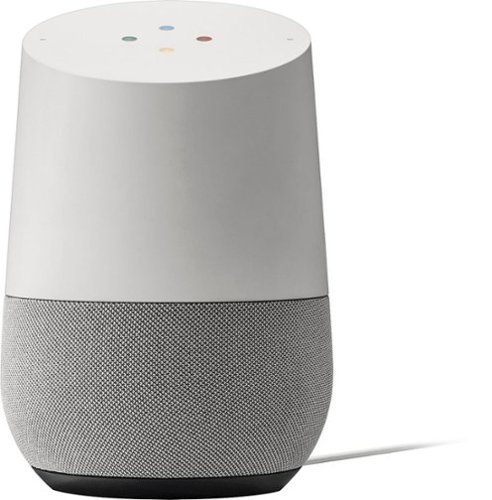nickcal's stats
- Review count339
- Helpfulness votes1,320
- First reviewFebruary 22, 2014
- Last reviewDecember 17, 2025
- Featured reviews0
- Average rating4.7
Reviews comments
- Review comment count0
- Helpfulness votes0
- First review commentNone
- Last review commentNone
- Featured review comments0
Questions
- Question count0
- Helpfulness votes0
- First questionNone
- Last questionNone
- Featured questions0
- Answer count4
- Helpfulness votes0
- First answerMay 23, 2016
- Last answerSeptember 7, 2020
- Featured answers0
- Best answers0
Cutting edge protection, picture perfect. Zoom in to see and record video in 4K with HDR for a clearer, undistorted picture, day or night. Spend less time recharging with 6 months of battery life.~ With free local storage, remotely access your locally stored videos from the included Arlo SmartHub~. The Arlo Ultra 2 Spotlight Camera is wire-free and weather-resistant to deliver fast, easy installation and flexibility to get the perfect camera view, year-round. With the integrated spotlight, see important features like faces and licenses plates in full color, at night with color night vision. Get the big picture with the 180~ diagonal view. Receive smarter alerts for quicker action. Receive notifications for people, vehicles and packages and take quicker action like sound the siren, call a friend or dial emergency services with the included 3-month trial of Arlo Secure.~ Ward off unwanted guests by triggering the siren or integrated spotlight automatically or manually from the Arlo App. Works with Amazon Alexa, Google Assistant, Apple HomeKit and Samsung SmartThings.
Customer Rating

5
Great for home security
on November 23, 2020
Posted by: nickcal
from Evansville, IN
I’ve always liked to keep my property safe by monitoring it with local Wi-Fi security cameras. Over the years, I’ve tried many different types and brands, but I keep coming back to Arlo. They make solid cameras with easily integrated systems. So, when Arlo released new cameras, I jumped at the chance to add them to my system. One of the best features of these cameras is that if you have an existing SmartHub, you can add up to 15 cameras to one hub. So, when these recent additions arrived, I was able to just add them to our existing hub. That said, if you are new to the Arlo ecosystem, getting started couldn’t be easier.
You plug the SmartHub into your router and power, download the app, and get your account set-up. Adding devices is quite easy as well. You simply select ‘add a new device’ at the bottom of the home screen. The SmartHub and app will automatically detect any cameras. If it doesn’t, then you can press the sync button on the bottom of the camera and then the hub will pick it up. The app will direct you to name the camera - I suggest you name it according to the location of where the camera will live once it’s installed - and then you can start viewing the video feed.
The Ultra 2 cameras feature 4K video. Before now, the highest quality security video we had was 2K. We were pretty happy with that quality, but the 4K video feed completely blows the other camera video feeds away. Even though these cameras can be used indoors or outdoors, we opted to keep them as outdoor cameras due to the spotlight feature on them. The integrated spotlight is helping to brighten our darkened patio at night and it has even captured some of our critters (possum, cats, etc.) wandering around. In fact, my fiancé took our dog outside, and right when the door from our garage opened onto the patio, the spotlight kicked on. Even if they didn’t have the spotlight feature, these cameras have color night vision, too.
The viewing angle of these cameras is also quite impressive. There is a 180-degree viewing angle which is a 20-degree increase from other Arlo cameras. With it, we can see our entire patio - from our screen door to the edge of our backyard. It’s very helpful because it allows us to see all the entry points to that area without needing multiple cameras. Another great safety feature of this camera is the custom mode option. While there are preset options for motion and audio detection (armed, disarmed, and schedule), you can also create your own modes based on your camera coverage. For example, I created a mode called ‘outdoor motion’ that includes our doorbell camera and the two outside Ultra 2 cameras. Anytime motion is detected from any of those cameras, I get a push notification from the camera. You do have the option of setting the built-in alarm siren to trigger if you wish. I’ve found that the motion detection is fairly accurate and mostly responsive. There have been times that the camera was triggered easily with a human walking through the selected area for the camera (you can map out the area in the app), but not an animal. And other times, it caught the motion from the animal just fine.
We were slightly concerned about the placement of our Ultra 2 camera because it had the potential of being in direct sunlight part of the day and in our area, it can get quite hot during the summer. Thankfully, these cameras are designed to withstand heat, cold, rain, or sun. They can handle temperatures between -4 F and 113 F. And, since they are wire-free and have an enhanced range, they are perfect to mount around your property. I love the Arlo brand so these are an awesome improvement that makes the system even better.
Mobile Submission: False
I would recommend this to a friend!





Bring your Astro dreams to life with the Hover-1 Astro Hoverboard. This exciting rideable is an all-out color experience. Available in three different finishes, the LED lights along the wheels, the board and the foot pads will shine bright during your entire ride. The vibrant RGB color scheme will bring your board to life. Bright, bold, and beautiful, Astro brings out our love for color with every mile you ride. Loaded with a massive 400W motor that lets you hit speeds of up to 7mph, you can cruise for up to 6 miles on a single charge. The purchaser and rider of this product are responsible for knowing and obeying all state and local regulations regarding the use of this product, including whether licensing is required and the rules concerning where it may be operated. It is highly encouraged that you read and follow the product instructions including all safety precautions and use protective gear.
Customer Rating

5
A fun way to get around
on November 21, 2020
Posted by: nickcal
from Evansville, IN
I’ve always enjoyed fun ways to get around. When I was younger, I used to skateboard and use roller blades and as I’ve gotten older, I have really liked electric scooters and bicycles. In fact, the only personal mobility vehicle I haven’t really gotten into has been the hoverboard. Hoverboards became popular a few years ago and were ‘the’ thing to get for Christmas. Unfortunately, there were some faulty ones out there that ended up overheating and subsequently catching fire. I believe the manufacturers learned from their mistakes though because since that time, there have been far fewer reports of malfunctioning hoverboards. My daughter got one a couple of years ago when we traveled to Florida and she loves it. She will ride around the halls of our house with it instead of walking from room to room. Because of that experience, we decided to get this Hover 1 Astro hoverboard as an upgrade.
The hoverboard comes in a large box and let’s face it -- this thing is heavy. Even though it’s ‘portable’, it still weighs almost 19 pounds. That’s an improvement over my daughter’s original hoverboard, which was 24 pounds. The vehicle has 6.5 inch wheels which are slightly smaller than our other board, which has 8-inch wheels. I haven’t found that this hinders the movement of the board, too much though. It still provides a smooth ride no matter what surface you are riding on.
The one thing that is important to remember with this or any hoverboard is patience. It takes time and effort to balance and learn how to move properly on the board to get the most out of your experience. I recommend starting by riding the board down a hallway so that you can position yourself correctly on the board and be able to hold yourself in place at the same time using the walls around you.
This hoverboard can connect to an app, which is a nice addition to the experience. It allows you to customize your experience and do things like change colors on the board, track your speed, and battery life. One really cool feature of this particular board is its built-in Bluetooth speaker. You have the option to connect your phone to the speaker in the hoverboard and then listen to music through the board while you ride. Some people may not like this feature, but I thought it was pretty cool.
The biggest draw to me with this new hoverboard is its lighting effects. My daughter’s hoverboard had lights on the back of it, while this one has lights on the board where you stand as well as around the base. If you were riding it at night, there is no way that someone wouldn’t see you coming down the street.
While there are always risks to using a personal vehicle like this, this hoverboard has brought a lot of fun to our family and as long as you are cautious and careful about where you ride and your surroundings, it can be a really excellent option for entertainment.
Mobile Submission: False
I would recommend this to a friend!




The PRO pressure cooker that crisps. 11 programmable cooking functions provide endless recipe options inside the nonstick 6.5-qt cooking pot and 4.6-qt Cook & Crisp Plate. TenderCrisp Technology lets you pressure cook then air fry finish.
Customer Rating

5
A great space-saver in the kitchen
on November 9, 2020
Posted by: nickcal
from Evansville, IN
If there is one thing that I truly value in our kitchen, it’s counter space. While I love our home, the kitchen is kind of an odd design, and therefore, it doesn’t have a lot of counter space. The house was designed more than 50 years ago so, at the time, counter space wasn’t taken up primarily by gadgets and electronics like what we have now. That said, in the present time that leaves me with limited countertop real estate to work with. I love all the modern cooking devices that are coming out these days like pressure cookers and air fryers - but I don’t have the space to have all the individual products stored in my kitchen. Fortunately, The Ninja Foodi 11-in-1 6.5-qt Pro Pressure Cooker + Air Fryer is a possible solution for my conundrum.
The idea behind this device is remarkable. It combines 11 different products into one succinct pot. The product looks a lot like a standard pressure cooker or slow cooker, but the controls on the side show the special features of this all-in-one device.
The cooker can complete the following functions - air fry/crisp, bake/roast, broil, dehydrator, pressure cooker, sear/saute, slow cooker, sous vide, steamer, yogurt, and food warmer. While it can do all of these functions, the Foodi really excels at pressure cooking. I primarily use it for that purpose as well as air frying. I have noticed that the air frying function does take a bit longer than some stand-alone air fryers, but when you consider the fact that you don’t have two devices fighting for storage space, I don’t mind waiting a little longer for food to be air fried in the Foodi.
The cooker comes with a pressure cooking lid, 6.5-qt nonstick cooking pot, 4.6-qt nonstick cook & crisp plate, and a stainless steel nesting broil rack. One thing I found odd was that the air frying portion of the product only came with a nonstick plate. I’ve used another all-in-1 device of the same brand that had a nonstick basket with it. This made it easier to get food out when it was done cooking. If you only have the plate, you end up having to use tongs to reach in and get your food items. That said, the nonstick cooking pot - as well as the other accessories - are super easy to clean.
So far I’ve cooked frozen egg rolls, tater tots, hot dogs, bacon, and chicken in the pot. Everything came out delicious. While there are some settings on this device that I may never use, it’s really nice to have them available in case I do ever need them.
Mobile Submission: False
I would recommend this to a friend!




Make the most of every day with the sleek style, performance, and all-day battery life~ you need in the lightest Surface Laptop, all at an exceptional value. Ultra-light and portable profile, the apps* you use every day, premium materials, and a choice of must-have colors will make this your go-to laptop. ~Up to 13 hours of battery life based on typical Surface device usage. Testing conducted by Microsoft in September 2020 using preproduction software and preproduction configurations of Surface Laptop Go Testing consisted of full battery discharge with a mixture of active use and modern standby. The active use portion consists of (1) a web browsing test accessing 8 popular websites over multiple open tabs, (2) a productivity test utilizing Microsoft Word, PowerPoint, Excel and Outlook, and (3) a portion of time with the device in use with idle applications. All settings were default except screen brightness was set to 150nits with Auto-Brightness disabled. Wi-Fi was connected to a network. Battery life varies significantly with settings, usage and other factors.
Customer Rating

5
Ultra-portable and ready for work
on October 25, 2020
Posted by: nickcal
from Evansville, IN
Disclosure: Reviewers in this invitation-only program are provided products for the purpose of writing honest, unbiased reviews. This review is based on my own personal experiences with this product.
Technology is always changing and now more than ever before, people find themselves in need of better computers. This amazing laptop from Microsoft has the power to provide support for students as well as business people while staying compact and having a sleek design.
I want to start this review by saying that this computer is designed for basic productivity-style performance. It does have 8GB of RAM, which is enough to support video chatting and standard office-style tasks like word processing and mild design work, but it’s not enough to be efficient for a video editor or heavy graphic designer. That said, I found the Surface Laptop Go to be a very capable machine for basic activities.
The design of this laptop is stunning. There are three color options for this laptop model - sandstone, platinum, and ice blue. I have the ice blue version. It’s a cool, sleek color that is subtle while still drawing attention. When its lid is closed, the laptop is very thin and compact. I’m used to a 15-inch laptop, but I frequently use a 12-inch tablet and my fiance uses a 13-inch laptop as her daily driver. At first glance, my initial response to its size was, “Wow, this is a small computer.” Once my fiance had it open and working on it, she didn’t have any complaints about its size. And again, if you are doing standard productivity-style tasks like answering emails, word processing, and even spreadsheet editing, the size is somewhat irrelevant. The keyboard has a very soft feel to it and it’s a joy to use. Keys are very well spaced out and I didn’t find myself mistyping much.
This laptop was designed to be minimalistic. There are only four ports on it -- the charging port, one USB-C port, one USB-A port, and a headphone jack. Now even though the headphone jack is included, the laptop is Bluetooth capable so you can connect headphones in that way, too. The laptop is touch-screen compatible so you can operate it as a hybrid machine (tablet/laptop), but the screen does not fold flat against the back of the laptop. I find the hybrid operation quite helpful.
The screen resolution is 1536 x 1024. It’s not a premium screen, but with this being a ‘basic’ level laptop, it’s more than ideal for this machine. I did quite a bit of typing and regular tasks on the laptop and never had a problem with clarity or visibility. One thing I’m not a big fan of with this laptop design-wise is the charger. It’s a two-part power cable and adapter. The cable has a proprietary connector that plugs into the laptop and it’s connected to a brick, which is similar in size to other laptop power adapters. Now, even though it comes with an enormous power adapter/cable since the laptop has a USB-C port, it can receive power through that port as well. I tested this out with a USB-C cable and wall adapter I had available and was able to charge the laptop.
As far as performance goes, the laptop starts up very quickly and registers my fingerprint within about a second. I opted to work through a cloud-based word processor and didn’t have any issues with the laptop slowing down or being tripped up by that process. I opened up 9 tabs in my browser and had 9 streams of 4K video playing simultaneously while I was working on a document in another tab and I had my cloud-storage drive open in an 11th tab. The laptop did not seem to slow down at all. The Surface Laptop Go does come with Windows 10 installed in “S Mode.” This is really a sandboxed version of Windows 10 in my opinion. It gives you the operating system with limited functionality. It does not allow for external applications to be able to be installed. While this mode might be good for someone who does not understand the basics of how to keep your computer safe from outside downloads, it’s a little bit of a hassle to work with if you want to customize your experience at all. I wanted to download an alternative browser. I had to take the computer out of S Mode, which is a free process, but irreversible, in order to download that one program. This is just a feature that users should be aware of as they set-up their laptop.
Battery life seems to be pretty strong. The specs of the machine state that a user should be able to get approximately 13 hours of activity out of the laptop when it’s got a full charge. I did not use the laptop for 13 hours straight, but after I made sure it had a full charge, I did find that after about 30 minutes, only 4% of the battery had been drained. That means that I was getting an average charging rate of around 0.13% per minute. When you use that charging rate and multiply it by 780 (13 hours converted to minutes), you get a total of 101.4. Now, that is of course slightly more than 100%, but it’s a close enough average that I can say that the 13-hour estimated battery life is accurate.
One other thing I noticed while using the laptop was the heat collection on the bottom. I was using it on a flat surface and I noticed that while the laptop was plugged into a power source (either using the provided power cable/adapter or the USB-C cable), the bottom of the laptop near the hinge did get quite hot. The power button also gets quite warm. I think this is a charging issue though because when I started using the laptop unplugged, it was much cooler.
The Surface Laptop Go is a very strong laptop for someone who needs an ultra-portable, performance-driven machine. It’s lightweight, very easy to travel with, and it has the power to complete most standard tasks. I can recommend this for most types of users (business, educational, or personal), but wouldn’t recommend it for creative professionals.
Mobile Submission: False
I would recommend this to a friend!




Crush ice in less than 10 seconds.* Discover a world of new tastes and healthy possibilities with the perfect ice-crushing blender for your best tasting smoothie. This blender features an optimally-designed ice-crush setting, or choose any one of the 3 speed options, for your perfect blend no matter the ingredients. In addition to the 48-oz blender jar, this blender comes equipped with 2 dual-purpose personal blender jars, to first blend your smoothie, and then convert to an on-the-go container. *Half tray of ice.
Customer Rating

5
Simple, but powerful
on October 25, 2020
Posted by: nickcal
from Evansville, IN
Last summer, I went to a local fair with my family and experienced a sweet tea slushy. It was essentially just sweet tea blended with finely crushed ice, but it was an incredibly refreshing treat on a hot summer day. Ever since then, I’ve attempted to recreate the concoction with my blenders at home, but they just haven’t been able to cut it. While most blenders can make smoothies and crush ice, they can’t shave the ice like what you would find with a snow cone vendor or a slushy. The Kitchen Aid 3-speed Ice Crushing Blender is the answer to this query.
The blender looks like it is a standard blender, but the asymmetric blade ensures that ice is crushed in a way to achieve that snowy texture. The blade design cuts the ice in four distinct angles so that it pulls the ice into the center as it blends. There are three-speed options as well as the Ice-Crush setting. This makes it possible for you to not only crush up ice for your perfect frozen drink treat but also be able to crush up certain foods. My grandmother lives with me and she has trouble eating solid foods sometimes. So, we end up pulling out a huge blender that is designed to chop up different foods for that purpose. This Kitchen Aid blender gets that same job done, but isn’t quite as large as the other one we’ve been using so it’s much easier to work with.
One of the other things I like about this blender is its simplicity. It has three speeds and an ice setting. That’s it. Again, this is something that is easy enough for my grandmother to work with. Some of the other blenders we have employed a digital display and they have multiple settings that she frankly doesn’t need and those settings just confuse her. The knob control on this blender is easy to turn and you can feel a stopping point when you reach each setting. This is very helpful for people who just need a simple blender. It’s powerful, but not complicated.
The only real issue I had with the blender was that it didn’t cut up all the ice I placed in the blender. For the first test I ran, I put two scoops of ice from our ice maker into one of the personal blender jars. Then, I used both speed setting 2 and the ice-crush setting to chop up the ice. When you just put ice in the blender jar, it gets stuck to the inside of the blade element and on the sides of the jar as it is processed. I had to tap on the sides of the jar and bottom of the cup in order to loosen it up and get the remaining ice cubes blended. As it turned out, I still had 3 almost whole ice cubes in the jar after blending the ice off and on for about 30 seconds. Now, after this initial test, I placed the same amount of ice in the personal blending jar and added some fruit-flavored drink. By adding the liquid, it kept the ice from sticking and I got a much better blend.
This blender could potentially serve as a snow cone maker, but given the fact that ice sticks pretty badly when there is no other liquid in the blender with it, I would recommend this for smoothie mixes over snow cones. The Kitchen Aid blender works really well and for its price, I would recommend it to others looking for a simple, but powerful blender.
Mobile Submission: False
I would recommend this to a friend!






Instantly shoot, print, and stick photos, from the IVY CLIQ2. The Canon IVY CLIQ2 is a simple and fun Instant Camera printer that is pocket-sized so you can take it with you on-the-go. Easily shoot and print 2~x3~ photo stickers instantly, and place them almost anywhere thanks to a peel and stick backing. You can even get creative and print with a white border or filters with Built-in Frame & Filters. The IVY CLIQ2 also has a Large Selfie Mirror so you can take the perfect selfie and even a memory card slot to save your photos!1
Customer Rating

4
a fun novelty camera
on October 25, 2020
Posted by: nickcal
from Evansville, IN
Growing up in the 1980s, we didn’t have the luxury of having a digital camera to carry around in our pockets. In fact, most photos we took had to be processed and we wouldn’t know for sure if the pictures turned out for about a week after we dropped them off. We did, however, have an instant camera that would print photos out from the camera and within about 10 seconds after the photo was pushed out, it was developed. That is what the Canon Ivy Cliq2 reminds me of.
The design of the camera is very similar to a slim point and shoot digital camera, but it’s not as heavy. I have to admit that when you hold the camera, it almost feels like a toy. It has a simple layout and only has four buttons (five including the reset button) for operation. To use the camera, you turn it on, snap a photo, and then it prints out automatically. The printer is audible, but not ‘loud’.
The camera is rechargeable and uses a Micro USB connection to gain power. This was one of the things I didn’t care for about the camera. I personally feel that Micro USB is ‘old tech’ and that devices should be moving more toward USB-C as a charging option. That said, the port for the Micro USB cable is a bit on the large side. At first glance, I actually thought it was a Mini USB port. Next to that port is a Micro SD Card slot, which can be used to store photos.
The camera is only a 5MP camera. Therefore it takes decent photos to capture the moment, but in all honesty, most people’s smartphones have a higher megapixel count than this camera. It’s a fully automatic camera so you don’t really have any control over focus or lighting effects. You can change the photo to black and white or upgrade its basic look by changing the vivid filter settings. You also have the option to add a border if you like. But, since there is no preview option for the photo, you cannot see what the filters might do to the picture before it prints out. Once you print out your photos you can peal to stick the photos with its sticky back. I can see a quick family photo for fun and sticking it to the fridge. My daughter will love this but for me, I am a bit more on the high-end of photography. I shoot with a Canon 5D Mark IV. So it was a bit getting used to when playing with the Ivy
The printer portion of the camera can hold up to 10 sheets of its specialty paper (Zink Photo Paper). One set is shipped with the camera, but you can purchase additional packets of the paper. This is the major downside to this camera - the specialty paper.
All in all, the Ivy Cliq2 is a fun instant camera to play around with. I could see using this for a variety of things including as a party favor or holiday gift. It’s almost a novelty-style product.
Mobile Submission: False
I would recommend this to a friend!






Caf~ quality beverages at home with the Bella Pro Series Capsule Coffee Maker and Milk Frother. Save time, money and customize your morning experience. Easy to use with programmable buttons to brew a single or double shot. Enhance your espresso and make a latte or cappuccino with perfectly textured milk ready in 90 seconds, hot or cold. Powerful 19 bars of pressure with a 1050-watt heating system provides rich and aromatic flavors. Quick 40-second preheat time so you can go about your day. Large 22-oz. removable water reservoir for added convenience and removable drip tray for a variety of cup sizes.
Customer Rating

4
Machine makes good coffee drinks
on October 12, 2020
Posted by: nickcal
from Evansville, IN
I’m not much into fancy coffee, but my fiancé is. She loves getting lattes and iced coffee from coffee shops. Lately, though, she hasn’t wanted to spend the extra money on those luxury drinks or put herself at risk by visiting one in person given the community health situation. So when we were presented with the option to get a new coffee maker with milk frother, we jumped at it.
Getting started with the coffee maker is pretty easy. Out of the box, it doesn’t have any assembly that’s required other than pulling packaging tape off the parts that open up. The coffee maker is one large, narrow machine that has a removable water tank at the back, used capsule storage, and a removable drip tray to accommodate different cup sizes. Now, at this point, I want to point out that even though the name of this product is ‘coffee maker’ it really makes espresso sized drinks. There is a large and small drink size indicator on the maker that you select to start the coffee processing. The manual indicates that the small size is 1-1.5 ounces while the large size is closer to 2-3 ounces. The product description also says, “enhance your espresso,” in reference to adding the frothed milk to it. With this in mind, I feel that this product shouldn’t be called a ‘coffee maker.’ It should be referred to as an espresso maker.
This brings me to the one real issue I have with this coffee maker. There are no capsules included with it. I’ve used other systems that are similar to this one and they usually ship with a sampler pack of the pods or capsules that work with that coffee maker. This machine did not come with any. In addition to that, the only information I could find about the compatible capsules was a line in the manual that states, “This appliance is designed for Williams Sonoma Coffee Capsules, available exclusively at Williams Sonoma store or online. That is all the information given about the capsules. I did some research and discovered that a different brand will work as it's the same style/size capsules. This style capsule can be found more readily at local grocery stores than the Williams Sonoma brand. I would suggest that the manufacturer consider either specifying what coffee capsules will fit this machine or include a sampling of them in the kit so that consumers know what will work with it.
The milk frother is a separate device and it sort of looks like an electric kettle. You can froth and warm milk or just use it as a warmer or frother. There are two different attachments that come with it that either help with frothing or warming. The frother doesn’t hold much milk and the ‘max’ line that’s marked is designated that way so that it doesn’t overflow when it’s frothing the milk. I have used the frother several times now and each time I have never added more milk than is recommended and each time I’ve used the frothing tool, the milk has spilled out of the frother. I’m not sure what to do to prevent this since I’m using the recommended amounts and following the instructions.
Even though I found a couple of imperfections in the design of the coffee machine, I do want to say that it makes a very smooth coffee drink. I haven’t found any water leaking out of the reservoir, which has been an issue for me in the past with other coffee machines and it’s very easy to refill. I love that the machine comes with a capsule container so that you don’t have to empty the capsule with every drink you make. I also like the convenience of the milk frother even though it overflows.
While I think some improvements could be made to the system overall, I like the slim design of it and it’s very simple operation. I’ve used other coffee drink makers that require a lot more steps from beginning to end and this is much easier to use.
Mobile Submission: False
I would recommend this to a friend!






Automate your home lighting with this Peace by Hampton smart color LED light bulb. A full spectrum of colors and shades of white deliver custom ambiance. The Peace By Hampton app lets you control, dim, create scenes and automations from anywhere. Use vacation mode for security when you~re away. You can even use Amazon Alexa or Google Assistants to control the lights with your voice.
Customer Rating

5
Great option for smart lights
on September 30, 2020
Posted by: nickcal
from Evansville, IN
I was an early adopter of all things smart home. One of my first purchases was actually smart lighting. I loved the idea of being able to have my phone control the lights in my house and not having to worry about forgetting to turn them off when I left the house. My phone connected to the lights seamlessly and I was able to have control of the devices even when I was away from the home. Because I was an early adopter, I have seen smart lighting evolve over the years and new products emerge. The Peace by Hampton Light Bulbs is a welcome addition to the market. They are easy to set-up and produce bright, vibrant light.
The light bulbs are standard A19 sized bulbs. They should work in most standard light sockets in your home. The bulbs come in a 4-pack and cost 25-30% less than other popular smart lights. Another differentiator for the lights is that they don’t require a hub to work. They will connect to your Wi-Fi network independently and communicate directly with the app on your mobile device. One thing that I noticed right away was that this set is not compatible with Apple HomeKit set-up, but it does work with Google Assistant and Amazon Alexa services. Even though it’s not compatible with HomeKit, the app to control the lights is still available for iOS devices as well was Android-based ones.
The light bulbs are very lightweight. They seem to be made out of plastic or another composite material rather than actual glass. The specs for the lights on their product page state that they are dimmable, but the information on the box clarifies that the light bulbs are only dimmable by using the app. They are not supposed to be used with a dimmer switch. Most smart lights are like this so it didn’t phase me in the least. We decided to install the light bulbs into a light bar that’s located over a bar in our kitchen. The light bar happens to hold 4 light bulbs, which was perfect for this kit. The lights were replacing some basic efficiency light bulbs that always had to be controlled by the light switch. I had been looking at swapping them out for quite some time, but didn’t want to spend nearly 3 times as much as these bulbs to match my other lights. The lights do everything my other lights do - they just don’t connect to my digital assistant of choice — Apple HomeKit. Since they were so easy to install and so easy to work with, I was willing to overlook the difference.
I was actually shocked at how colorful these light bulbs ended up being. Since I have used other types of smart lights, I was expecting the lights to be close to what the others look like. I was surprised by how vibrant the colors were. The light bulbs do feature a full-color spectrum of 16 million colors and shades of white so that you can make the colors as cool or warm as you want. The lights will last up to 25,000 hours, which is equivalent to 3,125 days (or 8.5 years) of use at 8 hours a day. That is a vast difference from older incandescent bulbs that only last 1,000-2,000 hours.
When I first installed them I had a firmware update that needed to take place. I thought for sure it was going to be clunky but to my surprise, the update was super quick and I had no issues even with four bulbs updating. it was awesome. I would like to see Siri control intergraded but I can see myself moving all my home lights over to these because the color is just so good.
The set-up was very easy. The app walks you through the process and once the lights are connected, you can set up automations and create groups to make it easier to control them. Because I’ve had experience with some other smart lighting I was completely blown away by these lights. Not only are they cost-effective (as far as smart lighting goes), they are also very easy to work with. I would for sure recommend these and look forward to seeing how these evolve in the future.
Mobile Submission: False
I would recommend this to a friend!




Print your memorable photos with this Canon SELPHY Square QX10 compact photo printer. The compact, lightweight design offers easy portability, while the dye-sublimation technology delivers quality quick-drying 2.7 x 2.7-inch prints that last for a long time. This Canon SELPHY Square QX10 compact photo printer has a built-in battery for cordless hassle-free printing.
Customer Rating

3
Produces nice prints; Lacks good app support
on September 24, 2020
Posted by: nickcal
from Evansville, IN
I come from a time when photos were captured on film and you had no idea what your image was going to look like until you get the film developed, which sometimes took 7 days for processing. I remember in my college days (20 years ago now) when we were still making scrapbooks with printed photographs. When smartphones became commonplace, we started seeing photos transition to the digital realm instead of the paper-based one. So what happens when you want to print your memories out to share? Do you go to a drugstore every time? What if you could just print the photos out at home? That’s what the Canon Selphy Square QX10 Wireless Photo Printer can do for you.
The printer comes in a Canon-branded box and is well-identified for the consumer. The unit comes with a multilingual user manual, Micro USB charging cable, a starter pack of photo paper, and the starter ink cartridge. Before I even set-up the printer, I found things I would upgrade immediately — the charging cable and the starting kit. The charging cable is Micro USB, which in my mind is ‘old technology’. It doesn’t seem very forward-thinking of Canon to release a new product with this older type of charging cable. Is it more cost-effective? Probably - but it’s not future-proof. The other issue I have is that the manual calls out using a wall adapter to charge the printer, but they don’t include one.
The other issue I had out of the box was the miniature starter set of paper and ink. The starter ink cartridge is only enough ink to cover the 3 sheets of paper included in the starter kit. According to the specs of the device, the printer can hold up to 10 sheets of paper. I think the sample kit should include at least that much and the ink cartridge should match that. It seems silly to me for the consumer to have to purchase those items right off the bat in order to get the most out of their device. Imagine if this was received as a gift and the giver didn’t realize that what was included was such a small sample? They would effectively be telling the recipient that they had to spend money to enjoy their gift. It looks like Canon sells the set for around $15 so I’m not sure why they wouldn’t just include one set with the printer when it ships.
The user manual booklet that comes in the box with the printer provides you with details on the device and then directs you to download the mobile app to complete the set-up. As it turns out, you can only print images directly from your Android or iOS smartphone (or tablets). The printer is not compatible with desktop computers. The first device I attempted to connect to the printer (via the app) was my iPhone 11 Pro. The instructions in the app tell you to scan a QR code that’s found inside the printer cartridge compartment. The QR code is supposed to connect you to the printer’s internal Wi-Fi network. I am assuming the code contains the Wi-Fi name and password for the device’s network. I tried a couple of dozen of times to get this process to work and my iPhone would never connect. I tried to scan directly from the QR code on the plastic door of the compartment; I tried to scan the QR code from an enlarged photo I took; I tried to enter the information manually; I even tried deleting the app and reinstalling it AND resetting the printer, but I could never get the iPhone to connect to it. I kept getting a failure to connect message. Just as I was about to throw in the towel, I decided to pick up my iPad and give it a try. I downloaded the app onto the iPad and scanned the QR code and within a few seconds, the printer connected to the iPad. I still can’t figure out why there was a problem with the iPhone/printer connection, but I was at least able to use the printer.
Once the printer was connected, registered, and set-up, I selected a few photos of our family dog to print. The design interface of the Canon SELPHY app is pretty basic. You select your photo, choose a border size, the position of your photo, whether or not you want a date printed on the photo, choose a frame, add stamps or text, paint on the photo, select filters or embellishments, and then you print.
Photos take approximately 45 seconds to print. The SELPHY Square uses a process called dye sublimation. With this process, the ink ribbon is heated and transfers the dye to a special photo paper. This process gives printed photos a much longer life (up to 100 years in some cases) than Zink-based prints. Once you send a photo from the app to print on the paper, the paper actually makes four passes through the printer ribbon. On each pass, the printer lays down a color. It goes in this order - yellow, magenta, and cyan. The fourth pass is actually a clear coat that helps to highlight the photo and protects the image.
The quality of the photos is actually very good. So, even though it seems as though I have had a lot to complain about in this review, I can’t deny that the product the printer creates is very nice. One thing I wish the software would do a bit better is to allow for some color/brightness adjustments. On the screen, I thought the photos looked fine, but when they printed out, they were a bit darker than I expected.
As far as cost goes, photo paper and printer ribbon kit is around $15 for 20 sheets. That would mean that each print (not including this the device charge) costs approximately $0.75. To me, this is a tad on the expensive side of things since you can order larger photo prints from drugstores for about half the cost (4x4 print on standard photo paper is $0.39 per print).
The Canon SELPHY Square is a unique mobile printer, but I think the software really needs some upgrades to make it an exceptional product. I also think the support for it should be beefed up, too since I had a lot of trouble finding answers for issues I had when I was setting it up. I hope that Canon refines this product and its offerings so that the next version is better than the first.
Mobile Submission: False
No, I would not recommend this to a friend.






Feel relief aid anywhere, anytime with Compex~ Ayre~ compression boots. Designed for therapists, coaches, elite and recreational athletes on-the-go, Ayre is a therapeutic product using intermittent pneumatic compression. When exercising, the body builds up lactic acid as a biproduct of muscle contraction. Ayre compression boots work to break up these small molecules and send stimulus to your nervous system. These compression boots are designed to help improve blood flow and circulation in the legs by mobilizing lactic acid, access fluids, and other toxins. Compex Ayre uses a dynamic pulsing compression up the limbs in waves for the duration of its use, which helps promote quick healing. Sit back, power up the boots, and enjoy your recovery for up to 60 minutes anywhere on a single charge.
Customer Rating

4
Amazing option for pain/discomfort due to sports
on September 17, 2020
Posted by: nickcal
from Evansville, IN
More than 20 years I was working as Taekwodo instructor. An unfortunate accident during a demonstration resulted in a torn ACL which required 2 surgeries to repair. Ever since that time I’ve been fighting constant pain in my leg that I can’t seem to get relief for. I’ve tried every type of physical therapy possible, attempted various exercises, tried different types of medicinal therapies, went through several rounds of injections into the knee, and even had another surgery recently to try to alleviate the discomfort I feel every single day. Nothing ever seems to really help except for compression. My fiancé tries to help by massaging the muscles in the leg, but she can only do so much. I’ve been to various masseuses and right after the massage, I have temporary relief. So, when I saw the information on these compression boots, I thought it would be worth a try since compression therapy has proven to help those recovering from ACL injuries.
There are a couple of things I want to point out right off the bat. First, the boots can be used independently from each other, which was a big plus for me. Even though both of my legs exhibit some throbbing sensations, the injured leg is my left one. So, it was a big help to me to be able to use just one boot at a time, or be able to use both depending on how my legs were feeling. Second, these boots are wireless! This is a big deal to me because other compression devices I’ve used tend to have multiple wires and tubes leading to it and trying to get all of those hooked up is quite miserable when you are already in pain. The boot slides on and is adjustable so it can work for different sizes quite easily.
To say I was skeptical when I first tried the boots out is an understatement. I’ve just had so many products let me down — especially ones that ‘claim’ to compress. Those products just never seem to provide enough pressure for me to find relief. These boots provide powerful compression and in fact, I haven’t had them turned up full power yet, which is something I typically have to do in order to get any relief from compression devices. The Ayre boots are beneficial to me because they can provide compression for the entire leg at one time. That’s something that’s been hard to come by for me.
The boots store very easily. They come with a storage case and when deflated, they fold up nice and neat into that box. There is enough space for the charging cable and manual, too. I have found the boots very easy to use, but I do wish there was a deflate button on the control panel. There has been more than one occasion that I’ve needed to stop a session midway and when you turn the boots off, then don’t automatically deflate. It would be nice to be able to press ‘stop’ and then ‘deflate’ to return the boots to a flattened state.
Even though these boots are designed to help athletes recover from workouts, they have done a great job reliving me of pain that has been plaguing me for years.
Mobile Submission: False
I would recommend this to a friend!




nickcal's Review Comments
nickcal has not submitted comments on any reviews.
nickcal's Questions
nickcal has not submitted any questions.
nickcal's Answers
Life~s extraordinary moments deserve to be captured with smooth video. DJI OM 4 is a magnetic gimbal designed to complement your smartphone, allowing you to start recording right away. Ultra-compact, easy to use, and bursting with intelligent features, OM 4 is the ultimate solution for capturing and sharing your world.
Does the magnetic sticker phone attachment interfere with wireless phone charging?
Ensure meals are cooked evenly with this Breville the Combi Wave 3-in-1e microwave. The grill, convection oven and microwave functions provide a variety of cooking options, while the Element IQ technology precisely delivers the right cooking temperature for optimal results. This Breville the Combi Wave 3-in-1 microwave features a Power Smoothing inverter for automatic adjustment of power to enable even heat distribution.
Is this an air fryer, microwave and convection oven
Simplify your everyday life with the Google Home, a voice-activated speaker powered by the Google Assistant. Use voice commands to enjoy music, get answers from Google and manage everyday tasks. Google Home is compatible with Android and iOS operating systems, and can control compatible smart devices such as Chromecast or Nest."
Will Google Home work with ECOBEE Thermostat?
No. Unfortunately, Google has limited functionality to only the Nest thermostat. At this time, I don't see them opening up support for third parties as they are probably trying to push it with their own hardware, but that could always change.
9 years, 2 months ago
by
nickcal
Enjoy a compact tablet that fits neatly in your pocket with this Acer Iconia One 8-inch tablet. It includes a quad-core processor and 1GB of RAM that deliver powerful processing to play all your games and apps, and the 16GB of flash memory ensure this Acer Iconia One 8-inch tablet and store your files.
can i download skype
Depends on the Google Play store. If Microsoft has a version of Skype for Android then yes.
9 years, 7 months ago
by
nickcal