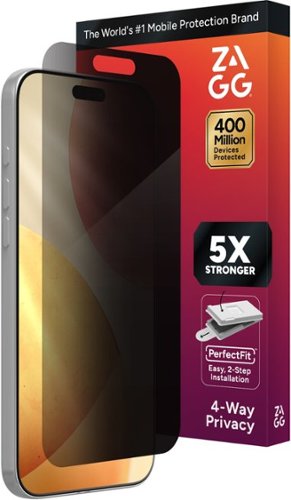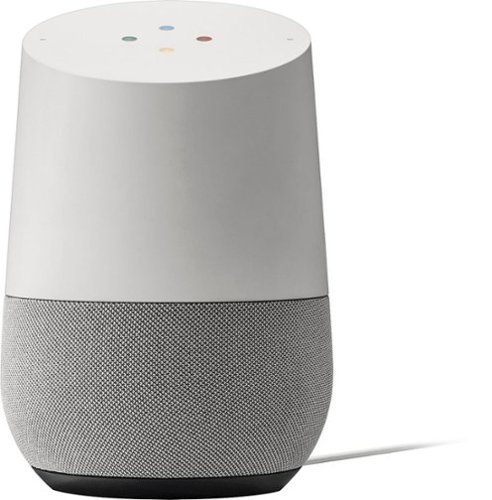nickcal's stats
- Review count339
- Helpfulness votes1,319
- First reviewFebruary 22, 2014
- Last reviewDecember 17, 2025
- Featured reviews0
- Average rating4.7
Reviews comments
- Review comment count0
- Helpfulness votes0
- First review commentNone
- Last review commentNone
- Featured review comments0
Questions
- Question count0
- Helpfulness votes0
- First questionNone
- Last questionNone
- Featured questions0
- Answer count4
- Helpfulness votes0
- First answerMay 23, 2016
- Last answerSeptember 7, 2020
- Featured answers0
- Best answers0
Experience clear visibility and zero blind spots with the eufyCam S4 outdoor camera kit. Combining a 4K bullet lens camera for focused views with 2K dual-lens PTZ camera for 360~ coverage, you can see more, instantly track people, and zoom in on them up to 164 ft. The solar-powered wireless camera features SolarPlus~ 2.0 for year-round charging with just an hour of sunlight a day. Smarter AI, expandable on-device storage**, and built-in lights with siren stop threats in their tracks~no fees, no compromises.
Customer Rating

5
Clear Coverage, Smart Tracking, and Subscription-F
on December 17, 2025
Posted by: nickcal
I’ve had security cameras around my house for more than 10 years now. I’ve used various brands, but I’ve always stuck with wireless options because even though they can be more reliable, the wires are problematic especially in the house. eufy cameras have been reliable and easy to set up and use. So, adding the eufyCam S4 Triple Lens Wireless Solar Security Camera to our ecosystem was a no-brainer.
Installation was easy once I figured out where I wanted to place it. The tricky part was finding a good place that provided the coverage I wanted, but was also getting a good signal to our WiFi network. The camera only supports 2.4 GHz Wi-Fi, which can be limiting if you prefer dual-band or faster network options.
I found the eufyCam S4 to be especially strong when it comes to video quality and motion tracking. The 4K footage is sharp, and the auto-tracking does a great job following people or vehicles while zooming in for clearer detail. I also like the combination of wide coverage and focused tracking, which helps reduce blind spots. The built-in solar panel keeps the battery topped off outdoors, so there’s very little maintenance, and the lack of any monthly subscription fees is a big plus. Setup feels straightforward, and overall reliability and connection stability stand out as strengths.
Overall, this camera does an excellent job delivering clear video, reliable solar power, and smart tracking without ongoing costs, with only minor networking limitations holding it back.
I would recommend this to a friend!






Juice Pack by Mophie wraps power and protection into one incredible bundle with this slim, protective, charging case. Juice Pack can provide your iPhone with up to an extra 50% battery life. So, at the end of a long day, you never have to worry about low battery when you~re sending a text, ordering a ride, or finding out where everybody~s meeting. Stay powerful with Juice Pack~s 2,400-3,600mAh rechargeable battery.
Customer Rating

5
An essential accessory for iPhone Users
on December 17, 2025
Posted by: nickcal
I was an early adopter of the mophie Juice Pack when it was originally released for the iPhone 3G and I’ve gotten one for nearly every other iPhone I’ve had. The Juice Pack is the ideal case for me because I usually only like to use a case when it serves multiple purposes. The Juice Pack protects and charges, which checks those case requirements off for me.
Out of the box, the case had a 50% charge. I was surprised that mophie didn’t include a charging cable for it. I was expecting at least a short one, but there was nothing in the box except for the Juice Pack and its Quick Start Guide. So, I grabbed a USB-C cable and plugged it in before I installed my phone into it.
To insert your phone, you have to slide the top section of the case off and then slide your iPhone in so that it connects with the USB-C plug that is built into the Juice Pack. Once the phone was secured into the bottom section of the case, I started sliding the top over the phone. It was a little tricky getting it over the camera bump, but once I did, the case snapped together and I was ready to use it.
I found a long time ago that the best way to use accessories like the Juice Pack is to connect the case to your phone, run down the battery in the Juice Pack and then use the phone’s battery. It is generally better to use the Juice Pack as the power source first. Letting the case drain before your phone’s battery helps reduce wear on the internal battery and makes long term replacement easier if capacity degrades.
The Juice Pack is a great backup battery or battery add-on for the iPhone. I wouldn’t leave the house without it.
I would recommend this to a friend!






Enjoy crystal-clear stereo sound with this easy-to-use 2.0 channel soundbar. Amplified audio in a clean and stylish package that you can customize to fit your listening needs.
Customer Rating

5
Basic soundbar improves built-in TV sound
on December 4, 2025
Posted by: nickcal
I have been wanting an audio boost for the TV in our bedroom for a while. We’ve tried shelf speakers, but they just aren’t practical for our wall-mounted TV setup in that room. So, we decided to add this practical soundbar. It was in our price range and was just a basic add-on, which was all I wanted.
So far, it has been a big upgrade over what the TV’s built-in speakers offer. It’s been great for dialogue, which I have trouble hearing without extra amplification. The setup was easy since our TV has an ARC input. The only downside I’ve really noticed with this soundbar is having to use yet another remote. It does have a bit of a bass depth limit, but it’s still a big improvement over the built-in speakers. Getting it setup is easy. We got a small shelf for it so it sites right below our TV and hiding the cables to it has been pretty simple, too.
If you are trying to achieve a home theater feel, this isn’t the soundbar for you. But if you want amplified sound beyond basic speakers, check this one out.
I would recommend this to a friend!

Designed for an uncompromising clean, the Roomba Max 705 Combo Robot + AutoWash Dock delivers heated mopping with a self-cleaning, extending roller mop and first-of-it-kind cover that protects carpets from wet messes. Dual Edge-Sweeping Brushes, Dual Rubber Brushes and Carpet Boost eliminate deep-down debris, wall-to-wall. Advanced 3D mapping ensures smooth navigation throughout your bustling home. Your robot identifies and adapts to clean around objects, auto-adjusting to activate just the right settings for the task. The powerhouse dock auto-empties debris, heat washes and dries the roller mop, and refills cleaning liquid to keep floor-cleaning forever fresh.
Customer Rating

4
Worthwhile Upgrade With Room to Grow
on December 4, 2025
Posted by: nickcal
I’ve been fortunate to be able to use a few different types of robot vacuums and the ones that can mop and vacuum are my favorite. They do come with some limitations, but it’s nice to have that option. This Roomba has a lot going for it, but does have some drawbacks — especially for its price point.
WHAT IT DOES WELL
The Roomba 705 does a good job with general cleaning/sweeping. When I ran it, the robot did leave the floors cleaner than they were. I love that this unit has the option for self-emptying and auto-washing of the mop head. That is one of my biggest pet peeves with robot vacuums. The startup process was fairly smooth and it’s been low maintenance since that point.
WHERE IT COULD IMPROVE
Even though the vacuum picks up most debris, it does leave behind smaller dirt particles. I wasn’t impressed by that since I had to use a different vacuum to clean up after the vacuum. In comparison to other robot vacuums, the Roomba 705 is a bit loud especially when it is on hard floors and finding a place for the base station is a bit problematic due to its size. The app needs some work though. It’s a little limited in the functionality and for this level of robot vacuum, I expected more advanced controls/features.
Even though there is room for improvement, I think it’s still worth getting if you only have a basic robot vacuum. It is a sizable investment, but it will last for a long time.
I would recommend this to a friend!

Dominate the game with the 34~ UltraGear WQHD (3340x1440) Gaming Monitor, built for speed, precision, and pure visual impact. The 21:9 UltraGear display gives you more room to play and multitask, with a virtually borderless design that keeps you locked into the action. React instantly with a blistering 240Hz refresh rate and 1ms response time~perfect for competitive gamers who live in the milliseconds. Vivid color pops with HDR10, DisplayHDR 400, and up to 95% DCI-P3 color gamut, while AMD FreeSync Premium and NVIDIA G-SYNC compatibility ensure buttery-smooth, tear-free visuals across PC and next-gen consoles. Split your screen with Picture-by-Picture mode, plug in with USB-C, HDMI (x2), DisplayPort, and USB-A (x2), and hear every detail with built-in speakers. Designed for battle and built for comfort~with a slim, adjustable stand that keeps your setup clean and dialed in.
Customer Rating

5
A Smooth Upgrade for Everyday Productivity
on December 4, 2025
Posted by: nickcal
I’ve had a 34-inch ultra wide monitor for a long time. It’s primarily used for standard productivity and creative work for everyday use. It has served its purpose well and still works, but I was ready for an upgrade. I knew that I wanted the same size and close to the same curve rating. Plus, since I don’t use this particular monitor for gaming, I didn’t feel as though I needed more than the UWQHD resolution, I thought this LG would be a great step up without breaking the bank.
It was easy to set up and out of the box it was calibrated beautifully. The previous monitor I had only had a 100Hz refresh rate and the LG’s 240Hz refresh rate makes everything look and feel smoother. And even though my old monitor was slightly brighter at 400cd/m, the LG has HDR, which boosts highlights and improves the overall contracts. All visuals appear to be a little more crisp than my older monitor and my eyes feel less tired than they do using the older monitor.
I opted to mount the monitor to a monitor arm rather than use the stand and it’s been great to use that way. It was easy to install on the arm and the placement of the power button/toggle is very easy to reach. I’ve always been impressed with LG’s menu system so I knew this would be a great monitor for me.
I would recommend this to a friend!





Protect your home and family with a wireless outdoor security camera in crystal-clear 2K resolution, get alerts when motion is detected, watch live video on your phone, and stay connected to the strongest band with Dual-Band WiFi. A 1-Month Arlo Secure plan trial is included. Your trial provides 60-day video history, Smart Detections for People & Vehicle Recognition, Package & Animal Detection, plus Interactive Notifications on your phone's lockscreen with Emergency Response and Call a Friend. See shirt color, car color, and facial features at night with Color Night Vision for day and night surveillance. Hear and speak clearly with visitors with noise-canceling 2-Way Audio, quickly deter threats with the Integrated Siren, and save battery life with Low Power Mode. Easily setup and mount your camera without the hassle of wiring, and conveniently remove it whenever it~s time to recharge. Works with your favorite smart home assistant including Amazon Alexa, Apple Home, Samsung SmartThings, IFTTT, and Google Home.
Customer Rating

5
Great Wireless Camera
on November 10, 2025
Posted by: nickcal
I’ve used Arlo cameras around my house for years and I’ve been very happy with the basic functions of the camera. The video is clear and 2K is better than the 1080p that a lot of budget-brand cameras get you. The apps is easy to use, but it does incorporate at lot of in-app ads, which get annoying since they are for Arlo products. The Essential 2K Camera (3rd Gen) connects quickly to my WiFi and the app is able to tell me when there is motion detected.
If you want more than the basic functions (viewing live video feed, receiving motion alerts, and two-way audio), then you will either need to get an Arlo SmartHub or subscribe to an Arlo Secure plan. The SmartHub gives users the option to record locally to a hard drive, while the Arlo Secure plan give users cloud recording and AI detection features. I’ve used both and can say that while the Arlo Secure advanced options are nice, the only thing I really want is the ability to review or save recordings. So, I added this camera to my existing smart hub.
Setting up the camera is easy and it’s great especially if you just want a simple wireless camera to keep an eye on people coming and going from your house. This is perfect as a door/porch camera.
I would recommend this to a friend!


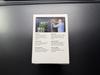



Protect your screen from cracks, scratches, and prying eyes. Privacy XTR gives you advanced impact and scratch protection with a 4-way privacy filter that blocks the views of others from either side as well as above, and below.
Customer Rating

5
High-quality screen protector
on November 6, 2025
Posted by: nickcal
I’ve always been a little hesitant to use cases and screen protectors on my phones because I feel as though the phone was built strong enough to stand on its own. That said, I’ve seen plenty of cases where both protective accessories were absolutely necessary. Still, I always want something like that to serve multiple purposes. That’s why I like the privacy screen protectors like this one.
For me the most infuriating part of using a screen protector is the installation. ZAGG has made that part quite easy with their PerfectFit installation box that comes with the screen protector. I do recommend cleaning your phone’s screen thoroughly before pulling the pull-tab back. Installing this screen protector was one of the easiest things I’ve ever walked through.
Surprisingly enough, I didn’t have any issues with the installation. Because this is a dark screen protector, I did notice that it darkened the brightness of my phone slightly, but I can still read things on my screen fine. The screen is still very responsive to regular touch commands and while some people might have issues with it, I haven’t noticed any scratches on the screen protector yet.
This is a high-quality screen protector with simple installation. It runs about the same as some solid cases, but it feels worth it once you see how well it’s made. It’s the kind of accessory that feels built to match the quality of the phone it’s protecting, not just cover it.
I would recommend this to a friend!




The Ultra Security Camera 4K HDR (3rd Gen) Bundle is a $675 value if purchased separately at regular price. Advanced protection and crystal-clear visibility with a high-performance outdoor security camera for your home and loved ones. Get picture-perfect detail, ultimate peace of mind, and protection with advanced wireless 4K HDR video. The ultra-wide 180~ Field of View provides an expansive view of your property while Auto Zoom and Tracking automatically focuses on moving objects. A 1-Month Arlo Secure plan trial is included. Your trial provides 60-day video history, Custom Detections to create personalized notifications like whether your garage door is open, sprinklers are on, or if your side gate is left open, and call immediate help with one-tap Emergency Response. Get alerts when motion is detected, watch live video on your phone. Easily set up using an Arlo SmartHub, which securely connects your camera to the Internet on either the 2.4 GHz or 5 GHz band, whichever is stronger. No wiring hassles for a wireless DIY install anywhere around your home and the removable battery is easy to recharge or swap out for a fully charged one. Premium Wind & Noise-Canceling 2-Way Audio gives you clear communication with visitors, the Integrated Siren lets you quickly deter threats by triggering it in the app, and the Integrated Spotlight lights up the night and helps to ward off unwanted guests. Brilliant Color Night Vision has a sophisticated low-light filter, so you can easily distinguish critical details like the color of a shirt, car, and facial features. You can also charge less often and save battery life with Low Power Mode for all day surveillance. Ultra 3 has 15% more battery life when compared to Ultra 2.
Customer Rating

5
Reliable security for your home
on November 5, 2025
Posted by: nickcal
When we moved into our house in 2012, we decided we need to add in some security cameras. We didn’t want a complicated installation and we wanted something we could access from our phones. And so we were led to Arlo cameras. They are some of the best wireless security cameras available.
Set-up
Setting up this system is quite easy. You start by downloading the Arlo app and plugging in the hub. Then, you make sure your cameras are charged. This set comes with a charging stations, which is a HUGE plus. Past Arlo cameras had to be charged using a proprietary cable that I lost more than once. The charging station really sells this bundle for me.
Once you have the cameras charged, you add them to the app and then setup all your settings. The app is pretty easy to use and there is even a dashboard where you can add your favorite cameras to the view. The thing I don’t like is all the built-in ads from Arlo. There is a banner on the home dashboard page that constantly changes. The banner just cycles through different Arlo offers. It’s very annoying and keeps me from using the app more. Fortunately, Arlo provides the option to connect to Apple Home so I view the cameras through that app quite a bit.
That’s pretty much it for set-up. Once the cameras are connected, you can set up your routines and Arm settings.
Daily Use
I have these cameras placed in various areas around my house. One camera is set up in my living room; one is on my backyard fence; and the third is in my front yard. I feel like these are the areas I need to view the most and have the least visibility. I haven’t really had an issue with connecting to the cameras although it can be a little slow.
Aside from the connection speed, the video quality is very good. I can zoom into a subject that was captured on the camera and be able to see exactly what it is. The night vision feature is very helpful since we have a lot of activity at night from our local wildlife.
Conclusion
The Arlo camera system has been a dependable part of our home security setup. It’s easy to install, offers clear video quality, and provides the flexibility to monitor everything from a phone. The convenience of wireless operation, the included charging station, and strong night vision make these cameras a smart, reliable choice for everyday home protection.
I would recommend this to a friend!




Showcase your gameplay at its best with Elgato Game Capture 4K S. Play and capture in crisp 4K60, ultra-smooth 1440p120, or even 1080p240~all with near-zero latency. With VRR passthrough, HDR10 capture on Windows, and analog audio input, this external USB-C card delivers pro-level features in a plug-and-play form factor. Whether you~re streaming or recording, it works seamlessly on Windows, macOS, and iPadOS~no drivers needed. 4K S is compatible with OBS Studio, Streamlabs, Discord, Zoom, and more. Connect your PS5, Xbox, or docked Switch 2, and share your gameplay in cinematic detail.
Customer Rating

5
Excellent for Tablet-Based Streaming and High-Fram
on October 24, 2025
Posted by: nickcal
For many years, I’ve been playing Call of Duty: Mobile with a tablet-to-monitor setup. I use the REDMAGIC Gaming Tablet connected to an LG 5K Curved Gaming monitor. It’s a glorious setup, but it took a while to get to the point where I was able to view my game at a 120Hz refresh rate to the external monitor. At this point in time, I can play at 2K resolution 144Hz refresh rate.
I’ve never done much recording of my gameplay, but decided that I wanted to branch out into it. I had some experience with the Elgato HD60X, but I wanted to make sure I could capture with at least 1080p120. So, that’s what led me to the 4K S Capture Card.
In order for me to capture my gaming footage, I connected to the Elgato card using the provided USB-C cable to my PC as the capturing device and then I connected to the REDMAGIC tablet using an HDMI-to-USB-C cable. Then, I connected to my monitor using the provided HDMI cable from the capture card. I downloaded the elgato software and my device was recognized automatically.
I thought the setup was quick and painless. The capture card worked right out of the box and I didn’t have to worry about installing anything on the tablet in order for it to work. The connections were stable and I thought the video I capture was very clear, even at 4K60. The passthrough keeps gameplay perfectly smooth on the external display, which was something I was concerned about. I’ve tested the 1440p120 and 1080p240 modes, too, and both worked fine without any noticeable lag. It’s impressive that such a compact device can maintain those frame rates without any heat issues.
Overall, this is a great choice for anyone who wants clean, high-frame video capture without extra complexity. It feels built for creators who want pro results without a bulky rig.
I would recommend this to a friend!






MX Master 4 for Mac Wireless Ergonomic Mouse with Advanced Performance Haptic Feedback
Customer Rating

5
Comfort, Precision, and Control in One Device
on October 18, 2025
Posted by: nickcal
One of the things I love about peripherals is how they can be customized. I’ve always had an affinity for keyboards, but now I have to say, I have a new appreciation for mice, too. I’ve been using standard mice for quite some time. In my opinion, the simpler the better, and too many buttons get confusing. Logitech does a great job of creating an easy-to-use application that not only explains the default button structure but also gives users many ways to customize their device.
I’ve been using Logitech mice for years. One of my favorites has been the Logitech Anywhere series, but I’ve also found a strong draw towards gaming mice lately due to their robust build quality. That said, too many buttons get intimidating, which is why I really like this MX Master 4. Even though it has a lot of I/O options, it’s not overwhelming because the Logi Options app helps you learn how to control them in a way that works best for you.
There are a lot of mice out there that are not designed for macOS first. Mac users often get left out when it comes to advanced peripheral design. But the MX Master 4 is designed for Mac users. I used the MX Master 3 for a while, but I really love what Logitech has done to upgrade this premium mouse.
To me, the mouse is very comfortable to use. The shape and size fit my hand very well, and all the inputs are in easy-to-reach places. The main scroll wheel is made of metal, and there are little teeth in place for gripping on your finger. It spins very easily, and I’ve found movements to be smooth and even. I love that the mode button helps you switch with one click between the two scrolling modes.
The buttons have a soft feel to them. They aren’t mechanically ‘clicky’ and an easy tap registers an input. There are several programmable buttons all on the thumb side of the mouse. While I’m on that subject, this is a right-hand only mouse. There is no option to switch which hand you use it with based on how it was designed.
I mentioned the app that you use with the mouse. Well, you can use the mouse without it, but you will only get the left and right click buttons and regular scroll functionality from the mouse without the app. It’s unfortunate that you are required to run a utility app, but the Logi Options app is much better than other utility apps I’ve seen.
You can connect the MX Master 4 with a USB-C cable (not provided), the Logi Bolt receiver (not included), or Bluetooth. I connected via Bluetooth first and then used the Logi Bolt, which I already had. Being connected via the receiver was a little problematic because of other device interference. So, my experience was much better connected as Bluetooth. The connection was smooth, and I didn’t have any issues with jittering.
One of the features of this mouse that is really helpful is the gestures button. Logitech has a software feature called the Action Ring. This is a customizable set of actions that you can program as global settings or per application. The MX Master 4 has a Haptic Button that calls up the Action Ring with a simple click. This has completely changed how I interact with my system. I use a lot of shortcut keys most of the time, but now I can just use the action menu through the Haptic button on the mouse.
In case you can’t tell, I’m a fan of this mouse. It delivers a comfortable, customizable experience that fits really well into my workflow.
I would recommend this to a friend!




nickcal's Review Comments
nickcal has not submitted comments on any reviews.
nickcal's Questions
nickcal has not submitted any questions.
nickcal's Answers
Life~s extraordinary moments deserve to be captured with smooth video. DJI OM 4 is a magnetic gimbal designed to complement your smartphone, allowing you to start recording right away. Ultra-compact, easy to use, and bursting with intelligent features, OM 4 is the ultimate solution for capturing and sharing your world.
Does the magnetic sticker phone attachment interfere with wireless phone charging?
Ensure meals are cooked evenly with this Breville the Combi Wave 3-in-1e microwave. The grill, convection oven and microwave functions provide a variety of cooking options, while the Element IQ technology precisely delivers the right cooking temperature for optimal results. This Breville the Combi Wave 3-in-1 microwave features a Power Smoothing inverter for automatic adjustment of power to enable even heat distribution.
Is this an air fryer, microwave and convection oven
Simplify your everyday life with the Google Home, a voice-activated speaker powered by the Google Assistant. Use voice commands to enjoy music, get answers from Google and manage everyday tasks. Google Home is compatible with Android and iOS operating systems, and can control compatible smart devices such as Chromecast or Nest."
Will Google Home work with ECOBEE Thermostat?
No. Unfortunately, Google has limited functionality to only the Nest thermostat. At this time, I don't see them opening up support for third parties as they are probably trying to push it with their own hardware, but that could always change.
9 years, 1 month ago
by
nickcal
Enjoy a compact tablet that fits neatly in your pocket with this Acer Iconia One 8-inch tablet. It includes a quad-core processor and 1GB of RAM that deliver powerful processing to play all your games and apps, and the 16GB of flash memory ensure this Acer Iconia One 8-inch tablet and store your files.
can i download skype
Depends on the Google Play store. If Microsoft has a version of Skype for Android then yes.
9 years, 7 months ago
by
nickcal