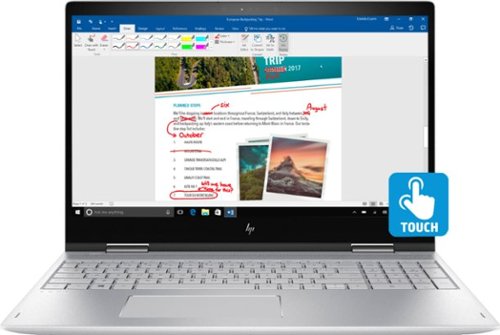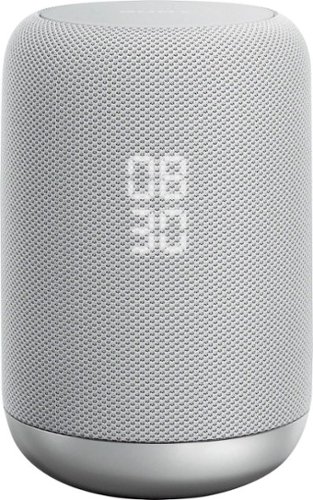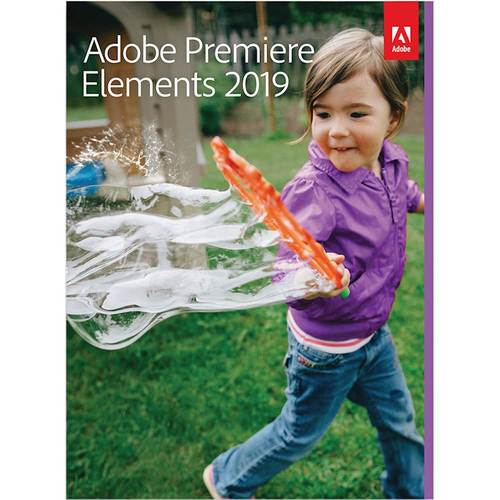Gerbil's stats
- Review count75
- Helpfulness votes603
- First reviewMay 13, 2016
- Last reviewApril 30, 2024
- Featured reviews0
- Average rating2.9
Reviews comments
- Review comment count0
- Helpfulness votes0
- First review commentNone
- Last review commentNone
- Featured review comments0
Questions
- Question count0
- Helpfulness votes0
- First questionNone
- Last questionNone
- Featured questions0
- Answer count1
- Helpfulness votes1
- First answerDecember 16, 2018
- Last answerDecember 16, 2018
- Featured answers0
- Best answers0
Everything you love about Google, for work and play. Google Pixelbook is the first laptop with the Google Assistant* built in. Its super thin, 4-in-1 design includes a long-lasting battery and 7th Gen Intel® Core™** processor. It also comes with all the apps you already know and love including Youtube, Infinite Painter, Google Play Movies, Evernote, Slack, Lightroom, Google Photos and many more***.*Google Assistant requires Internet connection.**Intel and Intel Core are trademarks of Intel Corporation in the U.S. and/or other countries.***Availability and performance of certain apps and services may vary by region. Subscriptions(s) may be required, and additional terms, conditions and/or charges may apply. Pixelbook and Pixelbook Pen are optimized for selected apps and services only.
Customer Rating

2
Lacks utility, hinders productivity
on December 15, 2017
Posted by: Gerbil
[ Preamble ]
I feel it’s important to start off with putting this review into perspective. I’m in no way biased against Google. On the contrary, I have a Google Pixel phone which I’m very fond of and which I rated highly in my review of that product. Google services are also heavily ingrained into my daily life, both in desktop and mobile device usage. This is my first experience with Chrome OS. I feel like Chrome OS is only just now becoming worth consideration, with the introduction of Google Assistant and good start at support for Android apps, among other features that Google is slowly pulling over from Android. However, Chrome OS is still missing many important usability and utility features. The Pixelbook also suffers from a lack of features and some design drawbacks on the hardware side. I know Google is very capable of making high quality products that fit their target markets well. However, to me, the Pixelbook seems like an overpriced toy.
[ Outer design and featureset ]
As has come to be expected from Google hardware, the material selection and production quality is fantastic. With an aluminum body that feels extremely sturdy, glass section behind the display for increased WiFi signal strength, premium rubber [?] wrist pads that also help protect the screen when closed, extremely tight alignment of surfaces and angles, and gentle curves in the right places, impeccable engineering is the first thing seen when unpacking the Pixelbook.
The Pixelbook is remarkably thin, but this comes with some pretty severe trade-offs when compared to competing products. While featuring two USB-C ports, it lacks any USB-A port, HDMI port, or SD card slot, which significantly hampers utility. Also noticeably missing are GPS and a cell modem. With even extremely cheap tablets having GPS, and with the older Chromebook Pixel--as well as some other Chromebooks and tablets--having offered a cell modem option, it feels like the Pixelbook doesn’t cater as well as it could to current generations of hyper-connected users demanding these types of products.
[ Hardware ]
Display: The display is very vibrant, with a great max brightness level that significantly outshines most competing devices I’ve seen. Google intelligently chose a 3:2 aspect ratio which fits well with the implementation of Android app support, many of which are designed with fixed portrait orientation and aspect ratio. Touch responsiveness is decent, but I had trouble at times with accuracy and tap-and-drag gestures, which sometimes required me to resort to using the touchpad for various tasks.
Battery: Great battery life, with quick and convenient charging through USB-C ports.
Keyboard: The keyboard--in my opinion--is absolutely horrible. The extremely limited key travel (more so than any other keyboard I’ve used) translates to very limited tactile feedback which has a significantly negative impact on typing accuracy (for me, anyway). The consistency of the backlighting is worse than in any other backlit keyboard I’ve seen, to the point that it looks downright trashy. The backlighting seems to have a mind of its own, turning off and on seemingly randomly in various indoor lighting conditions, and with no apparent way of controlling its behavior. While the onscreen keyboard--like on Android--has a ubiquitous voice input option, the physical keyboard has no such key (or even key combo, that I’ve been able to find). This means in many scenarios, I can’t benefit from voice dictation unless I switch to tablet mode, or manually enable the onscreen keyboard, but doing the latter has it pop-up any time a text-input element is given focus (until disabled). I found the lack of ‘home’ and ‘end’ keys to be a significant disadvantage when writing/editing any meaty body of text. The key combos to replicate these functions are Ctrl + Alt + Up Arrow and Ctrl + Alt + Down Arrow, respectively, while moving to the beginning and end of the input field are bound to Ctrl + Search + Left Arrow and Ctrl + Search + Right arrow, respectively. Even besides being cumbersome to use and deviating from familiar conventions, the choice of these key combinations downright boggles me. All together, I’ve found this keyboard to be a major impediment to productivity while using the Pixelbook.
Camera, microphones, speakers: Decent camera captures better than average color and detail with indoor lighting conditions compared to laptops I’ve owned and used around this price point. The microphones however are rather lackluster, tending to easily pick up annoying background noise and doing a rather poor job of echo/feedback cancellation. Maximum volume of the speakers are better than average, but the quality is nothing ground-breaking, with low and mid frequency ranges being neglected as much as I’ve come to expect in laptop speakers.
CPU, memory, storage: The hard stats seem fairly reasonable. While low compared to similarly priced laptops, they should be entirely sufficient for the types of tasks expected from a Chromebook. The major issue I have, however, is that the CPU heats up the aluminum body very quickly while running even a rather simple 3D game, with the passive cooling performing disappointingly in these scenarios. The panel between the keyboard and the display especially becomes very hot to the touch, with heat spreading to a lesser degree to other surfaces.
Chrome OS: Despite recent improvements, Chrome OS is still lacking in so many ways, that it looks like a joke compared to the alternatives… even Android. We have access to a single-row ‘shelf’ which we can had shortcuts to, compared to a full desktop on most OSes, or the multiple home screen pages of Android. With Android, we have access to useful widgets we can display on our home screens, where as with Chrome OS… we’re stuck with a simple background picture. While the Chrome browser can add and print to local (USB-connected) printers, it seems such printers are not visible to Android apps. As for a peripheral more complex, such as a scanner… well, that’s just completely out of the question. While Google has a good start on Android app compatibility, it’s far from a solid experience. Some apps crash, some refuse to behave the same way they do on Android, some have display issues, and for many apps, the Google Play store warns of the apps not being ‘optimized’ for Chrome OS. Even in my first hour using the laptop, I had already run into several OS bugs, such as switching to tablet mode and back again resulting in the cursor being stuck upside down (requiring switching back and forth again to fix), and ghost tray icons that remain after unpinning, requiring re-pinning and then again un-pinning the shortcut in question to get rid of it. While the bugs individually were minor, collectively over time they became an annoyance. Unfortunately, the inadequacies of Chrome OS don’t end there. The frustrating thing about it all is that these issues *could* be addressed without compromising the core values of the operating system, if the developers actually cared about utility and productivity. However, it seems to me this isn’t a primary concern of theirs.
Mobile Submission: False
No, I would not recommend this to a friend.
Simplify tasks with this 15.6-inch HP ENVY convertible laptop. Its Full HD touch screen lets you navigate the intuitive Windows 10 interface, and its Intel Core i7 processor and 16GB of RAM ensure demanding programs run smoothly. This HP ENVY convertible laptop has a 1TB hard drive for storing photos, videos and documents.Learn more.
Posted by: Gerbil
Having HDD instead of SSD storage greatly bottlenecks this laptop’s performance in very noticeable ways. Combined with what I consider to be a terrible keyboard, using this laptop for everyday tasks was much less enjoyable than with others I’ve used and owned. If you can look past these issues, the basic hardware stats are a good value for the price.
Display: Has an odd pink hue which is most noticeable when displaying white colors, making the display look rather dull when compared side by side to other displays. Switching between laptop, tablet, and easel configurations worked smoothly, and I had no issues with the touch-screen.
Camera: On the good side, built-in infrared readily supports Windows Hello which worked well in my testing. On the bad side, image quality with indoor lighting conditions was very poor. It was handily outperformed by other laptops I have, even by a cheap two year old netbook that retails for about a quarter of this laptop’s price.
Audio: The speakers have well above average maximum volume, and I think slightly better than average clarity.
CPU: The 8th (newest) generation Intel Core i7-8550U offers great performance with low power usage. Most competing laptops have older generation i7 and i5 CPUs (of those with Intel CPUs).
Memory: Samsung M471A2K43CB1-CRC 16GB DDR4 2400MHz. Not a top memory brand, but at least one that is recognized. The capacity and speed are good for this price range, with both 16GB and 8GB being common.
GPU: Lacks a discrete GPU, which some competing laptops have, though those are in the minority.
Storage: HGST Travelstar 7K1000 HTS721010A9E630 1TB 7200 RPM 32MB cache HDD. Decent brand, decent performance for a 2.5” HDD, though apparently this model has a bit of a problem with failure rates. I’m not at all a fan HDDs in laptops. Compared to SSDs, they are much slower--being a huge performance bottleneck, tend to fail more easily, generate heat which can reduce the effectiveness of the CPU due to thermal throttling, and are noisy. On the positive side, they have higher capacity per dollar spent and tend to last longer in situations of heavy write-cycling, both of which are generally negligible issues for mobile devices.
Keyboard: This has one of the worst keyboards I’ve discovered in a laptop. The soft key state transitions provide extremely limited tactile feedback. The key surface coloration has far too little contrast with the backlighting, which in combination with glossy surfaces that generate significant glare from the display, makes the labels difficult to read in many lighting conditions. When a key is pressed, usually surrounding keys dip down with it. I don’t see an ‘FN lock’ key, which required me to toggle this status through Windows settings. Deviation of light levels escaping the perimeters of the keys is higher (worse) than average. The backlighting is merely toggled purely on and purely off; it doesn’t automatically dim on a timer and re-light on key-press, neither does it react to hand proximity. To top it all off--probably the result of a unit defect--my spacebar is not back-lit at all.
Material design: I’m rather perplexed by the outer material used. It looks and feels to the touch like course plastic, but the chamfered edge around the mousepad looks like etched aluminum. Overall construction feels sturdy when the laptop is handled. There is a rather unfortunate sharp edge that runs along the front and sides of the bottom of the laptop. Also unfortunate is the design of the bottom panel (which must be removed for maintenance, such as replacing the HDD) which has three of its five screws hidden under an anti-slip strip, the removal of which would probably severely compromise its adhesive integrity. The battery must be fully removed in order to access the HDD.
Mobile Submission: False
No, I would not recommend this to a friend.
Use this splash-resistant Sony wireless speaker to skip a song with a wave of your hand. It comes with Google Assistant, so you can control it with voice commands, and its two-stage diffuser and bass port deliver rich, room-filling sound. This Sony wireless speaker has built-in Bluetooth for streaming audio from your smartphone.
Customer Rating

3
Great sound, poor on features
on October 31, 2017
Posted by: Gerbil
[ Overview ]
This speaker has great sound quality for its form factor, but doesn't come close to comparing with traditional sound systems. That would be fine for what it is, a supposedly 'smart' speaker, but its severe lack of 'smart' features makes this device a novelty not worth its price tag.
This speaker has great sound quality for its form factor, but doesn't come close to comparing with traditional sound systems. That would be fine for what it is, a supposedly 'smart' speaker, but its severe lack of 'smart' features makes this device a novelty not worth its price tag.
[ Sound Quality ]
For a circular-directional speaker of its size, the sound quality is great. Compared to a popular same-priced, similarly sized, portable bluetooth circular-directional speaker that I have, this speaker creates sound with significantly better clarity over all frequencies, though has less pronounced bass (having a rather flat frequency distribution). However, the sound quality still doesn't compare well even to much cheaper and very old computer speakers, much less HiFi stereo speakers around the same price range. The frequency muffling is similar to a traditional speaker placed inside of a cardboard box. The maximum volume seems entirely sufficient, though distortion picks up sharply at the higher levels, at which point voice commands become difficult to issue. Aside from the higher volume levels, Google Assistant was very good at picking up my voice commands with great accuracy, even while the speaker was playing music.
For a circular-directional speaker of its size, the sound quality is great. Compared to a popular same-priced, similarly sized, portable bluetooth circular-directional speaker that I have, this speaker creates sound with significantly better clarity over all frequencies, though has less pronounced bass (having a rather flat frequency distribution). However, the sound quality still doesn't compare well even to much cheaper and very old computer speakers, much less HiFi stereo speakers around the same price range. The frequency muffling is similar to a traditional speaker placed inside of a cardboard box. The maximum volume seems entirely sufficient, though distortion picks up sharply at the higher levels, at which point voice commands become difficult to issue. Aside from the higher volume levels, Google Assistant was very good at picking up my voice commands with great accuracy, even while the speaker was playing music.
[ Appearance, Gesture Interaction ]
The round body design and mesh net material design that covers most of the outer speaker surface borrow heavily from competing products already on the market, but it works well. There's a chrome-colored ring about an inch high at the bottom of the speaker which, in my opinion, clashes with the rest of the speaker design.
The round body design and mesh net material design that covers most of the outer speaker surface borrow heavily from competing products already on the market, but it works well. There's a chrome-colored ring about an inch high at the bottom of the speaker which, in my opinion, clashes with the rest of the speaker design.
The contactless gesture system is--in my opinion--complete trash. During my testing, attempts to manipulate the volume failed more than half the time, and they were frequently confused for swiping gestures that resulted in triggering of the 'back' and 'forward' functions. Well established contact-based technologies would have worked out much better, which I would have preferred.
[ Functionality ]
This is my first device of this sort, so I can't directly compare it to others on the market. Instead, I'll compare it with what I expect from this kind of device.
This is my first device of this sort, so I can't directly compare it to others on the market. Instead, I'll compare it with what I expect from this kind of device.
By far, the most disappointing aspect of this speaker is its severe lack of support for basic functions. Virtually all account-specific information and features are missing. I can't ask Google what upcoming appointments I have (which are defined in Google Calendar), or to read to me my latest emails. Even when the speaker is paired with my Android phone over Bluetooth, the only interaction it has there is streaming audio from the phone; it can't make or answer calls, read text messages I receive, or otherwise interact with the phone in any of the ways I'd expect it to handle. What's left is a rather impersonal and 'dumb' assistant that merely provides responses to basic queries; basically a two-way voice link to Google search. This level of voice assistance is a novelty, not coming remotely close to either what I expect from a Google Assistant, nor to what I know is possible.
An issue which seems to plague all Google Assistant devices--a major oversight from Google--is the lack of ability to address specific devices with voice commands. This becomes a significant issue when simultaneously my phone, my tablet, and now this speaker all chime in to answer my query when I say "Hey Google".
Also noticeably lacking is any form of permission system or device lockout, resulting in a chaotic free-for-all. Basically, any device on the network can control streaming audio, and devices can fight each other for Bluetooth pairing control. At a minimum, I think there should be an option for Bluetooth device whitelisting or blacklisting, and an option to disallow network access to audio stream control.
Mobile Submission: False
No, I would not recommend this to a friend.
Set up your workstation with this 23-inch Acer widescreen monitor, and enjoy ample space for graphics or document work. The ultra-thin backlit LED display offers easy viewing in any light from any angle, and brilliant 1920 x 1080 resolution brings your work alive. This Acer widescreen monitor features an adjustable tilt stand for comfort.
Customer Rating

3
Corners were cut, price not compensated
on October 13, 2017
Posted by: Gerbil
Acer really cut corners with this monitor, even more than I'd expect from them. This monitor seems to represent a marked step backwards from some of their other models at the same price point, and doesn't stand favorably in the market in general. Be aware that this monitor has a matte screen coating.
The unit I received is model SA230 bi which is the same price as the SA230 bid, and has virtually all of the same specifications listed on Acer's website... except that this model lacks a DVI port. It seems odd to list the same price for a product with reduced functionality. I happen to have very similarly priced 23" monitor from Acer which I'd like to use for comparison, the H236HL (manufactured two years ago, and now generally available new at a reduced price, well below the MSRP of the SA320 bi).
[ Notable Steps Forward ]
- Improvements in color gradients and near-color contrasts
- Addition of some color adjustment settings
- 4ms response time, improved from 5ms
- Improvements in color gradients and near-color contrasts
- Addition of some color adjustment settings
- 4ms response time, improved from 5ms
[ Trade-off ]
- Colors aren't nearly as vivid, instead having a washed out appearance, lower overall contrast with white looking duller and pure black looking much brighter. This is a side-effect of the matte screen coating, with the trade-off being reduced reflections/glare.
- Colors aren't nearly as vivid, instead having a washed out appearance, lower overall contrast with white looking duller and pure black looking much brighter. This is a side-effect of the matte screen coating, with the trade-off being reduced reflections/glare.
[ Noteable Steps Backward ]
- Lack of a DVI port
- Lack of stereo audio out port
- Does not include an HDMI cable
- Trashier appearance. The lower border/bezel is taller, sports a larger and bolder Acer logo, and has a very odd looking, square power LED light that protrudes out of the border.
- Lack of a DVI port
- Lack of stereo audio out port
- Does not include an HDMI cable
- Trashier appearance. The lower border/bezel is taller, sports a larger and bolder Acer logo, and has a very odd looking, square power LED light that protrudes out of the border.
The decrease in response time is nice, and 4ms is quite respectable in comparison to the competition, though the type of usage typical of budget monitors won't likely have users noticing the difference. The vast majority of users will probably never bother tampering with the added color adjustment settings. The improvements regarding color gradients and contrasts are generally important, but most users will probably not even notice the difference; these changes are most apparent in tests designed to measure monitor performance. The lack of a DVI port is quite unfortunate for those wanting to make use of a dual-monitor setup, as many if not most motherboards and video cards have a single HDMI port and single DVI port (VGA aside). Lack of a stereo audio output port seems like an odd exclusion, being a feature that seems rather standard. Not including an HDMI cable is heaped onto the list of cut corners. It doesn't feel like these shortcomings are adequately reflected in the price.
If you greatly prefer matte screens to glossy, then this monitor isn't a bad option, but it is missing some features that are commonly found at this price point. For those who put a premium on color quality, this monitor should certainly be avoided.
Mobile Submission: False
No, I would not recommend this to a friend.
Take precise, intuitive control of digital projects with this wireless Logitech Craft advanced keyboard. Its creative input dial lets you make accurate object size adjustments, zoom images quickly and perform other shortcut functions with design tools in multimedia and office applications. The backlit keys of this Logitech Craft advanced keyboard automatically adjust their brightness to your environment.
Customer Rating

2
Lacking in functionality, buggy dial design
on September 24, 2017
Posted by: Gerbil
The Logitech Craft offers plenty of gimmicks to tempt potential users into a purchase, but doesn't come remotely close to meeting its potential, managing to disappoint me on nearly all of its key features.
[ Quick Overview ]
- Sturdy design
- Good wireless performance
- Typing experience similar to typing on a laptop with full-size keyboard
- Lacks flexibility and features
- Buggy/weird design of Creative Input Dial makes it rather disconcerting to use. This problem brought my rating down from three stars to two.
- Sturdy design
- Good wireless performance
- Typing experience similar to typing on a laptop with full-size keyboard
- Lacks flexibility and features
- Buggy/weird design of Creative Input Dial makes it rather disconcerting to use. This problem brought my rating down from three stars to two.
[ Wireless / USB ]
The ability to quickly and easily switch between three different device pairings is by far my favorite feature of this wireless keyboard. Three dedicated keys can be tapped for device switching, or held for three seconds to enter pairing mode. The wireless operation worked flawlessly for me, with low latency and no noticeable spikes.
The USB cable is rather short, just barely reaching the rear of my desktop computer sitting at the same level about a foot and a half away. If my computer were on the floor instead, the cable would not reach. The USB cable apparently can not be used for purely wired operation, even with the wireless switch on the rear of the keyboard turned off, which in my opinion is a ridiculous design decision.
[ Keys / Lighting ]
The general key design is very similar to what I see in laptop keyboards, with very low profile, short key travel, and relatively quiet operation. While the tactile feedback is very slightly above what I'd expect from a laptop, I still find the feedback in general to be oddly low for a keyboard Logitech advertises as being crafted for efficiency and precision. The lack of tactile feedback compared to more traditional keyboards negatively impacted my typing accuracy and efficiency.
The key backlighting remains on permanently while the keyboard is connected to a power source with the USB cable, and this is apparently not configurable with the Logitech Options software, which I find to be a terrible design decision or oversight. There seems to be no configurability of how long the backlighting remains lit. The backlighting generally has the same cheap after-thought engineering quality of laptop keyboards, with the amount of light escaping from each key being rather inconsistent.
The approach-triggered backlighting seems to be based on the ambient light sensors. If I bring both hands forward to place them on the home row of keys, the backlighting triggers with my hands about two inches above the keyboard. However, placing a single hand over the keyboard and even touching a key does not trigger the backlighting. Pressing a key, as expected, turns on the back-lighting regardless. All considered it seems to work fairly well, and could prove a handy feature to those who sometimes type in the dark.
[ Creative Input Dial ]
With aesthetics that rival a large malignant tumor, the Creative Input Dial truly is an eye sore. Its height and shape would be fine if the dial could retract into the rear housing, but alas it can not.
The dial lacks the flexibility to really make it a useful tool for power users. While 'turn' and 'press' motions can be re-bound, 'press and turn' can not. Despite the dial being touch-sensitive, there is no apparent way to bind touches, taps, and double taps to preset functions or key presses. I personally found the application-specific features that the dial supports were usually more conveniently or efficiently accessed by alternative approaches (not involving the dial).
The dial supports both ratchet and smooth turning... sort of. The 'TLDR' synopsis is that this setting is completely FUBAR. Even with default settings, there seem to be instances where the dial switches between modes for no apparent reason, which is accompanied by a rather loud click noise similar to a camera shutter. It is particularly confusing because normally the dial does not switch states simply by switching between application windows. For example, when using the dial to adjust system volume with the desktop 'active', I would often find the dial inexplicably in ratchet mode, going through a few 'clicks' before it adjusted mid-turn into smooth mode. The preset action bindings such as adjusting volume, brightness, switching between application windows, etc., do not allow manually defining smooth/ratchet mode. Custom bindings that emulate key presses can specify ratchet/smooth mode, however this is either very buggy or implemented in a way that makes little to no sense. The very first custom binding I tested was to bind 'turn right' to emulate 'Shift + L', and 'turn left' to emulate 'Shift + R' with ratchet enabled specifically for Notepad. This worked, but when I closed Notepad and made sure no instance of it was running, with 'All Applications' selected in Logitech Options selected, and seeing that the turn binding showed the default 'Volume' option, the dial indeed was able to adjust the system volume, but remained in ratchet mode for at least several minutes, but then automatically adjusting to smooth mode much later seemingly randomly when I wasn't even turning the dial. If I changed to smooth mode or even reverted to volume control with my turn binding for Notepad, then closed out of Notepad, the keyboard would get stuck in ratchet mode for volume control (and other functions) *unless* I first used the dial with the new setting before closing out of Notepad.
[ Productivity / Other ]
Logitech continues to show a profound disregard for power users with the severe lack of features in their Logitech Options software. Besides the rebinding options of the Creative Input Dial as previously mentioned, the only other binding options I can see are of the re-binding of F-key functions when the 'fn' key is held down, plus the speaker key to the right of the F12 key, as well as the four easy access keys above the number pad (which are bound separately from the 'fn' key). Logitech had the perfect opportunity for allowing custom bindings of all virtually all other keys in combination with the 'fn' key, but instead we have to overwrite preexisting functions, using keys that already have well defined icon labeling which could easily lead to function obscurity and confusion. What's more, users are limited with their bindings to pre-defined functions and single key presses with optional modifier keys (such as 'Shift + R'), completely shrugging off the notion of more complex tasks like key sequences, recorded sequences with timing, text block reproduction, and other common macro design options. Thus, their claims of prioritizing productivity really seem empty to me.
A few other observations:
- This is the first and only peripheral keyboard I've ever used that did not include a method of back height adjustment. The default keyboard slant is far from what I'm familiar and comfortable with, which required me to raise the back of the keyboard up with improvised props.
- The build quality feels very solid, with all external materials feeling to be of good quality. The keyboard is surprisingly heavy, which in combination with its long rubbery feet works very well to prevents slippage.
- The indicator lights for the device/pair selection keys do not remain lit during normal operation, and this is apparently not configurable.
- There is no physical battery level indicator on the keyboard that I can see. There is an LED light near the top-right of the keyboard that lights up momentarily when first turning the keyboard on, but as to whether this provides a low-battery warning is uncertain, especially since no product manual is currently available for this keyboard and I didn't have sufficient time to let the battery drain before writing the review.
- The refresh cycle rate of the backlighting is somehow much more apparent to me with this keyboard than with other keyboards, to the point that it's actually rather distracting and annoying to me especially on its higher brightness settings. I seem to be more perceptive/sensitive than most to higher refresh rates, so most users are not likely to notice.
- This is the first and only peripheral keyboard I've ever used that did not include a method of back height adjustment. The default keyboard slant is far from what I'm familiar and comfortable with, which required me to raise the back of the keyboard up with improvised props.
- The build quality feels very solid, with all external materials feeling to be of good quality. The keyboard is surprisingly heavy, which in combination with its long rubbery feet works very well to prevents slippage.
- The indicator lights for the device/pair selection keys do not remain lit during normal operation, and this is apparently not configurable.
- There is no physical battery level indicator on the keyboard that I can see. There is an LED light near the top-right of the keyboard that lights up momentarily when first turning the keyboard on, but as to whether this provides a low-battery warning is uncertain, especially since no product manual is currently available for this keyboard and I didn't have sufficient time to let the battery drain before writing the review.
- The refresh cycle rate of the backlighting is somehow much more apparent to me with this keyboard than with other keyboards, to the point that it's actually rather distracting and annoying to me especially on its higher brightness settings. I seem to be more perceptive/sensitive than most to higher refresh rates, so most users are not likely to notice.
Mobile Submission: False
No, I would not recommend this to a friend.
Navigate your games with this Logitech wireless mouse. Its optical sensor maximizes accuracy for a smoother gaming experience, and its 1 ms report rate reduces lag, so you don't fall behind in competition mode. This Logitech wireless mouse has a charging system that lets you power it wirelessly, so it doesn't interrupt your playing time.
Customer Rating

3
Great performer, low on buttons/features
on August 11, 2017
Posted by: Gerbil
The Logitech G703 is a great performer for gaming, but lacks features often seen in similarly priced mice.
This mouse excels on the points that are critical to twitch gaming: fantastic sensor accuracy and response times, even when operated wirelessly, a huge range of DPI settings that accommodate virtually any conceivable preference, no acceleration or other shenanigans built into the sensor, comfortable ergonomics, and great feeling and responsiveness of the buttons and wheel. The degree to which this mouse does these things well helps to overshadow some of its shortcomings.
Additional positives include the introduction of wireless charging as an *optional* add-on (a strategy I appreciate), ability to use the USB cable not only for charging but for active use (which not all new Linksys wireless mice support, such as the MX Master S2), and flexible braided USB cable which minimizes hindrance to mouse movement when wired.
On the down side, this mouse feels quite basic on features. The button count is surprisingly low for a gaming mouse, eeking by with what I'd consider the bare minimum. The option of a single 10g weight pales in comparison to the more flexible weight configuration options of many other gaming mice, and this option is removed if the POWERPLAY module is used. There is no physical indicator for which DPI setting the mouse is using, and only a single button dedicated to cycle through DPI settings. There is no smooth-scrolling wheel mode. The back button makes an annoying loud 'sproing' noise when I release it. Perhaps worst of all is that I repeatedly encountered the same frustrating bug with the Logitech Gaming Software that I did with Logitech Options and my MX Master 2S, where custom mouse button bindings seem to be randomly forgotten during gameplay, requiring me to give the Logitech Gaming Software focus to remedy the problem.
Mobile Submission: False
No, I would not recommend this to a friend.
Grill and brown food to tasty perfection all-year-round with virtually no smoke thanks to the Philips Smoke-less Indoor BBQ Grill. Advanced infrared technology and special reflectors guide heat to the grid for delicious, evenly grilled food. The drip tray underneath remains cool so there is up to 80% less smoke and minimal splattering when cooking.
Customer Rating

3
Decent option for simple indoor grilling
on August 9, 2017
Posted by: Gerbil
The Philips indoor grill is a decent option for simple indoor grilling. I was generally pleased by the results of the food I grilled during my testing.
[ Pros ]
- The infrared lamps leave meat more tender than fire grills do.
- The infrared lamps provide more consistent heating for a smooth grilling experience, lacking the hot/cold zones and flare-ups of fire grills.
- Angled placement of the infrared lamps reduces smoke generated from grilling.
- Cleanup is simple, aided by light-weight non-stick grill grid and removable drip tray.
- Good size for grilling on a counter-top.
- The infrared lamps leave meat more tender than fire grills do.
- The infrared lamps provide more consistent heating for a smooth grilling experience, lacking the hot/cold zones and flare-ups of fire grills.
- Angled placement of the infrared lamps reduces smoke generated from grilling.
- Cleanup is simple, aided by light-weight non-stick grill grid and removable drip tray.
- Good size for grilling on a counter-top.
[ Cons ]
- The infrared lamps produce blinding red light that, thanks to their angled placement, get direct access to your eyes when you stand near the grill. This made it difficult to monitor the food I was grilling during my testing.
- Lack of temperature control reduces grilling flexibility. I wasn’t able to control searing/charring as much I would have liked.
- The reflector surfaces seem very prone to permanent damage. No amount of dish liquid or scrubbing was able to remove the grease burn spots generated by each grilling session. Presumably, the build-up of these spots will reduce the effectiveness of the lamps over time.
- The handles on the grill grid do not provide sufficient insulation for bare-handed handling while the grid is still hot.
- The infrared lamps produce blinding red light that, thanks to their angled placement, get direct access to your eyes when you stand near the grill. This made it difficult to monitor the food I was grilling during my testing.
- Lack of temperature control reduces grilling flexibility. I wasn’t able to control searing/charring as much I would have liked.
- The reflector surfaces seem very prone to permanent damage. No amount of dish liquid or scrubbing was able to remove the grease burn spots generated by each grilling session. Presumably, the build-up of these spots will reduce the effectiveness of the lamps over time.
- The handles on the grill grid do not provide sufficient insulation for bare-handed handling while the grid is still hot.
Mobile Submission: False
I would recommend this to a friend!
Install this Logitech Circle 2 security system in just minutes, and keep your family and valuables protected with full HD video. Advanced Motion Filtering keeps track of noticeable changes, recording them so you see only what is significant. The ultra-wide 180-degree lens lets you see more of your surroundings with this Logitech Circle 2 security system.
Customer Rating

2
Mediocre hardware, unreliable service
on August 1, 2017
Posted by: Gerbil
[ Pros ]
- Quick and easy setup.
- Weather resistant.
- Adjustable field of view, with 180 degrees being the widest option which provides great coverage.
- Useful 'Day brief' feature that shows recorded activity for a user-selected time period of up to 24 hours at fast pace.
- Microphone picks up sound in the room reasonably well.
- Quick and easy setup.
- Weather resistant.
- Adjustable field of view, with 180 degrees being the widest option which provides great coverage.
- Useful 'Day brief' feature that shows recorded activity for a user-selected time period of up to 24 hours at fast pace.
- Microphone picks up sound in the room reasonably well.
[ Cons ]
- Operation is entirely dependent on Logitech's online service, with no support for offline recording or offline/direct streaming of live feed (over the local network).
- The back-end service was extremely unreliable during my testing.
- The interface is rather cumbersome to use and is lacking in features and functionality.
- The speaker quality is terrible, to the degree that two-way conversation wasn't feasible. My testing partner near the camera couldn't understand most of what I spoke into my phone while using the Logi Circle app.
- Lackluster image quality that lacks detail and has low color saturation.
- Operation is entirely dependent on Logitech's online service, with no support for offline recording or offline/direct streaming of live feed (over the local network).
- The back-end service was extremely unreliable during my testing.
- The interface is rather cumbersome to use and is lacking in features and functionality.
- The speaker quality is terrible, to the degree that two-way conversation wasn't feasible. My testing partner near the camera couldn't understand most of what I spoke into my phone while using the Logi Circle app.
- Lackluster image quality that lacks detail and has low color saturation.
[ The Service ]
The camera is accessed online through the Logi Circle app or through the Logi Circle web site, with the web site basically being a slipshod port of the app that is more cumbersome to use and lacks the feature to send audio to the camera's speaker. I found the service to be incredibly unreliable. On the first day of testing, it was very difficult to near impossible to view recorded video. Attempting video playback would usually result in long or indefinite waits, and when video did play back, seeking to a specific point in the video was usually impossible, or stopped playback of the video altogether. Other days in my week of testing were hit-or-miss with video playback. The live feed was usually stable throughout the week, although it was common to have the feed interrupted for a second with a 'loading' animation displayed. I performed my client-side testing on a wired connection with stable 100Mbps fiber optic service which was not the source of these issues.
The camera is accessed online through the Logi Circle app or through the Logi Circle web site, with the web site basically being a slipshod port of the app that is more cumbersome to use and lacks the feature to send audio to the camera's speaker. I found the service to be incredibly unreliable. On the first day of testing, it was very difficult to near impossible to view recorded video. Attempting video playback would usually result in long or indefinite waits, and when video did play back, seeking to a specific point in the video was usually impossible, or stopped playback of the video altogether. Other days in my week of testing were hit-or-miss with video playback. The live feed was usually stable throughout the week, although it was common to have the feed interrupted for a second with a 'loading' animation displayed. I performed my client-side testing on a wired connection with stable 100Mbps fiber optic service which was not the source of these issues.
Some important features are provided, such as privacy mode (live streaming only, no video 'recorded'), toggling LED and night-vision lights off to prevent glare when the camera is positioned behind a window, adjustment of field of view, adjustment of the microphone, and adjustment of image resolution for instances where bandwidth might be a concern. However, there are several features noticeably lacking. The camera does not display timestamp overlays in still images or recorded video. When viewing day briefs, timestamps are not shown, and there's no apparent way to switch to the full recording of the event that's being shown at any given moment, in cases where you want to see the full video at normal speed for an event of particular interest. There are no options to create time-lapse videos, record videos or image grabs at specified times, or to adjust the sensitivity of what the camera deems worthy of recording.
[ Conclusion ]
The concept of a security camera that can be quickly and easily setup with hassle-free recording and monitoring is great. However, with hardware that I would call mediocre at best, a lack of some features I consider important, and unreliable service that gets in the way of actually using the camera as intended, I would not recommend this product to a friend.
The concept of a security camera that can be quickly and easily setup with hassle-free recording and monitoring is great. However, with hardware that I would call mediocre at best, a lack of some features I consider important, and unreliable service that gets in the way of actually using the camera as intended, I would not recommend this product to a friend.
Mobile Submission: False
No, I would not recommend this to a friend.
Ensure maximum comfort from this Logitech mouse. The precise ergonomic design ensures you stay comfortable throughout the day even if you're a power user, and the additional side button lets you create a custom setup. Smooth gliding is assured from this Logitech mouse thanks to the low-resistance base that slips over any surface.
Customer Rating

3
Nice features, poor software and haptic design
on July 7, 2017
Posted by: Gerbil
This mouse includes some nice features, but the poorly designed configuration software and unfortunate haptic design choices prevented any notion of a premium mouse experience for me.
[ Pros ]
- Easily switch between three paired devices.
- Thumb rest doubles as a gesture button which adds increased custom button binding flexibility.
- Quickly and easily switch between smooth and notched mouse wheel operation.
- USB charging cable is unobtrusive, allowing the mouse to be used while charging.
- Includes a small receiver, handy for use on a desktop PC that doesn’t have Bluetooth functionality.
- Easily switch between three paired devices.
- Thumb rest doubles as a gesture button which adds increased custom button binding flexibility.
- Quickly and easily switch between smooth and notched mouse wheel operation.
- USB charging cable is unobtrusive, allowing the mouse to be used while charging.
- Includes a small receiver, handy for use on a desktop PC that doesn’t have Bluetooth functionality.
[ Cons ]
- The Logitech Options software, which is used to configure this mouse (at least on Windows), is absolutely terrible. Application-specific custom button bindings often abruptly stopped working for me, which was usually fixed by giving the Options window focus, but this didn’t always work. There is apparently no macro support for button bindings. The Flow feature did not work for me across wired/wireless LAN barrier; my two laptops connected via WiFi were able to work with each other, but my wired desktop--connected via Ethernet to the same router--could not join the mix (tested on two different WiFi routers).
- Haptically abusive design. My thumb is constantly aware of the polygonal texturing of the thumb rest. My pinky and ring fingers are constantly aware of the harsh material transition on the right side of the mouse. When using the horizontal scroll wheel, my thumb always rubs against the abrasive, sharply shaped forward and backward buttons.
- Gesture button is awkward to use, requiring significant pressure to activate, and far mouse travel to trigger gestures, with the distance/sensitivity apparently not configurable.
- The USB cable is apparently for charging only, and cannot be used as a data connection for non-wireless use.
- The shape and size of the back and forward buttons makes their use a bit awkward, and may require some concentration to insure pressing of the intended button.
- Non-adjustable weight.
- No physical adjustment of the DPI setting.
- The Logitech Options software, which is used to configure this mouse (at least on Windows), is absolutely terrible. Application-specific custom button bindings often abruptly stopped working for me, which was usually fixed by giving the Options window focus, but this didn’t always work. There is apparently no macro support for button bindings. The Flow feature did not work for me across wired/wireless LAN barrier; my two laptops connected via WiFi were able to work with each other, but my wired desktop--connected via Ethernet to the same router--could not join the mix (tested on two different WiFi routers).
- Haptically abusive design. My thumb is constantly aware of the polygonal texturing of the thumb rest. My pinky and ring fingers are constantly aware of the harsh material transition on the right side of the mouse. When using the horizontal scroll wheel, my thumb always rubs against the abrasive, sharply shaped forward and backward buttons.
- Gesture button is awkward to use, requiring significant pressure to activate, and far mouse travel to trigger gestures, with the distance/sensitivity apparently not configurable.
- The USB cable is apparently for charging only, and cannot be used as a data connection for non-wireless use.
- The shape and size of the back and forward buttons makes their use a bit awkward, and may require some concentration to insure pressing of the intended button.
- Non-adjustable weight.
- No physical adjustment of the DPI setting.
[ Conclusion ]
I'm probably more sensitive to haptic design issues than the average person. It may be that most users will find this mouse completely comfortable to use. However, because of the problems I experienced with the configuration software (Logitech Options), I wouldn't recommend this mouse to a friend.
I'm probably more sensitive to haptic design issues than the average person. It may be that most users will find this mouse completely comfortable to use. However, because of the problems I experienced with the configuration software (Logitech Options), I wouldn't recommend this mouse to a friend.
Mobile Submission: False
No, I would not recommend this to a friend.
Control everything from lighting to your refrigerator in your home with this all in one Samsung Mesh WiFi Router and Smart Home Hub. Not only does it deliver an optimized Wi-Fi signal to every corner of your home, it also works as a SmartThings Hub, connecting compatible cameras, lights, voice assistants, and more to create your smart home. Now you can manage your Wi-Fi and all your smart devices from the palm of your hand with this Samsung Mesh WiFi Router and Smart Home Hub.
Customer Rating

1
Astoundingly sparse features
on June 28, 2017
Posted by: Gerbil
While this WiFi system incorporates SmartThings Hub functionality, the stand-alone hubs are older products whose functionality is already established and reviewed, so I'm going to focus on the router aspect of these devices, which are something entirely new from Samsung.
[ Pros ]
- Small and attractive unit design
- Uses new mesh topology technology which is coming into favor over the older repeater technology.
- Above average signal strength on both frequency bands. Signals were stronger and remained so over longer distances than most similar routers I’ve tested.
- Small and attractive unit design
- Uses new mesh topology technology which is coming into favor over the older repeater technology.
- Above average signal strength on both frequency bands. Signals were stronger and remained so over longer distances than most similar routers I’ve tested.
[ Cons ]
- Provides nearly the absolute minimum features and settings for a functional WiFi router, leaving out many basic features usually found in this type of product.
- There is no web configuration interface or ‘offline’ configuration. Devices must be associated with a Samsung account using the Samsung Connect app before they can be used, which comes encumbered with Samsung’s non-privacy policy, and an end user agreement that allows Samsung to terminate your account for any or no reason, without notice. These devices rely entirely on Samsung’s good graces and continued support.
- Provides nearly the absolute minimum features and settings for a functional WiFi router, leaving out many basic features usually found in this type of product.
- There is no web configuration interface or ‘offline’ configuration. Devices must be associated with a Samsung account using the Samsung Connect app before they can be used, which comes encumbered with Samsung’s non-privacy policy, and an end user agreement that allows Samsung to terminate your account for any or no reason, without notice. These devices rely entirely on Samsung’s good graces and continued support.
[ Setup ]
The Samsung Connect app (I used the Android version) used to setup this product requires permissions I consider absurd, including access to contacts, files on the device, and location of the device; the app will not operate without all of these permissions enabled. Setting up the first WiFi hub is a simple and very straight-forward process. However, when it comes to connecting ‘sub’ hubs, there is no signal strength indicator to aid in placement (neither during nor after the setup process). Instead, the app will merely tell you whether you need to move the hubs closer together, or that setup is complete. Multi-hub placement is largely a guessing game, with no help offered to optimize their layout. I consider this an inexcusable oversight.
The Samsung Connect app (I used the Android version) used to setup this product requires permissions I consider absurd, including access to contacts, files on the device, and location of the device; the app will not operate without all of these permissions enabled. Setting up the first WiFi hub is a simple and very straight-forward process. However, when it comes to connecting ‘sub’ hubs, there is no signal strength indicator to aid in placement (neither during nor after the setup process). Instead, the app will merely tell you whether you need to move the hubs closer together, or that setup is complete. Multi-hub placement is largely a guessing game, with no help offered to optimize their layout. I consider this an inexcusable oversight.
[ Features and Settings ]
The features are sparser than that of any other WiFi router I’ve used by a gigantic margin. You can set the access point name and password, specify two custom DNS servers, choose how the public IP address is obtained, toggle UPnP, switch between ‘standalone’ and ‘bridge’ modes of operation, toggle the LED indicator light, configure guest network access, block Internet connectivity to specified devices during specified times, and view overall upload and download bandwidth usage. As far as I can tell, this is a rather exhaustive list of the router firmware features available through the Samsung Connect app. Many very basic features--which I consider essential--are missing, such as LAN interface configuration (ie, changing the network address), static DHCP configuration, port forwarding, WiFi channel configuration (the lack of which for me exacerbated the router’s poor choice of 2.4Ghz channels, which directly overlapped those of a nearby access point with strong signal), and WiFi Protected Setup. A myriad of more advanced features which are generally found in other WiFi routers are also missing. While Samsung advertises parental controls, that only includes time lockouts, but not even the basics of keyword and domain name filtering. Again, there’s no web interface or ‘offline’ configuration, which most routers have, even when they offer online/app configuration. These hubs have no USB ports, so shared attached storage is not supported. There is a single ‘out’ port, rather than the several or more LAN ports most other WiFi routers have.
The features are sparser than that of any other WiFi router I’ve used by a gigantic margin. You can set the access point name and password, specify two custom DNS servers, choose how the public IP address is obtained, toggle UPnP, switch between ‘standalone’ and ‘bridge’ modes of operation, toggle the LED indicator light, configure guest network access, block Internet connectivity to specified devices during specified times, and view overall upload and download bandwidth usage. As far as I can tell, this is a rather exhaustive list of the router firmware features available through the Samsung Connect app. Many very basic features--which I consider essential--are missing, such as LAN interface configuration (ie, changing the network address), static DHCP configuration, port forwarding, WiFi channel configuration (the lack of which for me exacerbated the router’s poor choice of 2.4Ghz channels, which directly overlapped those of a nearby access point with strong signal), and WiFi Protected Setup. A myriad of more advanced features which are generally found in other WiFi routers are also missing. While Samsung advertises parental controls, that only includes time lockouts, but not even the basics of keyword and domain name filtering. Again, there’s no web interface or ‘offline’ configuration, which most routers have, even when they offer online/app configuration. These hubs have no USB ports, so shared attached storage is not supported. There is a single ‘out’ port, rather than the several or more LAN ports most other WiFi routers have.
[ Conclusion ]
The severe lack of features in this WiFi system is truly astounding. It feels like the router portion of these units was barely an afterthought. Only supporting the most basic networking needs, power users or those with non-default configuration requirements are almost certain to find the firmware features of this product woefully inadequate. It is my opinion that users desiring Samsung’s SmartThings support would be far better off using stand-alone SmartThings Hubs along with some other WiFi system.
The severe lack of features in this WiFi system is truly astounding. It feels like the router portion of these units was barely an afterthought. Only supporting the most basic networking needs, power users or those with non-default configuration requirements are almost certain to find the firmware features of this product woefully inadequate. It is my opinion that users desiring Samsung’s SmartThings support would be far better off using stand-alone SmartThings Hubs along with some other WiFi system.
Mobile Submission: False
No, I would not recommend this to a friend.
Gerbil's Review Comments
Gerbil has not submitted comments on any reviews.
Gerbil's Questions
Gerbil has not submitted any questions.
Gerbil's Answers
Dive right in and do something amazing with your videos. Auto-generated photo and video slideshows and collages are created just for you and delivered upon launch. Get up and running quickly with the new home screen - see what's new since your last version, discover fun things to try, and get inspiring ideas, help, and tutorials. Effortlessly edit and create thanks to photo and video automation powered by Adobe Sensei AI technology. Easily make movies in the redesigned Quick Edit mode, which offers a simplified scene line that puts clips, transitions, text, effects, and more at your fingertips. Try artistic techniques and effects with 20 step-by-step guided edits. And share your favorite memories in everything from animated GIFs and video collages to dynamic slideshows and full-length movies.
Does this include the “pencils” feature (that my son wants for Christmas)?
If you mean the new digital inking set of features that allows you to draw on a document, then yes, that is included in Office 2019.
5 years, 4 months ago
by
Gerbil