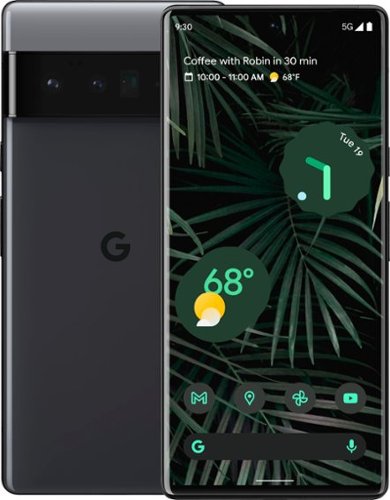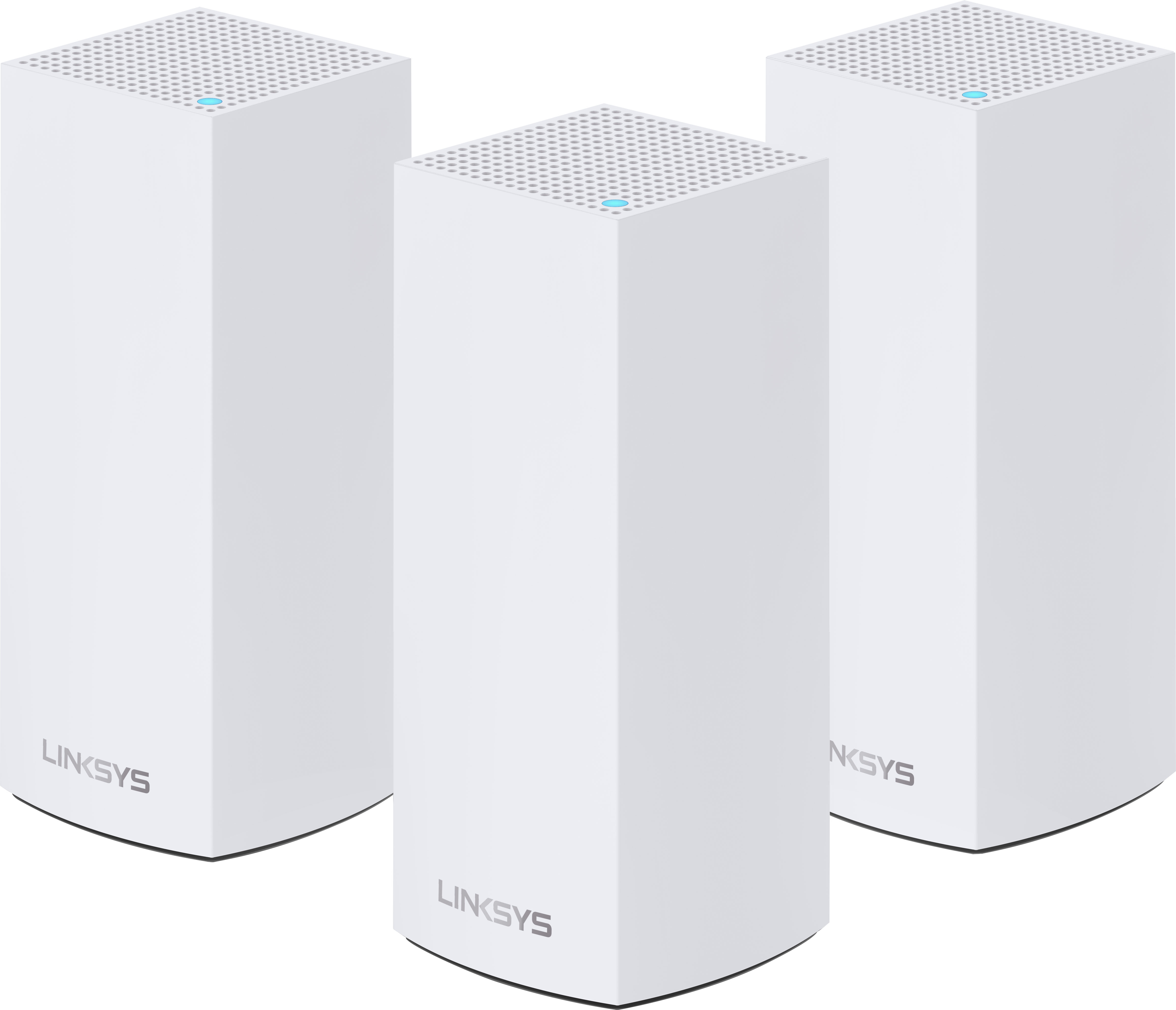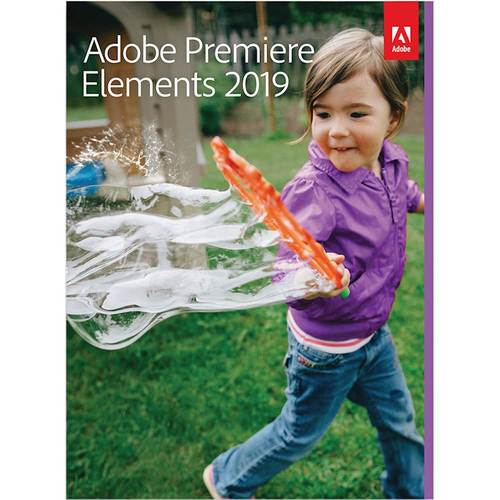Gerbil's stats
- Review count74
- Helpfulness votes603
- First reviewMay 13, 2016
- Last reviewOctober 23, 2023
- Featured reviews0
- Average rating2.9
Reviews comments
- Review comment count0
- Helpfulness votes0
- First review commentNone
- Last review commentNone
- Featured review comments0
Questions
- Question count0
- Helpfulness votes0
- First questionNone
- Last questionNone
- Featured questions0
- Answer count1
- Helpfulness votes1
- First answerDecember 16, 2018
- Last answerDecember 16, 2018
- Featured answers0
- Best answers0
G502 X PLUS, the latest version of Logitech’s most popular gaming mouse, combines a legacy of performance with the most advanced gaming technologies. G502 X also introduces hybrid optical-mechanical LIGHTFORCE switches for the primary left and right buttons. Also equipped with LIGHTSYNC RGB powering flowing 8-LED lighting that’s customizable and adapts as you play with startup/power-down effects and battery optimization through active play detection. Complete with updated LIGHTSPEED wireless with 68 percent faster response rate, HERO 25K sub-micron sensor and more.
Customer Rating

3
A downgrade from original G502 Lightspeed
on September 12, 2022
Posted by: Gerbil
I’ve been using the original G502 Lightspeed since it was released along with a Powerplay pad. With the G502 X Plus Lightspeed being an iteration of an existing model, I largely base this review on the significant changes between the two. Though it does come with some improvements, overall I find this new iteration to be a downgrade.
[ What’s familiar ]
At the heart of the mouse sits the Hero 25K sensor which has the same high precision, low latency, and smooth responsiveness I’m familiar with from the older model. I’m mostly fond of this performance, but as usual, woe to ye who encounters a spec of dust on their mouse pad, as when playing an FPS game, this will often snap my camera up to face the sky or down to the ground and spin around at RPMs that would make a car engine blush.
Works well with the Powerplay pad. Though this is not a review of the Powerplay pad (sold separately), I see this compatibility as a major asset for this mouse. Besides the obviously very nice worry-free charging, the pad’s built-in wireless receiver provides very close-proximity wireless transmission that reduces/eliminates potential hiccups.
The official G Hub software has improved since the old model was released, but it’s still pretty bad. As an example, for what should be a cornerstone feature, they *still* haven’t properly implemented automatic profile switching. I mean, they’ve tried, but it just doesn’t work well. I have to create desktop profile clones for each application/game I want to customize and then manually switch between them in order to have a sane experience.
[ Improvements ]
- I’m not fond of textured rubber grips on mice, but there’s improvement here. The tactile feel of the deep-grooved triangle mesh on the older model felt unpleasant and was a horrid magnet for biofilm buildup. The texture made it difficult to clean well and I removed bits of rubber every time I cleaned it, resulting in what now looks like quite a mess. The much more subtle texture of this new model feels nicer, and I assume will be easier to clean, though I expect I’ll still be removing some amount of rubber over time.
- Pressing down on the wheel as a middle mouse button feels less awkward, probably due to the removal of the ribbing found in the old model’s wheel.
- Swapping out the micro-USB port for USB-C was a long time in the coming, but appreciated all the same.
[ Downgrades ]
- It feels like there’s been a double or worse increase in the travel distance (pre-activation) of the left and right buttons over the old model. I greatly dislike this change, and I’m certain this has negatively impacted my gaming performance.
- I prefer heavier mice, as I feel like they give me finer control than lighter mice. Not only is this new model lighter than the original, they completely removed the optional weights as well, which strikes me as a case of extreme corner cutting. This probably negatively impacted my gaming performance.
- The switches on the left and right buttons are much louder, with a metallic ‘dink’ noise that I find particularly annoying.
- The old model had three discreet indicator lights on the left side that could clearly display the current DPI setting as well as the current battery charge. With the removal of these lights, they added a single light beyond the scroll wheel to be used as a battery level indicator, which is almost completely hidden for me because of the curve of the mouse combined with its position on my desk, making it virtually pointless. The new Lightsync lighting is used as a DPI level indicator when changing this setting, but the colors are so arbitrary as to be meaningless, with apparently no way of changing these color presets. It feels like they’ve effectively removed these two features.
- The included USB cable is rubber-coated. I have no idea why they bothered, as this adds unnecessary friction to mouse movement when tethered.
[ Other thoughts ]
- The changes to the G-Shift (‘sniper’) button has no benefit for me. The increased size is offset by it being placed farther toward the front, resulting in the same feel for me, which I think is a shame, as I see room for improvement here.
- The vast majority of the new 8-LED Lightsync lighting is hidden when a hand is placed on the mouse, so it seems mostly designed as accent decoration while not in use, rather than for actual utility while in use.
[ Conclusion ]
While not a bad mouse, I consider the G502 X Plus Lightspeed to be a downgrade from the older G502 Lightspeed, and for that reason wouldn’t recommend it unless the new lighting particularly tickles your fancy.
No, I would not recommend this to a friend.
Take on the competition and explore open worlds in comfort with the HP X32 31.5" 16:9 FreeSync 165 Hz QHD IPS Gaming Monitor. This 2560 x 1440 QHD monitor supports a 165 Hz overclocked refresh rate, which works with the 1 ms response time to reduce motion blur and to deliver liquid-smooth gaming experiences. At the same time, AMD FreeSync Premium technology helps to reduce stuttering and screen tearing when connected to a compatible graphics card.
Posted by: Gerbil
[ Pros ]
- Good color and brightness. Decent contrast. Matte finish reduces glare.
- Good response times for an entry-level gaming monitor.
- The stand has adjustable height and tilt (pitch) which seems uncommon for entry-level monitors.
- Comes with a Display Port cable which supports the native QHD resolution at the highest refresh rate (165hz).
- Some nice On Screen Display options, like FPS indicator with adjustable location, multiple crosshair options which can be selected in any combination to taste, and color options for both. Unfortunately, these have a fixed, non-adjustable size which is quite large in both cases. Various functions can be assigned to the input buttons for convenient access.
- Good response times for an entry-level gaming monitor.
- The stand has adjustable height and tilt (pitch) which seems uncommon for entry-level monitors.
- Comes with a Display Port cable which supports the native QHD resolution at the highest refresh rate (165hz).
- Some nice On Screen Display options, like FPS indicator with adjustable location, multiple crosshair options which can be selected in any combination to taste, and color options for both. Unfortunately, these have a fixed, non-adjustable size which is quite large in both cases. Various functions can be assigned to the input buttons for convenient access.
[ Cons ]
- Significant IPS glow. I found the glow to be very noticeable when viewing dark content in a moderately lit room. I’ve attached a picture of the monitor displaying a pure black input while in an unlit room. Though this is subject to variation between units, even of the same model.
- Has separate input buttons which are much less convenient to use than a joystick control. The center placement on the right side of the screen adds to the hassle of their use when the monitor is placed on a desk.
- Having only a single HDMI and single DP inputs is pretty stingy, though not uncommon in cheaper monitors.
- The included stand seemed to have a defect in it causing a significant counter-clockwise roll tilt. A bubble level confirmed that the base was level while the display was tilted. The lower right corner was about 3mm higher than the lower left corner, which was very visible and disorienting. Detaching and re-attaching the display from/to the stand, and making sure it snapped into place did not help. After some physical coercion, I was able to reduce this problem significantly, but not completely. I DO *NOT* recommend doing this; if something is off with the monitor, it’s better to return/swap it. I expect this was a unit defect and not representative of the model in general. Regardless, I’ve never seen tilt nearly this bad in a stock monitor stand, and I’ve had many.
- Gravity-aligned input ports and power receptacle. Though this is probably the most common configuration, it makes plugging things in more difficult than necessary–particularly when placed on a desk with the included stand–and also makes it easier for cables to pop out unintentionally, especially the power cable.
- Has separate input buttons which are much less convenient to use than a joystick control. The center placement on the right side of the screen adds to the hassle of their use when the monitor is placed on a desk.
- Having only a single HDMI and single DP inputs is pretty stingy, though not uncommon in cheaper monitors.
- The included stand seemed to have a defect in it causing a significant counter-clockwise roll tilt. A bubble level confirmed that the base was level while the display was tilted. The lower right corner was about 3mm higher than the lower left corner, which was very visible and disorienting. Detaching and re-attaching the display from/to the stand, and making sure it snapped into place did not help. After some physical coercion, I was able to reduce this problem significantly, but not completely. I DO *NOT* recommend doing this; if something is off with the monitor, it’s better to return/swap it. I expect this was a unit defect and not representative of the model in general. Regardless, I’ve never seen tilt nearly this bad in a stock monitor stand, and I’ve had many.
- Gravity-aligned input ports and power receptacle. Though this is probably the most common configuration, it makes plugging things in more difficult than necessary–particularly when placed on a desk with the included stand–and also makes it easier for cables to pop out unintentionally, especially the power cable.
[ Thoughts ]
I played several games over many hours in the three-day window I was granted for testing. I used QHD resolution (2560x1440) capped at 165 FPS for all games on an RTX 3080. Though G-Sync support isn’t listed in the monitor’s specifications, G-Sync was enabled by default for this monitor in the NVIDIA Control Panel. The results were good. I didn’t notice any tearing or stuttering issues. I was fine with the first two response time settings. Level 3 adds significant ghosting while level 4 adds what I’d call disastrous ghosting. My biggest gripe with the experience is the IPS glow, which is spatially inconsistent and quite noticeable in darker scenes. Unfortunately, this is a common issue with IPS displays, and the results can vary even between units of the same model, so it’s I’m not going to assign too much blame for this. Other than that, I didn’t notice any issues with edge bleed, dead pixels, bezel deformation, or other obvious imperfections.
The PPI (Pixels Per Inch) rating of 93.24 is just slightly better than a 24” display at FHD resolution, or exactly the same if you round up to 32” for this display. I wouldn’t want to go above QHD on a single monitor for gaming because of my strong preference for higher and more consistent FPS over higher resolution, and that’s a balance that has to be juggled on more demanding games. For video content, a 4K display would be nicer to have because of resolution scaling concerns, but personally, I wouldn’t pay much extra for this. When it comes to things like text and various GUI elements, I do notice pixelation at this PPI at the distance I have my monitors from my chair, so a 4K display would have extra value for me when doing things like web browsing and general application usage. These things should be considered when judging how well a monitor might suit your needs.
I would recommend this to a friend!

The Shark Stratos Corded stick has the most powerful suction and best hair pick up of any Shark. It features Shark’s most advanced cleaning technology. The DuoClean PowerFins Hair Pro nozzle grips and captures more dirt, debris and hair, and Odor Neutralizer Technology guards against bad odors inside your vacuum. Plus, Anti-Allergen Complete Seal with HEPA filtration traps fine particles as you clean.
Customer Rating

3
Decent cleaning, many annoyances
on August 31, 2022
Posted by: Gerbil
I’ve gone through so many battery-powered stick vacs over the past 15 years–their batteries only last so long–that I finally decided to give a corded stick vac a try, in this case, the Shark Stratos. While there are some things that I like about it, I have some considerable gripes as well.
[ Pros ]
- The motor and rollers do a good job of pulling pet fur out of carpet.
- Good maneuverability. The wand can move laterally to a decent degree relative to the floor nozzle.
- Comes with three attachments that can be applied directly to the hand-held vac unit, or in conjunction with the wand. Many stick vacs don’t come with any attachments.
- Power and carpet mode buttons are easily thumb-accessible while comfortably holding the handle. While this seems like an obvious design decision, this is not done on all stick vacs.
- Unlike most stick vacs that I’ve used, the floor nozzle rollers continue to operate when the wand is soft-locked into the upright position. This makes it easier to use on stairs when used with the wand.
[ Cons ]
- The biggest issue I have with this unit is its incredibly paltry dust cup capacity. I had to empty the dust cup four times when vacuuming just my upstairs carpet. Each additional trip increases the chances of an accidental dust spill mishap. Granted I do have a cat and it’s shedding season. But still, the battery-powered stick vac I had been using previously has a collection cup I estimate to have three times or greater capacity than this unit. The separate compartment housing the cone screen can be visually misleading, as this doesn’t add to the fill capacity.
- The unit does not remember the floor type setting when turned off, defaulting to the bare floor mode when turned on again (even if turned off for only several seconds). I find this to be quite annoying, as I routinely–by habit–turn vacuums off when moving them between rooms.
- In its fully-connected configuration, the unit will not stand on its own (it will fall backward). The hand vac can be detached and placed on a small hook on the front of the wand which helps, but the off-center alignment of the hand vac causes the wand to lean to the left, and it already naturally leans back at an angle even when soft-locked into its upright position. Besides looking odd, it makes the vac somewhat prone to tipping over.
- The small roller attachment is not electrically powered. Instead, the roller operates purely by the airflow produced by the motor. The roller would slow down very significantly on high-friction surfaces, much worse than with similar attachments on other vacs I’ve used, all of which were electrically powered. Despite this, it still managed to pick up a decent amount of cat fur.
- The attachments don’t snap into place. Instead, they are held into place by simple friction. They are more difficult to put on and pull off compared to snap-on attachments I’ve used with other vacs. In my experience, this type of fitting wears down over time with attachments becoming loose and easily popping off during use, but only time will tell if that’s the case with this unit.
Lacks a safety feature to prevent power-on when the dust cup is not in place.
Lacks a safety feature to prevent power-on when the dust cup is not in place.
[ Other thoughts ]
- The cord length seems standard compared to other corded vacs I’ve used.
- The speed and strength of the rollers in the floor nozzle tend to automatically pull the vacuum forward on carpeted floors.
- Ran into problems with carpet mode on throw rugs, but switching to bare-floor mode helped a lot.
- Unlike many vacs I’ve used, *both* rollers in the floor nozzle operate in bare-floor mode (but at a reduced speed).
[ Conclusion ]
The Shark Stratos has decent cleaning potential. However, its low cup capacity and various annoying properties can make it tedious to use, especially in households with pets.
No, I would not recommend this to a friend.
Annihilate your competition with this ASUS ROG gaming desktop. The Intel Core i7 processor and 16GB of RAM deliver rapid performance during fast-paced action, while the 2TB HDD and a 512GB SSD provide plenty of storage for large files and downloads. This Bluetooth-enabled ASUS ROG gaming computer features an NVIDIA GeForce RTX 3080 graphics card for tear-free rendering of 4K games.
Customer Rating

2
CPU too easily/often overheats
on May 19, 2022
Posted by: Gerbil
As a TIN reviewer, I have guidelines to follow that narrow the scope of my review. I have a duty to evaluate the product as shipped for the features and capabilities advertised. This product isn’t presented as a build-your-own PC kit or OEM device grab bag, even if many purchasers intend to use it as such. It’s advertised as a high-performance gaming PC, which is how I treat it.
_SUMMARY_
With the poor ventilation and stock configuration, this system is designed to cook its CPU to an early death. Properly fixing the thermal problems to get this system to a point it should already have been out-of-box will cost money and probably void the warranty. Anyone with the knowledge and capacity to fix this system would probably be better served to build one from scratch.
__COMPONENT MODELS (as shipped)__
- MOTHERBOARD: appears to be a slightly modified TUF GAMING B660M-PLUS WIFI D4 with model-specific UEFI firmware (G15CF version 300)
- MEMORY: 2x 8GB SK Hynix DDR4-3200 (HMA81GU6DJR8N-XN)
- SSD: 512GB Micron 3400 PCIe 4 NVMe (MTFDKBA512TFH)
- HDD: 2TB Seagate BarraCuda (ST2000DM008-2FR102)
- PSU: AcBel 750 Watt 80 PLUS GOLD (API-5751AP2-172G)
- Ethernet: 2.5 GbE Realtek (RTL8125)
- WiFi: Intel Wi-Fi 6 (AX201)
- The rest as listed
- MEMORY: 2x 8GB SK Hynix DDR4-3200 (HMA81GU6DJR8N-XN)
- SSD: 512GB Micron 3400 PCIe 4 NVMe (MTFDKBA512TFH)
- HDD: 2TB Seagate BarraCuda (ST2000DM008-2FR102)
- PSU: AcBel 750 Watt 80 PLUS GOLD (API-5751AP2-172G)
- Ethernet: 2.5 GbE Realtek (RTL8125)
- WiFi: Intel Wi-Fi 6 (AX201)
- The rest as listed
__CPU THERMAL / FAN CONTROL ISSUES__
The official Asus web page for the GT15 product line makes statements that would reasonably lead us to believe that they have the cooling well managed. Unfortunately, I did not find this to be the case with this model. Examples include
- "Innovative cooling elevates performance in the focused, thermal design of the GT15."
- "Comprehensive cooling is what enables the high-level, sustained performance required for heavy gaming and multitasking."
- "Its aerodynamic chassis has widened vents that stealthily direct more cool air through the internal cooling system."
- "Innovative cooling elevates performance in the focused, thermal design of the GT15."
- "Comprehensive cooling is what enables the high-level, sustained performance required for heavy gaming and multitasking."
- "Its aerodynamic chassis has widened vents that stealthily direct more cool air through the internal cooling system."
When I ran the 3DMark Time Spy benchmark from a cool start, the CPU ran at about 10-20% load during the GPU testing phases, yet still managed to have significantly higher temperatures than the GPU while it was under 100% load. When it came to the CPU benchmarking phase, the CPU immediately shot up to the thermal junction point of 100 C, triggering throttling. My best run scored 16,898 overall; 17,299 GPU; 14,941 CPU. Games were all too easily and frequently causing the CPU to hit 90 C and even the junction temperature of 100 C. I could reproducibly see it sit at 80 C with only 35 to 40% load. The GPU, on the other hand, would usually only hit the low 70s C, and infrequently hit the mid-70s while under regular heavy load. To me, these CPU thermals are unacceptable. Though not leading to spontaneous shutdowns, reboots, or blue screens, the stock configuration has particularly heavy gaming or other CPU-hammering activities resulting in performance throttling and reduced CPU lifespan.
Part of the problem is the default fan curve built into the system, which does not spin up the fans fast enough or soon enough to adequately control the heat buildup. Ideally, the fan curve could be manually adjusted using Asus’ Armoury Crate software, but unfortunately, they’ve purposefully removed that functionality for this system model. Additionally, the fan operating mode presets didn’t do much if anything towards solving the problem. Fortunately, the Q-Fan controls in the UEFI firmware allow adjustment of the fan curve to boost the fan speeds. This can help the CPU thermals significantly at the cost of extremely loud fans. Though you have to be careful to not let Armoury Crate override the fan controls with its own presets. And this fix necessitates avoiding a UEFI firmware upgrade because Asus purposefully removed the Q-Fan controls in version 301 of the model-specific G15CF firmware. Alternative fixes for fan control include using third-party software, or installing a hardware fan controller (not just a simple fan hub) and plugging the fans into that.
On the hardware side, the CPU’s heatsink and attached 90mm fan offer lackluster heat dissipation, to say the least. Behind the CPU, attached to the upper rear of the case is a 90mm exhaust fan. This is the only case fan in the entire system, which I find to be incredibly inadequate design. It looks like the large slab of plastic covering the upper front portion of the case would hamper the efficiency of any intake fan to be added there. There are no front air filters, so dust build-up will likely add to the thermal issues. The case was not designed with ease of access or modding flexibility in mind, but there is room for improvements.
I’ll be replacing the CPU heatsink and fan and adding case fans in order to get the ventilation to where I think it should have been out-of-box, to attain reasonable CPU temperatures and fan noise levels. I’ll also be using third-party software to control the fan curves.
__SSD PERFORMANCE__
CrystalDiskMark benchmarked the SSD up to 6,573 MB/s sequential read speed and 3,986 MB/s sequential write speed, which is entirely respectable for a PCIe 4 drive. The drive performed really well when gaming, allowing for fast load times. It’s important to have both the Operating System and all games installed on the SSD to maintain reasonable performance, and with game sizes being what they are these days, 512 GB is fairly limiting. I would gladly have given up the 2 TB HDD entirely to upgrade the SSD to 1 TB. I like to avoid having HDDs attached to gaming systems anyway because of their potential to interfere with system IO performance.
__MISC. THOUGHTS__
Gaming on this system (CPU thermals and fan noise issues aside) was a smooth ride during many several-hour-long gaming sessions. The i7-12700KF CPU and RTX 3080 GPU complement each other well and offer great high-end performance. While I didn’t have any issues with the memory, 16 GB is basically a minimum requirement, with 32 GB being in the comfort zone and making much more sense as a match for this CPU and GPU. But with the standard wisdom being to use a single unified memory kit to avoid problems (such as latency and voltage mismatches), replacing the existing RAM for a proper upgrade is somewhat wasteful.
The top/front IO panel is a bit inconvenient to see and reach, and its single USB-C and USB-A ports seem stingy. I do appreciate the separate headphone and microphone jack, though, whereas many other front panels use a combo jack.
No, I would not recommend this to a friend.
Introducing Pixel 6 Pro, the completely redesigned, fully loaded Google 5G phone.* With a powerful camera system, next-gen security, and the custom-built Google Tensor processor, it’s the smartest and fastest Pixel yet.
Customer Rating

3
Meh battery, tap-to-wake problems
on November 5, 2021
Posted by: Gerbil
Google added many features to the Pixel 6 Pro to catch up to flagship competition. While nothing stands out as particularly groundbreaking, it does offer a decent set of features for its price tag.
[ Cameras ]
Finally, this model gets a telephoto camera sensor—a first for the Pixel line. This is *the* reason to consider this phone over the base Pixel 6 model, in my opinion, allowing capture of much more detail in zoomed-in shots, especially in low-light conditions. The ultrawide rear sensor seemed rather lackluster; its field of view doesn’t feel significantly greater than the main sensor, and it had trouble picking up detail in low light conditions compared to the primary and telephoto rear sensors. The front (selfie) camera provides a good field of view, but gets blurry with close shots and loses more detail in low light conditions than the rear main/telephoto sensors. For the most part, the optical and electronic image stabilization performed really well, though I did occasionally have blurring issues in Long Exposure mode (due to unintentional phone movement, not due to moving objects). With the introduction of the Tensor chip, Google added live HDR processing into every frame of recorded video up to 4K 60FPS, which provides tremendous improvements over previous Pixel models. Frames grabbed from videos look crisp and vibrant, comparing very well to photos taken with the standard camera mode.
Overall, the new modes and features of the camera app feel very gimmicky and not worth using. Action Pan, which applies blur to the background of moving objects, trips up heavily when there are multiple moving subjects in the scene and can be a bit weird about the parts it decides to blur. Face Unblur is a hard pass for me. Sure, it can add facial detail back into the photo, but for the most part, it looks so unnatural and awkward in the context of the entire scene that I’d much rather just reshoot with less subject movement. Magic Eraser really isn’t that magical; removing small objects against fairly uniform backgrounds can have passable results, but most of my test cases just looked outright terrible. This feature would have been much more useful if we could use multiple images or perhaps video to fill in the missing image data. I could see myself potentially using Long Exposure mode, but unfortunately, there’s no user control over exposure duration, and the duration chosen by the app varies widely based on the scene, so the results may not be what is hoped for. A feature I feel Google should have implemented (but didn’t) is focus bracketing/stacking. With the decreased Depth of Field of the main and telephoto rear sensors, close-range shots with considerable depth can have an extreme amount of blur which could have been largely alleviated by such a feature.
[ Battery / Display / Speakers / Fingerprint Sensor ]
Early reviews of battery performance really need to be considered carefully and it’s still too early for me to make a final judgment. When I first got my Pixel 4a it would get about two days' worth of standby time (turned on, but not actively used) with Battery Saver mode on. Now, many updates later, it gets around 7 days. Similarly, my first-generation Pixel XL got 8 days of standby time though it started off worse. For the first couple of days of having this Pixel 6 Pro, I was getting about 24 hours of standby time (Battery Saver active, LTE/4G, Smooth Display off for all battery testing). Seven days in I’m getting slightly more than two days of standby time which I’d still rate as pretty bad. I’ve also seen reduction/improvement in how user activity drained the battery over that duration, which as of now is passable but could be better. It’ll take some time yet to see where the battery life lands.
The display seems quite vivid and bright, and the adaptive refresh rate up to 120Hz is nice if perhaps a bit overboard (90Hz on a phone is fine for me). Throughout my testing, I’ve had severe problems with tapping the screen to wake the phone (a setting I have enabled), with it often taking many taps to wake up, and even having to resort to using the power button at times. I’ve not had this problem with any of my previous Pixel phones, so this was odd and frustrating. The curved screen seems like a silly gimmick that needlessly distorts the edges of the display, makes it more difficult to gesture-swipe from those edges, and doesn’t add any value to me.
Personally, the way I use phones, I preferred the rear fingerprint sensor of the previous Pixel models. While there are certainly some use cases that would favor a front sensor, I found it to be very noticeably slower than the rear sensors, and it was made downright maddening to use with the tap-to-wake display issues I experienced.
Being a glass sandwich, this phone is extremely slippery and very dangerous to carry around without a case. Cases were sold out and back-ordered pretty much across the market, so I was unable to acquire one by the time I had to finish my testing. Sure enough, this thing slid out of my pocket and crashed hard onto cement causing permanent damage to the side of the phone. I had never caused visible damage to a phone prior to this incident. Google: giving the TIN reviewers a case would have been a swell idea, and I know you did this with the Pixel 4a.
The speakers have good volume, but the audio quality isn’t particularly impressive. The top speaker seems to emphasize low (bass) tones while the bottom speaker emphasizes high (treble) tones; this is fine for many cases, but when listening to music or watching a movie with widely varying channel inputs, this can noticeably throw off the experience.
[ Misc. ]
Geekbench computation benchmarks were reasonably competitive but not great. 3D Mark Wild Life benchmarking was exceptionally, chart-toppingly high. Gaming was a very smooth experience and the display was very touch-responsive for on-screen control use. The placement of the bulky sensor bar on the rear made it difficult for me to get a comfortable double-hand grip for landscape-orientation gaming and too easily resulted in me adding smudges over the sensors.
The addition of the Tensor Security Core, matched with the updated Titan M2 chip, provides an important layer of extra security. Side-channel attacks are a serious threat to privacy, with a fairly recent explosion of research into and discovery of speculative execution and similar vulnerabilities in a wide array of processors, creating new attack vectors to leak critical system and user data. With their new hardware, Google has increased security update support from three years to five years. While this is great for end-users, tying these two things together the way they have is marketing nonsense.
Google recently brought many new and interesting features to Android. The addition of the Privacy Dashboard that allows you to see which apps are actively using various permissions. New call assistant features include a display of wait times, automatic creation of menu option buttons based on live audio transcription, and ‘hold for me’. The recently added live translation features sound incredibly useful, and major kudos to Google for the offline translation support they threw in.
The model I tested—G8VOU—has both 5G mmWave and Sub-6GHz support which is nice for maximum portability and futureproofing, but I’ve read that an older modem is used which is rather power-hungry while in 5G mode. Though I tested 5G on the T-Mobile network and verified it worked, I felt like I needed to stick to LTE/4G mode because of the already poor standby battery performance.
[ Photo Attachments ]
Unfortunately, due to TIN’s photo size upload restrictions, I wasn’t able to attach my most colorful and detailed shots. With a maximum of six attachments, I also wasn’t able to show off nearly as many of the features I wanted to. I chose to compare the different fields of view of the rear sensors in images 1 through 3, long exposure mode in 4, frame grab in 5 from a 4K video where I was slowly panning upwards, and 6 highlights how the shallow depth of field can cause extreme blurring which could have largely been alleviated if Google had implemented a focus stacking feature.
[1] 0.7x (ultrawide) Lake and fountain
[2] 1x (main)
[3] 4x (telephoto)
[4] 4x Waterfall, long exposure mode
[5] 4x Waterfall frame grab from 4K video
[6] 1x Flowers and statue, very shallow depth of field with lots of blurring
[2] 1x (main)
[3] 4x (telephoto)
[4] 4x Waterfall, long exposure mode
[5] 4x Waterfall frame grab from 4K video
[6] 1x Flowers and statue, very shallow depth of field with lots of blurring
Mobile Submission: False
I would recommend this to a friend!






Linksys Atlas Pro 6 with Velop Intelligent Mesh is a dual-band Wi-Fi 6 router that delivers next-level streaming and gaming to more than 30 devices per node. Access to 160 MHz unleashes the true power of Wi-Fi 6 technology—these are the least congested channels available on the 5GHz band and offer incredibly fast connectivity. Dynamic Frequency Selection (DFS) provides access to more channels, reducing interference from neighboring networks. Velop Intelligent Mesh technology offers whole home mesh Wi-Fi coverage that’s easily expandable by adding additional nodes. With easy setup, advanced security and parental controls, Linksys Atlas Pro 6 is an essential upgrade to any home.
Customer Rating

2
Extremely poor setup experience
on September 20, 2021
Posted by: Gerbil
Sitting on my shelf are seven viable wireless router systems from a wide range of brands, including two multi-node mesh systems, all of which I’ve had set up in my home at one time or another. I’ve set up more beyond that, and among all of them, I’ve never come close to matching the horrendous experience I had setting up the Linksys Atlas Pro 6 AX5300. I wasted an utterly ridiculous number of hours stuck in failure loops before I managed to get things working. This may not be indicative of the typical user experience, but keep in mind I have to rate the product based on my personal experience. Because of the problems I encountered during the setup of this process, I would not recommend this product.
[ Setup Experience ]
I already had a 4-node mesh Wifi system in place, a Velop-enabled Linksys host/master router downstairs with the Internet connection, then 3 mesh child nodes upstairs, one back-hauled over Ethernet to the router downstairs. For my first round of setup, I decided to keep the downstairs router in place and simply replace the child nodes upstairs with the new Atlas Pro 6 nodes. When attempting to add the first child node I was stuck with the setup continually failing at various stages in a loop until I brought the node downstairs within very close proximity to the host router, where then the process succeeded. I moved the node back into its place upstairs, and it was able to connect fine. This first child node is positioned almost directly above the host router downstairs, and I know from testing and experience there should have been a strong signal between these two spots, so I have absolutely no idea what was causing this malfunction. When trying to add the second child node upstairs, I initially had it very close to the first child node. The process failed a few times before succeeding, and I moved it into its normal position. When attempting to add the third and final node upstairs, I simply could not get it to connect regardless of where I positioned it. I had to bring it downstairs next to the host router in order for it to be added successfully. Placing it into its normal position upstairs, it connected fine. When examining the mesh nodes in the Linksys App, at first all nodes were indicated as being ‘connected’ to the host/master router downstairs, which makes me think the setup process was refusing to daisy-chain the wireless connections upstairs causing some of the problems for the second and third node setup. Sometime after connecting the back-haul Ethernet to the first child node upstairs, the second and third child nodes automatically reconfigured to connect to the first (back-hauled) child node instead of the host router downstairs.
As if I hadn’t endured enough abuse, I decided to factory reset the third node from upstairs and configure it as a new independent network downstairs. Again, hours went by as I cycled repeatedly through the setup process, with failures apparently happening at every conceivable point along the way, even at the very end where it looked like it had succeeded. I tried different Ethernet cables, different phones, different durations of holding in the reset button for factory resetting the node, and more... everything I could think of, until randomly, as if passing a high difficulty saving throw, it finally succeeded.
On another day, I performed a factory reset and independent network setup of the ‘third’ node again, without making any changes, and this time the setup succeeded without a hitch. I didn’t change anything beyond the time of the procedure, so I have no idea what could possibly account for this huge disparity between the two experiences.
[ The App ]
Though the Linksys app allowed me to add nodes to my existing router ‘offline’ (without a Linksys account), it required me to sign into a Linksys account to configure a new network which strikes me as unfortunate and inappropriate. The ‘Network Management’ section of the app is lackluster. At a minimum, I’d like to see the signal strength of the mesh nodes (which I didn’t see indicated anywhere), how many devices are connected to each node (I can see what each client device connects to in a different screen, but not aggregate per node), and whether back-haul mode is engaged (which is automatic after an Ethernet cable is plugged into the Internet port). The WiFi settings are lacking, with an inability to configure different BSSIDs (names) for the 2.4GHz and 5GHz bands (which is important for some client devices that only support 2.4GHz and get choked up with both bands being under the same name), antenna power, and channel selection. The firmware lacks many other features that can be found in some competing products, such as VPN server, traffic shaping (QoS), bandwidth monitoring, SSH/shell access, and so on. This is worsened by the fact that Linksys, since around the introduction of the Velop line, became hostile to the idea of third-party firmware being put on their devices and removed the option in the web interface to select and upload a firmware image.
[ Wireless Performance ]
I did some testing of device hand-off between nodes around the house and that worked smoothly. The signal strength over distance outside the house was good, beating out one of my previous mesh systems, but roughly matching another. I left a ping test running on a laptop for about an hour while connected to the farthest node with an interior wall and about 8 feet distance between and managed reliably low latency with no packet loss. I intended to perform iperf network benchmarking, but between the expected turn-around time for this product review and the vast amount of time spent just trying to get the system up and working, I wasn’t able to fit that in.
[ Physical Design ]
I like that the units are interchangeable, with any being able to act as a master/host, that they all have three available Ethernet ports for devices, and especially all having an ‘Internet’ Ethernet port with back-haul support. Using backhaul support when possible is extremely important for maximizing the overall performance of the mesh system, but this feature isn’t universally available among competing products on the market. Also convenient is a WPS button and a reset button that I can actually press with my finger. The tall and slender shape of the unit reduces table/stand real-estate taken up compared to many other mesh Wifi units. The only downside I can come up with here is the lack of a USB port for mass storage support.
Mobile Submission: False
No, I would not recommend this to a friend.
How much content can you hold with your fingertips? With the Crucial X6 Portable SSD, the answer is: A lot! Whether you’re downloading videos for off-line travel, organizing family photos, collaborating with classmates, or heading off on a great adventure, the Crucial X6 features up to 2TB of portable storage capacity and is ready to go wherever you do.
Customer Rating

3
No IP rating + thermal throttling issue
on May 4, 2021
Posted by: Gerbil
The Crucial - X6 SE 2TB SSD provides a decent amount of portable storage at a relatively low cost. However, the drive apparently has no Ingress Protection rating (IP code) and suffers from significant thermal throttling during write operations.
[ Performance ]
I tested this drive connected to my computer’s USB 3.2 Gen 2 type C port using the included USB-C cable, having quick-formatted the drive to NTFS as per manufacturer’s recommendation for best performance. This is the same computer on which I’ve benchmarked other NVMe SSDs having much higher read and write speeds, so the only performance bottleneck would be with the drive itself (and/or possibly the included USB cable).
To help ‘break in’ the drive, I first recorded about 2 hours of nearly continuous raw video at ~40MB/s, equating to hundreds of gigabytes of sequential writes. On reviewing the recorded video, I didn’t notice any hiccups, though this bitrate wasn’t expected to be thermally taxing. After plenty of cooldown time, I used CrystalDiskMark to run benchmarks, where I achieved a maximum read speed of 568.16 MB/s (above the advertised maximum) and write speed of 382.66 MB/s in the SEQ1M Q8T1 test. For a longer-duration real-world test, I copied a 100 GB file containing completely random (incompressible) data to this drive from another SSD drive, and ran into the thermal throttling shown in the attached screenshot. The drive would ride a consistent wave reaching ~295 MB/s peaks and ~44 MB/s troughs. This is no doubt the reason why Crucial doesn’t bother advertising a write speed for this drive.
[ Design ]
The external design is small, sleek, and well suited for easy pocketing. The apparent lack of an Ingress Protection rating (IP code) doesn’t grant confidence that this drive would stand up well to environmental hazards such as a spilled drink. The included USB cable is quite short (the over-all length includes the fairly long, non-bendable plugs), which could be awkward or problematic when connecting to a tower desktop computer. There are no power or activity LED lights.
[ Conclusion ]
If price is the utmost concern, this drive could be a reasonable external storage option. However, competing drives costing not much more (as of the writing of this review) are available that include an Ingress Protection rating, higher maximum read and write speeds, and are less hampered by thermal throttling issues. With that in mind, I will give this product a very conditional thumbs up.
Mobile Submission: False
I would recommend this to a friend!

ASUS ROG Zephyrus Gaming Laptop. Enjoy everyday gaming with this ASUS notebook PC. The AMD Ryzen 9 processor and 16GB of RAM let you run graphics-heavy games smoothly, while the potent NVIDIA GeForce RTX 3070 graphics produce high-quality visuals on the fast 15.6-inch 165hz QHD display. This ASUS notebook PC has 1TD SSD that shortens load times and offers ample storage.
Customer Rating

3
Good performance/price, bad sound
on February 23, 2021
Posted by: Gerbil
With this variant of the Zephyrus model GA503Q, Asus (or BestBuy?) put together a selection of components that achieves a high performance per dollar ratio, all in a sleek and modest package. However, there are some issues that get in the way of this model being truly awesome.
[ The Good ]
- The Ryzen 9 5900HS and GeForce RTX 3700 Max-Q pair very well together in providing amazing performance for the price.
- The SSD benchmarked very well for an OEM drive. This is an often overlooked and underrated component that can have a significant impact on the gaming experience. I noticed an improvement in game loading times compared to some other gaming laptops.
- The QHD 165Hz display is quite decent for the price point, with good color output and brightness, especially for a display with matte finish. Many (maybe even most) competing laptop displays are restricted to FHD resolutions.
- Smooth, enormous trackpad. While I appreciate the size, it could result in increased incidents of accidental cursor movement for some people.
- Has an open M.2 slot allowing for expanded storage.
- The SSD benchmarked very well for an OEM drive. This is an often overlooked and underrated component that can have a significant impact on the gaming experience. I noticed an improvement in game loading times compared to some other gaming laptops.
- The QHD 165Hz display is quite decent for the price point, with good color output and brightness, especially for a display with matte finish. Many (maybe even most) competing laptop displays are restricted to FHD resolutions.
- Smooth, enormous trackpad. While I appreciate the size, it could result in increased incidents of accidental cursor movement for some people.
- Has an open M.2 slot allowing for expanded storage.
[ The Bad ]
- While the speakers perform very well in the high and mid range, when it comes to the low bass range, the speakers bottom out, oddly sounding like the cones are striking a hard surface. This ruins the auditory experience and is unacceptable for a laptop in this price range.
- Lacks any Thunderbolt ports.
- The memory benchmarked well below par, the worst-performing component of the lot (besides perhaps the speakers). The 8GB of soldered memory makes a potential upgrade here a fairly nonsensical option.
- Fingerprint reader accuracy was horrible, with it failing at least as often as it succeeded in recognizing my prints.
- Lacks any Thunderbolt ports.
- The memory benchmarked well below par, the worst-performing component of the lot (besides perhaps the speakers). The 8GB of soldered memory makes a potential upgrade here a fairly nonsensical option.
- Fingerprint reader accuracy was horrible, with it failing at least as often as it succeeded in recognizing my prints.
I tested roughly a dozen graphics-intensive games over many gaming hours on this laptop and was pleased with the results. With stock settings, I was getting 3DMark Time Spy scores in the low to mid 9200s, which rates between the averages for desktop RTX 2700 and desktop RTX 2700 SUPER. Larger ‘desktop replacement’ gaming laptops with more aggressive cooling designed for higher TDP will likely get significantly higher performance out of the same CPU/GPU combo. The fans don’t get particularly loud under full load, though the heat does get high, with a significant amount bleeding through the top surface; using a cooling pad is recommended.
Aside from the lack of a Thunderbolt port, the port selection is reasonably flexible, with 2 USB-A and 2 USB-C ports all rated SuperSpeed 10, audio out, an HDMI port, and Ethernet port. The inclusion of a microSD card reader is interesting, but I’d rather have had an extra USB-A port. With a keyboard and mouse plugged in, I’m left with no remaining ports for USB-A peripherals--which remain far more common than USB-C--without a USB-C to USB-A adapter, USB hub, or docking station.
The single-zone RGB-backlit keyboard has a nice tactile feel with good key travel and slight angling to help ergonomics, but the lack of a number pad, as well as half-height up and down arrow keys, are rather unfortunate for gaming.
Though Optimus is currently standard in gaming laptops, it’s still annoying to deal with, and something to consider when considering laptop vs desktop for gaming. There’s no option here to enable a discrete GPU-only mode. Since both the laptop display and HDMI port are logically controlled by the integrated Radeon graphics controller, most settings are not accessible in the NVIDIA control panel. Armory Crate’s iGPU mode--used to save battery life while not performing graphics-intensive tasks--seems to require keeping on top of processes that still manage to use the discrete GPU so you can switch them over to integrated.
[ Conclusion ]
Used with a cooling pad and docking station (perhaps combo) as well as external speakers, keyboard, mouse, and monitor, this can become a decent gaming rig, as long as you don’t have the need or desire to upgrade the memory at a later point.
Mobile Submission: False
I would recommend this to a friend!
Ensure ample storage for your high-resolution photos and videos with this 1TB WD SanDisk Extreme portable SSD. Up to 3 meter drop protection, with IP65 water and dust resistant, and a five year limited warranty give you the peace of mind to take it with you on travels near and far.Rread speeds of up to 1,050MB/s allow for fast file transfer. This WD SanDisk Extreme portable SSD features a compact design for easy handling and enhanced portability, and includes a USB Type-C to USB Type-A adapter for compatibility with most PCs and Macs.
Customer Rating

4
Rugged design, good performance
on November 23, 2020
Posted by: Gerbil
The SanDisk Extreme NVMe SSD has a small size and rugged construction perfect for taking it with you on the go, and fast speeds which make it great for any task you could reasonably throw at it. Backed by the long-trusted SanDisk and Western Digital brands, this unit is a worthy pick for those needing a decent external drive.
[ Performance ]
During my benchmarks connected to a laptop via USB 3.2 Gen 2 type C port using the included USB-C cable, I maxed out at 978.72 MB/s read speed and 940.03 MB/s write speed with sequential 1MB chunks in CrystalDiskMark, reasonably close to the advertised maximum speeds. In practical file transfer tests between this and another NVMe SSD drive connected to the same computer via M.2 (where the other drive benchmarks faster in all regards), I was getting about 700 MB/s read speeds and 465 MB/s write speeds consistently from/to the SanDisk drive. For stability testing, I recorded many hours of high-resolution, high-bandwidth gameplay videos directly to the drive which went very smoothly with no hiccups.
[ Design ]
The rubberized body feels very sturdy, and I suspect could endure some significant punishment while protecting the internals from harm. The IP55 rated dust and water resistance, while not amazing, provides enough protection against mishaps to confidently take the unit on the go. There’s no plug/cap for the USB port on the drive, which detracts somewhat from its otherwise rugged design. The ‘carabiner loop’ is a nice touch for some added utility. One of the most unfortunate--and arguably bizarre--design choices is the incredibly short USB-C cable included. While barely sufficient for plugging this drive into a laptop or other small device (tablet, phone, camera, etc.), plugging this drive into a PC with a tower case is almost certainly going to require a much longer cable to avoid unintentional disconnects. There’s no power or activity light, and while not necessarily unusual, it is a feature that some may miss.
Mobile Submission: False
I would recommend this to a friend!
Dial into great sound for your desktop with Z407 Bluetooth computer speakers. Get immersive sound with a down-firing woofer that adds “boom” to your sound, and digital signal processing that keeps clarity across the sound spectrum. Stylish oval satellite speakers lay horizontally or vertically. Position them however you like to curate your space. Control it all with the Bluetooth-enabled wireless control dial. Adjust bass and volume, skip and pause tracks, from up to 20-meter line of sight range. Connect with Bluetooth, micro USB, or 3.5 mm inputs.
Customer Rating

3
Mid-centric sound, knob a bust
on October 31, 2020
Posted by: Gerbil
[ Sound Quality ]
These speakers are quite mid-range-centric, having a deep sound profile. The low range sounds decent enough but falls a bit short on bass-heavy audio. The high range falls the shortest, with vocals often sounding muffled and hollow. Compared to a pair of 2.1 channel computer speakers (satellites + subwoofer) that I paid slightly less for than this unit retails for, over 20 years ago, my old speakers have a much flatter sound profile and have a much clearer high range, providing much crisper vocals and a better music-listening experience. This unit is more suited for movies, television, and gaming. I’m a sucker for the high range, so I was a bit disappointed, but this unit still sounds much better than what you’d get from much more expensive soundbars (which isn’t saying much). The volume range is adequate for desktop PC use.
[ Connectivity ]
Bluetooth connectivity is a nice option to have, but the input latency was too high for any usage other than listening to music. With gaming and video, the audio/video desync was too disruptive for me.
I didn’t experience any problems with the included 3.5mm stereo cable; no noticeable electrostatic hum or electromagnetic interference (EMI). This feels like rolling dice, though, as I’ve had so many problems with 3.5 stereo connections among many other audio devices that I’ve used over the years, including very new devices. The underlying mechanics of the technology that supports this connectivity are crude and prone to problems, so modern digital alternatives are preferred.
The USB connection should theoretically be the superior option, but since a USB cable wasn’t included, I didn’t test that option. I could have borrowed a micro-USB cable from another device, but thought I’d make a point instead: Logitech, if you wanted us to test USB, you really should have provided the tech insiders with a USB cable, especially when that is the best connectivity option available.
This unit noticeably lacks a headphone port.
[ Control ]
I completely fail to understand Logitech’s recent predilection with unwieldy knobs, and to me, it doesn’t even begin to make sense for this application. The knob is light and has too easy a tendency to slide about. The tap, double-tap, triple-tap, and long-press shenanigans, as well as the Bluetooth pairing and input switching buttons being secreted away on the bottom side of the knob, all seem incredibly absurd when a proper remote control would have provided a quicker, more direct, and more intuitive controlling experience. I would even have preferred on-speaker controls, as at least then I’d be able to see what the volume and bass levels are set to (though the volume level would only apply to 3.5mm stereo connectivity), where-as these levels remain a mystery with this unit. And there’s no redundancy, so if/when a battery leak destroys the control knob (which, unfortunately, is practically an inevitability given enough time), I guess I’ll be sorry out of luck. I didn’t notice any way to turn these speakers off (aside from pulling the power cord), and it doesn’t appear to go into a standby sleep mode, which suggests this may be a bit of an energy vampire.
[ Conclusion ]
Even though I’m not fond of the sound profile of these speakers, they’ll probably sound fine to the majority of users. What I can’t get past, however, is the control knob being the only method of control available, and having an extremely cumbersome design. Some people may appreciate the novelty of a wireless control knob, but from a pure practicality standpoint, I’m going to give these speakers a pass.
Mobile Submission: False
No, I would not recommend this to a friend.
Gerbil's Review Comments
Gerbil has not submitted comments on any reviews.
Gerbil's Questions
Gerbil has not submitted any questions.
Gerbil's Answers
Dive right in and do something amazing with your videos. Auto-generated photo and video slideshows and collages are created just for you and delivered upon launch. Get up and running quickly with the new home screen - see what's new since your last version, discover fun things to try, and get inspiring ideas, help, and tutorials. Effortlessly edit and create thanks to photo and video automation powered by Adobe Sensei AI technology. Easily make movies in the redesigned Quick Edit mode, which offers a simplified scene line that puts clips, transitions, text, effects, and more at your fingertips. Try artistic techniques and effects with 20 step-by-step guided edits. And share your favorite memories in everything from animated GIFs and video collages to dynamic slideshows and full-length movies.
Does this include the “pencils” feature (that my son wants for Christmas)?
If you mean the new digital inking set of features that allows you to draw on a document, then yes, that is included in Office 2019.
5 years, 4 months ago
by
Gerbil