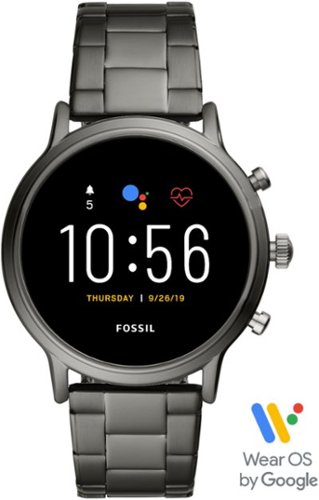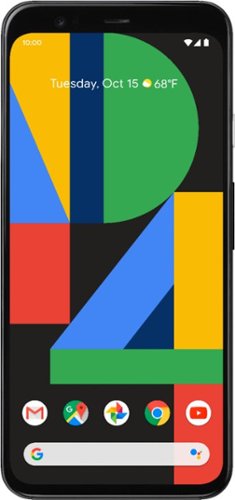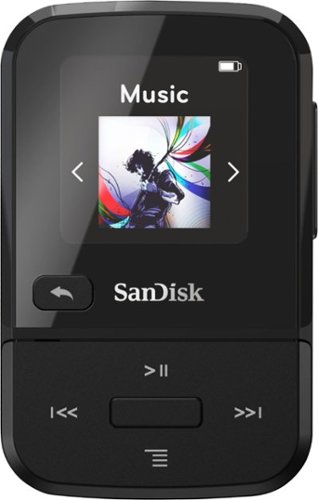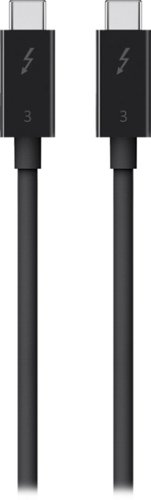StephenS's stats
- Review count101
- Helpfulness votes532
- First reviewNovember 22, 2010
- Last reviewMarch 14, 2024
- Featured reviews0
- Average rating4.3
- Review comment count5
- Helpfulness votes16
- First review commentJune 6, 2016
- Last review commentMay 17, 2017
- Featured review comments0
Questions
- Question count0
- Helpfulness votes0
- First questionNone
- Last questionNone
- Featured questions0
- Answer count5
- Helpfulness votes0
- First answerApril 5, 2016
- Last answerOctober 27, 2016
- Featured answers0
- Best answers0
Upgrade your home theater with this JBL BAR 9.1-channel soundbar system. The powerful 820W output offers an immersive movie and music experience, while Bluetooth, Airplay 2 and Chromecast connectivity lets you stream audio smoothly. This JBL BAR 9.1-channel soundbar system has detachable speakers with rechargeable batteries for flexible placement, and Dolby Atmos technology delivers quality surround sound.
Customer Rating

4
Simple. Indulgent. Premium audio.
on June 26, 2020
Posted by: StephenS
from Kansas City
In a word. Wow! Not enough? Let’s break it down.
For context, I upgraded to this “9.1” (technically it’s 5.1.4) soundbar from a simpler 2.1 soundbar. Coming from that perspective this Atmos capable bar was a substantial, and surprisingly simple, upgrade to say the least. If you’re already coming from a 5.1 or better setup this may technically be an upgrade but not as drastic as it was for me.
In short, the sound capability is amazing -- this is an Atmos capable soundbar that’s ridiculously simple to setup to access premium sound. Right up front, it’s not a substitute for running true overhead speakers if a peak Atmos audio experience is what you’re after, but for a “bar” that can be setup in literally minutes with no additional wiring this does remarkably well and, like me, will suffice and even delight you.
Things to keep in mind if you want to get the most out of this outstanding soundbar:
* The bar has HDMI and optical inputs, but going optical means you won’t get actual Atmos so use it only as a last resort.
* You’ll want a TV and devices that support eARC. ARC is OK, and you can achieve a lower bandwidth version of Atmos with it, but eARC is required if you want Atmos in all its uncompressed glory. eARC also guarantees “lip sync” between devices. “Lip sync” is possible but optional in the regular ARC specification.
* Although OTA (over the air) TV is not the mainstay it once was, evolving broadcast standards such as ATSC 3.0 incorporate 4k, HDR, and yes… even Dolby Atmos. So if OTA is one of your sources, you’ll want a TV that is ATSC 3.0 capable.
Without reservation I praise the bar for its immersive sound, the power presence and simplicity of the wireless subwoofer, for the detachable wireless rear speakers, and for the super simple 2-step calibration that quickly tunes the surround timings to your primary listening position and the room as a whole. Stir in native Chromecast audio, Airplay, and Bluetooth and you have a very well rounded and capable audio bar on your hands.
The system itself is so simple to setup that the real trick is setting up the rest of your components in such a way as to make sure you’re getting the best possible audio. To sum up a lot of experimentation on my part, I suggest bypassing your TV as the initial device and instead plug your primary HDMI source directly into the soundbar, and pass video to the TV through the bar’s HDMI eARC port. This gives the soundbar “dibs” on decoding the audio stream and, in my experience, is the best way to guarantee the best possible audio experience, eliminate delay, and prevent the TV from imposing its own limitations on the soundbar.
To this point, one thing I found noticeably absent while setting this all up and testing with various input devices and streaming services is the lack of a clear unambiguous indicator as to what audio encoding you’re actually achieving. Near as I can tell this bar only indicates “PCM” or “Dolby Surround” -- and that’s as much detail as you’ll get out of it. PCM isn’t bad, but it definitely means you’re not taking advantage of the bar’s full capabilities. “Dolby Surround” is substantively and noticeably better but it’d be helpful and reassuring if the bar specifically indicated exactly what level of “Dolby Surround” it meant -- 5.1? 7.1? Atmos? Adding to the uncertainty is that the online manual states the bar will enhance even legacy audio formats to “provide an immersive 3D Atmos experience”. On one hand that’s great -- it means you’ll always get the best it can do under the circumstances. On the other hand it’s bad because that behind-the-scenes enhancement means you can’t trust even your own ears. I’m the type that thrives on objective information, especially when information on what audio encoding you’re getting, especially online, is scant, outdated, or outright unreliable. For a high end device like this, aimed I think squarely at people who at least fancy themselves audio savvy, you’d think it would happily provide exactly that kind of detail; Alas no. Don’t get me wrong, anything that indicates “Dolby Surround” definitely sounds incredible on this. But I’d prefer it to specifically indicate “Dolby 5.1” or “Dolby Atmos” if for no other reason than to conclusively demonstrate to all who care about such things that they are in the presence of audio Nirvana.
The interface is simple but not as thoughtful as it could be or as I’d expect from a device of this caliber. Say for example that you just want to know what bass level, Atmos level, or rear speaker level you’re at. Too bad -- because tapping any of these buttons on the remote just once doesn’t show the current level, it automatically and instantly displays and steps the setting to the next level. While testing and tuning this bar to my liking I found myself repeatedly just wanting to know what level I was at, only to have to then cycle the setting several more times just to get back to where I started. I’ve owned several soundbars, I’ve never had one that didn’t consider the first tap just a wake-up to show the current value. It’s a small thing, but at this level the small things matter.
The bottom line is I’m very happy with this bar. It is ridiculously indulgent compared to the simpler system I upgraded from. If you’re coming from a basic system, as I was, I hope you crack as big a smile as I did the first time you experience it. If you already have a 5.1+ setup the argument for this becomes less clear cut, especially considering so much online content is still encoded for just 5.1 anyway.
Mobile Submission: False
I would recommend this to a friend!
Listen to full-range audio or just tune out the world with the JLab Epic Executive wireless active noise-canceling earbuds. Bluetooth connects to devices over 30 feet away, letting you share your playlist. Gel cushion tips and an adjustable cord customize the fit for comfortable use. You can cancel 90 percent of ambient sound for clear phone calls with the built-in microphone on these JLab Epic Executive wireless active noise-canceling earbuds
Customer Rating

4
Good sound. ANC - Surprisingly versatile.
on June 22, 2020
Posted by: StephenS
from Kansas City
I got these a few days ago, just in time for Father’s day weekend, and I’ve given them a pretty good workout; Everything from sweaty yard work, the gym, the office, to casual listening. And of course, the standout feature -- trying the active noise cancellation in each scenario.
The TLDR = These buds are solid daily-drivers. I’d recommend them to almost anyone looking for versatile buds that fit into most situations you’ll throw at them.
The first thing that stood out to me -- literally -- is the enormous wings (cush fins) on the headset when you take them out of the box. They’re likely the kind of thing you’ll either swear by, or swear at. My experience is that they prevented any of the eartips from sitting deep enough in my ear for rich sound. Fortunately they can be easily removed or put back on, just experiment and see what works for you. For me, having the fins off proved ideal for optimal audio.
Same thing with the eartips, try them all out. There’s even a blue “cloud foam” set of eartips which I found interesting and unique, if ultimately not to my personal preference.
Bottom line: Take your time to get the fit right. Optimal fit can make a set of bad buds sound decent, and bad fit can make even excellent buds sound thin. So don’t just stick with the medium buds because that’s what’s on them out of the box. In my experienced opinion, improper bud fit accounts for most of the bad audio experiences.
Once I got the fit right for me, the sound was generally excellent, especially considering the price range. I have had a lot of Bluetooth headsets and buds over the years and these rate firmly in the upper-middle for me. I have an established set of sounds and music I use for audio testing and these didn’t deliver the most detail and subtlety, but they performed better than several even more expensive sets I’ve run through the same audio gamut. Bass had presence but was not overdone, mid to upper frequencies were balanced with admirable nuance.
Aside from being a respectably sounding set of buds, the JLab Epic has two other tricks up its sleeves. *1) ANC (Active Noise Cancellation) and **2) an aux audio adapter cable that lets you use these buds with a standard 3.5mm connection, and which can be used even when the buds are off or out of charge.
* The ANC performance was OK but not stellar. In this price range it’s fine and is better than none at all, but from my experience with other ANC devices I was expecting more. I could definitely tell a difference when it was activated -- It was good in my home office for blocking out basic white-noise for example; the sound of the air vents and an oscillating fan I have in my office were almost completely eliminated by the ANC. Sounds much louder than that were noticeably diminished but still found their way in. There are 3 ANC settings, cycled in this order -- Low, High, and Be Aware. Be Aware mode lets sound “in” on purpose to make sure you can still hear what’s going on around you which is useful if you’re using these outdoors around others, or even at the office where, for example, you may still want to make sure you hear the phone ring.
** The aux audio adapter plugs into the micro-USB port on one end, and the other end is good old 3.5mm aux. This worked well, for quickly using the headset with my computer for example, with one caveat -- the left and right channels were incorrectly wired in the aux adapter which I confirmed with a simple direct audio test. When using the aux adapter sounds that were panned “left” came out of the right bud, and sounds panned “right” came out of the left bud. I did not have this issue via Bluetooth so it’s almost certainly just a simple wiring error of the aux adapter at the factory, and JLab was kind enough to say they’d send me a free replacement -- which I can only hope doesn’t have the same problem. For standard music listening you might not even notice, but when watching a movie or playing an action game it quickly stood out to me that the audio cues were opposite of the visual cues.
My one minor “ding” on these is that the interface itself is a little inconsistent and is not as helpful or thoughtful as other buds I’ve owned. Examples: 1) When you turn ANC on there is a distinct audio cue, but there is no audio cue at all when you turn ANC off. I found myself uncertain sometimes, if where I was at was already somewhat quiet, if ANC had actually turned off and the only ways I could know for sure was to a) lift the headset off my neck and look for the ANC indicator light, or b) tap the ANC button a few more times to see if it was still cycling. Not hard, but could easily be addressed if the interface gave an off cue in line with its on cue. 2) When adjusting volume there are only cues for “all the way down” and “all the way up” -- I’m accustomed to more nuanced volume feedback than that with either (or both) a “50%” cue, and/or a “high level” warning letting me know I’m close to max volume before I actually get there. These are helpful to objectively know exactly what volume range I’m in without looking.
I’m happy with these for general use and keep them around my neck all day. They sound good, the battery life is excellent, and the wide range of capabilities are flexible enough that they can be quickly adapted to almost any situation.
Mobile Submission: False
I would recommend this to a friend!
G203 LIGHTSYNC is ready to play with an 8,000 DPI sensor and customizable, vibrant LIGHTSYNC RGB. LIGHTSYNC RGB can be customizedwith colorwave effects or patterns across ~16.8 million colors to suit your play style, setup and mood. The gaming-grade sensor responds precisely to your movements and you can customizethe settings to suit the sensitivity you like. The simple 6-button layout and classic gaming shape form a comfortable, time-tested and loved design, with buttons that you can program to simplify tasks. Primary buttons are mechanical and tensioned with durable metal springs for reliability, performance and an excellent feel. Advanced features require Logitech G HUB Gaming Software.
Customer Rating

5
Affordable and flexible - very good value
on April 27, 2020
Posted by: StephenS
from Kansas City
I’m a casual gamer -- my PC is for work during the day and gaming after hours and weekends. So when I pick devices I try to find devices that are comfortable and integrate well into both worlds; the updated Logitech G203 is just such a device.
During the day, it’s classic shape and lightweight design help me get the work done that pays the bills and buys the upgrades; its 3-LED cycling colors are a constant reminder that it’s ready to ditch the spreadsheet to lay down suppressing fire as soon as I’m done.
Right off, to enjoy the full capabilities and customizations, you’ll want to download and install the “Logitech G Hub software”. This becomes your one-stop-shop for controlling your G device settings -- Lights, DPI, macros, etc.
One of the highlights of the G203 is “DPI on-the-fly”, the ability to set DPI points (as many as 5) -- from as low as 200 to as high as 8000 -- that can be quickly cycled at the touch of a button. Some players swear by it, others think it messes with their consistency, but the fact it’s there at all means the choice is up to you -- use it or lose it as fits your style. I personally found it quickly useful for both work and gaming to have 2 on-the-fly settings -- 200 DPI for moments that demand precision, and 1000 DPI for standard operations. After using the G203 for just a few days I find myself naturally toggling the two, as fits the situation, without even thinking about it.
Another nice feature of this and other Logitech gaming mice is the ability to program custom macros. In my brief experience this is a bit of an art albeit an immediately useful one once you get the hang of it. A simple example is programming one of the buttons to be a simple left-button toggle. Tap it once and the left-button “holds down” until you tap the button again, useful for times when you might otherwise need to hold the mouse button manually for extended times -- digging, firing, sprinting, crawling, crouching, etc. But more than mouse clicks, your macros can also store and combine keystrokes. A little imagination and practice and you’ll be able to record macros that do predictable complex actions in a single-click.
And of course, there’s the lights. One of the reasons we get devices like this is simply the lights, and the environment they help create. This model of the G203 lets you program the arc of light around the back of the mouse in 3 sections -- left, center, and right. You can set them all the same, to a pre-programmed cycle, or even easily setup your own color cycles. And if you have multiple Logitech Lightsync devices you can often “sync” the light settings to the other devices so they are coherent. One note on that -- I have both this G203 mouse and a G512 keyboard, and the mouse is, relatively, much brighter than the keyboard. Generally I found that, to maintain visual continuity, I have to keep the G203 at about 50% relative to the G512. This is not a knock necessarily, it’d just be nice if the LEDs were calibrated across their Lightsync devices for consistency. It’s an extremely minor but, I think, valid observation for a line of devices specifically designed and named for how they “sync” with each other.
Bottom line: This is an affordable and flexible gaming-capable mouse, that works for work too, and I’d definitely recommend it.
Mobile Submission: False
I would recommend this to a friend!
Enjoy a superior gaming experience with this HP Omen X 27 gaming monitor. The 1 ms response time lets you react quickly during fast and opponent-based games, and this Omen X 27 monitor has a hi-res display, delivering crystal clear visuals so that your in-game opponents have no chance to hide.
Customer Rating

4
Good for gaming and SOHO, but quirky USB
on April 16, 2020
Posted by: StephenS
from Kansas City
I’m a gamer, albeit a pretty casual one, and I was excited to up my game with a monitor that could take my gaming rig to “the next level.” The HP Omen 27i does not disappoint, I’ve had it just under a week now and each time I fire it up I’m freshly impressed at how much it improves the overall gaming experience. And even when I’m not gaming it is, frankly, a beautiful display for normal use as well.
Summary --
Large enough to replace dual monitors in many cases. 165Hz capable monitor, fast but quirky USB ports (more on that at the end), 2 RGB LED zones for ambience, and The HP Omen Command Center app for convenient software control of many monitor features otherwise accessible only through the display’s own menu. This monitor is a dream as my daily driver, and for gaming to unwind when the work day is over and when the weekend has come. For performance testing and setup the monitor has the native ability to display a constantly-updated refresh rate so you can know with certainty the immediate impact of settings as you tweak them. FreeSync works like magic with my existing gaming rig for fluid motion that improves the feel of gaming as much as setting up a dedicated gaming rig did in the first place. If you have a FreeSync capable video card but not a FreeSync capable monitor an upgrade like this is a “must”.
Large enough to replace dual monitors in many cases. 165Hz capable monitor, fast but quirky USB ports (more on that at the end), 2 RGB LED zones for ambience, and The HP Omen Command Center app for convenient software control of many monitor features otherwise accessible only through the display’s own menu. This monitor is a dream as my daily driver, and for gaming to unwind when the work day is over and when the weekend has come. For performance testing and setup the monitor has the native ability to display a constantly-updated refresh rate so you can know with certainty the immediate impact of settings as you tweak them. FreeSync works like magic with my existing gaming rig for fluid motion that improves the feel of gaming as much as setting up a dedicated gaming rig did in the first place. If you have a FreeSync capable video card but not a FreeSync capable monitor an upgrade like this is a “must”.
The details --
Lots of monitors are “big”, but what makes the HP Omen 27i stand out is that it 1) supports a refresh rate up to 165Hz and 2) supports AMD FreeSync to keep your video card and monitor in constant optimal sync with each
Lots of monitors are “big”, but what makes the HP Omen 27i stand out is that it 1) supports a refresh rate up to 165Hz and 2) supports AMD FreeSync to keep your video card and monitor in constant optimal sync with each
1) A refresh rate of 165Hz just means the monitor is capable of refreshing the screen up to 165 times every second. In contrast, many common monitors and laptop displays support a refresh rate of just 60. There are basically two-sides to your video refresh rate: a) the refresh rate capability of your monitor, and b) the refresh rate capability of your video card. Your monitor and video card have to agree on a refresh rate and the less-capable of the two is the determining factor -- So you may have this 165Hz-capable monitor but if your video card caps at 60… you’ll be stuck at no more than 60. Finally, there’s also the framerate of your game which is determined by how many frames per second (FPS) your computer and video card can compute. It’s this last piece that can be tricky and problematic because FPS during a game is almost constantly fluctuating. For a long list of reasons I won’t detail, your FPS can vary quite a bit from moment-to-moment in a game, and this variability introduces problems of visual lag, stutter, and tearing. These problems occur when the FPS of your game and the refresh rate of your monitor don’t match, resulting in either frames needing to be delayed or repeated (stutter/lag), or in your computer displaying parts of multiple frames simultaneously, tearing. Neither effect is desirable and, due to the constantly-changing nature of FPS, a high refresh rate alone simply can’t solve the problem. Enter FreeSync...
2) FreeSync is an AMD technology that allows a FreeSync capable video card and monitor to work-together to keep the constantly-changing FPS of the game and the refresh rate of your monitor in perfect sync. The result is that lag, stutter, and tearing are virtually eliminated, and it’s a beautiful thing to behold. And honestly, if you have a FreeSync enabled card and display, the magic is about as simple as that -- simple behind-the-scenes wizardry that will entirely rejuvenate your gaming experience.
1+2) The combined result of a high refresh rate and FreeSync is a lag/stutter/tear free gaming experience that helps you see changes, react, aim, and game as smoothly as your system will allow. Being able to see opponents a frame or two before they could see me was enough of an edge to allow me to pull the trigger that (sometimes decisive) tiny bit quicker, and the fluidity helped my aim to be more predictable and precise. It’s not hard to describe, but there’s also nothing quite like experiencing for yourself how it all comes together to improve your game.
A smorgasboard of other observations:
* Your computer may or not automatically use this display optimally. I suggest turning on the refresh rate info in the display’s menu when you first set it up to make sure you’re getting the most out of it. You may need to adjust your display adapter properties manually to take advantage of the increased refresh rate capabilities.
* Your computer may or not automatically use this display optimally. I suggest turning on the refresh rate info in the display’s menu when you first set it up to make sure you’re getting the most out of it. You may need to adjust your display adapter properties manually to take advantage of the increased refresh rate capabilities.
* I can’t recall where I found the spec/info, but experience and info I found says that with HDMI this monitor caps at 144Hz. If you want 165Hz you’ll need to use a DisplayPort connection.
* The RGB zones are such a nice touch. During the day I like to use “task light” mode and it serves as a helpful desk light right in front of my monitor. At night and when gaming I like to set it to orange and bring the room lights down. I only wish the RGB zones could be set to stay active even when the display goes into low-power mode. If that’s an option I haven’t found it, and believe me I’ve looked!
* The HP Omen Command Center app, which installed automatically for me, is a much more convenient way to access the monitor internal controls than through the display’s own behind-the-panel navigation stick. You can easily setup the lighting zones the way you’d like, toggle the refresh rate and built-in dead-center crosshair, select the mode (standard, gaming, movie, low-blue,... ), etc.
* My one and only “concern” is that the USB ports seem a little quirky though I’m still trying to nail down exactly what’s happening and whether there’s anything I can do about it. The issue is this: when the monitor (not my PC) goes to sleep for inactivity the USB ports seem to continue to work as expected -- My Logitech G512 RGB keyboard continues to work, stay lit, and color-cycle normally. However, as soon as I wake up the monitor (pressing spacebar for example) my G512 appears to briefly lose power (goes completely dark) and then comes back online a few seconds later, as if it was unplugged and plugged-in. It does this every wake up cycle if my G512 is plugged-in to the monitor’s USB ports. It does NOT do this if I bypass the monitor and plug the keyboard directly into any USB port on my PC. It seems the USB ports on the monitor reinitialize each wake up cycle which can be problematic. I also realized at one point that my webcam, also plugged-in to a monitor USB port at the time, was no longer working. Again, I remedied it by simply bypassing the monitor USB ports. So the USB ports seem to work but in my experience they “reset” every time the display wakes up. And while most of the time this reset is behind-the-scenes and not even noticeable (I don’t think I’d have noticed it for a long time if my keyboard wasn’t RGB) it’s not something I’d want for any permanently connected device -- like a keyboard, mouse, and webcam. The USB ports are awkward enough to reach though that such permanent devices seem their intent. In practice I ended up attaching short USB extensions to them so they dangle just below the bottom of the monitor and I use them just for ephemeral devices -- flash drives, phones, etc. Maybe a firmware update can fix this, or maybe I’ll find some other remedy, but for now the only difference seems to be the monitor itself -- devices plugged directly into USB on my PC simply don’t “reset” during a wake up the same way they do when plugged-in to the monitor. As much as it pains me, I currently pin the issue on the monitor.
Mobile Submission: False
I would recommend this to a friend!
Train like a pro with this 44mm Fossil Carlyle HR smartwatch. Bluetooth functionality enables syncing with your smartphone, while the internal storage lets you work out with your favorite tunes. This swimproof Fossil Carlyle HR smartwatch features GPS to track your activity outdoors, and the heart monitor keeps tabs on your cardiac rate.
Customer Rating

5
Classy, customizable hardware buttons, Google Pay.
on November 23, 2019
Posted by: StephenS
from Kansas City
The good:
- The build quality on this excellent.
- The watch looks and feels so classy.
- Beautiful display,
- The in-watch speaker is surprisingly loud and clear -- I was impressed.
- Two customizable hardware buttons.
- Easily customizable software links on the default watch face.
- Supports Google Pay.
- Cardiogram reports, and Noonlight personal safety software.
- The build quality on this excellent.
- The watch looks and feels so classy.
- Beautiful display,
- The in-watch speaker is surprisingly loud and clear -- I was impressed.
- Two customizable hardware buttons.
- Easily customizable software links on the default watch face.
- Supports Google Pay.
- Cardiogram reports, and Noonlight personal safety software.
The not so good:
- Watches like this should include a simple tool for removing links to adjust the size. I ended up being able to do so with a very small nail and a pair of pliers but it was more of a hassle than it should’ve been.
- In common outdoor lighting notification text is washed-out and can be a challenge to read.
- Watches like this should include a simple tool for removing links to adjust the size. I ended up being able to do so with a very small nail and a pair of pliers but it was more of a hassle than it should’ve been.
- In common outdoor lighting notification text is washed-out and can be a challenge to read.
Highlights:
- The watch needed several updates out of the box, I’d advise installing ALL updates first before doing any customization to the watch. This may be why I initially had some clock/alarm sync issues the first couple of days (see last point)
- I’m replacing an older 1st Gen Huawei Watch and this Fossil Gen 5 Carlyle makes a really nice upgrade. The watch face is large and easy to read almost everywhere except outdoors in some cases. I love the Google Pay integration, that I can often pay without even taking my phone out of my pocket.
- There are 2 customizable hardware buttons that can be set to pretty much any application to which you want speedy access. I personally set one to Google Pay and the other to Flashlight as those are the things I found myself wanting to get to in a pinch without having to fiddle with any other menus.
- The only issue I had is that for the first 2-days this watch was out of sync with my phone alarms. Meaning, the alarm I set on my phone (default Google Clock, nothing special) would go off but the watch didn’t react at all, so I had to keep reaching for my phone to snooze/dismiss alarms. All other apps were triggering on the watch as expected, just not Clock (even though it was notification-enabled). I can’t be certain exactly what fixed it but the steps I took were (on the watch) to clear the Clock app data and cache, and (on my phone) I toggled Clock notifications off/on in Wear OS, and deleted/recreated all my alarms in Clock. At some point on the 3rd day the watch finally started triggering alongside the phone alarms so that I could snooze/dismiss them from either device.
- The watch needed several updates out of the box, I’d advise installing ALL updates first before doing any customization to the watch. This may be why I initially had some clock/alarm sync issues the first couple of days (see last point)
- I’m replacing an older 1st Gen Huawei Watch and this Fossil Gen 5 Carlyle makes a really nice upgrade. The watch face is large and easy to read almost everywhere except outdoors in some cases. I love the Google Pay integration, that I can often pay without even taking my phone out of my pocket.
- There are 2 customizable hardware buttons that can be set to pretty much any application to which you want speedy access. I personally set one to Google Pay and the other to Flashlight as those are the things I found myself wanting to get to in a pinch without having to fiddle with any other menus.
- The only issue I had is that for the first 2-days this watch was out of sync with my phone alarms. Meaning, the alarm I set on my phone (default Google Clock, nothing special) would go off but the watch didn’t react at all, so I had to keep reaching for my phone to snooze/dismiss alarms. All other apps were triggering on the watch as expected, just not Clock (even though it was notification-enabled). I can’t be certain exactly what fixed it but the steps I took were (on the watch) to clear the Clock app data and cache, and (on my phone) I toggled Clock notifications off/on in Wear OS, and deleted/recreated all my alarms in Clock. At some point on the 3rd day the watch finally started triggering alongside the phone alarms so that I could snooze/dismiss them from either device.
Mobile Submission: False
I would recommend this to a friend!
Google Pixel 4 is the phone made the Google way. Its camera takes a perfect shot every time, even when it's dark out. The new Google Assistant helps you do things, such as control your phone and multitask between apps - with just your voice. Pixel 4 is also the first phone with Motion Sense, letting you use gestures to get things done without having to touch your phone. Google Pixel 4 is built around Google software you know and love that's always getting better.
Customer Rating

4
Very nice. Face Unlock is a step backward.
on October 31, 2019
Posted by: StephenS
from Kansas City
I’ve been using Android phones since the G1 in 2008 and I’ve upgraded at least every two years ever since. I also have/had iPhones (through work), but for personal use I have always preferred the Android ecosystem, and particularly Google branded phones since the Nexus series, always looking forward to what’s next.
That said, the Pixel 4 is the first time an Android upgrade left me feeling like I had taken a step backward in convenience. I’ll skip to the chase and write most about what I think is the Pixel 4’s most controversial feature -- Face Unlock -- and the adjustments I had to make for it.
Face Unlock:
First, I’ll come out and say that Face Unlock and I really didn’t get along at first -- I hated it for the first 24 hours and very much wanted my fingerprint sensor back, to the point that I seriously considered skipping the 4 and going back to my Pixel 2xl. A couple days into it though and Face Unlock and I are at least coming to terms. Interestingly, in my final setup, I’ve come to THINK of and TREAT Face Unlock kind of like it’s a fingerprint sensor built-in to the screen, and that helped me make peace with it. That might seem weird, but I’ll explain below and maybe it’ll help others too.
First, I’ll come out and say that Face Unlock and I really didn’t get along at first -- I hated it for the first 24 hours and very much wanted my fingerprint sensor back, to the point that I seriously considered skipping the 4 and going back to my Pixel 2xl. A couple days into it though and Face Unlock and I are at least coming to terms. Interestingly, in my final setup, I’ve come to THINK of and TREAT Face Unlock kind of like it’s a fingerprint sensor built-in to the screen, and that helped me make peace with it. That might seem weird, but I’ll explain below and maybe it’ll help others too.
My initial experience with the Pixel 4, particularly Face Unlock, was pretty frustrating. Long story short I ultimately had to completely disable Motion Sense and related options to get my phone to reliably stay in standby until I actually wanted to use it -- I’ll have to live without these features until Google makes them smart enough to avoid so many false triggers. These sensors in their default config, though well intended to facilitate fast Face Unlock, resulted in my Pixel 4 waking up too often, looking for my face, and then unlocking on its own even though I had made no deliberate attempt to reach for the phone or use it at all. Examples: Motion Sense kept causing my Pixel 4 to repeatedly “wake up, see me, and unlock” while in my car dashboard holder while driving. My best guess is that regular road/driving movements of the car and I would trigger the Pixel 4’s Motion Sense to think I was nearby and wanted to unlock the phone. I couldn’t determine the exact trigger but suffice to say in my first 15 minute commute with it my Pixel 4 unlocked about 20 times like this all on its own and it was pretty tedious. I kept putting it back into standby with the power button, but anywhere from a few seconds to a minute later it would wake up again all on its own, see my face (even though I was all the way back in my seat), and then fully unlock. I fiddled with A LOT of settings to get it to be less aggressive but in the end I had to disable Motion Sense almost entirely (except for Song Skip) to get it to stay at rest in my car. Similarly, I keep my Pixel 4 in a charging dock on my desk at work, in a spot where I can still see the clock and notifications -- it would often wake up, see me, and fully unlock as I was just moving my mouse around or reaching for things around my desk. Yes, I could move it somewhere else, my point is simply that the feature seems a bit too aggressive and sensitive for its own good.
However, once I disabled Motion Sense (for now) my Pixel 4 now reliably wakes up and unlocks mostly only when I want it to, and this is where coming to THINK of and TREAT Face Unlock as an in-screen fingerprint sensor has helped it feel more natural to me -- With Motion Sense disabled I now often just tap my phone screen to wake it up, and that triggers Face Unlock. I think of that initial tap as using my fingerprint on an in-screen sensor and it helps me regard Face Unlock almost as an afterthought. I’m sure in a few more days I won’t even need that mental bridge, but as a huge fan of Android’s fingerprint sensors since the Nexus 5x it’s helpful to me in the moment.
Where Face Unlock remains “ugly” is that it doesn’t recognize me even after a screen-tap when I’m in bed and reach for my phone on the nightstand next to me -- now I have to either fully lift my head from my pillow to give Face Unlock a clear view of my face, or go back to 2015 and use a pin/pattern to unlock the phone. This works, it’s easy, but it’s manifestly a step-backward in convenience compared to the sleepy-head days of being able to just reach for my phone on the nightstand and unlock it with a touch. Another setback in convenience is that since the Nexus 5x I have been able to reach for my phone from wherever it was and fingerprint-unlock it before I could even see the screen. Face Unlock is fast, but it “feels” decidedly slower and more intrusive since now there’s always some kind of delay, however brief, from when I pick up the phone to when I can use it. And of course, with no rear fingerprint sensor, gone is the ability to use the rear sensor as a swipe-down for the notification bar. If that’s a feature you used a lot you’ll miss it almost right away.
All that said, I don’t mind Face Unlock as an option, but at this price the Google phones really should include both and let the user decide to use either or both. I fear however that even the option of a rear fingerprint sensor is now gone.in favor of reclaiming that space for other design considerations.
Using the Pixel 4 itself is pretty dreamy. The screen is gorgeous, especially when the 90hz Smooth Display kicks in -- though it will drain battery faster. I personally favor consistency and battery life so I disabled Smooth Display for now until Google irons it out in a future update, but it is pretty gorgeous when it works and I look forward to when this feature is more reliable.
I also got used to the all-gesture navigation pretty quickly. After just a couple of days I find myself trying to use them on the other Android devices in the family and being mildly-surprised when those devices react differently to these gestures that have already become second-nature to me.
Mobile Submission: False
I would recommend this to a friend!
Make healthy smoothies and drinks with this SharkNinja Ninja Foodi blender. A 1400W motor base ensures exceptional ice-crushing results, while the 800W heating element cuts down boiling time for faster preparation of soups and sauces. This SharkNinja Ninja Foodi blender features preset Auto-iQ smart programs that take the guesswork out of operation and dishwasher-safe parts for effortless cleaning.
Customer Rating

5
Blended and splendid!
on October 14, 2019
Posted by: StephenS
from Kansas City
I’ve wanted a new blender for quite a while and when I saw this combination hot/cold blender it was a match too good to pass up!
My main interest was in making smoothies. My wife loves healthy food, and I love frozen coffees and that sort of thing, and I saw this as an opportunity to save some money by learning to make our chosen specialties at home and to have exact control over our ingredients -- save money and be healthier all at once, hooray!
After just a little experimentation I settled pretty quickly on a balance of ingredients to make some satisfying blended coffee drinks and smoothies without any additional sugar and it became a part of my daily routine pretty much right away. This pulverizes ice so easily, once you get your mix right the result can be quite creamy and dreamy. Get too much ice though and it’ll be too thick or taste watery, you’ll just have to figure out the ratio that works for you --- and that’s the fun part right? I found about 6-8 regular ice cubes per 12oz of fluid strikes a good balance between icy-ness, flavor, and drinkability.
The flip side is the heating aspect which was something I hadn’t even considered in a blender until I saw this and it piqued my interest. The Foodi came with a recipe book that had just two hot recipes in it, both soups. I decided to try the tomato soup recipe as my first heated project and it turned out really well by my tastes. I might tweak the recipe a bit later but as my first heated-blender endeavor it gave me the confidence to try something a little more adventurous. So, having succeeded with tomato soup, I ventured into a personal seasonal favorite -- a squash soup! First batch honestly didn’t go so well but I revamped the process, took a second swing at it, and the result next time around was pretty fantastic.
Bottom line, after some trials and smiles I’m really lovin’ the flexibility of my hot/cold Foodi and I’d recommend this to anyone who doesn’t have a blender already, or has just a regular blender and wants to venture into the new possibilities of a combination hot/cold blender. Not really a negative, but with the heater element being part of the pitcher it’s much heavier than any blender pitcher I’ve used before, and it also makes this a tall blender! When mounted on the base the whole thing every-so-barely slides under our cabinets when on the counter. This will obviously vary with how high your cabinets are, but it was something I hadn’t even considered until I saw just how close it came to not fitting at all!
Very happy though, aside from being a bit larger than usual it’s everything I wanted in a blender… and more.
Mobile Submission: False
I would recommend this to a friend!
Enjoy your favorite tracks on the go with this SanDisk Clip Sport Go blue MP3 player. The 32GB storage space accommodates up to 8,000 songs, while the crisp LED screen and physical buttons make for easy operation. This SanDisk Clip Sport Go blue MP3 player features a built-in FM radio for convenience and up to 18 hours of battery life on a single charge. SanDisk is proud to partner with Best Buy in their recycling efforts. This program provides convenient methods for consumers of Covered Electronic Equipment (CEE) to return their products at end of life for environmentally sound recycling. Best Buy will accept MP3 players through this program at no cost to the consumer.
Customer Rating

5
News without notifications!
on August 13, 2019
Posted by: StephenS
from Kansas City
Like so many, I love my smartphone. Maybe even too much at times. And sometimes I end up giving it more of my time and focus than is healthy and I need a buffer. For me, this mp3 player is proving to be an excellent buffer!
One of the first things I’m asked is “Why not just use your phone for that podcast/book/etc.?”. For me, the answer boils down to two words -- “focus” and “discipline”.
Focus: With a dedicated mp3 player I find it much easier to focus on what I’m doing and to take-in exactly the information I want to take-in without interruption: Whether that be an astronomy podcast, audiobook, or specific music for a workout or to relax.
So why not just mute notifications on your phone?
Discipline: For me, I just find it too easy to pick up my phone with the intent to do one thing only to find that I end up doing that and more and spending more time on my phone than I originally intended. This is a matter of personal discipline, and I find the temptation to just “check my phone” too tempting at times, so having a dedicated mp3 player helps me to avoid getting myself off track at the gym or work.
Neither of these issues are the smartphone’s fault, this mp3 player just helps me to help myself.
With those goals in mind I picked this mp3 player. It’s very small, the built-in clip is so useful, the FM radio keeps me in touch with live news without interrupting notifications, and it’s spacious enough for many hours of locally-stored podcasts, books, and music to keep my mind engaged in the world around me without the distracting interaction and temptation of a smartphone. There is an upscale version of this mp3 player that also includes Bluetooth audio to add some wireless flexibility if that interests you.
The battery life is fantastic too. My most common personal use is to set my phone down when I get to work, set it to do not disturb, and then to fire up this mp3 player in radio mode and listen to local news and talk while I work. I can easily get through my entire work day on a single charge, and with no notifications directly in my ear it really helps me start my day off focused. Yes, I still have to deal with phone calls and e-mail notifications at work... but at least I’m getting paid for those. :-)
Mobile Submission: False
I would recommend this to a friend!
View photos, watch videos and get work done on this LG gram 13.5-inch laptop. The Full HD resolution provides stunning visuals, while the IPS panel lets you see contents. This LG gram 13.5-inch laptop has an Intel Core i5 processor for powering through intensive tasks, and the 256GB SSD offers fast load times.
Customer Rating

3
Excellent for the daily grind, oddly weak audio.
on July 20, 2019
Posted by: StephenS
from Kansas City
The first thing that stood out to me on this computer is the screen, I fell in love with it pretty much right away. The colors were so bright and vibrant, almost surreal. Setup was quick and I like that there wasn’t much pre-installed software other than a few sensible LG utilities.
The “skinny” review is that if you’re looking for a non-budget everyday laptop that’s light and speedy and looks great, this is a solid option. The only knocks against it are that it seems pricey for what it is and I was surprised at how weak the sound was, even through headphones. (more on that below)
Things I like are: The display, gorgeous as long as you don’t use the “LG Reader mode” it kept overzealously suggesting. The backlit keyboard, this has become a must for me now that I’m used to them. And its general performance throughout my normal routine of browsing, movies, and “getting work done” while travelling was excellent, no complaints at all, it is quite simply a joy to use.
As mentioned, after every boot I’d soon get a pop-up telling me to “Please use Reader Mode”. So I tried it. It truly looked awful. I understand that Reader Mode is intended to help with battery life etc but it reduces a gorgeous display to something far less flattering. Further, Reader Mode seems redundant with Windows 10s native Night Light mode. There were some differences between the two, but not enough to justify LG having its own separate utility for it. I don’t fault LG for offering Reader Mode as an option, I just have no idea why my Gram was so insistent that I use it, every boot, even when I was plugged in.
One thing that really surprised me though is how bad the built-in sound is. I’m not talking about the built-in speakers, they’re actually OK and on par with what I expect from typical laptop speakers. No, what surprised me is when I plugged in my headphones to listen to music and watch movies -- it was surprisingly thin sounding. I’m an audiophile, I don’t use cheap headphones -- these were Master and Dynamic MW60s wired directly to the 3.5mm port. I use these headphones a lot and they have never sounded as bad as when I used them into the LG Gram. I plugged my MW60s into an old cheap phone, sounded great. Plugged them into a cheap Chromebook, sounded great, plugged them into several other laptops and tablets, rich and full on all of them. Plugged them into the LG Gram, the only device on which they sound wispy and thin, and what few audio adjustments were available through the native driver didn’t help no matter what I tried. I then did a little searching online and found that others have reported this particular audio chipset having an under-whelming internal amplifier, and that corresponds to my experience.
So as long as I”m just doing “work” on this laptop or somewhere I can use the speakers it’s fine and I truly do enjoy it, but when I’m in entertainment mode and just want to enjoy some audio to myself (on a plane, in a coffee shop, etc.) I have resorted to bringing a separate USB audio dongle that I use instead of the built-in headphone jack. This makes all the difference and sounds really good, it’s just really unfortunate and surprising in a laptop at this price point that something as simple as even decent basic audio was overlooked. I”m not asking for Dolby THX here, I’d just expect the Gram to sound at least as good as a budget old phone and Chromebook. As much as I listen to music and streaming radio this is a huge shortcoming on an otherwise excellent laptop. It can be overcome with a small USB audio dongle, it’s just a shame a workaround for something so basic is even needed in this case.
In the end I do like this laptop, but for me the audio issues are enough that I’d not personally “recommend” it.
Mobile Submission: False
No, I would not recommend this to a friend.
Transfer large files and output Ultra HD video with this Belkin Thunderbolt 3 cable. The maximum transfer speed of 40Gbps rapidly transmits data, while 100W of power delivery let you charge most compatible laptops. This 2.62-foot Belkin Thunderbolt 3 cable offers plug-and-play functionality for simple use, and the ability to daisy-chain up to six devices provides easy workspace customization.
Customer Rating

4
Fantastic build quality
on June 17, 2019
Posted by: StephenS
from Kansas City
This is an excellent USB-C/TB3 cable! I do a lot of youth group videos Using this to transfer large movies from my phone to computer was lightning fast... or maybe I should say Thunderbolt fast! The build quality is excellent, you can see and feel that physically this cable is no slouch. I also had no problem using this cable to connect to a Dell USB-C/TB3 docking station for my laptop through which I pumped HD video to a docked-monitor for video editing.
In short, it worked very well for everything I needed it for. Rapid Charging? Check. Docking station connectivity? Check. Highspeed Data transfer? Check.
For the price I wish the cable was a little longer, but that doesn't detract from the cable doing what it was designed to do very well. It's my new do-all USB-C/TB3 cable.
Mobile Submission: False
I would recommend this to a friend!
StephenS's Review Comments
Only at Best BuyChoose this HP Spectre 13 notebook for its crisp 1080p display and 13.3-inch screen. It comes with a sixth-generation Intel processor and 8GB of onboard RAM for efficient multitasking, and its solid state drive ensure that programs load quickly. The slim design on this HP Spectre 13 notebook provide enhanced versatility.
Overall 1 out of 5
1 out of 5
 1 out of 5
1 out of 5Buyer Beware! Proprietary USB-C Ports!
By jiffer
from Minnesota
I've done a lot of reviewing on this ultrabook and I do have to say its a Apple Macbook/Pro/Air contender for super thin and lite notebooks. Great battery life, larger screen, 13.3 compared to Apples 12inch Macbook. Resolution wise this HP is only 1080p compared to Macbook retina screen, and Apple also has about 300 more ppi then HP. In my opinion 1080p is just fine for these small laptops, but if your more into larger screen realestase MacBook is going to be the one for you as you can change your resolution in mac OSX. Configuration options allow you a replaceable M.2 SSH up to 500GB you can install yourself latter if you need more space. Ram is built on the board so no upgrading it. HP has a way better CPU then Apples M (mobile processor) However when you push the i5/i7 CPU it will throttle and a loss of performance will happen. Also the fans will make noise, this is the biggest difference from the MacBook and HP is MacBook uses a core M (mobile processor) so there is no cooling needed, HP uses a duel core i7 and i5 CPU which does need cooling.
One thing thats is sweet but is very poor, Macbook has 1 USB-C port, which a lot of people complain about...... HOWEVER
HP MADE THEIR 3 USB-C ports "Proprietary" That means you can't really use anything other then HP cables or adapters... HP charges like $90.00 per cable. This is absolutely ridiculous and brings this 5 star laptop to a 1 star in my opinion. Who cares if this has 100 USB-C ports if your going to lock us down on your own gear. Apple the one company that is publicly known for locking its consumers down to their products ALLOWS you to use any USB-C cable you want!!!!!!
WTF HP?
Because of this PROPRIETARY USB-C ports I have returned the unit and I don't recommend it to others.
StephenS
Kansas City
Works on my Nexus 6P
June 6, 2016
You piqued my curiosity but I don't believe this is accurate. I just plugged my Nexus 6P directly into each one of the USB C ports using a standard USB C cable and it worked natively with all three ports, both for charging my Nexus 6P and for transferring files.
Kind regards
+11points
11of 11voted this comment as helpful.
Only at Best BuyChoose this HP Spectre 13 notebook for its crisp 1080p display and 13.3-inch screen. It comes with a sixth-generation Intel processor and 8GB of onboard RAM for efficient multitasking, and its solid state drive ensure that programs load quickly. The slim design on this HP Spectre 13 notebook provide enhanced versatility.
Overall 2 out of 5
2 out of 5
 2 out of 5
2 out of 5After 20 Years of HP, This One Made me Buy the Mac
By Major7
I owned this PC for precisely three hours last weekend. I've owned HP laptops in general for over 15 years, and used one since the very first Compaq Portable 386 (which was at the time not HP). I know HP.
I really wanted to love this PC. Small, slick, PC based (my comfort zone), powerful, reasonably priced. But that's where it ended.
After I got it home, it was one aggravation after the other. Loud as as an Airbus A320 on the tarmac. Track pad made a ticking sound with all but the lightest taps. The final straw was it would not install iTunes. Really?? Google: 'Windows 10 won't install iTunes' and you'll know what I'm talking about.
I had enough. I turned it back in that day, bought a 13" Macbook Pro, and I can promise you it is worth the hype. I feel like I'm free now, and I'm not looking back.
StephenS
Kansas City
iTunes works fine
July 1, 2016
iTunes installs just fine on this computer. I didn't jump through any hoops or do anything special -- I just downloaded the latest iTunes, installed, and it's running now playing some music while I write this. I'm not sure what problem you're having, but it's definitely not the Spectre itself that is getting in the way.
Kind regars
+2points
2of 2voted this comment as helpful.
Wake up to a delicious cup of java with this Ninja Coffee Bar glass carafe system. The 10-cup pitcher holds 50 oz. of coffee when entertaining or brews a single cup at a time, prepared at the infusion level of your choice. This Ninja Coffee Bar glass carafe system has a built-in frother for hot and cold drink creations.
Overall 5 out of 5
5 out of 5
 5 out of 5
5 out of 5Am I ready to ditch my Keurig?
By Snarltoof
from Minneapolis, MN
I couldn't wait to get this set up at home and run it through its paces! However, I followed the instructions and ran it through two cleaning cycles before using it. Cleaning cycles, wow! Very impressive. And it takes an hour to run through cleaning. I am kinda eager to see how effective cleaning is after I've had a chance to muck it up with hard water.
So -- one major advantage I noticed right away compared to my Keurig -- hot water!!! I can simply remove the filter and make a cup of hot water for tea or whatever.
Also -- I can make a whole pot of coffee!
This produces way less waste than the Keurig does; no more of those environmentally-irresponsible pods to deal with. Now if only someone would come up with single-serve filter packets, like what you get in hotel rooms, that would be awesome. It would be great to be able to brew a cup of coffee and just toss the pod in your compost bin.
Single-cup brewing -- it is much slower than the Keurig and then I have to deal with cleaning up the grounds, but eventually I think I'll switch to it.
I'm relieved that the machine fits on my counter below the wall cabinets. The Keurig fits there, but there's not enough clearance to load a pod. It would be awesome if the water reservoir pulled off sideways instead of up so that it wouldn't have any low clearance issues.
The real bonus with this rig is the frother! Wow, now I can make my own lattes and cappuccinos. It's easy to use, and it removes for easy cleaning.
I'm very happy with this!
When there is a really quick and easy way to do single-cups, or if I just get a bit less lazy, that Keurig will be history.
So -- one major advantage I noticed right away compared to my Keurig -- hot water!!! I can simply remove the filter and make a cup of hot water for tea or whatever.
Also -- I can make a whole pot of coffee!
This produces way less waste than the Keurig does; no more of those environmentally-irresponsible pods to deal with. Now if only someone would come up with single-serve filter packets, like what you get in hotel rooms, that would be awesome. It would be great to be able to brew a cup of coffee and just toss the pod in your compost bin.
Single-cup brewing -- it is much slower than the Keurig and then I have to deal with cleaning up the grounds, but eventually I think I'll switch to it.
I'm relieved that the machine fits on my counter below the wall cabinets. The Keurig fits there, but there's not enough clearance to load a pod. It would be awesome if the water reservoir pulled off sideways instead of up so that it wouldn't have any low clearance issues.
The real bonus with this rig is the frother! Wow, now I can make my own lattes and cappuccinos. It's easy to use, and it removes for easy cleaning.
I'm very happy with this!
When there is a really quick and easy way to do single-cups, or if I just get a bit less lazy, that Keurig will be history.
StephenS
Kansas City
You can use Senseo pods as single serve packets
January 13, 2017
Hey, I think just like you and wanted the convenience of pods without the waste of the K-cups, so I tried using some Senseo pods (which are just coffee inside of little filters, like you describe -- you can compost the whole thing) and they work pretty good without the mess that sometimes comes from using grounds. I typically use two senseo pods to make a normal cup of coffee, you might be able to get away using one with a Rich Brew cycle. Anyway, sounds like something you may want to at least check into. Cheers!
+2points
2of 2voted this comment as helpful.
Take your tunes anywhere with this LifeProof AQUAPHONICS speaker. This floating waterproof device is submersible in up to 1m of water for 30 minutes, and it deflects damage from snow, ice and dirt. Pair this LifeProof AQUAPHONICS speaker with up to eight Bluetooth devices, and use the included dry box for storing keys and cards.
Overall 2 out of 5
2 out of 5
 2 out of 5
2 out of 5Speaker sound OK-some quirks/defects
By hokie00
from MD
The speaker sounds good, and has a good volume range getting loud enough for outside noise.
It has a good range on Bluetooth 70 feet or more in an office around walls for controls and volume adjustment.
It is a good size, a little heavy but feels sturdy for outside/beach/park type use. It's approximately 3"x3"x9". There is a compartment on the bottom for storage/plugs, and the charger/additional plug are located on one end. The opposite end has the power/lock buttons.
Controls are as follows:
End-Power and lock out toggle (to lock controls from accidental touch)
Other end-USB plug/charger for device/phone, DC Power charger for speaker, .8mm headphone jack audio in for device/phone play
Top-Bluetooth sync, skip back, play/pause, volume up, volume down, skip forward, change input (from Bluetooth to either jack)
Bottom-inside 4.7"x2"x0.5" closable storage compartment 2nd USB charger, 2nd .8mm headphone jack audio in for play.
The speaker comes with the user manual and the DC plug for charging.
Bluetooth sync worked easily.
The lock/unlock function is a nice feature to avoid unwanted song/volume/etc. changes
It has a good range on Bluetooth 70 feet or more in an office around walls for controls and volume adjustment.
It is a good size, a little heavy but feels sturdy for outside/beach/park type use. It's approximately 3"x3"x9". There is a compartment on the bottom for storage/plugs, and the charger/additional plug are located on one end. The opposite end has the power/lock buttons.
Controls are as follows:
End-Power and lock out toggle (to lock controls from accidental touch)
Other end-USB plug/charger for device/phone, DC Power charger for speaker, .8mm headphone jack audio in for device/phone play
Top-Bluetooth sync, skip back, play/pause, volume up, volume down, skip forward, change input (from Bluetooth to either jack)
Bottom-inside 4.7"x2"x0.5" closable storage compartment 2nd USB charger, 2nd .8mm headphone jack audio in for play.
The speaker comes with the user manual and the DC plug for charging.
Bluetooth sync worked easily.
The lock/unlock function is a nice feature to avoid unwanted song/volume/etc. changes
Issues I had with the speaker below.
The first thing I noticed is the compartment is very small, not large enough for most phones to keep inside (4.7x2x0.5) and won't fit an iPhone 5s w/o case. Also if you use the plugs in the compartment you have to leave it open and either on it's side/upside down making access to the top controls difficult. It looks like this is to store a very small wallet/money clip or license/credit cards/cash and not a phone or ipod.
The USB plugs are out only and used to charge, not play the device. So if you want to plug in your phone to charge you will have to also use the .8mm jack or Bluetooth in order to play (jack would be a problem, Bluetooth is fine)
The 2nd USB plug inside the compartment did not work to charge my phone, I assume this is just a defect in the model I received. I was unable to test the .8mm jacks since I don't have one and one was not provided. I'll assume they work and the function toggle turned off the Bluetooth so that seems to confirm it.
The outside USB charger works to charge but is not fast either with the speaker on battery or plugged in. It is probably just a little better than holding a charge while playing music or using your phone. My Pixel XL went from 66% to 72% in about 10-15 minutes while plugged in.
The speaker has a front/back speaker but only one of mine worked. I thought initially it was a stereo issue based on the music I was playing but I tried multiple sources for audio and it still only played through the one speaker. Again I'll assume this is isolated to the unit I received and not the way it is supposed to work. (I will contact the manufacturer about this issue and see how it is supposed to function. I will add/comment to this review with any update.)
Last issue is with the DC plug and only a minor compatibility issue and a suggestion for future models. The DC plug to charge the speaker is the small round type with a pin in the middle and not compatible with many other devices. It would be helpful if this was a micro-USB or USB-C, or Apple Lightning or other frequently used adapter type. The plug was provided so there's no issue using it, but it would be helpful if it was a type of plug/cord I already own in case of loss of damage.
The first thing I noticed is the compartment is very small, not large enough for most phones to keep inside (4.7x2x0.5) and won't fit an iPhone 5s w/o case. Also if you use the plugs in the compartment you have to leave it open and either on it's side/upside down making access to the top controls difficult. It looks like this is to store a very small wallet/money clip or license/credit cards/cash and not a phone or ipod.
The USB plugs are out only and used to charge, not play the device. So if you want to plug in your phone to charge you will have to also use the .8mm jack or Bluetooth in order to play (jack would be a problem, Bluetooth is fine)
The 2nd USB plug inside the compartment did not work to charge my phone, I assume this is just a defect in the model I received. I was unable to test the .8mm jacks since I don't have one and one was not provided. I'll assume they work and the function toggle turned off the Bluetooth so that seems to confirm it.
The outside USB charger works to charge but is not fast either with the speaker on battery or plugged in. It is probably just a little better than holding a charge while playing music or using your phone. My Pixel XL went from 66% to 72% in about 10-15 minutes while plugged in.
The speaker has a front/back speaker but only one of mine worked. I thought initially it was a stereo issue based on the music I was playing but I tried multiple sources for audio and it still only played through the one speaker. Again I'll assume this is isolated to the unit I received and not the way it is supposed to work. (I will contact the manufacturer about this issue and see how it is supposed to function. I will add/comment to this review with any update.)
Last issue is with the DC plug and only a minor compatibility issue and a suggestion for future models. The DC plug to charge the speaker is the small round type with a pin in the middle and not compatible with many other devices. It would be helpful if this was a micro-USB or USB-C, or Apple Lightning or other frequently used adapter type. The plug was provided so there's no issue using it, but it would be helpful if it was a type of plug/cord I already own in case of loss of damage.
All in all an okay speaker for sound quality, the compartment should be larger to handle a smart phone. The multiple plugs for charge/play are a nice feature but the plugs inside the compartment seem awkward to use.
StephenS
Kansas City
2 speakers
May 17, 2017
A helpful and thoughtful review, I agree it's pretty lackluster overall. One comment about the speakers though -- it does have two speakers but they aren't front/back, they are left/right on the front grill that has the "Lifeproof" on it. If you play a sound with distinct left/right channels, and don't have your playback device set to mono itself, you can hear the two channels separated left/right. Thanks!
+1point
1of 1voted this comment as helpful.
Take your tunes anywhere with this LifeProof AQUAPHONICS speaker. This floating waterproof device is submersible in up to 1m of water for 30 minutes, and it deflects damage from snow, ice and dirt. Pair this LifeProof AQUAPHONICS speaker with up to eight Bluetooth devices, and use the included dry box for storing keys and cards.
Overall 3 out of 5
3 out of 5
 3 out of 5
3 out of 5Good idea, decent features, mediocre sound quality
By Chadwick
So I liked the idea of a waterproof speaker to use around the pool and my prior experiences with Lifeproof made this speaker a top contender. First the good:
1. The design aesthetic is very nice. Large, easy to use backlit buttons, built-in "handles" for ease of grabbing and moving around especially when holding other items, and rugged, all-weather look.
2. Lock-out switch for the buttons to keep prying hands (i.e. kids and annoying neighbors) from fiddling with the controls.
3. It's waterproof and it floats. I tried it by tossing in the pool and the speaker kept right on playing.
4. Long battery life means no need to be tethered to a power supply or risk running out of music before the party is over.
5. It has a power-out USB port so you can charge your phone/tablet/whatever if need be.
6. The dry box is a novelty for me as it's not large enough for a phone or wallet. Might come in handy if you're headed to a public place and want to stash a few bucks or a credit card in there.
7. Double sided speakers means you can set this thing down and not have to be concerned about getting the "front" facing a certain direction...less "dead spots" in the music.
1. The design aesthetic is very nice. Large, easy to use backlit buttons, built-in "handles" for ease of grabbing and moving around especially when holding other items, and rugged, all-weather look.
2. Lock-out switch for the buttons to keep prying hands (i.e. kids and annoying neighbors) from fiddling with the controls.
3. It's waterproof and it floats. I tried it by tossing in the pool and the speaker kept right on playing.
4. Long battery life means no need to be tethered to a power supply or risk running out of music before the party is over.
5. It has a power-out USB port so you can charge your phone/tablet/whatever if need be.
6. The dry box is a novelty for me as it's not large enough for a phone or wallet. Might come in handy if you're headed to a public place and want to stash a few bucks or a credit card in there.
7. Double sided speakers means you can set this thing down and not have to be concerned about getting the "front" facing a certain direction...less "dead spots" in the music.
Now the bad:
1. The sound quality is mediocre, at best. It can crank up fairly loud, but there is absolutely zero bottom end and the highs get muddy at higher volumes. Far below the sound quality from lesser-priced rivals in the portable speaker market.
1. The sound quality is mediocre, at best. It can crank up fairly loud, but there is absolutely zero bottom end and the highs get muddy at higher volumes. Far below the sound quality from lesser-priced rivals in the portable speaker market.
Although there seem to be many more pros than cons, the lack of decent sound quality far outweighs all those potential positives. Bottom line, if you are looking for a waterproof speaker that puts out some noise, this would be perfect. If you care at all about making that noise sound like music, look elsewhere.
StephenS
Kansas City
Not double-sided speakers
May 17, 2017
Hello. Just wanted to point out that the speaker does have two speakers but they are positioned for left/right stereo, not front/back both are behind the front speaker grill with "Lifeproof" on it. The other side, the rear, is a false-grill for consistent appearance but neither speaker driver outputs through that grill.
Good overall review though, thanks for it.
0points
0of 0voted this comment as helpful.
StephenS's Questions
StephenS has not submitted any questions.
StephenS's Answers
Play games or program tech solutions on the wide 23-inch screen of this HP LED HD monitor. The antiglare flatscreen offers views from any angle, and the 1920 x 1080 display offers super-sharp images. This HP LED HD monitor has HDMI and VGA inputs, letting you connect a variety of peripherals and devices.
Is this compatibil with dell desktop
Hi Bob, it's compatible with anything that uses either VGA or HDMI. It will even work with a computer that has DVI connector, but you'll need to have an adapter that converts DVI to either VGA or HDMI. Hope that helps, thanks!
7 years, 6 months ago
by
StephenS
Only at Best BuyChoose this HP Spectre 13 notebook for its crisp 1080p display and 13.3-inch screen. It comes with a sixth-generation Intel processor and 8GB of onboard RAM for efficient multitasking, and its solid state drive ensure that programs load quickly. The slim design on this HP Spectre 13 notebook provide enhanced versatility.
How much drive space is available for the 256GB SSD?
After first booting mine up out of the box it showed 201GB of available space.
7 years, 10 months ago
by
StephenS
This Dynex™ DX-10MC cable features charge-and-sync capability, allowing you to power and transfer media stored on your micro USB-enabled device. The 3' cable length gives flexible placement options.
Transferring files
Would this be able to work for my Dell Venue 8 Pro tablet to be able to transfer files to the desktop computer?
Unless you have a bad cable, yes. I use these cables all the time for both power and data.
8 years ago
by
StephenS
This Dynex™ DX-10MC cable features charge-and-sync capability, allowing you to power and transfer media stored on your micro USB-enabled device. The 3' cable length gives flexible placement options.
Transferring Data
Will this cable allow me to transfer pictures from my cell phone, to my PC? My cable only lets me charge, and I need a better way to get my Pics from my phone to my computer, than trying to send them in Emails.
I use these cables to charge and transfer data from several Android devices and they do it just fine. You might want to make sure though that your device is not set to "charge only", which is an option for some devices. If your device is set to "charge only" then it won't transfer data no matter what cable you're using. I don't know if your device has that mode or not so I'm just mentioning it as something to consider and at least check.
8 years ago
by
StephenS
This Dynex™ DX-10MC cable features charge-and-sync capability, allowing you to power and transfer media stored on your micro USB-enabled device. The 3' cable length gives flexible placement options.
Transferring files
Would this be able to work for my Dell Venue 8 Pro tablet to be able to transfer files to the desktop computer?
I have had no issues charging and syncing my own Venue 8 with this line of cables so unless you get a bad cable it should work just fine.
8 years ago
by
StephenS