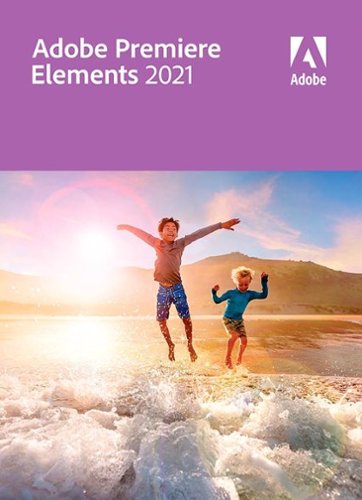StephenS's stats
- Review count101
- Helpfulness votes532
- First reviewNovember 22, 2010
- Last reviewMarch 14, 2024
- Featured reviews0
- Average rating4.3
- Review comment count5
- Helpfulness votes16
- First review commentJune 6, 2016
- Last review commentMay 17, 2017
- Featured review comments0
Questions
- Question count0
- Helpfulness votes0
- First questionNone
- Last questionNone
- Featured questions0
- Answer count5
- Helpfulness votes0
- First answerApril 5, 2016
- Last answerOctober 27, 2016
- Featured answers0
- Best answers0
Enjoy a smooth gaming experience with this 27-inch ASUS Full HD monitor. The Shadow Boost feature increases clarity in dark scenes, and the ultrafast response times minimize blurring and streaking for seamless gameplay. This ASUS Full HD monitor has an ergonomic design that allows tilting, swiveling and pivoting as needed.
Customer Rating

4
HD-grade gaming display
on April 8, 2021
Posted by: StephenS
from Kansas City
This is a big beautiful display and it’s fantastic for games and movies. Keep in mind it’s “only” an HD display, so this isn’t the display for you if you’re looking for peak pixels. But, for the gaming role it was designed for it as admirable -- it’s packed with a lot of great features like up to 165Hz refresh, NVIDIA G-sync to help with stuttering and tearing, IPS for good viewing from a wide range of angles, 1ms MPRT, etc, to keep your game as visually responsive as possible. Simply put, gaming on this is a joy, especially if you have a G-Sync capable video card.
The display also has flexible positioning options. It raises and lowers, tilts and swivels, and can rotate a full 90* either direction if a vertical layout fits your needs -- great for coding or doing page-layout graphic design if that’s your thing.
Except for the built-in speakers, this is a solid HD-level 27” gaming display that has chops where it counts. The display maxes out at 165Hz which is fantastic on paper, but in order to get that your video card must also be capable of it -- you’ll always be limited by the lesser of the two components. With one computer (a nice but basic productivity Dell) it would never do more than 60Hz. But when I hooked up my ASUS Q538EI gaming laptop it gave me options as high as 120Hz. I do not fault the display for not hitting 165Hz in this case, it’s just a reality of video standards and mixed capabilities so just keep in mind that it’s important to know and match your video capabilities. Nothing wrong with 120Hz though, it makes for a noticeably more solid and responsive video experience than the “normal” 60Hz of most standard displays. Know that Windows may not use the optimum refresh rate automatically so be sure to go to “Display Properties” and “Advanced display settings” and make sure the maximum refresh rate for your configuration is selected. You may ALSO need to visit the Monitor tab of the “Display adapter properties” to select the optimal “Screen refresh rate”. It might seem like a lot of steps to take in at first, but it’s not, and the payoff is that you’ll get the fastest refresh possible for your hardware capabilities, it’s worth it!
Two things stood out to me as potential caveats to anyone who may also consider this display.
1) It has no USB connection or ports. This isn’t an issue to me personally but it’s noteworthy because USB ports on displays are so common, so just be aware.
2) The built in speakers. They produce sound -- and that’s about the nicest thing I can say about them. On the other hand the display provides a convenient headphone jack so it’s easy to plug in your own headphones or external speakers and bypass the internal speakers altogether. Otherwise, I cannot imagine how desperate I’d have to be to ever actually use the built-in speakers.
1) It has no USB connection or ports. This isn’t an issue to me personally but it’s noteworthy because USB ports on displays are so common, so just be aware.
2) The built in speakers. They produce sound -- and that’s about the nicest thing I can say about them. On the other hand the display provides a convenient headphone jack so it’s easy to plug in your own headphones or external speakers and bypass the internal speakers altogether. Otherwise, I cannot imagine how desperate I’d have to be to ever actually use the built-in speakers.
Of course, life isn’t all fun and games and sometimes you have to get things done. 27” is plenty spacious to snap apps half-screen/side-by-side for a decent faux dual-dispay experience. While it’s inherently subjective, I found “FPS” mode worked well as a general purpose mode for most gaming, browsing, and general productivity use without needing to constantly cycle display modes. Other modes work OK for specific games but when I came back to reality regular text often looked slightly “off”. So tinker with the modes and be willing to experiment until you find what you like.
Good gaming display for the price, so long as you don’t expect or need much from the internal speakers.
Mobile Submission: False
I would recommend this to a friend!
Start your system in seconds, store up to 2TB of your irreplaceable files, and upgrade with a drive you can count on. Improve your system with the Crucial® MX500 1TB 3D NAND SATA 2.5 Inch Internal SSD, an SSD built on quality, speed, and security that’s all backed by helpful service and support. It’s worth it.
Customer Rating

5
New life for an old laptop
on January 26, 2021
Posted by: StephenS
from Kansas City
I have an Acer Nitro 5 laptop. It’s a couple of years old but still a nice moderate gaming laptop with some use left. Its 1TB spinner hard drive was a serious performance weak point though and was clearly holding the system back. I used this drive to upgrade it and it’s seriously like having gotten a brand new laptop.
The MX500 design is lightweight, runs cool, and is so fast. The Nitro used to take a minute… or more… to boot from scratch which could get tedious when doing updates. Now it goes from off-to-logon in maybe 15 seconds, and half of that is the laptop itself just doing its pre-boot checks. Once logged on I was easily copying and moving large files at ~400MBytes/s.
This is a typical 2.5” hard drive format, and includes a spacer if you need it to make the drive fit snug in your drive bay. The drive doesn’t come with software but crucial offers a free download of Acronis True Image that allows you to clone your existing drive. It isn’t hard if you’ve done this kind of thing before, but if it’s your first time their step-by-step guide walks you right through it.
For me, it breathed some fresh life into a slightly older laptop and I’m very happy with the result.
Mobile Submission: False
I would recommend this to a friend!
Minimize movement and maximize comfort with ERGO M575—a wireless trackball with sculpted ergonomic shape. With no need to move your arm around to move the cursor, your hand and arm stay relaxed. Remarkably smooth and responsive cursor control works perfectly on any surface. Connect simply via Bluetooth Low Energy or the included USB receiver with a 33 ft (10 m) range.
Customer Rating

4
Great ergonomic option for armchair computing
on January 15, 2021
Posted by: StephenS
from Kansas City
I use computers a lot in my work, spending as much as 12-16 hours a day typing, pointing, and clicking. To reduce risk of injury to my hands and fingers I’m constantly looking for new ways to improve the ergonomics of my workspace. Like many, I’ve increased working from home quite a bit this year, one of the results is that I end up doing more of my work from a recliner in our living room. This is comfy but the ergonomics are challenging as an armchair doesn’t provide much room for mouse movements without constant lift-and-shift. After some months I noticed my right shoulder getting sore from the extra strain of using the mouse on the armrest. To alleviate this ergonomic challenge I became interested in switching to a trackball.
Enter the Ergo M575 trackball.
I decided to try out the Logitech M575 and within just a few days I noticed my shoulder tension easing. Being able to rest my arm in one place while using the trackball, and being able to use my thumb instead of my wrist for pointer movement has made working from the armchair much more ergonomic. I still have to move my arm to switch to/from typing of course but the trackball helps balance the movements used for pointing.
Whether I use a mouse or the trackball depends on what I’m doing. For “work” a thumb-controlled trackball works fine, but for I’m still generally faster and more precise with a mouse. Some of that can be attributed to that I’ve moused for years but have only trackballed for a few days, but it’s also that thumb-alone movement generally and simply has less dexterity and range of movement than the typical wrist-and-finger combination of a traditional mouse. This isn’t a criticism necessarily, just a practical observation. Whether it matters will completely depend on how you use it.
The M575 has 5 buttons -- primary, secondary, middle, and then two finger-buttons which are assigned by default to forward/back respectively. You can use the Logitech Options software to change the button functions as you see fit -- to help with thumb limitations I found it very helpful to set one of the finger-buttons to the “trackball sensitivity” function so I can quickly toggle between faster/slower trackball speeds on-the-fly and right from the trackball. There are quite a few functions to choose from so be sure to look it over and you may find a gem that helps you in your day.
For comfort the M575 receives mixed marks. For my hand at least, the trackball placement and two main buttons are excellent, but I found the finger-buttons just slightly awkward in actual day-to-day use. How it fits your hand is inherently subjective, so just try one out and see how it works for you.
The M575 isn’t technically multi-device, but since it easily toggles between Logitech Unifying and Bluetooth mode you can effectively switch between two devices without any more trouble than lifting up for a second to double-tap the connection button on the bottom. I use this to switch quickly from my work computer and my personal computer and it always switched very quickly.
Would I recommend it? If you stick to general computing, work with limited space (e.g. using an armrest as a “desk” like I frequently do), or just want an ergonomic alternative to a traditional mouse at times, then absolutely -- the M575 is a great option. But for gaming and highly-responsive pointing needs, or if I had to choose between just one or the other, I’d stick with a mouse.
Mobile Submission: False
I would recommend this to a friend!
Customer Rating

4
Powerful CPU + Graphics = Not a slouch potato
on December 31, 2020
Posted by: StephenS
from Kansas City
In a nutshell: This is a capable laptop across a wide spectrum of uses. And that’s good because I’m a tech enthusiast who uses computers in just about every aspect of life. The design is smart in many ways, and one small thing that I was especially thankful for is that the power button is on the side where it’s not covered by the lid when closed, useful when running the laptop “docked” and using only an external display. One thing I found a little “off” on this laptop, and this will seem small and nitpicky (because it is), is that the keyboard backlighting turns completely off during boots and BIOS, and there is no way to turn it on outside of the OS. I’ve owned many laptops with backlit keyboards in my life, they are practically a must have for me, and I’ve never had one that goes non-optionally dark during non-OS operations. Fortunately most of us won’t spend much time in boots and BIOS, and neither do I, but when I first setup this laptop and had to do a few reboots to catch up the initial Windows updates etc it was early morning, low lighting, and seeing the backlit keyboard go completely dark the entirety of reboots was just odd.
The Pantone validated 4k display is simply stunning in most regards. The solid, fluid, clear visuals are the best I’ve personally experienced on a laptop and it rivals my 4k UHD TV. The only caveat here is that the internal display is limited to 60Hz. This is completely normal, I wouldn’t mark it down even a half point for this, but with as capable as the underlying video system is it also feels like a missed opportunity. Externally however I was able to drive an HP Omen 27i monitor @ 144Hz.
The graphics subsystem/s that drive the display are a powerful duo. The integrated Intel Iris Xe is no slouch on its own as your daily driver, and the “NVIDIA GeForce GTX 1650 Ti with Max-Q” is frosting on top of frosting in this form factor and pricepoint. I’m not a “serious” gamer by any stretch but when the work is done and I want to spend some time stalking my friends and family across the world in a casual first-person-shooter, the graphics systems on the Q538EI keep up just fine. I was, for example, able to sustain Fortnite at 1920x1080@~60fps at just shy of full-on “epic” settings. If I lowered the resolution to 1280x720 I was able to punch near 120fps computationally which was only hampered by the knowledge that the internal display itself was the visually limiting factor, peaking at 60. At a full 4k it looked good but was mostly unplayable, dropped to a hideous 12fps. 1920x1080 seemed the sweetspot on the internal display, and up to 2560x1440 on an external display.
The i7-1165G7 processor cut through my work, video editing, and gaming chores like butter.
The 16GB of DDR4 @ 3200MHz is enough to handle pretty heavy loads as well, though I did find the system bogged down when editing a fairly large 4k video. That might’ve been software related so I won’t ding the Q538EI too hard for that one as this was literally the only task I tried that seemed to challenge the system in any practical way. The only other time I got the system to stammer at all was when I intentionally stressed the gaming graphics to see how far I could push it.
The 1TB Intel Optane storage is smokin’ fast, even compared to standard SSDs or slower NVMe systems. I don’t have exact benchmarks here but suffice to say that in practice nothing lagged or staggered on the storage side of things. The system literally boots from completely off to ready-to-logon in seconds, apps load in seconds, and throwing around multi-GB video files was almost an afterthought.
Battery life was good -- On the default ASUS profile for typical use I’d pull 4 hours easily without any concern, anything beyond 4 hours started to feel like borrowed time.
The touchpad is huge compared to anything I’ve used on a laptop before, and a substantial portion of my right hand hovers just over it while in a regular typing position. It does a pretty good job of “palm rejection” but on a few occasions, depending on my exact typing angle, it’d register a happenstance brush of my hand while typing as a “touch” and send my cursor somewhere unexpected. I suspect some of this will be me just getting accustomed to the feel of this particular laptop but if I have one complaint about this laptop it’s that the touchpad just seems larger than it needs to be and ever-so-slightly poorly placed, and thus more prone to registering touches at unintended times.
To round out the hardware, Thunderbolt 4 support on the 2 USB-C ports and an actual numeric keypad are nice touches, especially if you routinely type foreign language characters using alt-codes. The numeric keypad is a little narrow for prolonged use but that it’s there at all is a boon to both multilingual typists and gamers. As to the Thunderbolt 4 ports, I don’t have anything specifically to stress them, but they charged my phone at “high speed” and transferred data to/from my phone very quickly. My main use for them was when using the laptop “docked; I’d plug in a USB-C based USB hub to provide wired Ethernet and additional USB-A ports to drive my Logitech gaming keyboard that needs two USB-A ports. The Thunderbolt 4 ports easily kept up with the data and power demands I made of them.
Finally, The MyASUS software is a decent little hub for getting updates (none were available, but it was easy and obvious how to check and get them if there had been). It’s also a handy one-stop location for a lot of other hardware settings that you can tweak to your liking. Standouts to me are that you can tweak the battery charging for whether you want max charge for portability or keep the battery a little less-charged if you keep the laptop plugged-in almost all the time. You can also tweak the fan operation, the display vividness (what ASUS calls Splendid), and audio aspects such as ClearVoice Mic and Speaker to enhance audio in the human voice range.
Mobile Submission: False
I would recommend this to a friend!
Turn your videos into amazing movies and fun creations with Adobe Premiere Elements 2021. The Adobe Sensei AI technology powers automated options that make it simple to get started. Share your memories in animated GIFs, video collages, dynamic slideshows, and full-length movies.
Customer Rating

5
A refreshing balance of power and ease
on November 29, 2020
Posted by: StephenS
from Kansas City
I first started using Adobe Premiere Elements (APE) about 4 years ago. It is not overstating it to say it has revolutionized my family, hobby, and youth videos. I’ve been using it for 4 years and continue to come across new options and possibilities.
A standout new feature in APE 2021 is the ability to select an object or area of the video, apply an effect, and then have that effect track the object throughout the clip. Or invert the effect to apply to everything BUT the selected object. The prior is useful, for example, if you want to put an “anonymous haze” around someone’s face, the latter if you want to blur out the background and keep just the subject in clear focus.
Also new is that APE can lean on your GPU to expedite realtime effects and enhancements without the need to render the video as a separate step. The list of supported GPUs isn’t long but it does cover a lot of popular/mainstream GPUs. If in doubt you can always open the project properties and it will show at the bottom if your project is currently benefiting from a GPU. The list of currently supported GPUs is available at www.adobe.com/go/pregpu if you want to see beforehand if what you have is supported.
Another artistic new addition is the ability to do double-exposures -- to embed a video within a photo as a “frame” to make for some very nice visual expression. E.g. You can embed your video into a picture/frame the shape of a family pet, a star, a wreath, a wave, or… you-name-it!
Whether you’re new to APE or a long-time user one of the best ways to learn new features and skills is the included “guided edits” mode which literally walks you through the steps to apply a particular feature until you’re comfortable with it on your own.
I can’t say enough good things about this software. As a family and enthusiast videographer I’ve lost myself in many an afternoon just trying new things until I get it just right. If you have the time and patience to make precise tweaks and edits for a specific result the software gives you the tools to have as precise control as you want. Or you can just let the software kind of put it all together for you as an “auto creation” if you just want something in a snap that has more visual pizzazz than a simple slideshow.
Mobile Submission: False
I would recommend this to a friend!
Increase your productivity with this Logitech Folio Touch iPad keyboard case. The large, comfortable keys provide an improved typing experience, while the adjustable key brightness levels let you work in low-light environments. Shortcut keys offer easy access to popular functions, and a sturdy case protects your device from damage. This Logitech Folio Touch iPad keyboard case is foldable for versatility.
Customer Rating

5
About as close to a laptop as your iPad can get.
on November 6, 2020
Posted by: StephenS
from Kansas City
I just got an iPad Air 4th gen hot off the Apple presses, and one of the first things I look for with any tablet is a good keyboard/case combo. Bonus though -- the Logitech Folio Touch has a touchpad too which really sets this up as a complete package for using an iPad Air 4 for near-laptop levels of productivity. Personally, I find on-screen tablet keyboards to be slow and tedious for much more than short messages, so I love having a keyboard/touchpad case to keep that additional capability handy for taking and marking-up notes during a class, meeting, etc.
To this specific case, it’s sturdy and noticeably hefty, especially considering it has no internal battery of its own as it seamlessly gets its power and connectivity directly through the iPad’s SmartConnector. I found this great for reliable connectivity, ease of setup, and makes for one less battery-powered-device I need to keep track of and charge separately. It helps the case “become one” with the iPad so they operate like a single device instead of thinking of them as separate components. The case itself is nicely textured, reasonably protective, prudent in appearance, and includes the ability to secure an Apple Pencil or similar device in the flap/strap side.
For me, the highlight of this is the backlit keyboard for working in a dark or dim room without needing to turn ambient lights up much if it all. I’ve used backlit keyboards on my desktops and laptops for years already but this is the first time I’ve used one on an iPad and IMHO it is a meaningful step in feel and function to narrowing the gap to the usefulness of a full PC. The feel of the keys themselves is a bit shallow to my liking but then that’s understandable given the case already adds non-trivial bulk to the iPad Air 4. So I don’t consider this a negative really: it’s just a reason why -- as nice as it is -- a keyboard case like this isn’t a replacement for a full-size keyboard for writing long documents, though this at least lets you do so in a pinch.
The keys are nicely sized but as-a-whole it seems ever-so-slightly cramped to me, understandable though given it’s constrained to the dimensions of the iPad itself, Having the row of device control keys on the top row for tapping into keyboard-speed functions like media control, volume, backlight, brightness, home, device lock, etc. is fantastic and quickly became a natural part of navigating my device.
The touchpad definitely adds a nice… [wait for it]… touch. What I found especially handy, once I got used to them, are the multi-touch gestures for navigating apps without needing to fully move my hands from the keyboard or touch the iPad screen itself any more than necessary. This of course added to the PC-like function and feel, which to me is a good thing.
One thing -- the case allows access to the USB-C port but the case itself adds just a bit of thickness around the immediate area of the port so depending on how your devices are shaped you might have some issues plugging some of them in. Just to say that if you plan to use USB-C accessories with this case you might want to consider adding a short USB-C extension cable to your bag of tricks to keep yourself from ever needing to remove the case just to get a USB-C accessory inserted properly.
Finally, the price. It’s not the cheapest iPad keyboard/case but it’s also not very expensive in comparison to Apple’s own, and it brings so much to the table in terms of additional functionality that I’m sold on it as a solid overall value.
Mobile Submission: False
I would recommend this to a friend!
Workout without the wires when you use these wireless Google Pixel Buds earbuds. Sensors in each bud detect your voice and eliminate background noise so you can take and make clear calls, and water resistance makes these in-ear headphones the ideal fitness buddy. With Google Assistant built right in, these white Google Pixel Buds earbuds help you check the weather or search your contact list with just a tap.
Customer Rating

5
Best buds since 2008
on September 30, 2020
Posted by: StephenS
from Kansas City
I’ve been an Android user since the G1 phone came out in 2008, and that’s also when I got my first Bluetooth headset, and since then I have gone through a LOT of Bluetooth headsets looking for a perfect match. Currently pairing these with a Pixel 4XL, these Pixel Buds just might be the conclusion of that search with maybe a couple of caveats.
The negatives are few and far between so I’ll get those out of the way first. Battery life is advertised as about 5 hours but in practice I consistently get closer to about 4 before one bud or the other would start warning me of a low battery, My typical listening level was about 30-40%. Comfort always felt great at first, but within an hour I’d start to get some ear fatigue/discomfort and I’d have to reposition them just a little to keep them comfortable, though this will admittedly vary so much from person to person it’s hardly a universal issue. And that’s it for the “down side” so far as I’m concerned -- pretty minor really and manageable.
On the plus side, and there are so many of these I’m not even sure where to begin so… here goes.
Sound. For me, I was very surprised at how rich these sounded. With the airy-ness provided by the spatial vent (see below) these sounded very rich without me needing to jam them into my ear like I have to do with most buds. I wouldn’t call these “high fidelity” by any stretch, but for day-to-day listening these nail an audio balance that’s downright pleasant and satisfying.
Sound. For me, I was very surprised at how rich these sounded. With the airy-ness provided by the spatial vent (see below) these sounded very rich without me needing to jam them into my ear like I have to do with most buds. I wouldn’t call these “high fidelity” by any stretch, but for day-to-day listening these nail an audio balance that’s downright pleasant and satisfying.
The Google Assistant. Having the Google Assistant ready at-a-touch right in my ear has been so handy. I found it insanely useful for reading notifications to me as they come in without needing to lift my phone, read my watch, or otherwise stop what I’m doing save for the few seconds it takes to press-and-hold either bud for a couple of seconds, and then it reads the notification to me right in my ear.
Despite the short “per-charge” battery life mentioned above, it is so easy and natural to drop these in the egg-ish charging case when not actively using them, to keep them topped off, that “in practice” battery life shouldn’t be an issue unless you need more than 4 hours of non-stop usage all in one go. For my routine that’s not an issue, so 4-5 hours at a time is normally plenty. The ONE exception is that I often like to fall asleep while listening to music or white noise to block outside sounds and there’s no chance these are going to make it through a full night.
Related to battery info, it’s usually easy to check the status of the buds and the case itself by just holding the case near your phone and flipping open the lid. Within a few seconds a bar shows up on your phone showing you the battery status of all 3 components.
Profile. These are the smallest and flattest wireless buds I’ve ever used. They lay flat enough in my ear that I can lay my head sideways on a pillow and go to sleep listening to tunes with minimal discomfort from laying on an ear with a bud in it.
Comfort, the “spatial vent”, and awareness options. Comfort is overall very good and these fit me well with the default tips. Adding to the comfort, and also just a smart design, is that these have a “spatial vent” that’s supposed to relieve that “ear plug” feeling you sometimes get from buds, and the spatial vent also deliberately allows outside sounds in for increased awareness. The software also has an option (currently “experimental”) for “attention alerts” that briefly lower the volume when it detects baby crying, dogs barking, or a siren though I had no situation to test those.
There’s also an “adaptive sound” option which is supposed to automatically adjust the volume based on your soundings, increasing volume when the environment is loud, and lowering it when it quiets down. It’s an option, and a lot of people seem to like it, but I didn’t personally care for the automatic adjustments -- fortunately it’s an option and you can turn it off/on as you like.
Automatic switching to mono when using one bud at a time -- is a godsend. Using one bud at a time is useful for those times I want more situational awareness than what the spatial vent provides, and it’s so helpful these adjust to mono mode automatically regardless of which single bud is in use. Keep one bud charging in the case while using the other and you can keep the music and conversations going pretty much perpetually without interruption by seamlessly swapping one bud for the other as needed.
Controls. Thoughtful, and intuitive -- I especially love the ability to just swipe either bud to quickly tweak the volume up/down to my liking, to long press-and-release to have my latest notifications read to me, or press-and-hold to make a verbal request of the Google Assistant.
Along with controls are the smarts of the earbud itself for in-ear detection, and pause most media automatically if that appeals to you. There’s also an interesting “sharing detection” feature that can tell when each bud is in use by a different persona which then unlocks the ability for the volume of each bud to be controlled separately, though the mic will only work on one of them.
Live language translation that works surprisingly well. I don’t have a lot of use for this, but my family is multi-lingual so I thought I’d put the live translation ability to a bit of a test by watching some spanish videos on Youtube and… it worked surprisingly well if not pretty laggy. Granted, this feature wasn’t designed to keep up with the non-stop verbals of a movie, but it does do a few sentences at a time and got enough of it right that I could follow along. There were undoubtedly some humorous (disastrous?) mistranslations, and translation lagged considerably behind real time, but all-in-all it worked far better than I expected and I’m comfortable enough with it now that I could see using this in a pinch to exchange basic information with someone who speaks another language.
Mobile Submission: False
I would recommend this to a friend!
The new Oster® MyBlend® Personal Blender makes it easy to maintain a healthy lifestyle while juggling a busy schedule. Simply fill the reusable sports bottle with your favorite fruits, vegetables, shakes, and more; blend to your desired consistency with one touch; and take your nutritious drink on the go. With an impact-resistant, dishwasher-safe bottle and a travel-friendly carrying lid, 400 watts of blending power, and a removable blade attachment for easy cleaning, this convenient Oster blender couldn't be easier to use. Great for the gym, work, walks and hikes—or for simply enjoying at home.
Customer Rating

4
Definitely puts the "personal" in Personal Blender
on September 16, 2020
Posted by: StephenS
from Kansas City
Who can turn down a good smoothie right? I have a bigger blender, deep under the counter because we almost never use it anymore, because honestly most of the time I just want to whip up a quick smoothie for breakfast or as an after-work pick-me-up and this thing is perfect. Simplicity is the claim to fame here -- It’s small, and there’s just not that much to it -- and that’s exactly its appeal.
We like to keep our countertops clear of clutter and this personal blender is just the right size to easily take it out when we need it, do our thing, clean it up, and then put it right back. That the blender “jar” doubles as a drinking bottle is so convenient, no need to blend and then transfer to another cup, so it keeps the mess and dishes to a minimum. To do this transformation you basically just swap lids -- one lid has the blender blades on it, the other lid is like most any other typical drinking bottle lid, with a flap that hinges open to drink and which closes and seals pretty snug for spill free transportation.
I do wish the bottle was at least slightly insulated -- it’s just a single wall of plastic, which helps to keep it compact, but I’d personally take the hit to drop a few ounces of capacity if it meant they could keep the same form factor and add even just a thin air barrier between the inner and outer walls.
I’m a simple no-frills guy and this is a simple no-frills personal blender. In the few days I”ve had I’ve made numerous smoothies, and it’s great for blended iced coffees, basic soups, and salsa too though I still haven’t quite found the… ahem… blend I’m looking for.
Mobile Submission: False
I would recommend this to a friend!
Ninja Foodi NeverStick Premium Cookware is the cookware that won't stick, chip, or flake. With a max manufacturing temperature of 30,000°F, our cookware won't rapidly lose nonstick like traditional pans made at 900°F can.
Customer Rating

5
You won't need to be a ninja to keep these clean.
on September 15, 2020
Posted by: StephenS
from Kansas City
My wife and I have had the same cookware since we got married, 20 years ago, and we agreed it was time to finally scrap it and get a whole new set -- and this was just the ticket!
The main attraction was of course just being a complete new matching set of non-stick cookware with a good if basic variety of standard pieces. Relative to our old cookware my wife noted that these seemed heavier, which I attribute in part to them having longer handles than our old set which can make them “feel” heavier just because we tend to grab them a little further back on the handle than before. To me though the slightly additional heft speaks to a good build quality, and the intentionally additional metal is supposed to help with heat retention and distribution which shows in the cooking results.
The variety of pans was perfect for just about anything we needed -- e.g. a small pan for grillin’ up a quick grilled cheese or melt sandwich for lunch, a larger pan for making a family size batch of scrambled eggs, and a big saute pan for fajitas, omelettes, or a good spread of bacon.
The pots too were great for veggies, tomato soup, pasta, chili, spaghetti, you name it. Overall the set seemed to heat up appreciably faster than our old set, presumably an intentional benefit of the extra metal the set is advertised for, and I think it shows.
Of course -- although my wife does almost all the cooking, I do almost all the cleanup so I was super excited to finally have a fresh set of non-stick pots and pans, and these were every bit what I expected. We threw everything at the set we could think of, A-Z from Asparagus to Zucchini -- starchy potatoes and pasta, sauces dips and chili, fajitas, quesadillas, eggs and bacon -- it all cleans up so well and I’ve been getting the dishes done in record time since picking up this new set. I can’t say I didn’t have to scrub a little here and there, egg residue seemed to stick to the sides just a bit more than I would have expected, but the only real part of cleanup that consistently took some effort is where food gets stuck around the rivets that hold the handle to the pot/pan. Not a big deal, it’s a common design and has its pros and cons, just something to be aware of.
This is a solid basic cookware set for us to start over again, and I’d recommend this set to just about anyone starting from scratch or wanting to freshen up their core cookware as we did. This is a set I’m proud of and look forward to using when friends and family are over for the coming holidays!
Mobile Submission: False
I would recommend this to a friend!
If esports is everything, give it your all with the Razer BlackShark V2. Introducing a triple threat of amazing audio, superior mic clarity and supreme sound isolation. Fitted with titanium-coated drivers, a USB sound card, softer ear cushions and THX Spatial Audio, your time to turn pro is now.
Customer Rating

5
My personal favorite Razer headset
on August 14, 2020
Posted by: StephenS
from Kansas City
To jump right to the verdict, I’m very happy with this headset and, assuming wired itself is not a barrier to you, I’d recommend it to just about anyone for most any purpose. From gaming, to music, to movies, even personal audio recording for a podcast or video narration -- this headset sounded great and mic’d great for every task I put to it.
Coming with its own USB sound adapter is a nice touch too, but it’s entirely optional as the headset will work with any standard 3-ring 3.5mm device (phone, laptop, etc), and the USB sound adapter can be used with any standard 3.5mm headset. That said, I found that on most systems I used this with it sounded decidedly better through the USB sound adapter than through the system’s own native 3.5mm connection.
Headset: The headset itself is moderate size, comfortable, and sealed well enough around my ears that it did a good job passively blocking ambient sounds. I never felt completely isolated from those around me -- e.g. during a gaming, music, or movie session -- but sounds were so reduced as to be about as minimally invasive as can be expected from a headset without Active Noise Cancellation. It did get warm around my ears at times, but it was never enough to be a serious deterrent.
Sound: I do a lot of audio/video work and so I have a pretty standard suite of games, sounds, and videos to test devices with. Audio was generally excellent, especially when paired to the included USB sound adapter. It always sounded “good” but bass and overall richness were significantly improved and more punchy when using it through the USB adapter. To be fair, it sounded just as good through an entirely different USB sound adapter as well. YMMV, but for me it was enough of a difference that I’ve switched full time to using the Razer USB audio adapter.
Microphone: Whether your team stays in touch with in-game voice chat or a 3rd party service like Discord the Blackshark v2 delivers voices that sound very natural. There were honestly several times I swore the person I was talking to was in the room with me. And this includes the sound of my own voice to the other end. You can’t control the hardware or environment on the other end , but from listening to recordings of the sessions I was very pleased at how clear and natural the Blackshark v2 handled my own voice. It’s also worth noting that the mic can be easily removed, though I prefer slide-away mics like on the Razer Kraken Pro v2, etc. This probably helps keep the Blackshark a little smaller though.
Software: At least on Windows, soon after you plug the USB adapter into your system you’ll be greeted with a big Razer logo and the opportunity to install their Synapse unified hardware management application. As it applies to this headset, it allows you to tweak settings like turning THX spatial audio on/off, as well as the ability to adjust the specific surround placement. You can also fine tune the equalizer settings, as well as general toggles for bass boost and normalization of playback audio. On the mic tab of the software you can adjust mic specific settings as well, including the options to set a “voice gate” level, and toggles for normalization and ambient noise reduction.
More generally, I also used this for editing and recording narration for some instructional videos and they sounded great -- no audio pops or breathing sounds.
Bottom line: I needed a good headset for my more-serious computer work and play, where performance is king and a wire is not an inconvenience, and I have no reservations using or recommending this headset.
Mobile Submission: False
I would recommend this to a friend!
StephenS's Review Comments
Only at Best BuyChoose this HP Spectre 13 notebook for its crisp 1080p display and 13.3-inch screen. It comes with a sixth-generation Intel processor and 8GB of onboard RAM for efficient multitasking, and its solid state drive ensure that programs load quickly. The slim design on this HP Spectre 13 notebook provide enhanced versatility.
Overall 1 out of 5
1 out of 5
 1 out of 5
1 out of 5Buyer Beware! Proprietary USB-C Ports!
By jiffer
from Minnesota
I've done a lot of reviewing on this ultrabook and I do have to say its a Apple Macbook/Pro/Air contender for super thin and lite notebooks. Great battery life, larger screen, 13.3 compared to Apples 12inch Macbook. Resolution wise this HP is only 1080p compared to Macbook retina screen, and Apple also has about 300 more ppi then HP. In my opinion 1080p is just fine for these small laptops, but if your more into larger screen realestase MacBook is going to be the one for you as you can change your resolution in mac OSX. Configuration options allow you a replaceable M.2 SSH up to 500GB you can install yourself latter if you need more space. Ram is built on the board so no upgrading it. HP has a way better CPU then Apples M (mobile processor) However when you push the i5/i7 CPU it will throttle and a loss of performance will happen. Also the fans will make noise, this is the biggest difference from the MacBook and HP is MacBook uses a core M (mobile processor) so there is no cooling needed, HP uses a duel core i7 and i5 CPU which does need cooling.
One thing thats is sweet but is very poor, Macbook has 1 USB-C port, which a lot of people complain about...... HOWEVER
HP MADE THEIR 3 USB-C ports "Proprietary" That means you can't really use anything other then HP cables or adapters... HP charges like $90.00 per cable. This is absolutely ridiculous and brings this 5 star laptop to a 1 star in my opinion. Who cares if this has 100 USB-C ports if your going to lock us down on your own gear. Apple the one company that is publicly known for locking its consumers down to their products ALLOWS you to use any USB-C cable you want!!!!!!
WTF HP?
Because of this PROPRIETARY USB-C ports I have returned the unit and I don't recommend it to others.
StephenS
Kansas City
Works on my Nexus 6P
June 6, 2016
You piqued my curiosity but I don't believe this is accurate. I just plugged my Nexus 6P directly into each one of the USB C ports using a standard USB C cable and it worked natively with all three ports, both for charging my Nexus 6P and for transferring files.
Kind regards
+11points
11of 11voted this comment as helpful.
Only at Best BuyChoose this HP Spectre 13 notebook for its crisp 1080p display and 13.3-inch screen. It comes with a sixth-generation Intel processor and 8GB of onboard RAM for efficient multitasking, and its solid state drive ensure that programs load quickly. The slim design on this HP Spectre 13 notebook provide enhanced versatility.
Overall 2 out of 5
2 out of 5
 2 out of 5
2 out of 5After 20 Years of HP, This One Made me Buy the Mac
By Major7
I owned this PC for precisely three hours last weekend. I've owned HP laptops in general for over 15 years, and used one since the very first Compaq Portable 386 (which was at the time not HP). I know HP.
I really wanted to love this PC. Small, slick, PC based (my comfort zone), powerful, reasonably priced. But that's where it ended.
After I got it home, it was one aggravation after the other. Loud as as an Airbus A320 on the tarmac. Track pad made a ticking sound with all but the lightest taps. The final straw was it would not install iTunes. Really?? Google: 'Windows 10 won't install iTunes' and you'll know what I'm talking about.
I had enough. I turned it back in that day, bought a 13" Macbook Pro, and I can promise you it is worth the hype. I feel like I'm free now, and I'm not looking back.
StephenS
Kansas City
iTunes works fine
July 1, 2016
iTunes installs just fine on this computer. I didn't jump through any hoops or do anything special -- I just downloaded the latest iTunes, installed, and it's running now playing some music while I write this. I'm not sure what problem you're having, but it's definitely not the Spectre itself that is getting in the way.
Kind regars
+2points
2of 2voted this comment as helpful.
Wake up to a delicious cup of java with this Ninja Coffee Bar glass carafe system. The 10-cup pitcher holds 50 oz. of coffee when entertaining or brews a single cup at a time, prepared at the infusion level of your choice. This Ninja Coffee Bar glass carafe system has a built-in frother for hot and cold drink creations.
Overall 5 out of 5
5 out of 5
 5 out of 5
5 out of 5Am I ready to ditch my Keurig?
By Snarltoof
from Minneapolis, MN
I couldn't wait to get this set up at home and run it through its paces! However, I followed the instructions and ran it through two cleaning cycles before using it. Cleaning cycles, wow! Very impressive. And it takes an hour to run through cleaning. I am kinda eager to see how effective cleaning is after I've had a chance to muck it up with hard water.
So -- one major advantage I noticed right away compared to my Keurig -- hot water!!! I can simply remove the filter and make a cup of hot water for tea or whatever.
Also -- I can make a whole pot of coffee!
This produces way less waste than the Keurig does; no more of those environmentally-irresponsible pods to deal with. Now if only someone would come up with single-serve filter packets, like what you get in hotel rooms, that would be awesome. It would be great to be able to brew a cup of coffee and just toss the pod in your compost bin.
Single-cup brewing -- it is much slower than the Keurig and then I have to deal with cleaning up the grounds, but eventually I think I'll switch to it.
I'm relieved that the machine fits on my counter below the wall cabinets. The Keurig fits there, but there's not enough clearance to load a pod. It would be awesome if the water reservoir pulled off sideways instead of up so that it wouldn't have any low clearance issues.
The real bonus with this rig is the frother! Wow, now I can make my own lattes and cappuccinos. It's easy to use, and it removes for easy cleaning.
I'm very happy with this!
When there is a really quick and easy way to do single-cups, or if I just get a bit less lazy, that Keurig will be history.
So -- one major advantage I noticed right away compared to my Keurig -- hot water!!! I can simply remove the filter and make a cup of hot water for tea or whatever.
Also -- I can make a whole pot of coffee!
This produces way less waste than the Keurig does; no more of those environmentally-irresponsible pods to deal with. Now if only someone would come up with single-serve filter packets, like what you get in hotel rooms, that would be awesome. It would be great to be able to brew a cup of coffee and just toss the pod in your compost bin.
Single-cup brewing -- it is much slower than the Keurig and then I have to deal with cleaning up the grounds, but eventually I think I'll switch to it.
I'm relieved that the machine fits on my counter below the wall cabinets. The Keurig fits there, but there's not enough clearance to load a pod. It would be awesome if the water reservoir pulled off sideways instead of up so that it wouldn't have any low clearance issues.
The real bonus with this rig is the frother! Wow, now I can make my own lattes and cappuccinos. It's easy to use, and it removes for easy cleaning.
I'm very happy with this!
When there is a really quick and easy way to do single-cups, or if I just get a bit less lazy, that Keurig will be history.
StephenS
Kansas City
You can use Senseo pods as single serve packets
January 13, 2017
Hey, I think just like you and wanted the convenience of pods without the waste of the K-cups, so I tried using some Senseo pods (which are just coffee inside of little filters, like you describe -- you can compost the whole thing) and they work pretty good without the mess that sometimes comes from using grounds. I typically use two senseo pods to make a normal cup of coffee, you might be able to get away using one with a Rich Brew cycle. Anyway, sounds like something you may want to at least check into. Cheers!
+2points
2of 2voted this comment as helpful.
Take your tunes anywhere with this LifeProof AQUAPHONICS speaker. This floating waterproof device is submersible in up to 1m of water for 30 minutes, and it deflects damage from snow, ice and dirt. Pair this LifeProof AQUAPHONICS speaker with up to eight Bluetooth devices, and use the included dry box for storing keys and cards.
Overall 2 out of 5
2 out of 5
 2 out of 5
2 out of 5Speaker sound OK-some quirks/defects
By hokie00
from MD
The speaker sounds good, and has a good volume range getting loud enough for outside noise.
It has a good range on Bluetooth 70 feet or more in an office around walls for controls and volume adjustment.
It is a good size, a little heavy but feels sturdy for outside/beach/park type use. It's approximately 3"x3"x9". There is a compartment on the bottom for storage/plugs, and the charger/additional plug are located on one end. The opposite end has the power/lock buttons.
Controls are as follows:
End-Power and lock out toggle (to lock controls from accidental touch)
Other end-USB plug/charger for device/phone, DC Power charger for speaker, .8mm headphone jack audio in for device/phone play
Top-Bluetooth sync, skip back, play/pause, volume up, volume down, skip forward, change input (from Bluetooth to either jack)
Bottom-inside 4.7"x2"x0.5" closable storage compartment 2nd USB charger, 2nd .8mm headphone jack audio in for play.
The speaker comes with the user manual and the DC plug for charging.
Bluetooth sync worked easily.
The lock/unlock function is a nice feature to avoid unwanted song/volume/etc. changes
It has a good range on Bluetooth 70 feet or more in an office around walls for controls and volume adjustment.
It is a good size, a little heavy but feels sturdy for outside/beach/park type use. It's approximately 3"x3"x9". There is a compartment on the bottom for storage/plugs, and the charger/additional plug are located on one end. The opposite end has the power/lock buttons.
Controls are as follows:
End-Power and lock out toggle (to lock controls from accidental touch)
Other end-USB plug/charger for device/phone, DC Power charger for speaker, .8mm headphone jack audio in for device/phone play
Top-Bluetooth sync, skip back, play/pause, volume up, volume down, skip forward, change input (from Bluetooth to either jack)
Bottom-inside 4.7"x2"x0.5" closable storage compartment 2nd USB charger, 2nd .8mm headphone jack audio in for play.
The speaker comes with the user manual and the DC plug for charging.
Bluetooth sync worked easily.
The lock/unlock function is a nice feature to avoid unwanted song/volume/etc. changes
Issues I had with the speaker below.
The first thing I noticed is the compartment is very small, not large enough for most phones to keep inside (4.7x2x0.5) and won't fit an iPhone 5s w/o case. Also if you use the plugs in the compartment you have to leave it open and either on it's side/upside down making access to the top controls difficult. It looks like this is to store a very small wallet/money clip or license/credit cards/cash and not a phone or ipod.
The USB plugs are out only and used to charge, not play the device. So if you want to plug in your phone to charge you will have to also use the .8mm jack or Bluetooth in order to play (jack would be a problem, Bluetooth is fine)
The 2nd USB plug inside the compartment did not work to charge my phone, I assume this is just a defect in the model I received. I was unable to test the .8mm jacks since I don't have one and one was not provided. I'll assume they work and the function toggle turned off the Bluetooth so that seems to confirm it.
The outside USB charger works to charge but is not fast either with the speaker on battery or plugged in. It is probably just a little better than holding a charge while playing music or using your phone. My Pixel XL went from 66% to 72% in about 10-15 minutes while plugged in.
The speaker has a front/back speaker but only one of mine worked. I thought initially it was a stereo issue based on the music I was playing but I tried multiple sources for audio and it still only played through the one speaker. Again I'll assume this is isolated to the unit I received and not the way it is supposed to work. (I will contact the manufacturer about this issue and see how it is supposed to function. I will add/comment to this review with any update.)
Last issue is with the DC plug and only a minor compatibility issue and a suggestion for future models. The DC plug to charge the speaker is the small round type with a pin in the middle and not compatible with many other devices. It would be helpful if this was a micro-USB or USB-C, or Apple Lightning or other frequently used adapter type. The plug was provided so there's no issue using it, but it would be helpful if it was a type of plug/cord I already own in case of loss of damage.
The first thing I noticed is the compartment is very small, not large enough for most phones to keep inside (4.7x2x0.5) and won't fit an iPhone 5s w/o case. Also if you use the plugs in the compartment you have to leave it open and either on it's side/upside down making access to the top controls difficult. It looks like this is to store a very small wallet/money clip or license/credit cards/cash and not a phone or ipod.
The USB plugs are out only and used to charge, not play the device. So if you want to plug in your phone to charge you will have to also use the .8mm jack or Bluetooth in order to play (jack would be a problem, Bluetooth is fine)
The 2nd USB plug inside the compartment did not work to charge my phone, I assume this is just a defect in the model I received. I was unable to test the .8mm jacks since I don't have one and one was not provided. I'll assume they work and the function toggle turned off the Bluetooth so that seems to confirm it.
The outside USB charger works to charge but is not fast either with the speaker on battery or plugged in. It is probably just a little better than holding a charge while playing music or using your phone. My Pixel XL went from 66% to 72% in about 10-15 minutes while plugged in.
The speaker has a front/back speaker but only one of mine worked. I thought initially it was a stereo issue based on the music I was playing but I tried multiple sources for audio and it still only played through the one speaker. Again I'll assume this is isolated to the unit I received and not the way it is supposed to work. (I will contact the manufacturer about this issue and see how it is supposed to function. I will add/comment to this review with any update.)
Last issue is with the DC plug and only a minor compatibility issue and a suggestion for future models. The DC plug to charge the speaker is the small round type with a pin in the middle and not compatible with many other devices. It would be helpful if this was a micro-USB or USB-C, or Apple Lightning or other frequently used adapter type. The plug was provided so there's no issue using it, but it would be helpful if it was a type of plug/cord I already own in case of loss of damage.
All in all an okay speaker for sound quality, the compartment should be larger to handle a smart phone. The multiple plugs for charge/play are a nice feature but the plugs inside the compartment seem awkward to use.
StephenS
Kansas City
2 speakers
May 17, 2017
A helpful and thoughtful review, I agree it's pretty lackluster overall. One comment about the speakers though -- it does have two speakers but they aren't front/back, they are left/right on the front grill that has the "Lifeproof" on it. If you play a sound with distinct left/right channels, and don't have your playback device set to mono itself, you can hear the two channels separated left/right. Thanks!
+1point
1of 1voted this comment as helpful.
Take your tunes anywhere with this LifeProof AQUAPHONICS speaker. This floating waterproof device is submersible in up to 1m of water for 30 minutes, and it deflects damage from snow, ice and dirt. Pair this LifeProof AQUAPHONICS speaker with up to eight Bluetooth devices, and use the included dry box for storing keys and cards.
Overall 3 out of 5
3 out of 5
 3 out of 5
3 out of 5Good idea, decent features, mediocre sound quality
By Chadwick
So I liked the idea of a waterproof speaker to use around the pool and my prior experiences with Lifeproof made this speaker a top contender. First the good:
1. The design aesthetic is very nice. Large, easy to use backlit buttons, built-in "handles" for ease of grabbing and moving around especially when holding other items, and rugged, all-weather look.
2. Lock-out switch for the buttons to keep prying hands (i.e. kids and annoying neighbors) from fiddling with the controls.
3. It's waterproof and it floats. I tried it by tossing in the pool and the speaker kept right on playing.
4. Long battery life means no need to be tethered to a power supply or risk running out of music before the party is over.
5. It has a power-out USB port so you can charge your phone/tablet/whatever if need be.
6. The dry box is a novelty for me as it's not large enough for a phone or wallet. Might come in handy if you're headed to a public place and want to stash a few bucks or a credit card in there.
7. Double sided speakers means you can set this thing down and not have to be concerned about getting the "front" facing a certain direction...less "dead spots" in the music.
1. The design aesthetic is very nice. Large, easy to use backlit buttons, built-in "handles" for ease of grabbing and moving around especially when holding other items, and rugged, all-weather look.
2. Lock-out switch for the buttons to keep prying hands (i.e. kids and annoying neighbors) from fiddling with the controls.
3. It's waterproof and it floats. I tried it by tossing in the pool and the speaker kept right on playing.
4. Long battery life means no need to be tethered to a power supply or risk running out of music before the party is over.
5. It has a power-out USB port so you can charge your phone/tablet/whatever if need be.
6. The dry box is a novelty for me as it's not large enough for a phone or wallet. Might come in handy if you're headed to a public place and want to stash a few bucks or a credit card in there.
7. Double sided speakers means you can set this thing down and not have to be concerned about getting the "front" facing a certain direction...less "dead spots" in the music.
Now the bad:
1. The sound quality is mediocre, at best. It can crank up fairly loud, but there is absolutely zero bottom end and the highs get muddy at higher volumes. Far below the sound quality from lesser-priced rivals in the portable speaker market.
1. The sound quality is mediocre, at best. It can crank up fairly loud, but there is absolutely zero bottom end and the highs get muddy at higher volumes. Far below the sound quality from lesser-priced rivals in the portable speaker market.
Although there seem to be many more pros than cons, the lack of decent sound quality far outweighs all those potential positives. Bottom line, if you are looking for a waterproof speaker that puts out some noise, this would be perfect. If you care at all about making that noise sound like music, look elsewhere.
StephenS
Kansas City
Not double-sided speakers
May 17, 2017
Hello. Just wanted to point out that the speaker does have two speakers but they are positioned for left/right stereo, not front/back both are behind the front speaker grill with "Lifeproof" on it. The other side, the rear, is a false-grill for consistent appearance but neither speaker driver outputs through that grill.
Good overall review though, thanks for it.
0points
0of 0voted this comment as helpful.
StephenS's Questions
StephenS has not submitted any questions.
StephenS's Answers
Play games or program tech solutions on the wide 23-inch screen of this HP LED HD monitor. The antiglare flatscreen offers views from any angle, and the 1920 x 1080 display offers super-sharp images. This HP LED HD monitor has HDMI and VGA inputs, letting you connect a variety of peripherals and devices.
Is this compatibil with dell desktop
Hi Bob, it's compatible with anything that uses either VGA or HDMI. It will even work with a computer that has DVI connector, but you'll need to have an adapter that converts DVI to either VGA or HDMI. Hope that helps, thanks!
7 years, 6 months ago
by
StephenS
Only at Best BuyChoose this HP Spectre 13 notebook for its crisp 1080p display and 13.3-inch screen. It comes with a sixth-generation Intel processor and 8GB of onboard RAM for efficient multitasking, and its solid state drive ensure that programs load quickly. The slim design on this HP Spectre 13 notebook provide enhanced versatility.
How much drive space is available for the 256GB SSD?
After first booting mine up out of the box it showed 201GB of available space.
7 years, 10 months ago
by
StephenS
This Dynex™ DX-10MC cable features charge-and-sync capability, allowing you to power and transfer media stored on your micro USB-enabled device. The 3' cable length gives flexible placement options.
Transferring files
Would this be able to work for my Dell Venue 8 Pro tablet to be able to transfer files to the desktop computer?
Unless you have a bad cable, yes. I use these cables all the time for both power and data.
8 years ago
by
StephenS
This Dynex™ DX-10MC cable features charge-and-sync capability, allowing you to power and transfer media stored on your micro USB-enabled device. The 3' cable length gives flexible placement options.
Transferring Data
Will this cable allow me to transfer pictures from my cell phone, to my PC? My cable only lets me charge, and I need a better way to get my Pics from my phone to my computer, than trying to send them in Emails.
I use these cables to charge and transfer data from several Android devices and they do it just fine. You might want to make sure though that your device is not set to "charge only", which is an option for some devices. If your device is set to "charge only" then it won't transfer data no matter what cable you're using. I don't know if your device has that mode or not so I'm just mentioning it as something to consider and at least check.
8 years ago
by
StephenS
This Dynex™ DX-10MC cable features charge-and-sync capability, allowing you to power and transfer media stored on your micro USB-enabled device. The 3' cable length gives flexible placement options.
Transferring files
Would this be able to work for my Dell Venue 8 Pro tablet to be able to transfer files to the desktop computer?
I have had no issues charging and syncing my own Venue 8 with this line of cables so unless you get a bad cable it should work just fine.
8 years ago
by
StephenS