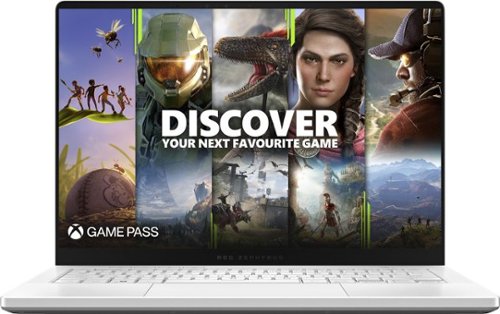callmeageeth's stats
- Review count373
- Helpfulness votes1,292
- First reviewJune 23, 2014
- Last reviewNovember 27, 2025
- Featured reviews0
- Average rating4.4
Reviews comments
- Review comment count0
- Helpfulness votes0
- First review commentNone
- Last review commentNone
- Featured review comments0
Questions
- Question count0
- Helpfulness votes0
- First questionNone
- Last questionNone
- Featured questions0
- Answer count27
- Helpfulness votes50
- First answerOctober 20, 2014
- Last answerDecember 15, 2021
- Featured answers0
- Best answers7
Ascend the Throne of Gaming with the Z790 AORUS ELITE AX (rev. 1.x). The Z790 AORUS ELITE AX (rev. 1.x) supports 14th and 13th Gen Intel Core Processors unparalleled performance. Unlock your gaming potential with GIGABYTE Z790 Motherboards. GIGABYTE Z790 motherboards come with upgraded power design, high grade storage standards, and outstanding connectivity that enables you to optimize your performance. Claim what is yours.
Customer Rating

5
Great performance and features
on July 24, 2024
Posted by: callmeageeth
I’ve always been interested in building a new PC and finally took the leap with the Aorus Z790 Elite AX motherboard. It was quite the journey and I’m glad I made it. So I offer my opinions on the performance of the motherboard from the perspective of a newbie. As such, I can’t talk about the motherboard without also referencing my first time building a PC, which I think is important for those looking to make the leap too.
The box is pretty. You get the motherboard expertly wrapped and protected, and then you have a few other items, such as the Wi-Fi 6E antenna (which was new to me - I assumed all Wi-Fi antennas were built in). There’s an instruction manual that on its face makes sense, it tells you which order you should install the various components (i.e. CPU, RAM, GPU, HDD). But it’s devoid of any specifics. It took me a little bit to figure out that the limited instructions was by design (to save paper) and that you needed to locate the complete manual online.
Speaking to the people new to building a PC, I highly suggest you do a lot of research first including websites like PCpartpicker to help you make sure your components are compatible. I did this, and had no issues with compatibility (when I finally figured out how everything connected).
Going back to the motherboard, it was expertly crafted. It’s quite the marvel to look at. When you look closely at the motherboard, you’ll notice code names/words which will help you determine which cable and which part you need to plug into. As far as the CPU is concerned, this was the most worrisome experience for me. Luckily, the new Intel chipsets (for which this motherboard was designed for) don’t have pins sticking out - so no concern of bending them. Putting the CPU in was quite intuitive, you unlock the spring loaded bar, place the CPU in the right orientation and then pull it down and lock it. But I urge you to follow the old adage of “ measure twice and cut once,” practice and double-check everything that you’re doing - and focus on the order in which you do it.
After I got the CPU installed, I snapped in the RAM. This is where the lack of experience started to creep in. The CPU, while delicate, was intuitive. The RAM is too, but there’s four slots and I was using a dual setup so I wasn’t sure which slots to place my two RAM sticks into. But, with enough Google searching, I found the answer - it was in the manual. But once I figured which which spots to place the RAM, I had no issues getting them installed. I’ll note that this motherboard takes DDR5 RAM with speeds upwards of 6000 Mhz. I didn’t go all out on my RAM, but after doing research I figured I didn’t need to, but the upside is that I have the option to install even faster RAM in the future - assuming I ever needed to.
From there, I installed my M.2 sticks. I was absolutely blown away by the number of slots this motherboard has - 4. Even better, there’s a heatsink plate over three of those slots with the 4th having its own heat sink. These are all easy to access, the big heatsink over 3 of the slots has three phillips head screws. Once that’s taken off, you can easily snap in the M.2 and there’s a smart little plastic top with a spring that twists and then locks into place (so less screws). I very much appreciate the built in heat sink, but it does mean any extra M.2s you might have with heatsinks already installed (which I have because of my PS5) won’t work as there’s not enough headspace above the heatsinks attached to the motherboard. One caveat, and maybe the only downside is that there are no PCI Express 5.0 M.2 socket, all of them are 4.0.
Once those major parts are installed, which was pretty easy, the next step is connecting it to your case. I had no issues attaching it to the side of my NZXT case.
From there it was installing the coolers (I was using a liquid cooler with radiator). For me, I had to install a bracket on the backside of the motherboard, and then the cooler (also NZXT brand) had preapplied thermal paste. So all I had to do was peel off the protective screen, push it onto the CPU and then tighten the four screws (which were supposed to be done in a certain order). But I had zero issues - and ever since completing my build, my CPU has been plenty cool.
Once I had the GPU installed, it was time to connect the auxiliary buttons on my case, power and SATA cables. I had a heck of a time trying to figure out which cable goes where. You have to remember, with different brand parts, they say (somewhat) different things. And some cables, like the cables to connect the fans and radiators aren’t really fool proof as they can technically fit in many spots. Going back to measuring twice and cutting once, if you review the manual in detail - the one online - you’ll figure out which component should go where in the motherboard. The only big question I had with this motherboard - again, because this was my first go around - was figuring out how to plug the motherboard power cables into my power supply. The manual told me where the power ports were, but as a first timer, it was guessing which cables from power unit went where. Luckily, given the configurations of the cables, there was only one right answer.
Once everything was plugged in and in place, I connected my monitor to the GPU and fired up my computer. I let out a sigh of relief when it turned on and I was taken to the BIOS screen. The BIOS screen was pretty intuitive, at least in terms of navigating around. There was a basic function and advanced. I didn’t know what a lot of the settings were, but going back to doing your research, I had an idea of what I wanted to do - namely overclocking the RAM to get the highest speeds. Once I knew what to look for, I easily found it in the BIOS menu. There were options to look at fan speed, temperatures, etc., which were easy to understand - so long as you knew what ranges of temps and speeds of fan were in the “normal” or acceptable range. For the most part, however, I accepted the settings as they were knowing that I could always come back and adjust them once I got my feet more wet and knew what I was doing.
The next part of the installation was getting Windows on my machine. The motherboard instructions don’t really speak to that - and I’m not suggesting they should. But I put a loadable version of Windows on a thumb drive and plugged it in. Once it was plugged in, I was taken to the Windows installation screen and finished that.
After I was all setup on Windows, I plugged in all my peripherals to the back of the computer. I love how many ports the motherboard has, ample USB ports most of which are version 3.2 and higher. There’s also a USB-C, and audio selections. Oh, and the antenna I mentioned previously for Wi-Fi. I love how the antenna was magnetized which stays firm on my case.
I was easily able to update all of the pertinent drivers with Gigabyte’s control center. There, you can monitor and control your computer’s performance. Like the BIOS, I personally found it easy to navigate and understand - as a newbie.
I’ve had zero issues thus far, I’ve been more than impressed with the upgrade from a 6 year old pre-built computer. Even if I ran into any issues, it would be hard for me to say whether it was the motherboard or some other component that I put in or connected inappropriately. And it boots up in an instant.
All-in-all, you have to either have knowledge or be willing to do some research and learn on the go to build your own computer. But the process is entirely worth it. This motherboard is relatively easy to use and understand, it’s extremely well built and is made for speed and power. I do want to add that it says it’s built for 13th gen Intel processors, but I used a 14th gen i7 and it worked out of the box - I was thinking I might need to “install” something (driver, I’m not sure) but I was pleased to see it worked out of the box. That’s not to say other motherboards aren’t well built or impressive in and of themselves, I can say that the AORUS Z790 Elite AX is a great choice. There’s plenty of connections to put out power to coolers and fans, it looks great, and I love the Wi-Fi 6E, the Wi-Fi speeds paired with my fiber internet has given me blistering speeds.
I would recommend this to a friend!

Get powerful, colorful light, an integrated 1080p camera with night vision, and the ability to see what~s going on and control the light right from the Philips Hue app. Mount it outside to monitor your home in real time ~ and then trigger an alarm to warn off potential intruders.
Customer Rating

3
Works great, but too expensive
on July 9, 2024
Posted by: callmeageeth
I have many Philips Hue lights and peripherals in my house. I purchased them before the big influx of cheaper alternatives. I don’t regret my purchases - the lights are cool and work great - but it’s an expensive ecosystem. Philps, already having some smart home chops - like many other companies - are spreading into the consumer home security space. It’s neither bad, nor good. I can speak highly of the quality of the products and their performance, but it’s just entirely too expensive. If you’re like me and are already invested in the Hue ecosystem, it might be worth it, but it’s hard to justify at its current price if you’re starting from scratch or already have home security cameras from a different brand. When I purchased my Hue lights, I also started investing in Arlo cameras (which until recently, were also priced extremely high). So replacing all of my cameras with Philips Hue cameras just isn’t in the cards for me. But like I said, I already have many Hue lights, so it made sense for me to expand my lighting to the outdoors (for the first time for me) and add security camera coverage where there wasn’t any previously.
SETUP AND INSTALLATION
Out of the gate - and it’s probably assumed - you need to know this floodlight/camera is hard wired. The installation is relatively easy, it’s like replacing any light fixture but that could be daunting to some. Nonetheless, if you’ve never done it before, it’s not that bad.
Out of the gate - and it’s probably assumed - you need to know this floodlight/camera is hard wired. The installation is relatively easy, it’s like replacing any light fixture but that could be daunting to some. Nonetheless, if you’ve never done it before, it’s not that bad.
In the box you’ll find the light fixture and then a camera. The camera attaches to the light via magnets. There’s also a steel cable - affixed to the light fixture - that screws into the back of the camera. This is undoubtedly a feature to catch the camera if it ever fell, as it just screws in, so it won’t prevent theft.
Assuming you’re replacing an old light, it’s relatively simple. You connect the black and white wires with a wingnut, attach the ground and secure the light to the mounting bracket. There’s two screws - one at the top and one at the bottom - that secures the fixture to the black mounting bracket. (Obviously you’ll want to turn the power off first). But I had zero issues with the install.
From there, you’ll have to download the Hue app if you don’t already. Another comment, you MUST have a Hue Bridge to connect the light to your setup. Since I already had one it was no big deal, but if you’re starting your Hue setup from scratch, you’ll want to keep that in mind.
But within the app itself, you simply navigate to the part where you add a light. (the three dotted ellipsis at the top of the app). Standing near the light with my phone, the app found it almost immediately. From there you can name it and tell the app which room it’s in. I didn’t have any outdoor Hue lights, so I created a new one and put it there. Then a firmware update downloaded. Then the light is ready to go. If you’re familiar to the Hue app experience, you can adjust the colors and brightness within the app.
The next step is to install the camera. I’ve already alluded to it, but it’s pretty simple and straight forward. It attaches to the light fixture via magnets. There’s a cable dangling from the fixture that plugs into the light, and then you can also connect the steel tether I previously mentioned. Then on the app, you have to add it. It was a little difficult to navigate on the app, as I’ve only ever used it for lights, but I found it under “Cameras” in the settings menu of the app.
Setup for the camera was then pretty straightforward and simple. I had the camera up and running in minutes.
APP
I have to comment on the app. I was never a huge fan of the app. Sure, it does a lot and there’s a lot of customization for your lights, settings, scenes, automation etc. But it’s a bit overwhelming. It’s also not intuitive - to me at least - to access the camera feed. The home screen of the app when I open it shows my lights. But I noticed at the top a security tab. It will say disarmed but hitting that is what takes you to your camera feeds.
I have to comment on the app. I was never a huge fan of the app. Sure, it does a lot and there’s a lot of customization for your lights, settings, scenes, automation etc. But it’s a bit overwhelming. It’s also not intuitive - to me at least - to access the camera feed. The home screen of the app when I open it shows my lights. But I noticed at the top a security tab. It will say disarmed but hitting that is what takes you to your camera feeds.
I found adjusting the settings to be convoluted. Sure, after messing with it for a while I was able to navigate the menus and find what I needed (like notification settings) but it took a minute. To me, the app was designed for lights and the security function was just tacked on. The security function - assuming you pay the $40 per year for one camera or $10 a month for up to 10 cameras - allows you to arm or disarm your home. Basically, that allows you to receive notifications and turns on a siren. I found the notifications to be pretty sensitive, catching squirrels in the backyard. But when you finally get to the camera settings, the options are pretty robust. Like other security camera systems I’ve used, they take a little trial and error to get the exact settings you want - which can be a pain - but is something that I think is unavoidable.
FEATURES
The features should be self explanatory, but the gist is that this acts like most any floodlight with a security camera. The biggest difference is that a Hue light is attached, which is extremely bright and can be in virtually any color. To me, the outdoor light is the best part. I have it placed facing my back patio where my family sometimes sits outdoors and I really like changing the colors. The camera can record up to 60s clips and they’re saved in the cloud and accessible so long as you have a subscription. Without a subscription, you can still get notifications and live feed but nothing’s recorded. All-in-all, it’s a robust setup that works well. I have no complaints about the design, the hardware, the performance of the light or the quality of the camera (which is sharp and has night vision).
The features should be self explanatory, but the gist is that this acts like most any floodlight with a security camera. The biggest difference is that a Hue light is attached, which is extremely bright and can be in virtually any color. To me, the outdoor light is the best part. I have it placed facing my back patio where my family sometimes sits outdoors and I really like changing the colors. The camera can record up to 60s clips and they’re saved in the cloud and accessible so long as you have a subscription. Without a subscription, you can still get notifications and live feed but nothing’s recorded. All-in-all, it’s a robust setup that works well. I have no complaints about the design, the hardware, the performance of the light or the quality of the camera (which is sharp and has night vision).
CONCLUSION
It’s really hard to recommend this light because of its price. If you already have Hue lights or even better, Hue cameras, it’s a much easier sell. Not only do you have the upfront equipment costs, but you also have to have a subscription to take full advantage of the features, which in some ways defeats the purpose of a camera (if you can’t save recordings, it’s tough to justify). So this light/camera is for a specific subset of people. Personally, I would be okay with just the light sans the camera. I already pay for another security camera system (Arlo) and I imagine a lot of people already have a system installed so yet another subscription fee can be be off putting or a nonstarter. If you already have security cameras and are interested in the Hue lights, I would get the light without the camera, then use the balance of the savings from not getting the camera to purchase more Hue lighting products - which is what I think Philips does the best - just at a cost.
It’s really hard to recommend this light because of its price. If you already have Hue lights or even better, Hue cameras, it’s a much easier sell. Not only do you have the upfront equipment costs, but you also have to have a subscription to take full advantage of the features, which in some ways defeats the purpose of a camera (if you can’t save recordings, it’s tough to justify). So this light/camera is for a specific subset of people. Personally, I would be okay with just the light sans the camera. I already pay for another security camera system (Arlo) and I imagine a lot of people already have a system installed so yet another subscription fee can be be off putting or a nonstarter. If you already have security cameras and are interested in the Hue lights, I would get the light without the camera, then use the balance of the savings from not getting the camera to purchase more Hue lighting products - which is what I think Philips does the best - just at a cost.
No, I would not recommend this to a friend.



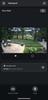

A new standard in PC gaming audio has been set with the Turtle Beach Atlas Air - the first wireless open back gaming headset for PC. 40mm drivers with high-fidelity 24-bit audio mode and a removable, flip-to-mute high-bandwidth (16-bit/32kHz sampling rate) microphone are both fully adjustable in the Swarm II software for the ultimate PC gaming experience. The world~s first floating earcup plus a floating headband lends to its class-leading light weight of 301g and an ultra-comfortable fit. Atlas Air is equipped with low-latency 2.4GHz wireless + Bluetooth for reliable wireless connection on Windows PCs, PS5 & PS4, and mobile devices.
Customer Rating

5
Big, but very light and comfortable
on June 27, 2024
Posted by: callmeageeth
Turtle Beach makes some of my favorite headsets and the Atlas continues that trend. This is the supposedly first “open back” wireless gaming headset. I found it to be extremely comfortable to wear. It provides exceptional audio quality, although it does let in ambient sound (it’s open back). It’s versatile and can connect to any PC or console, via Bluetooth, USB cable, or the USB-A dongle.
IN THE BOX
I was pleasantly surprised to see all the included accessories. Albeit it isn’t much, but in an age where you no longer get charging bricks for your phones, I was pleased. Obviously you get the headset, a removable boom microphone, a USB dongle, a 3.5 MM cable (for Xbox controllers), a USB cable to connect, and a soft carrying case. The latter won’t give you much protection per se, but I appreciate it being included.
I was pleasantly surprised to see all the included accessories. Albeit it isn’t much, but in an age where you no longer get charging bricks for your phones, I was pleased. Obviously you get the headset, a removable boom microphone, a USB dongle, a 3.5 MM cable (for Xbox controllers), a USB cable to connect, and a soft carrying case. The latter won’t give you much protection per se, but I appreciate it being included.
DESIGN
The headphones are made of mostly plastic with an elastic headband underneath the ear band. The ear cups feel like memory foam with slick feeling fabric covering it. They’re very plush. THe volume is controlled by “dial” on the left ear cup. I love this placement. There’s only three other buttons, all placed on the left side, with two inputs (one is USB-C for charging, the other is 3.5 MM port). The only buttons are power, switching between wireless mode and Bluetooth mode, and the Bluetooth button (I used it to put the headphones into pairing mode). I’m always for the fewer buttons the better.
The headphones are made of mostly plastic with an elastic headband underneath the ear band. The ear cups feel like memory foam with slick feeling fabric covering it. They’re very plush. THe volume is controlled by “dial” on the left ear cup. I love this placement. There’s only three other buttons, all placed on the left side, with two inputs (one is USB-C for charging, the other is 3.5 MM port). The only buttons are power, switching between wireless mode and Bluetooth mode, and the Bluetooth button (I used it to put the headphones into pairing mode). I’m always for the fewer buttons the better.
There’s also a microphone that can be detached. I’m not sure why you would ever take it off, unless you never plan on chatting through your headset, but the option is there. And when it’s attached, you can still swivel it upwards which mutes the microphone. And the entire boom mike is flexible (it looks like stiff plastic) which gives you flexibility on microphone placement in front of your mouth to get the best sound.
The headphones have a floating ear cup design. It’s tough to describe, but imagine your standard over the ear headphones that have an extended headband, and swiveling ear cups (swiveling left to right). Hare, the ear band doesn’t extend - it’s large and uses the elastic band underneath - and rather than having ear cups that swivel to fit your head, the ear cups inside the headband are attached by rubber strings under tension, so the earcup portion swivels all around. I like the design choice because it looks good and it does seem more comfortable. There’s not a great deal of tension, just a little flexibility for the earcup to fit around your head.
The one downside to the design is that these are some big headphones. I hesitate to say bulky because that implies that they’re heavy, which they’re not - they’re extremely light - but if you were to look at yourself in the mirror with these on, you’ll notice some big ear cups on the side of your head. I’m assuming this was an attempt to keep moving parts down and keeping the weight down. It’s as if it was designed to fit the biggest head - without extending the ear band - while having elastic underneath that fits smaller heads. And I’ll add that the elastic band is good enough to keep the headphones in place, but does put any noticeable pressure on your head. In other words, these headphones are big, but light and very comfortable to wear.
GETTING STARTED
Is pretty easy, like most other gaming headsets and/or Bluetooth headphones. You can plug the USB dongle into your PS5 or PC and get going immediately. Or plug the 3.5 MM cable into your Xbox controller. Pairing it to your phone is dead simple, just put it in Bluetooth mode and then hit the Bluetooth pairing button to put it in pairing mode.
Is pretty easy, like most other gaming headsets and/or Bluetooth headphones. You can plug the USB dongle into your PS5 or PC and get going immediately. Or plug the 3.5 MM cable into your Xbox controller. Pairing it to your phone is dead simple, just put it in Bluetooth mode and then hit the Bluetooth pairing button to put it in pairing mode.
But you’ll want to consider downloading the Turtle Beach Swarm II app, either on your phone or PC. I believe both will accomplish the same thing, although I only downloaded it on my phone. When paired to your phone, you’ll open the app and the first thing you’ll be prompted to do is to download a firmware update. But, even if you skip this part, it should still work (it did for me before I downloaded any firmware).
AUDIO PERFORMANCE
I’m no audiophile, but I was pleasantly surprised by the rich and realistic audio produced by the headphones. They’re open, however, meaning ambient noise will be let in. When I’m playing video games in my basement, this is no issue, but when I wear them while working (with a fan on behind me) I can hear the fan running. Basically, there’s no “seal” to your ears, and certainly no noise cancellation. For most, I only see this as a problem if you’re wanting to listen to music at your desk and want to block out outside noise. But there’s also the convenience of being able to hear someone talking to you (letting you know they’re there) while wearing them and listening to music/playing games. This is obviously all personal preference. But just know that the open design does not diminish the audio quality, in some respects, I think it gives more realistic audio because of its openness. Of course, this means the bass isn’t quite as punchy as other enclosed headphones, but punchy bass isn’t always realistic.
I’m no audiophile, but I was pleasantly surprised by the rich and realistic audio produced by the headphones. They’re open, however, meaning ambient noise will be let in. When I’m playing video games in my basement, this is no issue, but when I wear them while working (with a fan on behind me) I can hear the fan running. Basically, there’s no “seal” to your ears, and certainly no noise cancellation. For most, I only see this as a problem if you’re wanting to listen to music at your desk and want to block out outside noise. But there’s also the convenience of being able to hear someone talking to you (letting you know they’re there) while wearing them and listening to music/playing games. This is obviously all personal preference. But just know that the open design does not diminish the audio quality, in some respects, I think it gives more realistic audio because of its openness. Of course, this means the bass isn’t quite as punchy as other enclosed headphones, but punchy bass isn’t always realistic.
When listening to music at my desk, I was impressed by the dynamic sound. It’s very clear and rich. When gaming, they worked great at surround sound, allowing me to hear enemy footsteps from all around me. In short, I found the audio quality to be fantastic.
SWARM II
The app is great, as it’s easy to use and navigate and isn’t overwhelming. THere are a number of preset EQ settings, but you can also create your own. You can also adjust the microphone settings, increasing/decreasing sensitivity, noise gate, and monitoring volume (or sidetone). The monitoring volume was default to off (I like to hear feedback when I talk with headphones on so I don’t end up yelling). I was pleasantly surprised to see this feature and to me, increases its value. I could have lived without it, but it was a big plus to me. Notably, I haven’t downloaded the app on my PC, but the settings made on the phone seem to be saved to the headset, so the microphone and EQ settings seem to work no matter which program you adjust them on.
The app is great, as it’s easy to use and navigate and isn’t overwhelming. THere are a number of preset EQ settings, but you can also create your own. You can also adjust the microphone settings, increasing/decreasing sensitivity, noise gate, and monitoring volume (or sidetone). The monitoring volume was default to off (I like to hear feedback when I talk with headphones on so I don’t end up yelling). I was pleasantly surprised to see this feature and to me, increases its value. I could have lived without it, but it was a big plus to me. Notably, I haven’t downloaded the app on my PC, but the settings made on the phone seem to be saved to the headset, so the microphone and EQ settings seem to work no matter which program you adjust them on.
CONCLUSION
In a crowded field of gaming headsets, you are getting a large headset, but extremely light and comfortable to wear with terrific sound. The biggest thing to remember about the sound is ambient noise around you. It shouldn’t matter for gaming and may be a plus to some, but if you’re looking to be fully enclosed in whatever you’re listening to, and blocking out the rest of the world, this won’t do it. It’s also extremely flexible and the app is easy to use.
In a crowded field of gaming headsets, you are getting a large headset, but extremely light and comfortable to wear with terrific sound. The biggest thing to remember about the sound is ambient noise around you. It shouldn’t matter for gaming and may be a plus to some, but if you’re looking to be fully enclosed in whatever you’re listening to, and blocking out the rest of the world, this won’t do it. It’s also extremely flexible and the app is easy to use.
I would recommend this to a friend!






Experience gaming like never before with the Glorious GMMK 2 96% Full Size Mechanical Gaming Keyboard. This remarkable keyboard is designed to provide the ultimate gaming experience while offering unparalleled customization options. Whether you're a casual gamer or a competitive enthusiast, the GMMK 2 is the perfect companion that combines sleek design, advanced features, and effortless customization for an unbeatable gaming performance. The GMMK 2 is packed with features that make it a standout choice for gamers. Its space-saving design ensures that it fits seamlessly into any gaming setup, allowing you to maximize your desk space without compromising on comfort or functionality. Crafted with premium materials, including double-shot keycaps and an aluminum top frame, this keyboard not only looks sleek but also offers exceptional durability for long-lasting performance. Equipped with hotswap functionality, the GMMK 2 is a versatile gaming keyboard that enables easy customization. It comes with custom-made Fox linear switches, delivering satisfying acoustics and precise keystrokes. However, if you prefer a different switch type, you can effortlessly swap out the switches for any 3 or 5 pin switches, allowing you to personalize your typing and gaming experience to suit your preferences.
Customer Rating

5
Makes typing a joy
on June 24, 2024
Posted by: callmeageeth
My day job requires me to type a lot. I also like to game on PC. To me, I want the best tools to elevate my computing experience and I enjoy the clicky sounds of a mechanical keyboard. This keyboard is an absolute pleasure to type on, although it might take a little adjustment depending on the type of keyboard you use - primarily because of the size which as you can see on the description is 96%. This keyboard dominates gaming while conquering the workday.
DESIGN
This keyboard is both stylish and understated. It’s all black with colorful black lighting and a little flourish. You can keep it professional or spice up your desk with lighting. It still features a full 9 digit keypad, along with your function buttons (separate from the numbers) but it can feel a little cramped at first (assuming you’re used to the 100% size).
This keyboard is both stylish and understated. It’s all black with colorful black lighting and a little flourish. You can keep it professional or spice up your desk with lighting. It still features a full 9 digit keypad, along with your function buttons (separate from the numbers) but it can feel a little cramped at first (assuming you’re used to the 100% size).
It’s weight, made out of aluminum. It will not move when you’re typing. It has a standard angle, that’s the best way I can describe it, giving you a slight and expected elevation from the bottom to the top keys.
I should add that this keyboard is considered “prebuilt” because you have the ability to customize the keycaps and types of switches directly from their website. Obviously, ordering the black prebuilt one takes away some of the customizability, but that’s only out of the box. The keycaps and the underlying switches can all be taken off and replaced. But obviously, packaging a complete set of black keycaps has some nice conveniences and probably helps keep the price down.
And finally, there’s awesome and subtle lighting on the sides of the keyboard to give is a nice subtle glow.
TYPING EXPERIENCE
I recommend a mechanical keyboard to everyone because of the satisfaction thump and clicking sound of typing. But not everyone cares about those things. But this keyboard uses what GMMK calls “Glorious Fox linear switches.” I don’t have the other types to compare, but these provide great feedback. And they’re entirely responsive, not requiring you to fully depress the button. This is great for gaming.
I recommend a mechanical keyboard to everyone because of the satisfaction thump and clicking sound of typing. But not everyone cares about those things. But this keyboard uses what GMMK calls “Glorious Fox linear switches.” I don’t have the other types to compare, but these provide great feedback. And they’re entirely responsive, not requiring you to fully depress the button. This is great for gaming.
I only use a keyboard for FPS (non-online) on PC. It was a fine experience, as I found the buttons extremely responsive with quick key rollover allowed rapid button presses with out any misses.
GLORIOUS CORE
You’ll want to download the Core app to get the full experience of this keyboard. It’s there you can change the colors and effects (like breathing, or where the lights turn off until you begin typing). You can also change the polling rate and input latency, but I’m not smart enough to really know the difference of these settings - but I’m sure that matters to some. The app is relatively straightforward and easy to manage and navigate, so props there. I had a little trouble switching colors at first, but I eventually figured it out and it hasn’t been an issue since.
You’ll want to download the Core app to get the full experience of this keyboard. It’s there you can change the colors and effects (like breathing, or where the lights turn off until you begin typing). You can also change the polling rate and input latency, but I’m not smart enough to really know the difference of these settings - but I’m sure that matters to some. The app is relatively straightforward and easy to manage and navigate, so props there. I had a little trouble switching colors at first, but I eventually figured it out and it hasn’t been an issue since.
You can create an account and sync your settings in the cloud for free. These would include saving your keybindings and macro functions. And there’s a large preset selection of those types of actions.
MISC COMMENTS
I would be remiss if I didn’t mention a few issues I had, but it’s tough to say if they are just with my unit, but when I switched the colors to a solid colors, a few keys weren’t as bright or shined a little differently. The backlighting isn’t affected, I can still read the letter on the key, and when it’s pulsing it’s hardly noticeable. Maybe it’s me, maybe I messed up a color setting, or it’s just pertaining to my unit, but it’s worth noting even though it makes no difference to me.
I would be remiss if I didn’t mention a few issues I had, but it’s tough to say if they are just with my unit, but when I switched the colors to a solid colors, a few keys weren’t as bright or shined a little differently. The backlighting isn’t affected, I can still read the letter on the key, and when it’s pulsing it’s hardly noticeable. Maybe it’s me, maybe I messed up a color setting, or it’s just pertaining to my unit, but it’s worth noting even though it makes no difference to me.
I also had issues with my 7 key. This does feel like a manufacturing flaw, as I’ve tried to remove the button and reinstall it, but it sticks a little bit and sometimes my keys don’t register if I don’t exert more force than other keys.
I also have the mention the size of the keyboard. My typing accuracy went down for a little bit while I accumulated myself. Not something you can’t relearn, but the keys still seem a little cramped to me, especially the arrow keys, which are surrounded by other keys (whereas sometimes they’re more open and easy to find without looking). This is something I easily got over and I like the symmetrical size and feel of the keyboard, but it was an adjustment.
CONCLUSION
I’m a big fan of this keyboard. The keys -with the exception of my 7 - are extremely responsive, feel clicky and frankly satisfying to use. And the app is pretty user friendly and offers enough customization options without feeling overwhelming to all but the select few who fine tune every aspect of their computer. This keyboard is still more pricey than your basic computer keyboard, but it’s worthwhile investment to any gamer or professional who is always on a computer - it truly elevates the typing experience.
I’m a big fan of this keyboard. The keys -with the exception of my 7 - are extremely responsive, feel clicky and frankly satisfying to use. And the app is pretty user friendly and offers enough customization options without feeling overwhelming to all but the select few who fine tune every aspect of their computer. This keyboard is still more pricey than your basic computer keyboard, but it’s worthwhile investment to any gamer or professional who is always on a computer - it truly elevates the typing experience.
I would recommend this to a friend!





Unlock 100+ game audio presets with Arctis Nova 5P and the Companion App. Switch detailed EQ profiles for games like Fortnite, Apex Legends, Minecraft, and more without leaving the game. With 60-hour battery life, and 2.4GHz/Bluetooth wireless, play longer on PS, PC, Switch, and mobile with a USB-C wireless dongle.
Customer Rating

4
Decent Sound, Versatile
on June 24, 2024
Posted by: callmeageeth
Gaming headsets are a dime a dozen nowadays, with plenty of solid options. I find the SteelSeries brand to be some of the better headsets due to the audio quality, versatility and ease of use. The Arctis Nova 5, to me, is the midrange version of SteelSeries’ headsets and the sound quality - while fine - is lacking when compared to higher end sets (looking at the Arctis Nova Pro). But its versatility and ease of use makes it a good option.
I have every main console, but primarily game on PS5 and Nintendo Switch. So my experience is centered around my use of this headset on those two consoles.
IN THE BOX AND SET UP
You’ll find the headset, a USB-C dongle, USB-A to USB-C cable and a USB-C extension cable. You’ll be directed to download an app (Arctis Nova 5). I’m a bit loathe to download another app, but this is where you’ll adjust the EQ settings. But I was easily able to pair the headset to my phone, download the app, and adjust the EQ settings and sidetone volume.
You’ll find the headset, a USB-C dongle, USB-A to USB-C cable and a USB-C extension cable. You’ll be directed to download an app (Arctis Nova 5). I’m a bit loathe to download another app, but this is where you’ll adjust the EQ settings. But I was easily able to pair the headset to my phone, download the app, and adjust the EQ settings and sidetone volume.
SOFTWARE
First the app. I’m not one to fine tune my EQ settings, I just either am too lazy or don’t know enough. So I don’t typically adjust those settings. But this app eliminates that type of fluff. And there’s no light settings to adjust like you might find in other headsets. Basically, it’s pretty straightforward.
First the app. I’m not one to fine tune my EQ settings, I just either am too lazy or don’t know enough. So I don’t typically adjust those settings. But this app eliminates that type of fluff. And there’s no light settings to adjust like you might find in other headsets. Basically, it’s pretty straightforward.
The EQ settings are based on games or general settings like “Bass Boost.” I didn’t scroll through all the settings, nor did I test them all, but there’s a setting for most big name games (Call of Duty, Baldur’s Gate, FC 2024, etc.). But what I like most is the ability to adjust sidetone - which gives you the ability to hear yourself talking. But other than adjusting that volume or changing the EQ settings per a particular game (which seems like an extra step I probably won’t take when I change games) there’s not much to the app; which I’m fine with.
COMFORT AND DESIGN
I have a big head and find the Nova 5P to be a little small. That’s not to say it doesn’t fit, it just feels and looks compact. It’s made of light plastic (I don’t see any metal here) and the ear cups are a memory foam. There’s an elastic band underneath the plastic headband. The ear cups are a bit small for my ears, meaning my entire ear lobe doesn’t fit inside, but I still found them comfortable for a several hour long game session presumably because of the comfort of the memory foam ear cups.
I have a big head and find the Nova 5P to be a little small. That’s not to say it doesn’t fit, it just feels and looks compact. It’s made of light plastic (I don’t see any metal here) and the ear cups are a memory foam. There’s an elastic band underneath the plastic headband. The ear cups are a bit small for my ears, meaning my entire ear lobe doesn’t fit inside, but I still found them comfortable for a several hour long game session presumably because of the comfort of the memory foam ear cups.
The microphone is hidden and is easily pulled out when you need it.. When using the microphone, I found you have to have it right in front of your mouth. At first it felt unnatural, at least leaving me thinking my friends would hearing my every noise (and breath). But they reported to me that I sounded good.
The buttons are few and simple to use, which is always a plus. There’s the power button, a button above it that switches from radio mode with the dongle and Bluetooth. When you hit the switch button there’s dialogue that tells you which mode you’re in. On the left ear cup you’ll find the volume and mute button for the microphone.
The biggest design flaw is the shape of the USB-C dongle, at least when it’s plugged into your PS5. When plugged into the PS5 it blocks the other USB port. Most of the time this shouldn’t be an issue, but it does seem like an oversight. Another downside is that you can’t use these with your PSVR2 headset as it uses the systems’ only USB-C port.
SOUND PERFORMANCE
I connected these headphones to my phone (to adjust the EQ settings), and used it on my PS5 and Switch using the dongle. Again, switching between Bluetooth and dongle is easy with a tap of the button. I like the flexibility of being able to use this for multiple devices - it’s literally plug and play with the USB-C dongle - but I was bit underwhelmed with the sound performance. It just sounds hollow. The bass isn’t very deep, for music or gaming, and it just doesn’t sound as full as other headsets I’ve used. Having said that, when gaming on the PS5 I found it to be more than adequate. I can hear my friends well, and I can hear myself with sidetone which is a big deal to me (I hate not being able to hear myself talk on a headset), and I didn’t feel at any online competitive disadvantage. I wouldn’t recommend it for listening to music, not that you necessarily would, as most of us carry earbuds or other high end headphones for music listening. Again, the sound quality was adequate, but I wish it had more bass and richer audio.
I connected these headphones to my phone (to adjust the EQ settings), and used it on my PS5 and Switch using the dongle. Again, switching between Bluetooth and dongle is easy with a tap of the button. I like the flexibility of being able to use this for multiple devices - it’s literally plug and play with the USB-C dongle - but I was bit underwhelmed with the sound performance. It just sounds hollow. The bass isn’t very deep, for music or gaming, and it just doesn’t sound as full as other headsets I’ve used. Having said that, when gaming on the PS5 I found it to be more than adequate. I can hear my friends well, and I can hear myself with sidetone which is a big deal to me (I hate not being able to hear myself talk on a headset), and I didn’t feel at any online competitive disadvantage. I wouldn’t recommend it for listening to music, not that you necessarily would, as most of us carry earbuds or other high end headphones for music listening. Again, the sound quality was adequate, but I wish it had more bass and richer audio.
BATTERY
It’s rated for 60 hours which is darn impressive. I am one to charge my headphones on a regular basis so they don’t die during a session, but these easily go a week worth of playing a few hours without problem. And they have fast charging which is a big plus for those times you forget to charge it. I wish I could say whether there’s a battery low chime, but I haven’t gotten to that point just yet.
It’s rated for 60 hours which is darn impressive. I am one to charge my headphones on a regular basis so they don’t die during a session, but these easily go a week worth of playing a few hours without problem. And they have fast charging which is a big plus for those times you forget to charge it. I wish I could say whether there’s a battery low chime, but I haven’t gotten to that point just yet.
CONCLUSION
All-in-all, this is a decent headset that is comfortable to wear for long periods of time, can juggle multiple devices. I just wish for the price the sound quality was a bit better, but then again, for most of us the sound quality is more than adequate (I put myself in that category, but I also own the Steelseries Arctis Nova Prime which even to me is way better in the sound quality department).
All-in-all, this is a decent headset that is comfortable to wear for long periods of time, can juggle multiple devices. I just wish for the price the sound quality was a bit better, but then again, for most of us the sound quality is more than adequate (I put myself in that category, but I also own the Steelseries Arctis Nova Prime which even to me is way better in the sound quality department).
I would recommend this to a friend!






The ROG Zephyrus G14 has been redesigned with an all-new premium aluminum chassis for increased durability and elegance. At 0.63 inches thin and weighing in at just 3.31lbs, this gaming powerhouse combines portability with cutting-edge technology. Featuring Windows 11 and an NVIDIA GeForce RTX 4070 GPU, the Zephyrus G14 achieves unparalleled gaming performance. The AMD Ryzen 9 8945HS processor further enhances productivity with 16 TOPS in AI Performance. The Zephyrus G14 features an OLED ROG Nebula Display. Enjoy rapid 0.2ms response times, vivid 3K resolution, and a smooth 120Hz refresh rate. Elevate your audio experience with new upgraded woofers, offering a 252% volume increase, 100Hz bass frequency, and Dolby Atmos support. For intense gaming sessions, the ROG Intelligent Cooling integrates liquid metal and aerodynamic 2nd Gen Arc Flow Fans to sustain peak performance.
Customer Rating

5
One laptop to rule them all
on April 29, 2024
Posted by: callmeageeth
I’m a legal professional - so computers are my way of life. But I also edit photos and videos for both work and personal reasons. And I love to game. When looking into laptops I need something that handles it all (and Macs aren’t an option for me). I need something that is light, portable, and powerful enough to handle editing and gaming when the need arises. I also need a laptop with decent battery life - at least for typical computing tasks (I don’t expect to be able to game for long periods of time on any laptop battery). Also, the design and style of the laptop really matter to me. This laptop can only be described as the Windows equivalent of a Macbook. It’s expertly designed and feels great. While there are thinner laptops out there, or laptops with even better gaming chops, this is truly the best of all worlds. I cannot say enough good things about this laptop.
IN THE BOX
Quickly, the laptop comes in an understated box, with another box inside of it (which houses the laptop itself). Then there’s the charger with what appears to me to be a proprietary charging port (which delivers a lot more power). There’s also some documentation.
Quickly, the laptop comes in an understated box, with another box inside of it (which houses the laptop itself). Then there’s the charger with what appears to me to be a proprietary charging port (which delivers a lot more power). There’s also some documentation.
DESIGN
This computer is made of aluminum and is meticulously crafted. It’s smooth and has a premium feel and finish. Everything is just lined up perfectly. There’s little to no flex in the chassis, unlike some plastic cases. It weighs less than 4 pounds while maintaining a thickness of less than inch. Honestly, it’s remarkable how ASUS was able to fit all these components in the computer. The bezels on the screen are remarkable thin as well. It’s not borderless but pretty darn close. In other words, there’s no large distracting borders. ASUS continues to include an additional row of keys to the top of its keyboard for volume, mute, and a hot button to start up Armoury Crate. The keyboard feels great, it’s a little clicky but is muted in the sense that it won’t bother people around you like a large mechanical keyboard might. The touchpad is big and responsive. It’s one of the best I’ve used that recognizes taps with precision. And it goes from the bottom of the keyboard to the bottom of the laptop with little to no space in between. It’s one of the best touchpads I’ve ever used.
This computer is made of aluminum and is meticulously crafted. It’s smooth and has a premium feel and finish. Everything is just lined up perfectly. There’s little to no flex in the chassis, unlike some plastic cases. It weighs less than 4 pounds while maintaining a thickness of less than inch. Honestly, it’s remarkable how ASUS was able to fit all these components in the computer. The bezels on the screen are remarkable thin as well. It’s not borderless but pretty darn close. In other words, there’s no large distracting borders. ASUS continues to include an additional row of keys to the top of its keyboard for volume, mute, and a hot button to start up Armoury Crate. The keyboard feels great, it’s a little clicky but is muted in the sense that it won’t bother people around you like a large mechanical keyboard might. The touchpad is big and responsive. It’s one of the best I’ve used that recognizes taps with precision. And it goes from the bottom of the keyboard to the bottom of the laptop with little to no space in between. It’s one of the best touchpads I’ve ever used.
FEATURES
First and foremost, the screen. This has a 3K OLED screen with 120 hz refresh rate. While I don’t test laptops for a living, I would find it hard to believe if you told me you found a better screen. OLEDs for those that don’t know, offer deep blacks and high color contrast because individual pixels light up versus an entire backlight lighting up the screen. It truly is a beauty that is perfect for anything - gaming, video editing, surfing the web, whatever. I promise you, after you use this screen you will be hard pressed to go back to a non-OLED that’s less than 3K resolution. And the fact that the screen is 14 inches means the pixels are packed in creating a super sharp image. Just scrolling websites with a high refresh rate is a joy as the animation is inky smooth.
First and foremost, the screen. This has a 3K OLED screen with 120 hz refresh rate. While I don’t test laptops for a living, I would find it hard to believe if you told me you found a better screen. OLEDs for those that don’t know, offer deep blacks and high color contrast because individual pixels light up versus an entire backlight lighting up the screen. It truly is a beauty that is perfect for anything - gaming, video editing, surfing the web, whatever. I promise you, after you use this screen you will be hard pressed to go back to a non-OLED that’s less than 3K resolution. And the fact that the screen is 14 inches means the pixels are packed in creating a super sharp image. Just scrolling websites with a high refresh rate is a joy as the animation is inky smooth.
The speakers in this laptop are also on another level (relatively speaking). I would never say that any built in speakers will trump any external speakers, but when comparing built in speakers in laptops, you can’t do any better. It has 6 built in speakers with dual side woofers and Dolby Atmos audio. It claims to have a 100hz bass frequency, but when just speaking in the general sense, the sound terrific. The bass is pretty amazing all things considered. When using the laptop in your lap you can feel the “subs.” And honestly, it’s super loud. In a quiet room, I don’t have the speakers over 14 percent. The sound gets a little hollow at higher volumes, but all in all it sounds great. It’s not surround sound obviously, which brings with it a certain level of immersion, but it was certainly not distracting and explosions playing shooter games sounded pretty darn good.
It does claim to have intelligent cooling with “high efficiency” fans, and while the temperatures during normal computing didn’t get too high, when gaming or editing when the fans are pumping it does get a little hot. It feels warm while in my lap, but not uncomfortable. When gaming, it never felt too hot to touch. Bottom line is that I don’t see overheating as a major problem.
It comes with the laptop GPU RTX 4070 and a Ryzen 9 processor, both are extremely powerful. The Ryzen processor supposedly has AI Accelerators, but this seems to me at least to be marketing (since AI is apparently all the rage). Maybe it made a difference, but I didn’t recognize any benefit the AI Accelerators provided.
RGB lighting is another nice touch. As I said, I’m a professional that takes my laptop to court. So I don’t want it to be too flashy, but I do like some personality or at least something to separate it from the crowd. The keyboard has RGB lights that you can adjust relatively easy. Now you can’t change the colors of individual keys, they’re all the color, but you can adjust the effect from strobing, color cycle, static or breathing. The backlight on the keys are great, they’re easy to read, and the ability to change colors is nice because - to me - because it’s nice to mix things up. But the thing I love the most is the slash lighting. Now, it’s a little gimmicky because you can’t see it when you’re using it, but you can adjust the settings so that it lights up with the lid close and the computer is asleep. But the feature I like the most is syncing the lighting with music.
GAMING PERFORMANCE
Based on the spec sheets, you’d expect this laptop to handle virtually every game you can throw at it. And it does. I have been playing Cyberpunk on it at medium to high settings (DLSS really helps too) and was averaging over 60 FPS. For less demanding games (Fallout 4) it looks and performs phenomenally, getting me well over 100 FPS. Slower paced games, my go to for relaxing is Lego Builders Journey looks absolutely stunning. The inky blacks of the display along with ray tracing is just something you have to see to truly appreciate. I’ve played some Xbox GamePass games (like Starfield) and it looked exemplary. I was truly impressed. Now, it’s a little bit of a bummer gaming on a laptop that’s only 14 inches when I was used to 16 inches, as I said in the outset, I needed a more portable laptop. But frankly, I didn’t miss the larger screen as much as I thought I would.
Based on the spec sheets, you’d expect this laptop to handle virtually every game you can throw at it. And it does. I have been playing Cyberpunk on it at medium to high settings (DLSS really helps too) and was averaging over 60 FPS. For less demanding games (Fallout 4) it looks and performs phenomenally, getting me well over 100 FPS. Slower paced games, my go to for relaxing is Lego Builders Journey looks absolutely stunning. The inky blacks of the display along with ray tracing is just something you have to see to truly appreciate. I’ve played some Xbox GamePass games (like Starfield) and it looked exemplary. I was truly impressed. Now, it’s a little bit of a bummer gaming on a laptop that’s only 14 inches when I was used to 16 inches, as I said in the outset, I needed a more portable laptop. But frankly, I didn’t miss the larger screen as much as I thought I would.
The inclusion of VRR is also a big plus. VRR can cause issues in OLED screens, but this screen provides a smooth and tear free experience.
DAY TO DAY PERFORMANCE/VIDEO EDITING
I’ve run into absolutely 0 issues with this laptop. Everything I’ve tried to do, albeit Word processing, PowerPoint, Outlook, Chrome, transferring files, etc. has worked flawlessly. I don’t have much to say about it other than it works as it should - at least so far. I haven’t done a lot of video editing on it yet, but it was rendering 2K video files in minutes. While I’ve run into performance issues with Adobe Cloud software on my other devices, I’ve had no such issues here. No crashing, no slow downs, nothing.
I’ve run into absolutely 0 issues with this laptop. Everything I’ve tried to do, albeit Word processing, PowerPoint, Outlook, Chrome, transferring files, etc. has worked flawlessly. I don’t have much to say about it other than it works as it should - at least so far. I haven’t done a lot of video editing on it yet, but it was rendering 2K video files in minutes. While I’ve run into performance issues with Adobe Cloud software on my other devices, I’ve had no such issues here. No crashing, no slow downs, nothing.
CONS
I have to mention a few quirks if you will. I don’t think these are make or break, but it’s something to consider. There is only one SSD slot. This is a little bit of a bummer as in my other laptops I’ve installed an extra SSD drive to store my raw data like games and videos. Games take up so much space nowadays, 1 TB doesn’t feel like a whole lot. And while you can upgrade the single slot SSD to a bigger drive, that involves a lot more hoops to jump through than just adding a second drive. But there is enough space for a double sided drive, so if you’re willing to spare the money, you could get a pretty large drive. The RAM is also soldered so it’s not user upgradeable either.
I have to mention a few quirks if you will. I don’t think these are make or break, but it’s something to consider. There is only one SSD slot. This is a little bit of a bummer as in my other laptops I’ve installed an extra SSD drive to store my raw data like games and videos. Games take up so much space nowadays, 1 TB doesn’t feel like a whole lot. And while you can upgrade the single slot SSD to a bigger drive, that involves a lot more hoops to jump through than just adding a second drive. But there is enough space for a double sided drive, so if you’re willing to spare the money, you could get a pretty large drive. The RAM is also soldered so it’s not user upgradeable either.
The power output of the GPU is less than last year’s model, so some of the performance is a little restricted compared to other brands with similar specs. Real world performance, meaning, the gaming experience, I don’t think it matters much, but for those where specs/performance is the end all be all, that’s something to consider.
Battery life is not great, even for day to day tasks. I’m getting about 4 hours of typical computer use not including gaming. This isn’t an issue for me, I don’t typically find myself using a laptop for longer than that without finding an outlet, but I realize it might matter to some people. For me, I kind of chalk it up to coming with the territory of using a gaming laptop.
The webcam is 1080p, so it’s plenty serviceable, but I wish it came with a physical privacy slider. The microphone however, is pretty good and will work well - although I tend to use external microphones and cameras for web calls so this doesn’t matter much to me.
CONCLUSION
There are tons of gaming laptops out there to choose from, and while I won’t say this is the best of them all, when it comes to price, performance, design and features, this ASUS ROG14 should be on your list to check out. As an all around laptop, it’s great, and being able to game on such a portable package was just a pleasure. It’s nice to have a laptop that can do it all, and while it may not be the best at everything, it definitely excels at virtually everything.
There are tons of gaming laptops out there to choose from, and while I won’t say this is the best of them all, when it comes to price, performance, design and features, this ASUS ROG14 should be on your list to check out. As an all around laptop, it’s great, and being able to game on such a portable package was just a pleasure. It’s nice to have a laptop that can do it all, and while it may not be the best at everything, it definitely excels at virtually everything.
I would recommend this to a friend!






The Philips SatinShave Essential women's electric shaver lets you shave your legs quickly, easily, and safely without skin irritation. This electric shaver for women has a safe shaving system that protects your skin during shaving. Shave anywhere with this cordless battery-powered electric wet/dry shaver for women.
Customer Rating

5
Baby smooth electric shaver
on April 29, 2024
Posted by: callmeageeth
I was seriously impressed with the smoothness of the shave. It’s a simple, easy to use device that does one job and does that job pretty darn good. And, it’s not only for women, but can be used for men when tackling body hair. It’s versatile in the sense that it can be used in the shower and dry. It does take a few extra swipes to tackle longer hair (I’m talking about men’s back hair), but otherwise it does a great job. It has a nice heft to it, where it’s not too heavy, but it doesn’t feel like hollow plastic. It’s easy to hold and manuever.
In the box you’ll get the shaver and a pair of AA batteries. I wish this had a rechargeable battery, but I’m confident that’s one of the ways they can keep the cost down. In an event, the battery compartment is rather difficult to take off, but that’s somewhat understandable as it needs to be waterproof. Operation is dead simple, there’s no speeds or lengths, just an on/off switch. THe shaver head comes off easily to allow you to clean it. I haven’t had it long enough to know if/when the shaving foil/cover needs to be replaced but it supposedly lasts 12 months depending on care and usage. Basically, when it stops delivering great results you need to replace it. Replacement heads appear to be reasonably priced which is always nice - I’m always considering the maintenance costs of my devices.
My wife used it in the shower and reported results as good as a razor - with no shaving cream. She’s extremely pleased. I’ve used it to shave some of the hair on my upper arms and shoulders and it beats the hair trimmer I typically use which still leaves a small stubble. This shaver takes it down to the skin delivering a close too, if not equal to, a razor shave. Now, my hair was long, so it took a number of swipes - there’s a trimmer if you will on the edges which cut the long hair, then the foil in the middle of the head delivers the real results of smoothness.
Honestly, at this point I can’t think of any downsides. It’s a very nicely priced device that replaces the mess of razors and cream - and replacement razor heads. It’s certainly quicker to use, all while delivering good results. I guess the only concern might be it getting damaged in the water, but honestly, the battery compartment is so snug (and if you’re showering it’s not like it’s sitting in water) I don’t really think it’s much of a concern. It is made of plastic, so I guess if you drop it in a tile shower it might eventually crack, but that issue is present in virtually any plastic device.
All-in-all, it’s a great product for women who want to simplify their hair removal routine, and it’s great even for guys with lots of body hair.
I would recommend this to a friend!



Get the ultimate and most complete care with DiamondClean Smart. Eliminate guesswork with real time feedback and personalized coaching so you can improve your technique and achieve 100% confidence in your oral care. It's more than just a toothbrush - it's a complete oral care solution. Featuring Sonic technology, 5 brushing modes and smart brush head mode pairing technology, the Philips Sonicare DiamondClean Smart Rechargeable toothbrush delivers superior plaque removal, gum health and whitening performance. Philips Sonicare DiamondClean Smart goes beyond traditional cleaning to deliver up to 10x more plaque removal, removes 100% more stains in just 3 days and improve Gum Health up to 7x in just 2 weeks . It also features a visual pressure sensor to alert you when you are brushing too hard. Customize your brushing experience using the 5 different modes and 3 intensity settings and know when to replace your brush head via a customized reminder. An elegant charging glass can be used for charging or rinsing your mouth after brushing. A USB charging travel is also included to charge your toothbrush on the go.
Customer Rating

5
The Cadillac of toothbrushes
on April 26, 2024
Posted by: callmeageeth
I want to first say that this is the best, most versatile toothbrush I’ve ever used - and I’ve owned many Sonicare brushes. And while it comes with lots of features and accessories, it’s expensive (including the toothbrush heads), and in some ways overkill. So I don’t question its use and quality, but its price might not make it for everyone).
IN THE BOX
The box is quite frankly, gigantic. Especially knowing it’s a toothbrush. Inside you’ll find a variety of items including a charging base, a glass (for water), 6 toothbrush heads, a tongue scraper head, the base of course, and a travel case that charges your toothbrush. The brush heads serve different purposes, so one is for “whitening”, one is for plaque control, one is for gum care, and you’ll get one tongue scraper. Other than the scraper which serves an obvious purpose, I’m not sure whether one is really better than the other - sure, the bristles have different shapes and colors, but I’m not convinced the different functions is anything more than marketing. But, I’m also no dentist.
The box is quite frankly, gigantic. Especially knowing it’s a toothbrush. Inside you’ll find a variety of items including a charging base, a glass (for water), 6 toothbrush heads, a tongue scraper head, the base of course, and a travel case that charges your toothbrush. The brush heads serve different purposes, so one is for “whitening”, one is for plaque control, one is for gum care, and you’ll get one tongue scraper. Other than the scraper which serves an obvious purpose, I’m not sure whether one is really better than the other - sure, the bristles have different shapes and colors, but I’m not convinced the different functions is anything more than marketing. But, I’m also no dentist.
A comment about the brush heads, these are “smart” brush heads with little codes on them. For example, the whitening brush head is “W3” and the plaque control is “C3.” The toothbrush handle recognizes which one is installed and automatically picks the appropriate settings. So while I imagine you could, in theory, install offbrand (read cheaper) brush heads, you’ll lose some functionality. To me, that’s worth noting because I know the brush heads can get expensive.
USING
As I’ve said, I’ve used Sonicare toothbrushes for some time. If you’ve never used one and have always used a manual toothbrush, you will immediately notice the difference by how clean and smooth your teeth feel after the first brush. I’ve gotten used to that experience so that feeling is gone, but I can certainly attest that you won’t find a better all around clean with a Sonicare toothbrush (the real question is whether the “Cadillac” smart app version is the one for you).
As I’ve said, I’ve used Sonicare toothbrushes for some time. If you’ve never used one and have always used a manual toothbrush, you will immediately notice the difference by how clean and smooth your teeth feel after the first brush. I’ve gotten used to that experience so that feeling is gone, but I can certainly attest that you won’t find a better all around clean with a Sonicare toothbrush (the real question is whether the “Cadillac” smart app version is the one for you).
Again, for those uninitiated, all Sonicare brushes and this one is no exception, have a 2 minute timer. So when you turn it on, it will operate for 2 minutes before shutting off automatically.
Using a Sonicare brush is a different experience in the sense that you don’t really scrub your teeth like a manual brush, you are simply lightly holding the brush head against your teeth and letting the motor and brush do the work. For this toothbrush, you’ll want to download the app and connect your toothbrush. I’ll skip going over the connection process, it was really simple and guided by the app. But the app is good as a coach and keeping you honest. I’m a bit loathe to continue to buy “smart” versions of everyday items because it ends up being just one more app on my phone. I don’t really go into the app everyday and use the coach, I’ve gotten used to brushing my teeth with one and covering all areas of my teeth. But I can see it being helpful for those with not great brushing habits (I’m not suggesting I have great habits) or getting used to brushing for 2 minutes and making sure you hit all quadrants of your mouth.
But the app has a silhouette of your teeth when you're brushing that circles the zone of your teeth and areas you should focus on. It seems to learn from your habits and suggests problem zones (which are just areas you might not have focused on previously). It also tracks your brushing, the number of minutes and whether you’re brushing twice a day. Again, if you already do this it might be superfluous, but for those looking or needing accountability and seeing real time feedback, it can be immensely helpful).
When brushing, you can choose from different modes and intensity settings. If you’re a new user you may want to explore what works for you, as it can be a little uncomfortable at first if you are too aggressive and put too much pressure on your teeth (again, you need gentle pressure, the motor and bristles do all the work). But you can choose for white, deep clean, or gum health. I typically use the all-in-one brush for reasons I mentioned above - to me they all seem to accomplish the same mission. But gum health might be best for sum as it is a little more gentle on the gumline.
As anecdotal evidence of the effectiveness of Sonicare brushes, I’ve been using a version of them for more than a decade and I’ve never had a cavity - and when I go into dental cleanings, I’m rarely there long, as there’s not much to clean. These brushes do that good a job and the DiamondClean is my favorite so far.
ACCESSORIES
As I mentioned, this comes with a glass and charging base. From the promotions it looks like the toothbrush might charge in the glass but that didn’t seem to be the case for me. The glass fits on the charging base, but there’s a separate clear plastic cover that sits on the charging base and the toothbrush stands up inside of it. I’m one to drink directly from the faucet, so I don’t use the glass.
As I mentioned, this comes with a glass and charging base. From the promotions it looks like the toothbrush might charge in the glass but that didn’t seem to be the case for me. The glass fits on the charging base, but there’s a separate clear plastic cover that sits on the charging base and the toothbrush stands up inside of it. I’m one to drink directly from the faucet, so I don’t use the glass.
The travel case, however, is a great bonus. I’ve traveled for two weeks with a Sonicare brush before and never charged it when I was gone. The battery lasts that long. While I don’t know how long the battery on this model lasts - I’m assuming it’s shorter only because of the smart features, but I don’t know. Since it lives on the charging base when I’m not using it, I always have a charge. But the travel case eliminates any concern about the battery and you don’t have to pack the charging base with you. The case holds the handle and a brush and on the bottom side of it is a flap you can open to reveal a charging port. So you can charge your toothbrush on the go. The only downside, and it’s minor, is that the case is kind of large. It’s not unwieldy, but I wish it were a little bit smaller - I really try to travel very light. But having protection of my toothbrush and being able to charge it on the go outweighs the cons of the size of the case.
CONCLUSION
This is truly the best toothbrush I’ve ever used. It’s quiet, reliable, durable, and feature packed. Honestly, the lower end models are just as good in the brushing department. If this is too expensive for your budget, then go with a cheaper Sonicare. But given that the health of your teeth is so important, if you’ve had any issues at all, it’s worth the money to splurge on the health of your teeth. The coaching on the app is a little much at least for me, but I certainly appreciate what Philips is doing and see how it could benefit some people.
This is truly the best toothbrush I’ve ever used. It’s quiet, reliable, durable, and feature packed. Honestly, the lower end models are just as good in the brushing department. If this is too expensive for your budget, then go with a cheaper Sonicare. But given that the health of your teeth is so important, if you’ve had any issues at all, it’s worth the money to splurge on the health of your teeth. The coaching on the app is a little much at least for me, but I certainly appreciate what Philips is doing and see how it could benefit some people.
I would recommend this to a friend!





Experience enhanced bass and powerful sound built into a compact package. Equipped with a versatile multi-way strap, it's perfect for on-the-go adventures. The party never stops with up to 30 hours of battery life with quick charging and water, dust, rust, and shockproof design. Enjoy endless hours of good music with your favorite people.
Customer Rating

5
Another fantastic Sony speaker
on April 22, 2024
Posted by: callmeageeth
Bluetooth speakers are a dime a dozen nowadays. It’s a crowded market with lots of solid options. Honestly, very little seems to separate the various speakers you can purchase - at least on paper. I’ve owned dozens of Bluetooth speakers, and the Sony brand speakers are consistently some of the best. They are durable, loud, reliable, with long battery life. Sure, there are others that fit the bill, but they’re brand name and legacy carries a lot in my book.
I have several Bluetooth speakers that I use depending on what I’m doing. When I’m going outside to be with friends and not moving around, I’ll bring a larger speaker. In my house, I have one that’s not battery powered that stays plugged in. But when I’m traveling, I don’t want to carry a large speaker and I want one that has a long battery, water/sand resistant, small and light - and with enough power. The new Sony ULT Field 1, like its previous models, fits the bill and is worthy of your consideration.
In the box you’ll find a small stylish speaker with a short USB-C charging cable. It’s charged via USB-C. I plugged it in after I bought it and it was fully charged within an hour or two. I haven’t drained it and timed the length it takes to get to a full charge, but that shouldn’t be much of a concern. Setting it up is like any other Bluetooth speaker. I use a Pixel 7a, and when I turned it on, a notification appears asking me to pair it. Now, I had a little issue connecting it, but my Pixel 7a, as much as I love it, has some Bluetooth issues now and then - so I chalked it up to an issue with my phone.
Once it was connected I started immediately playing music. I played a mix of classic rock, pop, hip-hop and even some podcasts. It sounded pretty good. There’s a ULT button on the speaker that replaces the “EXTRA BASS” buttons of Sony products’ past, and there’s a marked difference in Bass with it on and off. With it off the sound is a little hollow, but when on, the bass is surprisingly deep in such a small package. The buttons are simple - which is appreciative and easy to understand. They basically speak for themselves. The buttons themselves are durable with a good amount of depth so you have some physical feedback when you push them in.
This speaker is surprisingly loud for its small size. I was using it in my garage while I worked out in the yard and it was plenty loud - without even getting to 100% volume. The battery life seems more than adequate to get you through a long day of use. It’s rated 12 hours and while I didn’t time it, I’ve been using it off and on for several days now and the battery is still over 50%. I have no concerns taking this out somewhere fully charged and knowing that I will choose to turn it off before needing to recharge it.
I don’t use my Bluetooth speakers for calls, but I did make one call to my wife using it and she reported no sound issues. She said I sounded loud and clear, although she could tell if I moved too far away from it.
I don’t purposefully test the durability of my speakers. But I do have some experience with other Sony speakers made from similar materials (the fabric material that encases the speakers). And this seems similarly made. This is a great speaker to take to the beach or pool, in fact, it can get dunked in the water and still keep on going. The ends of it are made of durable rubber that will help absorb any drops. In short, this is meant to be taken with you on your travels and adventures and is up for anything. I did, however, accidentally drop it in my garage and it was no worse for the wear - no scuffs, no dents, nothing.
As a side note, a comment unrelated to the performance of the speaker itself; I wanted to add that I really like the handheld strap. It’s a unique take on the handle of the speaker. I like how it doesn’t add a lot of bulk and has some flexibility. You can pull the strap out and carry it like a small purse on a handle. You can hook a carabiner in it to attach to the outside of the bag. Now, this cord comes with a knot already tied. I haven’t tried to “untie” it, although it looks possible. So you could always take it off, but honestly I like both the aesthetics and utility of it. While I haven’t tugged on it to purposefully see if the knot would come apart, it seems pretty strong.
I would recommend this to a friend!





Jabra Elite 5 true wireless earbuds are made to help you put the world on pause, and then reconnect in a second. Block out ambient noise with powerful Hybrid Active Noise Cancellation (ANC), or stay in touch from wherever your day takes you with 6-microphone call technology. With our 6mm speakers, and range of audio enhancing codecs, you~ll be lost in goosebump-inducing, heart-racing, soaring sound. The beat goes on with up to 7 hours of battery in the buds and up to a total of 28 hours with the Qi-certified wireless charging case. The fast charge feature will give you an hour of power in just 10 minutes. Extend your battery life even further with mono mode by using one bud while the other one charges.
Customer Rating

5
Quality and Comfortable Earbuds = Great Value
on March 28, 2024
Posted by: callmeageeth
I’m an Android user, specifically rocking a Pixel 7a. I assume most people with iPhones are using AirPods, but either way, my comments are specifically tailored towards Android. I’ll also add that I had the Pixel Buds Series A which I loved, but when one of the ear buds died I upgraded to the Pixel Buds Pro; and while those sound great, I struggle with oddities and fit. The Elite 5 are my new go to, surpassing the Pixel Buds Pro on what matters most (to me) with earbuds, fit and not falling out.
IN THE BOX
You’ll get the charging case with earbuds in them, a short USB-C cable for charging, and small, medium and large “eargel” covers. Despite being 6’4” I typically find most medium sized eartips work best for me, and the Jabra Elite 5 are no exception.
You’ll get the charging case with earbuds in them, a short USB-C cable for charging, and small, medium and large “eargel” covers. Despite being 6’4” I typically find most medium sized eartips work best for me, and the Jabra Elite 5 are no exception.
DESIGN
In some respects, the earbud and charging case is pretty bland. But let’s be real, most earbuds look the same. Mine are black, although I kind of wish I got the white. The case itself is sleek and light. The lid, like most charging cases, is magnetic and opens up with minimal pressure and has a satisfying click sound when closing it. The case almost seems too light, but it has a relatively small profile that can easily fit in your pocket. In terms of physical size of the earbuds, they seem to be about the same size as most earbuds I’ve seen and used. They’re light and fit snugly in my ears. What Jabra did get rid of, which I’m a fan of, is the touch sensor buttons. The buttons on each ear bud “click” in which I prefer for earbuds. To me, touch buttons on such small devices are finicky.
In some respects, the earbud and charging case is pretty bland. But let’s be real, most earbuds look the same. Mine are black, although I kind of wish I got the white. The case itself is sleek and light. The lid, like most charging cases, is magnetic and opens up with minimal pressure and has a satisfying click sound when closing it. The case almost seems too light, but it has a relatively small profile that can easily fit in your pocket. In terms of physical size of the earbuds, they seem to be about the same size as most earbuds I’ve seen and used. They’re light and fit snugly in my ears. What Jabra did get rid of, which I’m a fan of, is the touch sensor buttons. The buttons on each ear bud “click” in which I prefer for earbuds. To me, touch buttons on such small devices are finicky.
The controls are similar to other earbuds, whereby pushing the button on the right side pauses music/podcasts, 2 pushes advances to the next song and 3 goes back. Holding the button in increases the volume, holding the button in on the left earbud decreases volume. On the left earbud, one click turns on and off the noise canceling and activates hearthrough. If you’ve used earbuds and controlled your music/calls in the past, it will be familiar, if you haven’t, the buttons will become second nature quickly.
SOUND QUALITY
The Elite 5 touts some big musical chops with multiple audio codecs to deliver high quality sound for its 6 MM speakers. For those non geeks (I’m a geek, but I do get lost on codecs and speaker drivers etc.) I can tell you they sound great. Especially taking into account the active noise cancellation (which I’ll get to in a moment). The noise cancellation really puts the focus on the audio, and coupled with whatever magic they put in these tiny speakers, the bass is tight, and music/podcasts really clear. For the most part, they match my Pixel Buds Pro in terms of sound quality. I won’t debate anyone on the merits because they’re might be differences, but honestly, I can’t tell much difference between the two. They both sound great. That includes all types of audio sources, classical music, rap, rock, podcasts, whatever. I was impressed with the sound. Not to mention the easy adjustment of the EQ settings in the Jabra+ app…
The Elite 5 touts some big musical chops with multiple audio codecs to deliver high quality sound for its 6 MM speakers. For those non geeks (I’m a geek, but I do get lost on codecs and speaker drivers etc.) I can tell you they sound great. Especially taking into account the active noise cancellation (which I’ll get to in a moment). The noise cancellation really puts the focus on the audio, and coupled with whatever magic they put in these tiny speakers, the bass is tight, and music/podcasts really clear. For the most part, they match my Pixel Buds Pro in terms of sound quality. I won’t debate anyone on the merits because they’re might be differences, but honestly, I can’t tell much difference between the two. They both sound great. That includes all types of audio sources, classical music, rap, rock, podcasts, whatever. I was impressed with the sound. Not to mention the easy adjustment of the EQ settings in the Jabra+ app…
FEATURES/SETUP/FIT
Before jumping into the Jabra+ app, these earbuds have something called Google Fast Pair. That was not my experience. Don’t get me wrong, I got them paired and once I did they work flawlessly, but I wasn’t able to connect the earbuds to my phone until I downloaded the app. Once I did that, for whatever reason, my phone was able to connect to them (before downloading the app, I kept getting errors). The app luckily didn’t have any firmware updates - which is normal nowadays - and I would think the only reason you would use it is to adjust the EQ settings. There are several presets to choose from or you can manually adjust it. I typically go with bass boost but it’s all personal preference. It’s easy to do within the app.
Before jumping into the Jabra+ app, these earbuds have something called Google Fast Pair. That was not my experience. Don’t get me wrong, I got them paired and once I did they work flawlessly, but I wasn’t able to connect the earbuds to my phone until I downloaded the app. Once I did that, for whatever reason, my phone was able to connect to them (before downloading the app, I kept getting errors). The app luckily didn’t have any firmware updates - which is normal nowadays - and I would think the only reason you would use it is to adjust the EQ settings. There are several presets to choose from or you can manually adjust it. I typically go with bass boost but it’s all personal preference. It’s easy to do within the app.
The noise canceling, as I said, is great. I can type away in my office when I’m focusing and get locked in not hearing anything around me (except maybe faint clicking from my mechanical keyboard which doesn’t bother me). When I called the elevator in my office, I couldn’t hear it coming or the door opening. Outside in a crowded area you might hear the slightest bit of noise, but for the most part it does a great job.
The hear through function is hit and miss for me. Like my Pixel Buds Pro, the idea is, if it detects your talking it will automatically pause until you’re done talking, preventing you from having to pause your sound manually. When running even, sometimes a heavy breath can activate it. It’s not enough for me to disable it, but it doesn’t work each and every time. But that’s only a small annoyance.
The battery life is great. I wore them almost an entire workday and they lasted. They charge quickly in the case, and I was able to use them for the better part of 3 days without having to recharge the case (other than my initial charge). You’re likely to want to pull them out of your ears before the battery dies.
Last, and what’s most important to me with earbuds, is fit. Not just fit for sitting around or riding in a plane/train, but exercise. My Pixel Buds Pro tend to come out of my ears when sweating and running. These fit nicely in my ear, and at first, I was concerned it wasn’t a snug enough fit, but I went running and they didn’t budge a bit. Bottomline, they are extremely comfortable. And to that end, they are water resistant. I’m hoping they’ll hold up over time, but I don’t anticipate them getting damaged while sweating during a workout.
CONCLUSION
These are a solid pair of headphones. Don’t sleep on them. When taking the price into account, along with the comfort level and audio quality, they should be on everyone’s list who’s looking to upgrade their headphones.
These are a solid pair of headphones. Don’t sleep on them. When taking the price into account, along with the comfort level and audio quality, they should be on everyone’s list who’s looking to upgrade their headphones.
I would recommend this to a friend!



callmeageeth's Review Comments
callmeageeth has not submitted comments on any reviews.
callmeageeth's Questions
callmeageeth has not submitted any questions.
The Lucyd Starman titanium frames weigh just over an ounce, and with their enhanced flexibility will fit most users out of the box. These patent-pending Bluetooth frames offer a unique mix of durable titanium, designer styling, optional vision correction, and smart features. All Lucyd frames include a 7-day moneyback guarantee and 1-year warranty against any defects in frame or lenses.
What are the glasses capable of?
That's a seemingly broad question, but they connect to any Bluetooth source device and can play music through the speakers embedded in the arms of the glasses. The sound is good based on the open speaker design, so the sound will bleed a little bit. But overall, I like them.
4 years ago
by
callmeageeth
Feel safe and protected with eufySecurity Solo Smart Lock D20. Securely open your front door with built-in Wi-Fi to only let trusted friends and family enter your home when you allow it. And when you are outside your front door, connect with Bluetooth via the eufy Security app, so you don~t need to fumble for your keys. Solo Smart Lock is tough, too, with stainless steel construction that earned it a BMHA certification. Plus, the IPX3 weatherproof rating ensures it can endure wild temperature swings and heavy rain. Give yourself peace of mind with Solo Smart Lock, and you~ll always feel your home is secure.
Does it come with the lever handle? If not, how can one order the handle shown?
No, it does not come with a lever. You're stuck with what you have, or going to a home improvement store to get one.
4 years, 1 month ago
by
callmeageeth
Easily track you and your children~s (pediatric use) well-being with the ability to store up to 60 measurements for up to 2 users. A universal cuff is wearable on any wrist large or small. The Beurer BC57 synchronizes with your smartphone via Bluetooth~ technology so you can see your readings over time and share with your doctor. It also identifies arrythmia and alerts you of any detections.
How do you change the battery?
Underneath the monitor itself, where it attaches to the wristband, there's a cover you can pop open to replace the AAA batteries.
4 years, 3 months ago
by
callmeageeth
Your SWFT journey starts here. Wherever you~re headed, FLEET will get you there with style, safety, and a fresh design that~ll turn heads as you turn corners. Move ahead of the pack with a SWFT e-bike with a detachable, rechargeable battery. Multiple modes allow you to use pedal-assist or your throttle to propel you forward. With a 19.8 mph max speed, you can travel up to 37.2 miles on a single charge of your battery alone. A built-in monitor display indicates your battery output and speed. Let the journey begin.
Do you have to pedal this bike to make it work?
You have to pedal it to get it going, once you turn the pedal maybe twice, the motor kicks in and it will either assist your pedaling or you can use the throttle
4 years, 3 months ago
by
callmeageeth
Your SWFT journey starts here. Wherever you~re headed, FLEET will get you there with style, safety, and a fresh design that~ll turn heads as you turn corners. Move ahead of the pack with a SWFT e-bike with a detachable, rechargeable battery. Multiple modes allow you to use pedal-assist or your throttle to propel you forward. With a 19.8 mph max speed, you can travel up to 37.2 miles on a single charge of your battery alone. A built-in monitor display indicates your battery output and speed. Let the journey begin.
What if I purchase this bike now and and later is cheaper on Black Friday. Do I get the different?
Depending on your membership status, you can get a refund of the difference so long as you're in the return period.
4 years, 3 months ago
by
callmeageeth
GeoBook 120 is a 12.5-inch Windows 10 laptop complete with a 1-year subscription to Microsoft 365 Personal. Powered by an Intel Celeron Dual Core Processor and 4GB RAM, this lightweight laptop makes easy work of essential tasks, browsing and more. 64GB eMMC storage is built in and can be expanded with the addition of a MicroSD card (up to 64GB). GeoBook 120 also features a 2MP webcam, dual microphones and integrated speakers, plus reliable AC Wi-FI.
Can I play Roblox and Minecraft?
My kid has played both on it, and they run just fine.
4 years, 3 months ago
by
callmeageeth
Pixel Buds A-Series bring you rich, high-quality sound for a lot less than you~d expect. Their beamforming mics help make calls crystal clear.*** The flush-to-ear design is stylish, and the stabilizer arc keeps them in place so you can wear them even during the sweatiest workout.**
Does it have Noise Cancellation feature ?
No they do not have active noise cancelling. One of the drawbacks of the Pixel Buds (IMHO) is that they let in a lot of ambient noise, even with a good seal/fit in your ears.
4 years, 5 months ago
by
callmeageeth
Pixel Buds A-Series bring you rich, high-quality sound for a lot less than you~d expect. Their beamforming mics help make calls crystal clear.*** The flush-to-ear design is stylish, and the stabilizer arc keeps them in place so you can wear them even during the sweatiest workout.**
Does Google pixel buds pair with iPhones?
I haven't specifically tried it, but it's my understanding they do, but I do know you'll lose the ability to use/activate the Google Assistant through the Pixel Buds.
4 years, 5 months ago
by
callmeageeth
Featuring a 1-inch CMOS sensor, powerful autonomous functions, and a compact body weighing less than 600 g, DJI Air 2S is the ultimate drone for aerial photographers on the move. Take this all-in-one aerial powerhouse along anywhere to experience and record your world in stunning detail.
Can I use my Goggles with the DJI mavic air 2s?
I haven't tested it, because I don't own the goggles, but there's a setting to change the camera to FPV. And according to dronedj.com, it is compatible.
4 years, 7 months ago
by
callmeageeth
Featuring a 1-inch CMOS sensor, powerful autonomous functions, and a compact body weighing less than 600 g, DJI Air 2S is the ultimate drone for aerial photographers on the move. Take this all-in-one aerial powerhouse along anywhere to experience and record your world in stunning detail.
Will Air 2s work with note 20 ultra?
I don't own that phone, but I don't see why not. Biggest concern is size of the phone and whether it fits into the controller. I use a Google Pixel 4 XL and there's still a little more space for the "arms" of the controller to hold the phone. And in terms of the app itself, you'll need to download it straight from the DJI website (which is the same process for all Androids)
4 years, 7 months ago
by
callmeageeth