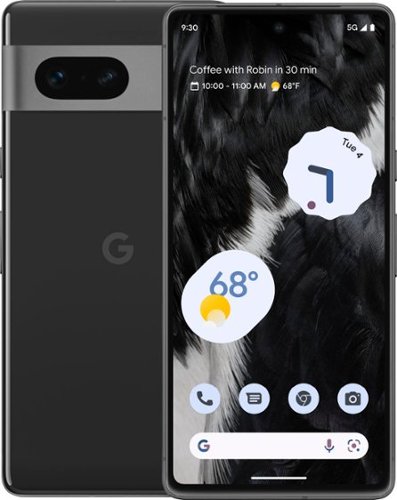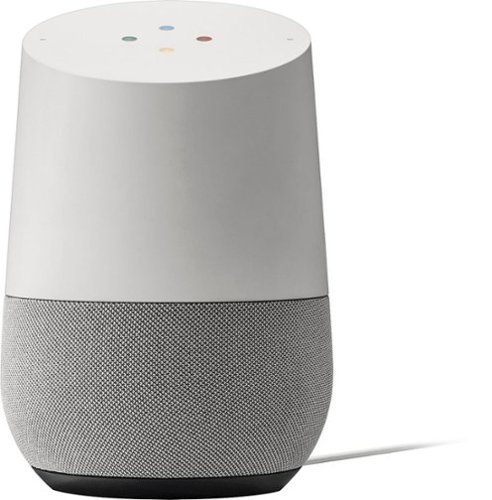nickcal's stats
- Review count339
- Helpfulness votes1,319
- First reviewFebruary 22, 2014
- Last reviewDecember 17, 2025
- Featured reviews0
- Average rating4.7
Reviews comments
- Review comment count0
- Helpfulness votes0
- First review commentNone
- Last review commentNone
- Featured review comments0
Questions
- Question count0
- Helpfulness votes0
- First questionNone
- Last questionNone
- Featured questions0
- Answer count4
- Helpfulness votes0
- First answerMay 23, 2016
- Last answerSeptember 7, 2020
- Featured answers0
- Best answers0
Explore the 27" inch S39C FHD Curved Monitor with a 1000R Curvature and advanced eye comfort technology. Its minimalist design features a borderless display, fabric-textured backside and slim metal stand. Game Mode, a 75Hz refresh rate and AMD FreeSync support make playtime as smooth as work time.
Customer Rating

4
Good standard monitor
on April 27, 2023
Posted by: nickcal
For me, an external monitor is an essential piece of equipment for work. I live on my computer throughout the day for work and since I work from home full time, a high-quality monitor is required. This 27-inch monitor from Samsung does have a lot going for it spec-wise but I found a few design elements that I thought could be done better.
DESIGN
The shape of the monitor is lovely. I really love the slim bezel and the curve of the screen. I also really love the back panel of the monitor that covers the I/O ports. It helps clean up the cable mess that normally comes with monitors and provides a smooth profile for the product. The big issue I have with the physical design of the monitor is its stand. The monitor has a short stand (less than 6 inches) that has a fixed height. Normally a fixed-height stand doesn’t bother me because most monitors — even curved ones — are VESA mount compatible. That means I can simple swap the provided stand out for a monitor arm or a wall mount. But that isn’t possible with the factory backing of this monitor. On the plus side, the monitor is very lightweight (approx. 11 pounds with stand) so it is easy to move around when needed.
EASE OF USE
Setup and use of the monitor is pretty self-explanatory. There is a good explanation of the menu system in the user manual and the controls on the monitor are easily accessible. Plugging items in and out of the monitor can be problematic unless it is done during installation because the back panel would need to be removed.
PICTURE QUALITY
The picture quality of the S39C is above average, but it does only top out at 1920 x 1080 (full HD) resolution and not 4K. The other spec I want to point out with the picture quality is the refresh rate. It’s only 75Hz, which is typically good for standard tasks and HD video watching, but not great for gaming. It is, however, a good step up from a monitor that only has a 30Hz refresh rate.
VALUE
I think this monitor is a good value and fits into the ‘budget monitor’ category.
I would recommend this to a friend!






The Philips Norelco Shaver 7600 glides smoothly over your skin, while cutting each hair close - even on 3-day beards. Equipped with SenseIQ technology, the shaver senses, adapts and guides on the correct motion, for better skin protection.
Customer Rating

5
A solid, affordable shaving solution
on February 10, 2023
Posted by: nickcal
I struggle with staying clean-shaven because my facial hair grows in quite quickly. I like the convenience of an electric shaver, but sometimes they just aren’t powerful enough to handle my facial hair. I’ve used Philips Norelco Wet/Dry shavers in the past and been mostly happy with them. So, I was looking forward to trying the 7000 series shaver out.
It comes in a clearly labeled box and ships with a user manual, charging cable, and a blade cover/guard. It connects with a smartphone app via Bluetooth and can be cleaned easily under the water. Before I used it the first time, I let it charge for a couple of hours. It came with a partial charge out of the box but I wanted it to be at full charge before I used it.
Even with a full charge, the shaver seemed to be low-powered when I turned it on. I started shaving with it and it seemed to work just fine for me. If my hair is too long, it is a little harder to use, but the shaver does a good job overall. I love that it has the pop-out precision trimmer because it’s really helpful for sideburns and around my neckline.
Thanks to the 360º flexible heads, I haven’t experienced any razor burn or major skin irritations like I usually have with shavers. The battery life seems to be solid. The specs claim a 60-minute run time, but I haven’t had to use it continuously for that amount of time. The app is a nice feature even though I haven’t utilized it that much.
The Philips Norelco 7000 series shaver is a cost-effective, high-quality option for a clean face. It is a great choice for those who need a powerful shaver to keep up with their fast-growing facial hair. While it may not offer all the features of more expensive shavers, the Philips Norelco 7000 series shaver is an excellent value for those looking for a reliable, high-performing shaver.
I would recommend this to a friend!





Jabra Enhance Plus wireless earbuds have been engineered for advanced medical-grade hearing enhancement for your conversations, music, and calls. (iPhone only, not Android compatible) As part of GN ~ the only company in the world with consumer, professional, and medical-grade sound all under one roof ~ we have a team of expert engineers crafting the world~s leading hearing aids. Now, we~re leveraging that wealth of knowledge to launch our first ever medical-grade hearing enhancement and earbud hybrid. At 40% smaller than our current smallest earbuds*, with four built-in microphones and powerful speakers, these buds are for mild to moderate hearing loss, and specifically engineered to enhance the way you hear everything ~ from in-person conversations to calls, music, and media. They~re a ground-breaking achievement in miniaturization, 150 years in the making. Now you can focus on what you want to listen to, without just turning up the volume.
Customer Rating

4
Good as starter hearing aid for mild hearing loss
on November 12, 2022
Posted by: nickcal
I’ve had to deal with hearing impairment for most of my adult life. My audiologist has classified my hearing loss as ‘profound’ with almost all of my high-end hearing range completely gone. In the last decade, I’ve explored the use of several different types of hearing aids including those that are ‘one size fits most’ all the way up to the super advanced ones that adjust to your surroundings — just like the human ear does.
My current set of hearing aids are actually manufactured by ReSound, which is a sister company of Jabra as they are both GN companies. I’ve heard that Jabra and ReSound engineers often collaborate to ensure that the products they are developing will help people hear sound the best of their ability.
Set-up
Even though these look more like earbuds than a traditional hearing aid device, it’s important to realize that a thorough set-up is going to benefit you in the long run. There are more steps than just powering them on and pairing them to your phone.
There is a startup guide inside the box that instructs the user to download the Jabra Enhance app before opening the earbuds. These earbuds are only compatible with iPhone at this time. The startup guide directs you to use the app to pair the earbuds, but I found it easier to do it directly through the Hearing Devices menu in the Accessibility settings.
After the earbuds are paired, you’ll return to the Enhance app and continue with the set-up. This will take you through a series of tests that help you personalize the hearing aids to your ears. Don’t skip this step. This is similar to having a set of prescription hearing aids programmed by an audiologist at a doctor’s office. While the hearing aids might still help you, you will get the best result if you go through the personalization set-up.
I was really happy that this type of set-up option was available with these hearing aids. To me, this is one of the things that distinguishes hearing aids from hearing enhancement devices.
Another very important step in the set-up process is making sure you have the proper fit. There are three sets of ear gels to choose from and you want to make sure that there is a secure fit or sound you don’t want will seep into your ears, which will affect your overall listening experience. This is true of any earbuds, but when you are trying to enhance what hearing ability you have, you don’t want anything to interrupt that process.
The Listening Modes
There are three listening modes users have access to with these hearing aids — Adaptive, Focus, and Surround modes. These same modes are included in the development of my ReSound hearing aids. So, I was very familiar with them. Adaptive mode is the most useful in my opinion, if you are moving through different environments on a regular basis. Focus can be very useful if you need to center in on one particular sound — for example, if you are having a one-on-one conversation with someone. All the modes are useful and they work well.
Daily Use
As a user of traditional hearing aids, I want to preface that I believe these hearing aids are good for situational use and not so much as an all-day hearing aid. As earbuds, the Enhance Plus are comfortable, but as all-day hearing aids, they are a little bulky. Their battery life of 10 hours is good (20+ with the charging case), but the point of traditional hearing aids is to wear them from the time you get up until you go to bed so that you can re-train your brain how to process sounds. With a 10-hour battery life, you will have to charge them at some point during the day thus negating the all-day benefits of a hearing aid.
That said, I do see a place for these hearing enhancement devices. They are more advanced than simple amplification devices but not as advanced as some modern hearing aids. You do have the added bonus of being able to use these hearing aids as you would standard Bluetooth earbuds and while some advanced hearing aids systems provide the music listening and call answering features, those are typically limited to the super expensive devices. So, being able to have the 3-in-1 features for $800 is kind of a treat.
I’ve always had great luck with Jabra headphones. In fact, until the most recent Apple AirPods Pro were launched, Jabra earbuds were my go-to listening devices. They provide an incredible listening experience for music and other media. Call quality is always very good.
Overall, the sound quality was very good and the only real issue I had was with the occlusion effect — where you can hear every sound you are personally making (i.e. heartbeat, swallowing, etc.). This is a sensation that is common with earbuds because its usually caused by ear tips pressed into your ear canal. Unfortunately, with earbuds that double as a hearing aid, that can be really distracting and overwhelming.
Conclusion
The Jabra Enhance Plus OTC Hearing Aids are a good option for someone who knows they need some help with hearing better, but aren’t ready for traditional hearing aids. It’s a little like having your optometrist tell you that you should probably upgrade your glasses to be bifocals but offers the suggestion of getting drugstore reading glasses in the interim. These earbuds will help you on a situational basis, but I wouldn’t use them as a replacement for my traditional hearing aids unless I was in a bind. That said, if you are using them as a ‘starter’ hearing aid, I think they are a great choice for that use.
I would recommend this to a friend!





The EOS R10 is perfect for content creators looking to take their creativity to the next level. Featuring a high-speed shooting 15 FPS mechanical shutter^,~ a 24.2 Megapixel CMOS (APS-C) sensor, and lightning-fast auto-focus, all in a sleek, lightweight design.
Customer Rating

5
A robust camera for content creators
on October 26, 2022
Posted by: nickcal
I'm an experienced photographer and over the years, I've taken great care in upgrading my equipment to ensure I had the best possible product for the jobs I was doing. My fiancé loves taking pictures, but is intimidated by more complex camera systems -- like my Canon EOS R5. She admitted to me that she would love to have a mirrorless camera, but didn't want to plunge into the pro-level cameras. This is exactly who the Canon EOS R10 is made for. It's perfect for people who have experience with DSLR cameras and want to move to a mirrorless set-up and it's ideal for content creators.
This camera is much more budget-friendly than some of the other mirrorless cameras in Canon's product lineup and it's very easy to use. Within a few minutes of unboxing the camera, my fiancé was outside taking photos of birds and plants around our house. The biggest takeaway I have about the R10 is that it is an 'entry-level' camera with advanced technology built into it. For example, the R10 has the Dual Pixel CMOS AF II focusing system integrated and it does a fabulous job in practice. On the flip side, it doesn't have as many focus points as the pro-level Canon mirrorless cameras do.
The R10 is very lightweight but solidly built. It seems to be durable and since it has a more compact body than some other Canon cameras, it's very portable. The controls are all located on the right-hand side of the camera (for the most part) and a user can easily reach the buttons, dials, and joystick with their right thumb without removing their hand from the grip. The flip-out touchscreen is another piece of advanced technology that you typically don't get with entry-level equipment, but it's a very welcome addition to this camera. It makes the photo-taking experience much richer.
The kit lens that comes with the R10 is a nice starter lens that will work for most users but is worth an upgrade depending on your use. The camera also features a maximum mechanical burst rate of 15 FPS, which is great for capturing sports and wildlife.
The R10 is a robust starter camera but there are some staunch differences between it and the pro-level mirrorless cameras from Canon. For example, the R10 --
does not have weather sealing
only shoots video at 4K @ 24FPS un-cropped/4K @ 60FPS cropped
cannot shoot C-log
does not have a dedicated 3.5mm headphone jack
only has a single memory card slot vs a dual-card slot
has a maximum mechanical shutter speed of 1/4000
Even though the R10 is missing some of the pro-level features from Canon, it's still a worthwhile mirrorless camera for content creators. It takes crisp photos and it's very easy to use.
only shoots video at 4K @ 24FPS un-cropped/4K @ 60FPS cropped
cannot shoot C-log
does not have a dedicated 3.5mm headphone jack
only has a single memory card slot vs a dual-card slot
has a maximum mechanical shutter speed of 1/4000
Even though the R10 is missing some of the pro-level features from Canon, it's still a worthwhile mirrorless camera for content creators. It takes crisp photos and it's very easy to use.
I would recommend this to a friend!





Meet Pixel 7. Powered by Google Tensor G2, it~s fast and secure, with amazing battery life and the advanced Pixel Camera. Take beautifully authentic, accurate photos with Real Tone and stunning video with Cinematic Blur. And with the certified Titan M2 security chip and a built-in VPN, Pixel helps protect your personal data.~
Customer Rating

5
An impressive smartphone upgrade
on October 24, 2022
Posted by: nickcal
The Pixel 7 Pro comes in standard box with Google branding on it. An image of the phone is on the front of the box with the SKU, IMEI1, and eSIM ID included on the bottom. The back of the box is bare except for a stamp that reads “#TeamPixel” and the specs of the phone (name, size, capacity, color, etc.).
When you open the box, the first thing you will see is the back of the phone. There is a paper tab sticking out from the bottom of the phone that helps you to remove the device from the box. This tab is attached to a larger piece of paper that is affixed to the front of the phone to protect the screen from scratches. While it’s in its own box. Once you remove the phone, you will find the charging cable, a quick switch adapter for data transfer, and a tiny packet of papers that includes set-up instructions as well as a SIM card puller.
I typically use a smaller phone and since the Pixel 7 Pro has a screen size of 6.7”, I was immediately taken with the size of it. It feels really good in the hand. It’s not too large to handle, but it does feel a little weighted - not heavy, just weighted. The camera system was instantly noticeable, too, as it takes up the entire length of the phone.
Set-up of the phone is easy to walk through. You have the option of setting up as a brand new phone or transferring data from another phone. I set it up as a new phone with one of my Google accounts. You will be asked to insert a SIM card or connect to one. After setting permissions on the phone, you will be ready to start using the phone.
Some of the most important features to me on a phone are video quality, audio quality, gameplay, battery life, camera quality, ease of use (general), and call quality. So, those are the areas I looked at closely as I tested out the Google Pixel 7 Pro.
Video Quality: This phone has an amazing screen. It’s crystal clear and very bright. I watched several videos on YouTube including 4K and 8K video feeds. It looks amazing.
Audio Quality: While the video quality is incredible, the sound quality is only above average. It’s only good - not great. The lows sounded powerful, but the bright tones seemed a little hollow to me. I also thought at 100% volume it could have been louder.
Game play: To test out the game play on this phone I downloaded Tetris from the Google Play store and played a few rounds. It was fun. The screen was responsive to commands and the movements and color looked great. I also played a few rounds in Call of Duty Mobile with out any issues.
Battery Life: I would say the battery thus far is very good. Out of the box it was less than 100% full and after watching videos, listening to music through YT Music, and playing games, the percentage had fallen to 53%.
Camera Quality: The camera is also very impressive. It’s a nice camera system and it takes superb photos. I would have been surprised about the size of the camera bump, but I’m used to the iPhone 14 Pro’s camera, which is quite large.
Ease of Use (General): As I mentioned, the phone body feels great in the hands. I also really like that the volume button is on the same side as the power button. It just feels natural. I didn’t have any trouble setting up the phone or inserting a SIM card either.
Call Quality: I made quite a few phone calls with the Pixel 7 Pro and they all sounded above average. I didn’t have any trouble hearing or understanding the person on the other end and they said they could hear me just fine as well.
The Google Pixel 7 Pro is a great smartphone and it is a step up from other Android-based phones I’ve worked with in the past. It’s an impressive device and worthy of the upgrade.
I would recommend this to a friend!





Upgrade your current gaming rig with this iBUYPOWER Desktop. It~s 8GB of RAM and Intel i3-12100 processor lets you run multiple programs at once, and its Intel Arc A380 graphics card renders fast-paced action smoothly without screen tearing. This iBUYPOWER desktop also has a 500GB NVME solid state drive for a faster start up and data acesss.
Customer Rating

3
Not a bad PC, but not good for gaming
on October 24, 2022
Posted by: nickcal
This is a decent Windows machine for basic tasks. The Intel Core i3 chip is a good processor for everyday computing tasks and with 8GB of RAM, this system should run most productivity applications with no issues. That said, do not expect that this system can handle heavy content creation or video work. If you want to do some light gaming on this machine, it could probably handle Minecraft ok, but games with more demanding specs, such as Call of Duty: Modern Warfare will not be able to work with this system.
The computer was well-packaged with plastic wrap and styrofoam. It is a heavy PC so it getting it out of the box is a little difficult because it’s hard to get a grip on the PC case. If you are familiar with connecting PCs to external devices, getting it set up is no problem. There is a sticker on the back of the case that tell the user to utilize the video ports below the fan assembly. When you remove this sticker you will reveal another set of ports that include several USB-A ports, an HDMI port, a DisplayPort, a USB-C port, a PS/2 port, wireless antennae connectors, an Ethernet port, and a microphone port, and a line in/line out port.
I’m not 100% sure what the HDMI and DisplayPort in the main section of ports is used for since I followed the instructions of the sticker and used the HDMI port below that main section. According to the specs of this unit, there should be only one of each type of video port, but that’s not the case.
After connecting the PC to an external monitor, its keyboard and mouse, and attaching the wireless antennas, I plugged in the power and turned the unit on. It started up pretty quickly and seemed to be quite responsive to keystrokes and mouse clicks. The computer is very nice to look at. The case features glass panels so you can view the internals at work. The fans have RGB lighting built in, which is bright and colorful. As PC cases go, this one has a sleek, modern design to it.
As far as performance goes, I want to break this into two categories — standard use and gaming.
Standard Use
The computer set-up process went smoothly. Once I got Wi-Fi connected, updates were completed within just a few minutes. I did some basic housekeeping tasks with it including downloading gaming software. All of this went smoothly. It seems as though the system build can tolerate basic use just fine. The system was responsive when it came to opening and closing applications, browsing the internet, and reviewing system preferences. I didn’t not have Microsoft Office installed, but opening documents in Google Docs seemed to go smoothly, too.
The Intel 12th Generation Core i3 is rated as ‘low’ performance, which is between ‘budget’ and ‘medium.’ Supposedly, that means it will be good as an entry-level processor for everyday tasks. It will also support music and video playback just fine. I can concur that this is a good summary of the processor’s capabilities with this pre-built machine.
With its 8GB of RAM, the machine should also be able to handle heavy applications and gaming activities. I would agree with that with one big caveat — Windows 11 requires 4 GB to work smoothly. Therefore, you do not have the full 8GB of RAM to dedicate to gaming or other performance-driven tasks.
The system comes with 500GB of SSD storage, which should be enough for most computing activities. While 500GB sounds like plenty, there are a couple of things to consider. First, the operating system (Windows 11) is going to eat up 64GB of that storage space and popular PC games are going to require anywhere from 25GB-80GB of storage space, too. If you never loaded any other programs onto this machine, that initial storage pool might be just fine. But, computers’ performance will slow down as their hard drive fills up since computers need empty storage space for virtual memory. Fortunately, there is an additional M.2 slot so users can add an additional SSD to increase the total amount of storage this system has.
Gaming Use
As a gaming computer, I just don’t see this system being viable. I loaded an emulator onto the system so that I could play Call of Duty: Mobile on the PC. The game loaded and I did play a few rounds, but I found the gameplay to be less fluid than it is on my mobile devices. I considered loading other games onto the system, but started to find that most modern/recently released games required at least an Intel i5 processor to operate.
When I found this out, I decided to look at three popular PC games and review their minimum requirements to see if this system met any of them. I looked at Call of Duty: Modern Warfare II, Elden Ring, and God of War. Each of these games were or are going to be released this year.
In order to be as accurate as possible with the specs I sought out, I pulled them all from the same source (System Requirements Lab).
Call of Duty: Modern Warfare II (first-person shooter game); release date October 28, 2022
CPU: Intel Core i5-3570
RAM: 8 GB
VIDEO CARD: NVIDIA GeForce GTX 960 or AMD Radeon RX 470
FREE DISK SPACE: 25 GB
DEDICATED VIDEO RAM: 2GB
Elden Ring (action role-playing game); release date February 25, 2022
CPU: Intel Core i5-8400
RAM: 12 GB
VIDEO CARD: Nvidia GeForce GTX 1060, 3GB | AMD Radeon RX 580, 4GB
FREE DISK SPACE: 60 GB
DEDICATED VIDEO RAM: 3 GB (4GB AMD)
God of War (action-adventure); release date January 14, 2022
CPU: Intel i5-2500k (4 core 3.3 GHz)
RAM: 8 GB
VIDEO CARD: NVIDIA GTX 960 (4 GB) or AMD R9 290X (4 GB)
FREE DISK SPACE: 70 GB
DEDICATED VIDEO RAM: 4 GB
One of the first things I noticed was that the processor on the SlateHako2110 does not meet the minimum requirements for any of these games. In addition to that, the SlateHako2110 system only has 8GB of RAM to run its operating system as well as any other active tasks.
CPU: Intel Core i5-3570
RAM: 8 GB
VIDEO CARD: NVIDIA GeForce GTX 960 or AMD Radeon RX 470
FREE DISK SPACE: 25 GB
DEDICATED VIDEO RAM: 2GB
Elden Ring (action role-playing game); release date February 25, 2022
CPU: Intel Core i5-8400
RAM: 12 GB
VIDEO CARD: Nvidia GeForce GTX 1060, 3GB | AMD Radeon RX 580, 4GB
FREE DISK SPACE: 60 GB
DEDICATED VIDEO RAM: 3 GB (4GB AMD)
God of War (action-adventure); release date January 14, 2022
CPU: Intel i5-2500k (4 core 3.3 GHz)
RAM: 8 GB
VIDEO CARD: NVIDIA GTX 960 (4 GB) or AMD R9 290X (4 GB)
FREE DISK SPACE: 70 GB
DEDICATED VIDEO RAM: 4 GB
One of the first things I noticed was that the processor on the SlateHako2110 does not meet the minimum requirements for any of these games. In addition to that, the SlateHako2110 system only has 8GB of RAM to run its operating system as well as any other active tasks.
Each of these games needs at least 8GB of RAM (Elden Ring needs 12GB) to run properly. I also used UserBenchmark to compare the specs of the video cards required for each of these games against what is included in the SlateHAKO Gaming Desktop. For the most part, the required GPUs had higher performance ratings than the Intel Arc A380 that is in the SlateHAKO desktop. In fact, the only spec that the A380 had that beat out the specs for the games was its age. The A380 was released this year and the other GPUs are well-established in the market.
Summary
This isn’t a bad PC, but I think it’s a stretch to call it a ‘gaming’ PC. I believe that this system needs some upgrades to be completed before it will provide a smooth gaming experience for any user. This would be a good system for an entry-level user who need something for basic tasks.
I would recommend this to a friend!






Zero in with LG UltraGear gaming. Meet the next-level of gaming thanks to an ultra-large 48~ OLED , low reflection monitor, for a game-changing, immersive experience. Experience lightning quick gaming with less than 1ms (GtG) Response time and 120Hz (O/C 138Hz) refresh rate on a display with brilliant color with a 1,500,000:1 contrast ratio, so gamers willexperience games the way the creators intended. Both NVIDIA G-SYNC compatible and AMD FreeSync Premium compatible. Connect with HDMI 2.1 which provides higher bandwidth than HDMI 2.0 for vivid colors and high-resolution graphics.
Customer Rating

5
A great monitor with lots of features
on October 23, 2022
Posted by: nickcal
For quite a long time, I’ve been trying to get my workspace set up with the ‘ideal’ equipment. In addition to my daily-driver computer (16-inch MacBook Pro with the M1 Max Chip), I also use a 2021 12-inch iPad Pro (M1), and a gaming PC. So, I wanted something that would work as an external display for my daily productivity tasks, streaming video, gaming, photo editing, and video production. I’ve been using a 43-inch LG Smart Monitor because I wanted the larger size and I loved the built-in streaming features, but loved the idea of increasing my monitor size to this 48-inch beauty.
This monitor is designed to work well for an immersive gaming experience. It has a 120Hz refresh rate and a 1ms response time. The maximum resolution is 4K and a viewing angle of 178º. The screen is not curved, but that isn’t a dealbreaker for me. The monitor has a single DisplayPort input, three HDMI 2.1 ports, an Optical Digital Audio Out port, one USB UP port, and two USB-A ports.
Here are some observations I made while using the monitor over the first few days of owning it.
The monitor has an extremely thin body. This makes it great for using on a desktop or mounting to a wall, but it does make it hard to pull out of the box or positioning without touching the screen. Without its stand, the monitor weighs 34.2 pounds (with it - weighs 42.6 pounds). So, in order to keep it in the best condition possible, I would recommend that two people handle it while getting it out of the box.
This monitor can be mounted to a wall. It utilizes at 300 x 200 mm vesa wall mount pattern. So, as long as you have a mount that can hold its weight and features that size mounting bracket, there shouldn’t be any issues mounting it to the wall.
This is the first monitor I can recall having that I had to connect an upstream USB cable to in order to have power provided to the USB ports. I typically use those USB ports to connect accessories such as lights to the monitor. But I found that you can’t provide power to those accessories without connecting the monitor with the USB Up port. I’m not saying this is a flaw in the design, but to me, it seems different for modern monitors.
The back panel of the monitor has built-in lighting, which I love. I typically add an LED light strip to the back of my monitors but I didn’t have to with this one since they already exist there. The built-in lights aren’t as bright as the strips I use, but it is bright enough to add gentle ambient light to my desk area.
I also love the addition of the remote control. It is a large, bulky remote and I was surprised to have it, but after using it for a few days, I’m really glad to have it. It would be nice if the monitor would auto-detect devices that are connected, but since it doesn’t seem to, the remote makes it very easy to access the input options as well as the menus for settings. I wish it was rechargeable, but I can overlook that as long as the batteries last for a while. It’s been very responsive with detecting inputs and it also provides an on-screen prompt to let you know when there is a device connected to an input.
The monitor has produced a gorgeous picture for me — no matter what I’ve been using it for. The blacks have been very black and the screen is very bright. The colors seem to be very vibrant and there are a lot of presets to work with in the monitor’s menu system. Motion has appeared smooth to me and I’ve used the monitor for a variety of tasks — including gaming and photo editing.
When I hooked the monitor up to my Xbox One X and PS5 I was shocked to see a difference in my game play. I could tell a difference in the refresh rate. Well I think I can. Everything seemed more fluent when playing. I really enjoy the easy switching from from device tot he other using the remote. I just need more room on my desk for all of my gaming gear so I can take advantage of the monitor for everything I use.
So far, I’ve found that this monitor works well with my MacBook Pro with M1 Max, my gaming PC, and even with my iPad Pro. I have the MacBook Pro connected via a Thunderbolt dock to the DisplayPort. The gaming PC used an HDMI port and the iPad Pro connected to the monitor through an HDMI port via a USB-C hub. I did find that I had to change a setting on the monitor in order for the colors to look right on the video signal coming from the iPad.
Overall, this is a great monitor with a lot of features to offer. I don’t have any major complaints.
I would recommend this to a friend!






The Dyson V7 Advanced Origin cordless vacuum cleaner is engineered with the power, versatility and run time to clean your whole home. Dyson~s de-tangling Motorbar cleaner head deep cleans carpets and hard floors with hair removal vanes that clear long hair and pet hair from the brush bar. The Dyson V7 has advanced, whole-machine filtration that captures pet allergens and fine dust, expelling cleaner air. Thanks to the cordless format, it also transforms into a handheld vacuum with one click so you can clean up high, down low and everywhere in-between. Comes with a 2-year warranty and lifetime Dyson support.
Customer Rating

5
A great investment
on October 17, 2022
Posted by: nickcal
A few years ago, we acquired a Dyson stick vacuum and it’s been one of the best investments we’ve made in our home appliances. So, when we were given the opportunity to a get this newer model, we jumped at it. The V7 arrived in a sturdy cardboard box. While I appreciate the how secure the pieces of the vacuum are inside the box, I hope that maybe less packaging can be used in the future because there are a lot of cardboard pieces on the inside of the carton.
Assembly of the vacuum is very easy. There are three main pieces — the motor assembly, the stick body, and the head with the brush bar. Each piece snaps into the other pieces so within a few minutes of opening the box, you are ready to use it. The vacuum comes with a power supply for charging and a mini soft dusting brush attachment. One of the design features I appreciate about our previous vacuum model is that it can be mounted to a wall for charging. This model cannot.
That is really the only ‘complaint’ I have about this vacuum. It works really well — I would actually say that it works better than our previous model, which is supposed to be the stronger vacuum. We have a small dog that likes to destroy his toys. He will pull all the fluff out of them and completely rip them to shreds. We happened to have an area of the floor that needed to be cleaned because of this activity that the V7 took care of for us.
There were small shreds, threads, dust, and human hair in the same floor area and the vacuum picked it all up like a champ. The brush does a great job of separating any strings or hairs that typically get caught and pushing it through to the dust chamber. This makes it very easy to clean up the vacuum. I did notice that there was some hair left on the brush, but I was able to pull it off quite easily rather than needing to cut it off with scissors or combing it out with a small tool.
This brand is typically higher priced than others but the quality of this product speaks for itself. If you struggle with keeping floors hair and fur-free, this is a great investment. These stick vacuums have all but replaced our full-size push vacuum when it comes to cleaning our floors.
I would recommend this to a friend!






Meet the Ninja Foodi Indoor Grill. The grill that sears, sizzles, and air fry crisps. Updated sleek design from the original Foodi Grill. 500~F of hot cyclonic air for surround searing, while the 500~F high-density grill grate gives you delicious char-grilled marks and flavor while being virtually smoke-free. It's also an air fry crisper, allowing you to enjoy guilt-free fried food.
Customer Rating

5
A great kitchen appliance
on October 12, 2022
Posted by: nickcal
If you are looking for a quick and easy way to cook your food, then an indoor grill is the way to go. Indoor grills are convenient because they can be used in any weather. I've been a fan of Ninja Foodi appliances for while now and my fiance and I use our 11-in-1 Foodi just about every day -- with the Air Fryer being the most-used function. While this appliance has fewer cooking functions, it has already proven to be more useful to us -- proving that less is more.
The cooking function that really stuck out on this appliance was the grill. I love steak and baked potatoes, but dread the winter months because there isn't a good option for grilling indoors. I was instantly impressed with how easy it was to cook a steak on the Foodi Grill.
For starters, the appliance is already assembled. Depending on the function you might have to swap out the cooking crisper or the grill pan but other than that, the unit is ready to use out of the box. I knew that I wanted to cook a steak so I inserted the grill pan and set the Foodi to the high setting for grilling.
There is a very easy-to-understand quick start guide included that outlines the settings to use with different foods as well as the timing to use. After setting the cooking function, temperature rating, and time, I pressed the start button. The preheat light turned on and little tick marks started appearing on the display. When preheating was done, the Foodi beeped and the display turned to the countdown clock for the food.
I put the steak in the grill and closed the lid. Halfway through cooking the steak, the grill beeped again and the display read, "Flip Food." I opened the lid and flipped the steak and then let it finish cooking. After the steak was done cooking, I let it rest for a few minutes before cutting into it. I was impressed to find the steak was a perfect medium-well with a perfect line of pink in the middle. The steak was easy to cut, juicy, and it tasted great.
I'm very excited to have this appliance in our kitchen. It's going to make cooking steaks much easier throughout the year.
I would recommend this to a friend!






Bring the best of De~Longhi~s expertise and technology to your countertop, now more accessible than ever, with the new Magnifica Evo. Featuring 7 expertly crafted beverages, Magnifica Evo brings an authentic espresso experience to your home, at the press of a button. The one-touch display panel makes it easier than ever to enjoy espresso made right, right at home. The built-in conical burr grinder and brewing unit deliver only the freshest espresso with a perfect grind, dose, and brew every time, for the richest and most aromatic beverages that taste fresh from the cafe. De~Longhi~s proprietary LatteCrema System is expertly designed to automatically craft espresso beverages with a long-lasting, silky-smooth foam~with milk or your favorite milk alternatives. Clean-up is simple thanks to our auto-clean function and detachable, dishwasher-safe design. Enjoy your favorite Italian espresso beverages from the comfort of your home with the exceptionally intuitive Magnifica Evo. Espresso made right is now just a touch away.
Customer Rating

5
Makes a great coffee drink
on October 10, 2022
Posted by: nickcal
We are coffee drinkers in our house, but we don’t like the hassle of going through the steps of creating custom coffee drinks. Machines like the Magnifica Evo do the complicated work for you. I’ve used machines like this before so the set-up was pretty standard. The machine comes all in one piece, but there are certain parts that are taped down. All the tape and packaging must be removed before using the machine. A filter is also included for the water tank. It’s optional, but recommended for use — especially if you have a hard water issue.
It’s also recommended that you clean all the removable parts before using the coffeemaker for the first time and there is a ‘priming’ step to complete the first time you use it. This is really just running water through the machine. The machine comes with a small package of the coffee beans. The machine can use coffee beans or coffee grounds. It has a built in grinder and it will use the correct amount of coffee beans or grounds for the recipe you choose.
When I tested it out, I made a simple cup of coffee. The machine is programmed to dispense a ‘standard’ cup of coffee, which I think is approximately 6 ounces. My usual coffee cups are much larger than that and there is a button to dispense 2X the amount of the recipe you choose. This would be one thing I would like to see modified on this machine — the addition of a cup size selector. That would be a welcome option for anyone who enjoys different coffee sizes.
The coffee that was brewed was magnificent. It was very smooth and the beans that were provided were a robust blend. I’m used to traditional coffee pots or French press coffee and this machine provides a much smoother brew than those methods.
I do really like that you can set the machine up with water and coffee beans and then just walk up to it to brew a cup when you want it. The machine is pretty easy to use and maintain. The machine is pretty loud when it is in operation and it is pricey. You get a lot for this machine and you get a really good product. I would recommend it to someone who enjoys coffee or to a small business that serves a lot of clients. It would look good as a value-added service to those clients.
I would recommend this to a friend!






nickcal's Review Comments
nickcal has not submitted comments on any reviews.
nickcal's Questions
nickcal has not submitted any questions.
nickcal's Answers
Life~s extraordinary moments deserve to be captured with smooth video. DJI OM 4 is a magnetic gimbal designed to complement your smartphone, allowing you to start recording right away. Ultra-compact, easy to use, and bursting with intelligent features, OM 4 is the ultimate solution for capturing and sharing your world.
Does the magnetic sticker phone attachment interfere with wireless phone charging?
Ensure meals are cooked evenly with this Breville the Combi Wave 3-in-1e microwave. The grill, convection oven and microwave functions provide a variety of cooking options, while the Element IQ technology precisely delivers the right cooking temperature for optimal results. This Breville the Combi Wave 3-in-1 microwave features a Power Smoothing inverter for automatic adjustment of power to enable even heat distribution.
Is this an air fryer, microwave and convection oven
Simplify your everyday life with the Google Home, a voice-activated speaker powered by the Google Assistant. Use voice commands to enjoy music, get answers from Google and manage everyday tasks. Google Home is compatible with Android and iOS operating systems, and can control compatible smart devices such as Chromecast or Nest."
Will Google Home work with ECOBEE Thermostat?
No. Unfortunately, Google has limited functionality to only the Nest thermostat. At this time, I don't see them opening up support for third parties as they are probably trying to push it with their own hardware, but that could always change.
9 years, 1 month ago
by
nickcal
Enjoy a compact tablet that fits neatly in your pocket with this Acer Iconia One 8-inch tablet. It includes a quad-core processor and 1GB of RAM that deliver powerful processing to play all your games and apps, and the 16GB of flash memory ensure this Acer Iconia One 8-inch tablet and store your files.
can i download skype
Depends on the Google Play store. If Microsoft has a version of Skype for Android then yes.
9 years, 7 months ago
by
nickcal