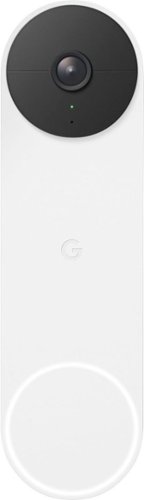ReviewedByPhil's stats
- Review count135
- Helpfulness votes1,231
- First reviewJanuary 6, 2016
- Last reviewApril 23, 2024
- Featured reviews0
- Average rating4.6
Reviews comments
- Review comment count0
- Helpfulness votes0
- First review commentNone
- Last review commentNone
- Featured review comments0
Questions
- Question count0
- Helpfulness votes0
- First questionNone
- Last questionNone
- Featured questions0
- Answer count7
- Helpfulness votes7
- First answerJanuary 18, 2017
- Last answerSeptember 1, 2021
- Featured answers0
- Best answers1
The reliable, robust Brother HL-L3290CDW compact digital color printer with copying and scanning capabilities is a great choice for the busy home or small office. The flatbed scan glass provides convenient copying and scanning. Quick print speeds of up to 25 pages per minute¹ plus manual feed slot accommodates varied printing needs and can handle a variety of paper types and sizes including card stock, envelopes and more. Connect with versatile options including built-in wireless or USB interfaces and print wirelessly from mobile devices. The 250-sheet capacity adjustable paper tray helps improve efficiency with fewer refills and handles letter or legal sized paper. Automatic two-sided printing helps save on paper costs. Brother Genuine high-yield toner replacement cartridges help lower printing costs. Comes with a 1-year limited warranty and free online, call or live chat support for the life of your product.Prints and copies up to 25 ppm in black and up to 25 ppm in color
Customer Rating

4
Good for color text/graphics, occasional scan/copy
on October 10, 2019
Posted by: ReviewedByPhil
from Easton, PA
I’ve used several Brother B&W laser printers before, but this is my first color laser printer from this brand. Just shy of 50 lbs, the printer is not one that you’ll want to move around a lot, so you do want to make sure you leave enough room in front of and behind it to remove the paper tray and access the rear panel respectively.
In terms of print quality, I found that text and simple graphics print with great clarity and crispness in both color and black and white. Even very small font remains legible and fine lines and simple gradients are smooth and solid with good saturation. However, this printer doesn’t do quite as well with complex images like detailed photographs and doesn’t always reproduce the full range of colors from the source image, whether scanning a photo or printing from a digital file. When printing digital photos, contrast in the print was reduced and shifting color gradients appeared muddy. Banding was also generally apparent across the entire image. Photocopying color photos produces a slightly darkened facsimile with grayish mid-tones and noticeable banding as well. When scanning or photocopying in black and white, I would occasionally see text bleed from the opposite side of the original document, but this usually only happened in areas with colored backgrounds like images or highlighted text, and may be mitigated by adjusting some of the scan settings. Scanning/copying black and white text-only documents on standard weight plain paper produced the best and clearest results.
As for setup, installation of the drivers and software was simple and straightforward and took about 15 minutes when following the quick-start guide closely; I did end up downloading the software and drivers from Brother’s website (~450MB) rather than using the included software CD because neither my contemporary laptop nor desktop have optical CD drives.
I was somewhat disappointed with the onboard LCD panel and physical buttons for the control panel to change printer settings. Menu items display one at a time on the LCD, so navigating through several levels of options, and keying in long WiFi passwords one character at a time by scrolling through every character/symbol on the keyboard is clunky and time consuming. However, I was able to get the WiFi connected on the first try. If you can avoid manually keying in the password for the WiFi connection via WPS, I recommend trying that first. If you don’t have a router or don’t want to share the printer across your network, you can use a direct WiFi connection which also works for printing from mobile devices. Sending print jobs to the printer wirelessly may take 10-15 seconds before the printer begins printing. For mobile printing, this printer natively supports AirPrint for iOS devices but you’ll need to download two separate apps for use with an Android device.
Oddly, for a printer of its class there is no Ethernet port for networking, so if you don’t have a WiFi network, your only other option is to use a USB-B cable (not included) and connect the printer directly to a computer or laptop; though that would still allow you to share this printer with a network by changing its sharing settings in Windows. I found it useful that there are two start buttons for copying: one for black and one for color. This makes selecting what kinds of copies you need a one-touch operation, rather than having to go in and change the printer’s settings or go through a bunch of menus on the tiny LCD. Regardless of the color type, the print speed is the same, up to a zippy 25 pages per minute (single-sided). The main drawback to scanning and copying with this machine is that there is no automatic document feeder tray. This means you’ll be scanning or photocopying documents one at a time and one side at a time. Also, when printing dual-sided documents, it prints to one side of the page first, retracts the document and then prints to the second side, which greatly slows down print speed.
The main paper tray only accepts regular printing paper up to legal-sized and stores up to 250 sheets. You cannot load in envelopes, cardstock, labels, bond paper, or glossy paper to the main paper tray. For these specialty media, you’ll need to use the secondary manual feed slot and insert the sheets one at a time; envelopes and labels will actually deposit on the rear output tray, so that’s another reason you’ll want to make sure you have space behind the printer to open that panel.
One nice feature that might be useful in a shared office setting is the ability to password-protect your queued print documents or even the scanner function with a PIN in addition to standard network security protocols. As with most laser printers, the replacement toner cartridges can be expensive. The starter cartridges included with the printer will last about 1000 pages each. If you’re going to buy genuine Brother toner, you might as well get the high yield TN-227 (3000 pages) over the TN-223 (1400 pages). Not only is the cost savings significant but the yield is nearly double and toner never “goes bad” so you can take as long as you need to go through it. When using high yield cartridges, the price per page for both color and black is quite reasonable.
Overall, the printer is optimized for a pretty specific kind of usage. If you have a small business or home office that mostly prints text documents and basic graphics, whether black and white or color, and have only occasional need for scanning or photocopying (mostly single pages), this printer does a great job with the former, though is still capable of the latter as a matter of convenience. The printer is easy to setup and share on a network and can be secured as well. The basic wireless connectivity lets you to share the printer across your network without running wires, but doesn’t allow for “smart” internet connected features like “scan to e-mail” or connect to file-sharing services. It’s not the best option if you frequently need to scan or copy multi-page documents, want to print gallery quality photos, or mostly print on specialty paper like card stock or glossy brochure paper.
Mobile Submission: False
I would recommend this to a friend!






Turn your favorite moments from your smartphone into effortless photo creations. Designed to use with Bluetooth and the HP Sprocket app, you can easily transform photos from your camera roll or social media into sharable memories.Creates a 4" x 6" photo-quality print in as little as 61 seconds*
Customer Rating

5
Compact, prints w/bright colors & sharp detail
on October 3, 2019
Posted by: ReviewedByPhil
from Easton, PA
While the HP Sprocket Studio is not the first dye sublimation photo printer that I’ve used, it’s the first one that I’ve owned that prints full-size 4x6 photo prints. Even so, this printer still manages to have a pretty small form-factor and has a footprint smaller than a sheet of printer paper (10.5”L x 6.75”W x 2.5”H). The paper tray is even detachable, making it even more compact for travel, and there is an option to use a portable battery unit with it (sold separately).
For setup, simply load the included paper and cartridge, download the HP Sprocket mobile app, and pair the printer via Bluetooth to an Android or iOS mobile device. The whole process takes about 5 minutes. However, if you’re looking to print photos from a computer, unfortunately the Sprocket Studio does not support this type of connectivity.
Using the app for straight up printing is fairly easy. You can select photos from your phone’s camera gallery, connect various social media accounts like Facebook, Instagram, or Google Photos, and print pictures directly from those services. However, for anything beyond that, the experience was a bit more frustrating. For me, app navigation was initially confusing with ambiguous icons for the various tools and no helpful hover hints at their function. The photo editor itself had some major hiccups. For example, if you added stickers, text, and filters to your image, but subsequently tried to add a pre-set overlay template, it would wipe out all your previous additions and changes, but not vice versa. Also, it wasn’t easy to distinguish when you were committing just the most recent edit or all edits in your session; with the former you could use the undo button to back out of the change, but with the latter, undo isn’t available and you would have to discard your draft and start all over again.
After editing your photo you can print it, of course, but also save or share directly to online storage accounts and social media. There are also a few of other fun and useful photo modes in the app like photobooth for a quick succession of 4 photos, a tiles print mode that lets you assemble 9 prints into a single larger image, and ‘ID card’ which allows you to quickly and easily snap and print a set of 2x2 inch passport photos at home.
As for the printing process itself, it was quick and straightforward. Once you have an image edited, cropped, positioned, and sized how you want it, tap the printer icon in the app, and the image will be sent to the printer queue, which takes roughly 35 seconds. After the printer receives the data, it starts printing immediately, though a single print takes about 2 minutes to complete. During this time the paper passes in and out of the printer, from both the front and back of the unit, so be sure to leave at least 5 inches behind the machine clear as to not interfere with the paper. Other print jobs waiting in the queue can be deleted from the queue via the app while a photo is printing. Also, keep in mind the printer can only fit 10 photo sheets at a time, so you’ll have to reload the tray after every 10 prints.
As for the printing process itself, it was quick and straightforward. Once you have an image edited, cropped, positioned, and sized how you want it, tap the printer icon in the app, and the image will be sent to the printer queue, which takes roughly 35 seconds. After the printer receives the data, it starts printing immediately, though a single print takes about 2 minutes to complete. During this time the paper passes in and out of the printer, from both the front and back of the unit, so be sure to leave at least 5 inches behind the machine clear as to not interfere with the paper. Other print jobs waiting in the queue can be deleted from the queue via the app while a photo is printing. Also, keep in mind the printer can only fit 10 photo sheets at a time, so you’ll have to reload the tray after every 10 prints.
One feature that I was very interested to try was the augmented reality Reveal, which is supposed to invisibly watermark your photo, then bring up additional content like location data and related photos and videos when the print is scanned by the app later. Although I turned on the Reveal feature for several of my prints, and the app indicated Reveal content was being added prior to printing, subsequent scanning of my prints revealed… well nothing. The app simply said “No Reveal content found,” however, it did correctly recognize the printer itself and would show the next photo in its queue floating above the machine, which I thought was pretty neat.
The quality of the prints is very good. I found the colors to be bright, though perhaps slightly undersaturated and on the cooler side than what I saw on my mobile device. The details in the prints were pretty sharp. If you looked closely enough at fine lines, you might see a bit of a soft edge, but not enough that I would consider the print quality compromised. The color range is actually quite impressive for such a small printer that doesn’t use any ink, which also allows you to go long stretches between printing and not have to worry about dried up or clogged ink cartridges. Printing at home with the Sprocket Studio won’t get you the lowest price per print, but for the convenience of printing at home and having the prints ready in-hand in just a few minutes, might be worth the extra few cents.
Overall, the HP Sprocket Studio delivers high-quality, full-sized, glossy photo prints that are durable and at a reasonable cost. While you're limited to mobile device connectivity, and the app could use a few tweaks, the zero ink cartridges mean you can print as frequently or infrequently as you need and not worry about the hassles ink. Prints come off the machine quickly, and the unit is small enough to keep on your desk or travel with for on-the-go printing.
Mobile Submission: False
I would recommend this to a friend!




Create nutrient-rich meals with this NutriBullet blender combo. The 64 oz. blending pitcher shreds tough skins, pulverizes stems and crushes seeds to deliver creamy snacks, smoothies and soups. This NutriBullet blender combo features a powerful 1200W motor that operates quietly, so you can engage in conversations while blending fruits and vegetables.
Customer Rating

5
Powerful blender, easy to use, super smooth purees
on September 18, 2019
Posted by: ReviewedByPhil
from Easton, PA
This is my second NutriBullet product as I’ve already owned the NutriBullet Pro 900 for a number of years. While I love my NutriBullet Pro, it just couldn’t handle some things that required a traditional blender like blending down hot foods or making large quantities like a pitcher of slushies. This NutriBullet Blender Combo helps fill in that gap. Not only does it come with a 32 oz blender cup and a 24 oz one with a handle for smoothies and individual/small sized servings, but you get the benefit of having a full 64 oz blender pitcher for when you need to blend up a large quantity of ingredients for soups and frozen drinks.
I liked that two "to-go" drink caps are included with the set, one for each blender cup so you can make up a smoothie, cap the cup, and take it with you, but still drink out of it easily without having to pour it into a separate glass or make a mess trying to drink from its wide rim. The design of the easy-twist off blades, which feature ergonomic finger holds for grip and twisting, make installing and removing the blades far easier than getting the lid off a jam jar. The twist-to-lock feature on the base allows the cups and pitcher to slide into place quickly and securely before you blend. I thought the suction cup feet on the bottom of the motor base do a good job of keeping the unit in place on my granite countertop while operating.
My favorite feature is the 'extract' button for fruits and veggies. When used for making smoothies, it automatically runs through a cycle of timed pulses, with increasing speed, each time drawing your ingredients down into the blades without requiring you to remove the cup to shake, scrape down, or stir the ingredients manually. It even shuts itself off when it’s done making your drink. The results are smooth, creamy, and finely pureed smoothies that don’t have large chunks floating around in them, even if you add ice to the mix.
One thing I learned from my older NutriBullet unit is that you don’t want to blend hot liquids in the blender cups, because with the seal, as the liquid cools, it creates a vacuum which makes it hard and sometimes impossible to open and remove the blades from the cups. With the blender pitcher, you don’t have to worry about that because it has a vented top which allows any built up pressure to escape, so this makes the pitcher ideal for both pureeing hot foods, for example tomato or pumpkin soup, and making shaved ice drinks like margaritas and pina coladas.
With the pulse feature you can also do short bursts of chopping and dicing which works great for making chunky sauces like salsa verde and chutneys without having to pull out the food processor. I appreciate that the blender has three speeds so you can better control how fine you want your puree, though if run it long enough in any mode and you'll end up with a super smooth final product. That said, the blender cups have automatic shutoffs of 60 seconds per blend. This is to prevent the contents from heating up and building up pressure in the sealed cups. The pitcher has no such time restriction. I did try out a few of the recipes in the included recipe book, and I can recommend the green smoothie and tomato soup thickened with cashews instead of cream or flour!
The custom tamper is well thought out too because you can insert it through the vent hole in the lid, and it stops just short of the blade so you can be sure that it won’t interfere with them for safe operation. The one thing I did notice was that if the rubber gasket of the pitcher lid gets oily, it’s literally impossible to get it seated in the pitcher and create a seal; it will simply slide up and pop out on its own. I found this out when one of my soups called for olive oil and some got up under the gasket and when I popped the lid off to add more ingredients, I couldn’t get the lid back on the pitcher again until I washed and rinsed the gasket off with soap and water.
Aside from that small issue, I’ve really been enjoying using the blender and the smoothie cups to help me make quick and healthy smoothies, soups, and frozen drinks. The motor is powerful and not super duper loud, though about what you’d expect from a high-powered blender.
Mobile Submission: False
I would recommend this to a friend!






Do you experience slow internet speeds, dropped calls, poor call quality, or the inability to send and receive texts while you’re at home? With the weBoost Home MultiRoom Cellular Signal Booster, you can improve your cell signal where it matters most. The weBoost Home MultiRoom cell signal booster boosts cellular networks speeds for up to three large rooms (up to 5,000 sq. ft. depending on outside signal strength). The Home MultiRoom features an exclusive, Inside Antenna—featuring a built-in kickstand and stylish fabric cover while also providing best-in-class performance. Wall-mount installation is effortless with the included 3M® Command™ strips. The proprietary Outside Antenna offers a tool-free, finger-tightened precision mount. Users will experience faster data speeds, better voice quality, fewer dropped calls, and superior streaming capability. Home MultiRoom works with all US carriers—including Verizon, AT&T, T-Mobile, and more. For anyone experiencing connectivity issues when using their phones, tablets, or devices within specific areas of their home (up to 5,000 sq. ft.). Stay connected, where it matters most, with the weBoost Home MultiRoom.
Customer Rating

5
Better call quality, no dropped calls, faster data
on August 27, 2019
Posted by: ReviewedByPhil
from Easton, PA
I live in ruralish suburbs and cell phone reception where I am can be pretty spotty. Often we have to deal with dropped calls and garbled audio during calls made from inside the house. The setup process for this signal booster is straightforward, though somewhat involved. However, the video tutorials from weBoost guided us through each of the steps from determining where the signal was the weakest in our home, to where it was strongest outside our home, and how to locate the nearest cell tower so we could point the antenna in the right direction. I wasn’t relishing the idea of going up on the roof to mount the outside antenna, but thankfully, after watching the setup videos, we learned that I could install the “outside” antenna in the attic, as long as it was oriented towards the closest cell tower that provided our network’s service (we use Verizon, but it's compatible will all GSM or CDMA networks). This also helped us avoid drilling holes in the exterior wall to run the cable inside, and we were able to skip using the window entry jumper cable.
Even with the outside antenna in the attic, it was still able to receive a strong enough signal from the tower and transmit it to the booster. We set the inside antenna on the first floor in the living room where we felt we would be making the most calls, therefore needed the most improvement in signal quality. I like that the inside antenna has a modern looking fabric cover to blend in with other décor. It looks just like a Bluetooth speaker sitting on the table, though it can be wall mounted or even hidden behind furniture. The booster unit itself, however, is quite industrial looking and has three wires hanging off of it so this is a better candidate for placing behind a couch or in a closet. It also has an indicator LED on it, so you may want to keep it somewhere where you can check on the status every once in a while. It runs pretty hot to the touch too, so wherever it goes, you have to make sure it has good ventilation.
This signal booster has improved the cell reception for us across three rooms on our first level according to the signal test results on my Galaxy Note 9. Before setting the booster up, I had pretty consistent signal readings of -115 to -107 dBm, which is fairly low (-120 dBm is pretty much unusable signal). After installing and turning the signal booster on, I’ve been seeing signal readings of -90 up to -65 dBm (-40 dBm would be "perfect" signal). In practical terms, that means I no longer get dropped calls from the rooms where the signal is boosted and since the signal picked up is 4G/LTE, data speeds are faster too, which is really helpful if our WiFi goes down. The booster is also able to pickup 3G network signals, if for some reason the 4G signal isn’t strong enough. So at least call quality can be maintained even if data isn’t available, though it’s unlikely we’ll experience that scenario in our area.
The only thing to keep in mind is that the inside antenna’s signal is directional and limited in range, so it needs to face into a room to get the most signal out of it, and the signal only travels so far and drops off the farther you move away from the antenna, so we don’t see any of the signal improvement on the 2nd and 3rd floors of our home. Overall, the device was pretty simple to set up, improved call quality and data speeds across three rooms (living room, dining room, kitchen with open floor plan), and gave us consistent and reliable call coverage where we needed it the most.
Mobile Submission: False
I would recommend this to a friend!




Winning in business means working smarter. This HP Color LaserJet Pro M479fdw printer is designed to let you focus your time where it's most effective - growing your business and staying ahead of the competition.Prints up to 27 ISO ppm*, up to 27 ISO ppm* in color
Customer Rating

5
Crisp prints, great colors, lots of flexibility
on August 2, 2019
Posted by: ReviewedByPhil
from Easton, PA
This is my first color laser printer that I’ve used outside of a corporate office environment, and I think it performs every bit as well as the behemoths in the workplace. This printer responds quickly to submitted print jobs and initializes/starts printing within a few seconds of hitting print on my laptop. The prints also come out fast, so you won’t be waiting a long time at the machine unless you’re printing hundreds of pages. Black and white prints and text are crisp, dark, and consistent and color prints are bright, vivid, and fairly true to color. I will say that with photographic prints, I noticed some slight banding in solid color areas, the colors were somewhat less saturated than what you see on a screen; if you look closely you can see grains of distortion in finely detailed portions of the photo, though that could be a combination of the resolution of the original image, print scaling, and the kind of paper used. In general, I thought color photos printed on plain white paper came out looking great. When scanning and photocopying, all colors, including black are somewhat lightened/faded. It’s slight, but if you scan or copy the copy, each pass will make the text and images lighter, and the edges of text and images are softened.
This printer is fairly large, bulky, and heavy, so I suggest finding a permanent place for it to live in your home or home office that gives you access to all sides of it. It needs a lot of extra space because the paper tray slides out the front and the back panel may occasionally need to be opened to clear paper jams (at least an extra foot clearance front and back). The scanner bed lid raises the height requirement an extra 10 inches as well. The printer was pretty easy to set up if you follow the quick start manual directions closely. WiFi setup took only a few minutes, and I was able to connect to it wirelessly and start printing after downloading and installing the software to my computer. The only part that was not explained well was changing the IP address of the printer to static versus automatic so that it would be consistently found on my home network. After I did this I stopped having the issue where my computer wouldn’t find the printer on the network after the printer went to sleep or was rebooted.
Controlling everything using the touch screen is straightforward with taps and swipes just like on a smart phone or tablet. I like that there are a lot of ways to send jobs to the printer. With Web Services turned on, you’re assigned a unique email address that if you send a document to, the printer will receive the document as a print job from anywhere with an internet connection. You can also use a USB stick and print files directly off of it, or scan documents and save to it as well. If you prefer not to print documents right away when sending jobs over the network, with a USB thumb drive installed in the back of the machine, it can store jobs that you can retrieve and print at the machine instead. You can also password or PIN protect those jobs so they won’t sit unattended in the document retrieval tray if the documents are sensitive and the printer is located in a public area.
There’s also the option to connect directly to the printer via USB, WiFi-direct, or Bluetooth if you don’t want it to be network connected. The mobile app was straightforward and simple to use to print documents and photos from mobile devices. You can even select files from online storage like Dropbox, Google Drive, and social media like Facebook and Instagram. The one thing that I don’t like is that the genuine toner cartridges for this printer are pricey (there are 4 of them) and can be exorbitant if you want the high capacity cartridges, but as it is, with my printing needs, the starter cartridges will last me a couple years as they’re supposed to be able to print upward of 2000 pages each. If you print a lot, you may want to invest in the 3rd paper tray (stacks onto the bottom), which is sold separately and can hold up to 550 sheets of paper. The two included trays can only hold 50 and 250 sheets respectively; both can house a variety of sizes of paper and even envelopes. I just wasn’t a fan of how extending paper tray 2 for legal paper made the drawer stick out from the machine about 2 inches. Seems like a dust catcher, though practically, I don’t think I’d ever leave legal paper in that tray making that point moot. Not sure who uses fax anymore, but that’s an available option as well with both a dedicated phone line and pass through phone jack in the back.
The printer does not put out a lot of heat, has relatively low toner odor after printing, and is fairly quiet during operation. I have it set to go to sleep after 1 minute of inactivity to save electricity. Overall, this printer has all the bells and whistles that you’d need for an office printer and can handle small to medium volume professional and home business printing. It’s easy to set up and use and gives you flexibility with internet connected apps and security with various types of job handling. The print quality for black and color are great, as are digital scans, though photocopies may end up slightly lighter than the original document.
Mobile Submission: False
I would recommend this to a friend!





Ultimate Ears WONDERBOOM 2 rocks a surprisingly big sound anywhere. Heading outside? Hit Outdoor Boost for louder crisper audio autodoors.
Customer Rating

4
Small size but big sound output, great for travel
on July 7, 2019
Posted by: ReviewedByPhil
from Easton, PA
The Wonderboom 2 is surprisingly small, about the size of a softball, and probably one of the smallest speakers that I own, but is also quite dense, weighing just under 1 pound. However, the sound it outputs is full and well-balanced with a decent amount of bass, and the volume can be turned up quite loud, more than enough to fill a small to medium sized room and for use outdoors. That being said, when paired with my phone, pushing the speaker to the max volume results in a bit of distortion, particularly in the upper ranges where cymbal crashes and female vocals can start to clash and sound a bit muddy. But even with the volume backed down a couple steps, the speaker is still plenty loud, and I really like how clearly voices and individual instrumentation are reproduced in general.
With the speaker being a single-point source, it’s no surprise that left and right track separation is difficult to distinguish if not absent completely, but that can be resolved by pairing a second Wonderboom 2 speaker for true stereo output using its “Double Up” feature, which can be activated via a simple button press and doesn’t require a mobile app. I have to disagree somewhat that the speaker has full 360-degree projection though, because the sound isn’t exactly uniform depending where it’s facing. There’s definitely a difference listening from each “side” but thankfully, no clear dead zones; so even though you might hear a little more treble or bass from one angle to another, you can still enjoy the music no matter where you’re oriented in relation to the speaker.
There’s a small pine tree shaped symbol on the button on the bottom for “outdoor mode” which boosts the levels, so the bass can travel farther in outdoor settings, but in my opinion throws off the balance and manages to make it sound “boxy” up close, though this is less noticeable from a distance. Even so I much prefer this setting off, and I think it sounds just fine outdoors without it. The speaker is pretty minimalist in terms of design and outside of the power button, Bluetooth pairing button, center button for playback control and button for outdoor mode, the only other functions you’ll find are the large plus and minus on the front for volume adjustments. The center button can play/pause a track, skip to the next track, or activate Double Up mode.
As a travel speaker its compact form and lightness make it easy to pack. It also has a small rubber loop for hanging to a backpack or belt loop with a carabiner (not included). The best feature though is that the speaker is fully waterproof and floats in water with an IP67 rating. I tested this out in a swimming pool and it surely does float (though it doesn’t sound great while floating). It certainly isn’t afraid of getting wet! This means you can feel secure about using it by the pool, at the beach, or even in the shower/bath. The rubber and fabric wrapped exterior is also fairly durable making it rugged enough to survive an accidental fall to the ground, and it dries surprisingly quickly.
A bit disappointing though, is that at its price point, it doesn’t have some more advanced features like built-in smart assistant support (e.g. Alexa/Google), NFC pairing, or even wireless charging for that matter. You’ll still need to open a rubber door to access the microUSB port for charging and make sure that door is fully closed before it makes contact with water, making this a potential failure point in terms of its water resistance. Interestingly, the speaker is able to pair with two mobile devices simultaneously, and is able to switch between the two, allowing two DJs the opportunity to share and take turns playing music. It also automatically shuts off after 15 minutes of inactivity, to save battery, though I found that a full charge is more than capable of lasting a full 12 hours at a moderate volume level. Overall, though, I think it’s a solid Bluetooth speaker with excellent sound performance, durability, and design.
Mobile Submission: False
I would recommend this to a friend!





Acer Nitro 5 Laptop: Lose yourself in the absorbing multimedia experience delivered by this Acer Nitro 5 gaming laptop. The Intel Core i5 processor ensures a lag-free performance, and the NVIDIA GeForce GTX 1050 graphics card delivers immersive visuals on the 15.6-inch Full HD display. This Acer Nitro 5 gaming laptop has 8GB of RAM for seamless multitasking.
Customer Rating

4
Adequate value entry-level gaming laptop
on June 19, 2019
Posted by: ReviewedByPhil
from Easton, PA
This Acer NItro 5 gaming laptop is a fairly decent entry-level gaming laptop for casual gamers who aren’t necessarily playing the latest AAA titles. Even if you do end up playing a flagship game like Fortnite, you’ll find generally lag-free performance during gameplay… provided you’re not maxed out on all the graphics, resolution, and detail settings. At medium to low quality settings the laptop can handle nearly all games with smooth, stutter-free cinematics and maintains at least 30 fps throughout gameplay, depending on the title. The bottleneck here is the GTX1050, while technically a mid-range video graphics card, is still the lowest performing card in Nvidia’s GeForce GTX lineup. The draw though is that it can handle the minimum requirements for most gaming while still being cost efficient; great for folks on a budget who need the specs of a gaming laptop but don’t necessarily want to spend extra money on gear upfront.
This laptop has a built-in HD webcam, but the quality isn’t great if you’ll be broadcasting your webcam feed any bigger than a thumbnail (in a word, “grainy”); easily solvable by adding-on any number of decent webcams out there. On a related note, the built-in microphone also has low quality so expect it to sound somewhat muffled and far away as well as capture the sound of every keystroke, as the keyboard isn’t super silent either. This makes the on-board hardware less than ideal for streamers.
The fan on the laptop also gets pretty loud during graphics-heavy gameplay which you may find competes with the relatively weak output from the on-board speakers, so if you want to get the best auditory experience out of your playtime, headphones are a must. To be fair, the sound from the speakers isn’t terrible, it’s just a bit boxy and small: fine for online video content but certainly not a cinematic experience. Luckily, if you own a decent gaming headset, the laptop has a combo mic/headphone port, requiring one fewer input port for live chat and audio capture while at the same time allowing you to hear the audio at higher fidelity.
I do like that this laptop is extremely lightweight, at around 5.5 lbs, thanks to the lack of a card reader and optical drive. It’s also pretty thin, has 4 USB ports (1 USB-C, 2 USB 3.0 and 1 USB 2.0) with one USB 3.0 that is able to charge devices even when the laptop is powered off, which is neat. The WiFi also is zippy, with its dual-band 5GHz/2.4GHz MU-MIMO support to deliver the fastest speeds for up/down streams making downloads of new content very quick, a must have for online gaming. I just wasn't a fan of the DC power plug placement in the middle of the right-hand-side, as with a USB mouse plugged into this side poses a minor crowding issue.
The 15.6” IPS monitor is decent, with good color reproduction, deep contrast, and wide viewing angles, but lacks the faster response rate and lower power consumption of a TN panel. At 60 Hz, there is relatively little motion blur up to 60 frames per second, but you won’t get that benefit at any higher than 60 fps. While this generally doesn’t affect the casual gamer, it can make for a worse competitive gameplay experience. The 256 GB m.2 SSD is somewhat limiting, so don’t expect to load more than a handful of titles on it without an external drive. That, or invest in some upgrades like larger/second SSD/HDD (comes with an HDD adapter). It has one extra m.2 slot, HDD bay, and second RAM slot for up to 32GB total memory.
The backlight for the keyboard is red and adjustable in brightness but not color. There’s also a dedicated “NitroBoost” button which brings up an application that lets you tweak performance of the CPU/GPU fans for added cooling, though realistically I don’t know how many people would take advantage of that kind of on-the-fly tweaking. For everything other than gaming, it does a fine job, so that I can also use the laptop for work, e.g. word processing, web browsing, media streaming, and video content creation. I don’t have too much trouble using heavy graphics/video processing software like Adobe Premiere although it does occasionally tax the limits of the laptop’s capabilities.
Battery life is so-so while gaming. Depending on the game and what peripherals I’m using I get between 2-3 hours of straight play-through time before I get the low power warning. For non-gaming use I get between 3-5 hours depending on the activity (video editing vs. web browsing vs. streaming etc.) My only other pet peeve with this laptop is that it tends to be a fingerprint/grease magnet so if your hands are even a little sweaty, or you just have an oily skin type, expect fingerprints galore all over the brushed matte finish on the cover, smudges on the screen, near the keyboard, on the trackpad… basically everywhere you touch it.
If you need to get a gaming laptop that can also handle everyday computing tasks while staying on a budget, I’d say this is a decent buy as it is able to handle all/most current flagship games, again at less than the max resolution graphics. It has all the features you need to get by without breaking the bank and has multiple pathways for you to improve your experience through upgrades and/or peripherals as you spend more on gear or bring in your existing hardware. However, if you’re planning on buying all the extras and upgrades right off the bat then I’d say you’re better off just getting a more powerful laptop with the specs you’re looking for already in the build, for example, the Nitro 5 lineup has builds that include the upgraded GTX1060 video card and extra 1 TB HDD at a marginally higher price tag.
Mobile Submission: False
I would recommend this to a friend!






Now you can game faster and more accurately, with G502 LIGHTSPEED featuring superfast 1 ms wireless connectivity. A next-gen HERO sensor delivers 25k DPI class-leading performance and energy efficiency—get up to 60 hours of uninterrupted gaming. 11 programmable buttons help you optimize gameplay with custom keybinds and macros. Primary buttons feature metal spring tensioning for fast and crisp actuation. Six adjustable weights let you find the right mouse feel. LIGHTSYNC RGB gives you ~16.8 million colors to create an exciting and immersive gaming environment. The hyper-fast scroll wheel lets you speed through long menus and documents.
Customer Rating

5
A few quirks, but overall a solid gaming mouse
on June 11, 2019
Posted by: ReviewedByPhil
from Easton, PA
The G502 wireless gaming mouse is everything it promises to be: it’s lightweight, comfortable in the hand, and is fully customizable from lighting effects to macro triggering on its 11 programmable buttons. If you’re a casual gamer like me and have never before invested in a gaming mouse with programmable functions for hotkeys, I have to say this mouse will probably be the single best thing you can buy to help you improve your gameplay skill and competitiveness. For a game like Fortnite, having all the build hotkeys at the tips of your fingers, literally, can give you an edge over your opponents. Even if you don’t play competitively, in single-player environments where your opponents are purely AI, you’ll have a slightly better speed advantage to take them out. The quick DPI adjustments and dedicated DPI shift buttons allow you to easily flow between fast moving character control and accurate/precise aiming in first-person shooters, for example when sniping.
The mouse is amazingly sensitive and has accurate tracking, but I found that on soft mouse pads it tends to drag/scrape a little, so I prefer using a hard surface mouse pad with this mouse, where I didn’t notice this issue. The battery life with the default lighting settings is faithful to its 48 hour estimate, and I only need to plug it in to charge about once a week, since I use the mouse for work as well as play on weekdays. With the LED turned off you can get 8-10 extra hours out of it, but that kind of takes the fun out of having a gaming mouse. However, don’t lose the cable that comes with the mouse because it has a unique extra long microUSB connector so you can reach the port set deeply at the front of the mouse. You can also, if you choose, get the Logitech Powerplay gaming mouse pad which will continuously charge the G502 Lightspeed as long as you use the mouse on the pad. This eschews the need to ever plug it in to charge at all as you will have a constant trickle charge when using over the pad. The pad also takes the place of the wireless receiver, freeing up the one that comes with the mouse to use on a secondary device, like a laptop.
While the mouse is lightweight at around 115 g, it’s still not the lightest wireless one out there, but at least feels lighter than many wired counterparts because you don’t have the cable hanging off the front. It does also come with 16 g of extra weights plates so you can fully customize your experience to what feels comfortable in your hand and for your style of gameplay. I prefer using the mouse without the weights, as I feel it gives me the most control.
Now for the quirks and weird stuff. One thing that I found a bit finicky is the center click of the mouse wheel. Because there are 3 directional clicks for it: left, right, and straight down, sometimes when I press down on it, it registers as a left scroll wheel click. This may be due to the way I hold the mouse or uneven downward pressure which makes it lean slightly to one side. Maybe I need more time to get used to it to be more precise, but because the side clicking seems to be a bit more sensitive, it can result in a misfire of a command when the intent was to trigger a center click. I also found that sometimes the lighting settings will randomly shut off, so even though in Logitech G Hub shows that I have the lights still set to breathing, they’re clearly not on anymore, and I have to play with the settings to make them come on again. Not sure if this is a software issue caused by syncing with the Powerplay mousepad light settings.
Another quirky thing is when setting up the key assignments in G Hub, while in the G-Shift settings, the mouse is set to use those settings live (without holding down the assigned G-Shift key) so if you overwrite “Primary Click” with a new action, this makes it impossible to continue using the mouse in this menu, as you’ve no longer a primary click function. The only way to reset the action is to use another mouse to undo the change. There’s also not an ideal button to use for G-shift because using any one of them will result in at least one awkward combination that can’t be performed one-handed (I’m using G6 which makes G4 and G5 nearly impossible to access with the same thumb). Ideally there would have been a button on the right that could be accessed with the pinky for this purpose. Note that the G502 is designed specifically for right-handed use.
So far those have been my only complaints with the mouse, and they’re relatively minor points. Overall, the mouse works great though, and the endless scrolling is awesome if you do a lot of spreadsheet work. I also like that you can toggle it on/off to return to single line scrolling at the press of a button. There’s a lot to like in this mouse, but if this is your first time venturing into the realm of mice with more than 2-buttons and a scroll wheel there’s a bit of a learning curve to remember all the actions you’ve programmed into it! A small cost for the improvement in productivity and gameplay in my book.
Mobile Submission: False
I would recommend this to a friend!


Capture and print gorgeous photos with this Canon Ivy Cliq Plus instant camera and printer. The 8MP resolution offers high-quality images, and the built-in printer produces pictures in under a minute. This Canon Ivy Cliq Plus instant camera and printer has a 2-inch selfie mirror with an LED ring for stunning self-portraits.
Customer Rating

4
Fun & fast for pocket prints, color/quality is ok
on May 17, 2019
Posted by: ReviewedByPhil
from Easton, PA
The Canon Ivy Cliq+ is the first instant camera I’ve owned since the 90s; it’s also the first digital version of such a device I’ve used, so I was really interested to see how the quality would stack up versus its retro SLR counterpart.
Let’s start off with what I liked about the Ivy Cliq+, namely its compact form factor, simplicity, and ease of use. The camera is basically point-and-shoot, with no zoom or focus controls, no advanced camera settings, nor involved setup. The ring light/flash are set by a physical toggle switch next to the power button, and your only other setting is the photo size: a 2x2 inch square or full 2x3 inch print. After you load in the ZINK paper, charge it up, and power it on, you’re ready to take snaps and have them print instantly. If you want to save your digital images for re-printing or editing later, just load a microSD card up to 256GB and your images will be saved automatically, and a built-in reprint button lets you reprint the last photo taken for instant duplicates to share with friends and family.
However, because the unit has no LCD, you cannot review your photos beforehand nor edit them on camera prior to printing. Also, the only way to frame your shot is via the glass viewfinder, or using the 2 inch silver “selfie mirror” situated around the lens when taking selfies. In case you’re wondering, there’s no cancel button if you mess up a shot. So like the instant cameras of yesteryear, there are no take-backsies or do-overs. Once you press that shutter button, you’re committed to getting a print of whatever is captured.
The situation is a little bit different if you pair your smartphone via Bluetooth to the Cliq+. When you do this, the camera basically acts as a mobile Bluetooth printer, allowing you to take photos with your smartphone’s camera which, if it’s a contemporary flagship phone, probably has better resolution and quality than the 8MP sensor in the Cliq+ or you can select photos from your device and various online storage and social media sources like Facebook, Google Photos, Drop box, and Instagram (requires you to sign in and connect to those accounts). The app allows you to add text, stickers and borders, or draw on the photos before printing them; you can also apply AR effects and masks when taking photos like those found on Snapchat. If you like your new creation, you can save it for re-printing or sharing later on social media, but it doesn’t do this by default, you have to explicitly hit the save icon.
You can also use your phone as a remote control for the camera over Bluetooth, but again, it won’t display what the camera “sees” and once you click the shutter the printer activates instantly. Unless your phone doesn’t have Bluetooth or the camera isn’t as good as the one in the Cliq+, it’s almost always a better option to simply use the camera as just a mobile printer for your smartphone because you have more options and flexibility.
In terms of photo quality, I have to say I was not super impressed. For example, I took a selfie in a dark setting with a strong source of light behind me and the contrast was terrible, so I ended up with a blurry photo of a bright white light and dark blob of everything else. There was also some amount of noise and graininess, especially in solid colors, even in well-lit conditions. That’s pretty much what I expected from this camera’s sensor, though, as it lacks all the fancy processing of a full on DSLR. It’s on par with most smartphones' front facing cameras.
As for the prints themselves, overall, I found the colors to be on the cool side and slightly washed out, resulting in anemic looking skin tones and loss of saturation. That’s not to say the prints were all bad, but certainly not as true to color as I wanted. That said, the color range was decent for such a small printer that doesn’t use any ink cartridges, which I think speaks to the quality of the paper. Prints can be fairly expensive though, as the ZINK refills are not cheap. The camera only fits 10 sheets at a time, so you’ll have to reload the camera after every 10 photos.
For what these prints are, a fun, fast way to share tangible photos on small format instantly, it’s a neat little gadget that produces decent enough pictures; it has a fairly wide angle lens for group selfies and is small enough to slip in a pocket, purse, or bag. I did like that each print is a sticker, which I think would be appealing to younger folks since you can peel and stick your photos/creations to notebooks, binders, and other surfaces as cute mementos. For use as an everyday camera though, it’s not great because you can’t take photos without paper loaded, meaning you’ll always end up with at least 1 print of every photo you take, whether you like it or not.
Mobile Submission: False
I would recommend this to a friend!


Transform any TV into a home entertainment center with the Denon DHT-S316. The low-visibility, wall-mountable sound bar features high-fidelity sound with two-way speakers and a wireless subwoofer. Denon Virtual Surround technology creates a powerful, realistic home theater experience through Dolby Digital, DTS Decoding and the Denon-proprietary Dialogue Enhancer for crystal clear dialogue at any volume. With a low-profile design and 2" height it fits most spaces and won’t block your TV’s bottom edge or IR remote sensor. Easily connect your TV to the HDMI (with Audio Return Channel) with the included HDMI cable. An Optical input allows for connecting an additional device. Wirelessly pair your Bluetooth capable devices to the Denon DHT-S316 and stream your favorite music easily.
Customer Rating

5
Low-profile w/clear, crisp, detailed sound
on May 7, 2019
Posted by: ReviewedByPhil
from Easton, PA
The Denon 2.1-Channel Soundbar is a surprising powerhouse built into a simple pared-down setup. The design of it is plain and unassuming with its lightweight plastic housing and fabric mesh grill; it looks cheaper than it sounds, but don’t let that fool you. In back, there are physical three inputs, and you’re limited to a single HDMI ARC, optical, and AUX-in, though you can also connect wirelessly over Bluetooth. The subwoofer is also wireless and pairs to the soundbar automatically, so you can place it anywhere you want in the room, but you can’t connect the sound system to your home WiFi network for streaming from other network devices.
The soundbar has a few physical button controls on top for power, changing the input, and volume adjustment, however, on the remote you can also adjust the bass volume level and choose from 3 EQ modes: movie, night, music, and/or 3 dialogue enhancer modes. The dialogue enhancement modes, while they do bring out dialogue in both TV programs and movies slightly, adds extra weight in the upper-mid ranges which can throw off the balance on music tracks, so I generally leave this setting ‘off’ or in mode 1. With the EQ modes, ‘movie’ tends to produce the most bass, ‘night’ the least, and ‘music’ mode falls somewhere in the middle with only slight, barely noticeable variations in the balance of the other ranges across the modes. For most TV and movie viewing, we leave the speaker in movie or music mode.
The sound, by far, is the standout feature. It’s clean and crisp with a good balance across the ranges. The bass is present without being over pronounced, and with the wireless subwoofer you can turn it up for some hearty vibrations for music with heavy bass tracks and movies with lots of explosive scenes. Even at the highest volume there was little to no distortion in the audio. As for left/right separation, thanks to Denon's Virtual Surround sound simulation, there’s some, and generally you get a sense of sound moving from one side of the screen to the other. This lets you enjoy movies with Dolby Digital and DTS Decoding from Blu-ray, DVD, DVB and other surround encoded media to approximate a multi-channel surround sound experience. However, the sound stage is somewhat narrow, and it’s not as distinct and well-placed as it would be with a true 5.1 surround sound system.
When adjusting the volume, since there is no LCD, the only feedback you get that it is working is a single flash of the tiny blue LED light in the front. When you hit the max volume it will blink 3 times quickly, but there’s no auditory tone to let you know you’re at the upper limit. However, when we’re using the soundbar with our projector, it’s usually located behind the viewer, so we can’t see the LED light for these visual cues; we just have to listen whether or not the volume sounds different. While the soundbar does support HDMI ARC so you can use your TV remote to control the volume, you’d be missing the other EQ functions of the Denon remote.
Overall, this soundbar and subwoofer made a great combo for upgrading the sound quality over the built-in speakers of our TV and projector. They don’t take up a lot of space, and fill our small living room with impressively clear sound quite adequately.
Mobile Submission: False
I would recommend this to a friend!


ReviewedByPhil's Review Comments
ReviewedByPhil has not submitted comments on any reviews.
ReviewedByPhil's Questions
ReviewedByPhil has not submitted any questions.
ReviewedByPhil's Answers
The Nest Doorbell is the battery-powered video doorbell that works with any home. See what’s happening at your door from anywhere and get intelligent alerts about important activity, like when there’s a person, package, animal, or vehicle.* And because there are no wires, you can install it yourself. Nest Doorbell requires the Google Home app and a Google Account – it’s not compatible with the Nest app or the home.nest.com site.
My existing doorbell chime (electric) says "must install diode" on the back, and there is a 1N4001 diode installed in my existing doorbell button. Do I need to use the diode in my installation of the Nest Doorbell if I'm hard wiring it to my chime?


The compatibility checker said my electronic chime and transformer are compatible, but the video instructions for a wired installation of the Nest Doorbell (battery) doesn't make mention of installing a diode (or not), if one comes with the chime. At any rate, I performed the installation without it and adjusted the "length of ring" setting to 6 seconds, which is nearly long enough to play through the melody, though it loses power and cuts off at the end. Any longer setting results in the chime beginning to repeat before it gets cut off which I find less desirable.
2 years, 8 months ago
by
ReviewedByPhil
The Blueair Classic 280i air purifier brings clean, energizing air to spacious bedrooms, living rooms, or any rooms up to 279 sq. ft. A built-in air quality sensor makes it easy to confirm your air is virtually free of asthma and allergy triggers and indoor air pollutants such as mold, dust, pet dander, and pollen by scanning the air quality in real-time and adjusting fan speed to your current air quality. The Classic 280i delivers unmatched performance thanks to HEPASilent technology, which combines electrostatic and mechanical filtration technologies. This combination, pioneered by Blueair, delivers a high Clean Air Delivery Rate (CADR) with whisper-quiet operation (32- 56 dB), using 20-80 W of energy.
HOW MANY FET DOES TRHIS BLUEAIR COVER
Play to your full potential with this 23.8-inch ASUS TUF gaming monitor. The 1ms response time prevents blurring and lagging for quality visuals, while the FreeSync technology eliminates stuttering and tearing for seamless gameplay. This ASUS TUF gaming monitor has an anti-glare display that reduces reflections, and it features flicker-free technology that reduces eye strain for comfortable viewing.
Will this monitor support 144mhz for Xbox 1x over HDMI, is the HDMI ports 2.1?
The HDMI port on the monitor is HDMI v1.4, so on the Xbox One X it'll only allow you to output at 1080p @ 60fps and only goes to 75Hz.
4 years, 2 months ago
by
ReviewedByPhil
Record 4K UHD videos and capture high-quality stills with this Canon EOS M6 Mark II camera. The 32.5MP APS-C image sensor lets you take detailed, true-to-life photos, while the electronic shutter capable of speeds up to 1/16000 is ideal for taking professional-caliber action shots. This Canon EOS M6 Mark II camera comes equipped with an 15-45mm f/3.5-6.3 interchangeable zoom lens for wide-angle and short telephoto shots..
Does it have a self timer/self-timer delay or remote compatibility?
Yes, the self-timer can be set to 10 seconds, 2 seconds, or continuous, which takes 2 to 10 photos consecutively after a 10 second timer expires. You can use your smartphone as a Bluetooth remote control as a shutter trigger, or connect the phone via WiFi to the camera for remote monitoring (see what the camera sees on your smartphone screen) and control all the settings on the camera through the app.
4 years, 4 months ago
by
ReviewedByPhil
The reliable, robust Brother HL-L3290CDW compact digital color printer with copying and scanning capabilities is a great choice for the busy home or small office. The flatbed scan glass provides convenient copying and scanning. Quick print speeds of up to 25 pages per minute¹ plus manual feed slot accommodates varied printing needs and can handle a variety of paper types and sizes including card stock, envelopes and more. Connect with versatile options including built-in wireless or USB interfaces and print wirelessly from mobile devices. The 250-sheet capacity adjustable paper tray helps improve efficiency with fewer refills and handles letter or legal sized paper. Automatic two-sided printing helps save on paper costs. Brother Genuine high-yield toner replacement cartridges help lower printing costs. Comes with a 1-year limited warranty and free online, call or live chat support for the life of your product.Prints and copies up to 25 ppm in black and up to 25 ppm in color
What language does this printer support? Does it support Chinese mandarin?
No, Chinese is not supported on the LCD for the printer settings. It looks like the LCD can only display Latin and Slavic based characters e.g. English, French, Russian, Polish etc..
4 years, 7 months ago
by
ReviewedByPhil
Winning in business means working smarter. This HP Color LaserJet Pro M479fdw printer is designed to let you focus your time where it's most effective - growing your business and staying ahead of the competition.Prints up to 27 ISO ppm*, up to 27 ISO ppm* in color
If this printer is connected via USB to a computer, can other computers print wirelessly to it? I need to have it connected by USB to my work computer but also want to be able to use it for wireless personal printing from two other household laptops.
Yes, you can connect to the printer wirelessly using a direct WiFi connection (local network between the printer and computer) without connecting the printer to your router/home network. You can also connect wirelessly via Bluetooth. You'll get the most out of wireless printing features by connecting the printer to the internet by providing it your home WiFi network SSID and password. Once connected to the internet you can turn on Web Services and print from any device with e-mail capability by simply sending the file to be printed to a uniquely assigned e-mail address for the printer. This will also enable other computers and devices on the network to find and send print jobs to the printer.
4 years, 9 months ago
by
ReviewedByPhil
What does it mean for a webcam to be portable?
Simply that it is small and is versatile in terms of mounting options, for example, if it can be clipped to a laptop monitor as well as a LCD panel or set on a desktop or used with a tripod. They usually still need to be plugged in via USB and require software/drivers to run. Not many are compatible with mobile devices.
7 years, 3 months ago
by
ReviewedByPhil