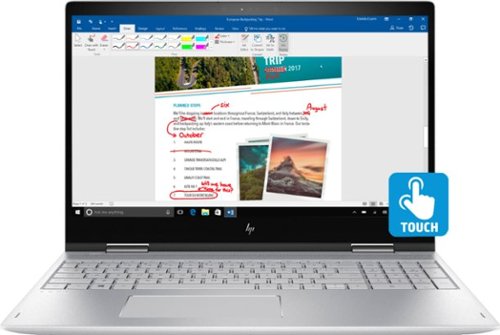Drj5j's stats
- Review count95
- Helpfulness votes327
- First reviewMay 6, 2014
- Last reviewApril 15, 2024
- Featured reviews0
- Average rating4.6
Reviews comments
- Review comment count0
- Helpfulness votes0
- First review commentNone
- Last review commentNone
- Featured review comments0
Questions
- Question count0
- Helpfulness votes0
- First questionNone
- Last questionNone
- Featured questions0
- Answer count7
- Helpfulness votes15
- First answerNovember 24, 2016
- Last answerSeptember 24, 2021
- Featured answers0
- Best answers2
Experience panoramic gaming audio with this Samsung sound bar system. The hole array technology and Dolby 5.1 surround sound beam sound precisely to listeners for an immersive sound field effect, and the 130W wireless subwoofer creates powerful game bass. This Samsung sound bar system has 4K video pass-through for simpler HDMI TV connection.
Customer Rating

4
High-quality audio; you might have HDMI issues
on April 17, 2018
Posted by: Drj5j
from State College, PA
At the outset of this review I should say that the HW-N650 sound bar's most unique and touted feature, Acoustic Beam Technology, is something that I could not test because I do not have a modern game console. Acoustic Beam Technology is designed to give the impression that sounds from characters in a game are coming precisely from the their location on the screen. I've read that the technology works well but cannot write about it directly from experience.
In trying out the features of the HW-N650, I actually learned more than I wanted to know about how Samsung Smart TVs handle audio. You would think that a Samsung sound bar would automatically play nicely with a Samsung Smart TV. I found that to be true to some extent, but I also learned about some of the limitations of the audio on Samsung TVs that I think everyone should know about. I also found that my Windows 10 Dell Inspiron 3050 micro desktop had some very strange interactions with the sound bar that you might want to watch out for if you want to use a Windows 10 PC with the HW-N650.
First, let me explain my setup and what I expected from the HW-N650 sound bar. My living room home theater, which has included just about every audio and video component known to humankind at some point already has an A/V receiver and a nice Axiom 5.1 speaker set, so this was my baseline for good-sounding audio. In my basement I scrabbled together some cheap but decent A/V components mostly for background music for yoga and weight-lifting: a Samsung UN40J5200 Smart TV, a Samsung DVD player, and the Dell micro desktop. The TV speakers in the system got the job done, but I wondered if I could improve the system's audio by adding the HW-N650 sound bar.
Setting up the HW-N650 looked so obvious that I did not even consult the manual before beginning to plug in cables, but this was a mistake. I mean, it was obvious where to plug in the power cord and optical cable, the subwoofer connected immediately, and sound started coming out of the bar from the TV. But I oriented the bar incorrectly and the display was facing up instead of forward as it should be. That was easily corrected. I do recommend reading the user manual.
One important recommendation I learned from the manual was to change the digital output of your TV to Dolby Digital if it was set to PCM. So I went to the sound settings on my Samsung TV and found that the digital output was set to PCM. However, the Dolby Digital option was grayed out, indicating it was not available. After much research, I learned from a Samsung support page that the Dolby setting was available only under three conditions: (1) when the TV is receiving a signal with a digital soundtrack (2) when the TV is using a streaming service with a digital soundtrack, and (3) when the TV is accessing a file on your network with a supported digital track. Therefore, do not expect to see the Dolby option on your Samsung TV if you are connecting something like a DVD player or game console to the TV with HDMI. This is true of all TVs, by the way: they can only generate Dolby Digital from their own internal tuner and not from an external HDMI source.
However, there are other options for better sound quality. The sound setting options on my Samsung TV did include DTS Neo 2:5. I tried this and the audio was much clearer than the PCM option. I played a song that I consider to be masterfully produced for gorgeousness (Sean's Song by Honeychurch) and it sounded beautiful with the DTS Neo 2:5 setting—much better than through the TV speakers and comparable to the sound in my A/V receiver-based living room home theater.
Another option is to plug your HDMI component directly into the sound bar and then run a cable from the sound bar's HDMI out to your TV. But if you have more than one HDMI-based components you'll have to get yourself some sort of HDMI splitter. I tried plugging my DVD player into the sound bar with pass-through to the TV and it worked fine. At least the first time. Because the DVD player is a Samsung Anynet+ device (that is, HDMI-CEC), the added advantage of this setup was being able to control the TV, sound bar, and DVD player with just the TV remote. And this did work perfectly the first time, without any special setup steps.
But then some wacky things happened after the TV and sound bar were joined by HDMI. My PC, which was plugged into the HDMI 2 port of the TV and played audio just fine when the sound bar was connected only with the optical cable, apparently detected the presence of the Samsung sound bar when I connected it to the HDMI 1 port of the TV, because the PC quickly "installed" the device with downloaded software before I knew what was happening. This might have been fine, except now I could not play any kind of audio from the computer. Attempts to play any video from YouTube resulted in an error message. Trying to play an mp3 produced a message from Windows, "Can't play—another app is controlling your sound right now."
After trying many things, I found that I could restore sound on the PC only after removing the HDMI connection between the TV and sound bar and resetting the TV's audio options back to defaults. Of course I had to plug the DVD player directly into the TV again, and I lost the ability to control the TV and sound bar with just the TV remote.
I don't give up easily, though, so the next day I tried the HDMI connection between the sound bar and TV again. Oddly, though, this time sound from the PC worked perfectly, but the TV could not "see" the DVD player with the sound bar pass-through. Maybe I will try this again some other day, but for now I will stick to a setup without the sound-bar-to-TV HDMI connection. It's not bad, and I rather like the sound bar remote control anyway. But let this be a warning to prospective buyers, that the HDMI connection could be tricky. It would have been nice if the user's manual went into more detail about the advantages and disadvantages of an HDMI connection over a simple optical cable connection.
I tested the Bluetooth capability of the sound bar by connection my Samsung phone to it. No problems there. The procedure was simple and the music on my phone played nicely through the sound bar.
Overall, I would say that the HW-N650 sound bar works very well. It is easy to set up and control, for the most part. The sound quality is very nice. The bass from the subwoofer was not terribly loud, but there was a good balance between the bar and subwoofer. The only area where you might experience some hitches is with HDMI connections, although my sense is that these can be ironed out with some patience.
My Best Buy number: 0029388479
Mobile Submission: False
I would recommend this to a friend!
Share projects and presentations with this Epson 3LCD projector. Wireless connectivity means you can place this device virtually anywhere in a conference room or classroom, while the onscreen QR code lets you quickly connect your laptop or mobile device for remote operation. Featuring 3600 lumens of equal color and bright whiteness, this Epson 3LCD projector delivers crisp, clear images to your screen.
Customer Rating

5
Great performance with excellent features
on March 23, 2018
Posted by: Drj5j
from State College, PA
I do not have a lot of experience with personal projection systems. At work I always depended on the projectors provided in my classrooms, and at conferences I used the projectors that have been set up. But recently I have become interested in giving my own presentations (primarily based on PowerPoint), so I found that I needed my own projector. For the past month I borrowed a colleague's aging InFocus projector, which I found adequate. But it was so old that it not have an HDMI connection, so I had to buy a special adapter for my laptop to connect a VGA cable to my laptop's USB C/Thunderbolt port. It was time to get my own projector.
After perusing reviews of the features and performance of projectors under $1,000, I decided that Epson seemed to make the best projectors in this price range. So when I had an opportunity to acquire the Epson Pro EX7260 in exchange for a review, I jumped at the chance. After interacting with the projector for awhile, I have concluded that I would be willing to pay full price for this excellent model. Its performance, features, and ease of use are outstanding.
I discovered upon opening the box and reading the Quick Setup directions, I learned that the projector came with a CD. The purpose of the CD is to register the product and provide links to the product support page, optional software, and support manuals. I found it somewhat amusing that Epson provided a CD that directs you to the Web instead of installing software and manuals from the CD, but this does insure that everything is up to date. The Quick Setup directions also provide a simple URL for these things, but I decided to use the CD for fun, and was able to register and download everything without any problems. I decided to first test the projector without installing the additional software to see how well it worked on its own, in case someone who did not have the extra software wanted to borrow my projector.
Setup with a cable was extremely simple. I tried an HDMI connection first. After connecting the cable and powering on the projector, a connection was immediately established. One can switch sources with the provided remote control if need be, but that was not necessary with one cable connection. The image from my PowerPoint was immediately projected. I was expecting a better-quality image than what I had obtained with the old InFocus projector, but I was not prepared for how much better the image quality was. I think I actually gasped out loud. With daylight pouring through my windows and my ceiling lights on, the image on my wall was huge, bright, and crystal-clear. (Well, crystal clear after a slight adjustment with the focus ring.) I purposely set the projector slightly off from square, head-on to test the keystone slider corrector, and the corrector worked perfectly.
Next I decided to add a VGA connection while keeping the HDMI connection in place. The interesting result of having two connectors was that one connection displayed my PowerPoint presentation, and switching to the other connection with my remote control brought up my laptop's desktop. I am not sure whether this is an intentional feature or not, but it seems that one might be able to run two different apps on a Windows 10 machine and switch back and forth between them if you have two cables connected to the projector.
Next I decided to test the wireless features of the projector. There are two wireless connection modes, quick and advanced. Quick is for a direct connection between a device and the projector, while advanced allows you to connect the projector to a wireless network. I tried quick first. Navigating through the projector's menu system with the remote, I placed the projector into quick network mode, which allowed it to be seen in the wireless settings of my laptop. I connected easily and experienced the freedom of projecting from my laptop without any cables tethering me to the projector.
Next, I followed the instructions for connecting my Android-based Samsung mobile phone to the projector. I was instructed to first install the Epson iProjection app on my phone. Then I pressed the LAN button on the remote control, which projected a QR code on the wall. After several tries, I was able to read the QR code with my phone's QR code reader. (If you don't do this fast enough, the projector stops projecting the QR code and you have to try again.) After connecting my phone to the projector, I found I could do two basic things from the app's menu. I could turn the phone into a remote for the projector, or I could choose to project certain categories of images from my phone (photos, PDFs, Web pages, camera). Except that you cannot really project live Web pages in quick mode because the phone is connected wirelessly to the projector rather than your network. There is also an option to project whatever is on your phone screen. The first time I tried this, the iProjection app would not continue and I had to cancel the request. However, the next day I tried again and it worked fine.
Finally, I connected the projector to my home wireless network through advanced mode. This took a few steps but was not difficult. I could imagine setting up the projector in someone else's network if need be, as it would take only a few minutes. The advantage of having the projector on a wireless network is that you can connect to it while maintaining an Internet connection for your device, allowing you to project Web pages. I was able to do this without problems. However, I found that I needed the extra Epson iProjection app for this connection. The instructions present an alternative for screen mirroring without the Epson app through Miracast, but the screen mirroring instructions seemed to be missing in the Network menu of the projector. I would recommend installing the iProjection app for an easy connection to the projector.
I had a preconceived idea that image quality would be the best with a direct HDMI cable connection. But I honestly did not see much difference in image quality between HDMI cable, VGA cable, and wireless connections. All were excellent. I was able to project videos with great clarity by any of these means. The sound quality of the projector is nothing to write home about, but it is fine.
Although I anticipate connecting mostly my laptop to the projector, I wanted to test one more special feature, the projector's ability to project files from a USB drive. So I placed some jpg images, and HTML file, a PDF, and a PowerPoint on a portable USB drive to see what the projector would recognize. It turned out that it saw only the jpg files, and it was able to do a nice slideshow of those images. But if you want to project anything except images, it looks like you'll need a laptop or other device. There is a way to turn the projector remote control into a mouse by joining the laptop and projector with a USB cable, but I think I will stick to my Bluetooth mouse and use the remote only as a remote.
All in all, the Epson Pro EX7260 Projector performs well, projecting good-quality images and acceptable sound from a flexible array of connection methods and devices. I can certainly recommend it.
My Best Buy number: 0029388479
Mobile Submission: False
I would recommend this to a friend!
Philips Sonicare ProtectiveClean 4100 Plaque Control, Rechargeable electric toothbrush with pressure sensor, White Mint HX6817/01
Customer Rating

4
Cleans well; unclear about bells and whistles
on March 21, 2018
Posted by: Drj5j
from State College, PA
This is my first experience with an electric toothbrush, so I have no basis for comparison. Nonetheless, I can say that it does the most important thing a toothbrush is supposed to do, which is to clean teeth. The toothbrush comes with some special features. But as I will explain, they are pretty subtle because I had some trouble detecting them.
The product comes with a quick guide and a full manual. I suggest reading the manual because it contains important instructions that are not in the quick guide, such as the correct orientation for attaching the brush head and the best angle for brushing the outside and inside of your teeth. The manual is not long and is worth the read.
The manual says that the toothbrush is equipped with a feature called "clean mode." This means that after pressing the start button, the brush will run for 2 minutes, giving you 30 seconds to clean each quadrant of your teeth (which is the suggested amount of time for a good cleaning). Furthermore, a feature called Quadpacer is supposed to beep every 30 seconds, alerting you to move on to the next quadrant of your teeth.
Another feature of the toothbrush is a pressure sensor. You are supposed to keep the brush gently on your teeth and gumline. If you press too hard, the pressure sensor is designed to alert you to back off by a change in vibration.
However, the first few times I used the toothbrush, I did not notice a beep every 30 seconds and I did not notice any change in vibration when I increased pressure. Although fairly quiet, the vibrations from the toothbrush felt pretty strong, as if there were a genuine power tool from my shop in my mouth.
I went back to the manual and found that the toothbrush comes with a feature called EasyStart activated. EasyStart is a feature that gradually increases the power of the brush over the first 14 uses to get you used to the toothbrush. It was not clear whether EasyStart affected the Quadpacer and pressure sensor features. But the manual explained how EasyStart can be turned off and on (you have to put the brush in the charger, push the start button, and listen for beep tones), so I tried turning it off to see what happens.
After deactivating EasyStart I did not really notice any difference in the power of the toothbrush. Nor did I detect any change in vibration when I purposely increased the pressure of the brush against my teeth. The only change I detected was when I accidentally touched the non-brush side of the toothbrush to teeth that I was not cleaning. This created a quite unpleasant sound/sensation, teaching me to be careful not to do that.
In my test run with EasyStart turned off, I listened carefully for the Quadpacer beep every 30 seconds while looking at a clock with a second hand. Indeed, there was the slightest pause in vibration with a faint beep. It might have been there with EasyStart turned on; it is not loud so you really have to listen for it.
Another feature of this toothbrush is a brush head replacement reminder. This feature is supposed to let you know when it is time to replace the brush head by turning on an amber light. It is based on the pressure you apply with the brush and the amount of time used. In the past, I have always simply changed toothbrushes every three months (a common recommendation) on the first day of a new season. I will be interested to see whether the replacement reminder will come around the first day of summer or earlier or later,
I should mention that the toothbrush comes with a nice hygienic travel cap to protect the brush head. Although some models also come with a travel case, this one (HX6817/01) did not. Also, the instructions say that there is no problem with keeping the brush on the charger all the time, although this is not necessary. A full charge is said to last two weeks if the brush is used twice a day. I haven't had the brush long enough to confirm that.
In summary, this toothbrush performs its basic task--cleaning teeth--very well. It has some extra bells and whistles, some of which are so subtle that I had difficulty detecting them. Others may have less trouble than I did. Overall, I am very satisfied with my first electric toothbrush.
My Best Buy number: 0029388479
Mobile Submission: False
I would recommend this to a friend!
Simplify tasks with this 15.6-inch HP ENVY convertible laptop. Its Full HD touch screen lets you navigate the intuitive Windows 10 interface, and its Intel Core i7 processor and 16GB of RAM ensure demanding programs run smoothly. This HP ENVY convertible laptop has a 1TB hard drive for storing photos, videos and documents.Learn more.
Customer Rating

4
Powerful, attractive, but a little heavy
on December 13, 2017
Posted by: Drj5j
from State College, PA
In a previous review of the HP Envy x360's cousin, the HP Spectre x360, I noted that Hewlett-Packard's home computers were among the best available in the 1990s, very competitive with home computers from IBM and Apple. But somewhere along the line (maybe when they merged with Compaq) HP lost its glamour. Their desktops and laptops became very middle-of-the-road, functional machines, but nothing special. I always purchased another brand. But when I tried the HP Spectre x360, I found that HP seems to have recaptured some of its style, as this super-sleek laptop was fast and powerful as well as good-looking. Encouraged by this, I decided to try the HP Envy x360, which I intend to give as a gift.
When I first pulled the HP Envy out of the box, I noticed a huge difference between it and the Spectre ultrabook—man, did it feel heavy! I expected some weight difference because the Envy is literally bigger, with a 15" instead of a 13" screen, a 1 TB 7200 hard drive instead of a solid state drive, and a keyboard that includes a set of numeric keys. But I was not prepared for the contrast between the 4.7-lb. Envy and the less-than-3-lb. Spectre. And after reviewing all of the features of the Envy, it was not clear what I was getting for all that extra weight. The battery did not seem to last longer. The larger screen did not seem necessary, despite having owned 15"-screen laptops all my life until the Spectre. Who really uses numeric keys expect maybe accountants? I guess if you are going to work with your laptop mostly in one place, the extra weight is not a big deal, but if you move around a lot, you might prefer a lighter model.
Like with the Spectre, the unboxing of the Envy was very undramatic. I can virtually cut-and-paste from my previous review of the Spectre. Upon opening the plain, black box, all I found was the computer, a few papers including a one-sheet quick setup guide, and the power adapter. Unlike with the Spectre, no sleeve was provided. Very basic, no frills. The one-sheet guide was plenty sufficient to get started, and on first boot I was led quickly and efficiently through the setup process to get the laptop ready to use. I did not use face recognition login process since I intend for this laptop to be a gift, but I already know that it works beautifully on the Spectre so I expect it will work on the Envy as well. There is virtually no bloatware; just a few HP apps/tools, a few games, a trial version of McAfee LiveSafe (Why? Isn’t the free, MS-supported Windows Defender enough?) and a free month of Office 365. McAfee is already installed; the system keeps nagging you to try Office 365.) You also get 25 GB of storage on Dropbox, free for one year, and the system keeps reminding you of this opportunity.
The backlit keyboard contains nice, large keys that feel good as I type. Like the Spectre, the Envy's the top row of function keys is set to some predefined functions so you have to hit <shift> to get a plain function key. For example, if I want to change the name of a file, I have to hit <shift>-F2 because simply hitting the F2 key dims the screen. That is backwards from what I am used to. One thing I like better about the Envy keyboard is that the key labels are in black rather than white, making them much more visible than the Spectre's keys. There's no difference when I am touch-typing, but when I am not I do not have to squint to find the key with the % sign. The mousepad is as good as these things get I suppose. I much prefer an external mouse with a scroll key and multiple buttons and only use the pad only in emergencies. Or when I am doing a product review.
Whereas the Spectre has only one USB Type A port on the left and two USB Type C ports (either of which can serve as the input for the external power supply), the Envy has a USB Type A port on both the left and right sides, plus one USB Type C port on the right. Unlike the Spectre, the Envy has the more typical pin-in power supply. Now, I started wondering whether I could plug the Spectre's power supply into the Envy's USB Type C port. Both power supplies gave 45 watts; the Spectre from 2.25 amps times 19.5 volts, and the Envy from 2.31 amps times 19.5 volts. I looked carefully at the USB C port on the Envy, and there was a little electricity symbol . . . does this mean I can plug the Spectre charger into the USB C port of the Envy? One way to find out, so I . . . NO, of course I didn't try this! Who knows what would have happened if I had tried this? It could have fried the motherboard, so I think it is a little crazy that HP makes a power supply that plugs into a USB C port.
It turns out that the little electricity symbol next to the USB C port (and the USB Type A port on the right side) indicates "sleep and charge," which means that you can use the port to charge a device like a cell phone or activity tracker, even when the computers is powered down. I learned this by downloading the user guide from the HP site. You can find your user guide by typing in the model number of the laptop. It turns out that the user guide is somewhat generic. One of the first things it says is "This guide describes features that are common to most products. Some features may not be available on your computer." Indeed, for example, the model pictured in the guide had two USB ports on the left instead of one, like my model. Given that these PDF user guides don't require printing on paper, I don't know why HP can't make different PDF guides that are specific to their different models. All it would take is a little editing.
One advantage of the Envy over the Spectre is that it has a built-in HDMI port, so there is no need for a USB C to HDMI adapter. I had to buy such an adapter for the Spectre because none was provided. If you do want to plug in any devices to the Envy, you will have to supply your own cables, because none are provided with the laptop.
The Envy's Micro-Edge Full HD display is okay, but not particularly vibrant. The camera is mediocre, too—but that is probably not important. Who takes important pictures with a laptop? The sound of the Bang & Olufsen audio has been described as excellent or even outstanding in other reviews. I beg to differ. I found the sound to be very typical for a laptop, on the tinny side. I would use Bluetooth speakers or a pair of headphones if I were listening to music. Fortunately, the Envy has built-in Bluetooth, so you can attach devices such as speakers, headphones, and a mouse.
The last thing I wanted to write about in this review was the tablet mode of the Envy. I’ve become so accustomed to running apps by touch on my Samsung phone and tablet, and every once in a while I feel like touching my laptop screen instead of pointing and clicking with the mouse. My Spectre was the first laptop that I have owned with touchscreen capability, and I love it. I generally use the touchscreen only in laptop mode, however, because I never liked the Windows 8 metro interface, and I do not like the feel of the keys squishing around on the bottom of the device when it is folded over into tablet mode.
Converting to tablet mode on HP convertible laptops is as simple as opening the screen all the way until it flips over completely, touching the back of the laptop. A prompt asks if I want to enter tablet mode automatically every time I do this or whether I want to be asked. Same with reverting back to laptop mode. It’s nice to have that choice.
I tried converting the Envy to tablet mode, and the result felt even more awkward than it did with the Spectre because of the weight of the Envy. So, even though the capability is there, I can't imagine anyone wanting to use it. I could see folding it into a tent if you want to prop it up as a monitor (which would, of course, require using an external keyboard and mouse). But not as a tablet. Never.
All-in-all, I think the HP Envy x360 is a fine machine. It is attractive and powerful, although not as lightning-fast as laptops with solid-state drives, and is somewhat heavy. It rates perhaps 4 out of 5 stars. I won't feel embarrassed giving it as a gift. But, for my own use, I strongly prefer the HP Spectre x360, with its equally-powerful i7 processor, much lighter weight, and speedy SSD.
My Best Buy number: 0029388479
Mobile Submission: False
I would recommend this to a friend!
Listen to your playlist in peace with these Sony headphones. They have a 40mm dome driver to deliver the full depth of audio, and the noise cancelling feature minimizes outside disturbances for a better listening experience. These Sony headphones have a battery life of up to 30 hours for extended jam sessions.
Customer Rating

5
Pricey, but perhaps worth it for the high quality
on October 28, 2017
Posted by: Drj5j
from State College, PA
I appreciated an invitation to review the SONY WH-1000XM2 noise-cancelling headphones because I had a flight scheduled from Pennsylvania to Utah two weeks after the invitation and another flight from Pennsylvania to California scheduled two weeks after I got back from Utah. I have always been very much bothered by the droning and humming on flights (not to mention the sound of crying babies, etc.) and had never tried noise-cancelling headphones before, so I was excited about receiving the SONY headset in return for a review. So I immediately agreed.
I was disappointed that the headphones failed to ship, not only in time for the first trip, but also not in time for the second trip. Over five weeks lapsed between the time I ordered the headphones and the time they arrived. I don't know if this sort of delay is common to ordinary orders, just to orders for reviewers, or perhaps a function of demand exceeding supply. I can see why these headphones might be on backorder from their popularity because, indeed, their performance turned out to be outstanding.
The instructions gave more than one option for setting up the Bluetooth connection to my phone. One method was simply to power up the headphones, search for them in the Bluetooth devices detected by the phone, and pair and connect them. I decided on a second route, which was to download SONY's Headphones Connect software from Google Play, and connect through NFC, placing my phone next to the headphones. The process worked flawlessly and also gave me a menu where I could control some settings on the headphones such adaptive sound control, optimization of noise cancelling, and an equalizer for music.
Although I could not try them on an airplane as planned, I found a good substitute: listening to music from my Samsung Note7 while standing next to my dryer that was noisily spinning dry a large load of laundry. After selecting a delicate musical piece to play, I walked into the laundry room and was startled to find that I heard absolutely no sound from my noisy dryer, even when I placed my head just inches away from it. It was uncanny. I walked out of the laundry room to the kitchen where I had put a pot on the stove a few minutes earlier, and, again, found that I heard nothing but the sweet music. Furthermore, the sound quality was super-excellent; I heard all sorts of subtle things in the music that I had never heard when listening to the song with ordinary external speakers. I continued to work in the kitchen and then was amazed again when I looked at a timer I had set for the pot on the stove. It had gone off a minute and a half ago and I did not detect the loud beeping the alarm makes. This is both a testimony to the noise-cancelling power of the headphones but also a warning about using them when you need to be aware of sounds in your environment.
A button easily found by touch on the left headphone turns the unit off or on. A second button next to turns noise cancelling on or off and allows Ambient Sound Mode in which you can hear sounds around you while wearing the headset. A good idea if you are cooking. But I would never wear these headphones in any mode while driving a car or riding a bike—that would be too dangerous.
Music control can be made with finger motions on the outer surface of the right headphone. The movements are intuitive and easy to use for the most part. You swipe forward or backward to advance to the next music track or return to the previous track. You swipe up to increase music volume and swipe down to decrease it. The only control I found difficult was the pause-resume function, executed by a tap in the center of the headphone. Because the surface of the phone is perfectly smooth, there is no way to tell by sense of touch where the center might be, so it takes me several taps to find the center to pause or resume play. One other very useful feature is to temporarily turn the volume way down, which is accomplished by placing your entire palm over the right headphone and holding it there. I can see this as being very useful if someone wants to talk to you and you would like to instantly turn the volume way down.
One thing about the headphones that worried me for a few minutes was whether they would work wirelessly with my Windows 10 laptop. The headphone box says "for Android, iOS" with no mention of Windows, and the pictorial instructions show the headphones being connected with the provided audio wire to the audio jack of a laptop. Turned out there was no need to worry, although I had to search for instructions on the Web. Because I had already paired the headphones with my cell phone, the instructions said I had to hold the power button down for seven seconds to enter pairing mode. After doing this, I immediately saw the headphones among the Bluetooth devices detected by my laptop and was able to easily pair and connect the headphones. Now, when I want to practice my German language lessons or watch a video without disturbing or being disturbed by people around me, I can easily grab my headphones, power them up, and have a good audio experience with my laptop.
The headphones come with a very solid-looking stereo 3.5mm audio cable, which I have had no reason to use yet, a usb charging cable, and a very nice case for the headphones. These accessories, plus the downloadable software for my cell phone, are very much appreciated.
In terms of comparing these headphones to other models, the only basis for comparison I have is a brief experience with my wife's noise-cancelling headphones, which she bought for our flights to Utah and California. I tried them and found that they were extremely effective for muffling the sound of the plane and even a crying baby. Maybe not quite as good as the SONY headphones, though, and they were far less comfortable. My wife said that her headphones were quite uncomfortable after wearing them for two hours, and that has not been the case with my SONY headphones while watching long movies. On the other hand, the price of her phones was one-tenth (that's right, one-tenth!) the price of the SONY headphones. I received the SONY headphones free for writing this review, so obviously I appreciate their somewhat better quality. Whether the price is worth it to you will be something you have to decide.
My Best Buy number: 0029388479
Mobile Submission: False
I would recommend this to a friend!
Enjoy a variety of entertainment with this LG mini hi-fi system. Its Bluetooth function lets you stream audio from digital devices, and you can also play music from cassettes, FM radio and CDs. This LG mini hi-fi system has a USB port to read flash drive files and includes a remote control for convenience.
Customer Rating

5
Way more fun than I thought it would be
on August 16, 2017
Posted by: Drj5j
from State College, PA
I decided to order this because my previous portable Hi-Fi system, although still functional, was approximately 30 years old, very beat-up, and limited to two cassette decks, radio, and input/output jacks. When I saw that the CM3370 contained a cassette deck, 3-disk CD carousal, FM radio, RCA and stereo mini-plug inputs, USB input/output, and Bluetooth connectivity, I decided it was time to enter the future of Mini Hi-Fi systems.
When I opened the box, I found that the system came with only a "Simple Manual," which recommended downloading the full Owner's Manual from the LG website. The Simple Manual was indeed simple. It was basically limited to several diagrams where buttons and jacks were labeled with the briefest descriptions imaginable. It also showed how to connect the speaker wires to the unit. From the simple manual you might be able to figure out some basic functions such as how to play a CD or tape, but you would miss out on all of the interesting things the CM3370 can do. Downloading the complete Owner's Manual is an absolute must.
[I had an interesting experience fooling around before I downloaded the full manual. I tried simply plugging my Samsung S7 Edge into the USB port. Immediately the following message came up on my phone: 'Demokit Arduino Board. No installed apps work with this USB accessory. Learn more about this accessory at http://www.android.com." It turns out that there is a Demokit Arduino Board android app, but I have not installed it yet. This remains an interesting experiment, as it does not seem to be one of the main intended uses of the CM3370.]
Once I downloaded the Owner's manual, I was amazed at some of the things the CM3370 could do. If you insert a USB flash drive (external HDDs are not supported) into the unit, you can record audio from the cassette player, CD player, radio, or devices plugged into either the RCA input jacks or stereo mini-plug input jack. The audio you play is automatically converted into an mp3 file that is saved to the USB drive in an organized folder hierarchy. You can then play back any of your recorded files by selecting the USB drive as the audio source. In other words, your plugged-in USB drive can both record and play audio. Your library of recorded files within folders can be managed by following directions in the manual, although you have to be careful when, for example, you wish to delete a file. Files are labeled with sequence numbers such as AUDIO_0001, AUDIO_0002, and so forth rather than by song names, so you better make sure you know which sequence number corresponds to which song.
I think this USB feature is just genius. Back when mp3 players were just coming out and CD players were just going out, I thought it would be great to have a combination CD-mp3 player where you could either listen to a CD or to prerecorded mp3 files. In my wildest dreams I imagined that one of these combo devices could eventually rip a CD to mp3 files. For years I looked for such a combo device, but I don't think anyone ever made one. But, lo and behold, the CM3370 does precisely that, and more. Granted, it is not as portable as a CD player, but the fact that it can do this is amazing. I tried all of possible audio input sources and they worked like a charm. I also removed the USB drive and plugged it into my computer to make sure the files played there. They did. I have a number of cassette tapes and reel-to-reel tapes that I have been meaning to digitize. The CM3370 would allow me to do that fairly easily.
You can create programmed playlists if you like by saving a list of audio files from a CD or USB drive. I'm not a huge fan of playlists, so I did not try this feature.
I did test all of the basic audio sources, including Bluetooth, and all of them produced clear, vibrant sounds. The 200W amplifier allows music to be played at a very high volume, if that is your thing. The CM3370 also has the following sound effects: pop, classic, jazz, rock, auto eq, bass blast and standard. I did not think the classic setting enhanced the classical music from NPR, but I did enjoy the bass blast for giving extra umph to rock songs.
The CM3370 also has a clock, alarm clock, and sleep timer; a feature called Auto DJ that makes the end of a song blend into the beginning of the next; presets for the radio, and a remote control that is really handy. About the only things it lacks are a line out for porting audio to another device (although this can be done in stages with the USB recording) and a headphone jack. Otherwise, the CM3370 is a complete, multi-function mini hi-fi system. And it is turning out to be way more fun than I ever imagined.
My Best Buy number: 0029388479
Mobile Submission: False
I would recommend this to a friend!
Work on any surface with this Logitech wireless mobile mouse. Its Darkfield technology allows flawless tracking on glass, metal and even cloth, and its compact size makes it easy to pack. Enjoy the speedy free-spinning mode of this Logitech wireless mobile mouse for rapid scrolling, or switch to click-to-click mode for more precise work.
Customer Rating

4
Fine mouse but advanced features hard to use
on July 13, 2017
Posted by: Drj5j
from State College, PA
The main reason that I wanted to try out the MX Anywhere 2S mouse was for its Darkfield high-precision tracking, which means that the mouse is supposed to work at 4,000 DPI on any surface, even glass. I found that the mouse does indeed track beautifully on any surface—my couch arm, my knee, and even glass. And not just glass with a solid surface directly underneath, but even a pane of glass suspended in the air several feet off the floor. This is the best-tracking mouse I have ever used.
One small drawback, which I was aware of before I got the mouse, was that you cannot store the USB receiver inside of it, like you can with a number of Logitech mice, including the M525 that I have been using. Without such storage, you have to either leaver the receiver in your laptop, where it might be damaged when moving the laptop (this happened to me before), or finding some other place to store the receiver and hope that it does not get lost.
I had a pleasant surprise on reading the features of the MX Anywhere 25 that reduced some of my concern about losing or damaging the receiver. It turns out that you have a choice of connecting either with the USB receiver or through Bluetooth. It is nice to have that choice. I found that the mouse worked well either way, and that it was easy to pair the mouse with the Logitech Options software (which must be downloaded from Logitech).
I had not used the Logitech Options software before, and found that it was a great way to choose the options for the left/right click, two buttons on the left side of the mouse, the scroll wheel (which also clicks left and right), and a square button on top called the gesture button. The options are basically the same as Logitech software from 20 years ago, but the graphic user interface is much easier to use than navigating through text-based menus. I had not used a gesture button before. The way it works is that you hold it down while moving the mouse forward, backward, left, or right. The default gestures are things like bringing up the Windows menu or task manager or going to the desktop, and the gesture button did work for issuing the commands. I don’t know if I would ever use it, though, as pointing and clicking on the Windows menu, for example, seems just as easy to me. I wish I could assign the <CTRL> key to the gesture button—that could really be useful for things like opening a link in a new tab or window. Alas, that assignment is not possible.
A feature I found somewhat odd is that the mouse uses a rechargeable battery. The documentation says that plugging in the mouse to your computer with the provided USB cable for 4 minutes will charge the mouse for one day, and a full charge will last for 70 days. I don’t see the advantage—the two AA batteries in my M525 are supposed to be sufficient for three years’ use. Seems a little gimmicky to me.
The feature I was most curious to try was the ability to use the mouse simultaneously with two computers, enabling one to copy text or files from one computer and pasting them to the other. This would be the coolest mouse feature ever, if I could get it to work. But here is what happened. First, it seemed that I would have to use Bluetooth connections for both computers, since you can use either the USB receiver or Bluetooth, and there is only one receiver. From the Logitech Options software (which must be run on bother computers for the dual-control to work) documentation, it looked like the mouse should function just like it does on a dual monitor set-up. That is, moving off the edge of one screen will make the cursor appear on the next screen. The trouble was, as soon as I moved off one screen, the mouse would not work on the other computer until I changed Bluetooth channels by pushing a button on the bottom of the mouse. This made moving back and forth extremely awkward and time-consuming. I got this feature to work, but it seems too cludgy to be useful. Maybe there’s a better way to do this, but if there is the documentation does not explain it well.
So, aside from the disappointment of not getting the coolest feature to work well, I was very happy with the performance of the mouse, and I would definitely recommend it to anyone who understands its capabilities and limitations.
My Best Buy number: 0029388479
Mobile Submission: False
I would recommend this to a friend!
Add stability to your home network with the Amped Wireless HELIOS-EX Wi-Fi Extender. With DirectLink technology, it avoids signal loss by adding another 5GHz Wi-Fi channel to the standard setup, which it then uses strictly for receiving signal from the source. This Amped Wireless HELIOS-EX Wi-Fi Extender covers an area of up to 12,000 sq. ft. and includes four Gigabit network ports.
Customer Rating

5
Setup may or may not be smooth; router works well
on May 8, 2017
Posted by: Drj5j
from State College, PA
I decided to get this range extender router because, despite using two wireless routers on two different floors in our house, there was still a dead zone in a couple of rooms in one wing of the house. I was fairly sure, based on reviews I read, that the HELIOS-EX AC2200 WI-FI Range Extender would fix the problem. The only question I had was how easy the set-up would be, and decided to make that a focus for my review.
I opened the box to find a set-up guide that was nothing short of amazing. The glossy guide folded out into five panels, each of which contained 2 of the 10 steps involved in setting up the range extender. The instructions were crystal-clear and accompanied by pictures illustrating the setup steps. Helpful notes were included in each panel suggesting things to watch for and what to try if a problem is encountered. I was delighted to find that the range extender could be set up with a wireless connection from my Windows 10 laptop instead of the Ethernet cable often needed to set up routers. Saved me the trouble of digging up a cable.
The procedure was so simple that within a couple of minutes I had glided through them to step 8. At that point I had connected the range extender to my router that receives my incoming Internet signal, a Linksys WRT 1900AC. This router was top-of-the-line two years ago and has served me very well since that time. The instructions in step 8 told me to wait for the range extender to reboot, and a timer counted down the time for the reboot process, about two minutes. After the countdown, the expected screen for step 9 appeared, which told me to reconnect to the new extended network. So I looked in available wireless connections in Windows 10—and the new extended network never appeared. I waited quite a while and looked for the network with my Android phone, too. It never showed up.
So I started looking for help. The other side of the setup guide described features of the range extender and gave troubleshooting tips for three common problems. But my problem was not listed. I looked online for help, only to discover that the name of the router on the box it came in (HELIOS-EX High Power AC2200 Wi-Fi Range Extender) was not the actual model number of the router. To get help on the website, I had to search for the model number of the router and eventually figured out that it is RE2200T. (This number appeared on the setup guide but it was not clear that this was the model number.) The only possible solution I could find other than rebooting the router (which I tried to no avail) was to try the setup again, so I did, this time with an Ethernet connection between my laptop and the range extender.
Again, the process went smoothly until step 8. And, again, after the router rebooted, Windows 10 did not see the new network. Oddly, though, this time I could see it with my Android phone. I rebooted my laptop, but Windows 10 still did not detect the new network. And once again, I searched online help for an answer, without results. I was about to phone the company for help, when I decided to see if I could connect the range extender to my other router, a Linksys EA7500. I went through the setup wirelessly, and this time, finally, the new extended network was visible to Windows 10. I clicked the button in step 9 that said, "When reconnected, press OK," and, bam, step 10 said "Congratulations, You're all done!" If new firmware had been available, I could have updated, but the router had the most recent firmware so I was all set.
Then, the important test was seeing if the range extender could bring a signal to the dead zone in my house. I plugged the router in a room in that dead zone and, indeed, the useful signal strength LED was red, indicating a poor signal, 59% and below. I moved the range extender on the other side of the wall of the dead zone, and the LED was green, indicating an excellent signal. Finally, I tested the ability of my phone to stream an online video in the formerly dead zone area, where such videos never played properly, and the stream worked perfectly. The range extender had done its job.
In terms of other features, the range extender has five wired ports and a USB 3.0 connection, should you need them. There is also a button to turn off the LED displays if you find them annoying. I love that feature. So, in brief, the RE2200T Wi-Fi range extender is a great little device that really does the job, once you get it setup. My sense is that setup normally goes better than it did for me, and that I just had some bad luck. If you have similar difficulties, I recommend that you persevere and that you will be rewarded for your efforts.
My Best Buy number: 0029388479
I would recommend this to a friend!
Acer H6 Series 23" H236HL BID IPS LED HD Monitor: Your TV shows and movies look great on this crisp screen. Easily read all of your e-mail, browse websites, and Facebook. Use it as a second monitor when you need to get work done quickly. Plus, a magnetic base helps you keep your desk space tidy.
Customer Rating

4
Fine for a simple, low-priced monitor
on January 30, 2017
Posted by: Drj5j
from State College, PA
Verified Purchase:Yes
I bought this monitor for a very specific purpose. I have a computer that I very seldom use. I've kept it because I have a very important program that runs only under Windows XP, so this is where I run that program. When we moved I wanted to get rid of the huge CRT monitor I had connected to this computer and replace it with an inexpensive flat-screen panel monitor. I did not need anything fancy. HDMI was unnecessary. I didn't need built-in USB ports. Just an inexpensive monitor that worked. And this is it. The display looks great with the DVI input--everything is sharp, clear, and readable. If I wanted, I could connect another computer through the VGA port. So if you are looking for a very basic, no-frills monitor at a reasonable price, I think you will be very happy with this one.
My Best Buy number: 0029388479
My Best Buy number: 0029388479
I would recommend this to a friend!
The USB-C 3.1 to Type-A Adapter provides connectivity from a USB-C notebook, tablet or smartphone to a USB Type-A connection . It is also compatible with USB 3.0 and USB 2.0 devices. This is a USB-C male to USB Type-A female adapter that is designed to work with existing USB devices. This USB-C adapter supports a max charging speed of 1.5A, protecting your devices from the damage of overcurrent. It also supports data transfer speeds up to 5 Gbps.
Customer Rating

4
Pricey, but works
on December 2, 2016
Posted by: Drj5j
from State College, PA
Verified Purchase:Yes
I found myself buying this product because I had a rewards certificate that I had to redeem by a certain date. A comparable product can be found online at a much better price. But, the product works fine, and I was able to start using it immediately instead of waiting for two days to have it shipped.
My Best Buy number: 0029388479
My Best Buy number: 0029388479
I would recommend this to a friend!
Drj5j's Review Comments
Drj5j has not submitted comments on any reviews.
Drj5j's Questions
Drj5j has not submitted any questions.
Drj5j's Answers
The minute you put on Bose QuietComfort 45 Wireless Noise Cancelling Headphones, you feel it — the iconic quiet that allows you to concentrate on your music or work on your passion projects. Plus, with these wireless headphones, you can experience the comfort and crystal-clear sound that can only come from Bose headphones. The soft, plush cushions of these Bose over ear wireless headphones seal you in. Then you flip the switch and whoosh — the world fades. The music starts. It’s love at first listen. The original Bluetooth headphones are back, now with signature active noise cancelling technology and premium comfort. Plus proprietary technology for deep, clear sound, and adjustable EQ so you can tune your music to your liking. Bose QuietComfort 45 over-ear headphones. An icon reborn.
Can you connect the QuietComfort 45 headphones with a USB type C to USB Type C cable? I have a Samsung Galaxy S20 Ultra, so no headphone port on the phone. I know that you can use Bluetooth but sometimes I forget to charge my headphones.
No. The USB C port on the headphones is just for charging. I confirmed this by connecting the headphones to my Galaxy S10 by USB C cable. Sound comes through the phone speaker, not the headphones.
2 years, 7 months ago
by
Drj5j
Harness your PC's potential with the 980. Whether you need a boost for gaming or a seamless workflow for heavy graphics, the 980 is a smart choice for outstanding SSD performance — and it's all backed by an NVMe* interface and PCIe 3.0 technology.
Is it laptop or desktop compatibility?
Definitely compatible in both, as long as you have a slot that takes the NVMe M.2 SSD. I replaced the 256 GB Samsung NVMe drive that came with my laptop with the Samsung 980 500 GB drive. It is an arduous process to install in a laptop with only one SSD slot, especially if you do not have a NVMe compatible USB adapter. It took me three days to figure out how to do this, and I described what I learned that worked in my review of the product.
3 years ago
by
Drj5j
Dell Multi-Device Wireless Keyboard and Mouse Combo enhance daily performance and productivity with this keyboard mouse combo that fits into virtually any workspace. Easily switch between 2.4GHz wireless or Bluetooth connectivity.Multi-OS compatibility. Tested and certified to work seamlessly with Dell systems.Programmable shortcut keys/buttons with customizable keyboard tilt.
Is the keyboard backlit?
Dell Multi-Device Wireless Keyboard and Mouse Combo enhance daily performance and productivity with this keyboard mouse combo that fits into virtually any workspace. Easily switch between 2.4GHz wireless or Bluetooth connectivity.Multi-OS compatibility. Tested and certified to work seamlessly with Dell systems.Programmable shortcut keys/buttons with customizable keyboard tilt.
is this keyboard and mouse compatible with an HP laptop?
Yes, I am using them with an HP laptop. Seamless setup. Only problem so far has been some jitter/lag when using scroll wheel to scroll up and down on documents and web pages. My guess is that it is more a general Windows 10 + mouse issue than an issue with HP.
3 years, 4 months ago
by
Drj5j
Dell Multi-Device Wireless Keyboard and Mouse Combo enhance daily performance and productivity with this keyboard mouse combo that fits into virtually any workspace. Easily switch between 2.4GHz wireless or Bluetooth connectivity.Multi-OS compatibility. Tested and certified to work seamlessly with Dell systems.Programmable shortcut keys/buttons with customizable keyboard tilt.
Texture or feel of the keys? Are they hard plastic or do they have a somewhat spongy or soft rubbery feel to them? I type on my fingernail tips is why I ask.
Not super-spongy, buy definitely more toward rubbery than hard plastic.
3 years, 4 months ago
by
Drj5j
Simplify tasks with this 15.6-inch HP ENVY convertible laptop. Its Full HD touch screen lets you navigate the intuitive Windows 10 interface, and its Intel Core i7 processor and 16GB of RAM ensure demanding programs run smoothly. This HP ENVY convertible laptop has a 1TB hard drive for storing photos, videos and documents.Learn more.
How many bluetooth devices can be connected at 1 time to this laptop?
Although I haven't tried connecting multiple devices on the HP Envy x360, I have successfully connected a Bluetooth mouse, keyboard, and headphones simultaneously to the highly-similar HP Spectre x360. I would bet my laptop that the HP Envy x360 can connect at least three Bluetooth devices simultaneously, too.
6 years, 5 months ago
by
Drj5j
This DVD player features 1080p upconversion for watching standard-definition DVDs in high-definition and DTS and Dolby Digital decoders for a lush soundscape.
Can I use this with my chrome book?
I can't imagine how this could possibly work. My chromebook has two USB ports and an HDMI output. The Samsung DVD-C500 player has HDMI out, component out, and composite out. The HDMI out is not going to work with the chromebook HDMI out. You would need some kind of component or composite to USB converter to plug the DVD player into a USB port of the chromebook. I would say that the odds of that working are about nil.
7 years, 5 months ago
by
Drj5j