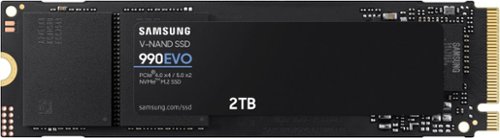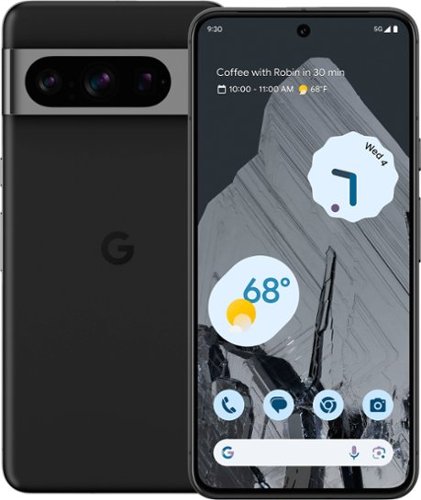optimummind's stats
- Review count146
- Helpfulness votes4,794
- First reviewJune 28, 2014
- Last reviewApril 14, 2024
- Featured reviews0
- Average rating4.7
Reviews comments
- Review comment count0
- Helpfulness votes0
- First review commentNone
- Last review commentNone
- Featured review comments0
Questions
- Question count0
- Helpfulness votes0
- First questionNone
- Last questionNone
- Featured questions0
- Answer count23
- Helpfulness votes25
- First answerAugust 30, 2017
- Last answerMarch 4, 2021
- Featured answers0
- Best answers3
Fast speeds. Power efficiency. Temperature control. It’s everything you want in a storage device. It's compatible with the latest PCIe 4.0 x4 and PCIe 5.0 x2 interfaces, and boasts improved performance compared to 970 EVO Plus.
Customer Rating

5
Speedy & performant drive w/great software support
on April 14, 2024
Posted by: optimummind
____
*Pros:
*Pros:
-Speedy and consistent performance.
-Samsung Magician software is fantastic.
-5-year warranty.
-Samsung has a good track record for providing firmware updates.
____
*Neutral:
-Samsung Magician software is fantastic.
-5-year warranty.
-Samsung has a good track record for providing firmware updates.
____
*Neutral:
-Didn’t come with a mounting screw.
_____
*Cons:
_____
*Cons:
-None
I’m a long-time user and big fan of Samsung’s SSD hard drives, and the 990 Evo 2TB didn’t let me down. Samsung SSDs have been very reliable, and out of the 15+ drives I bought from Samsung throughout the two past decades, only one drive has ever failed, and it was within the warranty period. That drive was replaced by Samsung in a no-fuss, hassle-free manner. Based on Samsung’s track record, I expect the 990 Evo to last way past its 5-year warranty period.
I installed my 2TB 990 Evo into my MSI Aegis ZS gaming desktop system which has a MSI B550-A Pro ATX motherboard, an AMD Ryzen 7 5800X CPU, and 48GB of RAM. The motherboard has two NVME slots, and the 990 Evo was installed into the secondary slot underneath the GPU. Samsung didn’t include a mounting screw, but my motherboard fortunately had one.
To initialize the drive in Windows 11, I pressed Windows + X and clicked on Disk Management. After I set it up as a basic, GPT drive, Windows 11 reported a true capacity of 1863.0 GB. I then used an app called AOMEI Partition Assistant to clone my 1TB NVME drive that contains all my game installations to the 990 Evo. Afterward, I uninstalled the 1TB drive and renamed the drive letter of the 990 Evo to the older drive’s driver letter (E:/), and all my games launched and played just fine.
The performance of the 990 Evo has been great. I’ve been playing Fallout 4 and Fallout 76 recently due to the excitement caused by the Fallout TV show that recently came out, and the games loaded very quickly; ditto for in-game loading screens and cutscenes.
I tested other games as well, such as Baldur’s Gate 3, Resident Evil 4 Remake, Cyberpunk 2077, and Horizon Forbidden West, and it’s been all good. I even ran some emulators off the drive, and it greatly sped up the initial loading procedure where shaders are being compiled.
The 990 Evo 2TB model is currently going for $159.99 on BestBuy, and I would heartily recommend it to friends and family, and there are several reasons for it. One, it’s Samsung, which is a big and major player in the field. Samsung has a proven track record for performance, reliability, and warranty support that other companies are unable to match in all the categories. Second, the Samsung Magician software offers a clean and performant experience that makes firmware updates and drive maintenance easy to do. Third, Samsung is relatively quick to respond to issues and release firmware updates, standing by their products. To sum it up, it’s a 5-Star Win.
I would recommend this to a friend!


Experience a Whole Home WiFi 7 Mesh system with 16 Gbps 8-Stream Quad-Band WiFi. With 6 GHz connections and 320 MHz bandwidth, the Deco BE16000 removes frustrations caused by overcrowded WiFi networks. 4× 2.5 Gbps ports maximize home internet speeds with up to 2.5× the wired speed of a typical Gigabit Ethernet port. Deco BE16000 can connect a wireless and wired backhaul with each unit simutaneously. What's more, with the latest WiFi 7 MLO technology, the system's wireless and wired combined backhaul aggregation flow rate is increased. This way, Deco BE16000(3-pack) offers whole home coverage up to 9,600 sq.ft. In addition, it automatically learns and self-improves with AI-Driven Mesh to provide a unique and ideal Mesh WiFi for your home. Walk from room to room and enjoy seamless streaming. With TP-Link HomeShield, Deco BE16000 provides comprehensive network protection, robust parental controls, and real time IoT security.
Customer Rating

5
Super-fast Wi-Fi, nice app, easy to manage devices
on December 15, 2023
Posted by: optimummind
*** Summary ***
The Deco BE16000 is my first time trying a router from TP-Link, and I’m having a fantastic experience with the product. Every installation and usage step have been smooth and easy to follow through despite having multiple security camera and Internet of Things (IOT) hubs with over 30 connected devices. The mobile phone app is intuitively set up, easy to navigate, and snappy, and it offers enough advanced settings for my needs, such as setting Quality of Service (QoS), stating routing, VPN Server and Client, NAT forwarding, and parental controls. It’s an expensive but worthwhile product that has been somewhat tarnished by the nickel-and-diming scheme for monthly or yearly subscriptions. Because of that, I only recommend the BE16000 to people who just must have the latest and great Wi-Fi technology. For everyone else, I recommend something with a better overall value.
_____
*Pros:
_____
*Pros:
-Super simple and easy to set up the main router plus the range-extending mesh nodes.
-Every Wi-Fi band is fast and stable (Wi-Fi 4, 5, 6, 6E, 7).
-The AI Mesh system is intelligent, and it can handle numerous devices at the same time as you move from room to room.
-Each node provides four WAN/LAN ports + a USB-A port.
-Simple and elegant-looking design that easily blends with furniture.
-Low latency, good for multiple security camera streams, on-demand videos, and online gaming.
-Wi-Fi 7 is more future-proof.
-Every Wi-Fi band is fast and stable (Wi-Fi 4, 5, 6, 6E, 7).
-The AI Mesh system is intelligent, and it can handle numerous devices at the same time as you move from room to room.
-Each node provides four WAN/LAN ports + a USB-A port.
-Simple and elegant-looking design that easily blends with furniture.
-Low latency, good for multiple security camera streams, on-demand videos, and online gaming.
-Wi-Fi 7 is more future-proof.
_____
*Neutral:
*Neutral:
-On my uninterruptible power supply (UPS), the power plug blocks three other outlet spaces.
_____
*Cons:
_____
*Cons:
-The web browser configurator for the Wi-Fi system is very bare-bones and the options are very, very limited. You’re pretty much forced to use the mobile app.
-Many useful features of Parental Controls is locked behind a paywall. Most other companies don’t do this.
-Many useful features of Parental Controls is locked behind a paywall. Most other companies don’t do this.
=== Design and Build Quality ===
When I unboxed the Deco BE16000 system from its huge box, I was awestruck by the heft and size of the mesh nodes. Compared to my older Wi-Fi 5 mesh system from the manufacturer of the Android OS, each BE16000 node is about three times the size height-wise and about five times heavier. Each node feels dense, and the in-hand handling feels like quality with good build materials and excellent fit and finish.
I’m perfectly okay and happy with the tallness of the nodes since TP-Link made good usage of the space and included four WAN/LAN ports and one USB-A port on the backside of each unit. That means I can plug in all my home security camera and IoT hubs and still have space left over. A hard drive can be plugged into the USB-A port for file sharing, and that’s always a nice option to have.
For a mesh system that costs this much coin, the products do look and feel nice, and they easily blend in with our mostly-white furniture and home interior.
What I didn’t like about the Deco BE16000 is that some software features such as Web Protection, Intrusion Prevention, IoT Protection, and more advanced Parental Controls are behind a subscription paywall. The Security+ subscription costs $35.99/year or $4.99/month. The Total Security Package, which adds antivirus protection to Security+, costs $69.99/year or $5.99/month. With how expensive this Wi-Fi 7 system is, I expected such features to be included at no charge. It’s unfortunate that so many router manufacturers have embraced the subscription model, and I’m not liking it. TP-Link should have, at the least, included advanced Parental Controls as an integrated, no-cost feature since protecting our children from harmful content is so vital and important. As it is, without paying $17.99/year or $1.49/month, one is unable to set daily online time limits on our children’s devices, keep track of their online activities, and enable YouTube Restricted Mode or SafeSearch.
I also had an issue with the power plug. The way the charger is oriented, it plugs into my UPS and obscures three other outlets and renders them useless. To get a better idea of what I’m referring to, please see my pictures.
=== Setup Experience ===
Setting up the Deco BE16000 could not have been any easier. I downloaded the TP-Link Deco app from the Google Play Store and followed the onscreen prompts to add the main node plus the extras. Each step was hiccup- and frustration-free. The process was speedy and not overly time-consuming either. There was a firmware update waiting for me, and it too, proceeded smoothly.
The Deco app is cleanly and intuitively organized, and I was able to find the settings I wanted quickly and easily. The options that I used the most was “IoT Network” (manage smart lights, hubs, cameras, etc), “Quality of Service (QoS)” to prioritize certain devices for low-latency and faster speed for online gaming, “Address Reservation” to assign specific IP addresses to certain devices, “NAT Forwarding” and “VPN Server” for certain security cameras, and “Parental Controls” to limit my daughter’s Internet time. As mentioned in the previous section of my review, some features are locked behind a subscription and that’s a real shame.
With that said, I’m appreciative of the easy setup process and the well-designed Deco app. I like opening the app to keep track of my Wi-Fi network health, manage and change device names, and set up special rules for certain devices.
=== Network Performance ===
As expected from the latest and greatest Wi-Fi 7 standard with advanced features like 320MHz wide channels, improved Quadrature Amplitude Modulation (QAM) for higher peak performance, Multi-Link Operation (MLO), and AI-driven mesh algorithm for smooth device handover when moving from room to room, the Deco BE16000 has been delivering fantastic speed and stability to all of our devices which number close to 30. Everyone in my household of four is happy and content.
After switching over from my previous Wi-Fi 5 mesh system to the Wi-Fi 7 BE16000, I observed a rather noticeable improvement to latency and quality when viewing multiple security camera streams at the same time. Whether I was accessing the streams from home or far away, the feeds started showing up on my phone more quicky and with higher pixel density. Ditto for when accessing a shared network drive.
For gaming, I didn’t notice any difference but that’s probably because I don’t play latency-sensitive competitive online shooters like I used to.
As for coverage, the BE16000 is definitely more expansive and stable. With my previous Wi-Fi 5 system, my phone would often lose connection to the home network and switch over to 5G when I’m in my backyard near the shed. Not so with the BE16000 – the Wi-Fi symbol sheds a couple of indicator bars but my phone remains attached to the home network at fast and usable speeds. Color me impressed.
Speed is good, of course, but I value stability more, and the BE16000 totally delivers on that category. As I move from room to room, my phone, tablet, or laptop consistently retains strong connectivity and there is an invisible but totally seamless and smooth handover between the nodes. Some mesh systems suck at this, and I’m glad the BE16000 excels.
I’m so happy with the Wi-Fi performance of the Deco BE16000, I would totally consider products from TP-Link again when it’s time for the next upgrade cycle in a few years.
=== Is it worth the coin? ===
Kind of yes, kind of no. I say yes because the Deco BE16000 is so fast, so stable, and so easy to manage and use via the excellently designed Deco mobile app. If you’re upgrading from an older Wi-Fi 4, 5, or 6 system, you’ll most likely feel and notice a significant improvement from the performance of your devices like I did.
I say no because TP-Link nickel-and-dimes you for many network features that really should’ve been free and included with the high cost of the system, such as what they label as “advanced parental controls.” I also say no because if you already have a Wi-Fi 6E system, then you probably won’t notice that much of a gain by upgrading to Wi-Fi 7 right now.
With that said, TP-Link did create a wonderful and performant mesh networking Wi-Fi system, and I wouldn’t try to convince my friends and family to not buy the Deco BE16000. It’s just that there are better value products out there.
Overall, I give the BE16000 4.5 Stars.
I would recommend this to a friend!



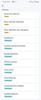
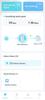
Introducing Pixel 8 Pro, the all-pro phone engineered by Google. It’s sleek, sophisticated, powerful, and secure. With Google AI, you can do more, even faster. [1] The triple camera system includes a dedicated 5x telephoto lens, improved autofocus, and full-resolution photography with Pro controls. And the all-day battery charges faster than ever. [2] [3]
Customer Rating

4
Truly a good phone but still shy of greatness.
on October 18, 2023
Posted by: optimummind
_____
*Pros:
*Pros:
-Bright and crisp display.
-Excellent camera.
-Simple and easy-to-navigate Android interface and UI.
- 120Hz screen refresh rate = buttery smooth scrolling.
-IP68 water & dust resistance.
-Clever and useful AI features.
-Seven years of OS updates!
-Good battery life and stamina.
-Excellent camera.
-Simple and easy-to-navigate Android interface and UI.
- 120Hz screen refresh rate = buttery smooth scrolling.
-IP68 water & dust resistance.
-Clever and useful AI features.
-Seven years of OS updates!
-Good battery life and stamina.
_____
*Neutral:
*Neutral:
-Only up to 5x optical zoom.
-Not the best of the best for mobile gaming.
-Starting storage size should’ve been 256GB for this price point.
_____
*Cons:
-Not the best of the best for mobile gaming.
-Starting storage size should’ve been 256GB for this price point.
_____
*Cons:
-No microSD slot and audio jack.
-The USB-C port is limited to USB 2.0 speeds.
-The optical fingerprint sensor (FPS) really sucks. Google should’ve gone with ultrasonic.
-The USB-C port is limited to USB 2.0 speeds.
-The optical fingerprint sensor (FPS) really sucks. Google should’ve gone with ultrasonic.
The Pixel 8 Pro is one good-looking phone. Not only does the phone look premium, it feels so nice in-hand as well. I usually don’t get impressed from phones that is not Samsung or Apple but Google really did a wonderful job with the build materials, design, and fit-and-finish.
The volume and power buttons are clickity and responsive and don’t require too much strength. The camera hump in the back looks elegant and tasteful, and the flat LPTO OLED display is bright and crisp, and the auto-brightness algorithm sets the brightness to the appropriate level most of the time. The adaptive 120Hz refresh rate leads to less eye strain and a buttery-smooth scrolling experience.
It’s a shame that Google continues to omit an audio jack and a microSD card slot, but I don’t think anyone realistically expects Google to reverse course and start including them now. Google, like Samsung, is just a follower of Apple in this regard, and that’s a shame. It shows the company just isn’t bold enough nor caring enough toward individuals. It’s typical septic and impersonal corporate American behavior and philosophy, and the Pixel 8 Pro is the predictable child of such mentality.
With that said, the phone still impresses despite all that. With Google’s in-house Tensor SOC, the latest version of Android, and quality design and materials, the Pixel 8 Pro is still one of the best Android phones you can get on the market. The camera and video quality are excellent, dependable, and reliable, and the speakers sound nice and loud and even offer some semblance of a wide soundstage.
The Pixel-exclusive AI features such as Call Screening, Hold Me, Audio Magic Eraser, Magic Editor, Video Boost, Zoom Enhance, and Best Take have been fun to discover and use. AI is definitely going to play a much larger role in our lives, and it’s cool to experience what AI can do for us right now via the Pixel 8 Pro.
The only glaring aspect of the Pixel 8 Pro that I really dislike is that unreliable and finicky optical fingerprint sensor. Training my fingerprint for the first time was an exercise in frustration and anger management. Using the fingerprint afterward also required great patience to hold back expletives from coming out of my mouth due to its unreliability. Google really should switch over to ultrasonic technology if they insist on having the fingerprint sensor underneath the front display panel.
*** Livability and Performance ***
Thanks to the updated and faster Google Tensor G3 SOC and 12GB of RAM, the Pixel 8 Pro has been a frustration-free and pleasant phone to live with. The phone feels very responsive and snappy, and it’s quite capable of running 3D games smoothly and with high framerates.
I’m using the Pixel 8 Pro on the T-Mobile network, and my 5G and LTE connectivity and speed have been excellent. My messages always get delivered right away, and my phone calls are reliable and sound very clear for both parties.
The battery life is good, and even after 8 hours of streaming music, I still had ~75% battery left.
Android 14 is clean, functional, and easy to navigate inside. Google’s Android lacks some bells and whistles that phones from Samsung and others have, but thanks to Google catching up on many features, it no longer feels like a penalty when switching from a feature-rich Samsung phone to a Pixel.
I can definitely daily-drive the Pixel 8 Pro, and it’s too easy to recommend it to friends and family thanks to its intuitive UI, excellent notification system, seven years of OS maintenance updates, and that reliable camera.
Speaking of the camera, it’s so good. You just point and tap, and the phone will take care of the rest. Get those AI features involved, and you’ll be impressed by how your photos and videos can be manipulated and improved upon.
*** Is it worth the coin? ***
Absolutely. There is no other Android phone that comes with seven years of OS updates, a reliable and excellent camera bolstered with truly useful AI features, and a neat and clean operating system environment. Is the Pixel 8 Pro the perfect Android phone? No, not yet, due to that horrible optical fingerprint sensor, and lack of useful ports like an audio jack and a microSD card slot. But it’s still a great phone overall, and something I would recommend to friends and family. I rate the Pixel 8 Pro 4 Stars.
I would recommend this to a friend!


SCUF Envision was designed to deliver the best controller experience for PC gamers. Equipped with 11 additional remappable inputs, ultra-fast wired/wireless connectivity, and advanced software for macros and endless customization options. Our new OMRON mechanical ABXY and D-Pad buttons offer crisp and responsive clicks. Adjustable Instant Triggers allow you to switch between mouse-like clicks and full trigger range. Unlock the full power of Envision by .mapping the fully configurable inputs to any PC shortcut, customizing your RGB Lighting Strip, and tailoring your thumbstick and trigger response curves. More control, more finesse, and more performance to once again, change your game
Customer Rating

5
Awesome controller for PC gaming
on October 17, 2023
Posted by: optimummind
_____
*Pros:
*Pros:
-Very comfortable and ergonomic in-hand feel and design.
-Clickity and responsive buttons.
-Accurate joystick movements.
-Corsair Slipstream tech = no lagginess.
-Cool LED lighting effects.
-Lots of remappable buttons.
-Programmable G-keys for PC shortcuts.
-Clickity and responsive buttons.
-Accurate joystick movements.
-Corsair Slipstream tech = no lagginess.
-Cool LED lighting effects.
-Lots of remappable buttons.
-Programmable G-keys for PC shortcuts.
_____
*Neutral:
*Neutral:
-A bit heavy.
-The required iCUE app is not very intuitive and a bit resource hungry.
_____
*Cons:
-The required iCUE app is not very intuitive and a bit resource hungry.
_____
*Cons:
-None
I own more than 10 different brands of PC gaming controllers and this latest offering from Corsair and SCUF is the best controller I’ve used so far. The controller is very ergonomic and comfortable to hold, and even after hours of gaming, my hand and fingers feel just fine.
The controller looks like serious business with the cool LED lights, extra side and back buttons, and the seamless integration with the Corsair iCUE app that handles firmware updates, lighting effects, and programmable macro shortcuts. The iCUE app feels a bit bloated to me, but it is at least stable, responsive for the most part, and not that hard to figure out how to use. Fortunately, there are lots of video tutorials and articles on the net so it’s not that bad.
The rubberized grips equals to a stable and steady grip, and I like that the rubber is not the lint-attracting type. Every part of the controller that my hand touches feels like quality, and I appreciate that Corsair procured higher-quality plastic and rubber in the construction of the Envision Pro.
The Omron mechanical switches for the D-pad and ABXY buttons feel very responsive, and the pressure required to actuate a response is just right. If you don't like the setting and feel out of the box, you can adjust it to your liking via the iCUE app. I also liked the clickity sounds these switches made.
The fit-and-finish is excellent, as expected from a controller from this price range, and I like that extra replacement parts and components are included in the box for future repairs and maintenance.
For fast-paced FPS games, I still prefer using my gaming keyboard and mouse. But for all the other types of games, like Baldur’s Gate 3, Resident Evil Remake 4, and Elden Ring, I prefer using a gamepad because the Envision Pro is so darn comfortable and fun and easy to use.
Is the Envision Pro gamepad worth the coin? I absolutely think so. It’s expensive, for sure, but you do get nice extras and niceties such as custom LED lighting, custom macro shortcuts, and mechanical switches that will provide years of responsiveness and accuracy. It gets 5 Stars from me, and my strong recommendation.
I would recommend this to a friend!






Level up with QuietComfort Ultra headphones – immersive, personalized sound meets premium, next-level noise cancelling headphones. Pushing the boundaries with breakthrough spatial audio, these wireless headphones take what you’re hearing inside your head and place it in front of you for more natural, real sounding music. Whatever your music source, it’s just like listening to it live when you’re wearing the QC Ultra headphones. Unique to Bose, the QC Ultra headphones feature CustomTune technology which analyzes your ear’s shape and adapts the audio performance so everything you listen to hits exactly as it should. You won’t want to take them off because of the refined and premium materials. The cushions wrap your ears in a soft hug. The headband spreads pressure evenly. And sleek metal arms add a statement of sophisticated design. Connect to your devices with advanced Bluetooth 5.3 headphones and keep track of what you have paired in the Bose Music app. It also walks you through setup, gives you access to Adjustable EQ settings, and more. The QuietComfort Ultra headphones, sound just got real. Available in Bose Black or Smoke White.
Customer Rating

5
Totally awesome ANC headphones
on October 16, 2023
Posted by: optimummind
_____
*Pros:
*Pros:
-Premium look and feel.
-Smells nice.
-Spatial audio is very cool and more than a gimmick.
-Great passive noise isolation.
-Comfortable to wear for hours on end.
-Good battery life.
-Easy to fold and put away inside the case.
_____
*Neutral:
-Smells nice.
-Spatial audio is very cool and more than a gimmick.
-Great passive noise isolation.
-Comfortable to wear for hours on end.
-Good battery life.
-Easy to fold and put away inside the case.
_____
*Neutral:
-Out of the box audio is so-so. Tune-up required with the Bose Music app.
_____
*Cons:
_____
*Cons:
-None
*** Build Quality and Comfort ***
The first thing that impressed upon me when I unboxed the Bose Ultra was how nice and premium it looked and felt. Mine’s the White Smoke color option and I feel it looks more high-end, premium, and classy than the black option. My two previous Bose headphones were black so this was a welcome change of scenery.
The sense of premium-ness continues when handling the Ultra – the pleather feels soft and plush, and the plastic components feel dense and silky smooth with no harsh graininess. The padding is soft and comfortable, and the earcups are supple, comfy, and provide good passive noise isolation.
The QC Ultra folds, swivels, and tucks away neatly and smoothly with nary a cheap-feeling sound or awkward movements.
There was another aspect of the Ultra that I didn’t expect but was pleasantly surprised by – these headphones smell great! Specifically, the Ultra headphone gives off that new car smell scent that I like so much. The scent is strongest on the pleather parts such as the earcups.
As for the rest of the Ultra, I have no complaints and I’m quite happy with the entire package. The fit and finish is excellent, the buttons are clickity and responsive, and the capacitive swipe area on the right earcup works perfectly for volume control.
I’ve been using the Ultra mostly at work where I work at a cubicle with many colleagues nearby. Some of them are quite noisy, and these headphones provide peace for hours and hours without hurting the top of my head or my ears. After extended use, my ear areas do get a bit sweaty and warm but not uncomfortably so. Ergonomically, the QC Ultra is a Win.
*** Audio performance ***
I expected great audio fidelity and quality from the Ultras, and I was not left disappointed or pinned with buyer’s remorse. The Ultra lives up to Bose’s hard-earned and well-deserved reputation for quality and slick execution and Bose takes it to a new level by introducing Immersive Audio, which is a fancy spatial audio technology that makes the audio source feel like it’s right there with you and nearby instead of some audio signals leaking out of the earcups.
By connecting the Ultra to the Bose Music app, one can choose the Immersive Audio setting of your choice – Off, Still, and Motion. Bose recommends the “Still” option for those sitting down and not moving around much, and the “Motion” option for those who are walking and going to places. I liked both options and used Immersive Audio anytime I was listening to music on the Ultra. It really does add a new sense of audio depth and increases the breadth of the soundstage beyond what “regular” headphones can do. I frankly expected Immersive Audio to be a clever marketing gimmick from Bose that I would try a few times and turn off but it turned out to be more than that – it truly adds something novel and makes the music listening experience more fun and interesting. After getting used to Immersive Audio, other headsets are going to feel more boring and duller.
If by any chance you choose not to use the Immersive Audio option, you still get great audio fidelity and quality from the QC Ultra. Just don’t expect a big difference from the outgoing Bose 700 or QC 45 headsets. The active noise cancellation is slightly better in the QC Ultra, but the general audio quality sounds pretty similar to the older headsets. I did notice better bass on the QC Ultras though.
Overall, it’s really hard to go wrong by choosing the QC Ultra. The audio quality is excellent, and it’s made fantastic thanks to Immersive Audio (spatial audio).
*** Battery life ***
Frankly speaking, the battery life is not that much improved over my older Bose QC45 headphones. Still, the endurance level is good enough for my particular situation and I’m content with it. I’m never too far away from a charging cable so battery life hasn’t been an issue for me.
*** Is it worth the coin? ***
If you got the coin for it, then the QC Ultra headphones are definitely worth it. You’re getting superb active noise cancellation, clean and high-fidelity audio, and with Immersive Audio turned on, a new and interesting way to listen to music both familiar and new. I wouldn’t hesitate recommending the QC Ultra to friends and family. 5 Stars.
I would recommend this to a friend!





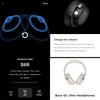
Ideal for creative professionals, the sleek Thunderbolt 4 Slim Hub can provide 40Gbps bandwidth for connecting external displays and high-speed peripherals while simultaneously delivering 60W of charging to the host device. It features three Thunderbolt 4 downstream ports that support daisy chaining up to six Thunderbolt devices to maximize your creative space.
Customer Rating

5
Makes Life More Convenient
on September 17, 2023
Posted by: optimummind
_____
*Pros:
*Pros:
-Sleek and slim design.
-Excellent fit and finish.
-USB-A goes up to 10Gbps.
-Can support up to one 8K at 30Hz or two 4K at 60Hz.
-Excellent fit and finish.
-USB-A goes up to 10Gbps.
-Can support up to one 8K at 30Hz or two 4K at 60Hz.
_____
*Neutral:
*Neutral:
-The power brick is chunky and a bit heavy.
_____
*Cons:
_____
*Cons:
-None
With many laptops being made so slim and thin these days, ports are in short supply, necessitating the use of dongles and/or hub adapters. My 2023 Dell XPS 15 comes with only two Thunderbolt 4 ports, one USB-C port, and no USB-A or HDMI ports. Enter the Satechi Thunderbolt 4 Slim Hub to the rescue!
This Satechi hub made a great first impression out of the box with its slim formfactor, attractive-looking space grey paintjob, dense and solid in-hand feel, smooth and well-polished corners, and excellent build materials and quality.
The power brick, on the other hand, is not so sleek, and it’s a bit chunky and heavy. Fortunately, the power cord is long enough so that one should be able to hide the brick out of sight without much difficulty.
I’m already used to using a docking station with my work laptop and two external monitors at my job, so setting up the Satechi Thunderbolt 4 (TB4) hub at home was easy and simple. This hub does require a power supply to work, and the wall charger provides 100W. There are three downstream TB4 ports on the backside, and it’s possible to run up to two 4K displays at 60Hz or a single 8K display at 30Hz. I don’t have an 8K display to test the hub with, but I do have 4K displays and they worked just fine.
On the front of the unit, there are two ports – one is the upstream TB4 port that can provide up to 60W of pass-through charging to your laptop, and the other is the much-appreciated 10Gbps USB-A port. The 60W pass-through is not enough for my Dell XPS 15 and provided only slow charging, per the OS notification. The transfer speed on the USB-A port is very fast and I’m quite happy with it - I was able to transfer eight video files totaling 3.6GB in about 25 seconds to my flash drive.
Hubs like this Satechi TB4 Slim provides great flexibility, utility, and convenience, making our tech lives a bit better and easier. And for that, I rate it 5 Stars.
I would recommend this to a friend!





Galaxy AI is here. Search like never before¹, let transcript assist² take the notes for you, format your notes into a clear summary,³ and effortlessly edit your photos⁴ -all from your tablet, all with AI. With great power comes great productivity. Backed by our mighty Snapdragon 8 Gen 2 processor and a long-lasting battery that can keep up with your dynamic lifestyle, Galaxy Tab S9 Ultra redefines how you conquer your to-do list. With the ultra-large 14.6" screen, you can work like a boss. There’s enough space to open and toggle between multiple windows and collaborate with teammates over video chat. You can also pair Tab S9 Ultra with the rest of your Galaxy to reach even greater heights —quickly share files from your phone to your tablet or use it as a second screen with your PC.
Customer Rating

5
A Do-It-All, King of Android Tablets
on August 28, 2023
Posted by: optimummind
If you want a lightweight and highly portable device with a sumptuous screen that can function as multiple things (a media tablet, a laptop, a phone, an art panel, a note-taking writing tablet), then the Samsung Galaxy S9 Ultra tablet is a fantastic choice. It costs a lot of coin, but the S9 Ultra will probably convince you in short order that it’s worth it once it finishes showcasing its capabilities. It’s a jack-of-all-trades type of device that is powerful, extravagant, and very cool.
_____
*Pros:
*Pros:
-Beautiful 14.6” OLED screen with 120Hz refresh rate.
-Android 13 with OneUI runs fast and smoothly.
-Excellent sound from the quad stereo speakers.
-The S-pen writes and tracks accurately.
-Has both facial recognition and a fingerprint sensor.
-Long battery life from the big 11,200 mAh battery.
-Multi-Window multi-taking takes great advantage of the big display.
-5 years of security updates.
-Has a microSD slot.
-IP68.
_____
*Neutral:
-Android 13 with OneUI runs fast and smoothly.
-Excellent sound from the quad stereo speakers.
-The S-pen writes and tracks accurately.
-Has both facial recognition and a fingerprint sensor.
-Long battery life from the big 11,200 mAh battery.
-Multi-Window multi-taking takes great advantage of the big display.
-5 years of security updates.
-Has a microSD slot.
-IP68.
_____
*Neutral:
-Samsung DeX didn’t work with my 55” Samsung 6 Series TV in wireless mode.
-Didn’t come with any protective case or cover.
-Fingerprint sensor is wonky and unreliable.
_____
*Cons:
-Didn’t come with any protective case or cover.
-Fingerprint sensor is wonky and unreliable.
_____
*Cons:
-Didn’t come with a wall charger.
=== Design and Build Quality ===
The Galaxy S9 Ultra had me going “Wow” several times as I used it, the first one coming as a knee jerk reaction to its huge size. The S9 Ultra looked and felt really big and at first, I didn’t think it would be comfortable using it as a tablet. Fortunately, I was proven wrong thanks to its well-balanced and well-weighted design and relatively low weight (~1 lb). Even my 8-yo daughter was able to use it without any issues. Samsung performed a minor miracle making a tablet this powerful and feature-packed, while packing in a big battery inside such a svelte device with minimal bezels and solid and rigid in-hand feel.
The second big wow came from looking upon the big and gorgeous 14.6” OLED display. Samsung is really the king when it comes to beautiful and vibrant screens, and the S9 Ultra’s display truly outshines pretty much all the competition. The adaptive brightness feature works seamlessly and well, as does the adaptive motion mode, which automatically adjusts the refresh rate up to 120Hz for buttery smooth transitions and animation effects.
The third wow came from using the S-Pen and all the cool things that’s possible with it. There’s a bit of a learning curve, but the S-Pen can do more than just write and draw. Via Air Command, one can quickly access up to eight of your favorite apps from any screen, and with Air Actions, the S-Pen can be used as a camera shutter button, media playback controller, and a wand to perform air gestures. My 8-yo daughter really enjoyed using the S-Pen for coloring and drawing her cartoon doodles.
Another notable highlight is the quad stereo speakers that sounded better than any laptop speakers, and the best I’ve experienced from a tablet. With great audio and a beautiful display, the S9 Ultra is the ultimate device to binge on Netflix and Youtube videos.
With that said, there were some things I felt Samsung could’ve done better for a product in this price range. For one, Samsung should’ve provided a wall charger instead of providing just a cable. And second, some form of protective cover or case for the glass-heavy tablet would’ve been nice. They are minor knit picks, to be sure, but those things would’ve been a lovely touch.
=== Performance ===
Thanks to the Qualcomm Snapdragon 8 Gen 2 SOC, 12GB of RAM, and solid state storage, the S9 Ultra runs very fast and snappy with smooth transitions and animations. I’ve been a long-time iPad user, and the S9 Ultra is just as smooth, snappy, and performant.
Samsung’s OneUI Android skin, which is practically identical to OneUI from Samsung phones, is well-optimized and snappy on the S9 Ultra tab – no jankiness, micro-stutters, and lag.
Samsung is already well-known for their multi-window and multi-tasking capabilities from their phones and previous tablets, and the S9 Ultra continues that tradition and does not disappoint. On a big display like this, split-screen multi-tasking totally makes sense, and it saves time and increases efficiency.
The facial recognition unlock works really fast, and the fingerprint sensor, when it’s not acting wonky, also works well.
The front and rear cameras are also very satisfactory and take good pictures and videos.
Whatever it is you’re doing on the S9 Ultra – reading, watching movies, listening to music, editing photos or videos, playing games – it can handle everything you throw at it with ease and aplomb.
=== Is it worth the coin? ===
Yes, if you want the BIGGEST and the BEST Android tablet experience. Samsung has invested a lot of time and money into their hardware and software endeavors throughout the years, and the S9 Ultra tab is the culmination that showcases Samsung’s prowess in several departments – design, display, audio, Android OS, and digital pen. I rate it a solid 4.5 Stars.
I would recommend this to a friend!






Ambush at the peak-point, overlooking the enemy and about to march strongly, Bravo 15 is ready to ignite the gaming world. Combining the latest AMD Ryzen 7535HS processor and Nvidia RTX4050 graphics together, Bravo 15 satisfies the gamer's imagination in gaming. With the MSI exclusive thermal solution - Cooler Boost 5, empower the full performance of CPU and GPU. Also the 144Hz gaming display provides sharp and smooth visuals so gamers never miss a beat. Take advantage of Bravo 15 and soar like thunderbird in the game battlefield!.
Customer Rating

4
Great for 1080p gaming & more.
on August 27, 2023
Posted by: optimummind
_____
*Pros:
*Pros:
-Fast and speedy performance thanks to good hardware.
-The 15.6" display is sized just right for gaming, streaming, and office work.
-Runs cool thanks to a robust cooling system.
-Low noise during regular tasks.
-Good battery life for a gaming laptop.
_____
*Neutral:
-The 15.6" display is sized just right for gaming, streaming, and office work.
-Runs cool thanks to a robust cooling system.
-Low noise during regular tasks.
-Good battery life for a gaming laptop.
_____
*Neutral:
-No display auto-brightness.
-The keyboard keys feel stiff with high resistance.
-Small touchpad area.
-Laptop charges via a proprietary port and not USB-C.
______
*Cons:
-The keyboard keys feel stiff with high resistance.
-Small touchpad area.
-Laptop charges via a proprietary port and not USB-C.
______
*Cons:
-None
=== Design and Build Quality ===
When I first gazed upon the MSI Bravo 15 and felt it in my hands, I was surprised by how thick and chunky it felt. Despite its thickness, the Bravo doesn’t feel heavy, at least not unusually so for a gaming laptop with a discrete graphic card, associated extra cooling and extra fans.
Besides the thickness, the rest of the laptop did not elicit any unusual or surprised reactions from me. The entire laptop is made of plastic, which is normal for a gaming laptop in this price range, and the design looks okay – not crazy flashy but still with enough bling to make it pop a little.
The plastic used on the keyboard deck area is dense and doesn’t flex much at all. The plastic on the lid is the smooth and glossy kind, and it does flex if you press on it. So it would be a good idea to avoid placing anything heavy on top of the laptop lest you destroy the panel. The lid picks up grime and oil very easily so expect to wipe it down frequently if you like having it nice and shiny all the time. The keyboard area does a much better job at repelling oily residues.
The 15.6” IPS display is satisfactory and good due to its even backlighting with no glaring bright spots, decent brightness level, and of course, that 144Hz refresh rate option. Auto-brightness is missing, which is unfortunate, because I would rather have the laptop intelligently adjust the brightness level for me
whenever my setting changes. The display is definitely good enough for me for everything I do with the Bravo 15 – gaming, watching music videos and movies, and doing office work.
whenever my setting changes. The display is definitely good enough for me for everything I do with the Bravo 15 – gaming, watching music videos and movies, and doing office work.
The keyboard is pretty cool and I like it because I get regular-sized arrow keys, a small but still useful number pad area, and three brightness levels of choice. The function (Fn) key is located on the right side of the spacebar, which took me some time to get used to. The Windows key can be disabled via the MSI Center app (Features > General Settings) if you find yourself pressing it accidentally during gaming sessions. The keys are responsive and accurate to type on, but I wish they required less actuation force as I felt my hands aching sooner on the Bravo 15 compared to my other laptops.
The Microsoft Precision touchpad works very well in terms of swipes and taps, but the surface area feels small and cramped. Right-clicking on the touchpad doesn't require too much force but it's kind of noisy.
If you dislike carrying around and using dongles as much as I do, then you’ll appreciate that the Bravo 15 comes with a nice assortment of ports: 3x USB-A, 1x USB-C, 1x audio, 1x ethernet, and 1x HDMI. Unfortunately, that USB-C port is not a Thunderbolt port, and you can’t use it charge the laptop. For charging, you’ll have to use the factory brick charger connected to the proprietary port on the left side of the laptop.
Overall, I think MSI did a decently good job with the design choices for the Bravo 15 while targeting its price point. It would’ve been nice to have the missing features that I mentioned above but they’re not deal-breakers either.
=== Performance ===
With a 6-core, 12-thread AMD Ryzen 5 7535HS CPU, 16GB of DDR5-4800MHz RAM, and a 512GB Samsung NVME hard drive, the Bravo 15 is one speedy machine. It handles Windows 11 just fine with no micro-stutters or lags. Even when I have Google Chrome open with 25 tabs, Microsoft Edge with 4 tabs, and music videos streaming in the background, the Bravo 15 kept everything running fast and smooth without overheating or getting noisy.
Most games I've tried on the Bravo 15 ran pretty well at 1080P, such as Cyberpunk 2077, God of War, Elden Ring, and Far Cry 6. The Nvidia RTX 4050 6GB GPU is a budget mainstream part, so my expectations were not very high, but the GPU surprised me with its decent performance, hitting 60fps and above most of the time. I tried running Tears of the Kingdom on the Ryujinx emulator and, it too, ran pretty well, hovering mostly between 25 to 30fps.
When it comes to 1080p gaming, the Bravo 15 is well equip for it.
=== Windows 11 and MSI Software ===
The MSI Bravo 15 is my sixth device that arrived with Windows 11 preinstalled, and I still prefer Windows 10 over it. My discontent toward Windows 11 is mainly aimed at its Start Menu as well as the right-click context menu, both of which I feel have been dumbed down too much. Lucky for me and others, there is a way to get back the Windows 10 Start Menu and Context Menu. To do so, I downloaded and installed
an app called ExplorerPatcher (by Valinet). It’s been a HUGE quality of life improvement for me.
an app called ExplorerPatcher (by Valinet). It’s been a HUGE quality of life improvement for me.
As for bloatware, the Bravo 15 didn’t come with many of them. Norton 360 took up the most storage space, and it was very annoying to remove it. I wasn’t able to uninstall it from Settings because the uninstallation window was cut off, hiding the uninstall radio or checkboxes that I needed to click on. To get rid of it, I had to download the Norton Remove and Reinstall Tool from their website, and run it to uninstall Norton 360. The removal of other apps, fortunately, were simple and easy as it should be, such as WhatsApp, Kindle, LinkedIn, and Spotify.
MSI includes two useful 1st-party apps and they are the MSI Center and MSI App Player. With the MSI Center app, you can do several things, such as hardware monitoring (CPU and RAM usage, temperature), toggling gaming mode, choose among different performance & battery modes, toggle hardware features (Windows key, webcam, 144Hz refresh rate), set GPU mode (full discrete, hybrid graphics mode), laptop diagnosis, and firmware and driver updates.
The other noteworthy MSI app is MSI App Player, and it allows one to download and run games from the Google Play Store, which is pretty neat.
=== Battery life ===
For a gaming laptop with a discrete GPU (Nvidia RTX 4050 6GB), the Bravo 15 surprised me with its endurance. With Chrome and Edge open with the display at 60% brightness, the laptop lost 57% of its charge in 2 hours, with about 1h & 30 mins still left. It took about 3 hrs & 40 mins before my battery level went down to 2%. Not bad.
=== Is the Bravo 15 worth the coin? ===
Yes. At this price point, I think the Bravo 15 offers good performance and a good value. The 6-core AMD CPU and integrated Radeon graphics keep Windows 11 and apps running fast and stable, and the Nvidia RTX 4050 GPU allows smooth gameplay and framerates when gaming at 1080p. The NVME drive from Samsung means bootups are short and quick and the file transfers are fast. When performing general tasks, the Bravo is very quiet and keeps the system cool. MSI has done well to create a competent and well-balanced machine that is priced fairly. Bravo~!
I would recommend this to a friend!



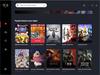
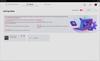

Powered by the Intel Evo platform, the 2-in-1 high-performance Acer Chromebook Spin 714 empowers users to stay productive anywhere with its 16:10 14” WUXGA touch display, 13th Gen Intel Core i5 processor, QHD webcam and military-grade durability. At just over 3 lbs., this sleek machine is not only fast and efficient, but it features a bevy of features such as a quick-chargeable 10-hour battery and a 360 convertible hinge so you have the flexibility to work in any mode.
Customer Rating

4
Very performant. Easy to live with Chromebook.
on July 23, 2023
Posted by: optimummind
_____
*Pros:
-Fast and snappy performance.
-Bright and crisp display.
-Tactile and very responsive keyboard and touchpad.
-Nice selection of ports (USB-A, USB-C, HDMI, audio).
-Lightweight.
-Excellent battery life.
-Comes with nice free perks (GeForce Now, Minecraft, Google storage, and more).
-Bright and crisp display.
-Tactile and very responsive keyboard and touchpad.
-Nice selection of ports (USB-A, USB-C, HDMI, audio).
-Lightweight.
-Excellent battery life.
-Comes with nice free perks (GeForce Now, Minecraft, Google storage, and more).
_____
*Neutral:
-The speakers aren’t very loud, and the range is very so-so.
-The display’s auto-brightness feature doesn’t work well.
_____
-The display’s auto-brightness feature doesn’t work well.
_____
*Cons:
-Still no custom touchpad gestures.
My first experience with a Chromebook was with the 2018 HP Chromebook x2 which left a largely negative and disappointing impression on me. That Chromebook was horribly under-specced, under-powered, and terribly sluggish and slow. I still use it occasionally but only as a large tablet detached from the keyboard base.
In 2019, I had a brief experience with the 15.6” Acer Chromebook 715, which overturned my bad impression of Chromebooks due to its fast performance and good build quality. It’s now 2023, and I decided to give Chromebooks another go with the 2023 Acer Chromebook Spin 714, and I’m glad I did so. The Spin 714 Chromebook is fast, has an excellent and comfortable keyboard, a responsive touchpad, and a bright and clear screen which makes it an easy laptop to use and live with.
=== Build Quality ===
My first impression of the Chromebook Spin 714 was that it looks and feels like an upper-low to middle-range Windows laptop in terms of build materials and quality. Almost the entire laptop is made of plastic, and it’s one of those plastic materials that very obviously feels like plastic when you run your finger across the surface. If you press down semi-hard on the keyboard deck, you can make it flex inward and even hear some creaking sound. Same for the lid cover and bottom panel. Acer coated the plastic with some metallic flake paint job which makes the laptop look metallic and prevents it from looking cheap and low-end. It’s a nice effect, and I’m okay with that. On the positive side, the predominant use of plastic makes the Spin 714 lightweight and very comfortable to carry around. My 8-yo daughter will be inheriting the Spin 714 from me when she begins third grade later this year, and she shouldn’t have difficulty carrying it around inside her backpack.
The component choices and other design aspects of the Spin 714 get no major complaints from me. The 14” 1920x1200 display is evenly lit, bright, and very sharp. The display is touch-enabled, and thanks to the Corning Gorilla Glass, swiping and tapping on the display feels buttery smooth and pleasant. The keyboard keys are spaced just right, and the keys are tactile and accurate with nice resistance, quick uptake, and low noise. The backlit keys aren’t overly bright and offer good visibility in dark environments.
I’m also happy with the display hinges – I can lift the lid with just one finger without supporting the base with my other hand, and when I rotate the display to tent mode, the actuation is smooth.
The touchpad surface is plastic, but it’s quite smooth and I’m okay with it. Taps and swipes register accurately, and all the ChromeOS gesture shortcuts worked correctly. I like that the touchpad isn’t loud when you press down on it to select or right-click on items. There are only two things I would want more out of this touchpad – a larger surface area, and the ability to create custom three-finger and four-finger swipe gestures like you can on a Microsoft Precision touchpad found on many Windows laptops. I don’t know why Google still hasn’t made that option available to end users as it’s so convenient.
Thankfully, the Spin 714 comes with a nice selection of ports – 2x USB-C (Thunderbolt), 1x USB-A, 1x HDMI, and 1x audio. This means I don’t have to use dongles, and I’m grateful for it.
One thing that woefully stands out are the speakers. Despite turning it up to 100%, the volume simply doesn’t get very loud, and the range feels muted and lacking in soundstage detail. In other words, I did not really enjoy watching movies and listening to music on the Spin 714. Perhaps I’m being extra picky by being spoilt on high-end Windows laptops such as the Dell XPS 15 and HP Spectre x360. Even so, I feel Acer could’ve done a better job here.
Moving on to the webcam, I was pleasantly surprised by its fidelity. The 1080p HD webcam is clear and offers natural colors and saturation, great for conference calls with Microsoft Teams or Zoom. There is a physical shutter above the camera you can slide to cover up the camera which is nice and appreciated.
Overall, besides the underwhelming speakers and audio capability, I’m quite satisfied with the Spin 714 and I enjoy using it.
=== Performance ===
Despite packing a mid-range 13th-gen Core i5 CPU (10 cores, 12-threads), 8GB of LPDDR4X RAM, and a 256GB NVME drive, the Spin 714 pleasantly surprised me with its fast, snappy performance. It probably has to do with the lower system requirements of Chrome OS which isn’t as resource-hungry as Windows 10 or Windows 11. Whatever the case, the Spin 714 allows me to multi-task and do stuff just as well as on a Windows laptop with a Core i7 CPU with 16GB of RAM.
My usual routine is to have the Chrome browser open with about 22 tabs, Microsoft Edge with about three tabs, and some music streaming in the background while I work on reports, edit videos and photos, and perform some spreadsheet functions. The Spin 714 handled all of them just fine without lag or sluggishness, which again, surprised me. It really made me realize that Google is truly serious about ChromeOS, and if the manufacturer puts in a decent CPU, memory and fast storage, like NVME, then a Chromebook can really be a viable alternative to a Windows laptop.
=== Using and Living with Chrome OS ===
Due to constant improvements and refinements made to ChromeOS over the years and my previous dabbling with a couple of Chromebooks, my transition back to a Chromebook from a Windows environment was smooth. Although many of my favorite Windows app don’t have identical counterparts on ChromeOS, viable alternatives can be found without too much time and effort. And a cool thing about Chromebooks is that you can run both Linux apps and Android apps on the same device without needing to dual-boot.
I think once people get past the initial learning and adjustment period of getting used to slightly different keyboard layouts and shortcut functions, getting used to using the Cloud more for saving and backing up their data, then they’ll discover that ChromeOS is pretty decent and it’s a nice and good alternative to Windows machines.
As a heavy PC gamer, however, I cannot see myself completely transitioning to a Chromebook in the near or far future – I would be missing out on too many great games. But for people who aren’t dedicated gamers that primarily use their laptops for web browsing and working on reports, spreadsheets, school stuff, Teams or Zoom meetings, and watching and listening to media, then I think a Chromebook will suffice just fine.
=== Battery Life ===
Acer promises up to 10 hours of battery life from the 3892mAh battery, and I would say it’s pretty accurate. Even though the battery is relatively small compared to the 86 Wh, 7167mAh battery inside my Dell XPS 15 laptop, the Spin 714 lasts longer and I don’t need to charge it up as often. For the stuff that I do, the Spin 714 lasts about 8.5 hours before needing a fill-up. It is always a good thing when a device can actually live up to its marketing claims. Good job, Acer~!
=== Is it worth the coin? ===
I say yes. For about seven Benjamins, you get a nicely equipped Chromebook with a very performant Intel CPU, 8GB of RAM, and fast NVME storage. The display is bright and crisp, the keyboard and touchpad are a pleasure to use, and the machine is fast and snappy. ChromeOS is constantly being worked on and refined, and the ability to install and use Linux and Android apps is pretty cool. The only glaring weakness for me is the subpar audio system, but I’m sure there are people out there that might not be bothered by it as much. The Spinbook 714 has no deal-breakers for me, and I truly enjoy using it.
I would recommend this to a friend!

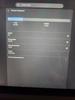




The new, redesigned Revolve60 packs enough USB-C power to charge a full-size laptop. Nowadays, most smartphones need up to 30 watts and most laptops require a minimum of 45 watts with Power Delivery (PD). Yet most surge protectors with USB-C offer only 20 watts or less. The new Revolve60 kicks out a full 60 watts of PD-enabled charging through dual USB-C ports. Armed with super conducting Gallium Nitride (GaN), Revolve60 achieves high wattages safely and more efficiently than standard silicon. For added capability, four industry-exclusive rotating outlets help you customize your setup and guard your tech against power surges and spikes.
Posted by: optimummind
_____
*Pros:
*Pros:
-Converts my 2-outlet to a 4-outlet + 2 USB-C system.
-The rotating outlet design is brilliant and convenient.
-Having two 30W USB-C outputs is useful for phones and tablets.
-The rotating outlet design is brilliant and convenient.
-Having two 30W USB-C outputs is useful for phones and tablets.
_____
*Cons:
*Cons:
-None
I got the 4-outlet Revolve60 for one of my living room outlets, and it’s so convenient! Instead of having just two AC outlets, I now have four, and the two 30W USB-C outlets are powerful enough to charge any of my smartphones or tablets.
If you want the full advertised 60W of USB-C power to charge a laptop, then only one USB-C outlet can be active/in-use at once. If both USB-C outlets are being used, then the power will get split into two 30W segments. I knew about that before placing my order so it wasn’t a rude surprise.
The four 360-degree rotating outlets are very convenient as I do have some devices with large chargers and they can co-exist without blocking each other.
The 1080 joules of protection is decent. I wouldn’t trust this device to protect my gaming PC but it’s good enough for smart hubs, routers, and security camera base stations.
Overall, I’m quite satisfied and happy with this product. It gets 5 Stars from me. 👍
I would recommend this to a friend!




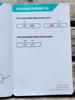

optimummind's Review Comments
optimummind has not submitted comments on any reviews.
optimummind's Questions
optimummind has not submitted any questions.
ASUS TUF Gaming Laptop. Enjoy everyday gaming with this ASUS notebook PC. The Intel i7 processor and 16GB of RAM let you run graphics-heavy games smoothly, while the potent NVIDIA GeForce RTX 3060 graphics produce high-quality visuals on the fast 15.6-inch 144hz FHD display. This ASUS notebook PC has 512GB SSD that shortens load times and offers ample storage.
HI everybode. Can u let me know some info? I think it is normally GeForce RTX 3060 Laptop GPU or GeForce RTX 3060 Max-Q? THank you
ASUS TUF Gaming Laptop. Enjoy everyday gaming with this ASUS notebook PC. The Intel i7 processor and 16GB of RAM let you run graphics-heavy games smoothly, while the potent NVIDIA GeForce RTX 3060 graphics produce high-quality visuals on the fast 15.6-inch 144hz FHD display. This ASUS notebook PC has 512GB SSD that shortens load times and offers ample storage.
Are the Usb ports Usb 3.0 or higher?
ASUS TUF Gaming Laptop. Enjoy everyday gaming with this ASUS notebook PC. The Intel i7 processor and 16GB of RAM let you run graphics-heavy games smoothly, while the potent NVIDIA GeForce RTX 3060 graphics produce high-quality visuals on the fast 15.6-inch 144hz FHD display. This ASUS notebook PC has 512GB SSD that shortens load times and offers ample storage.
Can i add an internal hard disk? It makes an issue with warranty especially i am in middle east?
Yes, you can add another NVME drive. There are two slots total inside the laptop.
3 years, 1 month ago
by
optimummind
ASUS TUF Gaming Laptop. Enjoy everyday gaming with this ASUS notebook PC. The Intel i7 processor and 16GB of RAM let you run graphics-heavy games smoothly, while the potent NVIDIA GeForce RTX 3060 graphics produce high-quality visuals on the fast 15.6-inch 144hz FHD display. This ASUS notebook PC has 512GB SSD that shortens load times and offers ample storage.
does the key board back lite change colors like the tuff rizen 7
Bose Sleepbuds II deliver relaxing sounds that help you fall asleep, and use Bose noise-masking technology so you stay asleep. Tiny, wireless Sleepbuds II are designed for comfort with sleep technology clinically proven to help you fall asleep faster. Sleepbuds II play content only from the Bose Sleep app, which gives you full control of the Sound Library and helps you personalize features. Discover tranquil tones and soothing sounds from nature. Or, use Bose noise-masking sounds to cover unwanted nighttime noise. Download your favorite sounds directly to Sleepbuds II, control volume, and set a personal wake-up alarm. Sleepbuds II feature proprietary eartips made of soft silicone for a comfortable, secure fit. Sleep on your back or side, or rollover during the night, they’ll stay put. Get up to ten hours of battery life from a single charge, enough for a full night’s sleep — and three additional charges from the portable case.
I live in an apartment with the loudest bunch of people above me,Do you think it might mask a dog's bark?Or loud thuds? Thanks!
The reason I got the original Sleepbuds was to mask out the neighbor's barking dogs. The Sleepbuds II, like the first-gen ones, does a fantastic job blocking out dog noises (mine inside the house as well as the neighbor's).
If you increase the Sleepbud loudness level from inside the Bose app, you can also easily block out noisy people (conversations, shouting, their music, etc).
If you increase the Sleepbud loudness level from inside the Bose app, you can also easily block out noisy people (conversations, shouting, their music, etc).
3 years, 6 months ago
by
optimummind
Bose Sleepbuds II deliver relaxing sounds that help you fall asleep, and use Bose noise-masking technology so you stay asleep. Tiny, wireless Sleepbuds II are designed for comfort with sleep technology clinically proven to help you fall asleep faster. Sleepbuds II play content only from the Bose Sleep app, which gives you full control of the Sound Library and helps you personalize features. Discover tranquil tones and soothing sounds from nature. Or, use Bose noise-masking sounds to cover unwanted nighttime noise. Download your favorite sounds directly to Sleepbuds II, control volume, and set a personal wake-up alarm. Sleepbuds II feature proprietary eartips made of soft silicone for a comfortable, secure fit. Sleep on your back or side, or rollover during the night, they’ll stay put. Get up to ten hours of battery life from a single charge, enough for a full night’s sleep — and three additional charges from the portable case.
I have the original Bose - Sleepbuds....are these the same thing or improved in some way?
The Sleepbuds II is way better. The Sleepbuds II are flatter and more oval-shaped, making them even more comfortable inside your ears. Probably due to the better fitment, passive noise isolation has been significantly improved. Also, when you rub your head on the pillow while lying sideways, there is no more rubbing noise.
The charging mechanism has also been improved. The charging pins and the magnet are no longer on the same row but separated into two, making it easier and faster to position the Sleepbuds correctly when putting them into the charging case. Due to the redesign, I don't think the magnet is going to eventually fall out like they did with the original Sleepbuds.
The charging mechanism has also been improved. The charging pins and the magnet are no longer on the same row but separated into two, making it easier and faster to position the Sleepbuds correctly when putting them into the charging case. Due to the redesign, I don't think the magnet is going to eventually fall out like they did with the original Sleepbuds.
3 years, 6 months ago
by
optimummind
Bose Sleepbuds II deliver relaxing sounds that help you fall asleep, and use Bose noise-masking technology so you stay asleep. Tiny, wireless Sleepbuds II are designed for comfort with sleep technology clinically proven to help you fall asleep faster. Sleepbuds II play content only from the Bose Sleep app, which gives you full control of the Sound Library and helps you personalize features. Discover tranquil tones and soothing sounds from nature. Or, use Bose noise-masking sounds to cover unwanted nighttime noise. Download your favorite sounds directly to Sleepbuds II, control volume, and set a personal wake-up alarm. Sleepbuds II feature proprietary eartips made of soft silicone for a comfortable, secure fit. Sleep on your back or side, or rollover during the night, they’ll stay put. Get up to ten hours of battery life from a single charge, enough for a full night’s sleep — and three additional charges from the portable case.
Can they play the music on your phone
Step into virtual reality with this Oculus Rift S PC-powered headset. The advanced optics produce a sharp display with bright, vivid colors, and Oculus Insight tracking removes the need for external sensors to convert movements into virtual reality. This Oculus Rift S PC-powered headset has a fit wheel that secures the headset with a quick twist.
Ok so there is the oculas quest no cables nothing like that but limited space and this one has wires and more games and more which one should i get?
I personally prefer the Rift S because of better game visuals, game modding possibilities, and a larger library of games I have access to. I do not mind the cord except for its tangling up tendency.
4 years, 10 months ago
by
optimummind
Step into virtual reality with this Oculus Rift S PC-powered headset. The advanced optics produce a sharp display with bright, vivid colors, and Oculus Insight tracking removes the need for external sensors to convert movements into virtual reality. This Oculus Rift S PC-powered headset has a fit wheel that secures the headset with a quick twist.
Will this work for someone with an IPD greater than 70? What is your IPD and how is it working for you?
My IPD is 66mm and the focus and clarity are great.
4 years, 10 months ago
by
optimummind
Play your favorite PC games with this 15.6-inch Lenovo laptop. Its Intel Core i7 processor and 8GB of RAM let you run multiple programs without performance lag, and its 1TB hard drive provides plenty of file storage space. This Lenovo laptop has a powerful NVIDIA GeForce GTX 1050Ti graphics card for fast rendering of images and videos.
Is this the 144hz model? How can we know the refresh rate of each variant?
This is NOT the 144 Hz variant. It is 60 Hz. Frankly, you don't need a 144 Hz display as the GeForce GTX 1050 Ti won't be able to hit frames that high in most games.
5 years, 8 months ago
by
optimummind