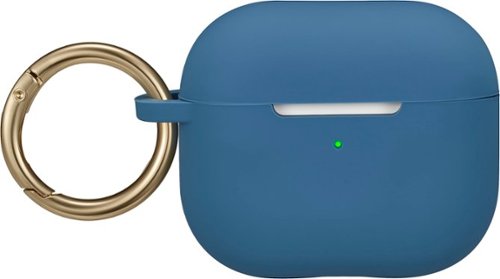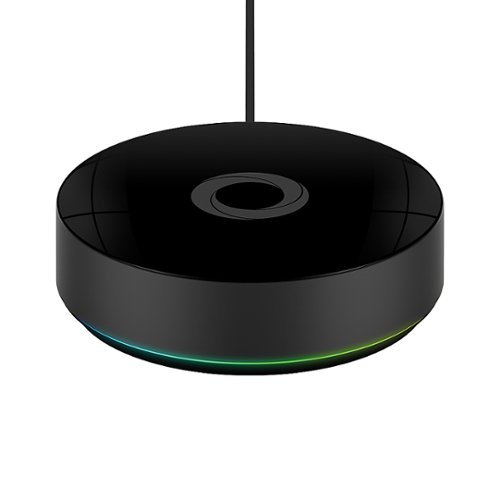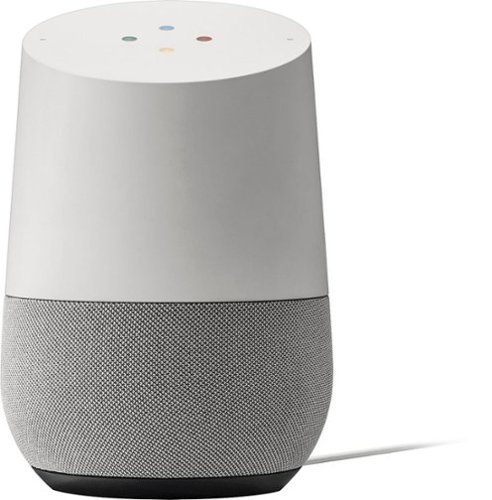nickcal's stats
- Review count339
- Helpfulness votes1,319
- First reviewFebruary 22, 2014
- Last reviewDecember 17, 2025
- Featured reviews0
- Average rating4.7
Reviews comments
- Review comment count0
- Helpfulness votes0
- First review commentNone
- Last review commentNone
- Featured review comments0
Questions
- Question count0
- Helpfulness votes0
- First questionNone
- Last questionNone
- Featured questions0
- Answer count4
- Helpfulness votes0
- First answerMay 23, 2016
- Last answerSeptember 7, 2020
- Featured answers0
- Best answers0
Congratulations~you hooked yourself up with a pair of Apple AirPods! Now protect them as best you can with the Best Buy essentials Silicone Case for Apple AirPods 3rd Generation. Specifically designed for 3rd generation Apple AirPods, this silicone case cradles and protects your AirPods from drops up to 3.94 ft. A removeable carabiner ring attaches your case to lanyards, keychains and more. This case supports wireless charging, and precise cutouts allow constant access to your buttons and charging port. Finally, the rich blue color looks great and shows off your style. Protect your AirPods with a silicone case that gets the job done and looks stylish while doing it.
Customer Rating

5
Classic, simple design
on September 11, 2024
Posted by: nickcal
My fiance and I have been fans of the Apple AirPods since they were first released. The only issue either of us has had was keeping the charging case protected. Silicone cases like this one are perfect for this purpose. In addition to that, the case protects the shell of the AirPods from getting scratched. This particular case is designed with an O-Ring carabiner clip which is helpful for attaching it to backpacks, key rings, or belt loops.
The case seems sturdy. One of the features of this case is a silicone strap that connects the top to the base of the case. This is nice because it means that the top can’t get separated from the bottom of the case, but it is pretty thin. I pulled on it to see if it stretched out and I didn’t seem to change the integrity of the strap. I do, however, wonder how it will fare over time.
The silicone is smooth, but it does collect pocket lint, which is a fatal flaw of this material. It’s very protective, but it doesn’t stay super clean. The charging port cover is open, which means that it’s not completely resistant to the elements. There is a cutout for the indicator LED on the front and a clear indicator of where the reset/pairing button on the back of the AirPod case is. The case isn’t super heavy, but it will add some weight to the AirPods.
Overall, this is a nice case and it’s better than no protection at all. If you are just looking for something to give your AirPods some added protection without a lot of flare, this is a nice, affordable option.
I would recommend this to a friend!





The new Zenbook S 16 harmoniously blends beauty and performance. Featuring an impossibly thin 0.43-inch chassis crafted from premium Ceraluminum material, the S 16 exudes elegance in its craftsmanship. Immerse your senses in its breathtaking 16-inch 3K OLED Lumina display and experience high-fidelity audio from its six powerful speakers. Optimized for productivity, the S 16 is powered by the latest AMD Ryzen processor with a dedicated AI NPU that speeds up local AI processes, while a quick-access Copilot AI Assistant key streamlines your workflow. Despite its compact form and powerful performance, the Zenbook S 16 offers incredible all-day endurance thanks to its 78Wh battery.
Customer Rating

5
An exceptional all-around laptop
on August 28, 2024
Posted by: nickcal
The ASUS Zenbook S is a 16-inch productivity machine powered by AMD, Windows 11, and Copilot. This is a high-end laptop that is designed to handle more power-hungry tasks such as content creation, but it isn’t great for heavy gaming. I have only had the Zenbook for about a week, but it’s already proven itself to be a fantastic multitasking powerhouse.
DESIGN: The physical design of this laptop is stunning. It has a ‘Celaluminum’ covering, which is a combination of ceramic and aluminum that is strong and scratch resistant. The color is a silvery white tone and there are some geometric lines etched into the lid of the computer. “ASUS Zenbook” is imprinted on the cover as well, but it’s small and set off to one corner. When you open the cover, the screen, keyboard, and trackpad match the gorgeous exterior.
The trackpad is a bit larger than a standard trackpad and you have the option of using more two, three, and four finger gestures. This type of function is very similar to what you get with a touchscreen device, such as a mobile phone or tablet. Since I’m very accustomed to that, I felt right at home.
DISPLAY: This laptop does not come with a pen, but the monitor is a touchscreen. This is one feature that I wish my other laptop had because I mistakenly touch the screen so many times when I move between my phone, tablet, and laptop. I found that the screen was very responsive and it didn’t seem to get too dirty with fingerprints. The screen resolution is 2880 x 1800, which is Full HD and actually treads into 2K territory (anything between 1440 and 2160 is considered 2K). The specs actually classify it as 3K, which isn’t widely recognized.
The aspect ratio is 16:10, which is slightly bigger than standard widescreen. I viewed 4K video content from YouTube on this laptop and thought it was gorgeous. The screen is reflective and if you try to take a picture of its screen while turned off, you will get a reflection of yourself in the shot. With a brightness of 500 nits, the it’s very easy to read and edit documents as well as images on this display.
With it being an OLED HDR screen, visuals are very impressive. You get a high color depth and very vibrant images.
SOUND PERFORMANCE: I was very impressed with the power and sound quality of these speakers. They are Harmon/Kardon speakers and the computer is equipped with Dolby Atmos as a sound profile. I listened to some music using YouTube Music and blown away by how powerful the speakers are. For most sound, I comfortable listening at a level of 10, but for testing purposes, I bumped the volume up to 24 and 50 (I discovered that the volume increases and decreased by increments of 2). At 50, it was almost too loud for me — especially with it sitting right next to me. I found that I had a slightly different experience when I played a movie using Disney+. I had to turn the volume up to 50 in order to hear all the details I wanted to hear while watching the intro sequence to Guardians of the Galaxy: Vol 2.
I used an app on my phone (Sound Level Meter) to measure the loudness of the speakers. First I captured some ambient noise, which measured around 27dBA. Then, I listened to music at the two levels I mentioned. The average dBA level was 33.5 with a max level of 79.2. The meter divides sound levels into four colored segments - blue (quiet), green (speech), yellow (noise), and red (danger). For the most part the volume level was in the green area, but when the music peaked at a high point (at 50% volume on the laptop), the level bounced into the yellow area. With the movie playing at 50%, I got a max level of 58.5 dBA and a minimum level of 25.2 dBA. It barely bounced into the yellow area.
BATTERY: Out of the box, the laptop did not power on until I plugged it into power. It did, however, immediately show that it was at 60% battery level after set up was completed. I charged the laptop to 100% and then ran it down to 3% by playing a constant stream of 4K video streaming on YouTube. The screen brightness was turned up to 100% but the volume was turned down to 0%. The backlighting on the keyboard was also turned off and no other tasks were running other than YouTube on Chrome. I started this test at noon and at 11:44pm the computer finally shutdown due to lack of power. It took less than two hours to charge it back to full power with 30% battery life gained in just under 30 minutes.
NETWORK: To test the network performance, I ran Ookla’s Speed Test using Chrome. The download speed was 814.95 Mbps and the upload speed was 724.87 Mbps and the ping was 13. This was using an AT&T Fiber connection with a Netgear RAXE500 Tri-Band WiFi 6E Router.
PERFORMANCE: When it comes to performance, I will say that standard real-world tests passed with flying colors. I did a variety of tasks including surfing the internet, editing photos (just using Paint), and notepad/word processing tasks. I set the laptop up as a new PC and customized the experience for business and creativity as it seemed to match the specs of the computer the best. I did decline the trial offers of Office 365 and Xbox Game Pass. When it came to search settings, I turned off search highlights and the work or school account options. Then, I turned off the Microsoft Start feed in the Widget area. Once those setup tasks were completed, I completed the Windows updates. For the most part, this was a pretty standard setup process for me, but I did note that after the second reboot, I got a notification that ASUS needed to do a Firmware update on the Bios. I completed that with no issues, but a couple of days later, I had to do it again. There weren’t any issues with these updates, but it was strange to me since I’ve not encountered that before.
After finishing setup and updates, I restarted the computer and immediately ran Task Manager to see how many computing tasks were running. There were 186 tasks running - most of which were system-based. There were 68 background processes and Task Manager reported that 3% CPU, 22% Memory, and 1% Disk was being used for these processes.
I did several benchmarking tests on this laptop when I first got it (Geekbench, Geekbench AI, GFX Bench, and Cinebench) to check out its general performance ranking. I admit that I was a little confused about this machine’s place in the market since it has all high-end components except for the entry-level GPU. The tests I ran provided some valuable insights.
Cinebench - Cinebench is a benchmarking tool used to evaluate the performance of a computer's CPU and GPU. It primarily measures the processing power of the CPU by rendering a complex 3D scene, which tests the CPU's ability to handle multi-core and single-core workloads. The resulting score reflects the CPU's performance, with higher scores indicating better processing capability. Single-Core Score 113pts; Multi-Core Score 713pts. This ranked it along size Apple M1 Max and Apple M1 Ultra processors, which are powerful, but are two generations behind the current chipset for that ecosystem.
GFXBench - I ran the high-level and render tests. The results were:
Aztec Ruins OpenGL (High Tier) 3721.82 Frames
4K Aztec Ruins OpenGL (High Tier) Offscreen 2362.31 Frames
Render Quality (high precision) 3927.92 mB PSNR
This means the Zenbook’s GPU will perform similar to a NVIDIA GeForce GTX 1080 or NVIDIA GeForce 1050 Ti.
4K Aztec Ruins OpenGL (High Tier) Offscreen 2362.31 Frames
Render Quality (high precision) 3927.92 mB PSNR
This means the Zenbook’s GPU will perform similar to a NVIDIA GeForce GTX 1080 or NVIDIA GeForce 1050 Ti.
Geekbench - Geekbench provides an easy-to-understand score that allows users to compare the performance of different CPUs and devices across various tasks, ranging from everyday applications to more demanding computational workloads. The Geekbench CPU score was 1606 single-core / 8363 multi-core and the GPU score was 26656.
One additional test I ran was to see how quickly the laptop would compress a 4K video file. I used a 4K H.264 video file that is 10 minutes 15 seconds long and added it to Handbrake. Then I used the Fast 1080p30 preset to complete the conversion. The file was converted in approximately 12 minutes.
Overall, the ASUS Zenbook S exceeded my expectations. I wish that it had a more powerful GPU so that it could also be used for gaming, but it’s a fantastic laptop that can used for nearly any type of task.
I would recommend this to a friend!




Enter a new era of mobile gaming with the power of a full-fledged pro console controller. The Kishi Ultra forges into new terrain as the greatest mobile controller ever created. Meticulously designed with console-class ergonomics, immersive haptics, and Razer Chroma RGB, the Kishi Ultra delivers a true console experience with zero compromise.
Customer Rating

5
Best portable controller for phones and tablets
on August 23, 2024
Posted by: nickcal
Hello there, gamers; welcome to your portable playing machine. The Razer Kishi is an outstanding device that works with small tablets and phones. I have been using mine for a week and couldn’t be happier. It allows me to play on the go without packing an extra portable monitor controller or laptop. It’s lightweight and has all the buttons you could want for fast-paced shooting games. It even has a headphone jack, but I couldn’t test that as I only have Bluetooth headphones. It is nice to have included if a time arises when wired headphones are needed.
One downside is getting used to the extra buttons on the top of the Kishi, not the back. That was a weird flex by Razer. I’ve used the Kishi with my iPhone 15 Pro Max, Android phone, and my iPad mini. It’s fantastic and is like holding a normal Xbox controller.
There is a companion app that is not 100% necessary to use but it is nice because it gives you the ability to change your RGB colors and map the extra top buttons.
If you are looking for a great portable gaming handheld go with this as it doesn’t have flimsy sticks like other gamepads.
I would recommend this to a friend!




Experience better hearing today and save thousands ~ with clinic-quality hearing aids & licensed audiology services, at half the cost of in-person clinics. With the Select 500, you'll hear conversations clearly, know where sounds are coming from, and enjoy advanced noise cancellation. Make hands-free calls with iOS and Android, and know that your hearing aids are ready for the future of connectivity with Bluetooth LE Audio and Auracast~. When you choose Jabra Enhance, you're not just getting hearing aids~you're getting a virtual audiology clinic with an in-house team of licensed hearing professionals, excited to help you hear better. Our Audiology Team uses clinical software to professionally program your hearing aids based on your audiogram or online hearing test, and are just a tap or call away, 7 days a week for unlimited adjustments.
Customer Rating

5
The best OTC hearing aids available
on August 5, 2024
Posted by: nickcal
I've suffered with some form of hearing loss for more than half my life. I've been diagnosed with Sensorineural Sloping Hearing Loss in both ears, which is the most common type of hearing loss. It occurs when the inner ear or the actual hearing nerve itself becomes damaged. Over the years, I've tried different types of hearing assistance -- everything from the most simple pre-programmed one-size-fits-all hearing aids to the most advanced premium hearing aids that can be programmed remotely and pair to smartphones. I am currently using a set from ReSound, which is owned by the GN Group, the parent company Jabra. I learned when I started using ReSound hearing aids about six years ago that the Jabra and ReSound engineers work side by side to ensure that users get the best possible listening experience no matter what product they are using.
The Jabra Enhance Select 500 are a great set of OTC hearing aids and I'm extremely glad they are available. In my opinion, they are the next best thing to the premium prescription hearing aids people can get. I was able to set my two hearing aid sets next to each other and see the similarities in their features.
Unboxing and Setup
When I received the kit, I was in awe of everything that was included. In my pursuit of a decent, inexpensive hearing aid, I have used ones that are barely more than an amplifier and only comes with preset mode. This is what I was continuing to expect from other OTC hearing aids. The Jabra Enhance Select 500 was not that at all. The kit comes with the hearing aids, a charging case, wall charger and cable, several packets of ear domes, a cleaning kit, sport locks, a wax guard and receiver tool, and several manuals to follow. This was very similar to the kit I got with the ReSound hearing aids I have.
Out of the box, the hearing aids did have some charge to them, but I would recommend charging them to 100% before setting them up and using them. The hearing aids come with the receiver wire installed and a set of domes already on the ends. They are lightweight and the charging case is very compact. It is, in fact, the same charging case as the ReSound ONE hearing aids I own.
To set them up properly, you must download the Jabra Enhance Select app. I will point out that with iPhones, you can only have one hearing assistance device connected at a time. Since I already had the ReSound ONE hearing aids paired to my phone, I unpaired those so that I could set up the Enhance Select 500s. After I did, I went back into the ReSound app and it recognized the Jabra hearing aids. I didn't attempt to use that app with those hearing aids, but it was very interesting to see that happen given the relationship of the two companies to each other.
The pairing process was fairly simple and they hearing aids stayed connected once they were recognized by the iPhone. After getting the devices paired, I was able to walk through the adjustment steps in the app to get the hearing aids set up.
Remote Assistance
One of the huge benefits of using Jabra OTC hearing aids is the ability to use their remote assistance support personnel to get help with any issues you might have. I reached out to them when I was setting everything up. They walked me through the process and even explained why the two apps were so similar. The person I worked with was very knowledgeable and helpful to me. I also set up an appointment with an audiologist so that I can fine tune the hearing aids.
Experience
Nearly all of my high-end hearing is gone. I can't hear birds without assistance and it's very difficult for me to understand dialogue on televisions shows. The Jabra Enhance Select 500 hearing aids were able to elevate my hearing to a place where I could hear birds and dialogue was quite a bit easier to understand. There is still a difference between this level of OTC hearing aids and prescription hearing aids. The Enhance Select 500 are extremely comprehensive and a great OTC option for people with mild-moderate hearing loss. I would encourage everyone to get their hearing tested -- even if you think you don't have any issues. It gives you a baseline to judge future hearing tests from and the moment you start having issues, you don't have to wait. You can go get a set of OTC hearing aids so that you don't lose more hearing capacity. The Jabra Enhance Select 500 hearing aids are the best OTC option available.
I would recommend this to a friend!






Pairs perfectly with LG OLED B4, C4 and G4 series TVs. Welcome to 7-channel heaven! Give yourself the home theater setup you~ve always dreamed about with rich, immersive sound, exceptional clarity and intense bass. The S90TR 7.1.3ch, features a powerful array of left, right, center, rear speakers, plus subwoofer, that will transform how you experience your favorite entertainment.
Customer Rating

5
Outstanding sound system for LG set ups
on July 19, 2024
Posted by: nickcal
I’ve always liked the concept of soundbars. The idea that you can have theater-quality sound in your living room with a simple set up has always been appealing to me. Unfortunately, the execution has been somewhat lackluster given the interfaces between devices. Some systems just aren’t 100% compatible with each other and it makes for a disappointing experience. They have complicated interfaces and extra cabling that you have to hide. Fortunately, the LG S90TR Soundbar is a wireless system and set up is a breeze.
I am actually in the midst of redoing my office setup so adding this system into my entertainment area was perfect timing. I connected the soundbar system with my 65” LG 4K TV and started watching various videos to try out the various features.
Here are the things I really liked about this system.
Easy Setup - To say this system is easy to install is almost not enough to convey the simplicity of it. If you follow the power-up instructions (rear speakers, subwoofer, then soundbar), you shouldn’t have any issues with the system connecting the way it should. I think within about 30 seconds (probably less) the rear speakers and subwoofer were connected to the soundbar. It is a ‘wireless’ system in that there are no speaker wires that have to be run. Each piece has its own power cable, but they don’t have any large power adapter attached to them so they are easy to hide.
App Connected System - Even though the system comes with a remote, I really enjoyed the LG Soundbar app, too. It provides the user with an option for updating firmware as well as being able to see what mode you were using. There is no display on the front of the soundbar so it’s hard to tell what setting you are using without the app. I love being able to switch effortlessly between mode with a simple tap.
Sound Output - The sound quality is very impressive. I have a hearing impairment, which makes it difficult for me to hear dialogue and other higher pitched sounds. This soundbar system produced clear sound and I was able to discern voices from other background sounds. One thing that helped a lot was the Clear Voice Pro preset mode. It brought the vocal track to the front and dropped all the other sounds to the background. This was great for me and my fiance said it didn’t make her experience less enjoyable. It was a good measured preset as were the other modes we tried.
Powerful System - I have been very impressed by the power behind this system. It has a total of 670W, which is a little less than the previous soundbar I was using, which had a total of 800W. But, this LG system provides features such as 3D spatial sound, Dolby Atmos and DTS:X, which make it sound and feel like a much more powerful system.
I would not hesitate this to anyone looking to make an upgrade in sound systems. It has a sleek design and comes equipped with a lot of valuable features that can benefit anyone looking to enjoy theater-like sound in their home.
App Connected System - Even though the system comes with a remote, I really enjoyed the LG Soundbar app, too. It provides the user with an option for updating firmware as well as being able to see what mode you were using. There is no display on the front of the soundbar so it’s hard to tell what setting you are using without the app. I love being able to switch effortlessly between mode with a simple tap.
Sound Output - The sound quality is very impressive. I have a hearing impairment, which makes it difficult for me to hear dialogue and other higher pitched sounds. This soundbar system produced clear sound and I was able to discern voices from other background sounds. One thing that helped a lot was the Clear Voice Pro preset mode. It brought the vocal track to the front and dropped all the other sounds to the background. This was great for me and my fiance said it didn’t make her experience less enjoyable. It was a good measured preset as were the other modes we tried.
Powerful System - I have been very impressed by the power behind this system. It has a total of 670W, which is a little less than the previous soundbar I was using, which had a total of 800W. But, this LG system provides features such as 3D spatial sound, Dolby Atmos and DTS:X, which make it sound and feel like a much more powerful system.
I would not hesitate this to anyone looking to make an upgrade in sound systems. It has a sleek design and comes equipped with a lot of valuable features that can benefit anyone looking to enjoy theater-like sound in their home.
I would recommend this to a friend!






The most flexible laptop, reimagined ~ Surface Pro helps you get the most out of your day with accelerated performance that unlocks a new AI era to enable Copilot experiences, and battery life~ to keep you going all-day long. All wrapped up in an ultra-portable design that can replace your tablet, your laptop, and does more than you could ever imagine.
Customer Rating

5
A remarkable tablet PC
on July 1, 2024
Posted by: nickcal
I’ve been intrigued by the Microsoft Surface for many years but I haven’t had the chance to try it out until now. I’m an Apple user for the most part but I do use Windows machines for gaming and my fiancé uses them sometimes for work. But neither of us have had the chance to try out the flagship tablet from Microsoft.
My fiancé was immediately taken with it. She said the screen was breathtaking and one of the first things she wanted to try was watching high-quality video on it. We set up Netflix and Disney+ on it and watched some videos. The speaker quality is very good on the Surface Pro and we didn’t feel the need to immediately connect it to external speakers.
The tablet comes with a full version of Windows 11 on it. My fiancé works with software developers so she’s done a lot of prompt training with bots and she asked a variety of questions to Copilot+. It was quick with responses and one of the things that we both really liked was that it provided references for where it found its answers. We tried image creation and looking up answers to some basic questions and it worked just as well as ChatGPT. The best part is that it’s integrated into the system. There are other system enhancements that Copilot+ provides, but they are a work in progress.
We ran a Geekbench test on it to see how it compared to the benchmark. The single-core score was 2440 and the multi-core score was 13196. Both of these scores surpassed the top Android device listed in Geekbench’s Benchmark Charts (Samsung Galaxy S24 Ultra, Qualcomm Snapdragon 8 Gen 3, 2.3 GHz) and was in line with Intel Core i5 13th and 14th generation processors.
The tablet is quiet and it doesn’t seem to get overly hot — even with prolonged use. The battery life is very good. We had it on standby for a couple of days and it still had 18% battery left when we picked it up again. It seems to be very efficient power-wise. The only thing I would change about its power features is its charging method. While it will charge using USB-C the charging option that came with it is a magnetic connector and a two-part power supply/cable that is quite bulky to lug around. The Surface Pro is sleek and easy to transport — except for the charging cable.
One of the most remarkable things about this tablet is that it’s running Windows 11 — and running it very well. It’s a fluid experience and even though there was pre-installed software on it, the system didn’t seem to be bogged down at all.
Overall, the Surface Pro Snapdrago X Plus is a remarkable device that provides a high level of productivity for the end-user. We certainly like having it as an additional machine in our home.
I would recommend this to a friend!




Next-level versatility comes in the perfect pair ~ Surface Slim Pen (2nd Edition) stores securely and recharges in the premium keyboard, featuring a large glass touchpad and luxurious, Alcantara material covering. Ready to pair with Surface Pro (11th Edition), Surface Pro 9 and Surface Pro 8.*
Customer Rating

5
Good accessories, but could use improvement
on July 1, 2024
Posted by: nickcal
I’ve been a tablet user since the 1st iPad was released. I loved it when Apple announced the Apple Pencil and I’ve been using it consistently ever since. I also value a matching keyboard for the tablet and when I got the Surface Pro Snapdragon X Plus, I really wanted the keyboard and pencil to be included as a bundle. This was unfortunately not the case. Aside from that roadblock, I have to say that the design of the keyboard and slim pen are quite nice. I like how they seem to fit as an ecosystem.
The pen is, of course, designed to lay flat for storage and portability. The only downside to that is it’s a little different to be using something flat to write with. I’m used to round pens and pencils and picking up the Slim Pen felt foreign to me. I did get used to it after a little while, but it was a learning curve I had to overcome. The pen has good sensitivity and responsiveness with the screen of the Surface. I doodled a bit in paint and used it to markup a PDF and it worked well for those purposes.
The keyboard attaches to the tablet magnetically and gets its power from that connector. The inside of the keyboard matches the outside — both sides have a soft microfiber cloth as a liner. The keys are nice to type on and while I don’t feel they are a replacement for a standard keyboard, they get the job done for the tablet.
The keyboard is only one piece. It folds over to cover the screen of the tablet, but the back of the Surface Pro is still exposed. The kickstand of the device is part of the tablet’s back and not the keyboard. This was a surprise to me as I’m used to the keyboard accessory being a protective cover for the tablet, as well. It’s not a bad design — it was just surprising.
In my opinion, these accessories are a must-have if you are getting the Surface Pro. They turn a good tablet into a great computer alternative.
I would recommend this to a friend!




Unlock 100+ game audio presets with Arctis Nova 5P and the Companion App. Switch detailed EQ profiles for games like Fortnite, Apex Legends, Minecraft, and more without leaving the game. With 60-hour battery life, and 2.4GHz/Bluetooth wireless, play longer on PS, PC, Switch, and mobile with a USB-C wireless dongle.
Customer Rating

5
Exceptional gaming headphones
on June 25, 2024
Posted by: nickcal
For the past three years, I’ve been on the hunt for the perfect gaming headphones to accompany my Call of Duty: Mobile adventures. I’ve used just about every type of headphones and tried out different connection methods and until I used the Arctis Nova 5P gaming headset, I just didn’t find what I was looking for. Part of what’s tricky for me is that I’m hard of hearing and even premium headsets sometimes aren’t clear enough for me. But the SteelSeries Arctis Nova 5P are.
COMFORT
I’ve used these headphones for a little over a week now. I’ve had some incredibly long gaming sessions with the average probably being around 5-6 hours at a time. They have remained comfortable to me during even the longest sessions. I sometimes end up with a lot of heat around my ears, but these ear cups have a steady temperature that hasn’t ever seemed to hot to me. They are soft and cover my ears comfortably. The headband is flexible, but sturdy and I rate these among the most comfortable headphones I’ve ever used.
CONNECTIVITY
These headphones connect via Bluetooth or through a 2.4Ghz USB-C receiver. I’ve used both. In the past this has been problematic because the Bluetooth connection sometimes doesn’t give users the highest sound quality. In this case, I noticed that the sound quality was equally good using Bluetooth as it was using the receiver. Plus I was able to use the mobile app for the equalizer.
SOUND QUALITY
I’ve used SteelSeries gaming headsets before and I’ve always been impressed with them, but the Nova 5P actually surpass any other headsets I’ve used. One of the things that’s really important to me is clarity. My hearing impairment (high-end hearing loss) makes it difficult for me to understand certain sounds sometimes — especially if there are a lot of sounds happening all at once. This is why premium sound quality is essential for me to have in order to enjoy gameplay. I use Discord while I’m playing to be able to communicate with my teammates and other headphones (some very high-end quality) will lower the game volume while keeping the Discord chat high. The Nova 5P headset kept everything mixed really well so I wasn’t missing anything. In fact, the sound quality made it possible for me to hear incoming opponents more clearly than other headphones did.
BATTERY LIFE
As I mentioned I’ve used these headphones for long periods of time. I charge them up every night when I’m done playing, but I’ve not had an issue with them dying on me in the middle of a session. I do love the fact that they have a fast-charge option (6 hours of use in 15 minutes). The only thing that might make the battery life better is if the Nova 5P came with a spare battery that you swap out.
CONCLUSION
The SteelSeries Nova 5P is a great headset for gaming. I’ve also used it just for playing music and it’s been quite enjoyable for that purpose, too. The headset offers great sound quality and is comfortable to use even for longer periods of time. It’s a great choice — especially if you want to use it for multiple platforms.
I would recommend this to a friend!





The new GIGABYTE AORUS 16X sets a new standard for gaming excellence. Powered by Intel Core processor and AI-accelerated NVIDIA~ GeForce RTX laptop GPU, it guarantees unparalleled performance. The integrated AI Nexus enhances power management, gaming, and generative-AI experiences for both gamers and creators. Empowered by WINDFORCE Infinity cooling technology, this laptop achieves a remarkable slim profile while asserting dominance in the gaming world with unparalleled performance.
Customer Rating

4
A very capable gaming laptop
on June 11, 2024
Posted by: nickcal
In the past few months I’ve had more experience with PC gaming laptops then I care to admit. I bounced from one to another trying to find the right fit. While many laptops have similar features, there is a lot to be said for the hardware build and branded software components as differentiators between brands. This is my first experience with a Gigabyte computer and for the most part, it has been a very positive one. Here are some of my main takeaways.
The fan kicks on frequently. I noticed this when I first setup the laptop, and then again every time I restarted the computer. While that is fairly normal, I also noticed it when the laptop was sitting idle and then again when I had closed the lid to put it into standby mode.
The power adapter is a barrel-style plug. It does not sit flush against the side of the laptop. I’m not a big fan of this because it can easily become detached or even broken.
The laptop case is hefty, but I really like the feel because it doesn’t seem as though it will get knocked around easily.
The screen looks amazing — even just with system tools running. I was even more impressed when I tried out a game and some videos on it.
The speakers sounded great — much better than the average laptop speakers.
When I started the laptop for the first time, there was a dialog box that read, “The computer goes to windows update, driver install and optimization settings; please be patient to wait the reboot after settings completing.” I assume this was part of the system software, but I’ve never seen something like this pop-up upon setup.
The Gigabyte Control Center is a basic operation dashboard, but it works really well. There aren’t a lot of bells and whistles — just the functions you need.
The keyboard is very nice to type on but the right-shift key is shorter than I’m used to and so I mistyped quite a bit while I was working.
One of the other observations I had was that even though I declined the OneDrive and Microsoft 365 free trials, those software packages were still installed on the computer — in multiple languages. Aside from that, I was impressed that there were only 70 background tasks running once the computer was up and running.
The power adapter is a barrel-style plug. It does not sit flush against the side of the laptop. I’m not a big fan of this because it can easily become detached or even broken.
The laptop case is hefty, but I really like the feel because it doesn’t seem as though it will get knocked around easily.
The screen looks amazing — even just with system tools running. I was even more impressed when I tried out a game and some videos on it.
The speakers sounded great — much better than the average laptop speakers.
When I started the laptop for the first time, there was a dialog box that read, “The computer goes to windows update, driver install and optimization settings; please be patient to wait the reboot after settings completing.” I assume this was part of the system software, but I’ve never seen something like this pop-up upon setup.
The Gigabyte Control Center is a basic operation dashboard, but it works really well. There aren’t a lot of bells and whistles — just the functions you need.
The keyboard is very nice to type on but the right-shift key is shorter than I’m used to and so I mistyped quite a bit while I was working.
One of the other observations I had was that even though I declined the OneDrive and Microsoft 365 free trials, those software packages were still installed on the computer — in multiple languages. Aside from that, I was impressed that there were only 70 background tasks running once the computer was up and running.
Because it’s a ‘gaming’ laptop, I did some real-world play tests with Warzone. The game ran smoothly and I didn’t experience any lag. In addition to the gameplay test, I ran two benchmarking tests — Geekbench and Novabench. The scores were 2609 Single Core / 15625 Multi-Core (Geekbench) and 4246 Overall / 2456 CPU / 1161 GPU (Novabench).
For casual gamers, this laptop will do just fine. It’s got enough CPU / GPU power to manage most gaming tasks as well as standard work/school tasks. The nicest feature about this laptop is it price as it is highly competitive and much more budget-friendly than other gaming laptops.
I would recommend this to a friend!





The Homey Pro (Early 2023) is the next generation of smart home hub. It is packed with state-of-the-art technology to talk to and unify your smart home devices. It is compatible with WiFi, Bluetooth LE, Zigbee, Z-Wave Plus, Infrared, Matter, and Thread technologies. So it works with over 50,000 devices from more than 1,000 brands~and counting. Use Homey Flow within the Homey app and make all your devices work together seamlessly, And when you use Homey Pro in conjunction with the Homey Bridge (sold separately), you can extend wireless coverage throughout your home.
Customer Rating

5
Helpful, easy to use smart home hub
on June 10, 2024
Posted by: nickcal
For the past decade, I’ve worked hard to integrate smart lighting into my home but I’ve struggled with finding the best app to control it all. I have tried using Apple’s Home but it just lacks something when it comes to the user interface. I love being able to set up automations for turning on and off lights but the Home app doesn’t exactly make it easy. So I like the idea of using a third-party option like Homey Pro.
The device itself is round and puck-like in shape. It is a bit larger than an Apple TV but it has an RGB ring light around the bottom of it. The instructions suggest that users should give the unit a little space because putting objects on top of it might block infrared signals that it needs to communicate with smart devices. I typically like to hide my device hubs inside a cabinet or under a shelf, but since this specifically suggested that you should keep it out in the open, I made a place for it in my office, which is close to our Internet router and centrally located in the house.
One of my concerns going into this setup was whether or not I could use the Homey Pro with my Home App. As it turns out, you can. The initial set up of the Homey Pro is very simple. You plug it in, set up an account, connect it to your network, and let it do its updates. After the unit has initialized, you can add your smart devices to it.
Starting out, I added one of our Nanoleaf installations to it. I didn’t want to migrated everything until I knew it worked with HomeKit. The Homey Pro app automatically detected the compatible devices on my network and to add the Nanoleaf installation to the Homey Pro, I only had to do a restart. I was concerned I would have to do a reset of the device, but I didn’t. That meant that the device stayed connected to my Home App, too!
When it came to setting up an automation, Homey Pro made it very, very easy. You go to Flows in the app and then complete a simple walk through of IF/Than statements. I set up the Nanoleaf to turn on and off at certain times of the day. To test the Flow I set the time the light would turn off for only a few minutes later and when that time came, the light turned off. It was a much easier process than setting up an automation in the Home App.
While I haven’t had this device very long, I’m very impressed by its performance. I love the app interface and how easy it is to connect devices and set up their automations. Even though Homey Pro is already compatible with many smart devices, I’m looking forward to seeing even more rolled out. Since I have a lot of devices I’m slowly migrating them into Homey Pro, which I would suggest if you are nervous about how it all will work. I’ve had many false starts with smart home apps and hubs so I’m just treading cautiously. So far, I’m very happy with it.
I would recommend this to a friend!



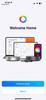
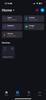
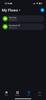
nickcal's Review Comments
nickcal has not submitted comments on any reviews.
nickcal's Questions
nickcal has not submitted any questions.
nickcal's Answers
Life~s extraordinary moments deserve to be captured with smooth video. DJI OM 4 is a magnetic gimbal designed to complement your smartphone, allowing you to start recording right away. Ultra-compact, easy to use, and bursting with intelligent features, OM 4 is the ultimate solution for capturing and sharing your world.
Does the magnetic sticker phone attachment interfere with wireless phone charging?
Ensure meals are cooked evenly with this Breville the Combi Wave 3-in-1e microwave. The grill, convection oven and microwave functions provide a variety of cooking options, while the Element IQ technology precisely delivers the right cooking temperature for optimal results. This Breville the Combi Wave 3-in-1 microwave features a Power Smoothing inverter for automatic adjustment of power to enable even heat distribution.
Is this an air fryer, microwave and convection oven
Simplify your everyday life with the Google Home, a voice-activated speaker powered by the Google Assistant. Use voice commands to enjoy music, get answers from Google and manage everyday tasks. Google Home is compatible with Android and iOS operating systems, and can control compatible smart devices such as Chromecast or Nest."
Will Google Home work with ECOBEE Thermostat?
No. Unfortunately, Google has limited functionality to only the Nest thermostat. At this time, I don't see them opening up support for third parties as they are probably trying to push it with their own hardware, but that could always change.
9 years, 1 month ago
by
nickcal
Enjoy a compact tablet that fits neatly in your pocket with this Acer Iconia One 8-inch tablet. It includes a quad-core processor and 1GB of RAM that deliver powerful processing to play all your games and apps, and the 16GB of flash memory ensure this Acer Iconia One 8-inch tablet and store your files.
can i download skype
Depends on the Google Play store. If Microsoft has a version of Skype for Android then yes.
9 years, 7 months ago
by
nickcal