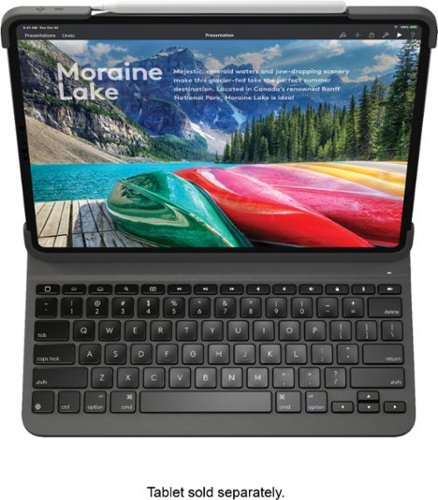TechnicallyCorrect's stats
- Review count225
- Helpfulness votes840
- First reviewApril 4, 2014
- Last reviewSeptember 8, 2024
- Featured reviews0
- Average rating3.5
Reviews comments
- Review comment count0
- Helpfulness votes0
- First review commentNone
- Last review commentNone
- Featured review comments0
Questions
- Question count0
- Helpfulness votes0
- First questionNone
- Last questionNone
- Featured questions0
- Answer count21
- Helpfulness votes25
- First answerMarch 13, 2015
- Last answerJune 1, 2021
- Featured answers0
- Best answers3
Acer Nitro 5 Laptop: Experience immersive multimedia with this Acer Nitro 5 gaming laptop. The 8GB of RAM and Intel Core i5 processor support multitasking, and the 512GB solid-state drive offers quick data access and ample storage. This Acer Nitro 5 gaming laptop features an NVIDIA GeForce GTX 1650 graphics card that renders crystal-clear images on the 17.3-inch Full HD display.
Customer Rating

3
Unrefined, rough edges but powerful. 1 major flaw.
on June 27, 2019
Posted by: TechnicallyCorrect
from Farmingdale, NY
Acer - Nitro 5 17.3" Gaming Laptop
First thing to consider is this is an $800 gaming laptop. There are going to be drawbacks and while the cons listed below are significant, you do a get a lot for your money. This is one of those products to set the proper expectations and you will be happy.
Pros
Power and speed –
When I say power, I mean the overall power for the money. That being said, you will be hard pressed to find another laptop with i5-9300H processor and NVIDIA GeForce GTX 1650 in this price range. There is no game nor program that I threw at it that it could not handle. 8GB should be enough for most games but I would really want 16GB.
Storage –
512 GB of PCI-E SSD hard drive? Fantastic. There are two types of SSD hard drives – SATA and PCI-E. The PCI-E is the latest and fastest. Very nice. I’ve seen some other reviews that state it is a M-Sata drive but that is incorrect, look at the specs . Also, I benchmarked the hard drive, it clocked in over 1 GBPS whereas M-SATA will be less than half that. To confirm, I found the drive to be a Western Digital SN520 SDAPNUW-512G-1014, it is definitely PCI-E.
Sound –
I was never a fan of the sound on Acer laptops so I was not expecting the best. However, to my surprise, the sound is pretty good for a 17 inch laptop in this price range. Decent power ( I would not call it loud) but very crisp and clear.
Connections –
For a budget machine, the Nitro 5 has a wealth of ports. On the right side you'll find a 3.5mm headphone/mic combo jack, two USB 2.0 ports and a power port. You have an HDMI out and even an ethernet jack. Excellent.
Neither Pro nor con-
Display – not great but not bad. I found it not as bright as some other displays in the same price reange. In fact it was a bit dim compared to some. It is completely usable but rather unremarkable. But you do get 17.3 “ of real estate so there is good bang for the buck.
Cons
Keyboard -
So the Acer has a major annoyance that , frankly, will not let me recommend this laptop to anyone. The backlight keyboard will shut off after 30 seconds and then you have to fumble to press a key for the backlight to turn on. According to what I read, it is written into the BIOS and there is no way to change it. What possible good reason would Acer have this feature? There is none. One may guess it is to save battery life. Good assumption but that is not the case. First the energy savings is minimal. Second, the keyboard goes dark regardless of whether you are on battery or plugged in. Typing is okay but it is spaced a little odd for me. Can’t really say that is con, I am used to typing on smaller keyboards that lack numeric keypad.
Construction and build quality –
While I do not have issues with something being made of plastic, it is clearly evident that the plastic used on the Acer Nitro 5 is budget quality. Lots of flex and give, really not what I expect in today’s day and age.
What I really do not like in the construction is the gigantic bezel around the screen. Just good awful, what was Acer thinking? I know they made it smaller this year but I do not like it. Take a look in person to see how truly large it is - the bottom bezel is 1 ¼ inches, the top bezel is ¾ of an inch and each side bezel is 3/8 of an inch. Now to be fair, most of the competition has large bezels in this price range but there are a few with much smaller. Part of it is to give stability to a large screen , particularly since the Acer is an all plastic design ( which is to be expected in this price range.) There has to be a better design, even at this price point. I separated out this from the display section above because it is not truly a con of the display, just the design holding the display in place. I saw some other review that list this as a “ BEZELESS IPS panel.” It is not bezel-less by any means
Inconvenient power adapter place –
Right in middle of the right side of laptop. It partially obstructs either the vents or a USB. Uggh. Nearly all the competition places near the top edge for a reason.
First thing to consider is this is an $800 gaming laptop. There are going to be drawbacks and while the cons listed below are significant, you do a get a lot for your money. This is one of those products to set the proper expectations and you will be happy.
Pros
Power and speed –
When I say power, I mean the overall power for the money. That being said, you will be hard pressed to find another laptop with i5-9300H processor and NVIDIA GeForce GTX 1650 in this price range. There is no game nor program that I threw at it that it could not handle. 8GB should be enough for most games but I would really want 16GB.
Storage –
512 GB of PCI-E SSD hard drive? Fantastic. There are two types of SSD hard drives – SATA and PCI-E. The PCI-E is the latest and fastest. Very nice. I’ve seen some other reviews that state it is a M-Sata drive but that is incorrect, look at the specs . Also, I benchmarked the hard drive, it clocked in over 1 GBPS whereas M-SATA will be less than half that. To confirm, I found the drive to be a Western Digital SN520 SDAPNUW-512G-1014, it is definitely PCI-E.
Sound –
I was never a fan of the sound on Acer laptops so I was not expecting the best. However, to my surprise, the sound is pretty good for a 17 inch laptop in this price range. Decent power ( I would not call it loud) but very crisp and clear.
Connections –
For a budget machine, the Nitro 5 has a wealth of ports. On the right side you'll find a 3.5mm headphone/mic combo jack, two USB 2.0 ports and a power port. You have an HDMI out and even an ethernet jack. Excellent.
Neither Pro nor con-
Display – not great but not bad. I found it not as bright as some other displays in the same price reange. In fact it was a bit dim compared to some. It is completely usable but rather unremarkable. But you do get 17.3 “ of real estate so there is good bang for the buck.
Cons
Keyboard -
So the Acer has a major annoyance that , frankly, will not let me recommend this laptop to anyone. The backlight keyboard will shut off after 30 seconds and then you have to fumble to press a key for the backlight to turn on. According to what I read, it is written into the BIOS and there is no way to change it. What possible good reason would Acer have this feature? There is none. One may guess it is to save battery life. Good assumption but that is not the case. First the energy savings is minimal. Second, the keyboard goes dark regardless of whether you are on battery or plugged in. Typing is okay but it is spaced a little odd for me. Can’t really say that is con, I am used to typing on smaller keyboards that lack numeric keypad.
Construction and build quality –
While I do not have issues with something being made of plastic, it is clearly evident that the plastic used on the Acer Nitro 5 is budget quality. Lots of flex and give, really not what I expect in today’s day and age.
What I really do not like in the construction is the gigantic bezel around the screen. Just good awful, what was Acer thinking? I know they made it smaller this year but I do not like it. Take a look in person to see how truly large it is - the bottom bezel is 1 ¼ inches, the top bezel is ¾ of an inch and each side bezel is 3/8 of an inch. Now to be fair, most of the competition has large bezels in this price range but there are a few with much smaller. Part of it is to give stability to a large screen , particularly since the Acer is an all plastic design ( which is to be expected in this price range.) There has to be a better design, even at this price point. I separated out this from the display section above because it is not truly a con of the display, just the design holding the display in place. I saw some other review that list this as a “ BEZELESS IPS panel.” It is not bezel-less by any means
Inconvenient power adapter place –
Right in middle of the right side of laptop. It partially obstructs either the vents or a USB. Uggh. Nearly all the competition places near the top edge for a reason.
Battery life –
I got 3 to 4 hours of average use the less than 2 hours of intensive use. This is below average compared to other laptops. I think if you are going to have a laptop with this much power, it should have a bigger battery. In other reviews, I have seen 5 to 6 hours of battery for casual use but I did not experience the same.
I got 3 to 4 hours of average use the less than 2 hours of intensive use. This is below average compared to other laptops. I think if you are going to have a laptop with this much power, it should have a bigger battery. In other reviews, I have seen 5 to 6 hours of battery for casual use but I did not experience the same.
Conclusion –
This is a no frills laptop that will give bargain hunters the best bang for the buck. If you upgrade the ram , you will have a laptop that is a true powerhouse capable of handling photo editing and even the most intensive games. While the build quality and screen is not great, it realty does matter if you output to a monitor and rarely move it around ( at nearly 6 lbs , it is not exactly lightweight.) So would I recommend it? No, and that is for one reason. I cannot stand that the keyboard backlight does not stay on. I cannot find any adjustment and it is just too annoying for me. If you are a person that it would not bother and looking for the most power for a bargain, then this is laptop you should look at.
This is a no frills laptop that will give bargain hunters the best bang for the buck. If you upgrade the ram , you will have a laptop that is a true powerhouse capable of handling photo editing and even the most intensive games. While the build quality and screen is not great, it realty does matter if you output to a monitor and rarely move it around ( at nearly 6 lbs , it is not exactly lightweight.) So would I recommend it? No, and that is for one reason. I cannot stand that the keyboard backlight does not stay on. I cannot find any adjustment and it is just too annoying for me. If you are a person that it would not bother and looking for the most power for a bargain, then this is laptop you should look at.
Mobile Submission: False
No, I would not recommend this to a friend.
Secure your 12.9-inch iPad Pro from scratches with this Logitech Slim Folio Pro case. The included keyboard features backlit keys for easy typing in the dark, while a built-in stand enables comfortable hands-free viewing. This Logitech Slim Folio Pro case features an Apple Pencil holder so it's easy to access.
Customer Rating

4
Best protection & keyboard but at the cost of bulk
on June 9, 2019
Posted by: TechnicallyCorrect
from Farmingdale, NY
The Logitech Slim Folio Pro Keyboard Case for the latest generation of Apple iPad Pro 12.9" will be great case for some and nonstarter for others. Overall, it is probably the best keyboard case out there. The keyboard is nicely spaced with very good tactile feel and a back light. One of the complaints I have with the Apple iPad Smart Keyboard Folio is the tactile feedback of the keyboard is not good. There is nothing that Apple could do about that, they were concentrating on keeping the Smart Keyboard Folio thin. With the Logitech, the keyboard does not have that issue. In fact, it is as close to a laptop keyboard you will find (until Brydge comes out with theirs.) The case protects your iPad well on every side and all corners. All the buttons work fine with the case on and there are no issues with sound. A very nice touch on the Logitech Slim Folio is they included a flap that goes over the Apple pencil to make sure it does not fall off the magnetic pencil charger. What a great idea, I bet Apple is kicking themselves for not thinking about that feature first. To make the Logitech even better, it is a whopping $70 less expensive than the ridiculous prices Apple Smart Keyboard.
So what is the downside of the Logitech Slim Folio Pro Keyboard Case? As I earlier indicated, there is a nonstarter here for some – it is bulky. At its thickest point, the Logitech is 13/16 of inch thick (that is at the flap.) The rest of the cover puts you iPad Pro at 3/4 of an inch. Compare that to a MacBook - .52 of an inch at it’s thickest and tapers down to .14 of an inch. I know we are really on talking about a 1/4 of an inch here but think of it this way – it is a 50% increase in thickness. There is the decision you have to make, lose the svelteness of the iPad Pro with a OEM Folio Smart Keyboard to gain a superior keyboard and far superior protection.
So what is the downside of the Logitech Slim Folio Pro Keyboard Case? As I earlier indicated, there is a nonstarter here for some – it is bulky. At its thickest point, the Logitech is 13/16 of inch thick (that is at the flap.) The rest of the cover puts you iPad Pro at 3/4 of an inch. Compare that to a MacBook - .52 of an inch at it’s thickest and tapers down to .14 of an inch. I know we are really on talking about a 1/4 of an inch here but think of it this way – it is a 50% increase in thickness. There is the decision you have to make, lose the svelteness of the iPad Pro with a OEM Folio Smart Keyboard to gain a superior keyboard and far superior protection.
Mobile Submission: False
I would recommend this to a friend!
Access your smartphone on the road with this iOttie iTap 2 Magnetic mount. The suction cup and dashboard pad provide stable attachment on consoles or windshields, and rare-earth magnets and a rotating ball joint securely hold your device at flexible angles. This iOttie iTap 2 Magnetic mount supports wireless and wired charging with its metal plates and protective film.
Customer Rating

5
You will be magnetically attracted to this mount
on June 5, 2019
Posted by: TechnicallyCorrect
from Farmingdale, NY
I’ve never been thrilled with cell phone mounts. They did not fit my phone well, did not stay in place and were often cheaply made. With that in mind , I did not have a lot of high hopes for the iOttie - iTap 2 Magnetic Dash & Windshield Mount. I was wrong, I really like this mount. However, I can see some caveats for some people. The iTap 2 has two mounting options - one for the dash and one for the windshield. I cannot stand gluing a plate to my dashboard for mounting anything. I can also see in hot climates that adhesive not lasting ( there are some reviews of that very thing.) That is your first caveat. So I chose to mount it using the suction cup on the windshield. Since this is a magnetic mount, you must either attach the provided metal plate to your phone or a different, large metal plate to the back of your phone case. Let me ask you, do you really want to glue a metal plate to your nice, expensive phone. Of course not, that is just silly talk. So there is your 2nd caveat - if you are going to use the iTap 2, I strongly recommend having a case on your phone that is designed with a magnetic mount in mind. It very important to keep in mind any magnetic mount that requires metal plates on the phone or case may interfere with wireless charging. iOttie has specific instructions on where and where not to mount the metal plate. In nearly all cases the Qi wireless charging coil in the center of the phone so locating the metal plate towards the bottom of the phone is advised.
So how did it work for me? Just great. I was worried that the suction cup would not be powerful enough to handle bumps and changes in temperature. Never one did it fall off my windshield. I’ve left the mount on for nearly two weeks and it has not wavered. Additionally, the magnetic mount to the phone stayed in place through all types of normal driving. I have a Google Pixel XL 2 and it is a relatively large phone and there were no issues with it staying in place.
In summary, everything worked as advertised with no negatives to speak of. It is well built and reasonably priced. If you keep in mind that I installed the the iOttie - iTap 2 Magnetic Dash & Windshield Mount to my windshield and used a phone case, you will be happy if you install it the same way.
So how did it work for me? Just great. I was worried that the suction cup would not be powerful enough to handle bumps and changes in temperature. Never one did it fall off my windshield. I’ve left the mount on for nearly two weeks and it has not wavered. Additionally, the magnetic mount to the phone stayed in place through all types of normal driving. I have a Google Pixel XL 2 and it is a relatively large phone and there were no issues with it staying in place.
In summary, everything worked as advertised with no negatives to speak of. It is well built and reasonably priced. If you keep in mind that I installed the the iOttie - iTap 2 Magnetic Dash & Windshield Mount to my windshield and used a phone case, you will be happy if you install it the same way.
Mobile Submission: False
I would recommend this to a friend!
See who's at the door on your smartphone with this SkyBell Trim Plus home-security doorbell. It sends HD video and two-way audio and can detect and record a visitor's presence via live monitoring and a motion sensor. This rugged SkyBell Trim Plus home-security doorbell has full-color night vision and withstands inclement weather.
Customer Rating

4
Best video doorbell for the money.
on May 29, 2019
Posted by: TechnicallyCorrect
from Farmingdale, NY
Wow, there are a lot of long reviews here for the SkyBell - Trim Plus Smart Wi-Fi Video Doorbell. Some are very detailed going over every spec. My review is not going to do that, you can always refer to the other reviews and Bestbuy product details. Let me start by saying this the SkyBell - Trim Plus Smart Wi-Fi Video Doorbell is simply a great product. It hits nearly every mark :
Installation -
For people , this is pretty straightforward but there are some caveats. The instructions that come with the unit are woefully lacking and you should refer to the website. If you are not using a doorbell chime, you MUST use a 10 ohm/10 watt resistor in between one connection of a SkyBell wire to a power wire. This is not listed anywhere on the box nor the provided quick start guide. For most people, you will be connecting this to an existing doorbell chime.
Setup –
Setup and installation are two different aspects of the Skybell Trim Plus. You need to download the app, create an account and follow the prompts to connect to the doorbell. It worked flawlessly and I had no issues. I had the Skybell Trim Plus up and running in a few minutes. The app is not fancy and that is a good thing. A simple , clean intuitive interface that handles all the functions. This is a mobile app only device, there is no web interface.
Fit and Finish –
The Skybell is an unobtrusive , slim line video doorbell that wil fit just about anywhere. It appears to be made of metal at first glance, but it is all plastic. Nothing wrong with that, the Skybell well made and has a nice finish.
Function –
At first I was not thrilled with the quality of the video but then I got into the settings and changed it to 1080P and it was fantastic and perfectly clear. Somehow I had it on the lowest video quality setting. It worked nearly as well at 720P. The night vision works well and it appears the doorbell button provides enough light to assist in the night vision. I did notice a line of artifacts on the bottom of the screen. It does affect the video and only appears on the 1080P. I am not sure if that is my router signal strength or something else. Regardless, I found the video quality and the field of vision to be excellent. The doorbell also includes two-way audio. You can adjust the volume of the audio and I would suggest putting it on its highest setting. The Skybell Trim Plus includes a motion sensor which works but there is some latency between sensing motion and getting an alert on my phone. Videos can be stored on the cloud and directly accessed through your phone. The only issues I experience was several times I got the error message “ video stream could not be established.” It seemed to happened more frequently if I clicked on the doorbell ring notice when it came across my phone. I simply went into the video directly and everything worked fine.
Installation -
For people , this is pretty straightforward but there are some caveats. The instructions that come with the unit are woefully lacking and you should refer to the website. If you are not using a doorbell chime, you MUST use a 10 ohm/10 watt resistor in between one connection of a SkyBell wire to a power wire. This is not listed anywhere on the box nor the provided quick start guide. For most people, you will be connecting this to an existing doorbell chime.
Setup –
Setup and installation are two different aspects of the Skybell Trim Plus. You need to download the app, create an account and follow the prompts to connect to the doorbell. It worked flawlessly and I had no issues. I had the Skybell Trim Plus up and running in a few minutes. The app is not fancy and that is a good thing. A simple , clean intuitive interface that handles all the functions. This is a mobile app only device, there is no web interface.
Fit and Finish –
The Skybell is an unobtrusive , slim line video doorbell that wil fit just about anywhere. It appears to be made of metal at first glance, but it is all plastic. Nothing wrong with that, the Skybell well made and has a nice finish.
Function –
At first I was not thrilled with the quality of the video but then I got into the settings and changed it to 1080P and it was fantastic and perfectly clear. Somehow I had it on the lowest video quality setting. It worked nearly as well at 720P. The night vision works well and it appears the doorbell button provides enough light to assist in the night vision. I did notice a line of artifacts on the bottom of the screen. It does affect the video and only appears on the 1080P. I am not sure if that is my router signal strength or something else. Regardless, I found the video quality and the field of vision to be excellent. The doorbell also includes two-way audio. You can adjust the volume of the audio and I would suggest putting it on its highest setting. The Skybell Trim Plus includes a motion sensor which works but there is some latency between sensing motion and getting an alert on my phone. Videos can be stored on the cloud and directly accessed through your phone. The only issues I experience was several times I got the error message “ video stream could not be established.” It seemed to happened more frequently if I clicked on the doorbell ring notice when it came across my phone. I simply went into the video directly and everything worked fine.
In summary , I really liked the SkyBell - Trim Plus Smart Wi-Fi Video Doorbell. It does everything it says it does. There were some minor functioning issues but I confident that they is related to my network rather than the device. Putting everything aside, what really sells this video doorbell is there are no additional subscription fees. You are paying for the cost of the device and that is it – you have a full functioning video door bell with all the bells and whistles ( pun intended.) If you look at the competition , they charge $30 to $60 year. You may get a few features like facial and object recognition but I could not care less about that . I want to buy something that works and not have to deal with additional fees for the life of the doorbell. The SkyBell - Trim Plus Smart Wi-Fi Video Doorbell does all that and more.
Mobile Submission: False
I would recommend this to a friend!
Pump up the volume with these Sony wireless on-ear headphones. Advanced drivers produce clear high-fidelity audio, while the EXTRA BASS feature helps you feel the beat by enhancing low-end frequencies. A 30-hour battery life keeps the music coming. With a lightweight construction and soft swiveling earcups, these Sony wireless on-ear headphones keep you comfortable while you listen.
Customer Rating

4
Sony quality, above averagesound.
on May 28, 2019
Posted by: TechnicallyCorrect
from Farmingdale, NY
I’ve always liked Sony products, I’ve owned many over the years. They were always top notch and there was not much competition. Not the case anymore, there is tons of competition now on every electronic product out there. The same holds true for headphones and Sony XB700 are middle of pack in that respect. The XB700 are a fairly minimalistic pair of wireless headphones, you definitely will not mistake it for an expensive pair of headphones. There is no flashy metallics, design flair or LED’s – just all black and plastic. Some people complain about the nearly all plastic design and I do not get it. In today’s day and age, plastic is super strong and very light weight - exactly what you want in a headset. I found the Sony XB700 to be very lightweight and comfortable (for the most part – more on that later.) Let’s look at the key categories for the Sony XB700 –
Form and Fit – as discussed, they are all plastic, so they are very lightweight. The size adjustment is very simple and easy to do. The foam on the ear cups is soft and comfortable. That brings me to the only negative in this category, the ear cups themselves. These headphones are supra-aural headphones which means they rest on the ear, but does not completely envelope over the ear ( that is called circumaural.) I find the sound to be just better when the headset completely covers over the ears. It may be a matter of preference, but I think it blocks out extraneous sound and is just more comfortable.
Sound - This one was a mixed bag for me. Without making any adjustments, I found the sound quality to be average with being too heavy on the bass. However, I tweaked the sound in Sony app and was able to get a better sound quality. While still not the best, it was more than acceptable for a $130 headphone. One thing I do find is that Sony seems to sacrifice the mid tones and clarity for heavy bass. For songs that are vocal centric or acoustic, it tends to muddy the sound.
Features - Bluetooth, NFC, USB-C, 3.5 mm connection etc blah, blah - the same as everyone else. What it does have is the ability to work with Google Assistant or Amazon Alexa. I tried the Google Assistant ( it somehow paired itself with my phone and set most of it up.) I can say the Google Assistant functionality worked flawlessly.
Battery life – you just can’t kill the battery. Usually when I see something like the 30 hour battery life listed by Sony , I see it as something that would only happen under ideal conditions. Not so here, I left the headset running all night with sound playing and used the XB700 for over a week and it still had a charge. Impressive.
So in summary, the all important question of should you buy the XB700? Maybe. At the $130 price point ( or less if you wait for a sale, ) the answer is yes. The sound is above average and the quality seems to be there. If you are looking for crisp highs and lows and the best sound you can get, no you will not be happy with the XB700. But , of course, you could spend nearly 3 times the price for that. For most people, this will be a great buy and they will enjoy the sound.
Form and Fit – as discussed, they are all plastic, so they are very lightweight. The size adjustment is very simple and easy to do. The foam on the ear cups is soft and comfortable. That brings me to the only negative in this category, the ear cups themselves. These headphones are supra-aural headphones which means they rest on the ear, but does not completely envelope over the ear ( that is called circumaural.) I find the sound to be just better when the headset completely covers over the ears. It may be a matter of preference, but I think it blocks out extraneous sound and is just more comfortable.
Sound - This one was a mixed bag for me. Without making any adjustments, I found the sound quality to be average with being too heavy on the bass. However, I tweaked the sound in Sony app and was able to get a better sound quality. While still not the best, it was more than acceptable for a $130 headphone. One thing I do find is that Sony seems to sacrifice the mid tones and clarity for heavy bass. For songs that are vocal centric or acoustic, it tends to muddy the sound.
Features - Bluetooth, NFC, USB-C, 3.5 mm connection etc blah, blah - the same as everyone else. What it does have is the ability to work with Google Assistant or Amazon Alexa. I tried the Google Assistant ( it somehow paired itself with my phone and set most of it up.) I can say the Google Assistant functionality worked flawlessly.
Battery life – you just can’t kill the battery. Usually when I see something like the 30 hour battery life listed by Sony , I see it as something that would only happen under ideal conditions. Not so here, I left the headset running all night with sound playing and used the XB700 for over a week and it still had a charge. Impressive.
So in summary, the all important question of should you buy the XB700? Maybe. At the $130 price point ( or less if you wait for a sale, ) the answer is yes. The sound is above average and the quality seems to be there. If you are looking for crisp highs and lows and the best sound you can get, no you will not be happy with the XB700. But , of course, you could spend nearly 3 times the price for that. For most people, this will be a great buy and they will enjoy the sound.
Mobile Submission: False
I would recommend this to a friend!
Upgrade compatible PC systems with the WD_Black SN750 internal SSD. Read speeds of up to 3,470MB/s offer improved load times, while the M.2 form factor means you can directly plug into the motherboard without extra cabling. Compared to typical 2.5-inch SSDs, this WD_Black SSD fits double the storage density on a single-sided drive, making it suitable for portable builds.
Customer Rating

4
This is not your father's hard drive.
on May 21, 2019
Posted by: TechnicallyCorrect
from Farmingdale, NY
I recently reviewed an internal SATA SSD drive and I’m going to take the same approach with the WD Black SN750. Hard drives are, like many PC components, difficult to review in context of not being overly technical but captures the key points. There are plenty of reviews on other sites that go into the nitty, gritty technical details. I’m not going to do that. The truth is most readers do not care, what they care about it is does it work and does it do what it says it does.
You are going to see a lot of terms in reviews and hard drive info - M.2, SATA, NVMe, . PCIe, don't get too hung up them but don’t gloss over them either. What you need to know is that solid state drives ( SSD) primarily come in two interfaces – SATA and PCI express. SATA is an older interface and the PCI express is faster and more current interface ( 4 to 6 times faster.) The WD - Black SN750 is a PCI Express type ( actually PCI Express 3.0 x4 NVMe ) and is the faster of the interfaces. There are two versions of this drive - one with a robust heat sink designed for desktops and one without a heat sink for laptops. There is a slight discrepancy on the Bestbuy site on this drive’s heat sink. It states the laptop edition has a heat sink. If you go to the WD website and look, there is obvious physical differences between the one with the heat sink and the one without. The version I received did not appear to have a heat sink. The thermal properties of desktops are different and a heat sink will make the drive liberate heat more freely. I chose to install the drive in a HP All in One and used the WD - Black SN750 for laptops. Installation is fairly simple, plug it in to open PCI express slot and configure it. Western Digital does appear fall short here a bit, there is no great direction included to clone an existing drive. However, For myself , I was using it as a secondary drive and it did not disappoint. In fact it was faster than the 128gb SSD that was in the system.
I found it easy to install, fast as claimed and came with a good warranty (5 years.) So what are the draw backs? There are barely a few. As indicated , the drive does not come with great direction to clone a drive. There are a lot of options ( WD appears to offer free software called Acronis but I have not looked into it) and most are free . However, if you are using this on a laptop and there is only one M.2 slot open for the boot drive, definitely do you research before buying this or any other drive. This is not a drawback for the WD Black SN750, it is true of all drives. Do not gloss over this, it does take above average skillset. The only other thing that barely qualifies as a drawback, if you can even call it that, is the price. Even though you may not have many choices with the limiting factors being the interface and form factor, PCIe NVME drives are about twice the cost of a SATA drive and SATA are about the twice the cost of a traditional platter HD. Even so, $150 or less for a top of the line 500GB SSD drive is not out of line at all.
In conclusion, the WD SN750 NVMe SSD is a speedy drive at an affordable price. Western Digital has always been a reliable, well established company that offers great products. If you are shopping for a drive to archive lots of data, this is no the drive for you. If you are looking for one of speediest drives available and looking to make it your primary or secondary drive, look no further.
You are going to see a lot of terms in reviews and hard drive info - M.2, SATA, NVMe, . PCIe, don't get too hung up them but don’t gloss over them either. What you need to know is that solid state drives ( SSD) primarily come in two interfaces – SATA and PCI express. SATA is an older interface and the PCI express is faster and more current interface ( 4 to 6 times faster.) The WD - Black SN750 is a PCI Express type ( actually PCI Express 3.0 x4 NVMe ) and is the faster of the interfaces. There are two versions of this drive - one with a robust heat sink designed for desktops and one without a heat sink for laptops. There is a slight discrepancy on the Bestbuy site on this drive’s heat sink. It states the laptop edition has a heat sink. If you go to the WD website and look, there is obvious physical differences between the one with the heat sink and the one without. The version I received did not appear to have a heat sink. The thermal properties of desktops are different and a heat sink will make the drive liberate heat more freely. I chose to install the drive in a HP All in One and used the WD - Black SN750 for laptops. Installation is fairly simple, plug it in to open PCI express slot and configure it. Western Digital does appear fall short here a bit, there is no great direction included to clone an existing drive. However, For myself , I was using it as a secondary drive and it did not disappoint. In fact it was faster than the 128gb SSD that was in the system.
I found it easy to install, fast as claimed and came with a good warranty (5 years.) So what are the draw backs? There are barely a few. As indicated , the drive does not come with great direction to clone a drive. There are a lot of options ( WD appears to offer free software called Acronis but I have not looked into it) and most are free . However, if you are using this on a laptop and there is only one M.2 slot open for the boot drive, definitely do you research before buying this or any other drive. This is not a drawback for the WD Black SN750, it is true of all drives. Do not gloss over this, it does take above average skillset. The only other thing that barely qualifies as a drawback, if you can even call it that, is the price. Even though you may not have many choices with the limiting factors being the interface and form factor, PCIe NVME drives are about twice the cost of a SATA drive and SATA are about the twice the cost of a traditional platter HD. Even so, $150 or less for a top of the line 500GB SSD drive is not out of line at all.
In conclusion, the WD SN750 NVMe SSD is a speedy drive at an affordable price. Western Digital has always been a reliable, well established company that offers great products. If you are shopping for a drive to archive lots of data, this is no the drive for you. If you are looking for one of speediest drives available and looking to make it your primary or secondary drive, look no further.
Mobile Submission: False
I would recommend this to a friend!
Capture and print your favorite moments on-the-go with this Canon IVY CLIQ digital camera printer. The small selfie mirror allows stunning self-portraits, while the 5MP resolution takes brilliant images in low-light conditions, thanks to the built-in flash. This Canon IVY CLIQ digital camera printer uses ZINK photo paper for smudge-free and water-resistant pictures.
Customer Rating

1
Worst Canon product ever.
on April 29, 2019
Posted by: TechnicallyCorrect
from Farmingdale, NY
As Best Buy Insider, I hate giving a bad review . However, let me be clear, the Canon Ivy Cliq camera is a truly awful waste of money. When you first take the camera out the box, it looks good. Nice color, seems to be decent craftmanship. It has some heft to it. Then you notice things that are move evident in the specs. No screen. Weak flash. Little to no memory. No app. 5MB photos. No Bluetooth. No NFC. That is correct, 5MB. The lack of screen is acceptable because it is an instant camera, but pictures on a digital camera that are only 5MB? So maybe the prints are okay at 5MB because they are only 2” X 3”. Not even close. The colors are completely off - skin tones are reddish, whites are yellow and there is an odd washing out on the edges. I tried multiple different lighting scenarios and they all came out terrible. So in thinking about, the 5MB does not really matter. The reality is you can print photos 3 times the size at 5MB if the lens is good and the print media is good. Therein lies the problem. You have a tiny lens and the “Zink” media is very poor quality. Bad combination. The competition offers digital cameras with instant printing with 10 to 20 MB, wider lenses, Bluetooth, screens and more. If you look at the non-digital instant cameras, you find much more features and much, much better image print quality. Then the competition does all that at a lower price. The reality is this is a product with no target customer. The image quality is too low for the enthusiast. The lack of screen will not get the under 30 customers. The camera is basically a toy and that will not get the teens ( which seem to be their target customer from the ads.) The price of $99 will not get parents to buy for kids. This should have been a $50 camera marketed kids who will use it a couple of times and put it in drawer.
In summary – poor features, poor functions, poor price. This is the worst Canon product I’ve ever owned. Nothing to look at here, move on to the competition that just does a better job. Sorry Canon, I usually like your products but - uugghhh.....
Mobile Submission: False
No, I would not recommend this to a friend.
Enjoy smooth multitasking and high-quality entertainment with this HP Pavilion all-in-one desktop. The 12GB of RAM and hexa-core Intel Core i7 processor handle high-bandwidth computing, and the 27-inch Full HD touch screen display lets you navigate multiple windows quickly. Launch and run programs without lag thanks to this HP Pavilion all-in-one desktop's 256GB solid-state drive.
Customer Rating

4
A little of everything in a nice package
on April 25, 2019
Posted by: TechnicallyCorrect
from Farmingdale, NY
The HP - Pavilion 27" Touch-Screen All-In-On 27-XA0014 is one of several 27” AIO from HP’s. They all look very similar and have similar specifications but there are differences. The two Pavilion models that Bestbuy has ( the 27-XA0014 and the 27-R114) are about the same price but this model (27-XA0014) has a much faster 256 SSD with a PCIe interface. The 27-R114 has a slower SATA traditional HDD . I am pointing this out because it can be confusing when deciding which one to purchase. So let’s look at the pros and the cons
Pros -
Processor - 8th generation i7. You will not need anything
faster.
Processor - 8th generation i7. You will not need anything
faster.
Speakers - although they do not get very loud, the sound is crisp and clear.
Hard drive type - SSD with a PCIe interface is as fast as you can get. On a disk speed test, I exceeded 1.3 GB transfer speed. That is about 10 times as fast as a traditional hard drive and twice as fast as a SATA SSD.
Keyboard - a surprisingly solid , tactile keyboard.
Fit and finish - this is a nice looking computer. Very solid, everything feels high end.
Fit and finish - this is a nice looking computer. Very solid, everything feels high end.
Connections - plenty of USB ports, HDMI, card readers – everything you would need.
Expandability - options to expand via two M.2 Slots.
Expandability - options to expand via two M.2 Slots.
Cons -
Video camera - ugghh. Still photo limited to 2.1 MP and video 1080P @ 30 fps. When you put on image stabilization there is substantial latency. Color reproduction is poor. Just all around poor quality.
Video camera - ugghh. Still photo limited to 2.1 MP and video 1080P @ 30 fps. When you put on image stabilization there is substantial latency. Color reproduction is poor. Just all around poor quality.
Screen - the screen is not bad by any means but it is limited 1080P, no 4K. Most touch screens in this price range are 1080P. If you can forgo a touch screen, go for a model with a 4K screen instead.
No facial recognition - okay, this unit has a camera. Windows has facial recognition software built in. Why can’t they enable it on this computer.
Hard drive capacity - While I love the speedy drive, you will fill it up pretty fast. As noted earlier, you can add a second drive according to the specs that state there are two M.2 slots.
Graphics card - while the integrated Intel UHD Graphics 630 will handle most day to day, I prefer the dedicated graphics card for the extra oomph.
Mouse - the complete opposite of the keyboard. Cheap, too light and really not good.
If you are in the market for an all in one, the HP - Pavilion 27" Touch-Screen All-In-On 27-XA0014. If offers a lot of bang for the buck but there are tradeoffs in keeping the price under $1200. The first question you should ask yourself is why are you buying an AIO? If you are looking for a gaming system, keep on looking – you can get a lot more power for the same money in a traditional PC. If you looking for something that does not take up a lot of space but offers a wide screen than an all in one is for you. One thing to consider when it comes to an all in one is the screen. This model has a touch screen but at the cost of a higher resolution screen. Ask yourself , why do you need a touch screen on a 27 inch computer? It is not a tablet so what really is the point. I would much prefer an all in one with a 4K screen, a little louder speakers, a larger hard drive and a dedicated graphics card. However, you are going to spend about 60% more to get those things. For most, this will be a perfectly competent , everyday computer in a nice attractive package.
Mobile Submission: False
I would recommend this to a friend!
Keep your files in one place with this 2.5-inch Samsung 2TB internal solid-state drive. Boasting read speeds of up to 550MB/sec., this solid-state drive improves system performance by reducing startup and file loading times. This Samsung internal solid-state drive accommodates large numbers of files and programs with its 2TB capacity.
Customer Rating

5
Not the fastest but good bang for the buck
on April 18, 2019
Posted by: TechnicallyCorrect
from Farmingdale, NY
Hard drives are, like many PC components, are difficult to review. More appropriately, difficult to write a review that is not overly technical but captures the key points. There are plenty of reviews here and other sites that go into the nitty, gritty technical details. The truth is most readers do not care and I think most reviews should not be geared to the very technical. As such, this review is going to be geared towards the novice. First thing to understand, there are two technologies for hard drives - a mechanical hard disk drive (HDD) and a solid-state drive (SSD.) HDD’s were the most common type of storage because they're relatively inexpensive and offer huge capacities. HDD's are about 1/3rd of the price of an SSD. However, they generate both noise and heat. Traditional HDD's are also much slower and, while they have many of the same interfaces as SSD's, their data throughput is limited to how fast the disk spins. Solid state drives have no moving parts, are much faster than HDD's, smaller (usually) and silent. SSD's have more limitations on capacities and get cost prohibitive at the very large sizes. Next thing to understand is the interface. Since this review is going to be about an SSD, I will discuss only SSD moving forward. There are essentially two common types of interfaces for solid state drives (there are more.) The two types are SATA and PCI Express. The SATA interface is an older technology that is more affordable when compared to the PCI express However, the PCI Express is an order of magnitude more expensive. Keep in mind, I am generalizing and reducing here.
The Samsung 860 QVO 2TB is an internal SATA SSD that is affordable yet offers a large capacity. Before you purchase, if you plan to use this for a laptop; be sure to make sure it is compatible. For my test, I chose to install it as an external drive using a SATA drive enclosure. Regardless of whether you chose an internal or external installation you should be aware that the drive will not show up in Windows out of the box. You must configure the drive via the Microsoft Disk Management. There are a few steps so plan on searching for how to do it. Don't get hung up on that, it is simple. Once configured, the drive is as advertised and significantly faster than a traditional hard drive. I've attached a picture of my speed test, it exceeded the read speed of 550MB/sec and the write speed of 520MB/sec. I ran multiple tests and the Samsung 860 QVO 2TB performed well every time. However, well is relative. This drive is designed to be affordable so there are faster SSD's on the market. Please note that SSD drive performance can vary according to how full the drive is.
You are going to see a lot of terms in reviews and hard drive info - M.2, NVMe, . PCIe, don't get too hung up them. Samsung really started the SSD revolution. They developed or perfected many of the SSD drive technologies you see today. You really cannot go wrong with the Samsung 860 QVO 2TB. It offers a large capacity at value price with the Samsung reliability. It’s not the fastest SSD out there, you are limited by the interface in that respect. However, this will be much faster than traditional HDD and you will notice significant gain. In closing, there are several sizes available , 1TB, 2TB and 4TB. The speed does vary between the drives with the 1TB being slow in a lot of online test ( it’s sequential write speed is half that of the 2 and 4 TB.
So if you made it all the way through my review, I recommend the drive completely. Just know what you are buying before you do.
The Samsung 860 QVO 2TB is an internal SATA SSD that is affordable yet offers a large capacity. Before you purchase, if you plan to use this for a laptop; be sure to make sure it is compatible. For my test, I chose to install it as an external drive using a SATA drive enclosure. Regardless of whether you chose an internal or external installation you should be aware that the drive will not show up in Windows out of the box. You must configure the drive via the Microsoft Disk Management. There are a few steps so plan on searching for how to do it. Don't get hung up on that, it is simple. Once configured, the drive is as advertised and significantly faster than a traditional hard drive. I've attached a picture of my speed test, it exceeded the read speed of 550MB/sec and the write speed of 520MB/sec. I ran multiple tests and the Samsung 860 QVO 2TB performed well every time. However, well is relative. This drive is designed to be affordable so there are faster SSD's on the market. Please note that SSD drive performance can vary according to how full the drive is.
You are going to see a lot of terms in reviews and hard drive info - M.2, NVMe, . PCIe, don't get too hung up them. Samsung really started the SSD revolution. They developed or perfected many of the SSD drive technologies you see today. You really cannot go wrong with the Samsung 860 QVO 2TB. It offers a large capacity at value price with the Samsung reliability. It’s not the fastest SSD out there, you are limited by the interface in that respect. However, this will be much faster than traditional HDD and you will notice significant gain. In closing, there are several sizes available , 1TB, 2TB and 4TB. The speed does vary between the drives with the 1TB being slow in a lot of online test ( it’s sequential write speed is half that of the 2 and 4 TB.
So if you made it all the way through my review, I recommend the drive completely. Just know what you are buying before you do.
Mobile Submission: False
I would recommend this to a friend!

Hear more detail with large 50 mm PRO-G drivers, made of woven hybrid mesh designed to reduce distortion. LIGHTSYNC RGB lighting is fully customizable and reacts to in-game action on supported games. For maximum immersion, DTS Headphone:X 2.0 surround sound creates precise in-game positional awareness. Hear enemies sneaking up behind you, sense air attacks or special-ability cues, and enjoy the full cinematic experience of your favorite games. Additional gaming features include a large 6 mm flip-to-mute mic, programmable G-Keys on the headset, and the ability to tune EQ settings and more with Logitech G HUB software.
Customer Rating

1
Just an all around bad experience
on March 28, 2019
Posted by: TechnicallyCorrect
from Farmingdale, NY
What a disaster. Uggh. I normally love Logitech products but there are so many issues here. Logitech clearly states this is compatible with Xbox One but this simply is not – at least not as you would expect. So this is what happened :
- I charge up the headset per the instructions.
- I switch the headset wireless switch to off per the instructions.
- I plug in the headset via the 3.5 mm and check my Xbox One audio out settings. Everything is as it should.
- I get sound in one ear and the boom mic does not work.
- No matter what I do , I cannot get the sound to be in stereo not get the mic to work in chat mode.
- I contact Logitech for technical support per their letter they included in the headset I am to review.
- I do not hear back from them so I reach out the Bestbuy insider network ( for a second time, I let them know I was having issues.)
- Bestbuy reaches out to Logitech.
- A few days later I hear back from Logitech.
- In the time when I first tried to get the headset to work and while
waiting for Logitech to respond, I looked over their website and
instructions .
- Logitech states to go to www.logitech.com/support/g935. That
does not take you to the G935 support, it brings you to the general
support page. Then you have to search for it. Logitech, check your
links before you send out product info.
- The instructions state that you may need an Xbox One Stereo
headset adapter. That is probably why I having the issue. But guess what? Microsoft discontinued the adapter last year.
- I did sign up to their support page and register the product. I went
to sign back in but forgot my password so I reset my password.
However, the reset link that was supposed to get in my email did
not arrive .
- Their website does not work with Chrome on the Mac, I had to use
Safari.
- Logitech did respond and this is what they actually communicated
to me
- I switch the headset wireless switch to off per the instructions.
- I plug in the headset via the 3.5 mm and check my Xbox One audio out settings. Everything is as it should.
- I get sound in one ear and the boom mic does not work.
- No matter what I do , I cannot get the sound to be in stereo not get the mic to work in chat mode.
- I contact Logitech for technical support per their letter they included in the headset I am to review.
- I do not hear back from them so I reach out the Bestbuy insider network ( for a second time, I let them know I was having issues.)
- Bestbuy reaches out to Logitech.
- A few days later I hear back from Logitech.
- In the time when I first tried to get the headset to work and while
waiting for Logitech to respond, I looked over their website and
instructions .
- Logitech states to go to www.logitech.com/support/g935. That
does not take you to the G935 support, it brings you to the general
support page. Then you have to search for it. Logitech, check your
links before you send out product info.
- The instructions state that you may need an Xbox One Stereo
headset adapter. That is probably why I having the issue. But guess what? Microsoft discontinued the adapter last year.
- I did sign up to their support page and register the product. I went
to sign back in but forgot my password so I reset my password.
However, the reset link that was supposed to get in my email did
not arrive .
- Their website does not work with Chrome on the Mac, I had to use
Safari.
- Logitech did respond and this is what they actually communicated
to me
"To help you I would like to ask if you have tried any fix on your own?
Here are some troubleshooting steps for this issue. If you have tried it skip the step.
1. Unplug / re-plug the USB cable
2. Try other USB 2.0 port on your computer
3. Increase the volume of the headset.
4. Try using it with and without the Logitech G HUB
5. Uninstall/reinstall Logitech G HUB https://support.logitech.com/en_za/product/g935-wireless-7-1-surround-sound-lightsync-gaming-headset/getting-started
6. Try using the 3.5 mm analogue jack
7. Try a different computer or audio source “
2. Try other USB 2.0 port on your computer
3. Increase the volume of the headset.
4. Try using it with and without the Logitech G HUB
5. Uninstall/reinstall Logitech G HUB https://support.logitech.com/en_za/product/g935-wireless-7-1-surround-sound-lightsync-gaming-headset/getting-started
6. Try using the 3.5 mm analogue jack
7. Try a different computer or audio source “
That is their email verbatim. The first question they ask is if I tried to fix it on my own. Are they kidding? Increase the volume? What, really? The rest of the email is canned , scripted responses and clearly they did not even read my email.
As of this moment, I still cannot get the headset to work. I’m not going to back and forth with a tech support rep if my initial inquiry is not properly looked at and thinks telling to increase the volume is helpful. Even putting that aside, is Logitech serious marketing a product to work with an Xbox One but you it requires additional purchases for an item that is no longer made ( the Xbox Stereo headset adapter.) Take a look yourself, it’s discontinued everywhere including Bestbuy and it is not on Xbox.com under accessories. This was one error after another. This should not be marketed to be compatible with Xbox One and Logitech should really do a better job of vetting their product before it comes to market. I’ve always been a fan of Logitech but the lack of product support and accuracy is inexcusable.
As of this moment, I still cannot get the headset to work. I’m not going to back and forth with a tech support rep if my initial inquiry is not properly looked at and thinks telling to increase the volume is helpful. Even putting that aside, is Logitech serious marketing a product to work with an Xbox One but you it requires additional purchases for an item that is no longer made ( the Xbox Stereo headset adapter.) Take a look yourself, it’s discontinued everywhere including Bestbuy and it is not on Xbox.com under accessories. This was one error after another. This should not be marketed to be compatible with Xbox One and Logitech should really do a better job of vetting their product before it comes to market. I’ve always been a fan of Logitech but the lack of product support and accuracy is inexcusable.
Mobile Submission: False
No, I would not recommend this to a friend.
TechnicallyCorrect's Review Comments
TechnicallyCorrect has not submitted comments on any reviews.
TechnicallyCorrect's Questions
TechnicallyCorrect has not submitted any questions.
Samsung UN55HU8550FXZA LED 4K Ultra HD TV: The future of television has arrived with this expansive Samsung 4K Ultra HD screen. Display 4K content at 4x the resolution of Full HD, plus upscale all of your current TV shows and movies in amazing detail. You can also download the newest software and features, so you'll never get left behind as new 4K TV standards and smart technologies arrive.
HDMI upgrade?
I currently am running my HD TV's with HDMI connections made about five years ago. Will those cables be able to support this TV or are there newer cables that must be used on these 3-D 4-K models?
The short answer is maybe. There are 4 types of HDMI cables ( for the most part.) High-speed with or without Ethernet and or without Ethernet . For 4k televisions, you should use high speed only ( it does not matter whether they are ethernet capable.) High speed cables have been around for over 5 years so you may already have them. If you do need to buy new cables, go for the least expensive high speed cables . There is no difference in performance between a $5 high speed cable and $100 Monster cable ( up to about 20 feet.)
9 years, 6 months ago
by
TechnicallyCorrect
Massapequa Park