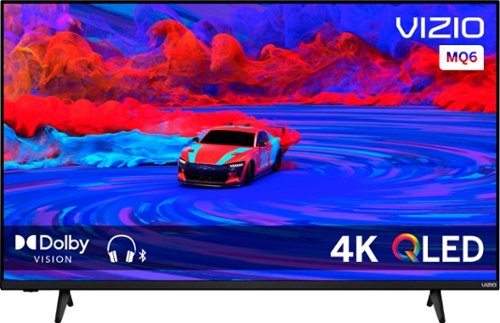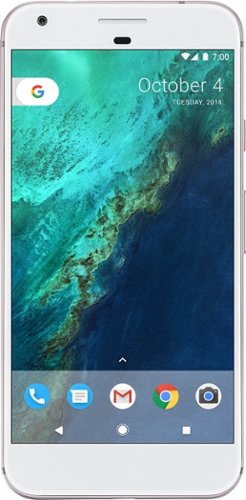bzm3j81's stats
- Review count143
- Helpfulness votes620
- First reviewJanuary 16, 2012
- Last reviewApril 29, 2024
- Featured reviews0
- Average rating4.1
- Review comment count1
- Helpfulness votes0
- First review commentOctober 25, 2016
- Last review commentOctober 25, 2016
- Featured review comments0
Questions
- Question count0
- Helpfulness votes0
- First questionNone
- Last questionNone
- Featured questions0
- Answer count29
- Helpfulness votes53
- First answerFebruary 21, 2014
- Last answerNovember 24, 2021
- Featured answers0
- Best answers7
Wyze Lock Keypad makes Wyze Lock even better. Get Wyze Lock Keypad to unlock your door with a code. Wyze Lock Keypad allows you to share time-based codes with guests that only work on specific days and over specific times. It works great in the dark with a crisp LED and locks your Wyze Lock at a single touch of a button.
Customer Rating

5
Simple to set up and use with Wyze Lock
on June 19, 2022
Posted by: bzm3j81
Warning: You have to have a Wyze Smart Lock to be able to use this Wyze Keypad.
I grabbed the Wyze Keypad as I bought the Wyze Smart Lock. I previously installed the same combination at my parents' house and I love the convenience of having a keyless entry system.
Once I had the lock installed and set up through the app, the app asked me if I wanted to set up the keypad. I agreed to that and it walked me through the general installation steps. If you need more detail, it's just a click away.
Setup through the app was easy and it was quick to connect to the Wyze Smart Lock. You can set one master key code and that works well. Then you can set several guest codes and set parameters or revoke the codes as needed.
I have an August Keypad to go with my August Smart Locks and I like that the Wyze provides audible chimes when you get the combination correctly. With my August Keypad, I have to listen for the unlock tone from the smart lock itself through the door. Add to the fact that the Wyze Keypad is half the price of the August Keypad.
Overall, the Wyze Smart Lock with the added keypad is a great combination. Since the Wyze products seem to be about 50% of the its competition, I'm seriously considering replacing my August locks with the Wyze products so that I have all of my Smart Locks in one ecosystem and more importantly one app on my phone instead of the 3 that I currently have installed.
I would recommend this to a friend!
Wyze Lock is a staple in our smart home wizardry. This is a smart lock that that does what you expect, and really all that you need from a smart lock. Wyze Lock is Wi-Fi capable, so you can control it remotely from your phone to let the dog walker in, or make sure it gets locked after you left on your vacation in such a rush. That’s not all this bad boy can do. Wyze Lock comes equipped with App and knows when you arrive home and automatically unlocks as you approach the door. Once inside, Wyze Lock’s built-in gyroscope detects when the door is closed and automatically locks behind you. It’s got all that and more. Like we said, all the tech you need, now at a price you can afford.
Customer Rating

5
Great Smart Lock without advertising it to others
on June 19, 2022
Posted by: bzm3j81
When I installed my first Smart Lock, there were only a couple prominent players in this market. I went with August and along the way I installed a second August lock and also a Level lock. I also installed a Wyze Lock at my parents' place and they enjoy having it.
I have installed a handful of the 1st Gen Wyze Cams at my parents' house. Then I installed a handful of the 2nd Gen Wyze Cams at my own house. So when I started looking for another smart lock for the door to my garage, I gravitated towards Wyze since I was already invested into their ecosystem and I was already familiar with their product at my parents' house. I was pleasantly surprised that I could get the Wyze products at Best Buy. They weren't available when I was looking a couple years ago.
Nowadays, I look for the following in Smart Locks. First, I look for a retrofit kit. I don't feel like advertising that I have a Smart Lock from the outside of my house. Since the Wyze Lock uses your existing deadbolt and only replaces the inside throw lever, this means that you can still use your own key and the exterior doesn't give off any indication that a smart lock controls the lock. 5 years ago, August was the only player that fit my retrofit requirement, therefore, I paid quite a bit to have that functionality back then. This brings me to my second point. Wyze has a reputation for disrupting their markets with quality, affordable products. This Wize Smart Lock is nearly 50% of the price of an August Lock. Third point, what ecosystem does it belong to. It seems every time I buy a new Smart Device, I need to have a different app to control it. Neither August nor Level have expanded past the Smart Lock Market, but Wyze has expanded to several markets. That means that I can have 1 app that manages my Wyze Cams and my Smart Locks and that's a relief.
I grabbed the Wyze keypad along with the Wyze Smart Lock because I like the convenience of keyless entry, but it doesn't mean that I can't lock the handset, just the deadbolt. Even the Wyze Keypad is less than 50% the cost of the August equivalent. So choosing the Wyze system was a no-brainer for me.
Installation caught me by slight surprise. Even though I chose to set up the Smart Lock first, it started walking me through the Gateway installation first. The Gateway is a plug in adapter to bridge the Bluetooth and Wifi connections. It was a quick setup and it requires a 2.4 ghz network. Since I have a mesh network setup, I was concerned that I would have to temporarily disable my 5 ghz network, but the Wyze system handled it well.
Installation of the lock was straightforward. The basic instructions in the Wyze app walked you sufficiently through the task, however, if you need more detail, the app is ready to provide you a deeper understanding of the process along the way. Installation went very smooth and setup in the application went quickly and easily.
Automatic locking via timer works well. I set it for 5 minutes and it executes that well. Auto unlock is not something I desire at this time. I had this set up with my August lock at one point and if I came in through another door, it would still unlock. Or sometimes my phone wouldn't connect quick enough and I would be waiting several seconds before it connected.
You can set one master key code and that works well. Then you can set several guest codes and set parameters or revoke the codes as needed.
Overall, the Wyze Smart Lock with the added keypad is a great combination. The functionality is where I need it to be and the pricing is affordable. It's at a point where I am considering replacing my August and Level lock sets to Wyze Smart Locks.
I would recommend this to a friend!
Enjoy the versatile headset for Hybrid work and beyond with the Voyager 4310 Wireless Noise Cancelling Single Ear Headset with mic. It's everything you need to stay productive and connected to all your devices whether at home or in the office. Long day of calls made easier with all-day comfort and dual-mic Acoustic Fence technology that eliminates background noise. Phenomenal flexibility, connectivity Poly (formerly Plantronics) - Voyager 4310 Wireless Noise Cancelling Single Ear Headset with mic – Black, and freedom.
Customer Rating

5
Great investment for call comfort and convenience
on May 31, 2022
Posted by: bzm3j81
This Plantronics Voyager 4310 Bluetooth Headset replaces a Plantronics Blackwire 300 DA wired headset that was issued by my employer. While the wired headset was nice and functional, it restricted my movement to the length of the wire. If I forgot that I had the headset on, I'd walk away and the headset would get pulled off my head. Sometimes when the wire was hanging off my desk, my foot would catch the loop and pull the headset to the ground. I'm kind of surprised, I haven't wrecked it yet.
The Plantronics Voyager 4310 is a Mono (it sits on one ear while the other side of the headband has a pad that helps to ensure the headset keeps to your head) headset that includes the headset itself, a carrying bag, a USB Bluetooth Adapter, a USB-C to USB-A cable and a USB-A to USB-C adapter.
The earpiece houses all the controls including volume up/down and a Teams/General Purpose button to answer and disconnect calls, a power sliding switch that moves from Off to On and if you go past the On state, it allows you to trigger Bluetooth Discovery mode. The USB-C port allows you to charge the headset or allows use of the headset via USB cord.
The microphone boom has a red colored button to control mute with audio prompts when the mute is on/off. One of the surprises, it reminds you it is on mute. I haven't fully determined the conditions, but when you're muted, it senses when you start talking again and reminds you it's on mute. The boom rotates on the earpiece about 270 degrees, so you can reposition the microphone and headset to accommodate wearing the headset on one ear or the other.
The earpiece also has an LED ring that indicates call status, so others can see your call status. What's nice is that the USB Bluetooth adapter also has a LED light that provides the same indication. This is nice for me since I can't see the LED ring on my ear, but I can validate my mute status on the USB adapter (so long as the adapter is plugged into a USB port that is easily visible).
While all my other headsets are stereo, I tend to listen to them in mono anyways since I like to keep one ear open to listen for any people that want to get my attention. With this Voyager 4310 headset, I don't have to worry about that anymore, but I do have to get used to setting the pad above my ear instead of trying to bring it down to my ear.
I started testing on my work PC and it worked great. My work laptop picked up the Voyager 4310 via the USB Bluetooth adapter very easily. Working in Teams was seamless. I then connected via Bluetooth to my desktop PC. As I'm playing media on my desktop PC, if my work laptop receives a call, it chimes 3 times and switches back. I also connected it to my phone but it doesn't seem to chime as it switches between my desktop PC and my phone. I have also found that I need to pause the media for a few seconds on my intended device before playing again for the headset to determine which device to pull from. It's a little awkward, but I honestly don't think I'll typically have it connected to more than 1 device at a time.
Sound quality is great. The audio is clear and the microphone seems to pick up what is needed. One of the features is an acoustic fence technology which cancels out noise beyond a few feet of the headset, which makes it perfect for working in an office environment.
I ended up installing the Poly Lens application on my personal desktop in order to update the headset with the latest software since my work laptop is locked down against most software installations.
One of my regrets for this headset is that I didn't get the charging stand. I see that it can be purchased separately, so I'll likely get that soon. I can see charging contacts under the earpad so that should be easier to use than connecting via USB-C.
Aside from that, this Plantronics Voyager 4310 is a welcome solution to my troubles with a corded headset. I highly recommend this headset for anyone that needs to spend more than an hour a day on the phone. With its bluetooth connectivity, it works with any mobile phone or modern computer. It's a great investment in comfort and convenience.
I would recommend this to a friend!
Unlock a world of crypto possibilities with the Ledger Nano S Plus. The perfect entry-level hardware wallet to securely manage all your crypto and NFTs. Buy*, secure, exchange*, grow* your crypto assets. *Buy, swap, lend, and other crypto transaction services are provided by third-party partners. Ledger provides no advice or recommendations on use of these third-party services.
Customer Rating

3
Great to secure Crypto, not so much to buy it
on May 23, 2022
Posted by: bzm3j81
I have been investing in Crypto for a handful of years. I purchased and held them in a popular exchange. I recently became concerned with my Crypto holdings as I saw a note that if the exchange were to collapse, I would lose my holdings. This got me looking into hardware wallets.
With a hardware wallet, your Crypto holdings stay on the Blockchain (like a banking ledger), but you hold the ultimate keys to transact. Since your hardware wallet remains offline most of the time, it's far less likely to get hacked.
I had looked at the previous Ledger Nano S, but that had a very limited amount of memory to store very few different types of Crypto. Luckily, the Ledger Nano S Plus can hold hundreds more different types of Crypto.
In the box, you get the Ledger Nano S Plus, a few pages of documentation, a nearly 20-inch USB-A to USB-C cable, a keychain loop and three secret recovery sheets. These recovery sheets are meant to be used to record your recovery keys and then stored in 3 geographically disparate locations (e.g. safety deposit boxes on separate continents). The Ledger Nano S Plus has a small screen, two input buttons and a USB-C port. The port is a little tighter than I expected, so I had to put a little more force to insert the USB-C cable than I expected. The input buttons are used to scroll through the display and pressing both buttons simultaneously typically acts like an enter key.
Setup of the Ledger Nano S Plus involves downloading and installing the Ledger Live application. Since this Nano S Plus does not have Bluetooth, installing on a mobile device wasn't desirable for me. I installed it on my desktop first and then later installed it on my laptop. Throughout the process to obtain your recovery keys and PIN code, you get the sense that the device is very secure. The setup process does take some time, so be sure to block out 30 minutes to perform this setup.
Setting up the wallet to be able to hold different types of Crypto was interesting. Ledger calls each separate Crypto an App. As I was setting these different apps, I had to validate different steps on the Ledger Nano S Plus device itself. I quickly realized that I should do this on a laptop instead of stooping down towards my desktop on the floor since the USB cable is only 20 inches long.
When I ordered this Ledger Wallet, I intended to transfer all my holdings from the exchange to my wallet. Sadly this is not available for everything. While it supports the most popular Cryptos, I have accumulated a few pennies of various esoteric Cryptos that are available on my exchange's wallet that are not available in the Ledger Wallet. For those various Cryptos, their developers need to work with Ledger's API to gain compatibility. So there is a good chance that some of the less popular ones will never be supported by Ledger.
One of my tests for this Ledger Wallet was to transfer a small amount (5 USD) from my exchange account to my Ledger Wallet. I was pleased with the amount of security required to confirm this transaction and it went through in a couple minutes with a nominal transaction fee.
Since I was taking a little while to get through this, I found out that the Ledger has a screen saver for its little screen, it's just the Ledger "L" logo that pops up several instances and moves across its screen.
The second test is where I really got frustrated with the Ledger system. I wanted to purchase some Ethereum directly to my Ledger Wallet. This would allow me to minimize the transaction fees as I would be purchasing Crypto without having the pay the purchasing fee and then a transfer fee from the exchange to the Ledger Wallet.
Purchases can be accomplished via 1 of 4 payment processors. I started with Coinify. After setting up the desired purchase transaction and entering my information, I indicated that I live in Michigan and then it errored saying that Coinify does not service Michigan yet. So I moved on to MoonPay, I got through further and was able to enter my credit card information and that's when I got the message that it checked my credit card number and it would not be able to use my credit card (this message comes up before I can add in my expiration or security code). I tried several more credit cards and they all had the same message. I looked briefly at BTC Direct and found they only transact in Euros. I skipped this because I didn't want to pay a foreign transaction fee on top of the purchase fee. Then I tried Wyre. Wyre only allows ACH transfers. I got through further on this system than any of the other payment processors and when I selected Bank of America, it said that it could not communicate with the bank. I then selected Fidelity and after entering my Fidelity credentials, it came back with a message that the transaction could only be made during certain times of the day.
A couple hours later, I went back into Ledger Live, and then back into Wyre. It asks to create a new account with no option to use an existing account. As I entered my new account information, I got a "cannot remove last identity of that type". So in the end, I cannot get any of the payment processors to work more efficiently than purchasing on my exchange account and then transferring to the Ledger Wallet.
In the end, if you're just looking to secure your holdings in the most popular Cryptos, the Ledger Nano S Plus hardware wallet is fine. But if you have holdings in less popular Cryptos, it likely won't be supported by this wallet. And if you want to purchase Cryptos using the Ledger system, you're likely to be out of luck like me unless you have the right kind of credit card or bank account.
I would recommend this to a friend!
It takes serious water power to clear debris — meet one of the strongest cordless engines on the market: the BURST Water Flosser. With three settings and three 360-degree rotating tip options, you can massage your gums, precisely spray between teeth to dislodge bacteria, and give plaque the boot.
Customer Rating

5
Powerful Portable Water Flosser
on May 7, 2022
Posted by: bzm3j81
from Detroit, MI
I wanted to try switching to a water flosser so that I'm gentler on my gums. My oldest got a WaterPik Water Flosser from their Orthodontist, but it ends up being kinda messy around the sink as it tends to spray water everywhere, especially as she tries to spray around all her braces hardware. So I was looking for a solution that had the same or better effectiveness but provided a less mess around my bathroom sink. The Burst Water Flosser seems to address my concerns.
In the box, you get the flosser handle a water reservoir, a classic tip, a proprietary USB cord and wall adapter, a travel bag and a couple instruction manuals. Theses instruction manuals are a little fun. They take a little more light-hearted way of explaining the assembly, and use of the Water Flosser. At first glance, the handle is huge, but as you think about it, it has to contain a battery, water reservoir and a pump all in one manageable handle. By the time I was halfway in my first use, the handle felt more comfortable.
To fill the reservoir, you lift the rubber flap and add water into the hole. Once filled, you secure the flap and you're ready to go.
It has 3 modes, Turbo, Standard and Pulse. It's recommended you start with Standard and work yourself up to Turbo if you're so inclined. One of the drawbacks seems to be the ability to shift modes. You need to turn off the handle, wait for the light to stop pulsing then you can hold the power button down until it cycles through the modes with the indicator light before you let go to select your mode. Then push the button again to turn on the unit. In contrast, the WaterPik my kid uses can vary the power level on the fly.
The Standard mode seems to be plenty powerful, the unit does automatically shut off though if it feels that the tip is being blocked. But another tap on the power button and it's back to working. What seems to surprise most people is that the reservoir doesn't hold as much water as you might think. Though it makes sense, the WaterPik can make it through a cleaning session without a problem because it has a huge reservoir, but to keep the Burst Flosser portable, it holds probably about 30 seconds of water and then you have to refill it. I generally need about 3-4 refills to floss my teeth. Since I'm using it in the shower, it's not a big deal to refill it and if I splash it's all caught in my shower.
One of the marked improvements over a WaterPik is the lack of water hammering. The pump on the WaterPik pulses in such a way that the water in the supply line to its head, hammers along the way, and tends to tug the supply line causing you to lose aim accuracy. Since there is no supply line that you're holding on the Burst Water Flosser, this hammering is absent.
The pressure on the Burst Water Flosser seems to be on par or maybe even better than the WaterPik.
One of the problems of the Burst Water Flosser is that you need to hold the handle upright to make sure it has a steady supply of water. If you hold it upside down, the pump only has enough water for a few seconds.
Charging is pretty easy. There is a circular divot on the back of the handle that looks like you need to puncture it, but it's actually hiding a silicone valve so when it's not charging, it's water tight.
As I mentioned above, the package comes with just a single classic tip. There is a Perio Tip and Ortho Tip available for purchase from their store. These are proprietary tips and the WaterPik tips cannot be installed into the Burst handle. If you subscribe to their program, you save $1 off each tip and they mail you a new tip every so often. This subscription has the added benefit of providing a lifetime warranty on the handle as long as you have an active subscription.
Generally, it's a pretty well thought out system. After using it for a handful of days, I think it ended up being an easier add to my routine than I previously thought and it makes me feel like my teeth and gums are cleaner.
I would recommend this to a friend!
Quality

5
Performance

5
Durability

5
Value

5
Ease of Use

5
The Canon imageFORMULA RS40 photo and document scanner provides high-resolution photo scanning along with full-featured document scanning. Users can quickly and easily convert paper photos and documents to digital files for sharing or storage. The RS40 includes software to enhance scanned photographic images, extract and convert text from scanned documents. Reduce clutter, categorize and organize paper photographs and documents efficiently with the RS40.
Customer Rating

3
Fast Scans, Software needs more work, no WiFi
on February 22, 2022
Posted by: bzm3j81
from Detroit, MI
I picked up this scanner because I have several pictures that I would like to digitize. While I have an All-In-One printer, the photos scanned with it have overblown colors (especially red). And while the All-In-One does a fine job with documents, I did have a period where anything scanned through the document feeder would put a line down some of my scans. The flatbed scanner was fine. I opened doors and panels and wiped everything down, but still couldn't find the source of the line. I think a firmware update finally fixed the issue.
It seemed like the Canon imageFORMULA RS40 would give me the consistency I was looking for in a document scanner and the ability to scan photos as I desired.
Within the box, you get the scanner unit, a document feed tray that installs very easily, a power adapter, an old style USB-B to USB-A cable, quick start guide, a photo scanning sleeve and nearly post-it sized piece of micro-fiber cloth.
The software/driver needs to be downloaded from Canon's website. The quick start guide points you to the Canon website in Japan, but I was able to find the software/driver from the US site. The full manual is missing from the box because it gets installed with the software/driver.
The scanner itself has a panel release button, power button, a single digit display, Job Select, Start, Stop and DFR button. Of which, the Job Select and DFR buttons confused me. This forced me to read through the manual. The manual doesn't do a particularly stellar job at explaining things plainly. The software that gets installed is called the CaptureOnTouch V4. There are some of what they call One Touch Scan options. There are 3 options that come with the software: Photo Scan, Double Sided Document and Single Sided Document. You can then create new One Touch Buttons with your job preferences saved as a different job number. On the printer, you can tap the Job Select button to the job number you would like it to perform according to the One Touch Scan options you have available. That correlation wasn't very clear to me.
The DFR button is the Double-Feed Release button. If you are scanning a stack of documents/pictures, the scanner, by default, will ultrasonically sense if there has been two pages pulled in by the feed mechanism. Once this happens, the scanner stops, displays a "d" error and then you are supposed to be able to press the DFR button and it will eject the pages. I could not get this button to work correctly.
The photo sleeve included helps to make sure that the roller wheels do not damage any photo through the scan process. So any old photos or photos that haven't finished developing can be kept safer by slipping into the sleeve before sending through the scanner.
I really like the speed of this Canon RS40 scanner. It is far better than the document feeder on my printer. Document pages whip through this RS40 scanner like nothing. Photos take a little more time. I've scanned several photos and have found that it's adding more scanning artifacts than I would prefer. I believe it's picking up surface imperfections on the photos and converting them into faint lines in the photos. On the one hand, I have to hand it to Canon and the quality of their image sensor. On the other hand, it is causing me a little more work in post-processing.
The software, CaptureOnTouch, is somewhat awkward. There are some places where it looks rather modern and visually pleasing (rounded corners). There was time spent organizing the interface, making it look nice. But as you get into the detailed settings, you lose that modern look (goes to sharp rectangles), some of the options extend past the window so you need to arrow over to the options desired and you can't resize the windows to make them easier to work with. The hotkeys make no sense (for example: Save=Y, Delete=J, About=Z, Restore=I, Back Up=X).
Once an item is scanned, there are a few places where you can send the scan: Email attachment, printer, Google Drive, OneDrive, Dropbox, Desktop, a particular folder or send to an application. I was hoping that would give me a curated list of applications, but instead you must find the executable in your filesystem. This is where I think the CaptureOnTouch is rather lacking. Most modern scanner software has OCR (Optical Character Recognition) built in. This means you can scan a document to send Microsoft Word and the document is converted to text that you can edit. It's rarely 100% accurate, so you have to proofread it a bit, but it's better than typing it all out. CaptureOnTouch does have some OCR settings, but I believe it's rather weak. I scanned a 4 page document to send to Word and it took my modern i7 computer a few minutes to convert to text. I've worked with other brand scanners in the past where it can scan receipts and analyze the receipts to help you document all the line items, unfortunately Canon's software does not have this capability.
The photo editing options are somewhat limited. There is some page-skew support between -10 to 10 degrees and rotation in 90 degree increments, but the photo editing tools are limited to brightness, contrast, grayscale and black and white or nine preset settings. There are also some image processing settings such as Red-Eye correction, Face Sharpen/Smoothing, Texture or Fade correction, but there isn't a lot of control with that. You're much better off getting an image editing application.
My next complaint is that while this Canon RS40 was made available in 2021, it doesn't support WiFi. As people utilize their mobile devices for more tasks, it makes sense to make the scanner available wirelessly to mobile devices.
Overall, I like the Canon RS40, especially as it quickly handles my photo scanning needs. But you will need to utilize third party software to complete your photo workflow. Document scanning is quick and easy for the most part. I hope Canon realizes the inconsistency of their software and makes some revisions towards usability and consistency. I also hope that Canon realizes they need to support wireless connections to the scanner so that they can offer use beyond the connected Windows or Mac device.
I would recommend this to a friend!
The Litra Glow premium streaming light is one of the fastest way to achieve professional-quality lighting for videos and streaming. Logitech’s TrueSoft technology delivers balanced, full-spectrum LED light with cinematic color accuracy for natural skin tones and a radiant look on camera. Eliminate harsh shadows with wide, soft light that flatters the subject using Litra Glow’s innovative frameless diffuser. Litra Glow has cleared even the strictest UL testing guidelines for all-day streaming. Easily place Litra Glow where you want it using the patent-pending three-way monitor mount with adjustable height, tilt and rotation. Fine-tune your on-camera look using adjustable brightness and color temperature settings—from warm candlelight to cool blue.
Customer Rating

5
Excellent Light, Best Features
on January 27, 2022
Posted by: bzm3j81
from Michigan
Let me first just say that I'm a huge fan of Logitech Devices. I learned long ago that I can't trust generic mice nor off brand gaming controllers, they lack fine control and caused pointer jumping that caused me some trouble. That isn't to say that Logitech hasn't had a couple misses from my personal experience, but Logitech produces some solid products and the Litra Glow is another solid product in their lineup.
I was looking for a good light for my webcam use, but most of them were too harsh and only had a few (if any) color temperature or brightness controls. In some cases, their array of LEDs didn't have any diffuser so you would see lighting hot spots on your subjects. This caused me to drag my feet a little in choosing a product.
Logitech has great timing, because as soon as I saw this product, I had to pick it up.
The light panel is a 3.5 inch square and just under 1 inch thick. There are controls on the back of the panel for on/off, 5 brightness settings and 5 color temperature settings. This is mounted on a tilting and rotating joint atop of a 7 inch paddle that helps to brace the flip out stand against your monitor. The paddle telescopes to raise the light 3.75 inches with 7 stops for a total of 8 height positions. What's also nice is that the panel can twist off the joint to reveal a screw so you can mount the light panel to a tripod. Giving you more freedom of placement for this light. The back of the light panel has a USB-C port and in the packaging there is an included 5 foot USB-A to USB-C cable.
As a side note, I was able to plug the USB-A end into a portable battery and was able to run the light off it. So this easily adapts for use as a photography light.
The LEDs on the light panel sit behind a frosted panel that is effective in diffusing the light. I couldn't discern any bulbs at any brightness or color temperature levels.
According to the specs, the color range goes from 2700 to 6500 Kelvin and a maximum output of 250 Lumens. It has a CRI (Color Rendering Index) of 93.
To get beyond the 5 brightness and 5 color temperature settings, you need to use Logitech software to give yourself finer control. That's where I come to two nitpicks. First, this is a Logitech product and it's not advertised as part of the Logitech G family of gaming products, yet to control the light via software you must use the Logitech G Hub. Second, at the time of this review, I had 2021.13 version of the Logitech G Hub software installed for my other peripherals and have it set to update automatically. I even set it to check for updates and it wouldn't update. I had to download the 2022.1 which has been available for nearly two weeks. This update introduces support for the Litra Glow. Note: Once I got the update installed, it detected the light but got stuck initializing the profile on the Litra Glow, after closing out of the G Hub and reopening, everything was fine.
Within the G Hub app, you have controls for power on/off, 6 lighting presets and the ability to create your own presets, the ability to select your camera, but what I find most useful is the sliding bars that allow the ability to change the color temperature and brightness levels beyond the 5 presets already on the light. This provides you with the ability to tune the light to offset additional light sources and present more natural skin tones in your streams.
One of the unexpected features is that if you own a Logitech G keyboard or mouse, you can assign buttons to control the light for quick and easy access without having to open the G Hub app.
I'm glad the Logitech expanded their lineup to include a streaming light. I was hard pressed to find a light with this much control and this many features in this price range. Logitech really hit it out of the park with this Litra Glow.
I would recommend this to a friend!
Upgrade to smarter scrolling, better comfort, and more productivity with the Signature M650. The versatile mouse features an adaptive scroll SmartWheel that delivers line-by-line precision, and auto-switches to super-fast free spin mode with the flick of a finger. A choice of sizes for smaller, larger and left hands means there's a perfect fit for anyone. Seamless wireless connectivity, customizable side buttons, and a comfort shape keep you comfortably and productive hour after hour. Logitech’s SilentTouch technology delivers silent clicks to keep you focused – while the up to 24-month battery life and universal operating system compatibility ensure hassle-free performance.
Customer Rating

5
Great Mouse on Logi Bolt platform
on January 19, 2022
Posted by: bzm3j81
from Detroit, MI
Before getting this mouse, please make sure to get a good understanding of its different models. There are 3 of them. The M650 is the smallest of them. It's larger than travel sized, but it isn't full sized. There is the M650 L which is the full sized mouse. Lastly there is the M650 L Left, which is the full sized mouse designed for left handed people.
I'm left handed, but I've never had a problem having the mouse on the right hand side. So I was avoiding the M650 L Left, but I got confused by the model names. So I ended up getting the M650 (small). While looking at the specifications, the difference between the M650 and M650 L are as follows:
M650
• Height: 4.22 in (107.19 mm)
• Width: 2.43 in (61.80 mm)
• Depth: 1.49 in (37.8 mm)
• Weight: 3.57 oz (101.2 g)
• Height: 4.22 in (107.19 mm)
• Width: 2.43 in (61.80 mm)
• Depth: 1.49 in (37.8 mm)
• Weight: 3.57 oz (101.2 g)
M650 L
• Height: 4.65 in (118.19 mm)
• Width: 2.58 in (65.63 mm)
• Depth: 1.64 in (41.52 mm)
• Weight: 3.93 oz (111.2 g)
• Height: 4.65 in (118.19 mm)
• Width: 2.58 in (65.63 mm)
• Depth: 1.64 in (41.52 mm)
• Weight: 3.93 oz (111.2 g)
So while the M650 has a nice feel to my hand, I prefer the full size like the M650 L and my main mouse is the Logitech M510. The M650 has nice construction and I don't feel like the clicks echo through the mouse like on the Pebble M350.
The last few mice I've tried from Logitech follow the trend of silencing the mouse clicks. I don't mind the clicks from my M510, so the silenced M650's clicks took a little bit of getting used to.
The M650 uses 1 AA battery which is included. It also has a Nano-USB receiver, but it's now the Logi Bolt USB receiver instead of the Logitech Unifying Receiver. I liked the old Unifying Receiver, it allowed me to use 1 receiver plugged into my work laptop and I could leave a mouse at work and a mouse at home and it worked flawlessly once everything was paired. I expect the same of the Logi Bolt Receiver. Logitech had to discontinue the Unifying Receiver due to security concerns and it may have taken them a couple years, but I'm glad they brought back the functionality via the Bolt receivers.
While basic mouse functionality is achieved out of the box, to get the most out of the M650's features, you'll need to download and install Logitech Options+. At the time of this review, the M650 requires Logitech Options+ Beta version. Within the Logitech Options+ program you can fine tune the pointer speed, set the button functions. To pair additional Bolt devices, there is a button to add devices, but it requires a separate Bolt program to handle the pairing.
The M650 also uses the SmartWheel. Normal scrolling works as you might expect, single notch scrolling gives you line-by-line control. But if you need to quickly advance through a page, you can scroll quickly by flicking the scroll wheel with your finger. The scroll wheel doesn't freely spin. It will catch on one of the notches and if you watch it closely, it will vibrate between notches for a moment. But the sensor is detecting the quick movement and interprets by advancing the page quickly.
The M650 also gives you the flexibility to connect via Bluetooth, but I find Bluetooth less reliable than the Bolt receiver, so I stick with that.
The only thing I kinda wish the M650 would include is the tilt wheel function. It made scrolling horizontally across large spreadsheets very easy. But it's not a deal breaker since I work across several virtual machines and the drivers to support the tilt wheel function aren't always installed in each virtual machine.
Overall, I like the M650. I would prefer the M650 L, but that's my own preference. If I had to jump on the Logi Bolt receiver bandwagon, I would replace my M510 mice with the M650 L.
Mobile Submission: False
I would recommend this to a friend!
Immerse yourself in the infinite possibilities of 4K streaming in award-winning Quantum Color with the all-new VIZIO M-Series 4K HDR Smart TV. M-Series can display over a billion colors to create a true-to-life picture with an incredible color spectrum. Dolby Vision High Dynamic Range (HDR) combined with a full array backlight delivers stunning picture quality, transporting you into the story through richer contrast, brighter highlights, and eye-popping color. The lightning-fast VIZIO IQ Active processor delivers enhanced picture processing and a faster entertainment browsing experience, while the V-Gaming Engine with Auto Game Mode, Variable Refresh Rate with AMD FreeSync, ultra-low input lag, and newly added gaming menu take console gaming to a whole new level. Enjoy the award-winning SmartCast platform loaded with the best selection of built-in apps, an all-new Voice Remote, Bluetooth headphone capability, and Apple AirPlay 2 and Chromecast built-in. M-Series breaks new ground in Smart TV entertainment.
Customer Rating

4
Great Picture and Sound, StreamCast needs update
on December 4, 2021
Posted by: bzm3j81
from Detroit, MI
I have an old Samsung LED DLP TV that I've been looking to replace recently. I replaced the DLP chip a while ago but the TV was only capable of 1080p resolution. It was also made before any Smart features (so no streaming apps), therefore in recent years, I got an Iogear Wireless PC to TV screen sharing device so I could wirelessly stream my computer to the TV which was useful when teaching a group of kids how to program a Lego robot, an Amazon Fire Stick and eventually a Roku to be able to stream from my favorite services. Nowadays, 4K Televisions have been priced so well, they have been hard to ignore, and they include all the major streaming services.
Since a DLP TV is based on a projection technology, the old TV is deep, about 14 inches if I remember right, so it has to sit on a stand, it can't be mounted. The stand I have isn't much deeper than that, so adding a decent soundbar was barely possible. The DLP TV is 61" and sits in my basement. My main TV is a 65", so any new basement TV I get really doesn't need to meet or exceed that size, I don’t have a big viewing area to support a large TV in the basement, so downsizing to a 50" wasn't going to be a big problem for me. What I do appreciate is that I could practically move the new Vizio TV by myself. The DLP TV doesn't weigh that much at 60 lbs., but it is big and bulky and really requires two people to move.
I've had a Vizio TV before that I ended up giving to my parents when they got rid of their last tube TV. It was a decent TV and just what I needed at the time. It was just FullHD, also made before any Smart features (again, no streaming apps). Very good resolution, very good color, and just worked. So I was looking for a Vizio to do well for my family again.
While unboxing the TV, I was a little surprised it didn't have much in terms of a manual. Just a quick setup guide but a couple pieces of paper with QR codes. The TV itself is about 3.5 inches deep by itself. The included stands are about 10 inches deep. All that is needed is a Philips screwdriver to install the stands, there is only one right way to install the stands. I recommend having a large floor space to work with to install the stands or to prep the TV for mounting, and make sure to keep the protective film and cardboard on the TV until you get it into your final space. One of the features is a micro-bezel on the top and sides of the screen. Which looks great, but doesn't give you a hand hold if you need to move it by yourself. The cardboard screen protector allowed me to move the TV without getting any extra handprints all over the screen.
The remote is very basic. It's like a Fire TV Stick remote in terms of size and basic functionality. It features a microphone so that you can control the TV with voice commands.
Once I plugged in the TV, the initial startup took a while. There were more legal agreements than I was expecting and I tried to opt out of as many as I could. Since I haven't moved the old TV out of its place, I set up this new Vizio on a desk in my living room. I don't have an antenna hookup where I placed it and I cut the cord a while back and rely on streaming services.
The first functional screen is the Streamcast screen. It has hundreds of streaming services ready to select and setup. This is different from my main Samsung TV where I would install streaming service 'apps' as I needed them. Vizio took a different approach and they seem to be all installed and ready to accept your username and password as required. For the ones that are offer free content, you'll typically accept an agreement and start watching whatever content they offer.
This is where I came into my first major problem with this Vizio TV. Most of the free streaming content has bad audio/video sync. You can see the mouths move and several seconds later, the audio finally catches up. I found the audio settings quickly and tried to adjust the lip sync, but it would only move in one direction (the wrong one) and didn't have any ability to move in the opposite direction. In my opinion, I cannot watch content with bad audio/video sync. I've tried the free content several times in the past few days and it's really inconsistent. Sometimes the audio/video sync is fine, sometimes it's unwatchable.
On the Streamcast screen the main services are easily found on the first screen. In fact, there are quick buttons on the remote control to access the following services: peacock, Netflix, prime video, Disney+, Crackle and tubi as well as Vizio's own Watch Free+. Of course I had to dig through the list to find one of the lesser known streaming services I utilize, but I was thankful I could find it. Here is where my second major problem came in. I could not find any way to prioritize my streaming services list to what I want to see. So any time I go back to the Streamcast screen whether I accidentally hit the 'home' button on the remote, hit 'back' button too many times, turn off the TV or any other action, there is no easy way to get back to that streaming service. There is no prioritization of your streaming service, and I can't find a way to re-organize the list of streaming services. So I am left to scroll through dozens of other services to find the one that I want to use. I really could use a 'last streaming service used' option.
I connected my Xbox One S to the TV and enjoyed 4K content from some new movies I had picked up. Once everything is connected, the Xbox recognizes some of the enhanced capabilities of this TV and lets you enable them. The Xbox and Vizio TV work together to enable HDR10 function. The picture quality is solid and the audio is plenty loud for a TV, but I'm planning on connecting it to a soundbar soon. I was relieved to find out that the input choice is persistent when you turn off the TV. So if you had HDMI-1 content when you turned off the TV, you get HDMI-1 when you turn it back on. You don't start back on the Streamcast screen by default. However, I was slightly concerned that when handling multiple external devices, you have to hit the input button and then scroll to the input you need. This could make using a Universal Remote like a Logitech Harmony difficult when it comes to setting up Macros.
I just setup a basic Logitech Harmony Remote and was relieved to find the TV was part of its database and that you can setup inputs very easily in the Macros. I will likely use a Harmony Remote for all my basic needs. You will, however, lose the ability for voice command.
Overall, within the control panel options, there isn't very many options to customize your viewing experience. There are the expected basic settings like Backlight, Brightness, Contrast, Color, Tint, Sharpness as well as Balance, Bass, Treble and Lip Sync. I would like more options, but for most people these are plenty to work with.
I installed the SmartCast Mobile App from Vizio on my Android phone. It offers basic functionality, but gives you more options to open up a keypad for channels, keyboard and a virtual remote with a keypad. Once SmartCast Mobile is setup, it guides you to connect to Amazon Alexa or Google Home. There are others available, but I only use those two. Under the Apps tab, all of the streaming apps are available, but one thing I found is that I can set up favorites to cull down the selection into a manageable list.
I'm glad to find that the Vizio M6 TV series has great picture and great sound. While I'm glad the SmartCast Mobile App extends some functionality, I feel these options should be on the TV instead of on the mobile app. I also hope that Vizio can figure out a way to keep the Audio/Video sync'ed in the programming they offer.
Mobile Submission: False
I would recommend this to a friend!





How many devices are connected to your WiFi? Your router may slow down as you add more and more devices to your WiFi network. Upgrade to the latest Wi-Fi 6 Whole Home Mesh WiFi System to experience faster speeds, greater capacity, and expanded coverage for homes – all shapes and sizes. Three Deco units work together to provide dual-band Wi-Fi 6 speeds up to 3 Gbps and coverage up to 7,000 sq. ft. Connect up to 150 devices and seamlessly move from room to room without changing your WiFi network or experiencing buffering or lag. Featuring powerful antivirus, robust parental controls, and QoS to protect your network and connected devices. Decos are easy to set up with the TP-Link Deco app which guides you through the setup process and work with all Internet Service Providers.
Customer Rating

4
Great for most households
on December 1, 2021
Posted by: bzm3j81
from Detroit, MI
This is a great Mesh Router set if you're OK with normal settings. It's fast, the nodes are inobtrusive and they are easy to set up.
I really like the TP-Link family of products. I have over 20 Kasa Switches and Plugs installed in my house and have recommended and helped install these Kasa devices in various family and friends' homes. I also bought a travel router a couple years ago and it's been working well for me.
Previously, I have relied on Linksys for my home networking but their pricing sometimes went beyond my budget. With the TP-Link Deco AX3000 pack, I think you're getting a decent deal for a 3-node Mesh system with Wi-Fi 6 support. I love mesh networking systems like this Deco system. At one point in my home network history, I had a pretty beefy wireless AC router and a network extender and I did not like that. I had hoped my network extender would extend all the different SSIDs. (2.4 Ghz, 5.0 Ghz, 2.4Ghz-guest, 5.0 Ghz-guest). Instead, that network extender created its own SSID and it would only extend one band. Mesh networks negotiate all of that into two networks. One for your regular network and one for your guests if you choose to enable it. All the negotiation between 2.4 Ghz and 5 Ghz bands are done between the router and the end device. Handoff between the mesh nodes requires no user effort. This is what's done on most large building WiFi networks and I'm glad that functionality is expanded to home use.
In the box, you get three nodes, three plugs, one ethernet cable to connect one of the nodes to your cable modem, a very simple set of instructions printed on the plug box and a tiny booklet which gives you a similar set of instructions, warranty, safety, and etc. TP-Link really wants you to use the Deco App to set up the nodes. The nodes are fairly small. They have the rough dimensions of a roll of toilet paper so they can be placed just about anywhere. By contrast, Linksys nodes are about the size of a 1/2 gallon milk carton, so height clearance is a concern with those. One of the shortcomings of the Deco nodes is that they only contains 2 ethernet ports on each node. I like to hardwire when I can, so this means I need to rely on a good gigabit ethernet switch to connect as many devices I can to a hard wire.
Setup of the first node went pretty quick. The Deco App on your mobile device is the only way to set it up. Just to be difficult, I tried to set it up by looking up the IP address of the main node and was surprised the webpage has zero abilities until you make the initial settings in the Deco App. Once it is set up, the webpage has very few things you can change. You are forced to do everything in the App. For myself, I run a few web servers, to do this I need to statically set some IP addresses and then set up Port Forwarding to those addresses. I find it lots easier to set that up with a physical keyboard and a full screen rather than a virtual keyboard and a portion of my phone screen.
For this Deco Mesh system, to statically set IP addresses, the device has to be already connected to the network because the Deco App only allows you to select from a list of connected devices. I could not find a way to input the MAC address of the device I wanted to reserve. I also found out that there is DDNS support, but only for the tplinkdns.com domain. So it won't support dyndns.org or no-ip.com addresses. For me, that means I have to change my domain and then change all my security certificates. Another note, the subdomain that you choose for tplinkdns.com is limited to 20 characters.
After the primary node is set up, the secondary nodes are so easy to set up. Just plug them in wherever you need them and they set themselves up without any prompting. Other brands of Mesh Nodes require you to keep your mobile device nearby, read the status light, confirm actions on your mobile device and other steps. Not with the Deco nodes, just plug them in and walk away. A few minutes later, they show up in the app all set up.
This Deco Mesh system is plenty fast for what I need. Gigabit ports for wired connections and Wireless at AX-3000 speed guarantees I can stream or download as quick as my ISP can send. The three nodes guarantees I get strong signal for all my wireless devices in my house and a decent signal on my porch.
Overall, I think this is a great mesh system at a decent price and would serve well for the majority of households. However, if you have to do a lot of port forwarding, you'll have to put in some time to set up reserved IPs and then later the ports required but on your mobile device which I don't find very convenient. And if you use Dynamic DNS from any provider other than tplinkdns.com, you'll have to use a separate utility to synchronize your IP address.
Mobile Submission: False
I would recommend this to a friend!
bzm3j81's Review Comments
Add high-end performance to your everyday life with the Google Pixel XL. A quad-core processor, a 5.5-inch LED screen and 32GB of memory ensure this phone is able to handle daily life, and Corning Gorilla Glass 4 protects the screen. Easy cloud storage ensures you never run out of space on the Google Pixel XL.
Overall 4 out of 5
4 out of 5
 4 out of 5
4 out of 5Amazing Phone
By bzm3j81
from Detroit, MI
First and foremost, this phone is amazing. Performance and quality exceed my expectations from Google.
Pro’s:
- Build Quality
- Phone Performance
- Google Assist
- Unlimited photo storage
- Battery life
- Camera!
- Build Quality
- Phone Performance
- Google Assist
- Unlimited photo storage
- Battery life
- Camera!
Con’s:
- Cost
- Lack of some “flagship” features (i.e. IP67 rating, wireless charging, removable storage)
- Cost
- Lack of some “flagship” features (i.e. IP67 rating, wireless charging, removable storage)
Build quality: This phone is solid in your hand from the moment you pick it up. The aluminum body feels solid and the phone has enough weight behind it to sit comfortably in your hand. I was concerned about the glass portion of the back panel, as I cringed every time I put the phone down on a solid surface, but it has endured very well so far and beyond adding a little flair it helps to quickly identify the top from bottom of the phone as I bring it out of my pocket. The front screen is probably the best screen I have ever used on a smart phone, colors are vibrant, the blacks are deep, and I would put it up against any screen that Apple or Samsung produce. It would really be nice if this was IP 67 rated for water resistance and dust resistance.
Performance: The new Qualcomm 821 processor doesn’t seem leaps and bounds above the older 820 model, but there are times where it is noticeable. Transitions are smooth, scrolling is faster and more responsive, and the phone overall just seems more fluid. The finger print reader is very quick. The camera does load faster than my old phone, but isn’t instant.
Software: The new launcher is very smooth. Took a little bit of time to get used to the “pull up” for the app drawer, but it seems much more natural than the old app drawer button. The Google assistant is nice, but seems to be a slightly more powerful Google now… I expect this will get better over time, but right now seems to be a little basic. Verizon did a great job with the phone’s “bloatware”. I haven’t “noticed” the applications and it seems that they can be uninstalled if I want to. (good job guys). Everything seems to work really well, and the 3D touch is really nice for the applications it works with right now (mostly google apps) but as with most of the software, it will just get better with time.
Camera: This is hands down the best camera I have ever used on a phone. I was worried about the lack of OIS (optical image stabilization) but after seeing how well the EIS performs, it really isn’t a concern anymore. Photos look amazing, the stabilization is awesome, and the HDR+ mode is so fast, I do not even know it’s on. Combined with the unlimited Google photos storage, I really don’t mind the 32GB storage size. Low light photos are amazing and the autofocus is fast. Colors look amazing. I really can’t say enough about this thing. I do wish it had OIS to cover those situations where EIS struggles (lose some details in low light with HDR+ and shaky hands) but I do not think it’s needed overall.
Battery: bottom line, rock solid. I run my phones hard, and normally have to charge them in the car to and from work. (sometimes even at work). But no issues with this Pixel XL. The Qualcomm 821 processor combined with the OLED screen seem to have really helped battery life out. I am looking at 18 hours of life today alone and that’s with about 7 hours of screen time on.)
If you are in the market for a phone, and you have the money, this phone will not disappoint.
bzm3j81
Detroit, MI
Yes 3D Touch!
October 25, 2016
@RTB1980, to answer your question, yes 3D Touch. So when I press and hold a Google application, it displays a context menu specific to that application. It may not be based on pressure sensitivity, but timing. The same action on a non-Google app will 'zoom-out' so that you can drag and drop the app like in previous generations of Android.
0points
0of 0voted this comment as helpful.
bzm3j81's Questions
bzm3j81 has not submitted any questions.
PowerCore III 10K is a slim and powerful portable 10000mAh battery. With two USB-A port PowerIQ outputs for high-speed dual device charging and one USB-C PD input for incredibly fast recharging. This is all you need as your charging companion.
The indicator light appears to be flashing while charging. Is this normal? Also, where can I find a manual for this online?
Make sure that you're plugged into the correct port. I was able to trigger the flashing if I plugged my phone into the USB-C port (middle port). That port is only for charging the power bank (input) and not for charging your mobile device. The two USB-A ports are used for charging your devices (output).
2 years, 5 months ago
by
bzm3j81
Capture stunning imagery with the legendary Hasselblad camera and enjoy a smooth flight with omnidirectional obstacle sensing. Every improvement on Mavic 3 sets a higher standard for aerial photography. Fly with Mavic 3 and discover imaging above everything.
What VR/FPV goggles can be used with this new Mavic 3?
The Mavic 3 will not be compatible with the DJI FPV goggles at launch. DJI hints that it may be supported in the future with possible firmware updates.
2 years, 5 months ago
by
bzm3j81
Coffeehouse Versatility meets Pod Convenience with the Ninja DualBrew Pro Specialty Coffee System. Included 12-cup, double-walled thermal carafe is perfect for both hot and over-ice beverages, with an ergonomic handle and spout allow for easy control of pouring. Tackle grounds and pods with 9 grounds brew sizes from small cup to full carafe, and 4 pod brew sizes from 6 to 12 ounces. Brews a coffee pod faster than a leading Keurig coffee maker upon startup. With Thermal Flavor Extraction DUO technology, perfect flavor for grounds and pods is delivered with even saturation and precise temperature control for ultra-flavorful coffee. Separate from the coffee system is a dedicated hot water line. Using a separate line eliminates flavor contamination and delivers clean water. 2 temperature settings, hot and boil, allow you to make tea, hot cocoa, instant soups, and oatmeal. Brew a super-rich coffee concentrate that you can use to create delicious lattes, macchiatos, cappuccinos, and other coffeehouse-style drinks. Use the built-in, fold-away frother to transform hot or cold milk/milk-alternatives into silky-smooth froth in seconds. Top your Specialty brew with frothed milk for a coffeehouse-style drink. The frother is also removable for easy cleaning. Choose from one of four different brew styles; classic or rich for a traditional hot cup of coffee, over ice for an iced coffee that's never diluted, or specialty to make a cappuccino or latte. Clean function, dishwasher-safe parts, removable Ninja pod adaptor and frother allow you to easily deep clean your unit.
Must I use the pods for single cup?
It has a more traditional brew basket for a filter and coffee grounds that allows you to brew from 8 to 55 oz.
2 years, 6 months ago
by
bzm3j81
Who’s in the garden? Are the kids doing their homework yet? Nest Cam is wire-free, so it goes almost anywhere, outside or in. It knows the difference between people, animals, and vehicles, so you can get the alerts that are important to you. Listen and speak through the camera right from the Google Home app. Check in anytime with 24/7 live view.* If you miss a notification, you can always go back and see what happened with 3 hours of free event video history.* And it’s easy to install yourself – no outlet or wires required. Nest Camera Battery requires the Google Home app and a Google Account – it’s not compatible with the Nest app or the home.nest.com site. *** Stand and cable sold separately
Hi! Is it mandatory to have the camera be connected to a home wifi? I read that it is battery operated. With just battery, can I still get alerts on my google home app while I’m in an international country? Thanks for your answer.
Your usage scenario requires it to be connected to some kind of local WiFi, whether that's a home WiFi or a hotspot that remains in the vicinity of the camera. The camera itself cannot send the video nor alerts via cellular data.
2 years, 7 months ago
by
bzm3j81
Who’s in the garden? Are the kids doing their homework yet? Nest Cam is wire-free, so it goes almost anywhere, outside or in. It knows the difference between people, animals, and vehicles, so you can get the alerts that are important to you. Listen and speak through the camera right from the Google Home app. Check in anytime with 24/7 live view.* If you miss a notification, you can always go back and see what happened with 3 hours of free event video history.* And it’s easy to install yourself – no outlet or wires required. Nest Camera Battery requires the Google Home app and a Google Account – it’s not compatible with the Nest app or the home.nest.com site. *** Stand and cable sold separately
Do the video feeds show up on home.nest.com for the new cameras?
Not it does not. While it is branded as a Nest Cam, it only connects through the Google Home App.
2 years, 7 months ago
by
bzm3j81
Who’s in the garden? Are the kids doing their homework yet? Nest Cam is wire-free, so it goes almost anywhere, outside or in. It knows the difference between people, animals, and vehicles, so you can get the alerts that are important to you. Listen and speak through the camera right from the Google Home app. Check in anytime with 24/7 live view.* If you miss a notification, you can always go back and see what happened with 3 hours of free event video history.* And it’s easy to install yourself – no outlet or wires required. Nest Camera Battery requires the Google Home app and a Google Account – it’s not compatible with the Nest app or the home.nest.com site. *** Stand and cable sold separately
Can I install this camera outside, not under a cover?
I have it installed outside, it is rated IP54 for weather resistance.
2 years, 7 months ago
by
bzm3j81
Everything you love in a Galaxy PC, and more. Galaxy Book Flex2 ⍺ sits at the top of its class with high-quality features to match. Equipped with our latest technology, innovative design, vivid display and a high-speed processor that'll dazzle your senses while exceeding all expectations. Its super vivid QLED screen features millions of colors realized at 100% color volume, adapting to your environment so you have an easy viewing experience no matter the lighting. Choose your view with the ultra-slim 2-in-1 design that transforms from laptop to tablet. Add the latest 11th Gen Intel Core i5 / i7 processor, and your work, play and entertainment continue from morning to night. Enjoy added built-in features like Second Screen capability and enhanced connectivity to anything within the Galaxy ecosystem, from buds to tablets and so much more. Plus, a super-fast charging battery¹ that lasts 17 hours on a single charge makes it easy to accomplish everything you need to do and everything you want to do wherever, and whenever you want.
Does this have thunderbolt 4 that I could use with an egpu or is it only usb c?
Immerse yourself in every detail with the Samsung A700 high resolution 4K UHD monitor. With HDR10 technology, colors will look vivid and lifelike while the TUV-certified eye comfort care will reduce eye fatigue and keep you productive. The minimalistic, virtually borderless design, clean cable management and slim, sleek stand gives you an optimized clutter-free workstation.
Does this tv support screen mirroring
This isn't a Smart TV, it's a monitor. Therefore there isn't any casting options available. If physically connected to your computer, you can change your display settings to duplicate your display across your monitors.
2 years, 11 months ago
by
bzm3j81
Soundcore Life Tune XR are active noise cancelling headphones with Hi-Res Certified sound. The Multi-Mode noise cancellation technology detects and cancels out exterior noise. Use for calls with the dual microphones and have long, 60 hour listening sessions due to the long battery life and comfortable earcups.
Why does the Product Name say “Earbuds” when the Images show “Over the Ear” headphones and the Specs mention “Over the Ear”? Which one is correct “Earbuds” or “Over the Ear”? thx
These are Over the Ear headphones.
Anker does have an ear buds variant of this line.
Anker does have an ear buds variant of this line.
3 years ago
by
bzm3j81
Soundcore Life Tune XR are active noise cancelling headphones with Hi-Res Certified sound. The Multi-Mode noise cancellation technology detects and cancels out exterior noise. Use for calls with the dual microphones and have long, 60 hour listening sessions due to the long battery life and comfortable earcups.