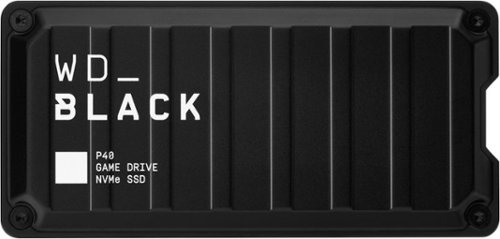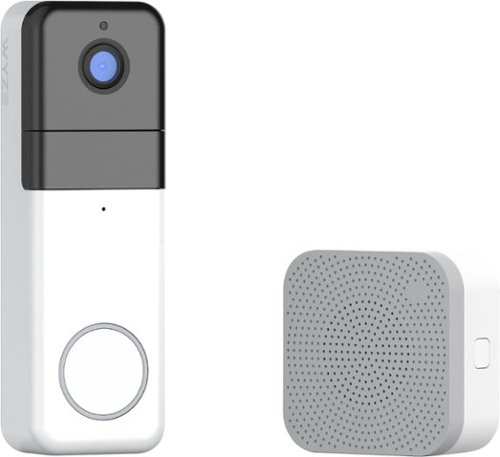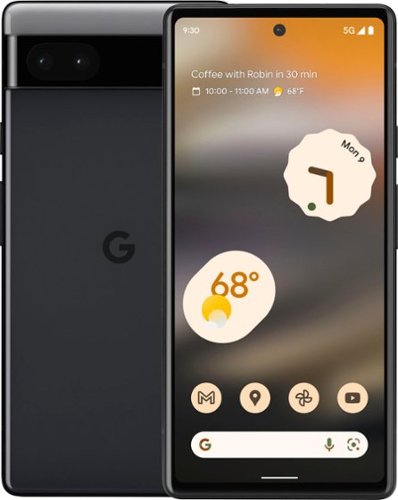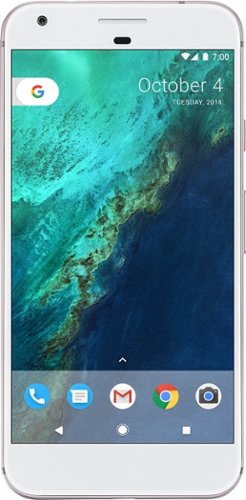bzm3j81's stats
- Review count143
- Helpfulness votes620
- First reviewJanuary 16, 2012
- Last reviewApril 29, 2024
- Featured reviews0
- Average rating4.1
- Review comment count1
- Helpfulness votes0
- First review commentOctober 25, 2016
- Last review commentOctober 25, 2016
- Featured review comments0
Questions
- Question count0
- Helpfulness votes0
- First questionNone
- Last questionNone
- Featured questions0
- Answer count29
- Helpfulness votes53
- First answerFebruary 21, 2014
- Last answerNovember 24, 2021
- Featured answers0
- Best answers7
Own your space with the K585 Slim Multi-Device – an ultra-thin and design-forward keyboard perfect for simultaneously typing your ideas on your laptop and a text on your smartphone. Type across computers, tablets, and smartphones from one keyboard for one seamless workflow — with a built-in phone cradle for easier multitasking. The compact design integrates a number pad and media shortcuts, so you can work efficiently and comfortably in tight spaces. The quiet low-profile keys offer fluid, laptop-like typing, while an auto-sleep feature preserves battery life, so you can power through your work..
Customer Rating

4
Decent portable keyboard, better than previous
on March 28, 2023
Posted by: bzm3j81
I previously owned an MK470 keyboard and mouse combo. This K585 keyboard is very similar to the keyboard included in the MK470 combo.
The thinness of the keyboard is still quite impressive. It's about 4.5mm thick for most of the keyboard, at the top of the keyboard is the battery compartment, USB dongle storage and additional slot. The K585 runs on two AAA batteries that are included. The compartment measures about 19mm thick without the rubber feet. This gives the keyboard its tilted angle.
There must be a steel plate to give the keyboard its rigidity and weight. This weight is useful when using on a table so that the keyboard doesn't move away from you as you're typing. The weight is distributed very well, but it does weigh just a little more than most full size keyboards.
One of the things that irked me about the MK470 keyboard was a void just under the cover. I thought that Logitech could do better back then by adding a slot on the cover for a pen. Logitech came back with the K585 and did one better. Yes it can fit a pencil/pen, but it's actually to hold a tablet/phone. While it does a decent job with either mobile devices, if you have a decent case, it's not going to fit in the slot. The slot is only about 12mm thick.
You can connect this keyboard via the included USB dongle or via Bluetooth. It has two buttons in lighter color gray so you can toggle between two devices. What I find strange is that the K585 is a newer product so I was expecting it use the Logitech Bolt dongle. But it's still the Unifying receiver.
Typing on the keyboard is pretty comfortable. The keys have a travel distance of about 1.5mm. The overall angle is something I'm comfortable with, but the K585 does not have any flip down legs to adjust the typing angle. Unfortunately, the tradeoff for a compact keyboard is that some of the keys and the key spacing has to shrink. Most of the keyboard is fine, but the function keys, and the arrow keys have been shrunk. The up and down arrow keys bother me the most, both of them combined is equal in size to either of the left or right arrow keys. I use the up and down arrow keys more than the left or right so I would like them larger. The footprint of the arrow keys is about the size of the shift key and are located just under the shift key with not enough separation from the rest of the keyboard. I do, however, like that the K585 has a numeric keypad.
Another improvement over the MK470 keyboard is that the K598 now has a power switch. But it is still lacking indicator lights for the Caps, Scroll and Num locks.
Overall, the Logitech K585 slim keyboard does a decent job as a portable keyboard. It corrects most of my complaints over the MK470 keyboard. It connects to my computer via the Unifying receiver, but it can connect to my mobile devices via Bluetooth. But I have to dock 1 star because of the small arrow keys.
I would recommend this to a friend!
Dominate in style with the powerful 1TB WD_BLACK P40 Game Drive SSD. The downloadable WD_BLACK dashboard gives you full control over the LED light display for a personalized experience every time you play (Windows® only). This high-performance SSD storage features blazing speeds in a compact and shock-resistant design, making it easy to take with you anywhere.
Customer Rating

4
Console Game Archiver, can't play from it
on October 22, 2022
Posted by: bzm3j81
The Western Digital Black P40 is an NVMe drive packaged up in a rugged aluminum case. It sits at about 4.25 inches long, just over 2 inches wide and just over 1/2 inch thick. It comes with a 2 foot USB-C to USB-C cord and a USB-C to USB-A adapter. The USB-C port on the drive is a USB-C 3.2 Gen 2x2 interface. This gives it up to 20 Gbps of transfer speed. The NVMe drive is rated at 2000 MBps of read at 1950 MBps of write.
The small instruction booklet includes basic instructions to connect it to a PC, PS5 or an Xbox Series X/S. I connected it to my Xbox and it recognized the additional storage and asked me some questions as to how I wanted to use the drive. I wanted it for game storage and let my Xbox reformat the drive for this purpose. I was able to transfer about 200 GB of games to the drive to free up my internal storage and it was pretty peppy. This worked great for games that I don't play often. So it is a good archive solution, but I could not play my games directly from this external storage device. The games I was playing had to be installed on the internal storage of the Xbox.
This P40 has two RGB bars on the underside at the two long edges. What I wasn't expecting is that the lights come on regularly while my Xbox is sleeping. I set my Xbox in sleep mode so that I can start it up easily as most people typically do. But that means that the USB port switches on and off periodically and it was a distraction while I'm in the same room.
I was slightly concerned that since my Xbox formatted the drive, I wouldn't be able to change the RGB settings. I went looking for the WD_Black Dashboard. I couldn't find it but I did find the Western Digital Dashboard (no Black in the name). Once I had that installed, the drive was recognized and I had access to a few utilities including one to disable the RGB.
Since I had already transferred everything back to my Xbox's internal storage, I used the Windows Disk Management tool to format the drive to NTFS. That happened way quicker than I was expecting and I tested with the USB-A adapter and achieved a 280 MBps write speed. Without the adapter, I was getting closer to 450 MBps on a USB-C port.
With all of those quirks now understood, I am more likely to use this WD_Black P40 drive as a PC Gaming drive or just as a general media storage device as opposed to a console gaming drive.
Built for ease of use and installation, Wyze Video Doorbell Pro gives you everything you want without everything you don't. If you don't like screws, no problem, a 3M adhesive strip is included, just peel and stick to any frame. Hate wiring. Us too. That's why we put a massive battery in there that lasts up to 6-months. Never miss anything with an ultra-wide, head-to-toe viewing angle of your front porch in fuller-than-HD resolution. Unlike some companies, Wyze doesn't charge you a subscription fee just to use basic features of your doorbell. What we do offer is Cam Plus that unlocks awesome extra-features like-package Detection, Person Detection, and unlimited video cloud storage. See more than ever before, wire free, with Wyze Video Doorbell Pro.
Customer Rating

5
Affordable and effective. Subscription optional.
on September 23, 2022
Posted by: bzm3j81
When I moved into my house, the doorbell button was broken which is when I found out that the wires were too short. I bought a cheap wireless doorbell at the time and while it was decent, I've wanted to replace it with a video doorbell for some time.
I have two pet peeves when it comes to the smart home emergence in recent years. The first is that each brand of products requires their own app. The second is that the majority of these brands tends to cripple their features unless you pay to subscribe to their monthly service.
Since I already have about a dozen Wyze cameras, and a door lock, sticking to the Wyze brand was easy. I already have the app, I don't need another app on my phone just to manage the Video Doorbell.
While Wyze does have a CamPlus subscription service, the video doorbell isn't severely crippled to suit Wyze's pocketbooks. It just means that any triggered recording requires a "cool down" period. The Wyze Video Doorbell Pro allows you to dial that between 1 and 5 minutes. Which I think is sufficient.
In the package you get the doorbell button with the camera, several mounting plates and screws or a 3M VHB adhesive pad (Very High Bond double sided tape). A plug in chime box. A micro-USB cord to charge the doorbell button. Three jumper wires and a security screwdriver.
I plugged in the doorbell button unit to charge it up. While it was charging I plugged in the chime box and proceeded through the first time setup. It was very straightforward to setup and I didn't run into any problems. But then again, I was just doing this in my home office.
When I went outside to mount the doorbell I realized my biggest gripe of this system. In order to get the installation instructions, you have to go through and set up the doorbell as a new device. That means I had to delete the previous instance, reset the device and set it up like the first time but now I go through the instructions for one type of installation.
But wait, I installed it flat against my door jamb before I could check the camera's field of view. I really need to install it with the included wedge to angle the camera away from the adjoining wall. For most people, that means you need to delete the doorbell camera instance again and go through the entire setup process again so that you can now get to the installation instructions for the wedge. I got a little stubborn and tried to figure it out myself without having to go through the entire process. I almost messed it up before I realized that the wedge is installed with the finished side against your door jamb and the open cell side under the mounting plate.
So I would ask that Wyze make the instructions a little more accessible in the app.
Battery life depends on the traffic and usage rate of the doorbell. I expect to remove the doorbell unit every 6 months to charge it up. However, one of the nice things is that the back of the doorbell unit has terminals to connect to your existing wired doorbell if you have one. This unfortunately doesn't mean you can connect it to your existing chimebox. It actually has you re-wire the chimebox so that the Wyze Doorbell unit draws power from the transformer to maintain charge but you still use the Wyze plug in chimebox for your chime. The instructions will lead you through the process very well. However, in my particular case, the transformer is installed in my particular chimebox and the instructions don't account for that variation. I'm confident that I can rewire it correctly given a little bit of thought, but I don't mind sticking to the wireless capability for now.
One of the nice surprises is that you can change the doorbell chime in the app. There are about a dozen choices with a few Christmas themed ones. I sure hope they add more later.
Another gripe with this Video Doorbell is that to achieve a wide field of view, the fish eye distortion is pretty severe. From what I've seen in other systems, this is pretty much on par for this market segment. I imagine that the processing power required to correct that distortion would hamper overall system performance and take a significant chunk out of the battery life. Otherwise the video is decent, the microphone picks up well and the speaker could use a little more volume, but it is sufficient for most cases.
In the end, this Wyze Wireless Video Doorbell package provides excellent functionality at an affordable price. Installation could be made easier if Wyze could allow quick access to the instructions.
I would recommend this to a friend!
The Wyze Cam v3 is the 3rd generation of Wyze’s flagship camera, the Wyze Cam v2. Like its predecessor, the Wyze Cam v3 lets you see and record 1080p video right from the Wyze mobile app. New to the Wyze Cam v3 is its water-resistant design allowing for outdoor installation with an IP65 rating. The Wyze Cam v3 also takes advantage of an all-new Starlight Sensor which allows for extreme low-light performance and shows great detail in the dark. With the Wyze Cam v3's color night vision, night time video recording appears as if it’s day time.
Customer Rating

5
Excellent Indoor/Outdoor Affordable WiFi Camera
on September 23, 2022
Posted by: bzm3j81
I've been a long time proponent of Wyze cameras. I helped my dad purchase and install about 8 Wyze Cam v1, just a week before they introduced the Wyze Cam v2. I then purchased a dozen Wyze Cam v2 when they were on clearance at a local store and installed them around my house.
The Wyze Cam v1 and v2 cameras were unfortunately only indoor rated. I did, however, find housings to make them work outdoors. One feature that I was able to employ with the v1 and v2 series, in certain locations, was the ability to daisy chain them. For those cameras, you have a micro-USB port and a USB-A port on the back. The power comes in via the micro-USB port and then you can output the power via USB-A to the micro-USB port of a second camera.
The Wyze Cam v3 now sports an IP-65 rating which enables them for indoor and outdoor use. Out of the box, I noticed just a single micro-USB port on a short cable coming from the back of the camera. That micro-USB port accepts the standard 5V 1A power source, but it no longer allows you to daisy chain cameras. Nor does it allow some of the older accessories like the Wyze Sense. The micro-USB port also sports a silicone sleeve to help make sure the connection is water tight.
The memory card slot and the setup button are now protected by silicone. I use a 32 GB sized microSD card for each of my cameras. This gives me plenty of recording space without having to worry about paying an extra service. The only downside from not purchasing a service is that there is a 5 minute "cool down" period after each triggered recording. Strangely, if you purchase the CamPlus service from Wyze, there is no "cool down" period.
During setup of the Wyze Cam v3, the female voice has been replaced by a male voice. I also noticed that the setup goes quicker than my previous generation cameras. Scanning in the QR code goes faster without having to fiddle with distance or angle. I think is due to the better processing power and faster framerate.
While the resolution has not been improved from v2 to v3, the framerate has increased by 5 frames per second. In my opinion, I think the colors are a little more vivid and accurate.
I was looking to replace two of my outdoor cameras and this 2-pack of v3 cameras at Best Buy fit my needs and comes in just slightly cheaper than purchasing directly from Wyze. In my experience, purchasing from Wyze takes over a week to ship and Best Buy either has it in store or can often get the product to you in far less time.
I would recommend this to a friend!
Don’t let your iPhone battery die as you go throughout your day. The Insignia NS-MW335C2W22 35W Foldable Compact Dual USB-C Port Wall Charger for iPhone, iPad, MacBook Air, Samsung Smartphones, Tablets and More has a high, 35-watt output to quickly charge your iPhone, iPad, MacBook Air, Apple Watch, AirPods and more. It has two USB-C ports so you can connect your cable (not included) and charge two devices simultaneously. Its compact and durable body with a foldable plug easily fits into a purse or pocket, ready for when you need it. A simple white design pairs well with your other accessories. Keep your Apple devices working as hard as you do with this dual port, easy-to-carry charger.
Customer Rating

5
Fast, compact dual port charger, gets the job done
on September 15, 2022
Posted by: bzm3j81
With more and more devices only coming with a charging cable and no wall charger, I needed to look for a wall charger that would accommodate my current devices and allow me to grow with future devices that could pull charging faster.
This Insignia 35W Dual Port USB-C Compact Wall Charger has fold out prongs and the two ports are marked with a smart watch icon (top port) and a phone icon (bottom port). Along the side it also includes icons for tablets and laptops.
With just one device plugged in, it will charge at the full 35W. If you have two devices plugged in, it will charge the top port device at 8W and the other port drops to 27W.
I was able to charge my iPad reliably. Occasionally I would charge my earbuds, and the top port is perfect for something that should charge a little slower. I also charged a couple phones at 35W. This wall charger provided consistent charging and did not get very warm.
It's nice and compact. When folded up, it's about 40mm tall, 40 mm long and 32 mm wide.
It's just what I needed.
I would recommend this to a friend!
Get ultra-fast speeds and powerful productivity with the multifunction LaserJet Pro 4101fdwe with HP+ included at no additional cost. Get laser quality black & white printing for all your business documents. Includes HP+ smart office features so you can set up and manage printers in multiple locations with a single dashboard. Never run out of toner with an optional subscription for Instant Ink for lasers.
Customer Rating

4
Great Fast Printer, but requires HP+ and Internet
on August 22, 2022
Posted by: bzm3j81
This HP LaserJet MFP 4101fdwe replaces a Brother Laser All in One printer that I have grown quite frustrated with. Despite replacing the toner on the Brother printer 3 times, I could not get it to clear the low toner warning on its screen. (I later found an updated control panel process that fixed it, but the HP MFP 4101fdwe already won its way with the rest of my family).
I never had this kind of problem with HP printers, so I am looking forward to less frustration with this HP MFP 4101fdwe printer.
Just for the curious out there, the abbreviations are broken down as follows. Capital letters MFP stand for Multi-Function Printer. Lowercase letters that follow the model number denote some of the functions. f=fax, d=duplex, w=wireless, e=ePrint. I setup fax function on my older Color Laserjet MFP printer, and haven't used it since. Automatic duplexing lets you print on both sides of the page without needing to take the paper out and re-feeding it. Wireless is nice to have, but I recommend setting it up in a wired environment where possible. ePrint allows you to send print jobs to your printer's unique email address, you can set additional security so that it only accepts known good email addresses, so you're not printing out spam.
In the box, you get the printer, power cable and a few guide brochures. I was pleased to find that the toner was already installed and ready to go. There were a few protective film pieces. One of the pieces of film is not supposed to be removed and that is over the film scanner portion of the scanner bed. There is a do not remove sticker next to it. I did notice a cover on the rear USB port, with a notice not to plug in a USB to that port. I later found out that you cannot use a USB cord in that port to setup the printer. The printer requires setup to a network either via ethernet cable or to wireless. Once setup is complete you can later use a USB cord, but the printer must be still connected to the Internet.
The USB port can also be used for a USB Stick for print job storage, but there is also a USB port just under the control screen for the same purpose.
Once power and network were connected, I had to point my computer browser to an HP activation page to get things started. The printer waits for activation, you cannot access any print/copy/fax function until the activation is complete. This activation includes setup for HP+. The process also tries to sign you up for HP's Instant Ink subscription plan. To start on that program, you need to estimate your monthly page output and sign up to one of the monthly subscription tiers. The idea is that you pay monthly and when your printer estimates your toner is getting low, it will trigger a shipment of new toner to your doorstep and a return package for the spent toner cartridge. My monthly printing volume is erratic, so I prefer to buy my toner cartridge as I need it. Luckily, you can opt out of the HP Instant Ink program.
After the registration into the HP+ program, it leads you to install HP Smart which is the application that acts as a control hub for the HP 4101 printer. It was able to quickly find the printer on my network and setup was pretty easy. The printer warm up time is very quick and the printing is very quick as well. I believe the reported 42 pages per minute maximum printing speed. Although it is a bit noisier than my older, larger HP Multi-Function Color Laser printer.
Because operations are managed in part through the HP Smart application, it requires you to either create an HP account or sign into your HP account to do things like Scanning and some print operations. Scanning quality is as I expected. It does a good job with documents and rather poor with photos.
After playing around a little bit, the HP MFP 4101fdwe is best setup with a wired ethernet connection. For my Android devices I had to install the HP Print Service Plugin, which then leads you to install the HP Smart App. (I went through the setup of HP Smart App on an iOS device and I don't think I needed the HP Print Service Plugin for that.) During the setup of the HP Smart App, I highly recommend using the ethernet connection. If you use the wireless option, every time you print from your mobile device, you will need to be nearby the printer in order for your mobile device to connect to the HP WiFi Direct and you have to confirm the print job on the printer control panel within about 50 seconds. It's very annoying.
However, if you go through the HP Smart App installation and set it for ethernet connection, you can still print from your phone provided your phone and printer are setup on the same network. There is no confirmation that is needed and you don't have to be nearby to your printer.
On my older HP Color Laser printer, there was an app that allowed you to print Quick Forms. About a year after I purchased that printer, they stopped developing things for it, but in the HP Smart App, they brought them back and expanded it as HP Printables. They include fun elementary worksheets (games and activities), graph paper, lined paper, calendars, checklists, Sudoku, cards and probably hundreds more.
The combination of the HP LaserJet MFP 4101fdwe's speed and capabilities paired with the HP Smart App puts it miles ahead of the Brother All in One Laser printer it replaces. However, the mandatory agreement to HP+ just to get the printer working and requiring to sign into an HP account for some of the functions and having to keep the printer connected to the Internet, detracts from the overall experience.
I would recommend this to a friend!
This Smart Choice 1-1/4 HP Garbage Disposal can power through the toughest food scraps and waste. The stainless steel Torque Master Balanced Grinding System quietly and quickly grinds coffee grounds, small bones, and other food waste. This disposal has powerful yet quiet performance, with a fully insulated sound shell, which reduces noise. The durable design with 3-bolt mount allows for simple installation, and the removable splash guard makes cleaning easy. Each disposal comes with a 12-Year Product and Lifetime Corrosion Warranty.
Customer Rating

4
Powerful yet quiet operation
on August 16, 2022
Posted by: bzm3j81
I've replaced several garbage disposals for my parents, friends and for myelf. In the pre-2000s, I was regularly replacing Badger series disposals. These were mostly 1/3 or 1/2 hp models and I found it off-putting that the Badger ones required an electrical pigtail to be purchased or constructed separately and installed. These Badger disposals would last about 5-10 years where their impeller basket would be rusty or the body would develop a leak.
In the early 2000s, I installed a 1.25 hp disposal that I bought from a warehouse club and was amazed how quiet a disposal could be and swore off the Badger series.
Preparation for the installation and the final plumbing hookup took most of the time and effort, but both of those are situation specific. Installation of this Smart Choice disposal went pretty quickly. New installations do require plumber's putty, which is not included. Most of the installation can be accomplished with just a Phillips head screwdriver. I'd say we installed the disposal in less than 20 minutes. The plumbing hookup required a trip to the hardware store to get a healthy mixture of possible parts and some creativity to put it all together.
The disposal itself is branded Smart Choice. It is a division of Electrolux, which is a big brand. I'm guessing Smart Choice falls within the Frigidaire subsidiary within the U.S., but not certain. Generally, 1.25 hp disposals are large and long and this disposal is no exception. It's approximately 9 inches in diameter at its widest and about 15 inches long, so you'll need plenty of cabinet/plumbing space to accommodate this unit. It has an attached 3 ft electrical cord, which was more than sufficient for my installation.
Operation of the unit is great. It is quite quiet owing to its insulated shell and a well-balanced motor. The impellers easily chewed through small potatoes without any hint of strain. The unit includes a magnetic collar which they call Silver Guard. Its purpose is to magnetically catch silverware before they fall into the impellers. But most the silverware I tested didn't have enough iron to make much difference. The magnetic attraction for most items I tested were no better than a cheap fridge magnet.
The manual does a decent job explaining the installation process, but seems to lack troubleshooting instructions like when to use the reset button. Installation is eased by the 3-bolt mounting system, which seems pretty universal across multiple disposal brands. So future replacement can be tackled by most weekend warriors. I would stay away from any disposals without a 3-bolt mounting system.
If registered, the product comes with a 10 year warranty and a Corrosion Lifetime Warranty.
While this Smart Choice disposal is a decent product with the features I was looking for, I likely would not get this particular brand again. I would likely get any future disposals from my local warehouse club. They hit all the same features, but at nearly half the price. Even if I couldn't find the disposal from a warehouse club, I feel I could get a decent disposal for cheaper at my local hardware store.
Installation Specific Notes (no impact to review):
I was recently talking to my in-laws and they wanted to install a disposal in their downstairs kitchen sink so I found this Smart Choice Disposal. This would be a new installation for them. If you're not doing a simple replacement, I would recommend hiring a plumber to set up the new installation.
I was recently talking to my in-laws and they wanted to install a disposal in their downstairs kitchen sink so I found this Smart Choice Disposal. This would be a new installation for them. If you're not doing a simple replacement, I would recommend hiring a plumber to set up the new installation.
Their downstairs kitchen has a double-sink and an electrical outlet under their sink and we didn't have to deal with a dishwasher. Looking at the existing drain piping, we quickly saw that the disposal would only fit on the left hand sink as the right hand sink drain plumbing would not accommodate the large disposal body.
Our first big problem was getting rid of the sink drain basket. Unfortunately, the lock ring was too large for any of our tools to grab hold of and the threads were cemented with minerals that accumulated over the many years. After struggling for several minutes, we ended up using an oscillating tool to cut off the lock ring.
After installation of the disposal, the plumbing hookup required a trip to the hardware store where we purchased more than we needed and we were thankful for bringing the included discharge elbow with us to make sure we purchased the right sized products. In the end, we needed several elbows, slip joint nuts, washers and had to cut a couple segments to connect everything together.
I would say this requires a more intermediate to expert experience with plumbing that some DIYers may not have.
No, I would not recommend this to a friend.
Meet Pixel 6a, the more affordable Google phone that adapts to you. Powered by Google Tensor, it’s super fast and secure. The battery lasts up to 72 hours with Extreme Battery Saver.***** The Pixel Camera captures the moment just how you experienced it. And with TitanM2 security, protection is built right in.
Customer Rating

3
Decent phone, but falls short on performance
on August 7, 2022
Posted by: bzm3j81
My last Pixel was a Pixel 3. It was a decent phone, but I rarely got to use the camera because it had a known problem with the autofocus. So it was rather disappointing since the Pixel cameras have been quite innovative.
After my Pixel 3, I went to a Moto G Power (2021). I enjoyed the long battery life, but after a year, it seemed the camera was a little sluggish. Because it's a budget phone, I also lost wireless charging and NFC. I had no problems with any of this during the pandemic since I was hardly going out anyways.
Now that I'm taking vacations again, I want a decent camera on my phone but I don't need all the extra features nor the ~$1000 price tag of a flagship phone but I want NFC back so I can leave my credit cards at home.
What's nice about the Google Pixel 6A phone is that it has the Google Tensor chip, so it's got the processing power of the flagship Pixel 6 and Pixel 6 Pro. Google designed this chip, and it has been tuned to provide great camera performance. More on this later.
It doesn't come with a wall adapter. Just a USB-C to USB-C cable. I'm also slightly disappointed that this Pixel 6A doesn't have wireless charging. My desktop monitor provides up to 65W of power delivery over USB-C. When plugged into my previous phone, it didn’t negotiate the power correctly and just shows 'Charging Slowly'. But with the Pixel 6A, it negotiates it correctly and gives me the 'Charging Rapidly' message. After a few moments, it even calculates the estimated time to charge, which is appreciated. The charging is adaptive too. When charging overnight, it charges steadily to preserve the batter health. It even uses your set alarm to make sure it's completely charged before the alarm rings. Battery life seems very good. It definitely holds more than a day's charge.
While going through setup of this Pixel 6A, I connected it to my Moto G Power phone when prompted and it quickly transferred my settings, wallpaper, contacts and the list of my apps. Those apps would get downloaded from the Play Store, but I was surprised that some of the applications didn't need me to fully sign into each app. Some of them retained credentials from one phone to another while others just needed a quick authentication and not the entire application sign-in.
The screen is definitely brighter than my Moto G Power. This is especially noticeable when I go outside. While the Pixel 6 and Pixel 6 Pro have more memory, the 6A is no slouch when it comes to performance. I didn't experience any problems running any of my apps or multiple apps.
Speaking of apps, being an unlocked Pixel phone it doesn't include all the bloatware that your carrier or other OEMs may deem to be necessary. Also, it is one of the first in line to get updates to the Android Operating System.
The Pixel line has been known for camera performance and the Tensor chip is utilized well here. I was able to take some pictures and using the Magic Eraser feature, I could select objects to delete and the AI would fill in the spots pretty well. The feature seems to work better when the background is very consistent. So things like wood grain is hard for the AI to handle, but it does a decent job and it beats having to lug around a laptop to Photoshop something out just for a quick snap. I was also surprised at how quickly the Tensor chip is able to come back with results.
I have noticed that the phone gets quite warm, but I haven't been able to accurately predict when it will get warm, I could be playing a game for 20 minutes and it's just barely warm, but then playing the same game in 5 minutes and it gets very warm.
This is the first phone I've had with the fingerprint sensor under the screen. With my previous Pixel 3 it was a circle on the back. On the Moto G Power, it was part of the screen on/off button. I'm disappointed with the sensor overall. It works, eventually. It definitely takes longer to register than my Moto G Power and oftentimes, I'll get it on the third try. This happened consistently for the first two days I was using the phone. Then I installed a tempered glass screen protector. After the screen protector installation, I immediately went into the settings to increase the fingerprint sensor sensitivity as well as retrain the sensor to my fingerprint but it still isn't likely to catch my fingerprint until the 3rd attempt.
I'm really hoping that this gets improved with a software update. I know Android 13 is around the corner, and I'm hearing that the security around the fingerprint sensor is improved so I have hope there.
In the end, the Pixel 6A is a decent phone, but if Google were able to manage Wireless Charging, better thermal control and reliable fingerprint sensor performance, it would be absolutely worth its price.
I would recommend this to a friend!
Introducing Alienware x14 R1 - our thinnest 14" gaming laptop features Type-C charging ports, exceptional battery life and a dual-torque hinge design that brings new levels of mobility to everything you do. Experience greater freedom and more productivity with high-performance 12th Gen Intel® Core™ processors. Enjoy smooth gameplay and optimized battery life with the first 14" gaming laptop in the world to offer NVIDIA®G-SYNC® and Advanced Optimus.
Customer Rating

4
Excellent Gaming Laptop, but fans are loud
on August 1, 2022
Posted by: bzm3j81
I've respected the Alienware brand for many years. Mostly on the desktop line. I know of one friend that got an Alienware laptop many years ago and that was a large heavy beast at that time. So I was pleased to find this X14 with the specs I was looking for but measuring at less than 3/4 of an inch thick.
In the box, you get the laptop, a decent power supply (130W) and a few pieces of regulatory papers.
Overall, the build quality seems very good with one temporary exception that I noted in the trackpad. On the first day, while tapping (not clicking) the trackpad was making a slight clicking noise like something was loose. That seems to have fixed itself.
One of the marketed features of the laptop body is its thinness. To achieve this, they've moved all the I/O ports to the rear of the laptop. This gives you a little more freedom with cabling setup because I've had to wrap cords around the rear of my laptops because my power outlet is on my right side whereas the power port is mostly found on the left side of many of my laptops. At the rear, you can find your USB-C port for your power supply and Display capabilities. A headphone jack, HDMI port, USB-A, MicroSD Slot, and two USB-C ports with Thunderbolt 4 capability.
The monitor hinge sits almost 1-3/4 inches forward from the rear of the laptop. This reminds me of the old Toshiba T1100 first laptop style design. It takes a little getting used to. While I like having the ports on the rear, this also means that I am losing more desk depth because of the combination of a longer laptop body and the length of cable sticking out of the back of the computer.
Although the screen size is 14", because of the longer laptop body, you'll need to be more selective over the carrying case for this laptop. You just can't pick up any 14" sleeve since the body seems to be about 2" longer than most 14" laptops.
In terms of specs, I think this laptop has a very good blend. It has a 12th Gen i7 which has 6 performance cores with hyperthreading and 8 efficiency cores giving you capacity of 20 threads. It's paired off with 16 GB of 5200 MHz RAM. I think 16 is the right amount for most usage scenarios. Anything less than that I would be worried about starving the processor. The storage is 512 GB on a Gen4 NVMe Samsung PM9A1, which gives you up to 7000 MB/s reads and 5200 MB/s writes. I looked up the service manual for this laptop and you cannot upgrade the memory but you can upgrade the storage for this model. I see myself upgrading the storage within the next several months as 512 GB can be consumed quite quickly with just a few modern games.
There is a Front-Facing Camera capable of 720p resolution. But more importantly, it is Windows Hello compatible!
After setting up the system, I was very pleased with the display. It is bright and vivid. It's capable of 144 MHz refresh and it's powered by an nVidia GeForce RTX 3060 with 6 GB of RAM.
The keyboard is backlit with multi-color LED. From the Alienware Command Center software, you can set the color, brightness and light patterns for the keyboard and the Alienware logo on the lid. The controls for each are handled separately.
I immediately loaded Flight Simulator from 2020. Graphics were buttery smooth with no hesitation. However, thermals is where this laptop disappoints. The fans scream within a few seconds of loading the game. They sound like jet engines preparing for takeoff. While I was able to hear the audio of the game, it took a significant amount away from the gaming experience. If you're going to play a game where the sound is more nuanced, I highly recommend a good pair of Active Noise Cancelling headphones.
This is not terribly surprising as any gaming laptop needs to balance styling, and in this case it's thinness, with thermal management. But I would personally accept a thicker styled laptop for the sake of a few dBs of sound.
After an hour of gameplay, the keyboard area was warm, but not excessively hot.
I'm really quite impressed with the Alienware x14. I'm enjoying getting back into PC gaming and the system is matched up quite well to deliver a detailed and very smooth gaming experience if not for the thermals. The construction is surprisingly thin and belies the power contained.
I would recommend this to a friend!
Everything you need is right in your screen. Watch, work and chat - all without connecting a separate PC - with Smart Monitor. Your favorite content, productivity and video call apps are built-in for a simpler and more stylish desk setup that’s a joy to use every time.
Customer Rating

4
Great, large monitor. Starts somewhat dim.
on July 30, 2022
Posted by: bzm3j81
I am a big fan of Samsung products, owning many computer components, TVs, phones and more recently a new electric range. Over the years Samsung has built its products to the point where I seek out the Samsung brand for the products I'm interested in.
I have a 32" Samsung A700 Series monitor that I use for my main personal computer. I had been using a 27" LG 4K monitor connected to my work laptop, but decided to upgrade.
In my opinion, when you're dealing with monitors in the 32" range, you should go with 4K resolution. Anything less and it seems like it's comically large. But it does come with a disadvantage I didn't think about until much later. When sharing my screen with co-workers, everything becomes tiny for them because of the relative resolution.
In terms of size, this Samsung BM702 is great. At first, it was a little intimidating in the box, but after a day or so of use, it's very comfortable. It is important to make sure the monitor is sitting at the right level and that you're facing it straight on and not at an angle. Another positive for this monitor is that there are no dead pixels.
Installation onto the included monitor stand was very easy with 3 Phillips screws. Upon power up, I was surprised how long it took to setup. You have the ability to set up the monitor using a phone or with the included remote. I chose to use the remote. There are several licensing/use agreements, Wi-Fi connection, software updates, input configurations and service provider configurations that need to be configured. Most of this relates to the Smart TV aspect of this monitor. I was slightly amused that while setup was taking place, there was light music being played for most of the process. The included remote does a decent job navigating through the menus.
Once the initial setup was complete, I was able to add my appropriate streaming apps similar to how I do it on my normal Samsung TV. Samsung's app library has dozens if not hundreds of different streaming providers. I did stream a few TV episodes just to verify things worked and it went very well. The volume of the monitor speakers were decent. Obviously they can't compare to a soundbar's higher fidelity, but they are more than enough for casual watching.
After connecting it to my work laptop, it took me several seconds of menu hopping to find where to access the laptop display input. Once it's established, it's easy to access.
Upon initial connection, I am a little disappointed in the display's performance. It's dim with what appears as a blue-gray looking haze. I have a bright home office so monitors need to be bright to compete with my lighting. Even after playing with the brightness and other options, it still appears dim. This matches my experience with my 32" Samsung A700 Series monitor as well. Personally, what I have found is that you need to operate the monitor for several hours and the brightness seems to increase over time. Your experience may vary. However, I have noticed similar odd characteristics in other Samsung products in the past. I have two soundbars where the bass is weak for the first several hours of use out of the box, but afterwards, it becomes more than enough. Maybe Samsung's electronic components need a burn-in period to help them build up to their stated performance specifications.
When I had my 27" LG 4K monitor next to my 32" Samsung A700 Series monitor, I was initially disappointed, but over time, the Samsung gained more brightness and I expect this 32" Samsung BM702 to do the same.
One of the interesting features of this Samsung BM702 monitor is that it supports many Wireless Display options. It supports Windows, Mac and Samsung DeX, but within Windows, it supports Screen Sharing, a Manual Connection via Remote Access and a new Easy Connection client. I tried the Easy Connection method which involves installing an application available from Samsung. Installation involves signing in with your Samsung account. After it's set up, you can make an Easy Connection over Wi-Fi to your Windows Computer.
Wireless Display over Easy Connection only provides 1920 x 1080 resolution and it only functions to mirror your screen you cannot extend your display. For those reasons, I will likely stick with an HDMI connection with my laptops.
The monitor has a USB-C connection to deliver up to 65W of power and also function as another monitor input. Initially I used it to re-charge the battery in the included remote. I tried to connect it to my Motorola phone, but the power it was supply registered as "Slowly Charging". I then connected it to another laptop and the laptop acknowledged 65W and I was able to use the USB-C connection to display my screen.
One of my nit-picks though is that when connecting PCs through the USB-C, HDMI-1 and HDMI-2 connections, there is nothing to discern which PC you are connecting to in the Workspace menu. They all show up as "PC" and there is a bit of trial and error which device you are connecting to.
I did download the Samsung SmartThings app to my mobile device and connected the monitor to my Samsung account. There are a few nice features like being able to jump to a display choice a little easier, but I think I prefer the remote control for most of my interaction.
I think the size of this monitor is right for my needs. I also think 4K is the way to go on the resolution for a monitor this size. I highly recommend being patient with the brightness of the monitor based on my experience with a previous Samsung monitor, but your experience may vary. I got this monitor as a monitor first and foremost. I'll use it as a Smart TV occasionally, probably on the weekends as background while I'm working on my main PC.
I would recommend this to a friend!
bzm3j81's Review Comments
Add high-end performance to your everyday life with the Google Pixel XL. A quad-core processor, a 5.5-inch LED screen and 32GB of memory ensure this phone is able to handle daily life, and Corning Gorilla Glass 4 protects the screen. Easy cloud storage ensures you never run out of space on the Google Pixel XL.
Overall 4 out of 5
4 out of 5
 4 out of 5
4 out of 5Amazing Phone
By bzm3j81
from Detroit, MI
First and foremost, this phone is amazing. Performance and quality exceed my expectations from Google.
Pro’s:
- Build Quality
- Phone Performance
- Google Assist
- Unlimited photo storage
- Battery life
- Camera!
- Build Quality
- Phone Performance
- Google Assist
- Unlimited photo storage
- Battery life
- Camera!
Con’s:
- Cost
- Lack of some “flagship” features (i.e. IP67 rating, wireless charging, removable storage)
- Cost
- Lack of some “flagship” features (i.e. IP67 rating, wireless charging, removable storage)
Build quality: This phone is solid in your hand from the moment you pick it up. The aluminum body feels solid and the phone has enough weight behind it to sit comfortably in your hand. I was concerned about the glass portion of the back panel, as I cringed every time I put the phone down on a solid surface, but it has endured very well so far and beyond adding a little flair it helps to quickly identify the top from bottom of the phone as I bring it out of my pocket. The front screen is probably the best screen I have ever used on a smart phone, colors are vibrant, the blacks are deep, and I would put it up against any screen that Apple or Samsung produce. It would really be nice if this was IP 67 rated for water resistance and dust resistance.
Performance: The new Qualcomm 821 processor doesn’t seem leaps and bounds above the older 820 model, but there are times where it is noticeable. Transitions are smooth, scrolling is faster and more responsive, and the phone overall just seems more fluid. The finger print reader is very quick. The camera does load faster than my old phone, but isn’t instant.
Software: The new launcher is very smooth. Took a little bit of time to get used to the “pull up” for the app drawer, but it seems much more natural than the old app drawer button. The Google assistant is nice, but seems to be a slightly more powerful Google now… I expect this will get better over time, but right now seems to be a little basic. Verizon did a great job with the phone’s “bloatware”. I haven’t “noticed” the applications and it seems that they can be uninstalled if I want to. (good job guys). Everything seems to work really well, and the 3D touch is really nice for the applications it works with right now (mostly google apps) but as with most of the software, it will just get better with time.
Camera: This is hands down the best camera I have ever used on a phone. I was worried about the lack of OIS (optical image stabilization) but after seeing how well the EIS performs, it really isn’t a concern anymore. Photos look amazing, the stabilization is awesome, and the HDR+ mode is so fast, I do not even know it’s on. Combined with the unlimited Google photos storage, I really don’t mind the 32GB storage size. Low light photos are amazing and the autofocus is fast. Colors look amazing. I really can’t say enough about this thing. I do wish it had OIS to cover those situations where EIS struggles (lose some details in low light with HDR+ and shaky hands) but I do not think it’s needed overall.
Battery: bottom line, rock solid. I run my phones hard, and normally have to charge them in the car to and from work. (sometimes even at work). But no issues with this Pixel XL. The Qualcomm 821 processor combined with the OLED screen seem to have really helped battery life out. I am looking at 18 hours of life today alone and that’s with about 7 hours of screen time on.)
If you are in the market for a phone, and you have the money, this phone will not disappoint.
bzm3j81
Detroit, MI
Yes 3D Touch!
October 25, 2016
@RTB1980, to answer your question, yes 3D Touch. So when I press and hold a Google application, it displays a context menu specific to that application. It may not be based on pressure sensitivity, but timing. The same action on a non-Google app will 'zoom-out' so that you can drag and drop the app like in previous generations of Android.
0points
0of 0voted this comment as helpful.
bzm3j81's Questions
bzm3j81 has not submitted any questions.
PowerCore III 10K is a slim and powerful portable 10000mAh battery. With two USB-A port PowerIQ outputs for high-speed dual device charging and one USB-C PD input for incredibly fast recharging. This is all you need as your charging companion.
The indicator light appears to be flashing while charging. Is this normal? Also, where can I find a manual for this online?
Make sure that you're plugged into the correct port. I was able to trigger the flashing if I plugged my phone into the USB-C port (middle port). That port is only for charging the power bank (input) and not for charging your mobile device. The two USB-A ports are used for charging your devices (output).
2 years, 5 months ago
by
bzm3j81
Capture stunning imagery with the legendary Hasselblad camera and enjoy a smooth flight with omnidirectional obstacle sensing. Every improvement on Mavic 3 sets a higher standard for aerial photography. Fly with Mavic 3 and discover imaging above everything.
What VR/FPV goggles can be used with this new Mavic 3?
The Mavic 3 will not be compatible with the DJI FPV goggles at launch. DJI hints that it may be supported in the future with possible firmware updates.
2 years, 5 months ago
by
bzm3j81
Coffeehouse Versatility meets Pod Convenience with the Ninja DualBrew Pro Specialty Coffee System. Included 12-cup, double-walled thermal carafe is perfect for both hot and over-ice beverages, with an ergonomic handle and spout allow for easy control of pouring. Tackle grounds and pods with 9 grounds brew sizes from small cup to full carafe, and 4 pod brew sizes from 6 to 12 ounces. Brews a coffee pod faster than a leading Keurig coffee maker upon startup. With Thermal Flavor Extraction DUO technology, perfect flavor for grounds and pods is delivered with even saturation and precise temperature control for ultra-flavorful coffee. Separate from the coffee system is a dedicated hot water line. Using a separate line eliminates flavor contamination and delivers clean water. 2 temperature settings, hot and boil, allow you to make tea, hot cocoa, instant soups, and oatmeal. Brew a super-rich coffee concentrate that you can use to create delicious lattes, macchiatos, cappuccinos, and other coffeehouse-style drinks. Use the built-in, fold-away frother to transform hot or cold milk/milk-alternatives into silky-smooth froth in seconds. Top your Specialty brew with frothed milk for a coffeehouse-style drink. The frother is also removable for easy cleaning. Choose from one of four different brew styles; classic or rich for a traditional hot cup of coffee, over ice for an iced coffee that's never diluted, or specialty to make a cappuccino or latte. Clean function, dishwasher-safe parts, removable Ninja pod adaptor and frother allow you to easily deep clean your unit.
Must I use the pods for single cup?
It has a more traditional brew basket for a filter and coffee grounds that allows you to brew from 8 to 55 oz.
2 years, 6 months ago
by
bzm3j81
Who’s in the garden? Are the kids doing their homework yet? Nest Cam is wire-free, so it goes almost anywhere, outside or in. It knows the difference between people, animals, and vehicles, so you can get the alerts that are important to you. Listen and speak through the camera right from the Google Home app. Check in anytime with 24/7 live view.* If you miss a notification, you can always go back and see what happened with 3 hours of free event video history.* And it’s easy to install yourself – no outlet or wires required. Nest Camera Battery requires the Google Home app and a Google Account – it’s not compatible with the Nest app or the home.nest.com site. *** Stand and cable sold separately
Hi! Is it mandatory to have the camera be connected to a home wifi? I read that it is battery operated. With just battery, can I still get alerts on my google home app while I’m in an international country? Thanks for your answer.
Your usage scenario requires it to be connected to some kind of local WiFi, whether that's a home WiFi or a hotspot that remains in the vicinity of the camera. The camera itself cannot send the video nor alerts via cellular data.
2 years, 7 months ago
by
bzm3j81
Who’s in the garden? Are the kids doing their homework yet? Nest Cam is wire-free, so it goes almost anywhere, outside or in. It knows the difference between people, animals, and vehicles, so you can get the alerts that are important to you. Listen and speak through the camera right from the Google Home app. Check in anytime with 24/7 live view.* If you miss a notification, you can always go back and see what happened with 3 hours of free event video history.* And it’s easy to install yourself – no outlet or wires required. Nest Camera Battery requires the Google Home app and a Google Account – it’s not compatible with the Nest app or the home.nest.com site. *** Stand and cable sold separately
Do the video feeds show up on home.nest.com for the new cameras?
Not it does not. While it is branded as a Nest Cam, it only connects through the Google Home App.
2 years, 7 months ago
by
bzm3j81
Who’s in the garden? Are the kids doing their homework yet? Nest Cam is wire-free, so it goes almost anywhere, outside or in. It knows the difference between people, animals, and vehicles, so you can get the alerts that are important to you. Listen and speak through the camera right from the Google Home app. Check in anytime with 24/7 live view.* If you miss a notification, you can always go back and see what happened with 3 hours of free event video history.* And it’s easy to install yourself – no outlet or wires required. Nest Camera Battery requires the Google Home app and a Google Account – it’s not compatible with the Nest app or the home.nest.com site. *** Stand and cable sold separately
Can I install this camera outside, not under a cover?
I have it installed outside, it is rated IP54 for weather resistance.
2 years, 7 months ago
by
bzm3j81
Everything you love in a Galaxy PC, and more. Galaxy Book Flex2 ⍺ sits at the top of its class with high-quality features to match. Equipped with our latest technology, innovative design, vivid display and a high-speed processor that'll dazzle your senses while exceeding all expectations. Its super vivid QLED screen features millions of colors realized at 100% color volume, adapting to your environment so you have an easy viewing experience no matter the lighting. Choose your view with the ultra-slim 2-in-1 design that transforms from laptop to tablet. Add the latest 11th Gen Intel Core i5 / i7 processor, and your work, play and entertainment continue from morning to night. Enjoy added built-in features like Second Screen capability and enhanced connectivity to anything within the Galaxy ecosystem, from buds to tablets and so much more. Plus, a super-fast charging battery¹ that lasts 17 hours on a single charge makes it easy to accomplish everything you need to do and everything you want to do wherever, and whenever you want.
Does this have thunderbolt 4 that I could use with an egpu or is it only usb c?
Immerse yourself in every detail with the Samsung A700 high resolution 4K UHD monitor. With HDR10 technology, colors will look vivid and lifelike while the TUV-certified eye comfort care will reduce eye fatigue and keep you productive. The minimalistic, virtually borderless design, clean cable management and slim, sleek stand gives you an optimized clutter-free workstation.
Does this tv support screen mirroring
This isn't a Smart TV, it's a monitor. Therefore there isn't any casting options available. If physically connected to your computer, you can change your display settings to duplicate your display across your monitors.
2 years, 11 months ago
by
bzm3j81
Soundcore Life Tune XR are active noise cancelling headphones with Hi-Res Certified sound. The Multi-Mode noise cancellation technology detects and cancels out exterior noise. Use for calls with the dual microphones and have long, 60 hour listening sessions due to the long battery life and comfortable earcups.
Why does the Product Name say “Earbuds” when the Images show “Over the Ear” headphones and the Specs mention “Over the Ear”? Which one is correct “Earbuds” or “Over the Ear”? thx
These are Over the Ear headphones.
Anker does have an ear buds variant of this line.
Anker does have an ear buds variant of this line.
3 years ago
by
bzm3j81
Soundcore Life Tune XR are active noise cancelling headphones with Hi-Res Certified sound. The Multi-Mode noise cancellation technology detects and cancels out exterior noise. Use for calls with the dual microphones and have long, 60 hour listening sessions due to the long battery life and comfortable earcups.