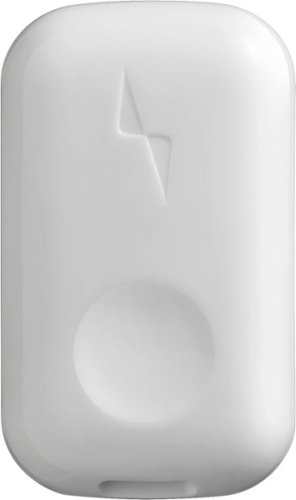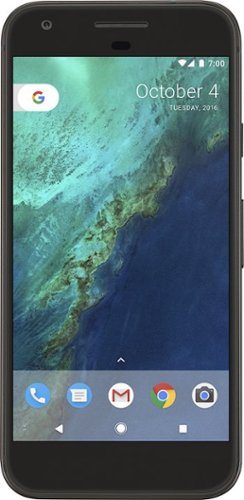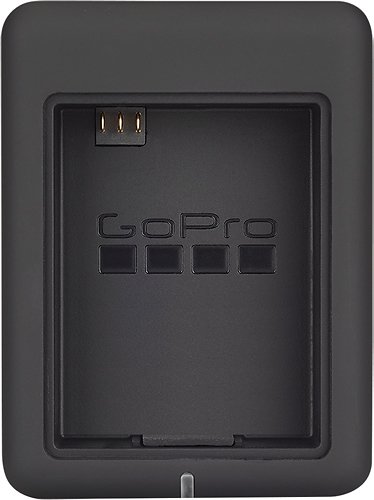callmeageeth's stats
- Review count373
- Helpfulness votes1,292
- First reviewJune 23, 2014
- Last reviewNovember 27, 2025
- Featured reviews0
- Average rating4.4
Reviews comments
- Review comment count0
- Helpfulness votes0
- First review commentNone
- Last review commentNone
- Featured review comments0
Questions
- Question count0
- Helpfulness votes0
- First questionNone
- Last questionNone
- Featured questions0
- Answer count27
- Helpfulness votes50
- First answerOctober 20, 2014
- Last answerDecember 15, 2021
- Featured answers0
- Best answers7
Make the moment yours with exclusive designer stickers and frames for printing instant photos from your smartphone that are 30% larger than Sprocket. Easily transform photos into curated memories - perfect for journaling and photo walls.
Customer Rating

5
Fun, high quality photo printer
on October 2, 2019
Posted by: callmeageeth
from Louisville, KY
Despite everyone carrying a high quality camera in their pocket at all times, rarely does anyone (especially me) have photos printed. It's kind of a hassle. Sometimes I just want some photos of my kids to put in scrapbooks, use for school projects, etc. Having a high quality printer at home to print your own photos, however, is costly. In comes the HP Sprocket.
IN THE BOX
You get the printer, which is remarkably thin, a micro-USB charging cord (I really wish all companies would move to USB-C) and ten prints of photo paper.
You get the printer, which is remarkably thin, a micro-USB charging cord (I really wish all companies would move to USB-C) and ten prints of photo paper.
SETUP
I charged mine before use, the light on the side glows green when it's done. Then to insert the photo paper, you pop off the top and put the paper in. Now, you have to be careful, ensuring you put the paper in the right way, but the paper itself has a bright orange insert that tells you which way to put it in. As long as you are halfway paying attention, it won't be a problem.
I charged mine before use, the light on the side glows green when it's done. Then to insert the photo paper, you pop off the top and put the paper in. Now, you have to be careful, ensuring you put the paper in the right way, but the paper itself has a bright orange insert that tells you which way to put it in. As long as you are halfway paying attention, it won't be a problem.
After that, you download the app (there's one for everything) and once the printer is charged and turned on, my phone had no problem finding the printer.
EASE OF USE
Everything runs through the app. You can take a picture within the app (I didn't) or you can "import them" from your photo gallery (for me, that would be Google Photos). It's a breeze to do so, although the icons in the app itself could have been a little better designed. You can even view photos on your social media account and print them straight from there, which would save you a few steps of having to download a photo to print if it wasn't already on your phone.
Everything runs through the app. You can take a picture within the app (I didn't) or you can "import them" from your photo gallery (for me, that would be Google Photos). It's a breeze to do so, although the icons in the app itself could have been a little better designed. You can even view photos on your social media account and print them straight from there, which would save you a few steps of having to download a photo to print if it wasn't already on your phone.
The fun part is that you can edit any picture. You can pinch and zoom, crop or rotate a photo with your fingers using the touchscreen. You can change the colors of your photos, give it different filters, add fun stickers and even add text and frames. The amount of customization is pretty amazing. There's something there for everyone to add special touches to their photos.
PRINTING and PRINTING QUALITY
The only complaint, and it's own I knew the moment I got the printer, is the size of the prints. They're tiny. It's nice when you want to use the photo as a sticker (I should add that the prints have a removable adhesive backing) but they don't work for a 4X6 frame. BUT, what you can do is print tiles. So the printer will take your photo and print 4 or 9 tiles that you can piece together to form one big picture. We took a piece of normal printer paper, removed the adhesive backings from 4 small photos to create one big one that's about the size of a 4X6. Unless viewed up close, you can't tell it's 4 individuals photos making up the big one.
The only complaint, and it's own I knew the moment I got the printer, is the size of the prints. They're tiny. It's nice when you want to use the photo as a sticker (I should add that the prints have a removable adhesive backing) but they don't work for a 4X6 frame. BUT, what you can do is print tiles. So the printer will take your photo and print 4 or 9 tiles that you can piece together to form one big picture. We took a piece of normal printer paper, removed the adhesive backings from 4 small photos to create one big one that's about the size of a 4X6. Unless viewed up close, you can't tell it's 4 individuals photos making up the big one.
So while the small print size could be a turn off, I'd argue that it makes the printer more versatile given the option to print tiles.
The print quality is top notch in my opinion. I really don’t know what to compare it to, but suffice it to say, I had no problems with the print quality. In fact, I was impressed
OTHER COMMENTS
Because the prints are so small, the printer itself is crazy small. It's barely thicker than a phone and about the size of a 4X6. It's extremely portable and is great to take with you to say, a kid's party where you might want immediate prints of photos.While I haven't tested the battery life to say how long it lasts, I printed about 20 photos in one outing without a problem.
Because the prints are so small, the printer itself is crazy small. It's barely thicker than a phone and about the size of a 4X6. It's extremely portable and is great to take with you to say, a kid's party where you might want immediate prints of photos.While I haven't tested the battery life to say how long it lasts, I printed about 20 photos in one outing without a problem.
Because of the size of the printer, it only holds 10 pieces of photo paper at a time. Again, this is the trade off for having a small printer.
Costs of prints are pretty reasonable. I bought a 50 pack for $24. So while it's by no means cheap (about 50 cents a print) I think it's a good deal to have the ability to print high quality photos at home on the spot.
CONCLUSION
All in all, if you have any desire to make prints at home, whether for scrap books, or to create some kind of project involving pictures, or maybe you just want to print out some mementos when hanging out with friends, this Sprocket printer is the way to go. it's well priced, it's compact, and it's very versatile. And the customization options are a lot fun.
All in all, if you have any desire to make prints at home, whether for scrap books, or to create some kind of project involving pictures, or maybe you just want to print out some mementos when hanging out with friends, this Sprocket printer is the way to go. it's well priced, it's compact, and it's very versatile. And the customization options are a lot fun.
Mobile Submission: False
I would recommend this to a friend!
Boost your confidence with this Upright Go 2 posture trainer. Integrated sensors detect when you're slouching to help train your body for better posture in under 14 days. Use the device by itself or sync with the Upright app on Android or iOS. With a portable design, 30-hour battery life and easy-touch adhesive to keep it safely in place, this Upright Go 2 posture trainer is ideal for all-day wear.
Customer Rating

4
Works as advertised, but u have to put the work in
on September 22, 2019
Posted by: callmeageeth
from Louisville, KY
Not only for health reasons, but as an attorney, my posture is important to me. While when I'm standing I do an okay job at maintaining decent posture, I am often chained to my desk (figuratively) and find it easy to slouch. This device is a great trainer to help you improve your posture, but it is no magic pill. You have to devote the time and practice. Overall, if you follow the app's training regimen you will see results.
WHAT YOU GET
The packaging is really small. The device itself is really small. But it comes with a case (not a charging case) which is designed to be a place to store your Go 2 when you aren't using while maintaining some "stickiness" to the adhesive (more on that in a moment). You also get a short USB-C cable (hooray for USB-C charging). Lastly, and most importantly, you are given a decent number of adhesive pads so that the device can stick to your back.
The packaging is really small. The device itself is really small. But it comes with a case (not a charging case) which is designed to be a place to store your Go 2 when you aren't using while maintaining some "stickiness" to the adhesive (more on that in a moment). You also get a short USB-C cable (hooray for USB-C charging). Lastly, and most importantly, you are given a decent number of adhesive pads so that the device can stick to your back.
INITIAL USE
The first time setup is dead simple. Like most smart devices, you download the app and register an account. From there you simple hold the only button on the device (this is after an initial 3 hour charge, mind you) and my phone found it almost immediately. The written instructions in the box are just fine, but I much preferred the instructional walkthrough on the app when it came time to show you how to remove the adhesive (which in hindsight is common sense, but in my first go I wanted to be sure.) You then place the device on your back (on your skin) and then you sit or stand straight to set a “goal” and then voila. The app walks you through the “training” and “tracking” process.
The first time setup is dead simple. Like most smart devices, you download the app and register an account. From there you simple hold the only button on the device (this is after an initial 3 hour charge, mind you) and my phone found it almost immediately. The written instructions in the box are just fine, but I much preferred the instructional walkthrough on the app when it came time to show you how to remove the adhesive (which in hindsight is common sense, but in my first go I wanted to be sure.) You then place the device on your back (on your skin) and then you sit or stand straight to set a “goal” and then voila. The app walks you through the “training” and “tracking” process.
USING IT
The app tells you that you need to commit to use the device daily for 14 days. I haven’t gotten that far, but I’ve been using it consistently and I can say that if nothing else, using the device serves as a reminder to maintain good posture. The training is only 5 minutes at a time, and for me, it’s actually a nice way to relax. While I am keeping my posture straight, I take the time to just free my mind. I’m not talking about meditation, but similar to the breathing exercises in a FitBit, it’s a good way to relax. If you prefer to “train” while not looking at your p[hone or you try to do other things, no big deal. If you slouch too much you get about a 4 second grace period before the device gives you a gentle buzz. I found when sitting, it was much easier to maintain posture (and avoid the gentle buzz reminders) but when standing, I found it to be a little sensitive. Meaning if I didn’t stand like an absolute board, I would inevitably get the buzz. Not sure if it was a settings thing, or if I really do slouch that much when standing. Also, if you are “training” while moving around, if you bend over to pick something up or whatever, you will get a reminder which in those moments feels annoying. But that’s probably why you should be focused on training when you’re training.
The app tells you that you need to commit to use the device daily for 14 days. I haven’t gotten that far, but I’ve been using it consistently and I can say that if nothing else, using the device serves as a reminder to maintain good posture. The training is only 5 minutes at a time, and for me, it’s actually a nice way to relax. While I am keeping my posture straight, I take the time to just free my mind. I’m not talking about meditation, but similar to the breathing exercises in a FitBit, it’s a good way to relax. If you prefer to “train” while not looking at your p[hone or you try to do other things, no big deal. If you slouch too much you get about a 4 second grace period before the device gives you a gentle buzz. I found when sitting, it was much easier to maintain posture (and avoid the gentle buzz reminders) but when standing, I found it to be a little sensitive. Meaning if I didn’t stand like an absolute board, I would inevitably get the buzz. Not sure if it was a settings thing, or if I really do slouch that much when standing. Also, if you are “training” while moving around, if you bend over to pick something up or whatever, you will get a reminder which in those moments feels annoying. But that’s probably why you should be focused on training when you’re training.
When you’re done training, you can, through the app, set it to track you. After a while, you can look at the app to get a baseline. It’s a good way to track your progress. And the app is smart enough to tell you that the goal isn’t 100% straight all the time, as then you wouldn’t be relaxed. So be wary of that for all you perfectionists. 50-80% good posture was recommended to me as a goal.
When you’re done training and tracking, you can put the device back in its container. It has little raised ribs that prevents the adhesive from sticking to a flat service (so it maintains it’s sticky properties longer). The materials say that you should be able to get 8-10 uses of the same adhesive. Meaning you put it on 8-10 times and remove it. Which is nice because it it was one adhesive per use, this baby wouldn’t be getting much use.
MINOR ANNOYANCES
I’ll admit it, I have a hairy back. When the adhesive is brand new, I don’t have any problems with the Go 2 sticking to my back. But after a few uses, it starts to fall off. So for me, I go through the adhesives quicker than someone with smooth skin and no hair.
I’ll admit it, I have a hairy back. When the adhesive is brand new, I don’t have any problems with the Go 2 sticking to my back. But after a few uses, it starts to fall off. So for me, I go through the adhesives quicker than someone with smooth skin and no hair.
With that, you will eventually have to get more adhesives. It comes with a fair number, but still, they will run out if you use this device long term. At least you can order more adhesive tabs in the app itself, which I must say is a plus.
CONCLUSION
If having good posture matters to you, this is an extremely helpful device that isn’t too pricey. But it’s also no magic bullet, you have to put in the time (training, remembering to charge it, take it with you, etc.). As an aide to helping you improve your posture, it’s fantastic. I recommend it for anyone who wants to improve their posture for whatever reason.
If having good posture matters to you, this is an extremely helpful device that isn’t too pricey. But it’s also no magic bullet, you have to put in the time (training, remembering to charge it, take it with you, etc.). As an aide to helping you improve your posture, it’s fantastic. I recommend it for anyone who wants to improve their posture for whatever reason.
Mobile Submission: False
I would recommend this to a friend!
Create nutrient-rich meals with this NutriBullet blender combo. The 64 oz. blending pitcher shreds tough skins, pulverizes stems and crushes seeds to deliver creamy snacks, smoothies and soups. This NutriBullet blender combo features a powerful 1200W motor that operates quietly, so you can engage in conversations while blending fruits and vegetables.
Customer Rating

4
Good Value and Decent Build, Works Well
on September 12, 2019
Posted by: callmeageeth
from Louisville, KY
I make breakfast shakes (that involves fruits and veggies) everyday. That's what I use my blender for 99% of the time. (the other 1% might be frozen adult beverages). I don't use it to make soups or anything. So my use is pretty limited. I'm not looking for anything too fancy, just something to get the job done.
I've used the original Nutribullet before and I was less than impressed with the build quality. I also didn't like the number of attachments. Yes, some people might prefer to have 18 different sized cups and lids but for me, it was a hassle to store and keep track of. For my purposes, I prefer the one cup and one blender that this Nutribullet Blender Combo has. Plus, the cups, in my humble opinion aren't big enough.
Anyway, I would say that this is a basic blender with no frills. And for most people that's all you need. There’s your basic numbers corresponding to the “speed” of the blender, as well as an extract button that acts as a button on demand. Meaning, you hold it and it turns the blades, and you let go and it stops. One of the negatives is that there’s no timers. In my old Ninja blender you could his a preset button and the blender would run for a set amount of time and stop on its own. This blender won’t stop on its own, but honestly, that shouldn’t be a dealbreaker. That’s just a guy nitpicking after he used a blender with a timer. (if you’ve never had it, you don’t know you need it).
As mentioned earlier, unlike the original Nutribullet, you only get two blending “cups” and a large capacity blender. Unless 4+ people make smoothies in the morning, this is just what you need. So in terms of storage and counter space, the Nutribullet Combo won’t take up a lot of room in your cabinets. As far as your countertops, I wouldn’t say it’s svelte, but when compared to the Ninja blenders, yeah, this baby saves a lot of space. The base of the blender doesn’t have a large footprint and relatively speaking, it’s not that tall. Meaning, the base with the blender (or one of the blender cups) isn’t so tall as it would interfere with your cabinets (my old Ninja Blender could not fit underneath my kitchen cabinets with the blender itself attached). This might be a minor quip, but if you are like me and like a clean looking countertop, it matters how big/tall the blender is. Now, I can’t say if this would fit underneath your cabinet (on the countertop), but it is something to consider.
In terms of build quality, I’m pretty impressed. The blender “jar’ and “cups” are made of plastic, but that seems pretty normal as I see small numbers of blenders with glass containers. But it’s a high quality. And the base is sturdy and well built. Unlike some blenders (looking at you Ninja) the Nutribullet doesn’t dance around while in use.
So in terms of actual performance, however, this blender drags down it’s score. As I alluded to earlier, this is a basic blender. Unlike the Ninja blenders (where it has an intimidating 3 story blender blade) the blade of the Nutribullet is built into the base of the blender container (or the bottom cap for the plastic ups, depending on what you're using). When crushing frozen fruit as part of my smoothies, I continue to find frozen “berries” in my shakes. Which is something I never found in the Ninja blenders I’ve tried previously. I have to admit it’s quieter than other blenders but I would give up more noise for better performance.
Bottom line is that this is a no frills blender that gets basic jobs does. It does a great job for limited needs (blending fruit)., but it lacks the ability to adapt (no timer or custom drink settings). It’s also easy to clean (only the base and the blender)
Mobile Submission: False
I would recommend this to a friend!
Achieve the deep-fried flavor you love, without all the oil and added calories. The Chefman TurboFry~ Air Fryer allows you to bake, fry and roast like a pro. This airfryer requires little to no oil, so there~s less of that fried oil smell lingering in the house and less fat that you~re consuming. It~s large 3.5-liter capacity and flat basket gives you the ability to cook enough for a hungry crowd all at once. Skip the microwave! Reheat soggy leftovers in the air fryer to return them to their original texture. Make better-for-you fries that are just as crispy and tasty, roast chicken thighs, or heat up leftovers for a quick and easy meal. The temperature control with 60-minute timer automatically shuts off once food is done, so you never have to worry about burning or drying out your food. Its space saving basket is removable and dishwasher safe for easy clean-up, so you~ll have more time to dream up your next air-fried meal!
Customer Rating

5
Easy way to make healthy food
on August 15, 2019
Posted by: callmeageeth
from Louisville, KY
I've never owned a true deep fryer, so I can't compare it to an air fryer, but I can say that when you figure out what you're doing, the air fryer can deliver some great food. The biggest challenge is stepping outside of your comfort zone (coming from someone who tends to make the same things to eat) and trying to experiment. For example, I would buy this just to make tater tots and sweet potato fries. But for some people, they may not eat those enough to justify the purchase. When looking around for new recipes, I was amazed at how many different types of things you can make with this fryer.
For example, it does a great job of "air-frying" frozen vegetables (no more boiling water and dropping frozen veggies into the sauce pan), it makes delicious pizza rolls and reheating leftovers. So not only does it make healthier food (using less oil) it is a great set it and forget it counter top device that is just easier to use (for certain things) than an oven of your stove top.
Another benefit is clean up. The basket is dishwasher safe (which is awesome) and is easy to clean up by hand. It certainly beats cleaning pots and pans or baking trays that you might use to make food the more traditional way.
If you are interested in trying out an air fryer, this is a great option. And personally, I prefer the analog controllers (vs digital controls). I think it makes the fryer look elegant and easier to use. You literally turn the knob for temperature (between 200 and 400 degrees F) and the knob for time (up to an hour). And it turns off automatically, no forgetting to turn the oven off.
If you are interested in trying out an air fryer, this is a great option. And personally, I prefer the analog controllers (vs digital controls). I think it makes the fryer look elegant and easier to use. You literally turn the knob for temperature (between 200 and 400 degrees F) and the knob for time (up to an hour). And it turns off automatically, no forgetting to turn the oven off.
The "large" basket is good for small families (2-4) people. If you're cooking for a crowd, it will obviously take longer to cook because you'll have to make several batches. But if you're like me, I'm mostly cooking for 4 people and the basket is plenty large to make enough food for my family.
While I don't think it's a bad looking small appliance, and for what it does and the size of the frying basket it's not that big (compared to say a Ninja Foodi) but I still don't like it cluttering up my counter. It's pretty big to just be sitting on your counter. But if it's not there you, then it's out of sight out of mind. I know that sounds nit picky, but I think it's something to consider when thinking about how much you'll use it (especially given my comments above where if you're new to an air fryer, you might not know what all it can do). But if you regularly use your oven to bake frozen items or use the stove top or microwave for frozen sides like vegetables, this is a great option as it's much easier to use and clean up (and you don't have to wait for preheating).
While I don't think it's a bad looking small appliance, and for what it does and the size of the frying basket it's not that big (compared to say a Ninja Foodi) but I still don't like it cluttering up my counter. It's pretty big to just be sitting on your counter. But if it's not there you, then it's out of sight out of mind. I know that sounds nit picky, but I think it's something to consider when thinking about how much you'll use it (especially given my comments above where if you're new to an air fryer, you might not know what all it can do). But if you regularly use your oven to bake frozen items or use the stove top or microwave for frozen sides like vegetables, this is a great option as it's much easier to use and clean up (and you don't have to wait for preheating).
All in all, air fryers are nice appliances to have that give you options in how to make your food. And this Chefman is a terrific balance of performance, looks, size and price. I recommend it.
Mobile Submission: False
I would recommend this to a friend!
Experience enhanced precision and comfort with this Logitech wireless gaming mouse. The optical sensor delivers pinpoint accuracy for an enhanced gaming experience, while the wireless design offers strong freedom of movement. This Logitech wireless gaming mouse features 11 programmable buttons for creating macros and performing a wide range of custom functions.
Customer Rating

5
Awesome mouse for experienced and newbies alike
on July 25, 2019
Posted by: callmeageeth
from Louisville, KY
I am a long time gamer. But until recently it was mostly console gaming. For me, I just like the ease of being able to pop a disk (or cartridge) into a system and it just working. Now, with the cost of prebuilt gaming PCs coming down it became a great time to expand my gaming experiences.
The gaming PC I use came with your basic USB corded mouse. Serviceable, sure, but it lacked the bells and whistles of other "fancier" mouses. And it wasn't wireless. The Logitech G903 has been a godsend. Even as a general use mouse, I can't say enough. I work and game on my PC and this mouse does a great job at all tasks. But sticking to the gaming side of things...
IN THE BOX and SETUP
In the box you get the mouse, a braided USB cable, weight, USB transponder and extra buttons (ambidextrous, so you can switch the buttons from one side of the mouse to the other). The instructions are east to understand (although there's not much for the user to do), but at least they show you where the power button is, etc. But you turn it on, plug in the braided cable (which has the USB transponder attached at the end of it, more on that in a moment) and you download the Logitech G Hub software. Within minutes I was up and running.
In the box you get the mouse, a braided USB cable, weight, USB transponder and extra buttons (ambidextrous, so you can switch the buttons from one side of the mouse to the other). The instructions are east to understand (although there's not much for the user to do), but at least they show you where the power button is, etc. But you turn it on, plug in the braided cable (which has the USB transponder attached at the end of it, more on that in a moment) and you download the Logitech G Hub software. Within minutes I was up and running.
LOGITECH G HUB SOFTWARE
As a PC gaming newbie who understands what DPI means, etc., I find the customization options for most gaming PC accessories and their accompanying software intimidating. On the one hand, the ability to customize is what draws so many people to PC gaming, but at the same time, it takes time to figure out what works best for you if you're just getting started. I mention this because I found the G Hub application difficult to figure out. While it was easy to set the mouse up, I just couldn't figure out how to adjust the settings. Specifically, I couldn't figure out how to change the settings for basic PC use (default) and Far Cry 5. I ended up sticking with default settings and adjusting the controls for Far Cry 5 within the game itself. This might be what most people do, but I got the sense that G Hub allows you to configure say the DPI per game and allow you to change settings on the fly.
As a PC gaming newbie who understands what DPI means, etc., I find the customization options for most gaming PC accessories and their accompanying software intimidating. On the one hand, the ability to customize is what draws so many people to PC gaming, but at the same time, it takes time to figure out what works best for you if you're just getting started. I mention this because I found the G Hub application difficult to figure out. While it was easy to set the mouse up, I just couldn't figure out how to adjust the settings. Specifically, I couldn't figure out how to change the settings for basic PC use (default) and Far Cry 5. I ended up sticking with default settings and adjusting the controls for Far Cry 5 within the game itself. This might be what most people do, but I got the sense that G Hub allows you to configure say the DPI per game and allow you to change settings on the fly.
But that's my experience. Honestly, it doesn't affect my opinion of the mouse at all either way. I used G Hub to set up the mouse (and change the color to match my non-Logitech keyboard lighting) and I haven't opened it since. I'm sure there's more functionality there if you want it, but if you're like me and are more of a casual gamer, you can simply bypass G Hub after the initial setup. I do need to add however, you shouldn't delete the program, if allows you to change the DPI settings from the buttons on the mouse itself.
HOW IT WORKS
I'm merely commenting on this for those like me who are newbies. The G903 is wireless and while I would have appreciated Bluetooth connectivity to eliminate any need for a "dongle" it doesn't have it. There's some proprietary tech that makes this mouse so responsive. Luckily the USB dongle doesn't stick out from my laptop very far. If you're using a desktop PC, you will need to use the braided cable to plug into the PC and then have the dongle plugged into the other side of the cable and have it sit relatively close to your mousepad. Apparently the dongle can't be too far away from the mouse.
I'm merely commenting on this for those like me who are newbies. The G903 is wireless and while I would have appreciated Bluetooth connectivity to eliminate any need for a "dongle" it doesn't have it. There's some proprietary tech that makes this mouse so responsive. Luckily the USB dongle doesn't stick out from my laptop very far. If you're using a desktop PC, you will need to use the braided cable to plug into the PC and then have the dongle plugged into the other side of the cable and have it sit relatively close to your mousepad. Apparently the dongle can't be too far away from the mouse.
DESIGN
This mouse looks high tech without being too obnoxious. It has a lot of sharp edges when you look at it, but it's smooth to hold. It's design isn't overstated and I like the battery meter in the middle of the mouse. There's three buttons on top underneath the wheel, one activates smooth rolling vs. "clicking" (I don't know how else to describe it) and the other two buttons scroll through DPI which is an easy way to adjust the speed and sensitivity of the mouse. There's also two buttons on the left side which are convenient even when doing basic stuff such as browsing the web, as they can act as a "page back" and page forward button. The clicks are also satisfying.
This mouse looks high tech without being too obnoxious. It has a lot of sharp edges when you look at it, but it's smooth to hold. It's design isn't overstated and I like the battery meter in the middle of the mouse. There's three buttons on top underneath the wheel, one activates smooth rolling vs. "clicking" (I don't know how else to describe it) and the other two buttons scroll through DPI which is an easy way to adjust the speed and sensitivity of the mouse. There's also two buttons on the left side which are convenient even when doing basic stuff such as browsing the web, as they can act as a "page back" and page forward button. The clicks are also satisfying.
PERFORMANCE
As I alluded to earlier, this mouse rocks. It just works and works well. I primarily play FPS games and I set my DPI to 3200 which allows quick movements. It's always super responsive. There's no lag whatsoever and it gives you great precision in your aiming and movements. While some might prefer performance of wired gaming mice over wireless, I am here to tell you there is no appreciable difference between the G903 and a comparable wired mouse. Even aside from gaming it's a pleasure to use. I only wish I had a protective case for it when I'm traveling with my laptop.
As I alluded to earlier, this mouse rocks. It just works and works well. I primarily play FPS games and I set my DPI to 3200 which allows quick movements. It's always super responsive. There's no lag whatsoever and it gives you great precision in your aiming and movements. While some might prefer performance of wired gaming mice over wireless, I am here to tell you there is no appreciable difference between the G903 and a comparable wired mouse. Even aside from gaming it's a pleasure to use. I only wish I had a protective case for it when I'm traveling with my laptop.
I also can't emphasize enough how good the buttons feel. I know that sounds silly to say, but there's no accidentally hitting them, while responsive, they aren't so much so, as they require affirmative presses that give off a satisfying click.
I haven't completely drained the battery, but I can say it's gone several days of moderate gaming and it's still at close to full charge. I would imagine with light use you could go several weeks on a single charge.
CONCLUSION
My only real beefs with this mouse is the fact that you have to have the Logitech dongle (no big deal though) sticking out of your laptop, the G Hub software could be a little bit easier for a newbie. But those are minor quibbles. This is a premium gaming mouse that has no lag, is extremely responsive, has ample buttons and just does everything you need a mouse to do. I love it.
My only real beefs with this mouse is the fact that you have to have the Logitech dongle (no big deal though) sticking out of your laptop, the G Hub software could be a little bit easier for a newbie. But those are minor quibbles. This is a premium gaming mouse that has no lag, is extremely responsive, has ample buttons and just does everything you need a mouse to do. I love it.
Mobile Submission: False
I would recommend this to a friend!
Winning in business means working smarter. This HP Color LaserJet Pro M479fdw printer is designed to let you focus your time where it's most effective - growing your business and staying ahead of the competition.Prints up to 27 ISO ppm*, up to 27 ISO ppm* in color
Customer Rating

4
Easy to use and versatile for high volume use
on July 18, 2019
Posted by: callmeageeth
from Louisville, KY
In terms of general all around performance, you can’t do much better. This HP Laserjet Pro does everything really well, with the exception of scanning (could be better) and photo printing (which it’s not built to do). It’s ease of use, after initial setup, is another feather in its cap. The only real downside (and it’s a function of what it is) is it’s footprint and weight. That’s not a con, but something to keep in mind depending on your space. The other downside, again, common to all color laser printers, is the cost of the toner.
IN THE BOX
After getting the printer out of the box (which is a chore given how heavy it is) you will find a power cable, USB cable and ethernet cable. Nothing special. The color toner is already installed, so in terms of physically putting things together, there’s not much to do. You just need to find a space in your office/home that’s big enough to handle it.
After getting the printer out of the box (which is a chore given how heavy it is) you will find a power cable, USB cable and ethernet cable. Nothing special. The color toner is already installed, so in terms of physically putting things together, there’s not much to do. You just need to find a space in your office/home that’s big enough to handle it.
SETUP
For whatever reason, I struggle with getting printers to work the first time. Especially wireless ones. A lot of my struggles relates to getting the right drivers. Windows will find the printer but it just won’t work. Luckily, the touchscreen on the printer itself is helpful. It directs you to the website where you can download the printer’s software on your computer. For me, I am using this printer connected to my desktop via USB cable. So I plugged the cable into my computer and printer, and after the HP software was downloaded, my printer was registered and the proper drivers downloaded. I can’t speak to the Wi-Fi set up, meaning, set up via Wi-Fi only (although I did easily connect the printer to my Wi-Fi, made easy via the touchscreen). More on printing via Wi-Fi in a moment.
For whatever reason, I struggle with getting printers to work the first time. Especially wireless ones. A lot of my struggles relates to getting the right drivers. Windows will find the printer but it just won’t work. Luckily, the touchscreen on the printer itself is helpful. It directs you to the website where you can download the printer’s software on your computer. For me, I am using this printer connected to my desktop via USB cable. So I plugged the cable into my computer and printer, and after the HP software was downloaded, my printer was registered and the proper drivers downloaded. I can’t speak to the Wi-Fi set up, meaning, set up via Wi-Fi only (although I did easily connect the printer to my Wi-Fi, made easy via the touchscreen). More on printing via Wi-Fi in a moment.
All in all, I thought the set up via USB cable was easy and straightforward so points to HP in helping this printer-setup challenged guy.
EASE OF USE
Now the first time I used it, I was printing a Word document. The printer was listed in the menu, but it wouldn’t connect and print. Luckily, after a few tries it just worked. From there, it’s been like magic. Whether I’m printing from my Android phone (NOTE: you have to download HP print services from Play Store) or from a Wi-Fi computer (again, after downloading the HP print services program) I can print anything from anywhere. I’ve printed double-sided without issues. Changing color to B/W is easy in the menus itself. The touchscreen is intuitive and easy to use. Truly, this is one of the few professional printers/scanners/fax machines that is really easy to operate. Having it do what you want is no problem.
Now the first time I used it, I was printing a Word document. The printer was listed in the menu, but it wouldn’t connect and print. Luckily, after a few tries it just worked. From there, it’s been like magic. Whether I’m printing from my Android phone (NOTE: you have to download HP print services from Play Store) or from a Wi-Fi computer (again, after downloading the HP print services program) I can print anything from anywhere. I’ve printed double-sided without issues. Changing color to B/W is easy in the menus itself. The touchscreen is intuitive and easy to use. Truly, this is one of the few professional printers/scanners/fax machines that is really easy to operate. Having it do what you want is no problem.
After downloading the HP software mentioned above, I was able to find the printer on my laptop while connected to my wireless network (again, after connecting the printer to Wi-Fi network). The printer appeared as if it was plugged directly in to my computer and I never had any issues printing while on the same Wi-Fi network.
When scanning, you have the option to email the scan to someone or you can save it to your computer. I typically scan documents to myself, so saving them to the computer saves me the time of having to find the document in my inbox. When you’re done scanning the documents folder pops up and the PDF you just scanned is already there.
QUALITY
As a laserjet color printer, I expect great results. I was not disappointed. The quality of both B/W and color text is above-average in my humble opinion. The speed of printing is pretty good too. I don’t recall the actual PPM numbers, but that doesn’t matter. This will print B/W, color, and double-sided fast enough for any use. Even if it’s a large document. Printing color pictures on the other hand, wasn’t anything special. It was good, don’t get me wrong, but I wasn’t too impressed. But I didn’t get this to print pictures so that’s okay to me.
As a laserjet color printer, I expect great results. I was not disappointed. The quality of both B/W and color text is above-average in my humble opinion. The speed of printing is pretty good too. I don’t recall the actual PPM numbers, but that doesn’t matter. This will print B/W, color, and double-sided fast enough for any use. Even if it’s a large document. Printing color pictures on the other hand, wasn’t anything special. It was good, don’t get me wrong, but I wasn’t too impressed. But I didn’t get this to print pictures so that’s okay to me.
Scanning, however, I was left wanting more. Before I get into quality, I do want to say that the auto feeder for scanning works well even on folded pages (as in, they scan straight and don’t get too skewed one way or the other) and my guess, can handle about 50 pages although I haven’t tested it. In other words, it can handle most things you need to scan in one fell swoop. Quality however, was a different story. I was underwhelmed with the scan quality both on the scanning bed and the feeder. The text and pictures were left jagged and the colors muted. It’s not so bad for me to say that you shouldn’t get it, but if scan quality is a top priority I might second guess it. For me, I mostly scan to save digital copies of hard files for filing purposes and for that, the scan quality is fine.
CONS
While I’ve mentioned a few already, the cons can be described as: 1) size and footprint and weight (again, it’s not surprising, it’s just something to keep in mind); 2) scan quality (below average, if you must have great scans, look elsewhere); 3) noise (this baby is loud when it’s working and warming up, louder than other multi function use printers I’ve used in the past). I would also add having to download HP software on your phone and laptops to print wirelessly. It’s not really that big of a deal, but the printer itself doesn’t tell you that it’s necessary (neither do the instruction manuals, which could really use some help in the readability department). I didn’t know to do this until I did some Google searching. Again, it’s not a deal breaker, but having clear instructions is important to me and HP fails in regards to showing the user how to take advantage of ALL of the functions and abilities of this very capable printer. But once you figure it out and how to use the features, it works great. Lastly, the cost of toner. Toner is ALWAYS expensive regardless of the printer, but when you add in color, the cost increases exponentially. It’s probably $200 to replace these. I haven’t gone through all of the toner yet, but it will sting my wallet when that time comes. But again, it comes with the territory. I only mention that for the people who might not have known about laser toner costs.
While I’ve mentioned a few already, the cons can be described as: 1) size and footprint and weight (again, it’s not surprising, it’s just something to keep in mind); 2) scan quality (below average, if you must have great scans, look elsewhere); 3) noise (this baby is loud when it’s working and warming up, louder than other multi function use printers I’ve used in the past). I would also add having to download HP software on your phone and laptops to print wirelessly. It’s not really that big of a deal, but the printer itself doesn’t tell you that it’s necessary (neither do the instruction manuals, which could really use some help in the readability department). I didn’t know to do this until I did some Google searching. Again, it’s not a deal breaker, but having clear instructions is important to me and HP fails in regards to showing the user how to take advantage of ALL of the functions and abilities of this very capable printer. But once you figure it out and how to use the features, it works great. Lastly, the cost of toner. Toner is ALWAYS expensive regardless of the printer, but when you add in color, the cost increases exponentially. It’s probably $200 to replace these. I haven’t gone through all of the toner yet, but it will sting my wallet when that time comes. But again, it comes with the territory. I only mention that for the people who might not have known about laser toner costs.
CONCLUSION
While it’s too much printer for the average home, if you do a lot of printing and/or have a small business, this printer is a terrific option. It prints in high quality at fast speeds (except photos) and the scanning and fax functions are adequate enough for most purposes. Best of all it’s simple to use after it’s all set up (which might require some Google searching). All in all, I’m very happy with the printer.
While it’s too much printer for the average home, if you do a lot of printing and/or have a small business, this printer is a terrific option. It prints in high quality at fast speeds (except photos) and the scanning and fax functions are adequate enough for most purposes. Best of all it’s simple to use after it’s all set up (which might require some Google searching). All in all, I’m very happy with the printer.
Mobile Submission: False
I would recommend this to a friend!

Record your experiences on the road with this Nextbase dash cam. A wide-angle lens captures every detail, ensuring you are covered at all times, and the 2.5-inch LCD screen allows for comfortable viewing when reviewing videos. This Nextbase dash cam connects with smart devices via Wi-Fi and and Bluetooth 4.2, letting you review video footage on your device.
Customer Rating

5
Great build and image quality
on July 15, 2019
Posted by: callmeageeth
from Louisville, KY
I am a big proponent of dash cams. While it’s one of those devices you hope to never use or
need, they do offer peace of mind. And sometimes catch cool footage. All dash cams suffer
from the same minor annoyances and inconveniences, which is namely, installation and hiding
the cables. Also, most aren’t very intuitive and require a bit of trial and error to get right. But
what really matters is the video quality and a wide angle of view, which I can say are areas
where the NextBase excels.
need, they do offer peace of mind. And sometimes catch cool footage. All dash cams suffer
from the same minor annoyances and inconveniences, which is namely, installation and hiding
the cables. Also, most aren’t very intuitive and require a bit of trial and error to get right. But
what really matters is the video quality and a wide angle of view, which I can say are areas
where the NextBase excels.
IN THE BOX
The dash cam comes with the camera; long power cable (plugs into cigarette lighter); suction
cup mount and a “sticky” mount. I don’t favor the “sticky” adhesives for the windshield because I
found when it gets hot out, the adhesive heats up and the camera falls. But rather than make you buy a suction cup mount, NextBase graciously gives it to you. There is no SD card, so you
will have to purchase it. There’s also a plastic tool to help you hide the cable (more on that
below). I must admit that the NextBase is well built. It feels like a solid camera. Not only that but it’s
really slick. It’s like a thinner but wider GoPro. The screen is sharp.
The dash cam comes with the camera; long power cable (plugs into cigarette lighter); suction
cup mount and a “sticky” mount. I don’t favor the “sticky” adhesives for the windshield because I
found when it gets hot out, the adhesive heats up and the camera falls. But rather than make you buy a suction cup mount, NextBase graciously gives it to you. There is no SD card, so you
will have to purchase it. There’s also a plastic tool to help you hide the cable (more on that
below). I must admit that the NextBase is well built. It feels like a solid camera. Not only that but it’s
really slick. It’s like a thinner but wider GoPro. The screen is sharp.
INSTALLATION
Note that you are supposed to charge the camera using a mini-USB cable (included in the box)
for 2 hours before first use. I plugged it in and set the time and date and let it charge before
installing it.
Note that you are supposed to charge the camera using a mini-USB cable (included in the box)
for 2 hours before first use. I plugged it in and set the time and date and let it charge before
installing it.
It’s pretty self explanatory if you think about it, all you need to do is plug the power cable into
your car and then plug it into the mounting bracket, to which your camera attaches to
magnetically. The tricky part is hiding the cable. It is recommended that you place the camera on your windshield to the right of your rearview mirror, that way it’s not in front of the driver and
it’s close enough in the middle to capture the entirety of what’s going on in front of your car.
Once the installation base is mounted where I wanted it, I then plugged in the USB cable to it,
and ran it along the top of my windshield (underneath the fabric ceiling) and then ran it in
between the rubber seal and the plastic interior, down the side of the door, underneath the glove
box and then plugged it into the power outlet. Using the tool makes hiding the cables pretty
easy. It didn’t take me longer than a few minutes and I got a professional look (other than a
cable plugged into my charging port all the time, but I don’t mind that). The only oddity is that there is a removal door in the front of the camera (attached by magnets)
that you take off to magnetically attach the camera to the base. Now this is awesome, because
if you need to remove the camera to review the footage or make it easier to take the SD card
out, it’s as simple as removing the camera from the base rather than taking the suction cup off
the windshield, etc. BUT, that magnetic door I mentioned, comes completely off. What are you supposed to do with it? Granted, it doesn’t matter much, I bet your camera will be attached the
mount 99% of the time, but I wonder why it’s there?
your car and then plug it into the mounting bracket, to which your camera attaches to
magnetically. The tricky part is hiding the cable. It is recommended that you place the camera on your windshield to the right of your rearview mirror, that way it’s not in front of the driver and
it’s close enough in the middle to capture the entirety of what’s going on in front of your car.
Once the installation base is mounted where I wanted it, I then plugged in the USB cable to it,
and ran it along the top of my windshield (underneath the fabric ceiling) and then ran it in
between the rubber seal and the plastic interior, down the side of the door, underneath the glove
box and then plugged it into the power outlet. Using the tool makes hiding the cables pretty
easy. It didn’t take me longer than a few minutes and I got a professional look (other than a
cable plugged into my charging port all the time, but I don’t mind that). The only oddity is that there is a removal door in the front of the camera (attached by magnets)
that you take off to magnetically attach the camera to the base. Now this is awesome, because
if you need to remove the camera to review the footage or make it easier to take the SD card
out, it’s as simple as removing the camera from the base rather than taking the suction cup off
the windshield, etc. BUT, that magnetic door I mentioned, comes completely off. What are you supposed to do with it? Granted, it doesn’t matter much, I bet your camera will be attached the
mount 99% of the time, but I wonder why it’s there?
SETUP/NAVIGATION
After charging it and before attaching it to the installation base in my windshield, I recommend taking a look at the settings. My only real knock on this camera is a lack of knowledge re the
various settings. Some you can you figure out (parking mode, which turns the camera on if it
detects the car getting hit) but others are confusing. I turned off audio recording because I don’t
want my conversations/music/singing in the car to be recorded. I also changed the recording
time to 3 minutes increments. It makes it difficult to find what video you are looking for after the
fact, you might have to search through dozens of MP4 files, but when you think about it, it
makes sense to record in short bursts. Easier to share and manage. I also turned the screensaver on so the screen doesn’t light up my car all the time. The interface, while could use some explanation, is pretty intuitive. And having a touch screen rather than physical buttons makes it easy to figure out/change the settings. Like I said, some of the settings aren’t very intuitive in and of themselves (or what each setting does) but it’s easy to
change them and navigate the menus. I know I’ve mentioned it a couple of times, but the truth is
most people will be just fine with default settings (save, turning off audio recording).
After charging it and before attaching it to the installation base in my windshield, I recommend taking a look at the settings. My only real knock on this camera is a lack of knowledge re the
various settings. Some you can you figure out (parking mode, which turns the camera on if it
detects the car getting hit) but others are confusing. I turned off audio recording because I don’t
want my conversations/music/singing in the car to be recorded. I also changed the recording
time to 3 minutes increments. It makes it difficult to find what video you are looking for after the
fact, you might have to search through dozens of MP4 files, but when you think about it, it
makes sense to record in short bursts. Easier to share and manage. I also turned the screensaver on so the screen doesn’t light up my car all the time. The interface, while could use some explanation, is pretty intuitive. And having a touch screen rather than physical buttons makes it easy to figure out/change the settings. Like I said, some of the settings aren’t very intuitive in and of themselves (or what each setting does) but it’s easy to
change them and navigate the menus. I know I’ve mentioned it a couple of times, but the truth is
most people will be just fine with default settings (save, turning off audio recording).
Another great feature that I haven’t had the opportunity to use yet because nothing exciting has happened during my drives since I’ve had it, is that you can hit a button below the screen to
“mark” an important scene. So say you get in a wreck, hit the red button and it highlights (if you
will) that file so you can quickly retrieve it in its own file folder, rather than navigate through
dozens of video files.
“mark” an important scene. So say you get in a wreck, hit the red button and it highlights (if you
will) that file so you can quickly retrieve it in its own file folder, rather than navigate through
dozens of video files.
FOOTAGE QUALITY
I can’t say enough about the footage quality which is truly what matters. At its highest setting it’s recording at 1080p and 60 FPS. It’s buttery smooth. And it has a wide angle to capture the
scene in front of your car without looking too much like a “fishbowl.” There’s not much else to say other than to say that the footage quality is awesome and that’s what matters most in a
dash cam.
I can’t say enough about the footage quality which is truly what matters. At its highest setting it’s recording at 1080p and 60 FPS. It’s buttery smooth. And it has a wide angle to capture the
scene in front of your car without looking too much like a “fishbowl.” There’s not much else to say other than to say that the footage quality is awesome and that’s what matters most in a
dash cam.
BATTERY LIFE
One last thing, say you get in a wreck and your power dies in your car, the camera has a battery in it that runs from what I can tell 30 minutes or so. I haven’t tested it, but only know from
messing with the settings on the initial install (after charging the battery). While I haven’t been in
the situation yet, I believe it’s an important feature for a dash cam, to be capturing video after an
incident with no power.
One last thing, say you get in a wreck and your power dies in your car, the camera has a battery in it that runs from what I can tell 30 minutes or so. I haven’t tested it, but only know from
messing with the settings on the initial install (after charging the battery). While I haven’t been in
the situation yet, I believe it’s an important feature for a dash cam, to be capturing video after an
incident with no power.
CONCLUSION
I used a Rexing dash cam and while it took great footage (which is what really matters) it was
rather bulky and had an awkward user interface. Plus I had problems with it sticking to the
windshield when it got hot outside. I found the NextBase cam to be a better alternative. While I can't speak for all dash cams, this NextBase camera seems to have it all. Great video footage, it looks great (meaning it’s not an eyesore on my windshield), and useful features. If you are in the market for a dash cam, I would put this one high on your list.
I used a Rexing dash cam and while it took great footage (which is what really matters) it was
rather bulky and had an awkward user interface. Plus I had problems with it sticking to the
windshield when it got hot outside. I found the NextBase cam to be a better alternative. While I can't speak for all dash cams, this NextBase camera seems to have it all. Great video footage, it looks great (meaning it’s not an eyesore on my windshield), and useful features. If you are in the market for a dash cam, I would put this one high on your list.
Mobile Submission: True
I would recommend this to a friend!
It is time to get out and get moving, and you need some inspiration for your workout. JBuds Air Sport has you covered! Workout for the week and more with 44+ hours of battery life, IP66 sweat resistance for the hardest workouts, and Be Aware audio to keep you safe outside. You control your workouts in real-time; while we provide the motivation to effortlessly listen to your playlist.
Customer Rating

4
Great Sound and Fit
on July 3, 2019
Posted by: callmeageeth
from Louisville, KY
I have to admit that I was a bit hesitant to try another JLab pair of sports headphones. I had the JLab Epic Air and I came away unimpressed at their durability. Mine clonked out and simply stopped working, I'm guessing due to sweat damage. But I think JLab fixed those issues and I am very much satisfied with the performance of the Air Sport. Their only limitations are those inherent with truly wireless headphones, but their advantage is the superior fit, which in my mind, makes all the difference in the world.
I think whenever you are purchasing headphones that it's important to know how you're going to be using them. Are you buying over the ears for comfort? Noise cancelling? For workouts and/or running? Something small to fit in your pocket that's versatile?
I personally have several different pairs of headphones for different situations. My two main activities where I use headphones, however, would be traveling (where I have my go to Sony noise cancelling headphones that never fail me) and "sport" headphones for working out. I've struggled to find a good pair of sports headphones. Sometimes the battery life just isn't there and requires me to remember to charge them all too frequently, or the fit isn't great and they come out of my ears during runs, or they have connection issues.
What originally drew me to the JLab Epic Air was the "hook" design. Much like Powerbeats, the Epic Air was one of only a few sport headphones that had hooks to help aid in keeping them on your ears during workouts. Personally, I find the plug in your ear design to fail me during workouts when I sweat a lot. But as I alluded to earlier, my JLab Epic Air's basically died. And I found the touch sensitive buttons on each ear piece to be so sensitive that my sweat could trigger them. So I had a great pair of fitting headphones that simply wouldn't work.
I can honestly say, however, that JLab fixed those problems with the Air Sport and has delivered what I will deem as close to the perfect workout headphones.
SETUP
Setup is easy peezy, after charging the case with the ear buds in it of course, using the attached USB cable, you simply pull the ear buds out and tap the ear pieces for 3 seconds and go into pairing mode on your phone. It took me no longer than 10 seconds to accomplish.
Setup is easy peezy, after charging the case with the ear buds in it of course, using the attached USB cable, you simply pull the ear buds out and tap the ear pieces for 3 seconds and go into pairing mode on your phone. It took me no longer than 10 seconds to accomplish.
FIT
To me, this is far and away the most important aspect of any workout headphone. While truly wireless ear buds might work in a non-workout setting (as in they don't fall out) things change when you're sweating and bouncing around. There is simply nothing worse than adjusting your earbuds in the middle of a run or worse than that, having them fall out.
To me, this is far and away the most important aspect of any workout headphone. While truly wireless ear buds might work in a non-workout setting (as in they don't fall out) things change when you're sweating and bouncing around. There is simply nothing worse than adjusting your earbuds in the middle of a run or worse than that, having them fall out.
Included in the box are small, medium, large and "air foam" ear bud tips. I highly recommend you take the time to figure out which size works best for you., For me, I got the tightest seal (which equals best bass response) with the large ear bud tips. I suspect once you find the right size, you won't have to worry about changing them out.
The hooks of the design are simply the bees knees. Truly they are a game changer for those like me who struggle with in-ear headphones. I NEVER worry about these falling out. It's true that you might not get as tight of a seal in your ear canal as other headphones (and thus, less bass response) the security of knowing they won't fall out vastly outweighs the minimal bass gains.
SOUND QUALITY
I must admit that I'm no audiophile and frankly, for sport headphones sound quality isn't the most important feature of a paid of headphones. But I think I can say that even those that might have higher standards in their workout headphones will be more than satisfied with the sound quality. I found a good mix of clear sound with nice range and decent bass that's not too overwhelming. But again, that's not the main selling points of these headphones.
I must admit that I'm no audiophile and frankly, for sport headphones sound quality isn't the most important feature of a paid of headphones. But I think I can say that even those that might have higher standards in their workout headphones will be more than satisfied with the sound quality. I found a good mix of clear sound with nice range and decent bass that's not too overwhelming. But again, that's not the main selling points of these headphones.
FEATURES/CONTROL
In terms of features, there's not too much, and that's not a bad thing. The main highlight is the case itself. It obviously recharges the headphones and will give you 30 hours of run time before the case needs to be charged (I found the headphones themselves to run for about 4 hours before needing to be recharged, which is more than enough for the average runner/weightlifter, etc.). But one of the best features is the built in USB cable on the bottom of the case. No more worrying about carrying a cable. This is a huge benefit that you won't really appreciate until you're traveling and your battery dies.
In terms of features, there's not too much, and that's not a bad thing. The main highlight is the case itself. It obviously recharges the headphones and will give you 30 hours of run time before the case needs to be charged (I found the headphones themselves to run for about 4 hours before needing to be recharged, which is more than enough for the average runner/weightlifter, etc.). But one of the best features is the built in USB cable on the bottom of the case. No more worrying about carrying a cable. This is a huge benefit that you won't really appreciate until you're traveling and your battery dies.
These headphones can take calls obviously, I did it one time (I normally reject calls when working out) and I had no issues with the person hearing me or me hearing them.
In terms of controls, I think these headphones LIKE ALL truly wireless headphones are limited. With small ear buds there's simply no space for all the buttons you might want, so you are tasked with memorizing which ear bud to tap and how many taps it takes to control your volume, change songs, activate assistant, etc. Frankly I almost always navigate my playlist on my phone so this isn't really an issue for me, but if you're someone who puts your phone in a sleeve or a fanny pack while running and change song/volume from the ear buds themselves, just know that you'll have to memorize the patterns (which isn't too tough) and the buttons are touch sensitive. I find ALL touch sensitive buttons on headphones to be finicky at least at times.
DURABILITY
As I've said a number of times, my previous experience with JLab sport headphones didn't end well. But I believe they've improved their game and have delivered a better pair of headphones. Ones that won't short circuit if they get too wet. I've worn these in a rain storm and I generally sweat a lot and I've had no issues with charging, skipping, etc. I really can't say what they've done differently, but the whole package from the headphones to the case just seems better built (even though it's lighter in weight).
As I've said a number of times, my previous experience with JLab sport headphones didn't end well. But I believe they've improved their game and have delivered a better pair of headphones. Ones that won't short circuit if they get too wet. I've worn these in a rain storm and I generally sweat a lot and I've had no issues with charging, skipping, etc. I really can't say what they've done differently, but the whole package from the headphones to the case just seems better built (even though it's lighter in weight).
CONCLUSION
If you are in the market for sport headphones, you have to look at these. I simply cannot emphasize how important the hook design is for workout headphones. You really don't have to worry about them falling off in the most intense of workouts. And the sound quality and battery life (especially through the case) are at the top end at least in terms of sport headphones. I would even go so far to say that these would be a great option for daily driver headphones that would work in all situations.
If you are in the market for sport headphones, you have to look at these. I simply cannot emphasize how important the hook design is for workout headphones. You really don't have to worry about them falling off in the most intense of workouts. And the sound quality and battery life (especially through the case) are at the top end at least in terms of sport headphones. I would even go so far to say that these would be a great option for daily driver headphones that would work in all situations.
Mobile Submission: False
I would recommend this to a friend!
Ultimate Ears WONDERBOOM 2 rocks a surprisingly big sound anywhere. Heading outside? Hit Outdoor Boost for louder crisper audio autodoors.
Customer Rating

5
Fantastic Traveling Speaker
on June 21, 2019
Posted by: callmeageeth
from Louisville, KY
I've been impressed with Logitech's recent Bluetooth speakers. They are durable, powerful and long lasting. All required for outdoor use.
DESIGN
I actually love the design of this speaker. It's like a fat soda can, or a can in a large koozie. It's short and relatively compact. I don't want to say it's small enough simply to throw in any bag (like a purse), but it's very much portable and will fit in most spaces. I love the elastic hook that allows you to hook it to a backpack while walking about or taking things to the beach. I found the hook to be extremely durable, I don't worry about it breaking and the speaker falling.
I actually love the design of this speaker. It's like a fat soda can, or a can in a large koozie. It's short and relatively compact. I don't want to say it's small enough simply to throw in any bag (like a purse), but it's very much portable and will fit in most spaces. I love the elastic hook that allows you to hook it to a backpack while walking about or taking things to the beach. I found the hook to be extremely durable, I don't worry about it breaking and the speaker falling.
The fabric outside isn't a new thing, I've seen Sony do it, but I'm a fan. It's a touch of class, it's soft to hold and best of all, it's durable and water resistant. I haven't scraped it up against a piece of wood or concrete to truly test the durability, but it stands up very well to normal wear and tear.
SOUND QUALITY
I'm no audio aficionado, but to me, most name brand Bluetooth speakers all sound pretty good. Now, some might be louder than others, some might have connectivity issues others don't, but just in terms of quality of sound, I have a hard time distinguishing between top brands, which is why features matter to me. Now, even saying all that, I want to say that I found this to be a great sounding speaker and the outdoor boost is real, it's amazing how loud it gets. And best part, 360 degree sound, so you can put it in front of your friends circled around a camp fire and everyone hears the same thing. I found the sound to be terrific against a broad range of music and podcasts. Really, no complaints there.
I'm no audio aficionado, but to me, most name brand Bluetooth speakers all sound pretty good. Now, some might be louder than others, some might have connectivity issues others don't, but just in terms of quality of sound, I have a hard time distinguishing between top brands, which is why features matter to me. Now, even saying all that, I want to say that I found this to be a great sounding speaker and the outdoor boost is real, it's amazing how loud it gets. And best part, 360 degree sound, so you can put it in front of your friends circled around a camp fire and everyone hears the same thing. I found the sound to be terrific against a broad range of music and podcasts. Really, no complaints there.
FEATURES
As I said, for a majority of people, most Bluetooth speakers are going to sound the same (in terms of quality). So what distinguishes speakers from others, are their features. When choosing the right speaker for you, a lot depends on what you want. Do you want party lights? Ability to pair two speakers? Fill a giant room with sound? Waterproof?
As I said, for a majority of people, most Bluetooth speakers are going to sound the same (in terms of quality). So what distinguishes speakers from others, are their features. When choosing the right speaker for you, a lot depends on what you want. Do you want party lights? Ability to pair two speakers? Fill a giant room with sound? Waterproof?
This speaker has long battery life. It's rated for 13 hours with outdoor boost off, and while I've never listened 13 hours straight, I have turned it on and off and used it over the course of a few days and have been amazed that it's still going on a single charge.
Waterproof and floating. What makes a Bluetooth speaker stand head and shoulders above the rest, IMHO, is waterproofing and the ability to float. I don't need my speakers to float, but it opens up the possibilities. You might not take a speaker floating with you in the pool or lake every weekend, but it's awesome when you can do it. It's just nice to know the speaker won't get ruined. While you can float and play music at the same time don't expect high quality sound, it's muted a bit. It's more or less waterproof in the event it falls in the water.
Micro-USB charging - the one thing I can't wait for all companies to adopt and that's USB-C charging. My phone is USB-C and I hate having to make sure I have a micro-USB while charging. But honestly, that's a first world problem.
EASE OF USE
The buttons, other than volume on the front, aren't labeled, but there's only three. I didn't read the manual, although I should have, but a few minutes of playing around with it and you should be able to figure out as the button structure is similar to a lot of other speakers. There's a power button, a Bluetooth pairing button and outdoor mode button. The button in the middle is your pause/play, hit twice to go forward, three times to go back on your play list. When the outdoor mode can be activated on a button on the bottom (in the shape of a tree). Bottom line is that the user interface and Bluetooth setup is simple and should be familiar to most people.
The buttons, other than volume on the front, aren't labeled, but there's only three. I didn't read the manual, although I should have, but a few minutes of playing around with it and you should be able to figure out as the button structure is similar to a lot of other speakers. There's a power button, a Bluetooth pairing button and outdoor mode button. The button in the middle is your pause/play, hit twice to go forward, three times to go back on your play list. When the outdoor mode can be activated on a button on the bottom (in the shape of a tree). Bottom line is that the user interface and Bluetooth setup is simple and should be familiar to most people.
CONCLUSION
I can say that this Wonderboom 2 is one of the best all around speaker I've used. It doesn't have the party lights, but taking into account, sound, loudness, portability, waterproof-ness, battery life, it is a versatile speaker that should be on anyone's list, especially those that enjoy music while outdoors.
I can say that this Wonderboom 2 is one of the best all around speaker I've used. It doesn't have the party lights, but taking into account, sound, loudness, portability, waterproof-ness, battery life, it is a versatile speaker that should be on anyone's list, especially those that enjoy music while outdoors.
Mobile Submission: False
I would recommend this to a friend!
Acer Laptop: Run graphic-intensive games with this Acer Nitro 5 gaming laptop. The 15.6-inch FHD display shows an immersive picture with sharp visuals. CoolBoost technology lowers CPU and GPU temperatures for long-lasting sessions. This Acer Nitro 5 gaming laptop features a NVIDIA GeForce GTX 1650 graphics card for a vivid picture, and the high-quality speakers deliver clear dialog and deep bass.
Customer Rating

5
Affordable Gaming Laptop for the Masses
on June 18, 2019
Posted by: callmeageeth
from Louisville, KY
First, a little about me, I'm a lifelong gamer but have mostly gamed on consoles. I'm also a tech enthusiast but gaming on a PC just never caught on with me, can't explain why. I've always known that you can get better performance on a gaming PC but I just always preferred the stability of popping a disc into a console and it just working without having to worry about settings, drivers, compatibility, and services to buy games.
But nowadays, it's hard to get away from gaming PCs. They seem to be more prevalent and more main stream (I'm in no way suggesting PC gaming hasn't been popular). So my take in this Acer gaming laptop comes from someone with limited PC "tinkering" experience and someone who is aware of the various graphics cards, CPUs, RAM, etc, but simply never invested the time and energy into creating my own gaming PC. What's important to me, is that it just works and works well. And this PC succeeds on all fronts.
DESIGN
Gaming PCs nowadays can get wild and innovative. While I always appreciate the ingenuity, I prefer my PCs to look a bit more "normal" as I use mine for a wide variety of purposes. The Acer Nitro 5 in my opinion nails the design of gaming PC without going over the top. It has an understated red and black design with tasteful vent openings in the back. While there might be thinner gaming PCs out there (I'm thinking Razer) this one doesn't strike me as chunky. Yes, it's thicker than your average laptop, but I'm impressed at how thin it is given the hardware inside. I wish the bezels around the entire display were smaller, but that's not too big of a deal.
Gaming PCs nowadays can get wild and innovative. While I always appreciate the ingenuity, I prefer my PCs to look a bit more "normal" as I use mine for a wide variety of purposes. The Acer Nitro 5 in my opinion nails the design of gaming PC without going over the top. It has an understated red and black design with tasteful vent openings in the back. While there might be thinner gaming PCs out there (I'm thinking Razer) this one doesn't strike me as chunky. Yes, it's thicker than your average laptop, but I'm impressed at how thin it is given the hardware inside. I wish the bezels around the entire display were smaller, but that's not too big of a deal.
The only complaint I have about the design is a small one, but it's the location of the power cable. As I'll get to in a moment, this baby needs to be plugged in if you plan on gaming. The power plug is in the middle of the right side of the laptop and can get in the way depending on where the power outlet is in relation to which way the computer is facing. Not a big deal, but it's something I immediately noticed.
In today's day and age of less and less ports on a computer, the Acer Nitro has plenty of them, including an Ethernet port. I have yet to use it, but for someone reason, I like having the option. There's 2 USB 3.0, 1 USB 2.0, a USB-C port, HDMI port and headphone jack. Honestly, that's all I could and would ask for.
FEATURES
This computer has a 128 GB M.2 hard drive for fast loading and 1 TB HDD. I personally don't like having two separate drives but I understand the cost considerations on behalf of the manufacturer.
This computer has a 128 GB M.2 hard drive for fast loading and 1 TB HDD. I personally don't like having two separate drives but I understand the cost considerations on behalf of the manufacturer.
The screen is rated for 144 Hz (trust me, once you use a monitor with high refresh rate you'll never want to go back) but I simply could not figure out how to "activate" it. Not sure if it's supposed to come on automatically or what, but I've had no issues playing at the standard 60 Hz. I found the screen bright and crisp. It's Full HD, no QHD here, but at 15 inches, it's more than fine.
It comes preloaded with Acer's "Nitrosense" software which I find cool. While I'm not one to deep dive into the settings of a computer to get the most out of it (again, I'm a guy that prefers plug and play) I do appreciate the ability within this program to activate higher performance settings with the click of a button and see the gauges of how your computer's running. But honestly, if this wasn't included I wouldn't have minded. It's still nice though.
GAMING PERFORMANCE
if you're reading this, this is what you probably want to know, how does this Acer Nitro perform for gaming. I can say that it's pretty remarkable. I played Far Cry 5 and was simply blown away by the performance. Again, I didn't change any settings. Once I updated the Geforce driver settings, that program automatically sets the optimal settings for each game and it does a fantastic job. This is what I need for PC gaming: a program that automatically adjusts the setting to get the best balance of performance and graphically fidelity without me messing with it. I have yet to experience any slowdowns in Far Cry 5 and the graphics are crisp and sharp. Even though my PS4 is plugged into a big 4K TV, it's tough going back after playing on the Acer Nitro. I've played Assassins Creed, Far Cry 5 and even the original Splinter Cell (all through Steam/Ubisoft store) and it's been an amazing experience.
if you're reading this, this is what you probably want to know, how does this Acer Nitro perform for gaming. I can say that it's pretty remarkable. I played Far Cry 5 and was simply blown away by the performance. Again, I didn't change any settings. Once I updated the Geforce driver settings, that program automatically sets the optimal settings for each game and it does a fantastic job. This is what I need for PC gaming: a program that automatically adjusts the setting to get the best balance of performance and graphically fidelity without me messing with it. I have yet to experience any slowdowns in Far Cry 5 and the graphics are crisp and sharp. Even though my PS4 is plugged into a big 4K TV, it's tough going back after playing on the Acer Nitro. I've played Assassins Creed, Far Cry 5 and even the original Splinter Cell (all through Steam/Ubisoft store) and it's been an amazing experience.
GENERAL USE
One of the best parts of this laptop is that it can act as your daily driver. I've done some video editing (1080p video) on Adobe Premiere Elements with no issues. It can certainly handle almost all programs you could throw at it. And like I said, it's no so audacious and over the top in gaming design that it feels weird taking into an office meeting. While I wouldn't get the Acer Nitro if all you're going to do is use it for general computing, it's nice to know that it's like a swiss army knife and can handle virtually any task you throw at it.
One of the best parts of this laptop is that it can act as your daily driver. I've done some video editing (1080p video) on Adobe Premiere Elements with no issues. It can certainly handle almost all programs you could throw at it. And like I said, it's no so audacious and over the top in gaming design that it feels weird taking into an office meeting. While I wouldn't get the Acer Nitro if all you're going to do is use it for general computing, it's nice to know that it's like a swiss army knife and can handle virtually any task you throw at it.
BATTERY LIFE
I'd be remiss not to point out the one thing holding this computer (and ANY gaming laptop for that matter) from being nearly perfect. That's battery life. This should be no surprise, but even using this on battery power for general computing tasks I could only get 2.5 hours out of it. Which pales in comparison to my old 15 inch Acer Aspire R which would get 8 plus hours. It was a big adjustment for me. On the one hand, high end PC gaming on the go is awesome, but know that you'll need to be tethered to power, even if you plan on simply web browsing, watching movies, typing a Word document on the go. I would not say, not to buy this laptop because of the battery life, it's just something to be aware of for this (or any gaming laptop) if this is your first foray into laptop PC gaming.
I'd be remiss not to point out the one thing holding this computer (and ANY gaming laptop for that matter) from being nearly perfect. That's battery life. This should be no surprise, but even using this on battery power for general computing tasks I could only get 2.5 hours out of it. Which pales in comparison to my old 15 inch Acer Aspire R which would get 8 plus hours. It was a big adjustment for me. On the one hand, high end PC gaming on the go is awesome, but know that you'll need to be tethered to power, even if you plan on simply web browsing, watching movies, typing a Word document on the go. I would not say, not to buy this laptop because of the battery life, it's just something to be aware of for this (or any gaming laptop) if this is your first foray into laptop PC gaming.
CONCLUSION
All-in-all I've been extremely impressed with the Acer Nitro. The ability to take a laptop anywhere (with a power outlet) and play high end PC games is a literal game changer. The Acer Nitro was smartly designed with a subtle gaming design that isn't over the top that can act as a daily driver so long as you remain cognizant of the inherent battery life limitations present on all laptop PC gaming machines. And for those similar to me that are worried about having to adjust settings to get the best out of your PC, know that the included Geforce Experience program from Nvidia coupled with Acer's Nitrosense goes a long way to taking the guess work (for the uneducated) out getting the graphical and performance settings right.
All-in-all I've been extremely impressed with the Acer Nitro. The ability to take a laptop anywhere (with a power outlet) and play high end PC games is a literal game changer. The Acer Nitro was smartly designed with a subtle gaming design that isn't over the top that can act as a daily driver so long as you remain cognizant of the inherent battery life limitations present on all laptop PC gaming machines. And for those similar to me that are worried about having to adjust settings to get the best out of your PC, know that the included Geforce Experience program from Nvidia coupled with Acer's Nitrosense goes a long way to taking the guess work (for the uneducated) out getting the graphical and performance settings right.
Mobile Submission: False
I would recommend this to a friend!


callmeageeth's Review Comments
callmeageeth has not submitted comments on any reviews.
callmeageeth's Questions
callmeageeth has not submitted any questions.
Take aerial shots with this GoPro Karma drone. Its Karma Stabilizer lets the included HERO5 Black action camera capture shake-free videos, while the Karma Grip provides reliable stabilization for handheld and mounted filming. The game-style controller with an integrated touch display makes Karma easy and fun to fly.Fly Responsibly:Before takeoff, update all software and firmware, and read the instructions thoroughly.See the FAA website for registration requirements and information about flying a drone safely: https://www.faa.gov/uas/getting_started/. Additional state or local requirements may apply. Check your local jurisdiction. The following websites may help you make informed decisions about flying your drone: www.knowbeforeyoufly.org and www.modelaircraft.org.
Just curious what the flight time experience has been like. Says 20 minutes with no payload; however, is the camera considered "payload"? Is it 20 minutes WITH the camera? Also, how close to 20 minutes is the "actual" flight time?
Given that the camera is required to fly I wouldn't think that the camera is considered payload. I've never tried to fly with any payload mostly because I haven't needed to and it doesn't seem equipped to hold anything (you would have to use some ingenuity to attach something to it). I can speak as to how long it flies without any payload but obviously with the camera. And in my use, it's been between 18-19 minutes of flight time. The very first time I flew it, it landed itself due to low battery around the 18 minutes mark, even though on the handheld controller, the screen said there was 2 minutes of flight time left. I haven't flown it enough while taking video/stills to determine how much that drains the battery. Hope that helps.
8 years, 9 months ago
by
callmeageeth
Sony PlayStation VR Launch Bundle:Immerse yourself in a virtual-reality gaming world with this Sony PlayStation VR bundle. Experience body-responsive gaming with the two PlayStation Move motion controllers. The built-in camera lets you take clear photos, and the stereo headphones provide rich sound. Challenge your gaming ability with the VR Worlds game included with this Sony PlayStation VR bundle.
Is the camera of this bundle the latest one? The ps4 camera? Or the ps3 camera?
Yes, the bundle comes with the newest model camera. The packaging and promotions for the PSVR actually show the older model (which as I understand, will still work). This camera is completely different than the PS3 version.
9 years, 1 month ago
by
callmeageeth
Bring the power of Google directly to your fingertips with the Google Pixel. A large 32GB of storage keep data secure, while unlimited cloud storage transfers data as needed, and it's completely automatic. The large 5-inch screen is protected by Corning Gorilla Glass 4 to ensure the Google Pixel remains scratch-free.
It is an unlocked phone, so I assume it is compatible with SIM card from other countries - is that correct?
I can't confirrm that it will work sims from other countries (depends on bandwidths) but I can absolutely confirm that putting a T-Mobile sim into this phone will work. Sorry couldn't give you a better answer!
9 years, 1 month ago
by
callmeageeth
Charge 2 GoPro lithium-ion batteries simultaneously with this GoPro AHBBP-301 charger that reliably draws power from select USB chargers, USB-enabled computers or GoPro wall or vehicle chargers (not included), so you can keep your camera ready for use.
Does this have the cable to connect charger to computer? Is there a cord that connects camera directly to computer or wall charger for charging? I think we lost ours.
It comes with a mini-USB cable which you can plug into your computer (I wouldn't recommend because of slow charging) and a wall charger. The same mini-USB cable plugs directly into the camera itself
9 years, 3 months ago
by
callmeageeth
Turtle Beach Ear Force PX22 Amplified Universal Gaming Headset: Enjoy more freedom and use your universal headset with more than one gaming console. Customize your audio and let it automatically boost online chatting so you hear every sound during your gaming session.
Does it work with party system on Xbox one
It is my understanding that this headset is not compatible with the Xbox one
9 years, 9 months ago
by
callmeageeth
Play games, watch movies and more with this HP Pavilion 23cw 23" LED monitor, which features 1920 x 1080 resolution and IPS technology for clear visuals from a wide variety of vantage points. Enhance+ uses noise reduction to improve image quality.
Can i use apple tv on this monitor
As long as your monitor has an HDMI port you can.*
NOTE: that is the simplest answer, you can, theoretically, buy a couple different adapters to make it work.
NOTE: that is the simplest answer, you can, theoretically, buy a couple different adapters to make it work.
10 years, 1 month ago
by
callmeageeth
Louisville, KY
Expand the storage of your compatible device with this SanDisk Ultra PLUS microSDXC memory card that features a 128GB capacity to hold your photos and videos and a Class 10 rating to ensure speedy data transfer. The rugged design resists damage.
compatibility
I have a Dell Venue 8 Pro.Would this work with it for storage?also is it compatible with android devices?...thank you
Double check your specific Android device. Most newer devices accept it, I believe this card was intended for Android devices, but again, I know some devices only accept up to 64 GB card
11 years, 1 month ago
by
callmeageeth
Louisville, KY