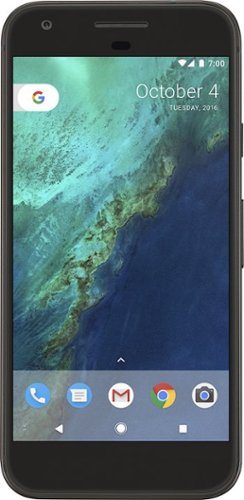Xephyroth's stats
- Review count105
- Helpfulness votes1,398
- First reviewMay 11, 2016
- Last reviewApril 30, 2024
- Featured reviews0
- Average rating4
Reviews comments
- Review comment count0
- Helpfulness votes0
- First review commentNone
- Last review commentNone
- Featured review comments0
Questions
- Question count0
- Helpfulness votes0
- First questionNone
- Last questionNone
- Featured questions0
- Answer count5
- Helpfulness votes8
- First answerOctober 23, 2016
- Last answerNovember 28, 2020
- Featured answers0
- Best answers1
The Hypervolt Bluetooth delivers a symphony of power, performance, and variability to provide relief and support for any activity and daily maintenance. Featuring Bluetooth enablement, use the Hyperice app to guide your Hypervolt through Routines designed for specific muscle groups and body parts. The quietest percussion massage device you can find.
Customer Rating

5
Hypervolt Helps You Feel Like The Best You.
on August 16, 2020
Posted by: Xephyroth
from Denver, CO
I’m approaching the Hypervolt as someone who doesn’t consider themselves “active” on a regular basis but plays volleyball bi-weekly, enjoys outdoors and hikes, and cares about ergonomics/posture. And while this product might be marketed towards athletes for recovery, it really is for anyone who has muscle pain and wants relief.
UNBOXING:
Hyperice has done a great job with their unboxing experience. You get a nice box with everything packaged neatly and snugly. Inside you’ll find the Hypervolt and a box that containers the charger, 5 interchangeable head attachments, a pouch for the heads, and the instructions to help you get started. I would have liked to see a proper case included with the Hypervolt at this price—as it’s quite expensive.
BUILD QUALITY & COMFORT:
The Hypervolt has a nice soft touch handle—grippy without causing discomfort. The interchangeable heads feel durable while also being plenty soft—which is very important for a product that you’ll be using directly over your skin. I never found any of the heads to cause my skin any discomfort. The Hypervolt is otherwise 2.5lbs which was fine for me, as I didn’t experience any fatigue in holding it. The build feels sturdy and well-designed. Overall, a quality build.
USAGE:
On the bottom of the Hypervolt handle is the on/off switch. On the rear head of the Hypervolt is a single button as well as 3 arrays of LED lights: The first array of blue LEDs show which of the 3 speeds you have selected while the second array of LEDs show how much pressure you are applying to your muscles. And the third array of LEDs shows the battery status.
Upon switching it on, the handle has a ring LED light to show you that it is on and ready to go. At this point, pressing the switch on the rear of the head will start the “percussions” at 30Hz. By pressing it again, you’ll reach 40Hz, then 53Hz. Pressing it again after reaching 53Hz will stop the percussion.
Additionally, you can use the smartphone app to sync the Hypervolt over Bluetooth. This isn’t a gimmick, as I initially thought it was. Within the app, you can select muscle groups you want to work on for muscles in front as well as in back. From this, you can select a routine for that muscle group. The routine will show you which head to use and a guided video will play to instruct you on where to apply pressure, and the app will automatically adjust the speed of the Hypervolt as it goes through the exercises. You can also tell the Hyperice app what kinds of activities you regularly do so that it can provide you the best routines for recovery.
RESULTS:
From my first impressions of the Hypervolt, I went from skeptical to a believer in the benefits of percussive massage therapy. The Hypervolt helped release tension and pain in my muscles. I’m usually very tense in the lower and mid-back as well as shoulders & neck. After using the Hypervolt against each of these muscle groups, I felt very different. When your body has adapted to pain and soreness becomes the “new normal” for you, you tend to forget what things used to feel like.
While I’m sure there are many athletes out there who would benefit from the Hypervolt even more, it was very useful for a “normal” person like myself who is going through the aches and soreness that probably comes from years of poor posture, too much sitting and not enough exercise.
On top of that, my father has a bad rotator cuff that makes it very difficult to even sleep due to the pain. I’ve passed the Hypervolt onto him to hopefully relieve some of the pain. On his first usage, he said the pain went from a level 9 to a level 5. So hopefully after continued usage he’ll be able to reduce the pain as he explores exercises and other avenues to relieve the pain.
Mobile Submission: False
I would recommend this to a friend!
Keep a visual record of your visitors with this eufy Security wireless video doorbell. Advanced WDR and distortion correction technologies help ensure your 2K video recordings come out clearly, and a 180-day battery life provides long-lasting performance. This weatherproof eufy Security video doorbell offers military-grade AES-256 data encryption to protect your footage during transition and storage.
Customer Rating

5
An Impressive Budget Smart Video Doorbell System
on May 5, 2020
Posted by: Xephyroth
from Colorado Springs, CO
There are many reasons for wanting a video doorbell—whether it’s to help you avoid unwanted solicitors, have extra security when you’re away from home, or simply to see the faces of friends and family as they arrive at your doorstep, video doorbells have become very commonplace among households.
The Eufy Smart Wi-Fi doorbell steps in as a one-time purchase that aims to put privacy first and give you the features that you care about without all the subscription costs that other video doorbells push onto you.
SETUP:
Setting up the doorbell was very easy. Simply download the Eufy Security app on your iOS or Android device, and create an account if you don’t already have one. From there, you’ll need to add both the Video Doorbell and the HomeBase 2. When I clicked to add the doorbell, it immediately informed me that I’d need to set up and add the HomeBase 2 first, so I chose to add the HomeBase 2, and it guided me through very simple instructions on setting up the HomeBase 2 and connecting it to my home network. During this process, the app displays user-friendly images to show you what to do. Please note that the current setup process for the HomeBase 2 uses a wired ethernet connection, but once it is registered, you can change it to use Wi-Fi (2.4GHz only) from within the app.
Once the HomeBase 2 was set up and registered, I proceeded to set up the video doorbell from within the app. The setup tutorial within the app provided both user-friendly images as well as videos to help me install the video doorbell. While I have set up a video doorbell in a wired configuration in the past, I chose to use this one in a battery-powered configuration. This is especially helpful for situations where your doorbell wiring is perpendicular to your door and doesn’t provide optimal placement for the video camera.
It’s important to note that like most video doorbell systems, you’ll need to drill some holes to install the mounting bracket. Moreover, you ought to charge the video doorbell while you install the mounting bracket, as the battery won’t be at 100% out of the box.
FEATURES:
The Eufy Smart Wi-Fi Video Doorbell features several things that I like, and foregoes some features that other doorbell systems have.
Firstly, it supports using the HomeBase 2 as a chime, and if used with your doorbell wiring, it can use your existing doorbell chime. This is great for both those who want to use their existing doorbell chime as well as those who perhaps lack a chime and would prefer to use the HomeBase 2 as a chime. You can also use Alexa devices as a chime, if you have Amazon Echo devices in your house.
It also supports Motion Detection, and you can optionally create a single detection zone based on a six-point polygon. By customizing your own detection zone, you can choose where within the video the algorithm’s AI will detect activity. By default, the AI runs motion detection against the entire video feed, which I found was very reliable—perhaps even too reliable. Thankfully, by applying the detection zone, I was able to focus motion detection to a certain area of the video feed, and you can even adjust the distance of sensitivity so that the algorithm will detect only nearby motion or you can increase it to detect far away motion, as well. Additionally, you can limit motion detection to humans (which is the default), or you can permit detection of all motion (such as cars or animals). You can also completely disable motion detection, if that’s your prerogative.
As I mentioned previously, Eufy is putting privacy first by keeping your captured footage in your own hands. Onboard the HomeBase 2 is approximately 15GB of usable flash storage. This is enough to store clips of activity detected by your doorbell. For most people, this is enough. That being said, the app does specify that it will soon support USB drives up to 128GB for additional storage, which is very great to see for those who want to keep more clips. It is recommended that you set your Streaming Quality and Video Encoding Format to “High” within the app in order to get the full 2560x1920 resolution from video clips and live streaming.
In order to download these clips, you’ll need to do so from your iOS or Android device, as there is no web client to access your data, unlike some other subscription-based video doorbells.
You can also enable streaming to Alexa/Google Smart Displays. From within the app, you can set priority between “Smartphone first” or “Smart display first”. The first option will yield the highest resolution, but will have more latency on your smart display, whereas the latter option will stream faster, but the highest resolution will be limited to 1600x1200.
Additionally, the LED light glows around the doorbell button when it detects motion or when the doorbell button is pressed. That being said, you can disable this light if you prefer. And by default, there is a Night Vision mode which is automatically turned on when it gets dark.
There are also some power saving presets you can choose based on your preferences:
Optimal Battery Life:
Doorbell Only, No Motion Detection
Press Button Recording: On
Doorbell LED Off
Optimal Surveillance:
Video clip length can be up to 60 seconds
The system will attempt to record each event for as much as possible
Customize Recording:
Video clip length and detection periods can be customized.
Motion is detected more frequently and the battery will drain faster.
Doorbell Only, No Motion Detection
Press Button Recording: On
Doorbell LED Off
Optimal Surveillance:
Video clip length can be up to 60 seconds
The system will attempt to record each event for as much as possible
Customize Recording:
Video clip length and detection periods can be customized.
Motion is detected more frequently and the battery will drain faster.
VIDEO QUALITY:
The video quality of this doorbell is good, but nothing groundbreaking. You’re getting 2560x1920 @ ~14.16fps. The images are clear, but there is some noticeable noise that is likely due to the lower ~1853kbps video bitrate. The audio is also limited to 23kbps. I’ve experienced great audio quality on other doorbells where having a conversion over the app is of no issue. I can’t yet say whether or not I’d feel that the audio quality on this doorbell would hold up to the same standard as easily, but it did pick up audio from neighbors walking by my home, and even their quick conversation was discernible, so it seems promising. The microphone does seem a bit sensitive to wind, but it shouldn’t be an issue for recording most encounters.
The Night Vision mode also holds up pretty well. While the image tends to get softer (which is common among night vision cameras), I feel that the quality is overall quite good for a system that I don’t have to pay recurring fees for.
CONCLUSION:
So, does the Eufy Smart Wi-Fi Video Doorbell deliver what it promises? Yes, it legitimately does. I would certainly recommend this to those looking for a budget-friendly option that tackles the main features that people want in a video doorbell without all the extra subscription costs. It has good video quality in both day and night, motion detection, notifications pushed to your phone, and a HomeBase which acts as your chime as well as your video storage. Overall, Eufy’s system is impressive, and I’ll likely be investigating their security systems, as they seem to be convenient and integrate nicely without all the subscriptions that other systems push onto you.
Mobile Submission: False
I would recommend this to a friend!


Game on the go with this Dell Inspiron laptop. An NVIDIA GeForce GTX 1660 Ti runs most titles, while the two tuned speakers and 15.6-inch Full HD anti-glare narrow-border display deliver an immersive experience. This Bluetooth-compatible Dell Inspiron laptop has a 9th-gen Intel Core i5 processor and 8GB of RAM, handling multitasking without issue, and the 512GB NVMe SSD offers exceptional data access speeds.
Customer Rating

5
Impressive Experience for the Budget-minded Gamer
on December 10, 2019
Posted by: Xephyroth
from Colorado Springs, CO
Last year, Dell launched their G-series laptops that focus on bringing quality gaming experiences to the value-oriented consumer who isn’t looking to pay more for the frills of high-end Alienware hardware. This year, the lower-tier G3 model gets some notable upgrades that make it a compelling choice for gamers.
BUILD:
The G3’s build is a confident, durable plastic design. Even compared to last year’s G7, I actually prefer the feel of the plastic on this G3. It doesn’t feel cheap, and the plastic on the lid is a matte material, unlike last year’s smoother design. That confidence holds up on the bottom of the laptop where the same durable matte plastic material is also used. They also added a texture of grooved lines on the bottom that gives it a bit more grip when you are holding it with one or two hands.
You’ll also find decent size intake ventilation holes in the bottom which are also made even more effective due to the elevated blue rubber stoppers that line the corner edges that lift the laptop up—especially towards the back where the intake ventilation is. On the rear of the G3 are the exhaust fans that are somewhat obstructed by the lower bezel of the display—a design decision not found on the G5 or G7.
DISPLAY:
The display on the G3 is really nothing special, but it’s also not a dread to use. The display is the “BOE 0819”, which has also been found to be “BOE T1WD3-NV15N3D” online. Despite being an IPS display, the pixel response times are slower, color gamut is muted and the backlight bleeding on my unit is more noticeable compared to other IPS displays. It does seem to be brighter than last year’s model, but this choice of display isn’t ideal for hardcore gamers—it’s really a compromise for gamers who don’t mind a 60Hz refresh rate and slower pixel response times.
And if for some reason you decide you want a different display on this model, online communities have successfully replaced the display in this G3 with much better, higher refresh-rate displays.
KEYBOARD:
The keyboard on the G3 is pleasant to use, I’ve found. Typing up this review served to be quite easy. I’d say that my typing accuracy on the G3’s keyboard is very similar to my Alienware m17. It has decent spacing between each key, which can be a huge problem for those of us who type quickly and need to be agile. As a software developer and technical writer, a bad keyboard can make me a sluggish performer, but I really don’t have any qualms with this keyboard.
The keyboard is backlit with a blue color. I would have preferred white, or a least a few more options for brightness, as you only get two levels of brightness.
By default, the F-keys function as the actions for controlling volume, screen & keyboard brightness, etc. If you prefer to hold the Fn key to use those actions, you can change that in the UEFI bios.
TOUCHPAD:
The G3 is equipped with a decent size touchpad, even larger than the one found on my Alienware m17. It uses the Microsoft Precision Touchpad driver, which is a must-have feature for gestures and reliable tracking. Some might be a bit disappointed that there are not separate left & right click buttons, as they are integrated into the touchpad, but if you’re gaming, you ought to be using a mouse or controller, anyway.
I/O:
The G3 has a decent selection of ports on it. On the left side is the 180W power jack, a USB-C port utilizing USB 3.1 with DisplayPort Alt Mode, an HDMI port, a Type-A USB 3.1 port, a RJ45 gigabit ethernet por, and a headphone/microphone combo jack. On the right side is the wedge lock slot, 2 USB 2.0 slots, and a standard SD card slot.
The G3 has a decent selection of ports on it. On the left side is the 180W power jack, a USB-C port utilizing USB 3.1 with DisplayPort Alt Mode, an HDMI port, a Type-A USB 3.1 port, a RJ45 gigabit ethernet por, and a headphone/microphone combo jack. On the right side is the wedge lock slot, 2 USB 2.0 slots, and a standard SD card slot.
I’m a bit disappointed that there 2 USB 2.0 slots. Usually 1 USB 2.0 is acceptable since many gamers have a wireless mouse dongle that would be plugged in at all times. But I don’t see a good reason for having two USB 2.0 slots Either way, I’m glad to at least see that the USB-C port supports DisplayPort Alt Mode, so you could use the G3 with a USB-C dock that has a display connected.
STORAGE:
This model has a KBG40ZNS512G NVMe TOSHIBA 512GB drive that is quite fast. The usable capacity due to over-provisioning is 488.38 GB, however since there are additional partitions reserved for recovery purposes, the partition with Windows 10 installed is about 459GB. While there are many scenarios that one could test, I ran CrystalDiskMark and got sequential scores of 2237MBps Read / 1483MBps Write.
WIRELESS CONNECTIVITY:
It’s important to mention that this laptop has installed a Qualcomm Atheros QCA9377 module which is a 1x1 802.11ac Wi-Fi chip with Bluetooth 5. It’s not a high-end chip like Intel’s offerings, so theoretical performance will be limited to 433Mbps. Despite that, I experienced no issues while connected to my Wi-Fi router and was able to play online games without interruption.
The addition of Bluetooth 5 is also nice to see in a budget gaming laptop. While BT5 adoption is slow and limited in use-cases, I could see someone using truly wireless headphones over Bluetooth 5 to listen to music, watch a movie, or play a game.
GAMING PERFORMANCE:
The G3 is equipped with an Intel Core i5-9300H, 8GB of 2666Hz DDR4 RAM in a 2x4GB configuration, and a 6GB Nvidia GTX 1660 Ti w/ Max-Q Graphics. This combination is perfect for 1080p gaming.
In order to achieve the best thermal performance, you can open the Alienware Command Center and then press the G-key (F7 key on the keyboard), which initiates High Performance mode. You’ll hear the fans ramp up to full speed, and it will also increase the max TDP of the CPU to allow more power & deliver higher clock speeds at the expense of heat and louder fan noise.
In the latest Call of Duty: Modern Warfare, I was able to achieve an average of around 75fps at 1080p with all the settings maxed out with DirectX Ray Tracing disabled. Turning Ray Tracing on would see a substantial drop in framerate, but usually yielding over 35fps. With it disabled, advanced scenes with more dynamic lighting, reflections and intricate shadows would see lower averages, but usually above 60fps. My minimum fps never hit below 50fps, and typically not very long, as these dips usually only occurred in scenes with an exorbitant amount of explosions and such. Traversing buildings and open landscapes usually yield that high 75fps average, and hitting highs in the 90’s and sometimes the 100fps mark.The best experience can be found with V-Sync on and a frame rate limit of 60fps to avoid screen tearing.
I also benchmarked Shadow of the Tomb Raider with every graphic setting maxed out except with Ray Traced Shadows disabled and Antialiasing set to TXAA. I also enabled the new AMD FidelityFX setting. My average hit 60fps, which was impressive, given the level of detail in the graphics. If you use Ray Traced Shadows, it will have a hit to performance if set to Ultra, so I’d recommend Medium with some tweaks to other settings to keep the framerate above 60fps. This is a game that requires balancing some settings to get stable 60fps with Ray Tracing enabled.
Less graphically demanding games like Rocket League and CS:GO will achieve average frame rates far beyond the 60Hz refresh rate of the 1080p display, even when graphics are maxed out. With V-Sync off, I was able to hit well over 100fps without major dips in performance. Games like these would continue to perform well at higher resolutions like 1440p or even 4K. But with only a 60Hz 1080p display, frame-capping at 60fps with V-Sync on will yield the best experience.
I also ran 3DMark which yielded the following results, which you can compare against your own:
Time Spy:
https://www.3dmark.com/spy/9422066
https://www.3dmark.com/spy/9422066
Sky Diver:
https://www.3dmark.com/3dm/41354958
https://www.3dmark.com/3dm/41354958
The summary for these scores is that the G3 is a great performing laptop for most gamers, but as with many of the 8th gen and 9th gen Intel CPU’s, it is allowed to run up to 100°C, and it definitely will if you’re running graphically demanding games with High Performance Mode enabled. The GTX 1660 Ti w/ Max-Q is a noteworthy improvement over last year’s GTX 1060 w/ Max-Q, and is a much more VR-ready GPU for those who want to play VR titles. Speaking of which, here are my VRMark results, averaging at 130fps:
Orange Room:
https://www.3dmark.com/vrm/41423697
https://www.3dmark.com/vrm/41423697
As you can see from all the testing I performed, this configuration of the Dell G3 is fantastic for high performance 1080p gaming. You can play a plethora of games from competitive games to the most graphically demanding titles. And while some might argue that 16GB of RAM should be standard, I did not find 8GB to have a negative impact on my gaming experience. Either way, the RAM is upgradeable, if you choose to do so.
SPEAKERS:
The speakers on the G3 get surprisingly loud. While they’re not going to win any awards for sounding amazing, they still sound quite good for gaming with enough of a dynamic range to help deliver immersive experiences. You can tap into the Alienware Command Center to use some of the sound profiles and tweaks to get a sound that best suits your needs. I typically prefer a flat sound profile for music with maybe some bass boost, but you can create your own profiles based on the types of games you play, as well.
CONCLUSION:
The Dell G3 is an impressive budget gaming laptop. I would certainly recommend it when on sale to get the best bang-for-buck, but I have been steadily impressed with little to complain about unless you want to talk about the potato quality webcam. Overall, this is a machine that I’m sure many budget-minded gamers would appreciate.
Mobile Submission: False
I would recommend this to a friend!





The Linksys Velop MX10 whole-home Wi-Fi 6 system gives you more speed, coverage, and capacity than it ever has before. Wi-Fi 6 combined with Velop's Intelligent Mesh™ technology delivers true Gigabit Wi-Fi speeds, up to 5.3 Gbps, to every corner of your home, even the backyard and outdoor smart home devices. Wi-Fi 6 also sends and receives multiple streams of data simultaneously and reduces latency, providing up to 4x more capacity compared to Wi-Fi 5 technology. So, it can handle the demands of up to 50 devices and more, from laptops and gaming consoles to smart home devices and 4K TVs, all competing for the same bandwidth. You'll also always have a more efficient Wi-Fi experience with OFDMA that enables more data to and from your devices in a more streamlined manner. And, with BSS technology, congestion is also minimized eliminating interference from nearby wireless networks to deliver a strong, clear Wi-Fi signal to your home, so you won't have to worry about your neighbor's Wi-Fi interfering with yours again. You'll even have 7x more battery life with Target Wake Time that reduces network interference, allowing your devices to remain in sleep mode longer. The MX10 whole-home Wi-Fi 6 system is a part of Velop's modular system, so if you need more coverage, just add more nodes. Plus, setup is fast with the Linksys app, so you can enjoy the next evolution of Wi-Fi in minutes.
Customer Rating

5
The Best Mesh Wi-Fi Network System Gets Better
on November 10, 2019
Posted by: Xephyroth
from Colorado Springs, CO
The Linksys Velop AX5300 (also known as the Linksys MX10 Velop for a 2-node system and MX5 or MX5300 for a single-node) is a multi-node mesh Wi-Fi networking system. These types of Wi-Fi networking systems have been growing over the past few years, and Linksys wants to be the company to lead the way. As a user who reviewed the previous tri-node Velop system (WHW0303) and gave it a mediocre review at launch 2 years ago, I’d like to briefly revisit that system 2 years later and how the new Wi-Fi 6-enabled MX10 Velop builds upon that.
==PREVIOUS GEN VELOP==
At launch, the now 2-year-old Velop had good signal, but the process for setup was poor. There was even a limitation of requiring an iOS or Android device to setup. Other Best Buy Tech Insider Network reviewers encountered the same issues I did, and a friend of mine who is also a TIN reviewer agreed with my sentiments pertaining to the previous Velop. However, Linksys came through in the end. I have been using only the Velop for 2 years now, and I can say that it’s been reliable, stable, and easy to use. They’ve even developed a web-client for more advanced management of your Velop system—so those who are familiar with other Linksys Smart Wi-Fi routers will be familiar with this web-client. So when I got the opportunity to review the newly improved MX Velop system, I was excited to try it out.
==THE NEW VELOP==
SETUP:
The new MX10 Velop at launch has been far more simple to use in comparison to the previous generation at launch. This time around, smartphone app worked without any unexpected hitches. I’ve set up many Wi-Fi networks in my time, and the setup process for the MX10 Velop helps complete newbies have an easy setup process, but allow more advanced users to make changes after the setup is complete. Following the instructions on your smartphone (or tablet) using the Linksys app led me to set up both nodes and have a working connection in about 30 minutes. The only hitch I encountered was having to restart the master Velop (the node connected to your Modem) one more time after power-cycling my modem per the instructions in the app. After the first node, the second node was a breeze to set up, and it even updated the firmware on both nodes afterward.
In my case, I was replacing my older 3-node Velop system with this 2-node Velop system. During setup, I used the same Wi-Fi name, and all of my Wi-Fi enabled devices reconnected to the new MX10 Velop. So in 30 minutes, I was able to swap out my older Velop System with my newer one—pretty impressive, if you ask me. I’ve spent far more time setting up routers with repeaters and configuring them. For me, the MX10 Velop is probably the least painful Wi-Fi setup experience I’ve had yet.
COMPATIBILITY WITH PREVIOUS GEN:
For this review, I’m assessing the MX10 Velop independently of the previous generation Velop, but it should be noted that if you use a previous generation Velop product, they are compatible with this new MX10 Velop! That’s a major win in my book. This means that while only the MX10 Velop supports the newer Wi-Fi 6 (aka 802.11ax) and WPA3 security protocols, the MX10 is backwards compatible with previous generation Wi-Fi devices and will automatically work with the older Velop nodes to enable WPA2/WPA3 Mixed Personal security alongside compatibility with Wi-Fi 6 / Wi-Fi 5 (802.11ac) and older. So as more smartphones, tablets, computers, televisions and other IoT (Internet of Things) devices adopt Wi-Fi 6, you’ll be happy to know that you can get the most out of those with the MX10 while continuing to use your older Velop system, should you have one.
TECHNICAL IMPROVEMENTS:
So why would you get the MX10 Velop over other mesh networks or upgrade from the older Velop system? Or why would you go Wi-Fi 6 over Wi-Fi 5?
To start, it should be pointed out that like any other technology, adopting a newer standard early-on is an expensive transition for the first couple years. Companies have to recoup the costs of research and development, so it’s expected that you’ll have to pay more for cutting-edge technology.
Here are some of the highlight points that Linksys likes to point out pertaining to the MX10 Velop:
* Supports 802.11ax AX5300 up to 5.3 Gbps
* Four times better performance than an AC router
* 4x4 Spatial Streams
* Next-generation Orthogonal Frequency-Division Multiple Access (OFDMA) technology
* Reduced power consumption
* 2.2 GHz quad-core processor
* Coverage of up to 3,000 ft2 per node
* 4 Gigabit LAN ports, 1 Gigabit internet port
* 1 USB 3.0 port for external storage support
* 7 internal antennas
- Tri-Band Dynamic Backhaul
- Intelligent Mesh
- Beamforming
- MU-MIMO technology
- Wi-Fi security
- Seamless Roaming
- Guest network
- Basic Parental Controls
- Speed Check
- Notifications
* Supports 802.11ax AX5300 up to 5.3 Gbps
* Four times better performance than an AC router
* 4x4 Spatial Streams
* Next-generation Orthogonal Frequency-Division Multiple Access (OFDMA) technology
* Reduced power consumption
* 2.2 GHz quad-core processor
* Coverage of up to 3,000 ft2 per node
* 4 Gigabit LAN ports, 1 Gigabit internet port
* 1 USB 3.0 port for external storage support
* 7 internal antennas
- Tri-Band Dynamic Backhaul
- Intelligent Mesh
- Beamforming
- MU-MIMO technology
- Wi-Fi security
- Seamless Roaming
- Guest network
- Basic Parental Controls
- Speed Check
- Notifications
Note: Items noted with an asterisk * are improvements exclusive to the new Velop and not available on previous generation Velop Systems.
Without getting into all the technical details of each of these specifications, we can sum up what this new MX10 Velop system does better than its predecessor:
For the devices that utilize Wi-Fi 6 on the MX10, they will be able to hop between your nodes more seamlessly as you move around your home, and ensure that you are always connected to the node with the best balance of signal strength and speed. Additionally, those devices will experience higher transfer rates of up to 5.3 Gbps—and with 4x more capacity than Wi-Fi 5, the MX10 can provide enough bandwidth for as many as 50 devices. The MX10 also has an additional antenna over its predecessor for a total of 7 antennas, and I might guess that those antennas have improvements for signal strength—especially given the larger size of the MX10.
For the devices that utilize Wi-Fi 6 on the MX10, they will be able to hop between your nodes more seamlessly as you move around your home, and ensure that you are always connected to the node with the best balance of signal strength and speed. Additionally, those devices will experience higher transfer rates of up to 5.3 Gbps—and with 4x more capacity than Wi-Fi 5, the MX10 can provide enough bandwidth for as many as 50 devices. The MX10 also has an additional antenna over its predecessor for a total of 7 antennas, and I might guess that those antennas have improvements for signal strength—especially given the larger size of the MX10.
One other major improvement is the addition of 4 Gigabit LAN ports that you usually find on more traditional routers. This is fantastic for those who want to maximize performance for certain devices via a wired connection; whereas on the previous Velop, you only had up to 2 LAN ports if your node was wirelessly slaving off another node. If you’re like me and you have ethernet running through several rooms in your house, you could set up nodes in a wired fashion to achieve the maximum theoretical speeds on each node, rather than slaving wirelessly. But even when slaving wirelessly, the performance is great with minimal hits to performance and latency.
Lastly, the addition of a USB 3.0 port allows your MX10 Velop to easily create an SMB share over the network for any attached USB storage that is formatted to NTFS or FAT32 for Windows, and APFS (read-only), HFS+ or FAT32 for macOS. You can create an SMB share for each MX10 you have (since each node has a USB 3.0 port), and you can even require authentication with a username and password to access the network storage. This is an awesome feature that just works, plain and simple.
REAL-WORLD PERFORMANCE:
In terms of real-world performance, how has the MX10 been working out for me? My theoretical speed tests should deliver around ↓330Mbps & ↑12Mbps. Running speed tests on both wired & wireless (using Wi-Fi 6 & Wi-Fi 5 devices) connections deliver extremely close to that number, with ping of ~10ms. Signal performance around the house has been great for my Wi-Fi 6 devices, and even my Wi-Fi 5 devices are still performing well, despite having only 2 nodes in comparison to my previous 3-node setup.
I will probably add one of my older nodes to further improve coverage of my 2-story + basement home just because I can. But overall, I really have no qualms with this new Linksys Velop System. It does everything that the previous system did—and does it not only more reliably & faster, but it just does more.
CONCLUSION:
If you’re looking at the reviews for this mesh network system, then perhaps the price hasn’t completely deterred you like it may for some. The MX10 is a fantastic mesh network system for those who have larger homes with a ton of area to cover who want a seamless, unified methodology for expanding their Wi-Fi coverage at home. Their 3-year limited warranty and tech support is also complemented by the online Linksys Community forums where firmware updates, issues and solutions are discussed by other consumers, should you ever encounter a problem. While I’ve not encountered issues with the MX10, I have used the Linksys Community forums for diagnosing other Linksys products and have always ended up with a great outcome in the end. From my experience, Linksys stands by their products with software updates that not only improve stability, but also add useful features.
Whether you just want to be on the bleeding edge or want the most reliable mesh networking system out there with useful features and ease-of-use for both newbies and tech experts, the Velop is a great system, and the MX10 is a strong improvement on its predecessor.
Mobile Submission: False
I would recommend this to a friend!






Complete tasks with ease while on the go by using this Samsung Galaxy Tab S6 tablet. The included intuitive S Pen lets you take and edit notes for a smooth work experience, while the magnetic technology makes storage and charging easy. Attach a keyboard with built-in trackpad to this Samsung Galaxy Tab S6 tablet for a seamless PC desktop experience.
Customer Rating

4
The Best Tablet for Android
on November 4, 2019
Posted by: Xephyroth
from Colorado Springs, CO
UNBOXING:
As far as the unboxing experience is concerned, it’s nothing memorable, nor is it bad. Inside the box is the Tab S6, the S Pen, an SD-card ejector tool, a fast-charger, and some replacement tips for the S Pen as well as a tool to remove the tip from the S Pen.
BUILD/DESIGN:
As far as the design is concerned, color me impressed. The device is sleek & slim, and the placement and indentation for the S-Pen to magnetically attach and charge is intuitively placed. The tablet is a small form factor while also having a large enough display to be productive or enjoy some entertainment. I’m able to fit it into my small sling bag without issue, which makes it incredibly portable and convenient compared to a laptop for use cases where a larger laptop isn’t necessary.
I’ve personally owned around 7 or so Android tablets, including ones made by Google, and the Tab S6 delivers the most premium design and features that would make iPad users happy, as well.
You can also purchase a keyboard book cover separately which will provide you with a decent keyboard for using Samsung’s Dex software built into the Tab S6. Additionally, the keyboard book cover provides reinforcement to the rear side that adds a kickstand and also ensures that your pen won’t escape.
DISPLAY:
The 10.5” Super AMOLED display on the Tab S6 has a resolution of 2560x1600 and gets very bright and delivers vibrant colors, as expected from a Samsung-produced display panel. There are times where I’ve woken up and tried using it and had to turn the brightness down to the lowest setting but still found it to be a bit too bright for me.
In the Display settings, you can select from “Vivid” or “Natural” screen modes as well as a Blue Light Filter mode to prevent harsh blue lights from causing eye strain—especially useful for long sessions of usage.
Interacting with the screen is very snappy and responsive, but one complaint I have is that scrolling seems to exhibit some ghosting. This is only a 60Hz display, but with more phones and tablets starting to adopt higher refresh rate displays, it would have been nice to see that in the Tab S6. Despite that, this is still a great display for day-to-day usage and unless I’m nit-picking, I don’t have any complaints.
AUDIO:
The speakers on the Tab S6 are fantastic—my favorite in a tablet this size. If you haven’t had the opportunity to experience quad speakers on a tablet, the Tab S6 rivals my iPad Pro in clarity and loudness. You’ll want to use the Dolby Atmos mode to get the best experience, and I personally have not found a reason to turn it off during normal use.
The speakers on the Tab S6 are fantastic—my favorite in a tablet this size. If you haven’t had the opportunity to experience quad speakers on a tablet, the Tab S6 rivals my iPad Pro in clarity and loudness. You’ll want to use the Dolby Atmos mode to get the best experience, and I personally have not found a reason to turn it off during normal use.
Unfortunately, there is no headphone jack on this model, and it does not come with a USB-C to 3.5mm dongle, so you will need to buy one of those if you intend to use wired headphones with the Tab S6.
FINGERPRINT SENSOR:
The fingerprint sensor on the Tab S6 is under the display much like Samsung’s latest smartphones. I have found that the finger placement and calibration is pretty important to unlocking the device. I have had to re-attempt quite a few times if I wasn’t deliberately placing my finger on the sensor in a way that would result in the best scan. I have mostly relied on their face-unlock which is less secure, but quite fast. That being said, humidity has declined in my area since I first set up the fingerprint sensor, so my fingers have been a lot drier and may be contributing to the issue. Either way, the experience hasn’t been terrible, but definitely not seamless for me.
PEN SUPPORT:
Samsung, as usual, is doing more and more to make their S Pen more useful for consumers. Firstly, this pen has been a joy for me to use. I’ve used pens on Windows 2-in-1 devices that are incredibly unreliable, but using the S Pen with the Tab S6 has been a joy. As a software developer and Scrum Master, I’ve had to take notes in meetings and had a company-wide 2-day planning event where I had to frequently meet with others to report status updates on my team’s plans as well as issues our teams have encountered. The S Pen made it easy to take notes during stand up meetings, and the size of the Tab S6 lent to my agility, rather than making it a cumbersome experience.
While the S Pen could also be used for artists (as demonstrated by the included PENUP app), it’s not a use-case that I can reasonably cover. That being said, the PENUP app has a lot of uploads from other S Pen users that illustrate how well the S Pen can perform as a tool for artists.
Additionally, the S Pen has a feature called “Air Actions” which allow you to use the button on the S Pen or wave gestures to perform actions in certain apps. The actions are pre-determined for the apps that support Air Actions, but you can re-map the gestures so that if you want to wave the pen right to go back instead of forward in Google Chrome, you can do so.
Aside from the features mentioned above, there are other S Pen features integrated into Samsung’s One UI and many third-party apps that were designed to use styluses will work great with the S Pen.
PERFORMANCE:
If you know anything about the latest Qualcomm Snapdragon 855, you’ll know that it’s been used in all the high-end Android smartphones this year. With this octa-core processor, 6GB of RAM and 128GB of internal storage, the Tab S6 is blazing fast compared to any other Android tablet I’ve used. To put that in perspective, I actually enjoy using the Tab S6 as a media consumption machine as well as ultra portable productivity machine. The performance has been buttery smooth, even rivaling my 2016 9.7” iPad Pro in terms of the fluidity and snappiness of the animations.
The Galaxy Tab S6 holds up very well for performance in a 2019 product. Considering how loved the Galaxy S10 is, it’s really no surprise since under the hood they are running variants of the same One UI software as well as the same processor.
BATTERY:
As far as battery is concerned, iPadOS has historically showed much better usage and standby time than Android tablets. While there are modes on the Tab S6 to conserve more battery, the idle drain is still disappointing compared to iPads. I can definitely get a full day of mixed use out of the Tab S6, but I always make sure to charge it overnight, as it will otherwise lose precious battery that I need throughout the day.
WI-FI:
Connectivity was originally a bit of a mixed bag when I first received the device, but a software update was delivered on Oct 4, 2019 (Version: T860XXU1ASJ1/T860OXM1ASJ1/, Security patch level: Sept 1, 2019) which has resolved any issues with Wi-Fi connectivity that I was previously experiencing across a multitude of networks. I recommend clearing your network settings and performing a restart of the device once the software update has been properly installed. After which, you can reconnect to your networks and should experience much more reliable connectivity without random disconnects.
DEX:
For the uninitiated, Dex is Samsung’s “Desktop Mode” for those who are more familiar with traditional computer operating systems (Windows, macOS, Linux) that have more capabilities for multitasking compared to a mobile operating system like Android. Dex allows you to open any of your Android apps in a Windows-like environment. It allows you to open multiple apps and use them simultaneously—and evn drag and resize your apps across the desktop much like Windows. You can even have shortcuts to your most-used apps on the desktop.
Dex can be used not only with the keyboard book cover, but it can be used with any USB-C docking station that can use DisplayPort Alt Mode as its mechanism for outputting to a monitor.
Once I got my dock working with the Tab S6, I pulled down the toggle settings, and opened Dex. At this point, I noticed that Dex opened up on my ultrawide monitor, while Samsung’s standard One UI was simultaneously accessible from the tablet. So you could use Dex via your monitor for more productive tasks while also having other apps open on the Tab S6’s display, if you so choose.
I was able to simultaneously open YouTube, a web browser with several tabs, my preferred music app, and my preferred messaging app—enabling me to multitask via a tablet’s operating system in a way I’ve never experienced before, and that’s pretty incredible.
CAMERA:
If you’re buying the Tab S6 with the intent on using the camera, I’d say it’s competent. It’s not going to compete with flagship smartphones, but it certainly isn’t bad. It has dual cameras, but no flash, so don’t anticipate using it for low-light photos. That being said, the inclusion is great for those who might consider capturing a photo then marking it up later. I can see a lot of utility in that, so having a competent camera is an absolute must-have. But if you’re intending to use it as your camera for taking pictures and throwing them on social media, that’s your prerogative, not mine. For students and professionals, you will be glad that this is here, as you can avoid the hassle of transferring a picture from your phone to the Tab S6 in order to mark it up later.
CONCLUSION:
The Samsung Galaxy Tab S6 is the best Android tablet experience I’ve experienced to date, and it’s actually really good. If you’re the kind of person who really values the Android ecosystem and the features that Samsung is providing here, this is a great tablet with some caveats that you should consider. I’ve been putting the Tab S6 in my small everyday carry bag and have found myself using it not only for entertainment, but also for professional purposes with the keyboard book cover. It has saved me from using a much larger, bulkier device on occasions, and for those who are looking to travel really light with some capability to be productive, this might be right down your alley.
Mobile Submission: False
I would recommend this to a friend!

Watch movies, TV shows and even your vacation videos in Ultra HD quality on this 75-inch VIZIO smart TV. The 178-degree viewing angle provides superior color accuracy from multiple sitting positions. This VIZIO smart TV features two 15W speakers for an immersive acoustic experience, and compatibility with Apple AirPlay and HomeKit lets you use Siri to share from your phone, tablet and other devices.
Customer Rating

3
Excellent Display w/ Mediocre Software & Sound
on July 2, 2019
Posted by: Xephyroth
from Colorado Springs, CO
In recent years, Vizio has been scaling up their efforts to compete against the mid/high-end TV market with improved display panels, feature-rich software, and other premium features. And while they’ve certainly made great strides in their display technology, they still have some work to do in software to make their “Smart TV” more enjoyable to use.
SETUP (2/5):
The TV arrived via freight, and the driver was kind enough to help bring it into my home. Had he not been able to help me, I would have dealt with much more frustration in getting the box up my porch steps and into my living room.
Setting up the P759-G1 by myself was a bit of a challenge since I don’t have great upper arm strength, so I’d recommend setting this up with another person. That being said, I was able to get it set up by myself with some perseverance. Using the included legs would be pretty simple to install, but my TV stand/furniture is about 58” wide, while the P759-G1 is 65.76” wide (including the legs). Thankfully, I was able to purchase a third-party VESA stand online which reduced the width between the legs—making the TV fit comfortably on my furniture.
SOFTWARE (3/5):
Once I got the TV set up and ready to go, the software introduced me to itself. While I won’t delve into the nitty gritty details of the software, I will say that the “SmartCast” software is substantially better than software you would typically find on very low-end, budget-branded 4K TVs. However, the fluidity/performance of the software was about the experience you’d find on sub $1K TVs with Android TV or WebOS.
Personally, I would have preferred the latter two software experiences over SmartCast since I was already used to them and found them to be more responsive and more feature-rich. That being said, I would say the app offerings provided in SmartCast were good (e.g. Netflix, Hulu, Amazon Prime, Vudu, Crackle, Plex & more), and the support for Google Cast made it easier when it didn’t have an app I wanted.
However, having a web-reliant OS like SmartCast heavily diminishes the UI if the Vizio’s servers have an outage. On my 2nd and 4th day of using the P759-G1, I experienced some intermittent service which effectively took away the entire UI minus the system menus. During the failures, I wasn’t able to use any apps or Google Cast—I could only use my 4K Blu-Ray Player and its apps.
The first time, I ended up calling the Vizio support team who had me perform a factory reset (which I was reluctant to do since I’d have to redo my settings and log back into all the apps). This ended up resolving my intermittent service after resetting and performing a software update, but the whole endeavor really showcased how the whole SmartCast UI relies on an internet connection. The second time I experienced intermittent service, I ran “System > Reset & Admin > Soft Power Cycle”, which got SmartCast back up and running.
When SmartCast 3.0 works, I don’t mind it, but you could just use a separate device like a Chromecast, Apple TV 4K, Android TV or Roku.
Lastly, you can connect the TV to your Amazon Alexa or Google Assistant accounts to enable casting content, powering the TV on and off, and controlling the volume. And later this summer, the P759-G1 will be getting Apple Airplay 2.
DISPLAY (5/5):
Now that I’ve touched on the software, let’s get to the most important part of this TV—the display panel. While the P759-G1 doesn’t use an OLED panel, it uses Vizio’s “Quantum Color” technology and has 240 local dimming zones to improve contrast across the display, provide deeper blacks, and render more vivid colors.
In order to best take advantage of the display, I watched Ex Machina, Jumanji, and Lucy—all via 4K HDR Blu-Rays. After watching all 3 movies from start to finish, I was impressed by the representation of the films on this display. Normally, I watch films via my projector, but this Vizio delivered a very immersive visual experience that I’d not yet experienced on a TV in my own home.
The dynamic range was excellent with rich, vibrant colors coming to the forefront while also very capable of rendering deep blacks. On most other LCD displays, you would see the backlighting illuminate through a black background, but this LCD panel was impressive in its ability to represent darker colors and blacks more like an OLED panel while simultaneously being able to render brighter colors on the display.
For most content, I think people will be very happy with this display. When it comes to the SmartCast UI, I do see some instances of the “halo effect” on the loading animation. But when I’m actually viewing content, the display is fantastic.
On top of that, the resolution is fantastic, especially on a 75” panel where it really makes a difference. If you are coming from a smaller display, this display will impress you. I’ve been using 49” and 55” 4K TVs in addition to my high-end 1080p projector (which accepts 4K input) on a 135” screen. For me, this 75” display provides a great balance of having a cinematic experience like my projector, while still fitting into my living room area. While my projector is fantastic for displaying much larger images, it comes at the cost of resolution. And while my 49” and 55” 4K TVs are smaller, the resolution is more difficult to discern against 1080p at greater distances. But this 75” Vizio is unapologetically high resolution, and there’s no question about it whenever I look at it.
This Vizio has a 120Hz native refresh rate, which is great for gamers and for other high refresh-rate content likes sports content. Speaking of gaming, it also has a “Game Low Latency” mode which reduces the post-processing and delivers better input latency. I play games on both PC and console and had no problems playing games on this TV thanks to this setting. Definitely one of the best gaming experiences I’ve had on a TV thus far, as I usually game on a 1440p ultrawide monitor for PC and my projector for console gaming.
SOUND (3/5):
As far as the integrated sound is concerned, I’m not too surprised. A large format TV like this (especially at this price) is really not intended to be used with integrated sound for the ultimate experience. In short, it’s mediocre, but I’ve experienced much much worse. High-end TVs these days are integrating sound bars and other innovative sound technology, but Vizio opted to keep things simple and focus on the display. If I didn’t already have an excellent soundbar system, would I be itching to purchase a new sound system for this TV? Well, if I was already going to pay out the price for this TV, I probably would be going to the extra lengths to ensure my audio experience would lend to that extra sense of immersion.
Thankfully, like most modern TVs these days, the P759-G1 has an HDMI port with an Audio Return Channel (ARC) on it, so once I plugged in my soundbar via that HDMI port, all the sound was routed directly to the soundbar, and I was able to control the volume through either the TV remote or the soundbar remote without issue.
CONCLUSION:
In the end, I think the P759-G1 has an excellent display that approaches the territory of OLED without the super high-end price—especially for a 75” television. It gets incredibly bright for true HDR content, unlike budget midrange TVs which claim to do HDR, but often max out at an unimpressive 400 nits of brightness, while this Vizio boasts up to 1200 nits of brightness for a true HDR experience. So don’t be fooled by all the budget TVs claiming to also do HDR because there truly is a difference.
That being said, while I love the display, I do feel as though the price is not as competitive due to the less reliable software experience I encountered. If Vizio improves upon the software to provide a more fluid, reliable entertainment experience, I would give this TV a definitive recommendation. But as it stands, I might recommend a set top box like an Apple TV 4K, Android TV, Roku, Amazon Fire TV, etc. for those looking for a more fluid interface with a better ecosystem of software support and other features. Thankfully, you can acquire such devices for as low as $40, but some will prove better than others depending on your needs.
So if you’re looking for a great 75” 4K HDR TV with a focus on delivering the best display panel but don't mind the compromises in "Smart TV" features and onboard sound, this Vizio should be on your list of considerations. But if you’re looking for a TV that focuses on providing a consistently great experience across the spectrum of software, visuals and sound, it’s probably worth looking a bit further.
Mobile Submission: False
No, I would not recommend this to a friend.





Get the tools to achieve victory with this 17.3-inch Dell Alienware gaming laptop. Featuring an NVIDIA GeForce RTX 2070 graphics card with Max-Q design, this laptop smoothly handles visually intensive titles at high settings. This Dell Alienware gaming laptop delivers vivid colors and makes games look sharp and detailed with its 17.3-inch Full HD display.
Customer Rating

3
A Great Gaming Notebook Stung by a High Price
on March 26, 2019
Posted by: Xephyroth
from Colorado Springs, CO
BUILD QUALITY:
Pulling the m17 out of its box, it’s kind of surprising that it isn’t substantially heavier than Dell’s G-series laptops. The top has a grained texture that is nice to hold and doesn’t feel slippery. The edges of the laptop feel smooth without any sharp edges, and it’s overall a pleasure to hold, despite its larger size.
Both the top and bottom of the chassis are made of metal and have excellent rigidity to prevent flex. Opening up the laptop to show the keyboard, it’s clear that Alienware spent some time to ensure that the build quality of this machine was a main priority. The keyboard has zero flex, but the soft touch material may be controversial among consumers. Personally, I’ve found that soft touch material can get greasy over time, so it’s advised that you wipe down the surfaces on a more regular basis—otherwise, you’ll find that the material may show its wear over time.
I was actually surprised that I was able to fit it into a Solo Duane Hybrid Laptop Backpack / Messenger bag, even though the bag only recommended use with 15.6” laptops. That being said, this is really just an exception with this particular bag, and none of my other 15.6” laptop bags or backpacks were able to fit the m17.
EXPANSION/UPGRADES:
To access the motherboard, you can unscrew the 10 screws on the bottom of the laptop and the 2 screws on the rear. This laptop has quite a few easily upgradeable parts including (1) SATA port for a 2.5” hard drive or SSD, (2) m.2 slots for PCIe NVMe SSDs (I was pleasantly surprised to see that), (2) SODIMM slots for DDR4 memory, and a slot for the Wi-Fi card. Upgrades to the CPU and GPU might be possible, but sourcing the parts is rather difficult, so I won’t speak much to that.
DISPLAY QUALITY:
The display on this 17.3” laptop is a modest 1080p IPS panel at 60Hz. Inspecting the monitor in HWiNFO64, I determined that my model uses the LG Philips LGD05C3 with a manufacturer name of 173WF4. The display was supposedly manufactured in 2017. According to online docs, this display should reach 300 nits of brightness, and I found that to be good enough for most of my scenarios. At 57% AdobeRGB and 86% sRGB coverage, you should be able to do some color-sensitive work on this display, but it definitely shouldn’t be your reason for buying this laptop.
At this premium price, I do find it disappointing that Alienware didn’t opt for a nicer 1440p or 4K display or a 1080p panel with a 144Hz refresh rate and G-Sync support. This is one component that’s very important to gamers, and Alienware definitely left me scratching my head at the exclusion of these features for this price. Instead, they are using a panel that’s often found on older Inspiron laptops. Even the Dell G7 that I reviewed used the AUO63ED which I was able to overclock to achieve a stable 100Hz refresh rate. That laptop has been seen on sale for 1/3rd the price of this Alienware. Unfortunately, I was not able to overclock the display on this Alienware. And while I think the image quality of the LGD05C3 is better than the AUO63ED, I think that many gamers would appreciate the higher refresh rate—especially at this price.
KEYBOARD:
The keyboard on the m17 is decent, but not great. The key travel is low-profile in comparison to other laptops that I’ve reviewed, but overall, I found that it is consistent across the keyboard. I think this another area that Alienware could improve upon, as there are premium 2-in-1 laptops that are nearly half the price and have a stronger emphasis on the keyboard experience. Gamers are looking for a more tactile feel, and these keys really do feel more low-profile and stealthy, as though Alienware expected consumers to use the m17 in a library environment where sound is an issue. As I type this review, I find myself making more mistakes simply due to the lack of key travel.
As mentioned before, there is no keyboard flex, so the structural integrity is satisfying. And while the RGB backlighting has 4 zones, that isn’t nearly as much customization as previous iterations of Alienware laptops. This keyboard just really seems like a step backwards for Alienware fans, and it’s these types of compromises that can really convince gamers to walk away from these products. I can’t say whether or not Alienware chose to make these compromises due to engineering challenges to reduce the thickness of the laptop, but if that happens to be the case, I’m not sure if that compromise is worth it for the typical demographic of Alienware consumers.
TOUCHPAD:
While the keyboard has left me with mixed feelings, thankfully, Alienware has opted to use Microsoft’s Precision Touchpad drivers for the m17. The trackpad is large enough for my liking, and I didn’t find any issues with its sensitivity. Some might prefer dedicated mouse buttons rather than the 2 integrated mouse buttons in the trackpad, but these days, I usually use a mouse with my laptops whenever I’m doing serious productive work or gaming. Regardless, for just light browsing and such, I found that the trackpad was easy to use and didn’t cause me any frustration.
SOUND:
As an audiophile who owns expensive audio equipment, I can appreciate great sound quality. And while the m17 isn’t going to win any awards, it can deliver adequate audio performance over its integrated speakers or headphone output if you reduce the majority of the post-processing that is being applied. Simply open up the Alienware Command Center application, then under the Audio Profiles, I recommend that you create a profile with Audio Effects and the Equalizer completely disabled. From there, the only thing I could really suggest adding is the Bass Boost or modifying the Equalizer if you have any idea what you’re doing.
I listen to a lot of music, so this profile is a good starting point for a better listening experience on the m17. Gamers might consider enabling the “Alienware 7.1 Virtual Surround Sound” if they do not already have headphones that utilize 7.1 virtual surround software, but most variants of such software have typically left me dissatisfied, so I usually prefer to go without it.
Out of the box, the amount of post-processing really detracts from a high-fidelity audio experience, but applying some tweaks can deliver a better experience over both the integrated speakers and headphone output. The speakers get decently loud without introducing distortion and other artifacts, and that’s more than a lot of other gaming laptop brands can say.
I/O:
The m17 is equipped with a decent range of ports including (3) USB 3.1 Gen1 Type-A ports, Gigabit ethernet, a combo headphone/microphone port, an HDMI 2.0 output, a Mini-DisplayPort 1.3 port, a Thunderbolt 3 port over USB-C, and the Alienware Graphics Amplifier port.
I think it would have been reasonable to include an SD card slot of some sort for this price. There are much smaller laptops with SD card slots, and while I can understand that not everyone will use such a feature, providing more features in a laptop of this price doesn’t seem like an unreasonable request. Despite this, I do think that the port selection on the m17 is competent. Most laptops these days only have one display output, but the m17 has 3 (since USB-C and Thunderbolt can support DisplayPort output).
PERFORMANCE:
Benchmarks of the specific components can be found in my Userbenchmark run here:
https://www.userbenchmark.com/UserRun/15589919
https://www.userbenchmark.com/UserRun/15589919
These scores matched or exceeded benchmarks from other users running similar hardware.
I was able to achieve the following scores in 3DMark Time Spy 1.0 without any changes to the hardware or modifications to voltages or using more aggressive fan profiles:
3DMark Score: 6932
Graphics Score: 7018
CPU Score: 6485
Graphics Test 1: 46.17fps
Graphics Test 2: 39.91fps
CPU Test: 21.79 fps
Graphics Score: 7018
CPU Score: 6485
Graphics Test 1: 46.17fps
Graphics Test 2: 39.91fps
CPU Test: 21.79 fps
I was also able to achieve an overall score of 9616 in the Unigine Superposition benchmark at the 1080p High Preset with the following scores:
FPS: Min | Max | Avg
57.69 | 91.04 | 71.93
57.69 | 91.04 | 71.93
GPU (°C): Min | Max
47°C | 78°C
47°C | 78°C
Here are the results of my benchmark in Shadow of the Tomb Raider with the latest Nvidia driver updates:
Preset: High
Resolution: 1080p Exclusive Full Screen
VSync: Off
Nvidia RTX DLSS: On
Ray Traced Shadows: Medium
Resolution: 1080p Exclusive Full Screen
VSync: Off
Nvidia RTX DLSS: On
Ray Traced Shadows: Medium
FPS | CPU Game | CPU Render | GPU
Min | 40 | 51 | 52
Max | 116 | 213 | 137
Avg | 77 | 107 | 75
95% | 57 | 72 | 57
Min | 40 | 51 | 52
Max | 116 | 213 | 137
Avg | 77 | 107 | 75
95% | 57 | 72 | 57
If you’re interested in VR, you’ll be pleased to know that I had no performance issues playing games like Windlands 2, Contractors VR and Eleven: Table Tennis VR at high settings.
I’ve yet to find something that the m17 cannot handle. While most prospectors would consider picking up the m17 for gaming purposes, it should also be mentioned that it can handle workstation tasks and professional workloads, if you have demands for such capability.
BATTERY:
Battery is definitely one of the weaker aspects of the m17. You will definitely find yourself needing the wall charger quite often due to the power draw of this machine. Even with all RGB lighting turned off and the display brightness turned down, setting the computer to Battery Saver mode in Windows suggested a yield of under 4 hours with bare minimum usage. I did find that turning the RGB lighting back on caused a substantial enough power draw to lose an additional hour or more of battery life from the m17, so I advise that you disable the lighting, altogether, when you need to extend the duration of the battery life.
CONCLUSION:
Overall, the m17 is quite a competent, well-built laptop, but it has quite a few shortcomings that make it hard to recommend at this price. Given that last year’s laptops have similar performance and can be had for much cheaper, the m17 doesn’t really make a compelling statement for itself. It has a great build and specs, but at a price that doesn’t live up to the premium name.
Mobile Submission: False
No, I would not recommend this to a friend.


Play to your full potential with this HP OMEN Obelisk desktop. Fluid gaming is ensured with NVIDIA GeForce RTX 20 series graphics and an Intel Core i7 processor, running on Windows 10 Home. Make a statement with customizable RGB lighting and a transparent side panel, and perform easy toolless upgrades in adherence to micro-ATX standards with this HP OMEN Obelisk desktop.
Customer Rating

3
Subpar Performance For the Price
on December 26, 2018
Posted by: Xephyroth
from Colorado Springs, CO
The HP Omen Obelisk Desktop is geared towards PC gamers who want performance combined with clean aesthetics and upgradeability in a small chassis. While the general consumer might be happy with this product, there are some caveats that those with PC-building experience may want to be aware of.
CHASSIS QUALITY:
Like other recent Omen products that I’ve had the opportunity to experience, the build materials of the Chassis is decent. It’s a standard MicroATX case with one included rear-mounted case fan which is configured for exhaust. While there is no intake for better cooling, there is enough room for a top-mounted fan or single radiator AIO cooler if you wanted to add liquid cooling. There’s also a button on back that you can press to release the tempered glass side panel—which you simply lift upwards to remove. There are chambers for 2x 3.5” SATA drives, and room for a standard ATX PSU.
On the front is an RGB-enabled Omen Logo which you can configure from the HP Omen Command Center software. Additionally, you have 2 Type-A USB 3.1 Gen 1 ports, a 3.5mm headphone/microphone combo port, a separate microphone input port, and the power button. Overall, this case is functional, but certainly geared towards simplicity.
SPECIFICATIONS:
As mentioned before, HP’s chassis is geared towards a more minimalistic MicroATX build. This means that it only uses MicroATX motherboards which often provide less capability for I/O. This means fewer USB ports on the motherboard as well as having fewer PCI or PCIe slots for expansion for sound cards and crossfire. You’re really only given a single PCIe slot which comes pre-occupied by the RTX 2080 graphics card.
On this Edoras H37 motherboard, you’ll find the following:
- (1x) Intel LGA1151 socket for 8th Gen Intel Core CPUs (i7-8700 pre-installed)
- (2x) DDR4 (288-pin) sockets (1x16GB HyperX 2666MHz CL16 pre-installed)
- (1x) PCIe x16 socket (HP-manufactured RTX 2080 8GB pre-installed)
- (1x) M.2 socket 1, key A (Intel AC-9560 Wi-Fi / Bluetooth module pre-installed)
- (1x) M.2 socket 3, key M (256 GB KBG30ZMV256G TOSHIBA SSD pre-installed)
- (2x) SATA3 ports (1x Toshiba DT01ACA200 2TB HDD pre-installed)
- (2x) DDR4 (288-pin) sockets (1x16GB HyperX 2666MHz CL16 pre-installed)
- (1x) PCIe x16 socket (HP-manufactured RTX 2080 8GB pre-installed)
- (1x) M.2 socket 1, key A (Intel AC-9560 Wi-Fi / Bluetooth module pre-installed)
- (1x) M.2 socket 3, key M (256 GB KBG30ZMV256G TOSHIBA SSD pre-installed)
- (2x) SATA3 ports (1x Toshiba DT01ACA200 2TB HDD pre-installed)
As far as rear I/O is concerned, you’ll be equipped with:
- (4x) USB Type-A 3.1 Gen 1
- (1x) USB Type-A 3.1 Gen 2
- (1x) USB Type-C 3.1 Gen 2
- RJ-45 (Ethernet)
- Audio: Line in (microphone)
- Audio-out jack
- Audio-in jack
- (1x) USB Type-A 3.1 Gen 2
- (1x) USB Type-C 3.1 Gen 2
- RJ-45 (Ethernet)
- Audio: Line in (microphone)
- Audio-out jack
- Audio-in jack
And lastly, you’ll have a LITE-ON 500W 80 Plus Bronze power supply that will gimp any additional performance you might hope to obtain by overclocking this system. Stay tuned for details on that.
STOCK PERFORMANCE:
Right out of the gate, I found that I was having a more enjoyable experience playing games like Shadow of the Tomb Raider at 3440x1440 on the highest preset due to the RTX 2080 8GB GPU and the hexacore i7-8700 CPU. I was reaching framerates unobtainable by my previous system’s GTX 1080 graphics card, which was to be expected.
After doing some research on what many other reviewers were achieving without overclocking, I noticed that my scores were actually underwhelming in comparison. I even challenged a friend who owns a Core i7-5820k and GTX 1080 Ti to a 3DMark benchmark battle and lost by a decent chunk in the graphics scores. What? Why? All the benchmarks said that the RTX 2080 should be pretty comparable to the GTX 1080 Ti. I tried everything I could to debug the issue, but still ended up getting similar scores in my benchmark tests. And then it dawned on me.
So it turns out that Nvidia wasn’t kidding when they recommended a 650W power supply for a system configured with the RTX 2080, and the fact that HP supplied this build with a 500W power supply is not acceptable.
During my benchmark runs, I pulled up a GPU usage monitor and sometimes noticed only ~86% GPU utilization during the 3DMark graphics tests, which indicated that power limit throttling was occuring, since the temperatures were perfectly acceptable. Maybe the CPU cores were requesting more voltage to hit higher clock speeds?
Out of curiosity, I pulled the RTX 2080 from the build and threw it into a comparable system with a 1000W 80 Plus Gold power supply. Without a stock GPU configuration and clean drivers, my graphics scores improved by a large amount, since the CPU and GPU were no longer battling for voltage.
The main lesson here is that if you’re running GPU-intensive benchmarks or games, you may not be able to reach peak performance due to HP’s choice of using a low-wattage power supply.
Lastly, it should be noted that HP shipped these desktops without the 10 October Fall Creators Update (AKA build 1809) which provides proper support for RTX’s ray-tracing capabilities in supported DX12 titles. While I didn’t test any Ray Tracing-enabled games, it’s important for others to be aware of this if they plan to play games that support the feature. I had to do quite a few updates to reach build 1809.
OVERCLOCKING:
I do not recommend trying to overclock this system with only a 500W power supply. It’s clear that HP didn’t design this system with that in mind. Thankfully, you can upgrade to a quality, higher wattage power supply for an affordable price. Ultimately, I recommend changing the power supply out for a 650W model, as Nvidia recommended. My testing shows much better framerate stability and performance improvements.
That being said, at one point, I was able to get some pretty respectable results just using the 500W PSU, but I’ve been absolutely unable to get anywhere near these scores with the same CPU/GPU overclocks. You can see the comparison of the stock configuration versus the overclocked configuration here:
https://www.3dmark.com/compare/spy/5415905/spy/5439638
One could easily achieve better scores than this with a higher wattage power supply, dual-channel memory, improved cooling, and overclocking. However, since this is the non-K model of the i7-8700, you cannot achieve a CPU clock speed higher than 4.6GHz. Using ThrottleStop or Intel Xtreme Tuning Utility, you can increase the Turbo Boost Power to allow the CPU to reach 4.6GHz on all cores, but you would definitely want a better CPU heatsink & cooler to maintain ideal temperatures.
As for the GPU, adding around +140MHz to the core clock and around +700MHz to the memory clock while also increasing max power to 110% yielded 8-10% performance improvements in framerate in 3DMark as well as Shadow of the Tomb raider. I was able to benchmark an average of ~66fps at Highest settings at 3440x1440.
OTHER ISSUES:
One thing I really dislike about this build is that HP has a kind of “brace” for the graphics card to ensure that it doesn’t wobble. While normally that might be fine, HP seemingly screwed it in with the power of Kratos because I found it incredibly difficult to remove—so much so, that the screw head stripped and I have given up on being nice to it. I will probably have to break the piece off, which is very frustrating. Thankfully, I was still able to remove the graphics card with the brace still fixed to the case. But if I ever decided to put a different graphics card in, I’ll definitely need to remove the brace.
Something that’s not necessarily an issue but should be noted is that this H370 motherboard does not support XMP profiles for memory, which means the best you’ll get is 2666MHz out of a single stick of RAM. Intel’s Z370 motherboards support XMP profiles, so you could later opt to upgrade the motherboard if you deem it necessary. This probably isn’t a dealbreaker for many, but I had 2x16 3200MHz DIMMs lying around and tried running them dual channel, but the speed was capped at a mere 2666MHz.
CONCLUSION:
Overall, someone who wants a prebuilt machine and doesn’t care about getting the best performance for the price might really like this machine. But the reality is that someone spending this kind of money probably isn’t okay with getting subpar performance. RTX graphics card prices are already inflated, and that becomes pretty obvious in the non-sale price of this Obelisk PC. If this PC goes on sale (which it did for Black Friday), I think the price is much more manageable to swallow. But for enthusiasts hoping to save a bit of money with a pre-built machine, I’d advise that you wait until mid-January or so before biting the bullet. With more and more quality components coming at affordable prices, HP isn’t providing a compelling option for those who are educated buyers—instead opting to pinch pennies in areas that negatively impact their reputation.
Mobile Submission: False
No, I would not recommend this to a friend.

Dell Inspiron Convertible 2-in-1 Laptop: Experience smooth performance and powerful productivity with this 15.6-inch Dell Inspiron 15 laptop. Featuring an Intel Core i7 processor, this laptop offers a fast, responsive user experience with clock speeds of up to 4.6GHz. This Dell Inspiron 15 laptop starts up and lets you get to work in seconds with a 512GB SSD.
Customer Rating

4
Adequate, But Not Premium
on December 2, 2018
Posted by: Xephyroth
from Colorado Springs, CO
BUILD QUALITY (3/5):
Among other 2-in-1’s that I’ve tried, this one is not marketed as a ‘premium’ 2-in-1. The lid and hinges are metal, but the rest of the machine is basically plastic. That being said, the plastic material feels good and doesn’t attract fingerprints like other glossy plastics.
When closed shut, the display is not flush to the surface where the keyboard is. Whether you look from the left side, right side, front or back, the display looks slightly concave down—leaving gaps open for dust, debris and liquids to climb in. To be completely fair, plenty of other laptops have visible gaps between their displays and the keyboard surface, but most of the laptops I’ve reviewed (even from Dell) had displays that were parallel to the keyboard surface. To me, this seems like a Quality Assurance issue, which is a shame.
To add insult to injury, the keyboard is also not level. Many keyboards on devices at this price (or even cheaper) have straight keyboards, but this one skews from the ‘D’ key all the way to the right side of the keyboard. I don’t want to exaggerate and say that it’s a dramatic decline, but the right side of the keyboard is slightly lower than the left side of the keyboard, and that’s annoying and leads to a less consistent feel and typing experience.
Lastly, the hinges where the display rotates are not perfectly aligned (see pictures). This is another quality control issue that I don’t think should be overlooked at this price point.
DISPLAY QUALITY (4/5):
This Inspiron 2-in-1 uses a 1080p IPS display from LG—specifically, the LG D05C4. Unfortunately, there aren’t listed specs out there, but Dell calls it their “Truelife Touch Narrow Border IPS Display with Active Pen support”. From my experience, it gets very bright with vibrant colors, but in the dark with a completely black image, it’s obvious that the display suffers from uneven backlighting along the edges. That being said, unless you’re viewing content with black boxes (such as 18:9 or 21:9 aspect ratio movies), you probably won’t really notice this very often. And although this is an IPS panel, I did notice that viewing angles are not as great as other IPS displays. There is a slight decrease in perceived brightness when viewing from a 45 degree angle. Aside from that, the display quality is otherwise decent and lent to an enjoyable experience with full-screen content.
Additionally, the thin bezels around the display lend to a more immersive experience for content-viewing. It’s surprising that there are still laptops more expensive than this that have bigger bezels. Good choice, Dell.
TOUCH SCREEN INPUT (5/5):
Touch Screen input has been very reliable, in my experience—exceeding the reliability of some premium 2-in-1 devices, which is impressive. I have not had issues with accidental touches or anything of that sort. If you plan to use the touch screen functionality with this Inspiron 2-in-1, I think you’ll be happy with the experience.
PEN SUPPORT (5/5):
Regarding Active Pen support, take this with a grain of salt. Unfortunately, I did not have access to one of Dell’s own Pens, but I did have access to the HP Pen. My HP Pen worked with this Dell, out of box without any configuration. And even more so, it worked on the Dell way more reliably than the premium 2-in-1 the HP Pen was made for. Seldom did I encounter missed strokes. This probably means that Dell is using better touch screen firmware. I can’t attest to Dell’s own Pens, but this has been one of my most reliable pen experiences on a 2-in-1.
KEYBOARD (3.5/5):
The keyboard on this Dell lacks tactility and feels slightly mushy for my personal tastes. Given the price that you’re paying, I think Dell could have done better. Not to mention the declination from the ‘D’ key all the way to the right side of the keyboard. It’s not a bad keyboard, as I’ve tried much worse, but I can’t help but feel a bit cheated, considering the price. This isn’t touted as a premium 2-in-1, but I’d expect a bit more quality control than this. I don’t think there are excusable reasons for this keyboard lacking the quality control at this price.
TOUCHPAD (5/5):
Dell is using the Precision touchpad drivers from Microsoft, and thank goodness they are. The experience is snappy, gestures are responsive and reliable. The touchpad has a slight grain texture to it that is unobtrusive. Some might prefer a smoother surface, but I don’t mind this implementation. You can’t left and right click simultaneously on these touchpads, but that’s usually not a problem for me. Regardless, the surface is large and makes it easy to navigate your cursor across the whole display without issue.
SOUND (3/5):
The sound of these speakers is unfortunately average/cheap. They’re only bottom-firing, and the sound is rather tinny and lacks bass, but is otherwise loud. No real tangible improvements in tent mode. While there is Waves MaxxAudio Software for you to tweak the EQ and such, I found that doing so didn’t really improve the experience. Would definitely love to see more care put into the speakers on a computer of this price point.
I/O (4/5):
The Inspiron 2-in-1 has a decent selection of ports for your convenience. Firstly, has a DC powecalcr jack for charging, but also has a USB 3.1 Gen 1 Type C port with Power Delivery & DisplayPort. Additionaly, there are 2 USB 3.1 Gen 1 ports, an HDMI 2.0 port, headphone/microphone combo jack, and a full-size SD Card reader. Unfortunately, there is no Thunderbolt 3 support even though the processor supports it, but most people will be fine without it.
PERFORMANCE (4/5):
This Dell Inspiron 2-in-1 is equipped with a quad-core Intel Core i7-8565U with 8 logical threads, 8GB RAM and a SK Hynix BC501 512GB NVMe SSD with up to 1600MB/s read and 860 MB/s write. This Dell delivers excellent performance that many people will be happy with.
Given that it only uses Intel UHD Graphics 620, you won’t be doing much in the way of gaming on this machine. 2D titles may fair well, but many modern titles will certainly struggle. That being said, it should handle viewing 4K videos, although the display is only 1080p. Using an external display that supports 4K should not be an issue.
BIOMETRICS (5/5):
The fingerprint sensor on this Dell is made by Goodix. From my experience, this fingerprint sensor is as reliable as the fingerprint sensor you’d find on a modern smartphone—and that’s actually amazing. Some so-called ‘premium’ 2-in-1 laptops use fingerprint sensors from Synaptics, which are unreliable and sometimes don’t even register touches. This Goodix fingerprint sensor has yet to fail on me. Using this fingerprint sensor, I can very reliably unlock the computer with Windows Hello. This is the best fingerprint sensor I’ve used on a laptop, and I hope that other manufacturers will follow suit in ensuring a reliability like Dell has.
BATTERY (5/5):
The Inspiron’s battery should get most people through a full day under lighter workloads. With mixed usage and pushing the display brightness and speaker volume up, your results may vary more, depending on your usage patterns. Heavy video viewing will likely require charging. The device charges via the DC power adapter OR through the USB-C port. I’ve used third-party USB-C chargers as well as USB-C docks to charge this laptop. I do like that you have the choice between DC or USB-C charging, unlike some laptops which only charge through one or the other. Having more options is better!
CONCLUSION (3/5):
All things considered, this machine functions as a 2-in-1 in that it reliably serves its purpose. Its display is decent and bright with a responsive touch screen, and the pen input is reliable. Build quality is not premium, but is sturdy enough that I wouldn’t expect it to break on me too easily. That being said, I feel as this product’s price should change to reflect the lack of quality control. While it functions as a reliable machine, there are many 2-in-1 laptops that are cheaper with similar specs and build quality. The fact that this Inspiron’s price is nearing that of premium notebooks with better quality control is unsettling for me. As a result, I recommend you save a couple hundred dollars and look elsewhere.
Mobile Submission: False
No, I would not recommend this to a friend.


HP Spectre x360 Convertible 2-in-1 Laptop: Embrace your creativity with this 15.6-inch HP Spectre x360 convertible laptop. Featuring a 15.6-inch 4K touch display and an HP digital pen, this laptop lets you write, make notes and express yourself with precise touch controls. This HP Spectre x360 convertible laptop provides a fast, responsive user experience with an Intel Core i7 processor.
Customer Rating

3
Taking the '2' Out of '2-in-1'
on November 29, 2018
Posted by: Xephyroth
from Colorado Springs, CO
UNBOXING (5/5):
The Spectre x360 15 has a premium unboxing impression. I wasn’t flabbergasted, but it definitely led to some anticipation and excitement. In the box, you get a leather pouch to hold the laptop and HP Pen (which is also included), the laptop itself, the DC power adapter and the documentation. I was not expecting the leather pouch, whatsoever, but was very pleased that HP has included it, so I’ve been using it. It’s a nice snug fit, very professional looking, and the pen can be stowed away in the dedicated slot above the velcro strip. The pouch certainly won’t be holding your DC power adapter, but HP is betting that you won’t need to charge this laptop mid-day.
BUILD QUALITY (4/5):
Among premium 2-in-1 laptops, the Spectre has a very solid all-aluminum chassis with no keyboard flex and average display bend/wobble for a laptop of this caliber. The display hinge is ever-so-slightly off center (HP needs better Quality Assurance), but is quite sturdy, which is certainly reassuring for long-term use. The edges of the device are angled, but don’t feel sharp, so holding it is comfortable. It comes in around 4.5lbs, so this is definitely a heavier machine, despite being thinner. Premium metal designs typically come with this tradeoff, but I’ve personally found it to be worth it, considering the durability as well as experience.
DISPLAY QUALITY (4/5):
The Spectre x360 15” has a 3840x2160 IPS display—specifically the AUO30EB by AU Optronics. It reaches around 400 nits brightness average and looks crisp and clean, as one should expect. If you’re looking to do color sensitive work, I’d advise researching this panel to determine if it meets your needs. That being said, this display is great for productivity and entertainment purposes with no noticeable backlight bleed. I’d love to say this display blew me away, but frankly, I have been spoiled by a Dolby Vision display, and even at only 1080p, the Dolby Vision display’s contrast and vibrance kept my eyes glued to it. Don’t get me wrong, this Spectre’s UHD display is great, but if you’re looking for that WOW factor, I’d advise you to at least research laptops with a Dolby Vision display (which come in both 1080p and UHD variants). That being said, if you aren’t already spoiled with such technology like I am, then this display will still spoil you with crisp, clear images and videos.
TOUCH SCREEN INPUT (3/5):
As for the touchscreen functionality in Windows 10, I found it to be shoddy when trying to scroll on pages in various applications as well as the Chrome Web Browser. This wasn’t the case in Microsoft Edge for some reason. You can expect other aspects to work just fine, but you may encounter lag when trying to performing lengthy swiping gestures in various apps.
After doing some research, it seems like this issue may be attributed to the touch screen’s firmware. Do not try to install firmware from other HP laptop displays, as it will brick your touch screen and pen functionality. Hopefully HP can release a firmware update for this display. I’ve tried getting a hold of them, but they have not been responsive. This lack of touch screen reliability will be a deal breaker for many—and rightfully so, as this Spectre x360 touts itself as a premium 2-in-1, but it’s lacking the touch screen reliability that gimps it as a 2-in-1. Instead, it’s a good premium laptop, but there are already plenty of those at cheaper prices.
PEN INPUT (2/5):
HP created a premium-feeling pen, but in application, it’s mostly unreliable. What makes this unreliable is the “pressure sensor” inside the pen. I’ve found that as you tilt, it becomes more difficult for the pen tip to apply enough force to the pressure sensor. As a result, I commonly experience unregistered strokes, and that just leads to a frustrating writing experience. If you were considering using the HP Spectre for lots of pen functionality, this pen is not the most reliable, so I don’t recommend using this PC for that purpose. HP does sell other pens, but I’m not sure those products ultimately lend to better results.
KEYBOARD (4/5):
The keyboard on the Spectre is a pleasure to use, but took me a day or two to get used to. The key presses are relatively quiet, and I think HP was going for that kind of experience, whereas my other 2-in-1 has louder, more tactile key presses and took no adjustment period for me to begin typing at full speed. Even so, the Spectre delivers a typing experience that isn’t cramped or forcing me to extend my fingers beyond their normal comfort. There’s no keyboard flex, making this a very solid typing experience. While I do prefer my other 2-in-1’s keyboard experience, I can definitely say this keyboard outclasses the keyboards on many other laptops that I have owned and reviewed. As a software engineer, I believe this keyboard would lend itself well towards productivity purposes. The keys are backlit and have two brightness modes as well as having the ability to be completely off.
TOUCHPAD (4/5):
With the synaptics drivers, the sensitivity and mouse acceleration felt slow—forcing me to lift my fingers more frequently to move the mouse cursor across the large 15.6” display. After uninstalling the Synaptics driver in the Device Manager under the “Mice and other pointing devices”, it began using the Precision touchpad drivers. I found myself enjoying the experience a lot more, and the sensitivity was perfect. On top of that, all the touchpad gestures began to work flawlessly, lending to increased workflow and productivity.
SOUND (4/5):
In terms of sound quality, the Spectre’s Bang & Olufsen speakers get plenty loud while maintaining clarity without distorting. I personally found it sounded best in the normal laptop mode, but it also sounds good in tent mode. That being said, it does lose some of its resonance in tent mode because the speaker unit above the keyboard will be firing away from you, rather than towards you. HP chose to counter this problem by also putting speakers on the bottom of the chassis, so that you have speakers facing towards you when in tent mode, as well. While I personally think this speaker is outclassed by the Dolby Atmos-enabled speakers found on a different premium 2-in-1 laptop, the Spectre still holds its own by delivering a very enjoyable audio experience that everyone can appreciate.
I/O (5/5):
One advantage that the Spectre has is its availability of ports. It’s equipped with 2 USB-C ports, one of which supports Thunderbolt 3. Either port can be used to charge the Spectre. It also has a standard USB-A port. Additionally, an HDMI port is available for use with an external display, but it should be noted that it defaults to using the Intel UHD Graphics 620 and will only switch to using the MX150 if an application calls for it. There is also a 3.5mm headphone/microphone combo jack, a microSD card slot, and a switch to toggle the webcam connection. Lastly, the DC power jack is the default method of charging the device.
PERFORMANCE (4/5):
This is where the Spectre really shines as a 2-in-1. It’s equipped with a quad-core Intel Core i7-8565U with 8 logical threads, 16GB RAM and a Toshiba KXG50ZNV512G NVMe SSD with a drive capacity of 488,386MB. The Spectre delivers excellent performance, considering its lower-voltage CPU. After upgrading to Windows 10 Pro, I was able to run docker containers and a full stack web development environment without hiccups. The SSD is a NVMe drive.
Utilizing a GTX 1080 in an eGPU, performance was comparable to other Thunderbolt 3-capable laptops and was more reliable than my other premium 2-in-1—as it did not incur any peripheral latency from my mouse and keyboard when stressing the eGPU in a game like Shadow of the Tomb Raider at 3440x1440 at the Highest preset. So if you’re looking for a 2-in-1 capable of being used with an eGPU, I think this Spectre is an excellent choice.
As for the Nvidia Geforce MX150, it’s got 2GB of GDDR5 memory for light gaming capability. This GPU is intended more for competitive eSports-type of titles like Rocket League, CS:GO, League of Legends, and the like. You certainly won’t be playing at the native 3840x2160 resolution of the display unless you’re playing 2D titles. Those who are primarily focused on productivity or other media consumption will find that this GPU should do what they want.
BIOMETRICS (3/5):
I live in a climate without much humidity during the winter. Sometimes my fingers end up drying and more cracked, but this usually hasn’t been a big deal for fingerprint sensors on smartphones. This Spectre uses an off-the-shelf fingerprint sensor from Synaptics which isn’t particularly great, in my opinion. While it works, it often takes me a few tries. You may have a different experience than myself, but it’s also worth mentioning that this issue is not exclusive to this laptop; rather, it’s commonplace for this particular fingerprint sensor.
BATTERY (5/5):
In terms of battery life, the Spectre x360 is fantastic. I’m easily getting a full day of use with lighter workloads—such as writing up this detailed review. With heavier workloads, you’ll definitely get a few hours, but it will be dependent on your usage. The device charges via the DC power adapter OR through the USB-C ports. I’m pleased to say that I’ve used third-party 65W and 100W USB-C chargers with this laptop successfully. I do like that you have the choice between DC or USB-C charging, unlike some laptops which only charge through one or the other. Having more options is better!
CONCLUSION (3/5):
As it stands today, this Spectre x360 does not quite live up to the great expectations of a '2-in-1'. While it’s a great as a premium laptop, it doesn’t make sense to pay the extra cost for an unreliable touch screen and pen. If HP can fix the issues regarding the touch screen and pen, I’d give it a solid recommendation.
Mobile Submission: False
I would recommend this to a friend!


Xephyroth's Review Comments
Xephyroth has not submitted comments on any reviews.
Xephyroth's Questions
Xephyroth has not submitted any questions.
Xephyroth's Answers
The sound bar for those with small spaces or minimalistic tendencies. The compact Yamaha SR-C20 sound bar fits easily in whatever space is available and can be wall-mounted for even more possibilities. Setup is easy with a simple connection to your TV while Bluetooth lets you stream wirelessly from your mobile devices.
What is the rated voltage for this product?
The sound bar for those with small spaces or minimalistic tendencies. The compact Yamaha SR-C20 sound bar fits easily in whatever space is available and can be wall-mounted for even more possibilities. Setup is easy with a simple connection to your TV while Bluetooth lets you stream wirelessly from your mobile devices.
Does this have the clear voice
Enhance your multimedia experience with this 15.6-inch Dell G7 gaming laptop. Its VR-ready NVIDIA GeForce GTX graphics board provides seamless, stunning images on the Full HD display, and its hexa-core Intel Core i7 processor and 8GB of RAM handle extended multitasking. Run applications efficiently with the 256B solid-state drive of this Dell G7 gaming laptop.
Has anyone successfully installed Ubuntu 16.04 LTS?
I have not, but that doesn't even matter because a quick google search of Ubuntu Certified Hardware shows that this model has officially been awarded the status of certified pre-install for Ubuntu. Which means Dell can sell it with Ubuntu pre-installed, and you can just as easily install it.
5 years, 10 months ago
by
Xephyroth
Complete your HT-Z9F surround system with this Sony rear speaker. Place it on a stand or shelf, or mount it to your wall for unobtrusive performance, and connect to other components wirelessly to keep unsightly cables out of your space. This Sony rear speaker's S-Master amp outputs 50W for powerful rear audio.
What is the length of the power cord for each speaker...do they use a cord or a wall wart?
These are wireless. They communicate wirelessly with the HT-Z9F soundbar. They only require power from your standard 2-prong wall outlet.
5 years, 11 months ago
by
Xephyroth
Bring the power of Google directly to your fingertips with the Google Pixel. A large 32GB of storage keep data secure, while unlimited cloud storage transfers data as needed, and it's completely automatic. The large 5-inch screen is protected by Corning Gorilla Glass 4 to ensure the Google Pixel remains scratch-free.
Hello, Is it sim free version? If it is not, will it be available to preorder?
Like all Verizon smartphones, this phone is unlocked. Luckily, Google has built in all the radio bands into this phone to allow it to be used on any carrier with proper LTE support—something that most Verizon-branded phones don't do. It is the same hardware in-and-out as the devices being sold on the Google Store. The only difference is that this Verizon version comes with a few Verizon apps (which can be uninstalled) and it also has a locked bootloader. That means that you cannot currently install custom ROMs or "root" your device. This device WILL work on other carriers, and I've tried it with only success.
7 years, 6 months ago
by
Xephyroth