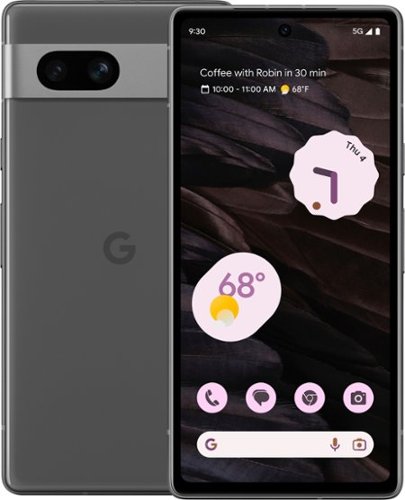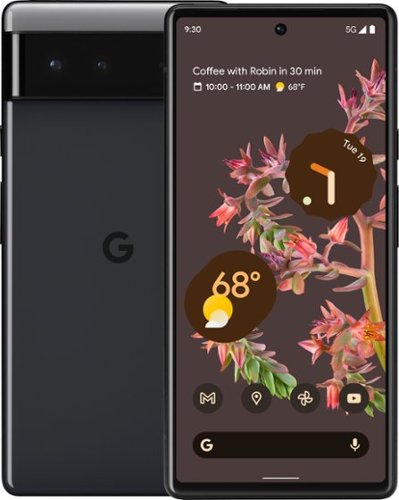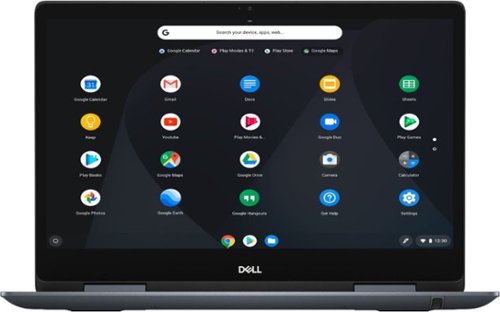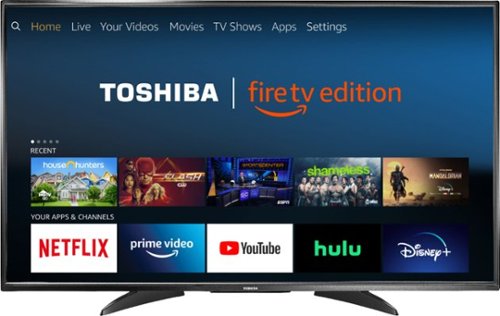lambda100's stats
- Review count102
- Helpfulness votes1,309
- First reviewDecember 20, 2014
- Last reviewMay 14, 2023
- Featured reviews0
- Average rating4.7
Reviews comments
- Review comment count0
- Helpfulness votes0
- First review commentNone
- Last review commentNone
- Featured review comments0
Questions
- Question count0
- Helpfulness votes0
- First questionNone
- Last questionNone
- Featured questions0
- Answer count20
- Helpfulness votes114
- First answerJune 29, 2015
- Last answerDecember 1, 2021
- Featured answers0
- Best answers3
Meet Pixel 7a, engineered by Google. The Google Tensor G2 chip makes it fast. The Pixel Camera takes amazing photos and video. VPN by Google One protects your online activity. Pixel 7a features are rated highest in security. [1] And the battery lasts all day. [2] All for less than you think.
Customer Rating

5
The Pixel ‘A’ Series Phones Keep Getting Better
on May 14, 2023
Posted by: lambda100
I’ve been using the Google Pixel 7A for the past several days, and I am remarkably impressed by all the features and hardware that is packed into this value priced phone. It is marketed as an entry or budget level phone within the Google line up, but it is well beyond entry level. I consider myself an average user who uses the phone for social media, media consumption, family photos and videos, and communication. The Pixel 7A is more than enough for this, and should satisfy all but the most demanding users.
Here’s what I love about the new Google Pixel 7A.
+Pure Android Experience: It’s a phone made by Google with the hardware to run on its latest Android operating system (OS). No nonsense third party unwanted bloatware, guaranteed OS updates for three years, guaranteed five years of security system updates.
+Perfect Size: The 6.1” screen size works for me. It’s easy for me to hold in one hand, while using my thumb to navigate across the screen. Big enough for all of my media needs, and small enough to fit in my jean pockets. This is the goldilocks size.
+Fluid, Smooth Operation: The 90hz refresh rate on the Pixel 7A makes the scrolling so smooth. It might be a hair slower than flagship phones with higher refresh rates, but who is really going to notice that nanosecond difference in real world use. Also, with 8gb of RAM, there is plenty of space for all your browser tabs and apps to be running in the background.
+Fingerprint Sensor Works and Now there is a Face Unlock Feature: Before the Pixel 7A, I owned the Pixel 4A that had a fingerprint sensor which did not work most of the time. It was so frustrating trying to get it to work, that I gave up and simply used the PIN unlock. I am happy to report that the fingerprint sensor on the Pixel 7A works well. In addition to this, the Pixel now comes with Face Unlock feature. The feature is done during initial setup. It will recognize your unique face and unlock the phone. The only thing is that you’ll still need to tap the screen to get it to fully unlock into the homescreen. It would be great if Google can update the Face Unlock feature to fully unlock the phone in one step.
+More Hardware Than I Know What to Do With: Google touts its new Tensor G2 and Titan M2 security chip. All that means to me is that this latest generation Pixel A phone is faster, more powerful, and more secure than previous generations. And that is reassuring to me. If the Pixel can keep me safe online, and keeps up the security updates for five years, and tries to stay a step ahead of the bad guys, then I have no problem with that.
+And Even More Security: The Pixel 7A comes with VPN by Google One at no extra cost. This helps protect your online activity by making a private and secure connection, reducing the risk of online tracking by hiding your IP address, and preventing unwanted access in unsecured networks such as public Wi-Fi.
+A Spectacular Camera that is more than a camera: There’s no more excuse for taking a bad photo with the Pixel 7A. I’m horrible at taking photos with a regular camera. There are just too many dials and settings to adjust in order to get a good photo. The simplicity of taking photos on the 7A cannot be overstated. Tap the circle on the camera screen and Google takes care of the rest. Photos come out brilliantly colorful, clear, vibrant, and detailed. Artistic photos such as motion blur, bokeh, low light photography, and astrophotography that used to require lugging around expensive camera gear can mostly be done with the 7A’s artificial intelligence and computational photography software. I particularly enjoy using night sight since a lot of my photos are taken either indoors or in the evenings where ambient lighting is inadequate. The Google Pixel 7A camera makes me a better photographer than I truly am.
The Camera app also makes photo adjustment and editing such a breeze. The Magic Eraser feature allows you to erase unwanted, distracting elements in the backgrounds of photos. There are plenty of filters and adjustments to tweak photos the way you want.
Taking video on the phone is also easy. The rear camera records in 4K (30fps, 60fps) and 1080p (30fps, 60fps). The front camera records at 4k (30fps) and 1080 (30fps). You can also do time lapse and slow motion videos.
What I also like about the Google Camera is that it is more than a camera. With Google Lens, you can take a photo of text and it will translate it to a different language for you. This is particularly useful when traveling to a foreign country which can be helpful when trying to read signs and menus. Take a photo of an object, and Google Lens will locate other photos from the web that resemble the object. Or using the Shopping feature on Google Lens to locate items for sale of the object you took a photo of. Snap a photo of text using Google Lens, and Google will search the web for the text that you took a picture of.
What I also like about the Google Camera is that it is more than a camera. With Google Lens, you can take a photo of text and it will translate it to a different language for you. This is particularly useful when traveling to a foreign country which can be helpful when trying to read signs and menus. Take a photo of an object, and Google Lens will locate other photos from the web that resemble the object. Or using the Shopping feature on Google Lens to locate items for sale of the object you took a photo of. Snap a photo of text using Google Lens, and Google will search the web for the text that you took a picture of.
+The Battery Keeps Up with Me: I sleep for 8 hours and do other things for 4 hours, so I expect my phone to keep up with me for the other 12 hours of my day. While using the phone I watch video, browse the web, listen to music, use social media apps, and attend video work meetings. I’m happy to report that the battery lasts me at least 12 hours. Battery life will obviously be different for your individual use case. The phone supports fast charging wireless charging.
+The Google Assistant on the Pixel 7A is absolutely Brilliant. With all the advances in AI and machine learning, it will only get more impressive everyday. The only thing that will make it better is if it will cook, clean, and do the laundry for me.
I really cannot find anything negative to say about the phone.
Final Thoughts and Recommendation: Google engineered a wonderful phone with the latest hardware and software, making the Pixel 7A really unbeatable in terms of performance and price, a winning combination of value. Do I recommend the phone? For 90% of us, this phone does everything we need and more. If you need a phone now, this is definitely the one that should be at the top of your shortlist. I have already recommended it to my family and friends.
What’s in the Box:
Usb-c to usb-c cable
Usb-A to usb-c adapter
Sim tool
Support Card
What’s in the Box:
Usb-c to usb-c cable
Usb-A to usb-c adapter
Sim tool
Support Card
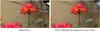
QuietComfort® 35 wireless noise cancelling headphones are engineered with world-class noise cancellation that makes quiet sound quieter and music sound better. Free yourself from wires and connect easily to your devices with Bluetooth® and NFC pairing. And enjoy up to 20 hours of wireless listening per battery charge.
Customer Rating

5
Spectacular Comfort and Noise Cancellation
on July 20, 2022
Posted by: lambda100
I own over half a dozen top rated headphones and its a real shame that I won't be using them anymore after experiencing the Bose Quiet Comfort 35 Wireless Headphones II (QC35II). These headphones along with their predecessor (QC35) are simply one of the best in class noise canceling headphones available today.
Comfort:
I start out with comfort because no headphone is worth wearing, no matter how good it sounds, if you find yourself taking it off every half hour or more to alleviate ear fatigue. I know, I've been there.
I start out with comfort because no headphone is worth wearing, no matter how good it sounds, if you find yourself taking it off every half hour or more to alleviate ear fatigue. I know, I've been there.
The QC35II feels as light as a feather, weighing in at 10.9 oz according to Bose's website. The headband, constructed of stainless steel and engineered composite plastic and glass filled materials, is very strong, allowing it to elastically bend and stretch. There are ample incremental adjustments to the headband length which means that it will accommodate a large range of head sizes. The oval shaped ear cups are large enough to comfortably surround your ears. The top of the headband is cushioned with Alcantara, a premium material, giving it a touch of luxury.
What all this means is that Bose's Quiet Comfort lineup has become as legendary for its comfort as it has with its active noise cancellation feature. It is not mere opinion but a matter of fact among the industry that no other manufacturer has come close to developing a set of headphones to rival the comfort that Bose offers. It continues to hold true with the QC35II. I hardly feel the weight of the headphone resting on my head. More importantly, eyeglass wearers everywhere should rejoice. I wear glasses, and there is no pinching of the frames from the ear cups against the ears. No fatigue whatsoever, and I have been wearing the QC35II for the past six hours straight. You could sleep with them on, and that's one of the reasons its so popular with air travelers – superior comfort combined with noise cancellation.
Build Quality/Style:
The exteriors of the ear cups and exterior of the headband are plastic, but appear to be well built. According to Bose, the materials are impact resistant. I'll take this at face value as I'm not willing to drop my QC35II onto a hard surface to find out. All mating surfaces are tightly fitted. The ear cup cushions themselves are soft and supple, with a very premium feel. Bose describes the material used for the ear cushions as a synthetic protein leather.
The exteriors of the ear cups and exterior of the headband are plastic, but appear to be well built. According to Bose, the materials are impact resistant. I'll take this at face value as I'm not willing to drop my QC35II onto a hard surface to find out. All mating surfaces are tightly fitted. The ear cup cushions themselves are soft and supple, with a very premium feel. Bose describes the material used for the ear cushions as a synthetic protein leather.
I have the black colored QC35II headphones and they look sleek and professional, but unassuming. The all black design is definitely not bold. It's rather conservative. And this is the way I like it as a professional who commutes on the train and wouldn't want a funky looking headphone with gaudy design and colors attracting attention.
Button Layout:
All controls with the exception of one button, are located on the right ear cup Buttons are intuitively tactile. The center control button is depressed slightly, allowing you to easily locate the remaining +/- buttons. I will not go into the functions of these buttons as they are standard controls for headsets.
All controls with the exception of one button, are located on the right ear cup Buttons are intuitively tactile. The center control button is depressed slightly, allowing you to easily locate the remaining +/- buttons. I will not go into the functions of these buttons as they are standard controls for headsets.
However, the single button on the left ear cup needs a brief introduction. This button is the new feature on the QC35II that is not found on the QC35. It controls the Google Assistant on your Android phone, assuming you own an Android phone. This left button can also be programmed to control the level of ANC as discussed below.
Active Noise Cancellation (ANC):
ANC is controlled two ways. The first is via the Bose Connect app. Through the app, you can select high ANC, low ANC, or turn off ANC entirely. The second way is to re-assign the button on the left ear cup to act as the ANC selector which will allow you to cycle through the three levels of ANC.
ANC is controlled two ways. The first is via the Bose Connect app. Through the app, you can select high ANC, low ANC, or turn off ANC entirely. The second way is to re-assign the button on the left ear cup to act as the ANC selector which will allow you to cycle through the three levels of ANC.
The ANC is amazing! I tested the headphones at an indoor swimming pool with loud, screaming kids and noise from HVAC and pump machinery operating. I put the ANC at its highest level without any music from the headphones, and the drone of the HVAC and machinery disappeared. The children's voices, although they are still audible, seemed eerily distant even though the screaming children were only several feet in front of me. As good as ANC technology presently is, it has not been developed to the point that it will eliminate all external sources of noises. ANC will only work for certain lower frequencies of the sound spectrum with a repeatable pattern, such as the sound of machinery, and of course an interior cabin of a passenger airline. It won't be as effective with human voices, higher frequency sounds, and non-repeatable patterns. So all those reviews that you read about people stating that the sound of crying babies being eliminated are misguided. ANC, by itself, will not eliminate all external noises. You will need to combine the ANC with music through the headphones loud enough to drown out the sound of voices.
ANC works in both wireless and wired mode. In wired mode, however, you will not have the low ANC option. It will be either ANC on high or ANC turned off. ANC functions independently and will work whether or not music is playing. You can use the headphones solely for the ANC feature. This is useful if you simply want a quieter environment for such things as studying or concentrating.
Audio Performance:
It's always a challenge to describe audio performance. It is subjective. I liken it to purchasing clothes or shoes. It's not a one size fits all solution. You really need to try it on to find out if you like it or not. Same goes with audio. You might want to have a stronger bass response. Or you might desire clearer highs. My recommendation is for you to go to your local Best Buy and bring your favorite audio tracks and see if it is the sound you prefer.
It's always a challenge to describe audio performance. It is subjective. I liken it to purchasing clothes or shoes. It's not a one size fits all solution. You really need to try it on to find out if you like it or not. Same goes with audio. You might want to have a stronger bass response. Or you might desire clearer highs. My recommendation is for you to go to your local Best Buy and bring your favorite audio tracks and see if it is the sound you prefer.
With that said, however, I will say that Bose tried to appeal to as many of us as possible. Sound is well balanced. Bass is strong, controlled, tight, without being too overpowering. Trebles are clearly present, but are restrained from drifting too high. Vocals (mids) are clear. This is classic Bose sound signature.
In wireless listening, the audio sounded the same regardless of ANC setting (high, low, off). In wired mode however, with ANC turned off, the audio sounded a little bit flatter.
Google Assistant:
The QC35II has the Google Assistant built in to the headphones. This is a great feature to have since you can have the Google Assistant do things for you without having to take the phone out of your pocket. Pressing and holding down the button on the left ear cup, you can speak right into the headphones to access the Google Assistant to do a multitude of tasks such as making phone calls, skipping songs, adjusting volume, etc. I found that much of what you can do with the Google Assistant with your phone, you can also do with the press of the left button on the headphones. Again, a very convenient feature to have when you don't want to reach for your phone.
The QC35II has the Google Assistant built in to the headphones. This is a great feature to have since you can have the Google Assistant do things for you without having to take the phone out of your pocket. Pressing and holding down the button on the left ear cup, you can speak right into the headphones to access the Google Assistant to do a multitude of tasks such as making phone calls, skipping songs, adjusting volume, etc. I found that much of what you can do with the Google Assistant with your phone, you can also do with the press of the left button on the headphones. Again, a very convenient feature to have when you don't want to reach for your phone.
Battery Life:
Bose states that you can get up to 20 hours of battery life in wireless mode, and up to 40 hours when using the audio cable. It will take up to 2.5 hours to fully recharge a depleted battery.
Bose states that you can get up to 20 hours of battery life in wireless mode, and up to 40 hours when using the audio cable. It will take up to 2.5 hours to fully recharge a depleted battery.
Differences Between QC35II and QC35:
I do not own the original QC35, but had to borrow one from a friend. When I tested the headphones side by side, they appear to have the same audio quality and superior ANC levels. The only difference I could tell is that the new headphones now have the dedicated button on the left ear cup to access the Google Assistant/adjust ANC levels. Also, the airline adapter jack has been eliminated in the QC35II. That's all I can observe is different.
I do not own the original QC35, but had to borrow one from a friend. When I tested the headphones side by side, they appear to have the same audio quality and superior ANC levels. The only difference I could tell is that the new headphones now have the dedicated button on the left ear cup to access the Google Assistant/adjust ANC levels. Also, the airline adapter jack has been eliminated in the QC35II. That's all I can observe is different.
Other Things:
Included in the box are the headphones, headphone storage case, a 4' long audio cable, and a micro usb cable for re-charging the battery.
Included in the box are the headphones, headphone storage case, a 4' long audio cable, and a micro usb cable for re-charging the battery.
The Bose Connect app has various features such as adjusting ANC levels, re-assigning the left ear cup button to function either as the Google Assistant or adjusting ANC, turning on and off voice prompts, changing prompt language, auto-off timer to assign a specific duration at which point the headphones will turn off, and a user manual. The app also displays the remaining battery life and allows for volume adjustment.
In order to use the Bose Connect app you will need to allow the app to access your location. Some of you may or may not be comfortable with providing this permission.
Conclusion:
You cannot go wrong with the Bose QC35II. Luxurious comfort, world-class ANC, very good audio performance, long battery life, and now with the Google Assistant built in, are the reasons to choose these headphones. I highly recommend you give them a try. The ANC alone will leave you speechless and the headphones are so comfortable that you don't want to take them off. You may just end up walking out of the store with them (after paying of course).
You cannot go wrong with the Bose QC35II. Luxurious comfort, world-class ANC, very good audio performance, long battery life, and now with the Google Assistant built in, are the reasons to choose these headphones. I highly recommend you give them a try. The ANC alone will leave you speechless and the headphones are so comfortable that you don't want to take them off. You may just end up walking out of the store with them (after paying of course).
I would recommend this to a friend!
Add storage to your workspace with a desk that compliments any décor. With the Insignia NS-ODD3 Computer Desk with Drawer – 47" Wide you’ll have sufficient space to work on and a modern new addition to your office, bedroom or dorm. Whether you are working from the office or doing homework at home, a sleek dark oak design will look great in any room. Its drawer and two open spaces can store all your essentials, keeping them close for when you need them. Choose a desk that fits your taste with a desk that meets all the requirements.
Customer Rating

4
Good for Compact Spaces; Smells Like an Old Closet
on July 17, 2022
Posted by: lambda100
I have bought many electronic products from Best Buy’s house brand Insignia, but never tried its furnishings before. I thought I’d give the Insignia 47” computer desk a try since I was planning to buy my daughter a new computer desk to replace a decades old desk that no longer fit our decor.
Important to be aware of during unpacking: The contents are well packaged with protective cardboard and foam. I recommend that anyone who purchases this desk open the box in a well ventilated space because the wood panels smell of formaldehyde which was used in the manufacture of the particleboard for the desk. In fact, because I could not stand the smell, I had to let it air out for a few hours before I could begin the assembly.
Insignia did a fine job facilitating the assembly process. All of the desk panel pieces have a sticker with a number identifying the piece. The hardware is placed in individual zip lock bags with corresponding letters to make it easy to identify each hardware when following the instructions in the assembly manual. The manual takes you step-by-step through the 18 steps that are needed to fully put together the desk. The hardware package comes with some spare screws and a hex key tool that you need for the assembly. The only other tools that are needed are a hammer and a phillips head screwdriver. It took me approximately 2.5 hours to assemble the computer desk.
What I liked about the computer desk:
+Sturdy: You’ll find yourself turning a lot of screws to assemble the desk, but in the end it is worth it as you will find that the desk is rather sturdy. I like that the rear of the desk has a metal cross brace for added stability.
+Adjustable feet to aid leveling: If your floor is uneven, you can adjust the feet at each of the 4 corners to level the desk.
+Compact Size: This desk fits in small spaces which is a big advantage. The table top measures 47” x 20” and the height from the ground to the underside of the desk is a standard 25”. The table top is just the right size for my needs. I am able to comfortably put my laptop with an external monitor, wireless keyboard, and mouse on the table top without feeling cramped.
+The drawer and the open storage are quite functional. The center drawer glides smoothly along its roller, is easy to open and close, and has a stylish black handle. It’s got plenty of space to put things away and out of view. And the best part is that on either side of the drawer, there are open areas that allow for even greater storage needs.
And here’s what I did not like about the desk. I took off one star in my review for the two items below:
-It reeks of formaldehyde when first unpackaging. I already covered this above.
-Poor quality control. The table top and the drawer that I received both have what appear to be huge scratch marks along the length of the table top and the drawer. It looks like an animal dug its claws and scraped along the desk. The damage was not done during shipping, since the packaging was not damaged. This leads me to conclude that this slipped past Insignia’s quality control inspection, if they even have one. (On the other hand, the scratch marks, which I believe are unintentional, gives the desk a more rustic look as if the table top was taken from a natural piece of wood where a wild animal clawed at it.)
Do I recommend the Insignia 47” computer desk? While there is not much that can be done for a computer desk, Insignia did a respectable job designing a functional, compact, and sturdy computer desk while adding a touch of modern flair with the rear cross bracing and the open storage spaces. The desk will be much more agreeable once the initial formaldehyde smell dissipates. For those that have limited space, a small desk such as this one will work just fine. I definitely would recommend it, but make sure you inspect it for scratches before assembling it.
I would recommend this to a friend!





Upgrade to smarter scrolling, better comfort, and more productivity with the Signature M650 L. The versatile mouse features an adaptive scroll SmartWheel that delivers line-by-line precision, and auto-switches to super-fast free spin mode with the flick of a finger. A choice of sizes for smaller, larger and left hands means there's a perfect fit for anyone. Seamless wireless connectivity, customizable side buttons, and a comfort shape keep you comfortably and productive hour after hour. Logitech’s SilentTouch technology delivers silent clicks to keep you focused – while the up to 24-month battery life and universal operating system compatibility ensure hassle-free performance.
Customer Rating

5
You Won’t Hear a Squeak from this Mouse
on January 22, 2022
Posted by: lambda100
The Logitech Signature M650 L wireless mouse is marketed as a mouse for larger hands, but honestly it is so well contoured and curved that folks with smaller hands would equally benefit from using it. In fact, even my eight year old daughter, who by no means has large hands, easily cupped her hand around it and had no issue clicking the side buttons and using the scroll wheel. I think Logitech should simply just categorize these mice as regular sized mice, and everything else as their compact line up.
The M650 L wireless mouse is comfortable to hold. The top curve of the mouse gently cradles the palm of my hand while the sides have a tactile, soft rubbery grip for the thumb and fingers. No problem here with using it hours on end during a long haul work day.
But what drew me to the M650 L is that it is a near silent mouse. Logitech’s SlentTouch technology is at work here. The clicks are dampened to be nearly inaudible to anyone more than a foot or two away. Unless you are in a super quiet environment, nobody will hear you using the mouse. Even the scroll wheel is silent. This is great for times when you don’t want to disturb others.
Let’s talk about the scroll wheel. Logitech calls it a SmartWheel. It features precise line-by-line scrolling that automatically switches to super fast scrolling by flicking your finger to quickly spin the wheel. This will allow you to scroll down long web pages or scroll quickly through pages of a long document. Once you flick the scroll wheel with your finger, the wheel spins quickly, but is also just as quick to slow down and stop. The spinning wheel activates the super fast scrolling, and the scrolling stops when the wheel stops spinning or when the end of the webpage or document is reached. The faster you flick, imparting greater angular acceleration to the wheel, the longer and farther it will scroll. The super fast scrolling works for both scrolling down a page or scrolling up.
You may be wondering about that other way of scrolling quickly through long web pages or documents where you click down on the center scroll wheel and a little directional cursor appears on the screen to allow you to move the mouse up or down in the direction of movement for hyper-scrolling. That feature is still available on this mouse if that is what you prefer to use for hyper-scrolling.
Logitech is moving in new directions with the introduction of the new line up of mice. For one thing, the usb-a receiver is now called the Logi Bolt Usb receiver. It’s more than a simple change in the naming of the receiver. There is a whole new enterprise wireless secure encryption level protocol built into the mouse and receiver to allow better, more secure, and faster communication between the wireless mice/keyboards and the receivers. I don’t understand much of this technology and it probably takes an advanced degree to fully grasp the beauty of it, but you’ll need to be aware of what this means in practice if you have a bunch of existing Logitech wireless mice and keyboards lying around your house or business like I do. I would make a guess that for the majority of folks, you still have Logitech’s wireless products that use the Unifying receiver. Before you make the leap to upgrade to Logitech’s new products utilizing the Logi Bolt Usb receiver, you need to be aware that the new Logitech products that use the Bolt receiver are not compatible with Logitech’s products that use the Unifying receiver, and vice versa. It’s an entirely new ecosystem! For instance, you won’t be able to connect the new M650 L mouse to the unifying receiver that you are using for your Logitech wireless keyboard. The M650 L will have to be paired with new and upcoming Logitech wireless keyboards that use the Bolt receivers. Let me be clear. This is not to say that the new M650L will not work simultaneously while you are using the wireless keyboard on the computer with a unifying receiver. It’s just that you cannot connect it to the incompatible unifying receiver. You actually do not need to use the Bolt receiver if you don’t want to. The M650L can also be connected by bluetooth, so this will eliminate the need to use two wireless dongles (one Bolt, one Unifying) if you are planning to also use a Logitech wireless keyboard with a unifying receiver.
With the new Bolt receiver, comes a new software platform as well. The familiar Logitech Options software is being replaced with the new Logitech Options Plus software for the products that are using the Bolt receiver. Just like the previous software, the Options Plus software allows customizations to the M650L mouse. You can customize the two side buttons and the middle button using the software. One new feature of the software is that now it enables app specific button customizations. This means that you can set the buttons to perform specific actions while in the Chrome browser (example forward or backward to a webpage), but have entirely different functions while working on your Microsoft Word document (example cut and paste). That is a cool feature.
Here’s some other things to note about the M650 L in case you’re wondering. It uses a single AA battery and has a slot in the battery to store the Bolt receiver. Logitech claims the battery will last up to two years, but I always take these figures with a grain of salt since it will depend entirely on how much you use it.
Finally, for those of you who already own Logitech’s M510 wireless mouse, you will feel right at home with the new M650 L. It has an uncanny resemblance, nearly down to the physical dimensions, contours, and curves as the M510. It appears that the Logitech engineers used the M510 as their basis for design.
Do I recommend the M650 L? Yes, of course. Logitech crafted a mouse that will have a comfortable feel for the vast majority of users with the added bonus of having silent clicking and scrolling. On top of that, the SmartWheel scrolling works well and provides great control while scrolling through long documents and webpages. And if you’re not ready to give up your unifying receiver in favor of the new Bolt receiver, Logitech says that’s perfectly fine, too. You can still use the new M650 L with your good ole’ favorite Logitech unifying wireless keyboard, since you have the option to connect the M650 L to your computer using bluetooth. As Logitech introduces new products that use the Bolt receiver, we’ll probably start embracing the Bolt receiver. Until then, I’ll be placing my Bolt receiver where it belongs - tucked away in the battery compartment.
Mobile Submission: False
I would recommend this to a friend!



Never compromise the viewing experience from your computer or smartphone with IOGEAR’s Mini Wireless Screen Sharing receiver. Stream audio and video in Full HD 1080p resolution ensuring your content playback looks as sharp on your HDTV or projector as it does on your device's display. The Mini Wireless Screen Sharing receiver is the perfect solution for wirelessly streaming video and audio from your Windows 10+ PC, Android device, Apple MacOS X, iPhone or iPad to your HDTV, projector or monitor. Use the built-in dedicated Wi-Fi to stream audio and video from up to 30 feet to any connected screen. Enjoy all your favorite content such as movies, videos, photos and online streaming sites including YouTube®, Hulu® and Netflix®* in HD from a single low-profile receiver without any additional cables or dongles. Installation is fast and straightforward. Simply connect the receiver to your TV and follow the simple onscreen instruction. Mini Wireless Screen Sharing receiver creates its own dedicated wireless network and is not reliant on an existing in-building Wi-Fi network. Just plug in and play! *Streaming videos from your iOS device to a TV screen may not be supported by some online video providers such as Netflix, Amazon Prime Video, Hulu, etc. However, Android users may be able to use Miracast, Smart View or similar technologies to effect screen sharing. Please check the specifications of your devices and providers before purchasing.
Customer Rating

3
Ok for Laptops; Not so Much for Smartphones
on January 18, 2022
Posted by: lambda100
The IOGear mini wireless screen sharing device works acceptably when I use it with my Windows 10 laptop. After plugging in the device to my tv and going through the set up process using the quick start guide, I was able to wirelessly mirror content and extend my computer display on the tv. Keep in mind though, there is a slight lag in the mirrored display. I was able to wirelessly stream video and audio to my television and projector. When using it with a Windows 10 laptop, there is really no limitation on what can be displayed. It acts as a second display to the laptop just like having an hdmi connection, but in this case without the physical wire from the laptop to the second display. I opened up my chrome web browser on my laptop, dragged the browser tab to the wireless display (my television set), and streamed movies from Vudu, Movies Anywhere, and Netflix. The quality of the video from the wireless device leaves much to be desired, though. The video stream was occasionally pixelated when viewed wirelessly using the device. Also, video streaming isn’t smooth. It appears a few frames are skipped as the wireless device struggles to keep up with the frame rate. It was not a satisfying experience, and I couldn’t watch more than a few minutes of the movie using the wireless device. Other than video, the wireless device is great for showing static content such as spreadsheets, documents, power point. This device works well for business presentations.
If you’re planning to use the IOGear Wireless Screen Sharing for your Android smartphone, you will be disappointed. I’m using a Google Pixel 6 phone, and it was such a frustrating experience trying to get the wireless device to connect with the phone. More than half the time, my phone couldn’t find the IOGear wireless device. It was hit and miss. Sometimes, it found the device quickly, and at other times, it kept searching and searching and could not locate the IOGear device. I tried using other phones, and it was the same experience, leading me to conclude that the problem was with the device and not the phones. When you do successfully connect, you will quickly find out that the content you can mirror is limited. If you’re planning to only use it to view pictures and home video on a television or projector, then you will be fine. However, the moment you want to wirelessly stream digitally protected content from providers that I listed above, you will not be able to do so. I am certain that a number of customers are interested in purchasing this device to wirelessly send movies from their smartphones onto a television or projector. If that is the case, then this is not the device you should purchase. It won’t work.
Do I recommend the IOGear mini wireless screen sharing device? For business purposes where you will be making presentations featuring static content, this wireless device is a great convenience. However, for use for anything else, such as displaying video content for entertainment, then I would say this is a hard pass as there are other devices out there that can do better.
Mobile Submission: False
No, I would not recommend this to a friend.

PowerCore III 20K is a slim and powerful portable 20000mAh battery. With two USB-A port outputs and one USB-C PD input, this is all you need as your charging companion.
Customer Rating

5
Slimmer, Lighter, Faster...Great for Travel!
on December 1, 2021
Posted by: lambda100
The new Anker PowerCore III portable charger arrived just in time for my four day vacation over the Thanksgiving holiday. I was traveling from the west to east coast on a five hour flight and needed to make sure that my pixel 4a phone had plenty of juice to last me for the four days. This 20,000mAh power bank was exactly what I needed for my trip. Out of the box, the power bank had around 50% charge from the factory as two of the four indicator lights lit up when I pressed the little round button near the top of the power bank. I didn’t want to take any chances and made sure I topped it off before my trip. It’s relatively lightweight, weighing in at 12 oz. and measures roughly the length and width dimensions of a typical phone, but thicker. It fits snugly in my pants front pocket along with my phone. At the airport TSA checkpoint, the security folks went through all of my electronics and closely examined the Anker power bank. They had to squint, but they finally saw that the PowerCore III is rated at 72 Whr which is well within the FAA 100 Whr allowance. If anything I have to complain about this portable charger is the fact that Anker made the 72 Whr print too tiny and there was barely any contrast between the text and the black color of the power bank, which makes it difficult for the security officials to clearly read the label. Once I got through the checkpoint, it was smooth sailing with the PowerCore in hand. I didn’t have to sit at the airport’s crowded cell phone charging station. The Anker PowerCore charged my phone without issue and the large 20K capacity was more than enough to power my phone through my four day trip. I also tested how long it would take the battery to recharge from a fully drained state. It took approximately 7 hours to fully recharge.
The PowerCore III also has a neat feature where it can provide a trickle charge to low power electronics such as headphones.
One thing I would improve on the PowerCore is to have a digital readout of the percent battery remaining instead of the four indicator lights.
Would I recommend the Anker PowerCore III? I have two other power banks rated at 20K. Those are non-branded power banks. They are heavier, larger, and take 10 hours plus to recharge from a fully depleted state. Also, despite their claims of 20K capacity, I get nowhere close to the number of charges that I can get from the Anker PowerCore. So, the PowerCore III wins on all fronts. I highly recommend the PowerCore III.
What’s In the Box
-Anker 20,000mAh portable charger
-Travel pouch
-usb-C to usb-A cable
-User Manual and Safety Instructions
-Anker 20,000mAh portable charger
-Travel pouch
-usb-C to usb-A cable
-User Manual and Safety Instructions
Input: 5V, 2A
Output: 5V, 2.4A maximum per port; 5V, 3A Total
Output: 5V, 2.4A maximum per port; 5V, 3A Total
Connections:
2 Usb-A output
1 Usb-C input/output; Recharges via Usb-C
2 Usb-A output
1 Usb-C input/output; Recharges via Usb-C
Mobile Submission: False
I would recommend this to a friend!



Jabra Elite 7 Active is engineered with our unique Jabra ShakeGrip™ technology, sweat and waterproof durability, and ultra-compact design, they’ll stay in place through even the toughest workouts. Active Noise Cancellation (ANC) and HearThrough features allow a customized level of immersion, so you can be in control of your workout and your sound. If you need to keep an ear free, mono mode lets you use either bud independently. Stash the one you’re not using in the case, and you can even extend your battery by using one and charging the other. And Alexa Built-in and Google Assistant are at your command with just the tap of the bud. Multipoint connects to two devices at once, lets you seamlessly switch between devices, and is available as a firmware update via the Jabra Sound+ app.
Customer Rating

4
A Mixed Bag: Excellent Comfort, Subpar ANC
on November 7, 2021
Posted by: lambda100
I have been happy with my old Jabra Elite 65t and my more recent Elite 85t, but didn’t have a set of sport/active true wireless earbuds for my morning jogs and workout routines. I decided to give the Jabra Elite 7 Active a try since they are designed for active use with their new ShakeGrip technology to ensure that the earbuds stay in the ears. I’ve been using the Elite 7 Active for the past few days and have mixed feelings about them.
First here are the Elite 7 Active’s Key Features:
*Adjustable Active Noise Cancellation & Hear Through
*IP57 rating for water-proofing and dust
*Up to 8 hrs of battery on a single charge, 30 hrs with the case
*Fast charging provides up to 1 hour of play time with a 5 minute charge.
*Qi-certified wireless charging
*Ability to re-assign functions to each button for personal configuration
*Adjustable Active Noise Cancellation & Hear Through
*IP57 rating for water-proofing and dust
*Up to 8 hrs of battery on a single charge, 30 hrs with the case
*Fast charging provides up to 1 hour of play time with a 5 minute charge.
*Qi-certified wireless charging
*Ability to re-assign functions to each button for personal configuration
And here’s What’s in the Box:
*Jabra Elite 7 Active earbuds with case
*usb-c charge cable
*small and large ear gels, with the medium ear gels pre-mounted on the earbuds
*Jabra Elite 7 Active earbuds with case
*usb-c charge cable
*small and large ear gels, with the medium ear gels pre-mounted on the earbuds
Here’s what I think Jabra got right:
+Superior comfort and fit: Jabra claims that the design for the Elite 7 earbuds were conducted on scans of 62,000 unique ears. It seems to have worked. The earbuds fit very well in my ear canal. The seal is firm, and I didn’t have any feeling of pressure discomfort that I typically get when wearing earbuds. The earbuds were so comfortable that it felt like I was not even wearing them at all. These earbuds are also lighter than my Elite 65t and 85t.
+Compact size: The Elite 7 Active earbuds are noticeably smaller and more compact than my Elite 65t and 85t. Those are so bulky compared to the Elite 7 Active. Moreover, when wearing them, it’s welcoming to know that they don’t protrude out of my ears as much compared to the 85t. The charging case is also slimmer and fits easier into my jean pockets.
+ShakeGrip technology: It works well to keep the earbuds from falling out when moving around. I go on one hour daily jogs, and break out a good sweat. The earbuds remained solidly sealed to my ears even with dripping sweat.
+Call quality is good: My virtual meeting participants heard me loud and clear during my work meetings, even when I was walking outdoors next to a busy street. The Elite 7 Active’s four microphones with wind protection work well. However, when I put on my Elite 85t, people on the other end of the line noticed that my voice was a little clearer. So, the Elite 7 Active is good, but not as good as they can be.
+The Sound+ app is great: From the main menu, you have all the important features that matter without needing to flip through the sub-menus. Up top on the screen, the app lists the remaining battery for each earbud as well as the remaining charge on the case. You can toggle through the different sound modes (Active NC, Hear Through, Off), adjust the music to your liking with the 5 band equalizer, or play Soundscape noises to mask the noise around you.
+Mono mode for right and left earbud: This is a great improvement over my Elite 85t. On those earbuds, mono mode is reserved only for the right ear bud. Now, on the Elite 7 Active, I’m not limited to mono mode for the right bud. I can use either ear bud for mono mode. All you need to do is put the unused earbud back in the case.
Well, that’s where the good things end for the Jabra Elite 7 Active in my opinion. Here’s where the Elite 7 Active suffers.
--Sound Quality: I love the audio quality on my Elite 65t and Elite 85t; they’re well balanced across the frequency spectrum without having to needlessly fiddle too much with the equalizer, so I expected the same sound signature on the Elite 7 Active. The audio quality on the Elite 7 Active is a marked departure from the balance sound I grew accustomed to. The factory tuned audio is much brighter, which means the trebles are boosted. For example, on Adele’s ‘Easy on Me’, her voice just doesn’t sound natural and lacks vocal presence on the Elite 7 Active compared to the Elite 85t. Adjusting the equalizers brought the treble down a bit, but the vocals/mids are still not as prominent. I’m not sure what happened at the factory when they were tuning the Jabra Elite 7 Active. Maybe it’s just me, and the 62,000 ears they used to test these earbuds can’t be wrong.
The Elite 7 Active redeems itself on bass. The bass punches through when needed without being overpowering.
--Active Noise Cancellation: ANC on the Elite 7 Active is subpar. I went through all of the initial calibration setup for the earbuds and the ANC. I went to a noisy environment as directed by the app, which in my case is the sidewalk next to a busy highway, so that the Sound+ app could work its analytical ANC calibration magic. When it came time to finally use the ANC, I was disappointed. I could still hear a lot of ambient noise. I checked that I had a good seal on the earbuds, so that wasn’t the problem. I even raised the ANC to the highest setting on the Sound+ app. The Elite 7 Active ANC is pretty weak. Once I put my Elite 85t back on my ears, I could feel the difference in the ANC quality. The Elite 85t ANC was able to make the surrounding ambient noise fade away, something that the Elite 7 Active struggled with.
--Difficult to open the case. Perhaps it’s due to the smaller, lower profile case, but I initially had trouble opening the case for the earbuds. The first few times I tried, the case ended up slipping off my hands and dropping to the ground as I struggled to get it open. I concluded the best way to get it open is to wedge a fingernail in the interface between the two halves of the case.
In summary, I think the Jabra Elite 7 Active are good wireless earbuds. I just need some time to get used to a different audio signature since I’m so used to my Elite 85t. While the ANC isn’t good, the comfort, fit, and ShakeGip technology are sufficient to make up for it.
Mobile Submission: False
I would recommend this to a friend!




Meet Pixel 6. It’s completely reimagined, inside and out. Powered by Tensor, Google’s first-ever processor, it’s fast, smart, and secure. The all-day battery adapts to you.* The Pixel Camera captures a moment just how you experienced it. And the Personal Safety app and the new Titan M2TM chip help protect you, your stuff, and your privacy.**
Customer Rating

5
Great Hardware and Features, 5 Years of Updates!
on November 5, 2021
Posted by: lambda100
Google combines excellent hardware, software, and features at a remarkably reasonable price making the Pixel 6 a standout value smartphone. Setting up the phone couldn’t be more seamless. If you’ve used Google pixel phones before, then you know that all you have to do is connect your old phone to the Google Pixel, and it will transfer all of your apps and information over to the Pixel. After updating the android software to the latest version, you are ready to begin enjoying the phone.
And what a joy it is to use. The exterior of the phone is all glass except for the aluminum edges. The portion that contains the rear camera has a raised rectangular glass bump out. It might annoy some users, but I find that the raised bump out allows my index finger to rest on the bottom ledge of the bump out to provide stability to the phone when holding it. The glass exterior makes the phone difficult to hold because it is so slippery, but that is easily remedied once a cover is placed over it.
The Google Pixel 6 has a 6.4” Corning Gorilla Glass Victus screen and a 20:9 aspect ratio. It has a FHD+ (1080 x 2400) OLED screen at 411 ppi.
I found it difficult to use only with one hand, but then again, my hands are roughly medium size. So, those with larger hands will not have any issue with one hand use.
The fingerprint sensor is integrated with the screen. I registered my thumbs and index fingers. The sensor requires a firm press on the screen for it to recognize my fingerprint to unlock the phone. Often times, the sensor could not recognize my finger print, and I had to resort to entering my PIN to unlock the phone.
Google developed its own Tensor chip for the Pixel 6, a powerhouse under the hood that makes the whole user experience more fluid, the Assistant smarter, the camera more powerful, and the Android system more secure. Apps open with no hesitation, swiping is smooth and responsive, and the user interface is improved. Google developed customizable color themes that allow personalization of icons and widgets for the user interface, calling it Material You. It’s pretty, it works well, and gives the phone that personal touch.
The Google Assistant is even more powerful with the latest Android 12 iteration and the hardware in the Pixel 6. There are too many features to go over in this review. Here are some of the main ones.
Speech recognition is improved. Dictation for voice typing is now more natural, with the ability to recognize when punctuation is needed and when a sentence ends and a new one begins. The Pixel 6 also introduces the Live Translate feature that will translate messages into a different language as you type; it will translate incoming messages; it will translate live captions. The pixel 6 retains the ability to translate text with Google Lens. It is very useful when traveling to a different country and needing to read text such as street signs, restaurant menus, etc. Finally, the Assistant will translate for you when you tell it to “Be My Interpreter.” I had fun using the Assistant as an interpreter because my Korean mother-in-law and I can communicate with each other since she doesn’t speak any English and I don’t speak Korean. Such a practical tool!
The Pixel 6 also offers Calling Assistance. For toll free numbers, it will provide an estimate for the current and projected wait times for the rest of the week. Also, when making calls, the Google Assistant will transcribe the automated menu options in real time and display them on the screen. Finally, with the Hold For Me feature, the Google Assistant will wait on the line for you and notify you when the hold is over. Again, this only works for toll free business calls.
The camera is also very good on the Google Pixel 6. The Pixel 6 sports two rear cameras, a 50 MP wide angle camera and a 12 MP ultrawide camera. The front camera is an 8MP shooter. The camera allows greater photo editing capabilities with the Magic Eraser function. You can now delete unwanted things from photos such as distracting background objects. It’s fun to use and works most of the time, but it is no substitute for real photo editing software. For simple backgrounds such as blue skies, the Magic Eraser works well. However, for photos with a busy background, the Magic Eraser has a more difficult time eliminating the unwanted objects. The camera can also capture motion blur with the Action Pan feature, and also allows you to create Long exposure shots such as the gorgeous light trails you see on photos without needing to use a tripod. The Google Pixel 6 retains the Night Sight feature found on the pixel phone lineup that enables the ability to take natural looking photos in dark environments without any flash. It works amazingly well. The camera also features Portrait, Panorama, and Photo Sphere modes. Google does an excellent job with computational photography, which uses its intelligent software to capture a series of images to blend together with a wide dynamic range to produce a single photo. Pictures, both in daylight and low light, taken using the Pixel 6 are clear, vibrant, vivid, and detailed. Video on the Pixel 6 is also excellent. The rear camera records in 4K (30fps and 60fps) and 1080p (30fps and 60fps). The front camera records in 1080p (30fps and 60fps). You can also get creative with making time lapse and slow motion video.
The internal stereo speakers sound as tinny as any other smartphone. And don’t kid yourself, there is zero stereo separation. No surprise here.
Battery life will vary depending on how you use it. I got around 6-7 hours of moderate use from web browsing, emails, picture taking, video streaming, and music before needing to recharge.
Google now offers an impressive 5 years of updates and security patches, a marked improvement when it used to only offer 3 years of updates.
In summary, Google crafted a feature rich, practical smartphone at a price that is hard to beat. It is an amazing phone, and I haven’t been as excited about a phone as I am about the Pixel 6. The user experience is quite phenomenal, and combined with the latest Android 12 features, Live Translation, and a splendid camera producing beautiful photos, the Pixel 6 is really all I need in a phone without needing to spend more than $600. And with an insane 5 years of Android updates, the phone is guaranteed to have 5 years of future proofing. No other manufacturer can match this. This 6th iteration from Google is the one worth buying!
What’s in the Box
-Google Pixel 6
-Usb-c to Usb-c cable
-Usb-c to usb-a adapter
-Sim card ejection tool
-Warranty and regulatory booklet
-Google Pixel 6
-Usb-c to Usb-c cable
-Usb-c to usb-a adapter
-Sim card ejection tool
-Warranty and regulatory booklet
Mobile Submission: False
I would recommend this to a friend!





Connecting virtually with friends and co-workers gets a major upgrade with the monitor’s built-in camera, noise-cancelling microphones and dual 5W speakers. You’ll enjoy amazing video clarity and crystal-clear sound. Versatile USB-C connectivity delivers video, audio and data, and charges your laptop. Plus, with just one cord, you'll have a clutter-free desk space. A super clear 5MP IR pop-up camera features facial recognition through Windows Hello for convenient, instant sign-on to Windows. The best part? The camera stays hidden until you're ready for video chatting or selfies. A height-adjustable stand and a monitor that tilts, swivels and pivots so you look your best and feel your best for all-day conferencing.
Customer Rating

5
Dell Declutters the Work From Home Setup
on October 24, 2021
Posted by: lambda100
Dell’s latest 24” full high definition (FHD) 1920 x 1080 monitor integrates a webcam, noise cancelling microphone, speakers, power delivery, and usb connections all in a single monitor to make a clutter free workspace. I have a small table at home that I use for work, so the compact size of the 24” monitor doesn’t take up much table space. And with the super thin bezel along the sides and the top, it feels larger than 24 inches. I also like that the monitor can tilt, swivel, and be raised up and down for the best viewing ergonomics. As an added bonus, I can rotate it 90 degrees into portrait mode which is great for providing a much greater view of the list of emails in my inbox and for reading long paragraphs of text. Not many monitors nowadays can boast having the ability to tilt, swivel, adjust height, and swing into portrait mode. Well done Dell!
While I like the vividness of glossy displays, I really enjoy the anti glare matte display on the Dell monitor. My workstation is set up such that I constantly get the reflection and glare from my window and lights. I’ve used glossy displays in the past, but had to frequently move my head around to see the screen due to all the reflection and glare. Now, I only consider screens with anti glare properties.
There are plenty of options for connecting the monitor to your computer. There is an HDMI 1.4 port, Display port 1.2, and a usb-c port. However, connecting via the usb-c port will allow the greatest use of the monitor. With a single usb-c cable, it will provide power delivery up to 65 watts to your laptop along with video, audio, and data. Rounding out the other ports, there is a 3.5mm audio out jack, and two usb 3.2 Gen 1 ports, one of which can provide up to 2A of charge for devices such as cellphones. Did you catch what is missing? There is no LAN network connection on the Dell 24”. You’ll need to look at other monitors for that if you want to hardwire into your network.
Dell also did a great job with a well-thought out webcam design. It’s a pop-up style webcam that can be pushed down away from view to ensure both full privacy and avoid any unintentional mishaps. The webcam can be used with Windows Hello for face recognition login. It does a decent job with video. It’s crisp and clear when there is plenty of light, but gets a bit grainy in lower light conditions. It’s quite a bit better than my laptop’s built-in 720p webcam. The noise cancelling microphone on the Dell monitor also works well. I used it throughout the week for several video conference work meetings, and my meeting participants all heard me loud and clear even when the gardeners were mowing the lawn next to my open window.
The integrated 2 x 5 watt speakers are well tuned for voices for video conferencing but leaves much to be desired if you’re planning to use them for entertainment purposes. Using the speakers for music and movies was disappointing. There are adjustments on the menu for different audio profiles (standard, voice, music, movies, games), but none of them really made much of a difference. Audio enthusiasts should keep their external speakers close by.
The display menu is easy to access from the buttons on the lower right hand edge of the monitor. There are plenty of options to adjust color, brightness, contrast, etc. One feature from the menu that I want to highlight is the option to allow the laptop to continue charging from the connected usb-c cable even when the monitor is turned off.
Something to take note of, the 65 watt power delivery may not be sufficient for your laptop. Some of the current laptops need more than 65 watts of input power for optimal performance. I’m using a Dell XPS 15” and with the power delivery from the usb-c cable plugged in from the monitor, I get a warning notification on my laptop that it is still receiving charge, but not charging optimally.
Finally, it’s not entirely a plug and play set up. When you plug in the usb-c cable, you may need to go into your laptop’s settings to enable it to use the external monitor’s webcam, microphone, and speakers. Otherwise, you might encounter a situation where you are using the Dell monitor’s webcam, but the laptop’s microphone is being used instead of the Dell noise cancelling microphone or the audio is coming out of your laptop’s speakers instead of the speakers from the monitor.
In summary, I think Dell developed a useful video conference monitor that the work from home professional will appreciate. It has the critical video conference features such as a pop-up webcam with noise cancelling microphone along with speakers tuned for clear dialogue. Connecting the monitor using a single usb-c cable also provides a clutter free set up. Rotating the monitor into portrait mode is a big plus for those needing to view column-type content such as paragraphs of text. Dell packed a lot of outstanding and useful features into the monitor, making it one of the standouts in a crowded field of monitors.
What's In the Box
Dell 24" monitor with stand
charging cable
usb-c cable
pictorial installation guide
warranty and regulatory information
Dell 24" monitor with stand
charging cable
usb-c cable
pictorial installation guide
warranty and regulatory information
Mobile Submission: False
I would recommend this to a friend!




Battery Backup & Surge Protector for Electronics and Computers
Customer Rating

5
Great Battery Backup for the Home Network
on October 6, 2021
Posted by: lambda100
The APC Home Network Battery Backup UPS with 450VA/255 Watts and surge protector is one of those devices where you just set it and forget it until it's needed when the power goes out or when there is a voltage drop. I have this device plugged into my home networking equipment composed of the internet service provider’s internet gateway and my wireless router. After I powered it up and charged the battery to the recommended 24 hours, I tested it by unplugging the unit and seeing how long the battery backup lasted. For my use case, I was able to get around 1 hour 45 minutes, which is plenty to finish off whatever I’m doing on the internet and shutting down properly. The APC Home Network 450VA just plain works. Another great feature of this unit is that it is compact and unobtrusive measuring 9.98” L x 4.13” W x 5.51” H. There are also a total of 6 outlets, 4 of which offer battery backup plus surge protection, and the remaining 2 are surge protectors only. The 4 outlets are generously spaced apart to allow you to plug in wall warts. It even comes with wall mount holes. You’ll need to hang on to the included user manual because it provides valuable information on what all the different battery indicator modes and status indicator lights and alarms mean. An improvement would be for these modes and indicators to be placed as a stickered label on the unit itself for quick reference in case the user manual is misplaced. I highly recommend this device to protect your valuable home networking equipment and to provide the extra power to your network during blackouts.
Mobile Submission: False
I would recommend this to a friend!


lambda100's Review Comments
lambda100 has not submitted comments on any reviews.
lambda100's Questions
lambda100 has not submitted any questions.
PowerCore III 20K is a slim and powerful portable 20000mAh battery. With two USB-A port outputs and one USB-C PD input, this is all you need as your charging companion.
Is this battery allowed on an airplane?
The Anker PowerCore III 20K is rated at 72 Whr, which is within the FAA limit of 100 Whr. It is allowed on an airplane. I took it on an airplane without issue.
2 years, 4 months ago
by
lambda100
Make the most of every day with the sleek style, performance, and all-day battery life² you need in the lightest Surface Laptop, all at an exceptional value. Ultra-light and portable profile, the apps* you use every day, premium materials, and a choice of must-have colors will make this your go-to laptop. ²Up to 13 hours of battery life based on typical Surface device usage. Testing conducted by Microsoft in September 2020 using preproduction software and preproduction configurations of Surface Laptop Go Testing consisted of full battery discharge with a mixture of active use and modern standby. The active use portion consists of (1) a web browsing test accessing 8 popular websites over multiple open tabs, (2) a productivity test utilizing Microsoft Word, PowerPoint, Excel and Outlook, and (3) a portion of time with the device in use with idle applications. All settings were default except screen brightness was set to 150nits with Auto-Brightness disabled. Wi-Fi was connected to a network. Battery life varies significantly with settings, usage and other factors.
What version of Windows does Surface Laptop Go ship with?
Make the most of every day with the sleek style, performance, and all-day battery life² you need in the lightest Surface Laptop, all at an exceptional value. Ultra-light and portable profile, the apps* you use every day, premium materials, and a choice of must-have colors will make this your go-to laptop. ²Up to 13 hours of battery life based on typical Surface device usage. Testing conducted by Microsoft in September 2020 using preproduction software and preproduction configurations of Surface Laptop Go Testing consisted of full battery discharge with a mixture of active use and modern standby. The active use portion consists of (1) a web browsing test accessing 8 popular websites over multiple open tabs, (2) a productivity test utilizing Microsoft Word, PowerPoint, Excel and Outlook, and (3) a portion of time with the device in use with idle applications. All settings were default except screen brightness was set to 150nits with Auto-Brightness disabled. Wi-Fi was connected to a network. Battery life varies significantly with settings, usage and other factors.
Does this computer have USB ports
The Surface Laptop Go has 1 usb-c port and 1 usb-a port.
3 years, 5 months ago
by
lambda100
Make the most of every day with the sleek style, performance, and all-day battery life² you need in the lightest Surface Laptop, all at an exceptional value. Ultra-light and portable profile, the apps* you use every day, premium materials, and a choice of must-have colors will make this your go-to laptop. ²Up to 13 hours of battery life based on typical Surface device usage. Testing conducted by Microsoft in September 2020 using preproduction software and preproduction configurations of Surface Laptop Go Testing consisted of full battery discharge with a mixture of active use and modern standby. The active use portion consists of (1) a web browsing test accessing 8 popular websites over multiple open tabs, (2) a productivity test utilizing Microsoft Word, PowerPoint, Excel and Outlook, and (3) a portion of time with the device in use with idle applications. All settings were default except screen brightness was set to 150nits with Auto-Brightness disabled. Wi-Fi was connected to a network. Battery life varies significantly with settings, usage and other factors.
Does the screen detach
The screen does not detach on the Surface Laptop Go.
3 years, 5 months ago
by
lambda100
Make the most of every day with the sleek style, performance, and all-day battery life² you need in the lightest Surface Laptop, all at an exceptional value. Ultra-light and portable profile, the apps* you use every day, premium materials, and a choice of must-have colors will make this your go-to laptop. ²Up to 13 hours of battery life based on typical Surface device usage. Testing conducted by Microsoft in September 2020 using preproduction software and preproduction configurations of Surface Laptop Go Testing consisted of full battery discharge with a mixture of active use and modern standby. The active use portion consists of (1) a web browsing test accessing 8 popular websites over multiple open tabs, (2) a productivity test utilizing Microsoft Word, PowerPoint, Excel and Outlook, and (3) a portion of time with the device in use with idle applications. All settings were default except screen brightness was set to 150nits with Auto-Brightness disabled. Wi-Fi was connected to a network. Battery life varies significantly with settings, usage and other factors.
Can you switch out of S mode on Surface Laptop Go?
Yes, Microsoft allows you to switch out of S mode to Windows 10 Home. Once you switch out, it is permanent and you will not be able to revert back to Windows in S Mode.
3 years, 5 months ago
by
lambda100
Get work done with this Dell Inspiron Chromebook laptop. The 14-inch Ultra HD touch screen supports EMR pens, and the Intel Core i3 processor powers system tasks smoothly with the 4GB of RAM. The 128GB of eMMC storage lets you store documents and media files on this Dell Inspiron Chromebook laptop.
I know this thing isn't light. But how much does it weigh? I don't see that in specs
Toshiba 4K UHD Fire TV Edition is a new generation of smart TVs featuring the Fire TV experience built-in and including a Voice Remote with Alexa. With true-to-life 4K Ultra HD picture quality and access to all the movies and TV shows you love, Toshiba Fire TV Edition delivers a superior TV experience that gets smarter every day. The Voice Remote with Alexa lets you do everything you'd expect from a remote—plus, easily launch apps, search for TV shows, play music, switch inputs, control smart home devices and more, using just your voice.
Can it be wall mounted? I don't see any mounting screw holes from the back picture.
Yes, the Toshiba Fire TV Edition can be wall mounted.
Here are the VESA Mounting Patterns for the different size Toshiba Fire TVs:
43" 200 x 300 - M6 x25mm type screws
50" 400 x 200 - M6 x25mm type screws
55" 200 x 300 - M6 x20mm type screws
Here are the VESA Mounting Patterns for the different size Toshiba Fire TVs:
43" 200 x 300 - M6 x25mm type screws
50" 400 x 200 - M6 x25mm type screws
55" 200 x 300 - M6 x20mm type screws
5 years, 9 months ago
by
lambda100
Toshiba 4K UHD Fire TV Edition is a new generation of smart TVs featuring the Fire TV experience built-in and including a Voice Remote with Alexa. With true-to-life 4K Ultra HD picture quality and access to all the movies and TV shows you love, Toshiba Fire TV Edition delivers a superior TV experience that gets smarter every day. The Voice Remote with Alexa lets you do everything you'd expect from a remote—plus, easily launch apps, search for TV shows, play music, switch inputs, control smart home devices and more, using just your voice.
Can you mira cast or screen cast from your phone/tablet/laptop wirelessly?
No. The Toshiba Fire TV Edition is not equipped with the wireless screen casting feature.
5 years, 9 months ago
by
lambda100
Listen to your playlist in peace with these Sony headphones. They have a 40mm dome driver to deliver the full depth of audio, and the noise cancelling feature minimizes outside disturbances for a better listening experience. These Sony headphones have a battery life of up to 30 hours for extended jam sessions.
Can anyone who has used these AND the Bose QC35 comment on the overall comfort for long trips? The QC35s are good, but I can't wear them for more than 3-4 hours before my outer ears start to hurt from the pressure from the cups.
I have both the QC35 and the 1000XM2. The QC35 is more comfortable on long trips. The 1000XM2 headband forces the earcups to press more firmly against my ears and is less comfortable.
6 years, 6 months ago
by
lambda100
Listen to your playlist in peace with these Sony headphones. They have a 40mm dome driver to deliver the full depth of audio, and the noise cancelling feature minimizes outside disturbances for a better listening experience. These Sony headphones have a battery life of up to 30 hours for extended jam sessions.
Does the cable come with a built in remote? This includes, volume, play pause and microphone.
The audio cable does NOT have a built in remote with in-line mic.
6 years, 6 months ago
by
lambda100