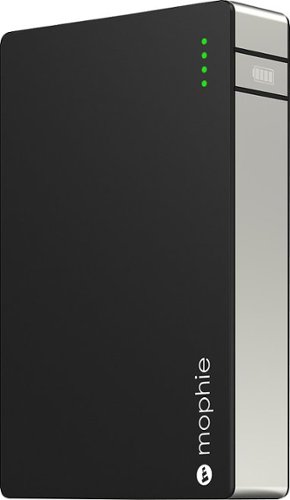JasonR_BBYSTAFF's stats
- Review count7
- Helpfulness votes64
- First reviewJune 3, 2015
- Last reviewOctober 17, 2016
- Featured reviews1
- Average rating4
Reviews comments
- Review comment count0
- Helpfulness votes0
- First review commentNone
- Last review commentNone
- Featured review comments0
Questions
- Question count0
- Helpfulness votes0
- First questionNone
- Last questionNone
- Featured questions0
- Answer count1
- Helpfulness votes0
- First answerJune 24, 2015
- Last answerJune 24, 2015
- Featured answers0
- Best answers0
JasonR_BBYSTAFF's Reviews
Build 3D models with this XYZ Printing da Vinci Junior 1.0 3F1J0XUS00C 3D printer, which offers fast 90mm/sec. printing speeds and a 5.9" x 5.9" x 5.9" build volume for creating detailed items. XYZware software provides access to a public Cloud database.
Posted by: JasonR_BBYSTAFF
from Minneapolis, MN
The XYZ da Vinci Junior 1.0 aims to be an inexpensive printer that requires little calibration, an enclosed design and environmentally friendly in power usage and use of PLA filament. Priced at under $350 it comes in as the cheapest printer I’ve tested so far. The price point is great for a first time printer if you're looking to just try out 3D printing and don't want to spend a lot of money to try it out.
The da Vinci Jr. is an enclosed printer with a non-heated glass bed that you apply blue painters or masking tape on top of. I tested it with a glue stick and got similar printing results. The roll of PLA filament is housed on the inside left of the printer and then runs out the top and back into a channel that the extruder runs along. This does a great job of keeping it from catching on anything. The filament has a smart chip installed in it to keep you from using any other vendors filament. You will need to purchase XYZ Printing PLA filament to use.
The front of the printer lifts up to grant access to the inside and also houses the LCD screen at the bottom. An SD card slot is located behind the LCD screen and can be used to print from files exported from the XYZ printing software.
The printer connects to your Windows or Mac computer with a USB cable or the software can export a .3W file to an SD card. The LCD gives you basic features to print a .3W file from an SD card, see stats, current print progress and some basic maintenance features.
XYZWare can update the firmware on the printer and handles converting the STL file to a .3W that the printer will then print. The software is available on Windows and OS X.
The software handles importing a standard STL file, moving, rotating, resizing and printing or exporting a .3W file for use on an SD card. Settings available on the print or export are limited to density (fill %), Layer height (.4, .3, .2, .1), shells (thin, standard, thick) and speed (fast, standard, slow). The software has added improvements over previous versions to help fix some files and provide a better product.
Keeping in mind this is a $350 printer when other printers range in price from $800 - $2500 it does a good job printing. Proper calibration and sometimes a little glue stick on the painters tape will get a better result. The non-removable bed makes getting some prints with large bottom surface areas difficult to remove if they have a large base.
There are better and more expensive printers out there, but for the price you can do a lot with this printer and the money saved can get a few rolls of filament without a huge investment.
Pros:
-- Inexpensive Printer
-- Small footprint
Cons:
-- Rafts become one with the printed object.
-- Only works with XYZ Printing filament due to chip technology.
-- Inexpensive Printer
-- Small footprint
Cons:
-- Rafts become one with the printed object.
-- Only works with XYZ Printing filament due to chip technology.
-------------------------------------------------
Original 2-star review from 10/2/2015
The XYZ da Vinci Junior 1.0 aims to be an inexpensive printer that requires little calibration, an enclosed design and environmentally friendly in power usage and PLA filament. Priced at under $350 it comes in as the cheapest printer I’ve tested so far. The price point is great for a first time printer if you're looking to just try out 3D printing and don't want to spend a lot of money to try it out. Unfortunately the printer does not print the best quality objects and may spoil your first impression of 3D printing.
The da Vinci Jr. is an enclosed printer with a non-heated glass bed that you apply blue painters or masking tape on top of. I tested it with a glue stick and got similar printing results. The roll of PLA filament is housed on the inside left of the printer and then runs out the top and back into a channel that the extruder runs along. This does a great job of keeping it from catching on anything. The filament has a smart chip installed in it to keep you from using any other vendors filament. You will need to purchase XYZ Printing PLA filament to use.
The front of the printer lifts up to grant access to the inside and also houses the LCD screen at the bottom. An SD card slot is located behind the LCD screen and can be used to print from files exported from the XYZ printing software.
The printer connects to your Windows or Mac computer with a USB cable or the software can export a .3W file to an SD card. The LCD gives you basic features to print a .3W file from an SD card, see stats, current print progress and some basic maintenance features.
XYZWare can update the firmware on the printer and handles converting the STL file to a .3W that the printer will then print. The software is available on Windows and OS X.
The software is handles importing a standard STL file, moving, rotating, resizing and printing or exporting a .3W file for use on an SD card. Settings available on print or export are limited to density (fill %), Layer height (.4, .3, .2, .1), shells (thin, standard, thick) and speed (fast, standard, slow).
Keeping in mind this is a $350 printer when other printers range in price from $1000 - $2500 it does a fair job printing. The quality ranges from not too bad to broken when small pieces that are designed to work together don’t fit. After cutting a few printed objects open it appears to be the fill and pattern that is not being handled very well. The normal crisscross pattern was not solid and may cause issues with some prints. Other printers have a nicer fill pattern and this may be something that's fixed with a future software fix to enable better prints.
During testing I was able to get some objects to print out satisfactorily the quality wasn't the best I've seen, but was pretty good. On some other printers the accuracy and quality just wasn't there. I printed a 2" tall squirrel and it was nice, but when I tried to print a smaller parts with gears and bolts they just didn't fit together.
The XYZ Da Vinci Junior 1.0 is a very cheap printer and you’re getting what you paid for in this case. Over many prints I had more bad experiences in my prints than I had good experiences.
The non-removable bed makes getting some prints with large bottom surface areas difficult to remove. The quality ranged from not too bad to just couldn’t print properly. I was required to adjust the settings and printer a lot more than other printers and at times still ended up giving up printing.
There are better printers out there and you're better off saving up for one of those.
Pros:
-- Inexpensive Printer
-- Small footprint
Cons:
-- Too many issues with the print quality.
-- Software needs some updates to the slicing engine.
Original 2-star review from 10/2/2015
The XYZ da Vinci Junior 1.0 aims to be an inexpensive printer that requires little calibration, an enclosed design and environmentally friendly in power usage and PLA filament. Priced at under $350 it comes in as the cheapest printer I’ve tested so far. The price point is great for a first time printer if you're looking to just try out 3D printing and don't want to spend a lot of money to try it out. Unfortunately the printer does not print the best quality objects and may spoil your first impression of 3D printing.
The da Vinci Jr. is an enclosed printer with a non-heated glass bed that you apply blue painters or masking tape on top of. I tested it with a glue stick and got similar printing results. The roll of PLA filament is housed on the inside left of the printer and then runs out the top and back into a channel that the extruder runs along. This does a great job of keeping it from catching on anything. The filament has a smart chip installed in it to keep you from using any other vendors filament. You will need to purchase XYZ Printing PLA filament to use.
The front of the printer lifts up to grant access to the inside and also houses the LCD screen at the bottom. An SD card slot is located behind the LCD screen and can be used to print from files exported from the XYZ printing software.
The printer connects to your Windows or Mac computer with a USB cable or the software can export a .3W file to an SD card. The LCD gives you basic features to print a .3W file from an SD card, see stats, current print progress and some basic maintenance features.
XYZWare can update the firmware on the printer and handles converting the STL file to a .3W that the printer will then print. The software is available on Windows and OS X.
The software is handles importing a standard STL file, moving, rotating, resizing and printing or exporting a .3W file for use on an SD card. Settings available on print or export are limited to density (fill %), Layer height (.4, .3, .2, .1), shells (thin, standard, thick) and speed (fast, standard, slow).
Keeping in mind this is a $350 printer when other printers range in price from $1000 - $2500 it does a fair job printing. The quality ranges from not too bad to broken when small pieces that are designed to work together don’t fit. After cutting a few printed objects open it appears to be the fill and pattern that is not being handled very well. The normal crisscross pattern was not solid and may cause issues with some prints. Other printers have a nicer fill pattern and this may be something that's fixed with a future software fix to enable better prints.
During testing I was able to get some objects to print out satisfactorily the quality wasn't the best I've seen, but was pretty good. On some other printers the accuracy and quality just wasn't there. I printed a 2" tall squirrel and it was nice, but when I tried to print a smaller parts with gears and bolts they just didn't fit together.
The XYZ Da Vinci Junior 1.0 is a very cheap printer and you’re getting what you paid for in this case. Over many prints I had more bad experiences in my prints than I had good experiences.
The non-removable bed makes getting some prints with large bottom surface areas difficult to remove. The quality ranged from not too bad to just couldn’t print properly. I was required to adjust the settings and printer a lot more than other printers and at times still ended up giving up printing.
There are better printers out there and you're better off saving up for one of those.
Pros:
-- Inexpensive Printer
-- Small footprint
Cons:
-- Too many issues with the print quality.
-- Software needs some updates to the slicing engine.
What's great about it: Cheap printer and looks good
What's not so great: Can only use XYZ Printing filament
I would recommend this to a friend!
Features

3
Speed

4
Afinia H480 3D printer: This 3D printer comes fully assembled out of the box with easy-to-install software and lets you make creative 3D projects up to 5 inches cubed. Plus, all of the tools you need are included.
Customer Rating

5
Industrial-looking printer with great print result
on October 8, 2015
Posted by: JasonR_BBYSTAFF
from Minneapolis, MN
The price (currently $1,200) is middle of the range, but its quality is top-notch. This is a printer that can give you the accuracy and quality needed for your projects.
THE PRINTER
The Afinia H480 is a solid printer with an open and almost industrial robot feel to it. There are a couple of covers on it that have been 3D printed, which gave an initial impression of being a cheap printer, but the print quality has been the best and most accurate of all our printers tested.
The Afinia H480 is a solid printer with an open and almost industrial robot feel to it. There are a couple of covers on it that have been 3D printed, which gave an initial impression of being a cheap printer, but the print quality has been the best and most accurate of all our printers tested.
It does require attaching a sensor during the process of leveling the bed. This step is a little more involved than other printers, but isn't difficult once you've done it a few times.
The filament runs up from a spool on the left side of the printer and loops back down to the extruder head. Loading and unloading filament and calibration is started from the software. The filament never jammed on us or got stuck in any parts, since it's such a clear and short run.
THE SOFTWARE
Afinia is available for both Mac and PC. The software is simple and gives you the basic move, scale and rotate features. You can adjust the print quality and the fill amount and pattern. Rafts and supports are available for prints with overhang and to help give you a nice, clean bottom surface.
Afinia is available for both Mac and PC. The software is simple and gives you the basic move, scale and rotate features. You can adjust the print quality and the fill amount and pattern. Rafts and supports are available for prints with overhang and to help give you a nice, clean bottom surface.
PRINTING
The bed is a small, square board with holes in it to help the filament adhere. The holes do not need to be cleaned out between prints, and after a while, you'll have a board with filament filling most of the holes without any impact on future prints. Cleanup is simple since there is no glue to clean off the bed. I did use the scraper to clean off any excess material left after a print, and noticed that using a clean cloth and some alcohol to clean the board could help if the filament isn't sticking as nicely on some large flat prints.
The bed is a small, square board with holes in it to help the filament adhere. The holes do not need to be cleaned out between prints, and after a while, you'll have a board with filament filling most of the holes without any impact on future prints. Cleanup is simple since there is no glue to clean off the bed. I did use the scraper to clean off any excess material left after a print, and noticed that using a clean cloth and some alcohol to clean the board could help if the filament isn't sticking as nicely on some large flat prints.
Rafts on this printer come off very clean with the provided scraper. This will give you a nice clean surface. Supports are easy to remove, but may require a bit of time if a lot of them were used for your print.
OVERALL:
The Afinia H480 delivers high-quality and accurate prints. If you're looking to print parts and need them to fit together without requiring a lot of sanding to fit, this printer can handle it. If you don't need to print items larger than a 5-inch cube, you can get some really good, quality prints.
The Afinia H480 delivers high-quality and accurate prints. If you're looking to print parts and need them to fit together without requiring a lot of sanding to fit, this printer can handle it. If you don't need to print items larger than a 5-inch cube, you can get some really good, quality prints.
Pros:
-- Best quality prints of any printer we tested.
-- Heated bed for ABS.
-- Rafts and supports remove easily from printed objects.
-- Best quality prints of any printer we tested.
-- Heated bed for ABS.
-- Rafts and supports remove easily from printed objects.
Cons:
-- Small print bed.
-- Saw some lifting off the edge of large prints, without fine-tuning of the extruder nozzle height and cleaning the bed of all oils. With that, we still got a little lift, but it was manageable.
-- The industrial look and feel of the printer will not be for everyone.
-- Small print bed.
-- Saw some lifting off the edge of large prints, without fine-tuning of the extruder nozzle height and cleaning the bed of all oils. With that, we still got a little lift, but it was manageable.
-- The industrial look and feel of the printer will not be for everyone.
My Best Buy number: 2096405639
What's great about it: Very accurate and good-quality objects are printed.
What's not so great: Small print bed only handles prints up to 5.5" x 5.5" x 5.3".
I would recommend this to a friend!
Other Best Buy Products I Recommend

Afinia - 1.75mm ABS Filament 1.54 lbs. - Black
 (1)
(1)
Afinia - 1.75mm ABS Filament 1.5 lbs. - Green

Afinia - 1.75mm ABS Filament 1.54 lbs. - Red
Features

3
Speed

3
Bring customized designs to life with this RoBo 3D R1 ROBOR1001 3D printer, which features a heated build plate for simple printing of 1.75mm ABS, nylon and PLA filaments. A card slot lets you print directly from a compatible SD card.
Customer Rating

4
Good Printer & Print Quality
on October 2, 2015
Posted by: JasonR_BBYSTAFF
from Minneapolis, MN
The RoBo 3D R1 3D Printer is an open-bed 3D printer with a heated glass bed and support for ABS or PLA filament. It uses MatterControl software for sending the STL file to the printer.
The printer has a pretty unique look and isn't box-shaped, unlike so many other printers. The taller sloped look and blue light that emanates from the inside give it a cool look. The glass bed isn't really removable, since it has the cables for the heating element attached. But it can be removed, if needed, for repair under the bed. The glass is easily cleaned of glue stick residue after printing.
MatterControl, the provided software, has a lot of advanced options that assist with getting the best print. It may take a while to get used to all the settings you can change, but once you have the main ones figured out, you can make adjustments for more difficult prints. Connecting the USB printer is done in the software and will install the needed drivers. Once connected, it will handle updating firmware and software as needed. The software can add an STL file and resize, flip, rotate and move the object on the print area before printing.
The printer was able to print a variety of objects with pretty good quality. Some of my earliest prints had some bubbling on the surface, but this was fixed with better filament and software settings that have since been updated for the newly available printers. I was able to get some larger projects to print on the RoBo 3D, whereas other printers had issues with the corners pulling up during the print. The heated bed is what made the difference.
Using a glue stick on the glass worked great for keeping the filament adherent during printing. Removal was pretty easy, but it was a bit difficult to get a putty knife under some large solid objects. With a little caution, care and patience, I was able to remove them.
The printer connects to a computer with a USB cable. While there is a microSD card slot, printing requires a computer to be plugged in to start the print job from MatterControl. Once started, you may disconnect the USB cable and the print will continue.
The RoBo 3D R1 is a good printer in its price range with the flexibility to print using ABS or PLA. The print surface is a good size, and the heated bed helped some larger projects to print successfully. The ability to use any ABS or PLA filament is a plus, and the spool holder just hangs off the back of the printer, meaning you can use a few different roll sizes. I found myself using this printer for larger prints and getting good results and quality.
Pros:
-- ABS or PLA filament.
-- Heated glass print bed.
-- Auto-levels before each print.
-- ABS or PLA filament.
-- Heated glass print bed.
-- Auto-levels before each print.
Cons:
-- MatterControl feels like it was designed by an engineer and could use some simplification and UI improvements.
-- A removable print bed would be really nice.
-- MatterControl feels like it was designed by an engineer and could use some simplification and UI improvements.
-- A removable print bed would be really nice.
My Best Buy number: 2096405639
What's great about it: Large heated bed, able to print ABS and PLA
What's not so great: May require some time to adjust settings for best prints
I would recommend this to a friend!
Features

4
Speed

3
With Fifth-Generation ease of use, the MakerBot Replicator MP05825 desktop 3D printer simplifies the move from model to print. A large build volume speeds the model-making process, while 100-micron-layer resolution creates high-quality prints.
Customer Rating

3
Great printer, once reliability issues resolved.
on October 2, 2015
Posted by: JasonR_BBYSTAFF
from Minneapolis, MN
The MakerBot Replicator Fifth Generation is a feature-rich 3D printer. The printer is on the more expensive side and provides some additional features for the price, including a camera to view progress, apps for iOS and Android, a removable print bed and a Smart Extruder.
MakerBot runs Thingiverse.com, and integration with the iOS, Android, PC and Mac versions of their software is really nice. The filament is housed in the back wall of the printer on a liftable section that hides it from view. The filament rolls are skinny, but you are not prevented from using an external PLA filament roll and feeding it to the printer. The filament runs through a tube over the top of the printer to the Smart Extruder. The Smart Extruder head is removable and can be replaced if needed.
Those who have a 3D printer have most likely used MakerBot's website Thingiverse.com to share or download 3D objects to print. All of MakerBot's apps (PC, Mac, iOS and Android) have good integration with Thingiverse, allowing you to save a Thing and print from the Internet-connected printer or any of the apps. This can all help you manage, organize and keep track of Things you want to print or have already printed. So while you can download and print anything from the site on any 3D printer, it's a cool feature that the printer can directly access your account of Things.
MakerBot's software on Mac and PC is solid and includes the ability to explore Thingiverse, view items saved to your Thingiverse account, prepare an object to print, and find help videos. Printing an object has the standard print options for moving, resizing and rotating the object on the platform. Loading and unloading filament can be done with the software or by using the screen, dials and buttons on the printer.
On the same screen you use to prepare your object for printing, there is a monitor option that shows a live feed from the camera on the printer, as well as extruder temperature, elapsed time and estimated time until completion.
The printer uses PLA plastic, which doesn’t need a heated bed and is biodegradable and eco-friendly. Blue painters tape is placed over the glass to help with adhesion. The bed is easily removed by sliding it forward, and the glass can be removed from the plastic tray for cleaning and applying tape.
The Smart Extruder needs to be installed by selecting the option on the printer screen and attaching the extruder. It's held in place by magnets and clicks easily into place. Another option on the printer will heat up the extruder and walk you through loading filament into the extruder.
Leveling the bed is done by following the on-screen prompts. You begin by turning two knobs on the bottom of the printer and then going through a series of slowly turning a knob while watching for a light on the extruder. I noticed better printing results if I ran the leveling process every few prints.
The MakerBot application supports printing from Mac, PC, Linux, iOS and Android devices. The printer can be connected to a Wi-Fi connection or to a USB cable connected directly to the computer. A file can also be placed onto and printed directly from a USB drive. Printer status updates can be sent to your smartphone, and the built-in camera can take photos for easy monitoring and sharing from the desktop and smartphone app. This is a nice feature for knowing when your print is done.
Our printer was failing on over half of our prints initially, but with some settings changes and software updates, it has improved. MakerBot's support section on their website has a number of good videos that cover many issues that can happen with their printers. For example, there is a setting under Device -- Device Preferences -- Z Offset that I needed to adjust to get the extruder to print a little closer to the bed to resolve issues with the first layers adhering properly. After leveling the bed and updating this setting, I was able to get it back to printing.
Larger flat prints are still lifting up at the edges. This is common with printers that don’t have a heated bed, and it’s no exception with the MakerBot. There were some prints that would stop extruding partway through the print, but this seems to have been cleared up with some recent firmware updates for the printer.
It does a great job printing objects but doesn't do small details really well. Smaller threaded bolts and gears didn't have a good fit, although larger threads were OK. Most printers have issues with these finer details, which isn't a big issue unless you're printing parts that require a high level of precision.
The MakerBot Replicator Fifth Generation 3D printer is a solid printer with some good features and good apps for managing your prints.
I’m a little hesitant to give it a higher rating due to the issues and problems with prints that I noticed. I’m hoping that MakerBot can clear up some of these issues with a future firmware update, as it’s a great printer when it works.
The ability to use any PLA filament -- once you roll it on a spool that fits in the printer -- is great. The camera is a little novel, but it's still a neat feature if you want to get a quick picture of your final product or see how your print is doing.
Pros:
-- Software is great with a lot of features not found on other printers.
-- Created by the established company MakerBot.
-- Supports a lot of platforms (Mac, PC, Linux, iOS and Android).
-- The integration with their website Thingiverse makes for a great experience.
-- Ability to use any PLA filament.
-- Software has a polished and complete feel to it and is easy to use.
-- Software is great with a lot of features not found on other printers.
-- Created by the established company MakerBot.
-- Supports a lot of platforms (Mac, PC, Linux, iOS and Android).
-- The integration with their website Thingiverse makes for a great experience.
-- Ability to use any PLA filament.
-- Software has a polished and complete feel to it and is easy to use.
Cons:
-- We had a lot of failed prints in the beginning, including extruder errors. (We tried disabling the extruder error detection but still had issues.)
-- Got a few prints where the printing would just stop in midair, but the printer continued to operate as if it were still printing.
-- Higher price range.
-- We had a lot of failed prints in the beginning, including extruder errors. (We tried disabling the extruder error detection but still had issues.)
-- Got a few prints where the printing would just stop in midair, but the printer continued to operate as if it were still printing.
-- Higher price range.
My Best Buy number: 2096405639
What's great about it: Large print area, camera, Ethernet connectivity.
What's not so great: Extruder has issues that result in failed prints.
I would recommend this to a friend!
Features

4
Speed

3
Dremel Idea Builder 3D Printer: Turn your ideas into 3D objects. This 3D printer features a preinstalled extruder and comes with a spool of white PLA filament, so you can start creating models right away. Easily select the file you want to use with the 3.5" full color touch screen.
Customer Rating

4
A solid 3D printer by Dremel
on September 22, 2015
Posted by: JasonR_BBYSTAFF
from Minneapolis, MN
The Dremel Idea Builder has a slightly industrial feel to the enclosed printer, with an LCD screen on the front to display print status and to allow printer maintenance and adjustments to be made.
The bed is plastic and easily removable with a little clip at the front. This helps keep the bed level, as you're not prying things off while it's still attached. There are two plastic stickers that are placed on the bed to help things adhere to the bed. They can be replaced if they are damaged, but they are sturdy and last longer than tape does on other printers.
The bed requires some guided manual adjustment with the included instructions.
The Idea Builder has a good build size at 5.9" deep by 9" wide and 5.5" tall, allowing for some wider pieces to be build.
The small LCD touch screen lets you manage settings on the printer and start prints from an SD card. It also has a USB cable to connect to your computer and prints can be sent directly from the Dremel software.
Dremel3D is available on Mac, PC and Ubuntu Linux. The software allows the object to be moved, rotated and scaled before it's printed or exported to an SD card. At that time, the resolution can be selected as Low, Standard or High.
The Dremel3D software does not have the option to add supports. Supports will be required for some builds that have overhangs like an outstretched arm or platform. It even mentions picking up Meshmixer and using the tools to add supports to an .stl file. This isn't a very difficult process, but is an additional step and something to learn. If you're a fan of other Dremel tools, it shouldn't be too far of a stretch to think having some more control over supports with Meshmixer is a better option, but it'd be nice to have it built into the software.
The Dremel3D software does not have the option to add supports. Supports will be required for some builds that have overhangs like an outstretched arm or platform. It even mentions picking up Meshmixer and using the tools to add supports to an .stl file. This isn't a very difficult process, but is an additional step and something to learn. If you're a fan of other Dremel tools, it shouldn't be too far of a stretch to think having some more control over supports with Meshmixer is a better option, but it'd be nice to have it built into the software.
The printer uses PLA plastic, which doesn't need a heated bed and is more biodegradable and eco-friendly than ABS. During our testing, the Dremel Idea Builder was able to handle a variety of objects with good results. Using models with supports built in made for much better prints when overhangs were present. As with any 3D printer, it did handle some objects much better than others. Simple geometric shapes without overhangs or complex patterns did best. Spheres and anything with little surface area on the bottom of the print tended to release from the plastic bed and end in a ruined print, but this happens on other 3D printers as well.
The software is simple to use, but doesn't have any type of library to store stuff you are printing. You'll need to manage your files manually on a computer. The quality is good and I didn't have any bad prints unless there just wasn't enough surface area to adhere to the bed.
Overall, the Dremel Idea Builder is a solid printer for makers or those looking to get into printing. The software lacks some advanced features, but makers will find other tools out there to handle adding supports to files.
PROS:
-- Enclosed printer keeps the noise down a little.
-- Build platform is 5.5" x 9" x 5.9", which provides some extra width.
-- Support for Ubuntu Linux in addition to the standard Windows and OS X.
CONS:
-- Software does not allow for adding supports or rafts to a build. You need to use third-party software for that feature.
-- PLA filament only.
-- Cable got hung up on the inside back of the printer and I had to manually untangle it. It only did this once.
-- Enclosed printer keeps the noise down a little.
-- Build platform is 5.5" x 9" x 5.9", which provides some extra width.
-- Support for Ubuntu Linux in addition to the standard Windows and OS X.
CONS:
-- Software does not allow for adding supports or rafts to a build. You need to use third-party software for that feature.
-- PLA filament only.
-- Cable got hung up on the inside back of the printer and I had to manually untangle it. It only did this once.
My Best Buy number: 2096405639
What's great about it: Enclosed printer, able to print use any PLA filament
What's not so great: Need to use 3rd party software to add structure for overhangs
I would recommend this to a friend!
Other Best Buy Products I Recommend

Dremel - 1.75mm PLA Filament - Cotton White
 (4)
(4)
Dremel - 1.75mm PLA Filament 1.1 lbs. - Deep Black
 (7)
(7)
Dremel - 1.75mm PLA Filament 1.1 lbs. - Blue
 (4)
(4)Features

3
Speed

3
3D Systems Cube 3 3D printer: This 3D printer brings your creative projects to life, building dual-color objects on a print platform that stays cool throughout the process. Wireless connectivity and a color touch-screen let you transfer a project from your computer or smartphone to your printer with ease.
Customer Rating

3
Family friendly 3D Printer
on June 24, 2015
Posted by: JasonR_BBYSTAFF
from Minneapolis, MN
3D printers often require some technical savvy and the desire to tinker and fiddle with them to get the best possible output. The Cube 3 may take away some of the flexibility you get with other printers, but 3D Systems has also automated a lot, making it one of the more user-friendly 3D printers now available.
The Cube 3 is sleek, with a polished look and open print bed. Cartridges on the sides hold the filament, which is available in a variety of colors, and also include a print head at the end of a plastic cable that feeds into the top of the Cube 3. The filament runs through a foot of plastic cable before being heated up and extruded out. This design is simple, but can lead to failure if the filament breaks inside the path to the printer. As a good precaution, take care in handling to prevent this cable from bending and breaking the filament inside, in order to keep the printer running smooth.
The software is simple and -- while leaving out some of the more advanced settings to tweak and fine tune -- does a good job of keeping it basic. For a lot of prints, this ends up working. The software can store a library of past and future prints and syncs with the online Cube account. It can also send you an e-mail once a project has completed printing, and will even verify the print and sync back an updated file if it made any corrections.
Updates to the printer are handled with the software, or you can use the LCD on the front of the printer to update using a Wi-Fi connection. The touch LCD can be used to connect to Wi-Fi, update firmware, change filament cartridges (to another color or when it needs replacing), check the percentage of filament left, calibrate the bed, and start a print from a connected USB flash drive.
The printer uses PLA plastic, which doesn't need a heated bed and is more biodegradable and eco-friendly than ABS. During our testing, the Cube 3 was able to handle a variety of objects with pretty good results. Like any 3D printer, it did handle some objects much better than others. Simple geometric shapes without overhangs or complex patterns did best. Spheres and anything with little surface area on the bottom of the print tended to release from the ceramic bed and end in a ruined print, but this happens on other 3D printers as well. Some imperfections were noticed when using dual colors on some prints, as one color would get mixed into the other, with pieces of loose or extra filament strands being the main culprit.
Printing from iPhone, Mac, PC and USB flash drive is supported. It's nice and portable compared to other printers, and great for taking somewhere and using an iPhone in Ad-Hoc Wi-Fi mode to print something. It still takes between 1 and 4 hours to print, but being able to take it somewhere with minimal hassle and not need to do calibration and tinkering is great.
Overall:
The Cube 3 has the "safe for the whole family" aspect about it (for kids 8 and up), and that it does deliver. It's easy to use and set up. Filament is available in multiple colors, and two print jets allow for some fun multiple-color objects to be made. The filament-break issues did happen to us, but being careful not to bend the cable on the cartridge too fast or more than 120 degrees seemed to alleviate the problem. Like all 3D printers made for home use, some objects print out better than others, but overall the Cube 3 does a pretty decent job and is very easy to operate. If you are looking for a good-looking printer with good print quality, think technology should just work, and don't mind paying a little more for filament, the Cube 3 may be a good match. If you are looking for something that lets you dial in more advanced settings, have access to many filament manufacturers, and don't mind tinkering, you'll want to look at another printer.
The Cube 3 has the "safe for the whole family" aspect about it (for kids 8 and up), and that it does deliver. It's easy to use and set up. Filament is available in multiple colors, and two print jets allow for some fun multiple-color objects to be made. The filament-break issues did happen to us, but being careful not to bend the cable on the cartridge too fast or more than 120 degrees seemed to alleviate the problem. Like all 3D printers made for home use, some objects print out better than others, but overall the Cube 3 does a pretty decent job and is very easy to operate. If you are looking for a good-looking printer with good print quality, think technology should just work, and don't mind paying a little more for filament, the Cube 3 may be a good match. If you are looking for something that lets you dial in more advanced settings, have access to many filament manufacturers, and don't mind tinkering, you'll want to look at another printer.
Pros:
-- Automatic leveling and calibration require no technical knowledge to complete.
-- Ceramic base is easy to clean and use.
-- Dual print jets allow objects with two colors to be made.
-- Filament cartridge system makes it very easy to change out filament.
-- Automatic leveling and calibration require no technical knowledge to complete.
-- Ceramic base is easy to clean and use.
-- Dual print jets allow objects with two colors to be made.
-- Filament cartridge system makes it very easy to change out filament.
Cons:
-- Proprietary filament cartridge is 50% more expensive and can malfunction, with no way to fix without replacing it.
-- Dual colors can mix in prints, leaving streaks of color where they don't belong.
-- Ceramic base does not have great adhesion for prints with small footprints, and software does not automatically know that a "sidewalk" or supports are needed for a print.
-- The noise while printing has been mentioned as annoying by a few, so listen to a video of it printing to make sure you're OK with it. (It's not bad, but something worth mentioning.)
-- Proprietary filament cartridge is 50% more expensive and can malfunction, with no way to fix without replacing it.
-- Dual colors can mix in prints, leaving streaks of color where they don't belong.
-- Ceramic base does not have great adhesion for prints with small footprints, and software does not automatically know that a "sidewalk" or supports are needed for a print.
-- The noise while printing has been mentioned as annoying by a few, so listen to a video of it printing to make sure you're OK with it. (It's not bad, but something worth mentioning.)
My Best Buy number: 2096405639
What's great about it: Easy to use, dual color
What's not so great: Must use their smart cartridges and these are prone to breaking
I would recommend this to a friend!
Features

4
Speed

3
mophie powerstation XL External Battery Charger: Always be ready to recharge mobile phones, tablets and other USB devices. No bigger than a deck of cards, this portable charger has enough power to charge up to two devices, and tracks how much battery life the device has.
Posted by: JasonR_BBYSTAFF
from Minneapolis, MN
I have been using this for about a year now and love it. It's one of the things I always keep in my laptop bag so I can charge my devices when I can't find an outlet. It is a solid little brick and has LED lights to let me know how much charge is left so I'm not shocked if it runs out. (Press a button and one to four dots light up for a few seconds letting me know how much charge is left.)
My Best Buy number: 2096405639
What's great about it: Keeps my stuff charged when I can't find an outlet
I would recommend this to a friend!
Quality

5
JasonR_BBYSTAFF's Review Comments
JasonR_BBYSTAFF has not submitted comments on any reviews.
JasonR_BBYSTAFF's Questions
JasonR_BBYSTAFF has not submitted any questions.
JasonR_BBYSTAFF's Answers
mophie powerstation XL External Battery Charger: Always be ready to recharge mobile phones, tablets and other USB devices. No bigger than a deck of cards, this portable charger has enough power to charge up to two devices, and tracks how much battery life the device has.
Can it charge attached device and be charged itself at the same time?
Can I charge the power station and at the same time also attach devices which will be charged at the same time?