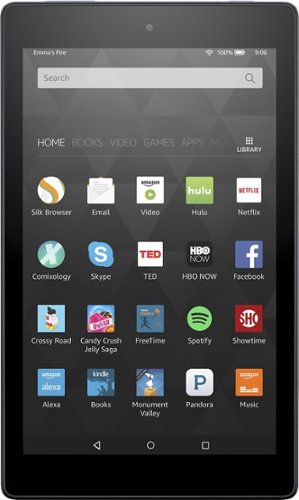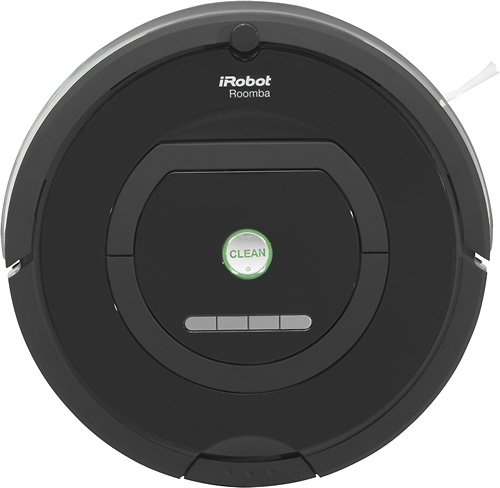Jenn's stats
- Review count2
- Helpfulness votes124
- First reviewMarch 20, 2015
- Last reviewOctober 5, 2016
- Featured reviews0
- Average rating4
Reviews comments
- Review comment count0
- Helpfulness votes0
- First review commentNone
- Last review commentNone
- Featured review comments0
Questions
- Question count0
- Helpfulness votes0
- First questionNone
- Last questionNone
- Featured questions0
Answers
- Answer count0
- Helpfulness votes0
- First answerNone
- Last answerNone
- Featured answers0
- Best answers0
Jenn's Reviews
Read or play on this Kindle Fire HD 8, and enjoy blazing fast performance with 50 percent more RAM. An 8-inch HD display brings your streaming video or games to life, and included cloud-based Alexa answers all your questions. This Fire HD 8 offers a micro SD slot for adding up to 200GB additional storage.
Posted by: Jenn
I've had lots of tablets in the past, mostly from the Samsung line, but this is my first Amazon Fire, so I want to write this review for others who have never tried one of these. At the time that this was written, Alexa had not been added to the tablet.
First, while this device runs an Android type of operating system, Amazon puts its own spin on the operating system. I don't feel like I'm using Android. This feels different to me. It doesn't have the same level of customization that Android users have come to appreciate. That being said, if you are an Amazon Prime member, this device has been tailored to be your content entertainment machine. It's simply a fun way to consume your magazines, books, etc.
There are 3 on-screen buttons on the bottom of the device. The middle button immediately takes you to your home screen. The button to the left acts as a sort of "back" button. It also lets me get rid of my keyboard when I don't need it on screen, but it's open. The button to the right is super important. It took me a couple of days to realize what it does. That square shaped button is what you press you see what apps you have open. It lets you switch between apps, but it also lets you see which apps you have open and close them out. You can close them by pressing the "X" button in the corner of the window that appears or by touching the app window and swiping to the right. If you leave all of those apps open and you never close them, you'll drain your battery. Make sure you use that little square button to clear your apps.
The device has several menus that you swipe left to view. First, you start with your home screen. You literally can stay on this screen and do anything you need to do on the tablet. All of your apps are housed here. You swipe up to view all of them.
The tablet comes with several apps pre-installed such as Slik, Amazon's own internet browser, Audible, Good Reads, the Amazon app store, a weather app, etc. You can go to the Amazon app store to download other apps such as Twitter, Facebook, etc. You can combine the apps on this page into folders. You just drag one app to another app and a folder appears. This made my home screen much more manageable. You can change the size of the font on the home screen from normal to large or small in the device settings. This feature doesn't necessarily increase the size of the font within your apps, however. I believe it only changes the font on your main screens.
If you have a magazine or newspaper subscription that is connected to your device, when you have a new issues, it will show up at the top of your home page screen under the heading of "new items." The device comes with a free 6 month subscription to the Washington Post. You'll see that under "new items" when you initially activate your tablet.
You can change the wallpaper on the screen to use one of your own photos. You can do this through the settings menu on the device. If you want to use one of your own photos, however, you need to either take it on the device or move it into Amazon's Photos app, which is a cloud-based app.So far, I haven't found a way to effectively use a different photo management app that will let me change my wallpaper. I'm not crazy about the Amazon Photo app. I found it annoying to move my photos from my phone into Amazon's cloud just so I could view them on my tablet. That being said, I'm not planning to take photos on this device. I just wanted a few pet photos on there and the ability to change my wallpaper.
Beyond the home screen, you can swipe to the right to view your other screen. They are pre-arranged to be: books, videos, games, shop, apps, music, audiobooks, and newstand. All of those screens are connected to your Amazon account. For example, if you have Kindle books you've already purchased, they automatically will appear under the Books menu. Your magazines and newspaper subscriptions will appear under the newstand menu. There doesn't seem to be a way to change the order of the menu pages. That bugs me, but it's not the end of the world.
There's also one menu to the left of the "home" menu. It's the "recent" page. It shows you what you've received looked at on the tablet. I never use it, but it might be handy for some people.
One of my favorite features of this tablet is Amazon's "On Deck" capability. If you're an Amazon Prime member, Amazon will periodically download a video to your device that it thinks you might like. The items don't count against your pre-installed memory and they automatically deleted off if your memory starts getting full. You can turn off the "on deck" feature if you don't like it. I've been content with the video playback capability. This isn't my major use of the device, but the images look fine and the audio is OK. I'll talk more about the speakers later.
My other favorite feature of this tablet is viewing magazine content through the Newstand. I've tried 3 magazines on here and they all look gorgeous. Now, I can always have my magazines with me so if I'm stuck at the airport or at the doctor's office, I always have them. One of my regular magazines includes a free digital version of the magazine for free. I just had to connect my account to the device. This allows me to download the back issues of the magazine for as long as I've had an account. My other magazine didn't include a digital edition so I canceled the print edition of it and switched to the digital version. (It was an inexpensive magazine, anyway.) There are several magazines that you can try free for 30 days on the device. I did this with a third magazine and decided to keep it for a year. Viewing magazines on this gadget is a pleasure.
The Kindle Fire doesn't come with the Google Play store installed. You can side load it to the device without rooting it (and breaking your warranty.) You can Google to find the instructions to do this. It's not difficult to do if you're fairly comfortable with technology. It probably took me 10 minutes. Most of the apps I wanted were in the Amazon store, but there were a handful that I had paid for through Google Play. The only way I could have them was to go back to access that store. They have worked fine so far.
I despise the keyboard that Amazon pre-installed on this device. There are no lines between the letters on the keyboard. I suppose it designed to be better for swyping through keys, but I hate it. I fixed that problem by going to Google Play and downloading a new keyboard. It was a pretty easy problem to solve so I can't complain.
Apps that are connecting to the Internet can be a little slow to load on this device compared to my other gadgets, but that generally doesn't bother me. If you were using this tablet to replace your personal laptop, however, that might drive you crazy.
The screen on this device isn't bad. If I compare it to my fancy phone, it's not as shape, but when you think about the price of this device compared to my smartphone, the screen is outstanding.
The speakers are OK. There are two of them located on the bottom of the screen. I won't say that they are fantastic. They aren't. In my opinion, they are fine for watching YouTube or a television show. They are not OK for listening to music if you are an audiophile. You can make it a little better by downloading a different music app instead of relying on the pre-install app, but still your music will sound tinny. That being said, you can always connect your tablet to a bluetooth speaker, use a pair of headphones, etc.
This device wasn't made for taking pictures. It has a front and back camera, but they aren't designed to be spectacular. I'm not using them.
I find this device a little difficult to hold in my hands. I think that's partly because of the size and partly because it feels very slick. Also, I do have some hand problems (similar to someone who has Carpal Tunnel syndrome). I think it will be easier to handle once my case arrives. I'm still waiting for it.
I'm greatly enjoying this device. It's simply fun to use the tablet. There are weaknesses that come with that lower price tag, but you legitimately get a lot of bang for your buck, particularly if you regularly use Amazon services. If you don't typically use Amazon and you are just looking for a tablet for viewing the Internet and you're looking for a low price tag, this device may be OK for you.
I'm greatly enjoying this device. It's simply fun to use the tablet. There are weaknesses that come with that lower price tag, but you legitimately get a lot of bang for your buck, particularly if you regularly use Amazon services. If you don't typically use Amazon and you are just looking for a tablet for viewing the Internet and you're looking for a low price tag, this device may be OK for you.
My Best Buy number: 7001191988
I would recommend this to a friend!
iRobot Roomba 770 Vacuum Cleaning Robot: The Roomba 770 Vacuum Cleaning Robot provides a concentrated clean, all at the push of a button. The 3-Stage Cleaning System with Dirt Detect Series II identifies dirtier areas in your home and focuses cleaning, ensuring Roomba tackles even fine pet hair, dust and dirt.
Posted by: Jenn
We've had our iRobot, which we call Rosie Robot, roughly a week now. We have two dogs and a long-haired cat so we have a lot of fur and dirt flying around the house. We have a mix of carpets, laminate, tile, and marble flooring. My husband has nasty allergies. I have neck/hand problems that often make it difficult for me to use a regular vacuum and a broom. We got the robot because we were legitimately having trouble keeping our floors clean enough.
We have scheduled the robot to automatically clean our basement every morning. It's wonderful to know that area is always clean. That's our primary entertainment room. It also features our best carpet and the cat's litter box. So, having the ability to have it magically cleaned every day is wonderful. The irony is that we didn't originally buy the vacuum to keep our basement clean. We bought it for our upstairs. Our basement is our largest room so it's relatively easy for Rosie Robot to navigate the room. She struggles a bit more in our upstairs rooms. As a result, we like to be around when she's cleaning the upstairs area. We're trying to run her upstairs every couple of days.
Our upstairs rooms are relatively small. We have a lot of furniture in them. Rosie can be brutal in our dining room. There just isn't enough room for her to navigate between the buffet and the table. We have to block her from entering that area. The device comes with two sensors that you can use for restricting the robot's movements. We have to use both of them in the dining room. That's a little frustrating. ( We really need a third sensor. We may end up buying another senor. I really hate to spend even more money on this product.) We also have a dog gate to restrict our living room. It's impossible for Rosie to get around that gate. It's no big deal to lift the robot and put it into the room, but that does limit our ability to schedule her to run upstairs while we're gone.
The robot has some issues with our rugs. In our living room, we have a thick, plush rug. Rosie can't handle it. She can't get onto the rug by herself. When we manually put her on the rug, she gets stuck and stops working. We have a litter box mat in the basement. Rosie became obsessed with that thing and ate a few chunks out of it. I'm not sure what happened, but the robot kept trying to clean one particular spot. I finally had to turn her off and physically remove her from the mat. She just couldn't stop eating it. We've ran her down there a couple of times since the eating incident and she hasn't attacked it any more. That being said, we have a thin rug in my office. She has no trouble cleaning it.
She seems to do a good job cleaning most of our rooms. She's very effective in my office, the hallway, and our bedrooms. I love that we can let her clean under our bed. Because of the way the bed is built and the way our room is situated, there's no way for us to get under there ourselves without moving the bed. Our dog tends to sleep under there a lot so it's a wonderful thing to be able to clean it regularly. She can get under the sofa in the living room, too. Unfortunately, she can't get under the sofa in my basement.
The robot has a fairly small tray for collecting dirt, so the first time you use the robot, you may need to clean it out several times. After that, it doesn't need to be cleaned out as often. Although I have some hand problems, I'm not having trouble removing and reinserting the dirt tray. That being said, someone with a constant or severe hand problem, like Rheumatoid Arthritis, probably would have difficulty removing and reinserting it. The device is bigger and heavier than I expected. I'm personally not having trouble carrying it up and down the stairs, however. It has a handle that is very useful. It's far easier for me to handle than our regular vacuum.
My house looks and seems to smell cleaner now. I can't say that the vacuum is everything that I hoped it would be. I really wish that it could maneuver better in my living and dining room areas. We have laminated floor in those rooms. I can't use a broom for long periods of time and we can't stand to see the pet fur lying on that floor. We really bought this device to help us clean those rooms. Also, I tried to Swifer my bathroom after she cleaned it and I found a lot of dirt that she had missed. That being said, I feel like this device was a worthwhile investment for us. Our house is cleaner on a regular basis than it was before we got Rosie. The robot is a miracle worker for our cat litter issues in the basement. I wouldn't recommend splurging on it if you don't have the money available. This is a pricey vacuum. It's a convenience, but it's not worth going into debt to purchase it. (Other vacuums are just as effective and they cost far less.) Also, the vacuum will be more effective in houses that have more spacious rooms, rather than a house like mine. That being said, if you get a tax refund or your have some extra money in your savings account and you want or need an easier way to keep your floors clean, this is a worthwhile purchase. For us, there are some real health benefits to having this device. That's not going to be true for everyone. This purchase really depends on your personal situation.
My Best Buy number: 040284620
I would recommend this to a friend!
Jenn's Review Comments
Jenn has not submitted comments on any reviews.
Jenn's Questions
Jenn has not submitted any questions.
Jenn's Answers
Jenn has not submitted any answers.