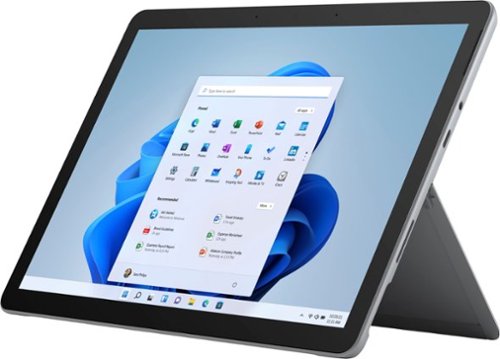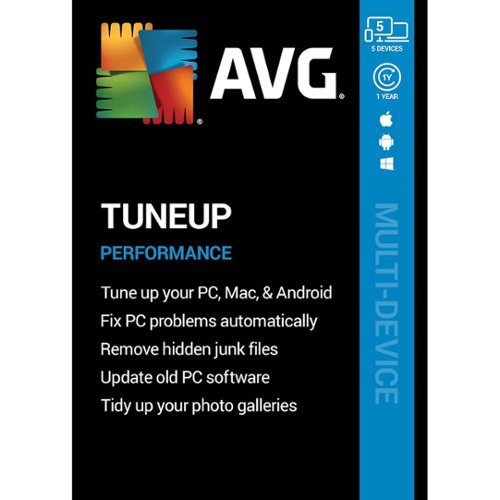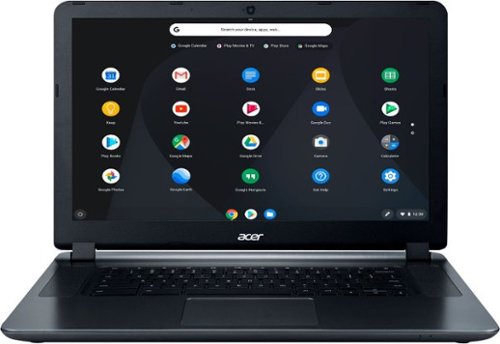banjo's stats
- Review count146
- Helpfulness votes662
- First reviewFebruary 8, 2015
- Last reviewNovember 10, 2025
- Featured reviews0
- Average rating4.7
- Review comment count1
- Helpfulness votes1
- First review commentDecember 21, 2016
- Last review commentDecember 21, 2016
- Featured review comments0
Questions
- Question count0
- Helpfulness votes0
- First questionNone
- Last questionNone
- Featured questions0
- Answer count16
- Helpfulness votes119
- First answerJuly 7, 2016
- Last answerFebruary 3, 2021
- Featured answers0
- Best answers6
Pair Surface Go Type Cover with Surface Go* for a full keyboard experience anywhere. Ultra-compact, yet it includes a complete mechanical keyset, backlit keys, and extra-large trackpad. Plus, three colors are covered in rich Alcantara material~ for an added touch of luxury and comfort.
Customer Rating

5
Helps Go2 function as intended - get a package!
on July 10, 2020
Posted by: banjo
from macon, ga
DISCLOSURE: “Reviewers in this invitation-only program are provided products for the purpose of writing honest, unbiased reviews.”
All the reviews I have seen sing the praises of both the design and function of the keyboard, and it does indeed have unsurpassed design with good tactile keypress and BACKLIGHTING! The Go2 is not intended to be a tablet at all times for all purposes. It is a Windows 10 machine and for that you will want to have the option of using a keyboard with a (very nice) built-in trackpad.
The Go2 is a Windows computer, and the keyboard completes the package and allows you the use of a fully functional machine when you need it. I am still amazed at how easy it is to pop to keyboard on and off. I don't mean "it comes off easily" like it doesn't stay on securely because when it is on, it is ON and isn't going to pop off when you pick it up or put it down - what I mean is that you can hold the keyboard and quickly pull it off, and then the darn thing seems like it knows what to do when you put it back on - it pops (securely) right into place without a bunch of fiddling around. Very nice!
One of the very nice things about the Go2 line is the very professional appearance you can get from the color-matched accessories. There is nothing like having a Go2 with keyboard, mouse, and pen all coordinated. Around the house, maybe not so much a big deal, but out in the business or educational world, it really does stand out and looks very professional. It also feels pretty nice to have “the look” with your technology. People DO notice.
Get the keyboard. There are some nice package deals that include a keyboard, and I can almost guarantee that sooner or later you will get a keyboard for your Go2. Better sooner than later, so you can really enjoy this neat little machine from day one!
Go fancy with the nice Alcantara Signature cover – you deserve it and for a few bucks more it really looks nice and complements the appearance of the Go2. Save a few bucks and get the black plastic cover if you like, but really the Alcantara is a nice touch, looks great, and for as long as you are going to be using your Go2, you will be glad you got the Signature cover upgrade every time you use it.
Stay Safe!
Mobile Submission: False
I would recommend this to a friend!
Your perfect everyday companion. Surface Go 2 is perfect for keeping up and winding down - delivering tablet portability with laptop versatility, long battery life, a stunning touchscreen, and Windows security for the whole family. Browse, shop, and manage email with ease, relax with your favorite TV shows, and much more.
Customer Rating

5
The little computer that is REALLY a computer!
on July 10, 2020
Posted by: banjo
from macon, ga
Hey >> The “Go” in “Surface Go 2” means you GO PLACES with it...
DISCLOSURE: “Reviewers in this invitation-only program are provided products for the purpose of writing honest, unbiased reviews.”
The name “Go” sums it up >> this device is something you take with you when you “Go” places. When I am headed out the door for a meeting or "out and about" in the world, the “Go2” comes along to flip open and take notes, zip off a quick email, share photos or drafts of presentations >> anything that benefits from having a full operating system that is COMPATIBLE with, and SYNCHRONIZED with, my systems back at the office and at home. If the Surface Go 2 looks like a “real” little computer that is pretty cool, cute, handy, or would make your life easier or more productive >> then it’s worth a look. Please I am not a “Microsoft Fan Boy” as I use (or have used) Windows, Linux, Android, Chromebook, iPad, and MacOS at different times for different purposes. Each has its strengths, and none of them are all things at all time to all people. Figure out what you want, and if the Go2 looks like what you want and meets your needs, you will not be disappointed.
WHAT IT IS:
1 – Microsoft Windows 10 Operating System – the whole thing >> NOTE: the default OS on unboxing is the W10 “S” which takes about 5 minutes to switch over (free of charge) to the full “W10 Home” system. The W10 “S” mode is there to keep the installed programs from collecting a lot of “digital sludge” that slows down ANY computer over time, and if you can go with the apps and programs in the Microsoft Store, that is the best way to keep the Go2 as snappy and clean as possible. If you must switch out of “S” mode to install needed software, please don’t go crazy and install a bunch of junk that will slow you down. The Go2 runs fine, but if it starts getting overloaded with background services it will cut down on both your speed and your battery life.
2 – Small and Light – did I say it was small and light? If you walk around at work, you carry a portfolio or a clipboard or something in your hands – if you don’t have something in your hands it looks like you are slacking off – you know that don’t you? Carry a Surface Go 2 instead – it replaces your clipboard, keeps you from having to keep pulling your phone out in the middle of everything (MS update is coming to allow phone interaction on the Windows system if you don’t already have that <or> tether the Go2 to your phone before you go in the meeting), and I GUARANTEE people will come over and ask through their facemask “What the heck have you got in your hand?”
3 – VERY nice build quality – not the “cheapo plastic” shell and paperclip hinges you get with a budget laptop – no siree.... this is a magnesium metal shell and is a SOLID piece of equipment. The hinge for the prop-stand should win the Nobel Prize for engineering – it will adjust to any angle you want and STAY THERE right where you set it. Go to BestBuy and pick up and handle a few machines in this price range.... you will very quickly see and feel what I mean – the Go2 has a premium feel and you can “just tell” when you pick it up that it is well built.
WHAT IT IS NOT:
1 – This is (probably) not a PRIMARY use laptop computer all by itself – nope, it is (probably) too small to use all day long to give you the “full laptop experience” BUT the Go2 stays SYNCHRONIZED with your main rig(s) and when you come back to your main machine(s) everything is in step in with what you just did on your Go2 and you just sit down and pick up where you left off. If you have modest computing needs and want to stick with the Go2 as your primary rig, then there is a docking station and/or USB3 port if you need to connect larger monitors, keyboard, mouse - and Bluetooth is built in if you want to use that for your peripherals.
2 – This is not a GAMING rig – nope nope nope do NOT think you will play ANY modern games on this little machine – older games or the simpler web-based games work just fine. However, if you want to comfortably hold something small in your hands to work on adult business and/or educational stuff – get a Go2. It should be said that there are PLENTY of entertaining games that can run very well on the Go2 if you need a little break or for winding down after a hard day’s work, so that’s a plus for the Go2 but there is a limit to the level of complexity that it can handle with gaming software. Be advised.
3 – Please! This is NOT a “Toy” for the kids – the Go2 is small, but it’s NOT a “toy computer.” It is an amazingly small, fully functional, well-engineered Windows 10 machine. If you want the kids to have a laptop to “play” with then get them an inexpensive or refurbished device so when they take it in the shower to watch a video while they lather up or use it as a digital Frisbee you won’t have a melt-down. If you want the kids to have a small computer of their very own that they can LEARN with, or STUDY with, or SCHOOL with, then here you Go2.
4 – This is not a PURE tablet experience – this is Windows 10 and thus is not designed for “pure” use as a tablet device. You are purchasing a small W10 computer, so a keyboard is called for – look for the ‘package deals’ that knock off a few bucks with the added keyboard. The tablet mode (remove the keyboard) works very nicely for note-taking and videos and small-group presentation and sharing pictures and even catching a video or two when you are settling down for the evening or taking a break – all these are good functions and tablet mode is GREAT in these situations. The Go2 as a tablet fits VERY nicely in your hands, has smooth and comfortable edges, and a big enough screen to work well in tablet mode... BUT you will WANT to be able to pop on a keyboard so you can get some work done on documents, emails, presentations – all the things you would like to be able to do on a small portable computer when you are out and about and on the go – which is EXACTLY what the Go2 is for!
What you will LOVE about the Go2:
“Hello Windows” Facial Recognition – turn it on, look at it, there you go. If you haven’t seen or used the facial recognition unlock feature for Windows – it is a warm and fuzzy experience. Noice!
“Instant On” – close the lid, go to the next place, open the lid – it really is “instantly” ON right where you left off. I gotta admit that’s one thing I always did LOVE about some other devices that were out there, and now it really really really works with a Windows portable. Noice!
Windows Sync and OneDrive/SharePoint Sync – all your settings, documents, browser history, sticky notes, OneNote, TEAMs, etc etc etc – EVERYTHING is synched with your desktop and/or laptop whether they are at home, at work, or both. I promise – I have several laptops and desktops spread out at home and work, and I can sit down at ANY of them and they are all working together to keep me going smoothly. Adding a Go2 to the mix was quick and seamless.
IT’S ONLINE MEETING TIME! >> Front/Back cameras, stereo speakers, dual studio microphones >> all of which are pretty darn good: With online meetings becoming the “new normal” – having a sweet little computer that will hold it’s own in a TEAMs, Skype, or ZOOM meeting is very handy. You could very easily use this little critter for your meetings while you keep your work tasks going on another rig without having to stop everything to join in another “yawn” online collaboration or try to use the TEAMs app on your little bitty phone. If you are “out and about” when the meeting is scheduled to start, the Go2 gives you a high-quality video and sound feed.
What you want to get along with your Go2 chassis (HINT: look for the “package deals” to save on the accessories):
1 – Get the keyboard – unsurpassed design with tactile keypress and BACKLIGHTING! The Go2 is not intended to be a tablet at all times for all purposes. It is a Windows 10 machine and for that you will want to have the option of using a keyboard with a (very nice) built-in trackpad. Go fancy with the nice Alcantara Signature cover – you deserve it and for a few bucks more it really looks nice and complements the appearance of the Go2 case. Save a few bucks and get the black plastic cover if you like, but really the Alcantara is a nice touch, looks great.
2 – Get a tempered glass screen protector. Enough said. Gorilla Glass is a fantastic material, but Stuff Happens - don't let it happen to your Go2.
3 – Get a protective case if you are going to be out and about in an environment where drops and rubs and scratches are par for the course. Indoor only or “soft” use outside, the Go2 is metal case and very durable, but if you are banging around at work (or play) a case may come in handy and keep your Go2 looking at its best when you are back inside and want to show it off.
4 – Get a Surface Pen? Well, maybe and it really comes in handy for taking notes and highlighting text when you are in the tablet mode. If you are looking at the Go2 for note-taking like OneNote or similar software, you will be deee-lighted at how nicely a pen helps you be more productive and creative with your note taking and doodles during meetings.
SPENDING YOUR ACTUAL MONEY:
OK that’s about it and if you are like me you don’t want to waste your money and you have spent a week staying up late going around on YouTube looking at unboxings and Googling “Microsoft Surface Go 2” to read the reviews. Do your research and go to BestBuy and put your hands on one and then make up your mind. You can tell I am really pleased with my Go2. Honestly, I am not the fan-boy type and have been going through little portable devices starting with the Casio SF-8000 in 1990 and I think the Go2 is what I have been looking for all these years.
Stay Safe!
Mobile Submission: False
I would recommend this to a friend!
Designed to make printing easier for the whole family, the HP ENVY 6055 all-in-one printer lets everyone print, scan, and copy everyday documents, schoolwork, borderless photos and more. This wireless picture printer can order ink for you and deliver it to your door with up to 50% savings on ink using the HP Instant Ink delivery service, so you can print high-quality documents and photos when you need them (subscription required). Set up, and connect the all-in-one printer to your family's mobile devices in a few easy steps for remote scanning and sharing using the HP Smart app. And keep connected, and reduce interruptions with self-healing Wi-Fi and Bluetooth 5.0 technology. Prints up to 10 ISO ppm* in black and up to 7 ppm* in color.
Customer Rating

5
The style will make you smile…
on June 29, 2020
Posted by: banjo
from macon, ga
HP - ENVY 6055 Wireless All-In-One Instant Ink-Ready Inkjet Printer - White
The style will make you smile…
It seems that with HP the “ENVY” designation is used for their recent devices that have a modern style with a smooth and sleek appearance. I have an HP “ENVY” laptop that is very stylish, and this “ENVY” printer has the same modern appearance with a low profile and smooth, rounded lines. Very attractive printer for a desktop, and also very compact considering all the different functions. This definitely doesn’t “look like a printer” in the traditional sense – very modern and almost a decorative accessory. HP seems to be going for the “Jetsons” look with this one as they have added a “light strip” to the front of the printer that changes colors when the printer is performing different functions.
Setup for the printer is very easy, with a step-by-step guide using an app (you will want to download the app as the first step in setting up the printer). Very quick to download and install the app to do the setup and control the printer. The app is pretty much essential as there is not the typical “touch screen” display on the printer, just a multi-colored light strip and a few small buttons. I’m not much for remembering what button does which on any device, and the app takes care of it and gives total control over the printer, and monitors the printer health, ink levels, and ink refill schedule if you use the automatic refill program.
Any of the devices on the house network - computers, tablets, phones – all of them can connect and print. My wife really likes this as she can be in the living room on her Chromebook or her phone and print out coupons and recipes and bits of juicy gossip from her FaceBook Page and even plain paper pictures without having to get up from her chair. Her majesty is pleased! i won't say who collects the printouts and takes them to the royal throne, but it isn't her majesty and I haven't quite trained the dog to be a courier... at least not yet. Slipping in some photo paper for a nice color print is very quick and easy, but please don't tell 'the royal presence' as that will be another item added to the court jester's "to do" list. Thanks and I owe you one!
… about the ink deal >> when you are setting up the printer it asks if you want to sign up for the ink replacement/refill program… I suggest you go ahead and “accept” the ink program to make the setup go a LOT smoother, and then give it some more thought and continue or cancel the program as you desire. If you are going to be doing a good bit of printing, especially color prints or photographs, the discount you get with the automatic ink replacement is probably a good deal. If this is a “couple of pages a day” machine, then you might want to buy ink as you need it. Keep in mind that this printer does a pretty good job with pictures and of course if you have purchased a birthday or “special day” card lately, being able to print some nice cards (in full color) for special occasions instead of dropping an UNBELIEVABLE amount of money on “Happy Birthday” and “Thinking of You” cards at the store might make this printer your best money-saving device in the house! Everyone’s phone seems to have a bazillion pictures, as well, and a few of your best selfies or “bestest friend” photos to frame up or stick to the refrigerator let you get full use of the photo printing. It's mighty handy (and nice) to have a photo printer around the house!
Speaking of color printing, you can get some very nice photo prints from the ENVY. The colors are very bright and clear, and if photo printing is new to you, try some different photo papers to see how a glossy finish compares to a matte finish on the paper you are using. Sometimes folks jump right to the “glossy” thinking that will produce the best results, but honestly unless it is a photo that really needs the finest detail possible like a scenic landscape (Grand Canyon?), the matte finish paper looks better for those pictures of friends and family.
The only consideration I would suggest before purchase is if you plan to use this a “home office” machine and will need to do a lot of duplex (2-sided) copies or scans OR if you need high-speed copying. For duplex, you have to manually flip the documents as there is no automatic sheet feeder for copies or scans. The speed of the machine is not exactly slow slow slow, but it does take it’s time making copies or printing documents, photos at highest resolution take their sweet time but that's normal and it gives the colors a chance to set properly. If it’s just an occasional need, I wouldn’t be concerned as it keeps the price down and less machinery to jam. If you are going to be doing a lot of duplex copies and scans, you may want to bump up a model or two and get a “home office” machine that can handle more complex jobs.
Other than that one consideration, this is a very nice machine in terms of appearance, good construction, and the nicest “style” for a printer I have seen. You won’t be hiding this one under the desk or on a shelf out of the way, it really is a “modern looking” asset to the appearance of the “computer corner” or game room. Turn off the lights when you send a print job, and enjoy the ENVY “light show” while it prints.
Stay Safe!
Mobile Submission: False
I would recommend this to a friend!
G203 LIGHTSYNC is ready to play with an 8,000 DPI sensor and customizable, vibrant LIGHTSYNC RGB. LIGHTSYNC RGB can be customizedwith colorwave effects or patterns across ~16.8 million colors to suit your play style, setup and mood. The gaming-grade sensor responds precisely to your movements and you can customizethe settings to suit the sensitivity you like. The simple 6-button layout and classic gaming shape form a comfortable, time-tested and loved design, with buttons that you can program to simplify tasks. Primary buttons are mechanical and tensioned with durable metal springs for reliability, performance and an excellent feel. Advanced features require Logitech G HUB Gaming Software.
Customer Rating

5
RGB gaming mouse at a reasonable price...
on April 26, 2020
Posted by: banjo
from macon, ga
Logitech is hard to beat for keyboards and mice, and they made a good move here by updating their “old reliable” 2017 model “Prodigy” model 203 gaming mouse and releasing this updated version of “LightSync” model 203. Combine this sanely-priced RGB mouse with an RGB keyboard using the GHUB software, and you will complete a nice desktop display that is synchronized and fully customizable.
As said, this pretty much looks the same as the older Prodigy model, with improved performance on the DPI and some improvements on the lighting (seems brighter and smoother – maybe). 6 buttons which are entirely programmable with the GHUB software – set them up to do anything you would like and quickly switch gaming profiles for customized button functions/macros. Nothing is missing from this nicely priced mouse and a good one to “pack and go” without having to worry about misplacing or “evaporating” your gamer mouse.
If you missed out on the Prodigy model and are looking for a nice gaming mouse with customizable RGB that doesn’t strain the wallet – this is a good choice.
Maybe a nice “surprise gift” for the younger gamer that is getting a little bored with the isolation from social distancing and would appreciate a little pick-me-up with a new mouse to fiddle around with.
Keyboards and Mice come and go – Logitech is almost always the better choice and no question they are here to stay and doing the work to improve their products over time.
As said, this pretty much looks the same as the older Prodigy model, with improved performance on the DPI and some improvements on the lighting (seems brighter and smoother – maybe). 6 buttons which are entirely programmable with the GHUB software – set them up to do anything you would like and quickly switch gaming profiles for customized button functions/macros. Nothing is missing from this nicely priced mouse and a good one to “pack and go” without having to worry about misplacing or “evaporating” your gamer mouse.
If you missed out on the Prodigy model and are looking for a nice gaming mouse with customizable RGB that doesn’t strain the wallet – this is a good choice.
Maybe a nice “surprise gift” for the younger gamer that is getting a little bored with the isolation from social distancing and would appreciate a little pick-me-up with a new mouse to fiddle around with.
Keyboards and Mice come and go – Logitech is almost always the better choice and no question they are here to stay and doing the work to improve their products over time.
Mobile Submission: False
I would recommend this to a friend!
Listen to your favorite music on the go with this Memorex armband radio. The digital AM/FM radio offers access to multiple stations, while an LCD screen ensures easy navigation across different frequencies. This Memorex armband radio has a built-in bass boost system for versatile audio options and a digital clock to keep track of time.
Customer Rating

5
Leave the expensive phone at home…
on April 26, 2020
Posted by: banjo
from macon, ga
This is a great way to leave the expensive phone at home and get out for some fresh air and a little walk around the block without risking your “everything to me” phone and to be honest getting away from the ping and rings and digital distractions for a while.
Very simple to find your favorite stations for the pre-sets, and enjoy your 80’s rock or NPR broadcasts. It’s a little bit of an adjustment to go “retro” and hear the commercials and cheesy DJs if you are used to a pure podcast or Sirius “pay to listen” radio channels, but it’s FREE to listen and if the worst happens and you lose this device when out and about or leave it at the playground, you aren’t out the cost of your irreplaceable phone and what the heck stuff happens.
Quality of the music is about what you would expect from a radio receiver – AM is AM and will crackle from time to time depending on your station – but absolutely you can tell when a storm is approaching when the lighting CRACKS the signal. FM stations are good with stereo signal and earbuds, and the Memorex will pick up just as well as any other FM radio I have around the house or in the car. The “Bass Boost” is alright and maybe helps out when exercising or doing something in a noisy environment – but for more quiet listening is to me a bit excessive. Others may want the extra thump and it’s there if you want to use it all the time.
Battery life is great, and haven’t really had to worry about running out of juice for a couple of weeks so far. You can leave it running and use as an alarm clock if the need arises, so battery life will vary if you leave it on all the time, of course. Would have been nice to have a rechargeable battery built in, but AAA rechargables are not too expensive and if you want to go eco-friendly that is an option.
The armband is a little thick and may feel like it is getting in the way if you are doing vigorous exercise like pumping iron, but still better to me than risking an expensive phone that could be damaged or “walk away” when out in the world.
Very simple to find your favorite stations for the pre-sets, and enjoy your 80’s rock or NPR broadcasts. It’s a little bit of an adjustment to go “retro” and hear the commercials and cheesy DJs if you are used to a pure podcast or Sirius “pay to listen” radio channels, but it’s FREE to listen and if the worst happens and you lose this device when out and about or leave it at the playground, you aren’t out the cost of your irreplaceable phone and what the heck stuff happens.
Quality of the music is about what you would expect from a radio receiver – AM is AM and will crackle from time to time depending on your station – but absolutely you can tell when a storm is approaching when the lighting CRACKS the signal. FM stations are good with stereo signal and earbuds, and the Memorex will pick up just as well as any other FM radio I have around the house or in the car. The “Bass Boost” is alright and maybe helps out when exercising or doing something in a noisy environment – but for more quiet listening is to me a bit excessive. Others may want the extra thump and it’s there if you want to use it all the time.
Battery life is great, and haven’t really had to worry about running out of juice for a couple of weeks so far. You can leave it running and use as an alarm clock if the need arises, so battery life will vary if you leave it on all the time, of course. Would have been nice to have a rechargeable battery built in, but AAA rechargables are not too expensive and if you want to go eco-friendly that is an option.
The armband is a little thick and may feel like it is getting in the way if you are doing vigorous exercise like pumping iron, but still better to me than risking an expensive phone that could be damaged or “walk away” when out in the world.
Overall this is an inexpensive way to have some music with you and most likely a familiar way to go for the more mature generations as we were around when “The Walkman” and it’s descendants arrived on the market and I bet if you think about it you probably have one of those old “portables” in a box in a closet somewhere from the good old days.
Mobile Submission: False
I would recommend this to a friend!
Stream your favorite tunes from media servers, PCs and smart devices with this Yamaha sound bar. The built-in Alexa voice control lets you decide how your favorite content should play, and the preset modes provide different surround sound effects for your listening pleasure. Featuring clear voice technology, this Yamaha sound bar ensures clear dialog so you can keep up with critical scenes or plot twists.
Customer Rating

4
Good sound spread and easy to add a sub-woofer...
on April 14, 2020
Posted by: banjo
from macon, ga
This soundbar replaced a more compact system with modest sub-woofer from another manufacturer. This Yamaha YAS-109 looked pretty much the same as the YAS-209 other than lacking a separate free-standing sub-woofer. With a sub-woofer already sitting around, the 109 seemed like the better choice. For those willing to switch between different sound settings for music, movies, ‘regular’ TV, sporting events on TV – all these settings are available through the included remote, and also through a phone app. With all the choices available, I recommend switching through the different settings available to find the best settings to match the room acoustics and the particular use for the soundbar. There are several settings that can be pretty much “set it and forget it” that will provide good sound for whatever is being played, but there IS a difference between the settings and if you are planning on using the sound bar for a particular purpose for a period of time, it is worth selecting the best setting for that particular purpose. Some may consider this too much to do if they use the soundbar for different purposes during the day, and they may want to find the best sound for general use and leave the system at that setting for everything.
The display for settings consists of a series of tiny lights on a dark plastic panel (on the soundbar) and the one thing I would like to see changed is an easier to read display. It is difficult to tell what is going on with the system if you rely on the indicator lights, as the lights are nice and bright but what they are showing is hard to tell. The best solution is to get comfortable with the remote and/or the phone app to control the system, and not to rely on reading the indicator panel on the sound bar. This is not really a big deal, as after setting up the sound bar and tucking it away behind the TV, the display panel is out of sight anyway. It was during the initial setup and testing that I found the indicator panel to be hard to decipher. This isn’t something that would be much of a problem once the system is set up and installed, so no big deal.
The sound is excellent, and a definite improvement over the more compact system it replaced (that actually lists for a higher price). In all fairness, if you are used to any type of sub-woofer, even a small unit, then you may miss the extra range that the sub-woofer provides. With that said, I added a modest 10” sub-woofer to this system with an inexpensive crossover mixer and the result was as good as the more costly YAS-209. So if you already have a decent sub-woofer, then the YAS-109 should work well as the main bar and you can simply plug in your sub-woofer for the extended range. If you do NOT have an existing sub-woofer, I really recommend the YAS-209 if you can swing it so you don’t feel the need later on to add on a sub-woofer for the full sound experience.
The built-in Alexa works just fine if you like having that available, and will respond to request to play different music from streaming services and change settings on the sound bar. Personally that was OK to play around with but not something I will be using very often. Alexa DOES work, and can be set up in the same way as most Alexa devices. If you have a "Smart Home" with loads of IOT devices, then this may fit in nicely with your voice-controlled system.
Overall, the sound quality is what you would expect from Yamaha, and there are distinct differences between the various settings – which shows that they really do make a difference for the sound purpose and quality, and are not just “different” in name but not much different in output.
Mobile Submission: False
I would recommend this to a friend!
Intensify your gaming experience with this cream CORSAIR PRO wireless gaming headset. Plush memory foam ear pads deliver cushioned comfort, while the high-performance 50mm neodymium audio drivers offer rich full-range audio. This CORSAIR PRO wireless gaming headset has a Discord-certified unidirectional detachable microphone for clear communication in the din of battle.
Customer Rating

5
Good price point for a very serviceable headset…
on January 26, 2020
Posted by: banjo
from macon, ga
With so many headsets to choose from and new models appearing daily, the HS70 is a good choice at the mid-range price that meets basic needs and provides a good sound experience. The model I am reviewing is the “Cream” color but is also available in Carbon and the features and functions are the same. This headset was used on a gaming PC, so don’t have any report on use with PS4 or other gaming consoles.
The main things I want in a wireless headset are the quality of the sound and microphone, comfort for long sessions, good battery life, and a smooth and consistent wireless connection. This headset meets those needs, and actually is pretty impressive for this price point. For good, basic performance, comfort and wireless function – this is a good choice.
Comfort - There is good thick padding on the headphones that provide a nice seal, although taking a break from time to time will help as the seal is snug and your ears might tend to heat up since the padding is covered with “faux” leather. The headband is also well padded and very comfortable.
Sound quality is impressive for this price point. Good range for the sound, bass comes in very well and all sound/frequency levels can be easily adjusted as needed. Take the time to download and configure the Corsair iCue software to get the full 7.1 surround sound for games and media that support 7.1. Once you have installed the software it connects automatically and is ready for set up to select pre-sets or change the settings. There are very good pre-sets, and you can also customize the sound with plenty of frequency sliders if you like to suit your individual needs. The microphone will detach for “earphone only” listening but keep track of the microphone module as it can get away from you when removed. The microphone does tend to pick up outside noise, so don’t plan to use this headset if you operate in a noisy environment. For gaming at home and with a few friends, this will work without a problem, but an environment with lots of outside noise will come through on the mic and can be distracting. Note that the microphone will only plug in to the left side of the headset, so if you need to have the mic on the right side for whatever reason this will not be possible. Volume control wheel and mute button are close together on the headset, and as with any new device it takes some getting used to when you want to adjust the mic or change/mute the volume – a little practice is needed to change one without bumping into the other controls.
Battery Life - Corsair advertises 16 hours of use on a charge, and this seems to be accurate – good long-term use from a charge. Unfortunately there is no way to determine the remaining charge, as there is not an indicator on the headset (lights or verbal cue) and the iCue software does not show charge level, either. The solution is to be on the safe side and charge up the headset after use to be sure you are fully charged and ready to go on the next use. Charging is with the older style Micro USB, but not a problem and most of us have plenty of cables around.
Wireless connection uses the included USB receiver, and connects quickly. The connection seems consistent with no drops or lags. It is easy to get spoiled with wireless connection once you get used to it, and this headset keeps a smooth connection even after leaving the room from time to time (you know what I mean) and coming back to rejoin a game.
Overall, this is a good mid-range headphone that provides good comfort, long battery life, and excellent 7.1 sound that can be customized as needed.
Mobile Submission: False
I would recommend this to a friend!
G513 is a high performance RGB mechanical gaming keyboard that features advanced technologies in a modern and sleek design. G513 includes full spectrum ~16.8M color RGB per key lighting with LIGHTSYNC technology, choice of mechanical switches, and a memory foam palmrest to deliver utmost comfort. G513 is the perfect blend of performance, advanced technologies and features, and unparalleled build quality and comfort.
Customer Rating

5
Sturdy brick for customized and aggressive gaming…
on January 26, 2020
Posted by: banjo
from macon, ga
Gaming keyboards continue to get very customized and tailored to a gamer’s individual preferences. The G513 Brown keys give a tactile ‘bump’ for feedback without the loud click of the blue keys or the totally smooth linear red keys. Again, this is an individual preference and fortunately the G513 has a choice of blue, red, brown, or Romer-G keys to suit the user’s needs. If you are new to the different types of mechanical keys, particularly for intensive gaming, it is a good idea to put your fingers on some display models to see what noise and tactile feedback levels are most pleasing to you. The investment in a good mechanical keyboard is well worth it, but be sure you get the keys that you can live with for a long time. The noise level of the keys can also be an important factor – for example I personally like the clicky blue keys, but they tend to be distracting or bothersome to significant others in the house, so a quieter key is needed to keep the peace. With your personal key preferences decided, the rest of the G513 features seems to be the same for the overall model.
The board itself is compact in design and built like a brick! Logitech advertises the board as having a top panel of aircraft-grade aluminum, and in practical terms this means a keyboard that is amazingly heavy and no question this is an extremely durable build that can stand up to some heavy and long-term use. There are 2 USB cables (1 for keyboard and 1 for USB pass-through) which are heavy-duty with a woven fabric cover, and plenty of length to reach a case on the floor. Very convenient to have the pass-through for USB on the keyboard, although it does not support USB 3.0 – this is a little disappointing but not a deal breaker as you can use a 2.0 port on your case for the pass-through plug and leave a USB 3.0 port open. You can also choose to use the keyboard cable without the second pass-through if you have limited USB ports on your case. The USB 2.0 pass-through does just fine for headsets, mice, phone charging, and other peripherals – so this does not limit the capabilities of your accessories other than slower file transfer speed. The foam palm-rest is very comfortable and free-standing so it can be used or not (or moved out of the way) as needed. This is actually very handy, having used other keyboards in the past with snap-in or permanent palm rests can get in the way from time to time. Other nice touches are the footpads and textured bottom of both the keyboard and the palm-rest, as they sit tight and don’t tend to drift around during gameplay.
Logitech included a set of gaming keycaps that are quickly installed using the included puller, and can give a little bit of a competitive edge when the gameplay gets intense. A matter of personal preference, but if you like the contrasting shape of the primary gaming keys, you are good to go.
Logitech’s RGB lighting setup provides a very nice appearance, with the light passing up through the keys with minimum “spillover” underneath the keys – which to me is a better presentation and does not make the keyboard over-illuminated. An RGB keyboard is supposed to be bright and appealing but having so much light bleeding out from under the keys that you can’t see the keys themselves is too distracting for me – fortunately the Logitech RGB system doesn’t have this issue. The Logitech software (download from Logitech site) provides any degree of customization you would like, and custom lighting can be set up for each individual game. You can get lost for a while just taking time to set up lighting schemes, but the end result is highly customized keyboard lighting that makes the gaming experience that much more enjoyable. For non-gaming time on the computer, there are a variety of lighting pre-sets that can be quickly tweaked or customized. Logitech continues to update the lighting/gaming software for RGB keyboards, and the previous Logitech Gaming Software will upgrade to the “G Hub” software for the newer model G513. There are varying opinions on the G-Hub software, but it does provide customization for the G513 and Logitech is know to provide updates and improvements to software on a regular basis. As with any software, if you are used to one keyboard customization tool, then a different or updated system will take a little getting used to – which is to be expected.
Depending on what you are already used to on a keyboard, you might notice some controls that are not on the G513. Most noticeable is the lack separate media controls keys, which requires a quick learning curve to get the FN keys sorted out – these can also be customized to meet your individual preference. Personally I am used to separate media controls, which I miss when using this keyboard, but if you are comfortable with using FN keys for your media, then you should be just fine.
Overall, this is a very rugged keyboard with excellent lighting display and plenty of customization available to provide optimum setup for individual games. It’s hard to go wrong with Logitech keyboards, and this is a safe bet. Be sure to get a “hands on” with the different types of keys before making your final decision – as you will be using the keyboard for a long time!
Mobile Submission: False
I would recommend this to a friend!
Make yard work easier with this Hoover ONEPWR Cordless High-Performance Blower. A heavy-duty turbo fan blasts away leaves with up to 270 cfm of airflow, and an integrated scraper easily removes stuck-on debris. This Hoover ONEPWR Cordless High-Performance Blower includes a charger and a battery and is ready to run right out of the box.
Customer Rating

5
Handy for touch-ups when leaves are falling...
on December 23, 2019
Posted by: banjo
from macon, ga
This handy cordless blower makes it much easier to keep the driveway, deck, and walkways clean – especially now with leaves dropping down as soon as you have put the blower back in the toolbox. A heavy or wet accumulation of leaves and pine straw is better handled by a corded blower, but this cordless blower makes quick work of a light layer of newly fallen leaves and pine straw. An unexpected bonus is having the cordless blower for use on the roof, as it helps make keeping the roof blown off so much easier and safer.
Best features are (of course) cordless, so no messing with the long and limiting extension cord – helps get all the front curb blown off without having to change outlets on an extension cord; light weight and easy to handle; variable speed trigger to help the battery last a little longer but provide maximum velocity when needed. All these together make it much easier and much much much more convenient to grab the blower and do a quick touch-up to keep everything clean. Battery will last a good 30 minutes of use - with the variable speed helping with the run time - plenty of time to blow everything off and dust off the cars, too. Also should mention the noise level is much less than the corded blower, and not so much of a disturbance to the neighbors and their pets.
Overall, I wouldn’t say that this totally replaces a corded blower – those are sometimes needed if the leaves and pine straw build up for a few weeks, but the Hoover cordless makes it so quick and easy to keep surfaces blown off that the corded blower may not see much use in the future.
Best features are (of course) cordless, so no messing with the long and limiting extension cord – helps get all the front curb blown off without having to change outlets on an extension cord; light weight and easy to handle; variable speed trigger to help the battery last a little longer but provide maximum velocity when needed. All these together make it much easier and much much much more convenient to grab the blower and do a quick touch-up to keep everything clean. Battery will last a good 30 minutes of use - with the variable speed helping with the run time - plenty of time to blow everything off and dust off the cars, too. Also should mention the noise level is much less than the corded blower, and not so much of a disturbance to the neighbors and their pets.
Overall, I wouldn’t say that this totally replaces a corded blower – those are sometimes needed if the leaves and pine straw build up for a few weeks, but the Hoover cordless makes it so quick and easy to keep surfaces blown off that the corded blower may not see much use in the future.
Mobile Submission: False
I would recommend this to a friend!
Keep your computers, phones, and tablets in peak performance with this AVG software. AVG TuneUp will help you free up precious disk space, remove unnecessary junk files, and get your devices running smoother and faster than before.
Customer Rating

3
One-Stop Shop – if you need it...
on November 26, 2019
Posted by: banjo
from macon, ga
I reviewed the AVG Internet Security software about a month ago, and was pretty hard on AVG for using their Internet Security software to promote the purchase of the TuneUp package. Well, I now have tried the TuneUp package and although it is a pretty reasonable price for a 5-device license, it still leaves a little to be desired. More on that shortly.
The TuneUp package basically makes it pretty easy to clean up your computer (or android) without having to fish around for different functions that are already built in to the operating systems. In other words, just about everything that TuneUp does can be done with what you already have, but TuneUp puts it all together in one place and handles the tasks more efficiently. A word of advice, if you have a brand new computer, you won’t get much benefit – as TuneUp is made to clean up the bits and pieces that reside on an older machine after longer periods of use. Items such as abandoned links, downloaded installation files, browser caches, and duplicate file clutter are identified and can be deleted. Personally, I advise against the TuneUp (or any other) “registry cleaner” as messing with the registry willy nilly can boink your system pretty quickly – and the registry entries that are no longer needed don’t take up much room or slow down your computer as some would have you believe. In other words, I totally ignore the recommendations to “clean” the umpy bazillion registry items that are flagged as “not needed” in favor of the peace of mind that comes with leaving the registry alone under any and all circumstances.
Anyway, about half of the functions of TuneUp are either not really needed (such as disk maintenance/scanning on a solid state drive) or cleaning the registry. Clicking a few buttons on TuneUp to scan for broken links (they really don’t slow down the system) helps a little, and deleting garbage and ancient installation files helps a little, and CAREFULLY deleting duplicate files helps a little. All in all, if you have a decent sized hard drive and don’t load your system up with a bunch of crappy shareware that you use once and then forget, TuneUp does a little for you, but doesn’t make a huge difference.
The best function I could find in the package was analysis of programs that were running in the background and using up memory. I was surprised at how many little things were percolating in my system, but it is rather tedious to go through and decide which of them can be “put to sleep” by TuneUp and which of them were needed. Again, if you have a system with 8 gig of ram, there is not a great deal to be gained by putting background services to sleep as they mostly sit and bubble without taking up much memory.
AVG got me soured with their Internet Security program that kept insisting that I needed to get their TuneUp program- and after trying out the TuneUp I still don’t have a happy attitude towards the whole AVG marketing program. I guess I am a good example of how hard it is to get a customer on your side once you have ticked them off or left them feeling like their expectations have been unfulfilled. As far as TuneUp goes, it is something nice to run to see where your system is at, and to clean things up a little bit to get a little faster (a little faster) boot time and free up some hard drive space or memory if you have pushed your system to the edge of storage capacity or need to free up some RAM. Personally, I would rather spend the money to add another hard drive or put in another stick of RAM. Maybe on a laptop with limited expansion capability – I could see it being worth the time to run TuneUp.
On a final note, having run the TuneUp and picking through the options to clean up my system a little bit, I have to mention that the software is only good for one year. Sorry I’m old school and prefer the “buy it and it’s yours forever” model and don’t look forward to the flurry of emails and popups that will come next year to remind me again and again and again that my subscription is fixing to run out and I am in danger of my computer exploding if I don’t ante up for another year’s subscription with “special offers” and such and such.
Sorry for the negative attitude. AVG is well known and makes good products as far as that goes, I just don’t really need the help when you get down to it, and don’t care for being subjected to their marketing strategy. My computers run just fine, and when they start bogging down it works much better just to re-install the operating system and have a fresh start. Don’t fix it if it ain’t broke, and if it does break – then fix it right.
Peace
Mobile Submission: False
No, I would not recommend this to a friend.
banjo's Review Comments
Logitech Orion Spectrum RGB Keyboard: This keyboard's Romer-G mechanical switches respond quickly to your keystrokes to minimize lag time during fast-action game sequences. Plus, you can create a custom look with programmable intelligent RGB illumination.
Overall 5 out of 5
5 out of 5
 5 out of 5
5 out of 5Great for older geeks who don't need the "sizzle"
By banjo
from macon, ga
Actually the "top of the line" G910 gaming keyboard was marked down to a lower price when I got this, but too much "gamer" stuff on the G910 and not for an 'older professional' who wants to appear more mature than his 13-year-old gaming son. IMO the G910 wasn't selling as well as hoped, and the G810 is (to me) the superior model in design, appearance, and performance.
This G810 looks professional on the desk, has OUTSTANDING color display (note that the 'special' keys on the number keys are also illuminated -- missing on many of the other illuminated keyboards - aren't these ! @ # $ % ^ & * ( ) the ones you can never remember when typing in the dark?), no "bottom of the keys" light spillover that takes away from the illumination focus, superior engineering on the Romer-G switches (Check out the tour of the Romer-G factory in Japan on YouTube), and feels like a BRICK in the hand (a GOOD BRICK) with heavy-duty construction. The 3-way adjustable tilt and huge rubber feet on the bottom will keep this from sliding around on any desk, including glass-tops. The only thing that makes this look like a "gamer rig" is the FABULOUS and CRISP color displays... which are easy to see even with the lights on in the room > fully adjustable to get it just the way you want at home or at work. I may be an old-timer, but I don't mind showing off a little bit and this keyboard is an EYE-CATCHER when the lights start doing the 'wave' across the keyboard!
I read all the reviews and fiddled with the keyboards on display and there seem to be "Logitech Nay-Sayers" who can't bear the idea of using anything other than the older design "cherry" keys. I have gone from manual touch-typing > to I B M Selectric > to I B M 'clicky' keyboard (still one of my favorites) > to membranes > to whatever-cheapo-keyboard Dell includes in their educational computers > to a Saitek PK17U Cyborg > to this keyboard. This one is the best by FAR! Re: keys... you get a little 'click' so the sound and some tactile/touch reinforcement for keyboarding (typing) is there, but not too loud and for me just enough to let me know I hit the key. Yes it feels different from the cheapo Dell keyboard i just unplugged and replaced, but every keyboard is different and this one feels like driving a luxury car!
Speaking of my son, he is now looking over at my new keyboard and looking at his illuminated keyboard and I think I know what he will be asking for come Christmas. Fortunately, the box still had the promotion of free download and activation code for "The Division" so the kid has something to keep him busy until Santa Claus comes.
If you are an old crab like me, but like a little 'sizzle' when using your computer and want to treat yourself to a smooth-as-silk keyboard... this is the one I would recommend. Leave the "whoopee" keyboards to the kids.
PS - you can hit a quick button on the keyboard and turn off the light display if you want to turn off the light show for a while.
This G810 looks professional on the desk, has OUTSTANDING color display (note that the 'special' keys on the number keys are also illuminated -- missing on many of the other illuminated keyboards - aren't these ! @ # $ % ^ & * ( ) the ones you can never remember when typing in the dark?), no "bottom of the keys" light spillover that takes away from the illumination focus, superior engineering on the Romer-G switches (Check out the tour of the Romer-G factory in Japan on YouTube), and feels like a BRICK in the hand (a GOOD BRICK) with heavy-duty construction. The 3-way adjustable tilt and huge rubber feet on the bottom will keep this from sliding around on any desk, including glass-tops. The only thing that makes this look like a "gamer rig" is the FABULOUS and CRISP color displays... which are easy to see even with the lights on in the room > fully adjustable to get it just the way you want at home or at work. I may be an old-timer, but I don't mind showing off a little bit and this keyboard is an EYE-CATCHER when the lights start doing the 'wave' across the keyboard!
I read all the reviews and fiddled with the keyboards on display and there seem to be "Logitech Nay-Sayers" who can't bear the idea of using anything other than the older design "cherry" keys. I have gone from manual touch-typing > to I B M Selectric > to I B M 'clicky' keyboard (still one of my favorites) > to membranes > to whatever-cheapo-keyboard Dell includes in their educational computers > to a Saitek PK17U Cyborg > to this keyboard. This one is the best by FAR! Re: keys... you get a little 'click' so the sound and some tactile/touch reinforcement for keyboarding (typing) is there, but not too loud and for me just enough to let me know I hit the key. Yes it feels different from the cheapo Dell keyboard i just unplugged and replaced, but every keyboard is different and this one feels like driving a luxury car!
Speaking of my son, he is now looking over at my new keyboard and looking at his illuminated keyboard and I think I know what he will be asking for come Christmas. Fortunately, the box still had the promotion of free download and activation code for "The Division" so the kid has something to keep him busy until Santa Claus comes.
If you are an old crab like me, but like a little 'sizzle' when using your computer and want to treat yourself to a smooth-as-silk keyboard... this is the one I would recommend. Leave the "whoopee" keyboards to the kids.
PS - you can hit a quick button on the keyboard and turn off the light display if you want to turn off the light show for a while.
banjo
macon, ga
Update @ Christmas 2016
December 21, 2016
Mentioned that my son was keeping an eye on my G810 from the get-go... first time I let him 'test drive' my G810 he says "ooooh, that feels nice" and decided he wanted to go to mechanical keyboard. He has a 'gamer' RBD keyboard (non-mechanical) with extra bells and whistles he has been using for a year or two, but instantly fell in love with the mechanical feel. Just gave him a "Week before Christmas" present of his own G810. He had his pick of the models available, and after tapping some keys and looking at the different models chose to get the G810. Just goes to show the "fancy schmancy" keyboards might look more-cooler-better but the proof is in the feel of the keys. It's a keyboard, after all.
+1point
1of 1voted this comment as helpful.
banjo's Questions
banjo has not submitted any questions.
Enjoy Full HD viewing with this 25-inch HP micro-edge display. It has one VGA and two HDMI inputs for versatile, high-definition connectivity, and its edge-to-edge panel lets you opt for a clean-looking multi-monitor setup. Play video games smoothly thanks to the AMD FreeSync technology of this thin HP micro-edge display.
There was no vga cable in the box. Should I go to best buy or hp?
Any 15-pin VGA cable will do. Find your best deal and have at it.
7 years, 3 months ago
by
banjo
Enjoy Full HD viewing with this 25-inch HP micro-edge display. It has one VGA and two HDMI inputs for versatile, high-definition connectivity, and its edge-to-edge panel lets you opt for a clean-looking multi-monitor setup. Play video games smoothly thanks to the AMD FreeSync technology of this thin HP micro-edge display.
What vesa mount adapter do I need to mount this display?
Acer 15 Chromebook: Enjoy up to 12 hours of battery life with this 15.6-inch Acer Chromebook. Its Intel Celeron processor and 4GB of RAM load webpages quickly and provide lag-free streaming, and the 16GB of internal storage holds documents and photos. This Acer Chromebook has an HDMI port for connecting to a larger display.
Does this device allow you to create file folders that I can be accessed while on a website? I need to transfer pics from my notepad and then upload them by accessing the folder from my companies website.
Set it up with a Google Drive for cloud storage and sharing of files.
7 years, 5 months ago
by
banjo
Acer 15 Chromebook: Enjoy up to 12 hours of battery life with this 15.6-inch Acer Chromebook. Its Intel Celeron processor and 4GB of RAM load webpages quickly and provide lag-free streaming, and the 16GB of internal storage holds documents and photos. This Acer Chromebook has an HDMI port for connecting to a larger display.
My screen is upside down, how do I fix?
Oh my goodness! You must have been shipped the Australian model that is used south of the equator! LOL but seriously folks simply hit ctrl+shift+refresh. The refresh key is the one with the spinning arrow. It'll rotate the screen 90 degrees. Do that again since 90+90=180 degrees which is half-way round the circle. Peace out...
7 years, 5 months ago
by
banjo
Logitech Orion Spectrum RGB Keyboard: This keyboard's Romer-G mechanical switches respond quickly to your keystrokes to minimize lag time during fast-action game sequences. Plus, you can create a custom look with programmable intelligent RGB illumination.
Does this game as of 7/15/16 still come w/ a free The Division key?
I just picked one up 8/21/16 and it had the "Offer" logo on the box and a cupon inside.... should be good to go as long as your box has the "Offer" logo on it....
9 years, 3 months ago
by
banjo
With a Super AMOLED capacitive touch screen and built-in Wi-Fi, this Samsung Galaxy S III I747 BLUE cell phone makes it easy to navigate Web content while you're on the go. The 8.0MP camera lets you snap photos to share with friends and relatives.This device is not warrantied through the manufacturer. This device has a limited 1 year warranty provided by CCR Warranty. To obtain technical or warranty assistance, please contact CCR Warranty at 866-579-8436.
s dis fon new or refurbished n does it take simple mobile Sim card
mine arrived late June and it looked brand new in original packaging with "bumper strips" on the case. i would say "brand new" for the one i got.
9 years, 5 months ago
by
banjo