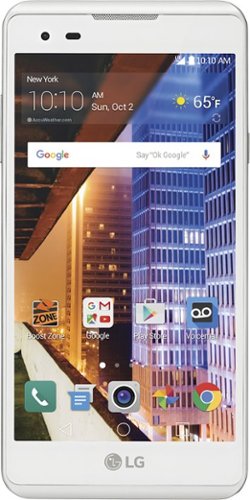TechFan's stats
- Review count1
- Helpfulness votes26
- First reviewDecember 17, 2016
- Last reviewDecember 17, 2016
- Featured reviews0
- Average rating4
Reviews comments
- Review comment count0
- Helpfulness votes0
- First review commentNone
- Last review commentNone
- Featured review comments0
Questions
- Question count0
- Helpfulness votes0
- First questionNone
- Last questionNone
- Featured questions0
- Answer count1
- Helpfulness votes0
- First answerDecember 17, 2016
- Last answerDecember 17, 2016
- Featured answers0
- Best answers0
TechFan's Reviews
Slide the slim profile of this Boost Mobile LG M3 smartphone in your pocket, and keep in contact no matter where you roam. Cameras on the front and the back make conversations fun, and Android 6.0 Marshmallow offers reliable support for all of your apps. The ample 5-inch HD screen on this Boost Mobile LG M3 phone offers clear images.
Customer Rating

4
Setting up Alerts
on December 17, 2016
Posted by: TechFan
Fantastic phone at the Black Friday price. This phone is missing some of the bells and whistles, features such as Mirror Cast, Wireless Remote Control, and NFC.
However, the one feature that is a must have are alerts for calls or text messages, and after searching was happy to discover that you CAN use the flash as an alarm or alert.
However, the one feature that is a must have are alerts for calls or text messages, and after searching was happy to discover that you CAN use the flash as an alarm or alert.
These are the steps:
Tap on Settings (icon of gear)
Then tap on the General tab (in tab view)
Tap on Accessibility "Use settings for people with physical disabilities".
Under "Persistent notifications" Tap on right to change it to "On".
Tap on the left side "Persistent notifications" and new screen will appear where you can set "Alerts are repeated at set intervals for selected apps."
In "Repeat interval" you choose the "Repeat interval" as Every 15 sec, or Every 30 sec, or Every 60 sec, or Every 90 sec, or Every 120 sec
Then Under "APPS TO SELECT"
Tap to turn "On" for the specific apps
Tap on Settings (icon of gear)
Then tap on the General tab (in tab view)
Tap on Accessibility "Use settings for people with physical disabilities".
Under "Persistent notifications" Tap on right to change it to "On".
Tap on the left side "Persistent notifications" and new screen will appear where you can set "Alerts are repeated at set intervals for selected apps."
In "Repeat interval" you choose the "Repeat interval" as Every 15 sec, or Every 30 sec, or Every 60 sec, or Every 90 sec, or Every 120 sec
Then Under "APPS TO SELECT"
Tap to turn "On" for the specific apps
To set the flash as an alert:
Go to Settings
Then go to Accessibility
Tap Hearing.
Tap on right side of Flash alerts "Flash blinks for incoming calls, messages and alarms" to change to "On".
Tap on Flash alerts and the "Missed alerts" option appears tap to turn On "Flash blinks every 12 sec for missed calls and unread messages"
Unfortunately, there is no option to change the flash blinks time.
Go to Settings
Then go to Accessibility
Tap Hearing.
Tap on right side of Flash alerts "Flash blinks for incoming calls, messages and alarms" to change to "On".
Tap on Flash alerts and the "Missed alerts" option appears tap to turn On "Flash blinks every 12 sec for missed calls and unread messages"
Unfortunately, there is no option to change the flash blinks time.
Also if you having difficulty with sending or receiving emoji's.
Here is the Fix for sending or receiving emoji's.
Tap the "Messenger" icon
Tap on the 3 little dots in the top right corner of the screen.
Tap on "Settings" and then tap on "Advanced" and turn OFF Use simple characters, No blue dot.
Here is the Fix for sending or receiving emoji's.
Tap the "Messenger" icon
Tap on the 3 little dots in the top right corner of the screen.
Tap on "Settings" and then tap on "Advanced" and turn OFF Use simple characters, No blue dot.
Much happier now after making these changes.
I would recommend this to a friend!
TechFan's Review Comments
TechFan has not submitted comments on any reviews.
TechFan's Questions
TechFan has not submitted any questions.
TechFan's Answers
Slide the slim profile of this Boost Mobile LG M3 smartphone in your pocket, and keep in contact no matter where you roam. Cameras on the front and the back make conversations fun, and Android 6.0 Marshmallow offers reliable support for all of your apps. The ample 5-inch HD screen on this Boost Mobile LG M3 phone offers clear images.
With what technology does it work, CDMA or GSM? Both?
Locked to Boost Mobile which uses CDMA technology
7 years, 4 months ago
by
TechFan