snapieee's stats
- Review count1
- Helpfulness votes239
- First reviewNovember 27, 2016
- Last reviewNovember 27, 2016
- Featured reviews0
- Average rating5
Reviews comments
- Review comment count0
- Helpfulness votes0
- First review commentNone
- Last review commentNone
- Featured review comments0
Questions
- Question count0
- Helpfulness votes0
- First questionNone
- Last questionNone
- Featured questions0
- Answer count3
- Helpfulness votes0
- First answerNovember 27, 2016
- Last answerNovember 27, 2016
- Featured answers0
- Best answers0
snapieee's Reviews
Only at Best BuySharp LC-50LB481U LED Roku TV: Get a TV that enjoys full Internet connectivity with this Sharp 49.5-inch smart TV. Full HD resolutions give you plenty of detail whether you're streaming content from the Internet using the integrated Roku player or watching via cable. Plenty of contrast and high-quality sound mean this Sharp 49.5-in smart TV delivers outstanding video.
Customer Rating

5
Excellent TV, amazing picture, superb sound
on November 27, 2016
Posted by: snapieee
I was lucky and got this TV on pre-Black Friday deal and price was really good. I had 40" Samsung LED TV that went dead a couple of days before Black Friday -, right on time, lol. I was forced to get a TV and I was looking at the cheapest one possible without sacrificing the quality. I found this deal and I couldn't wait so I ordered the night before Black Friday, and picked up the next day on Black Friday day. The pickup process was a breeze, took me 10-15 min total. The pickup time mostly was waiting for the rep to check the storage for my TV.
The old TV I had, as I mentioned before, was Samsung 40” LED TV Model UN40EH5300. I got it back on Black Friday 2013. It was okay at that time, pic was acceptable as I always thought every pic, regardless the Input I had on, was grainy until I did HD calibration using AVS-HD-709. Looking at the dates the Samsung TV lasted almost 3 years.
This Sharp 50” LED FHD TV Model: LC-50LB481U I got is the best entry level 1080 FHD TV I have ever seen. Picture is AMAZING out of the box in all inputs, HDMI, antenna, or even the build-in Roku apps. Sound from the built-in speakers and with default settings is superb, no need to any tweaking or adjustment. Using the TV speakers alone is more than enough, but I mounted the Vizio soundbar that I already have at the top of the TV using universal mounting brackets. The sound now is, I really cannot describe the awesomeness that are coming out. I connected my soundbar to TV via HDMI-1 (ARC). I had troubles setting up Audio via HDMI-ARC, since the TV set DID NOT come with any standard TV instructions manual, just a quick startup guide. I did most of the configurations after searching online.
Digital audio using the HDMI 1/ARC jack:
Your TV can send sound to an ARC device, like an AV receiver, to create a home theater that uses two or more speakers. When you connect external speakers or a sound bar, sound plays through your TV speakers and the external speakers or sound bar.
1- Make sure that your TV’s power cord is unplugged and the digital speaker system or sound bar is turned off.
2- Connect an HDMI cable (not provided) to the HDMI 1/ARC jack on the back of your TV and to the HDMI IN jack on the digital speaker system or sound bar.
3- Plug your TV’s power cord into a power outlet, then turn on your TV.
4- Turn on the digital speaker system or sound bar, then set it to the correct source. For more information, see the documentation that came with the digital speaker system or sound bar.
5- To turn off your TV speakers, on the Home menu, scroll up / down to highlight Settings, then press OK. Highlight Audio, then press OK. Highlight TV speakers, then press OK. Press OK to remove the check from the TV speakers enabled check box.
6- To configure the HDMI 1/ARC jack to output sound to an ARC device, on the Home menu, press or to highlight Settings, then press OK. Highlight System, then press OK. Highlight Control other devices (CEC), then press OK. Highlight HDMI ARC, then press OK to check the box.
Digital audio using the HDMI 1/ARC jack:
Your TV can send sound to an ARC device, like an AV receiver, to create a home theater that uses two or more speakers. When you connect external speakers or a sound bar, sound plays through your TV speakers and the external speakers or sound bar.
1- Make sure that your TV’s power cord is unplugged and the digital speaker system or sound bar is turned off.
2- Connect an HDMI cable (not provided) to the HDMI 1/ARC jack on the back of your TV and to the HDMI IN jack on the digital speaker system or sound bar.
3- Plug your TV’s power cord into a power outlet, then turn on your TV.
4- Turn on the digital speaker system or sound bar, then set it to the correct source. For more information, see the documentation that came with the digital speaker system or sound bar.
5- To turn off your TV speakers, on the Home menu, scroll up / down to highlight Settings, then press OK. Highlight Audio, then press OK. Highlight TV speakers, then press OK. Press OK to remove the check from the TV speakers enabled check box.
6- To configure the HDMI 1/ARC jack to output sound to an ARC device, on the Home menu, press or to highlight Settings, then press OK. Highlight System, then press OK. Highlight Control other devices (CEC), then press OK. Highlight HDMI ARC, then press OK to check the box.
Navigation through the Roku interface is fine. What I found later is that you can select the default interface you would like to use when TV is powered on, whether it is the Home screen of Antenna or any of the other inputs. Basically, power on settings tell your TV what to do when you turn on the power. To configure the power on settings, from the Home screen menu, navigate to Settings > System > Power > Power on. Highlight the power on location from the list, and then press OK to select it.
To be able to stream with ease without any interruption or buffering issues, you must have a good router, such as the Asus RT-AC68U. One of the thing I did not like is the lake of the Ethernet port. The other thing I didn’t like, is the remote. It is very tiny small remote that can be lost if misplaced somewhere. I DO miss the traditional remote with the numerical buttons for channels. I hope that Sharp / Roku will release such a remote on the market with a reasonable price and I’ll go for it.
To be able to stream with ease without any interruption or buffering issues, you must have a good router, such as the Asus RT-AC68U. One of the thing I did not like is the lake of the Ethernet port. The other thing I didn’t like, is the remote. It is very tiny small remote that can be lost if misplaced somewhere. I DO miss the traditional remote with the numerical buttons for channels. I hope that Sharp / Roku will release such a remote on the market with a reasonable price and I’ll go for it.
I am not sure if I am allowing to post external urls here, if so, this is the direct link for the FULL manual at SharpUSA site: https://www.sharptvusa.com/sites/default/files/2016-08/Sharp%20LC-32-43-50LB481U_15-0984_WEB_V1_ENG_Final_lr_1.pdf
My Best Buy number: 4237159036
I would recommend this to a friend!


snapieee's Review Comments
snapieee has not submitted comments on any reviews.
snapieee's Questions
snapieee has not submitted any questions.
snapieee's Answers
Only at Best BuySharp LC-50LB481U LED Roku TV: Get a TV that enjoys full Internet connectivity with this Sharp 49.5-inch smart TV. Full HD resolutions give you plenty of detail whether you're streaming content from the Internet using the integrated Roku player or watching via cable. Plenty of contrast and high-quality sound mean this Sharp 49.5-in smart TV delivers outstanding video.
I'm really interested in this tv, but I was wondering about the audio quality? I'm not looking to buy a sound bar or anything just yet.
The sound quality is SUPERB. It is more than enough withe the default settings.
If you want here is how to adjust audio settings:
While watching video content on any input, press * to display the Options menu. Press the UP and DOWN arrows to
highlight an option, and then press the LEFT and RIGHT arrows to change the setting.
Audio related settings after you press *
Audio effect—Adjusts the sound quality output from your TV speakers. This setting applies across your entire TV; that is,
to all TV inputs. It does not affect the sound quality for headphones, HDMI 1/ARC, or DIGITAL OUTPUT (OPTICAL)
(TOSLINK) connectors.
Advanced audio settings
The Advanced audio settings menu for each TV input provides settings for fine tuning the audio. All of the settings in this
menu apply only to the currently-selected input.
To use the Advanced Audio Settings menu, first press * to display the Options menu. Then select Advanced audio settings.
To adjust the settings on the Advanced audio settings menu, press the UP or DOWN arrow to highlight a setting, and then
press the LEFT or RIGHT arrow to change the setting. You’ll notice the changes you make right away in sound quality.
Tip:
When you highlight a setting, the header text explains the effect of its current value.
When you begin to adjust a setting, the other options are hidden so you can see
more of the screen. Even though the other settings are hidden, you can move the
highlight up or down to adjust the other settings. As soon as you press the UP or
DOWN arrow, the other settings become visible again.
Advanced audio settings menu options
• Audio effect—Select from among various preset audio modes to improve speech, make music sound its best, boost bass
or treble, or simulate a theater. Use Reset audio settings, described below, to return the input’s current settings to their
original values.
• Virtual surround—When on, virtual surround simulates surround sound from multiple speakers. Sometimes, the effect
interferes with dialog clarity. Use the Dialog clarity option to compensate.
• Dialog clarity—Available only when Virtual surround is On. Choose among Low, Medium, and High settings to improve
the clarity of dialog when you are using the virtual surround feature.
• Reset audio settings—Returns Virtual surround and Dialog clarity to their default settings for the selected Audio
effect.
If you want here is how to adjust audio settings:
While watching video content on any input, press * to display the Options menu. Press the UP and DOWN arrows to
highlight an option, and then press the LEFT and RIGHT arrows to change the setting.
Audio related settings after you press *
Audio effect—Adjusts the sound quality output from your TV speakers. This setting applies across your entire TV; that is,
to all TV inputs. It does not affect the sound quality for headphones, HDMI 1/ARC, or DIGITAL OUTPUT (OPTICAL)
(TOSLINK) connectors.
Advanced audio settings
The Advanced audio settings menu for each TV input provides settings for fine tuning the audio. All of the settings in this
menu apply only to the currently-selected input.
To use the Advanced Audio Settings menu, first press * to display the Options menu. Then select Advanced audio settings.
To adjust the settings on the Advanced audio settings menu, press the UP or DOWN arrow to highlight a setting, and then
press the LEFT or RIGHT arrow to change the setting. You’ll notice the changes you make right away in sound quality.
Tip:
When you highlight a setting, the header text explains the effect of its current value.
When you begin to adjust a setting, the other options are hidden so you can see
more of the screen. Even though the other settings are hidden, you can move the
highlight up or down to adjust the other settings. As soon as you press the UP or
DOWN arrow, the other settings become visible again.
Advanced audio settings menu options
• Audio effect—Select from among various preset audio modes to improve speech, make music sound its best, boost bass
or treble, or simulate a theater. Use Reset audio settings, described below, to return the input’s current settings to their
original values.
• Virtual surround—When on, virtual surround simulates surround sound from multiple speakers. Sometimes, the effect
interferes with dialog clarity. Use the Dialog clarity option to compensate.
• Dialog clarity—Available only when Virtual surround is On. Choose among Low, Medium, and High settings to improve
the clarity of dialog when you are using the virtual surround feature.
• Reset audio settings—Returns Virtual surround and Dialog clarity to their default settings for the selected Audio
effect.
Products from my answer
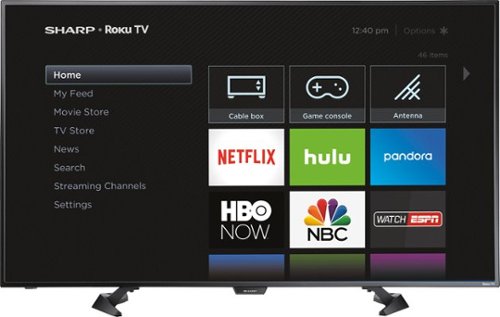
Sharp - 50" Class - LED - 1080p - Smart - HDTV Roku TV
 (4,880)
(4,880)7 years, 4 months ago
by
snapieee
Only at Best BuySharp LC-50LB481U LED Roku TV: Get a TV that enjoys full Internet connectivity with this Sharp 49.5-inch smart TV. Full HD resolutions give you plenty of detail whether you're streaming content from the Internet using the integrated Roku player or watching via cable. Plenty of contrast and high-quality sound mean this Sharp 49.5-in smart TV delivers outstanding video.
Does this TV need to be mounted? Or is it free standing?
It comes two stands right and left.
Here is how you install them:
1- Carefully place your TV face-down on a cushioned, clean surface to protect the screen.
2- Make sure that the arrows on the stands are pointing towards the front of the TV. Align the TV stands with the screw
holes on the bottom of the TV, then secure the stands to the TV with the four provided screws.
Model: 50-in.
Screw type: M6
Screw length: 25 mm
# of screws: 4
----------------------------------------------------------------------------
all screws are included
Here is how you install them:
1- Carefully place your TV face-down on a cushioned, clean surface to protect the screen.
2- Make sure that the arrows on the stands are pointing towards the front of the TV. Align the TV stands with the screw
holes on the bottom of the TV, then secure the stands to the TV with the four provided screws.
Model: 50-in.
Screw type: M6
Screw length: 25 mm
# of screws: 4
----------------------------------------------------------------------------
all screws are included
7 years, 4 months ago
by
snapieee
Only at Best BuySharp LC-50LB481U LED Roku TV: Get a TV that enjoys full Internet connectivity with this Sharp 49.5-inch smart TV. Full HD resolutions give you plenty of detail whether you're streaming content from the Internet using the integrated Roku player or watching via cable. Plenty of contrast and high-quality sound mean this Sharp 49.5-in smart TV delivers outstanding video.
I cant seems to get my USB; thumb drive to connect to tv. I place it in the slots where it fits, however, I am not seeing it on home screen or in input. I have searched setting and all over and nothing. Need help before I start calling this dumb tv.
You can use the USB jack on your TV to view photos and videos and listen to music stored on a USB flash drive.
1- Plug a USB flash drive into the USB port on the side of your TV.
Caution:
Do not remove the USB flash drive or turn off your TV while using the USB
flash drive. You may lose data or damage the USB flash drive.
2- Scroll UP or DOWN to highlight the Roku Media Player or USB Media Player tile, then press OK.
1- Plug a USB flash drive into the USB port on the side of your TV.
Caution:
Do not remove the USB flash drive or turn off your TV while using the USB
flash drive. You may lose data or damage the USB flash drive.
2- Scroll UP or DOWN to highlight the Roku Media Player or USB Media Player tile, then press OK.
Products from my answer
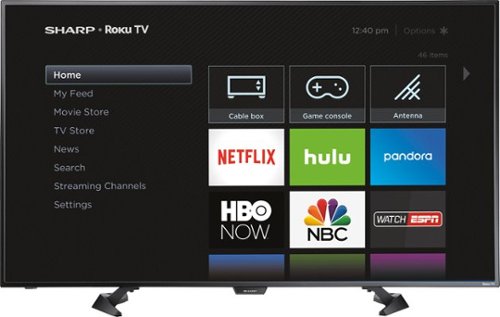
Sharp - 50" Class - LED - 1080p - Smart - HDTV Roku TV
 (4,880)
(4,880)7 years, 4 months ago
by
snapieee
