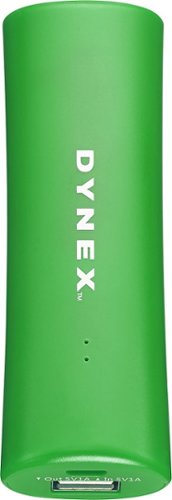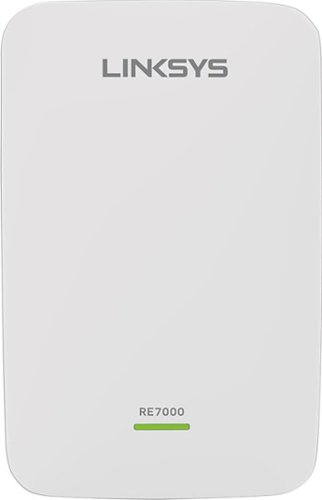Jsyschan's stats
- Review count4
- Helpfulness votes6
- First reviewMarch 26, 2016
- Last reviewDecember 20, 2016
- Featured reviews0
- Average rating4.3
- Review comment count1
- Helpfulness votes0
- First review commentJune 21, 2016
- Last review commentJune 21, 2016
- Featured review comments0
Questions
- Question count0
- Helpfulness votes0
- First questionNone
- Last questionNone
- Featured questions0
Answers
- Answer count0
- Helpfulness votes0
- First answerNone
- Last answerNone
- Featured answers0
- Best answers0
Jsyschan's Reviews
Only at Best BuyKeep your USB-enabled devices powered and ready for use wherever you go with this Dynex™ DX-2604 portable charger, which features a 2000 mAh lithium-ion battery and 1-amp USB port for reliable replenishment.
Posted by: Jsyschan
It's a good product, but it tends to lose its charge after being fully charged quickly when not being in use.
My Best Buy number: 375674811
I would recommend this to a friend!
Prevent dead zones around your home with the help of this Linksys Wi-Fi range extender. It works with all types of Wi-Fi routers, and it uses multi-user MIMO for speed and efficiency. This Linksys Wi-Fi range extender can be used to create a different access point or to extend the field of the router’s connection.
Posted by: Jsyschan
I recently received the Linksys Max Stream AC1900+ WiFi Range Extender for a review.
This was through the Linksys Family and Friends program. The WiFi Extender claims
to extend networks up to 10,000 square feet, and with MU-MIMO technology, there should be no dead spots with
this wireless range extender.
This was through the Linksys Family and Friends program. The WiFi Extender claims
to extend networks up to 10,000 square feet, and with MU-MIMO technology, there should be no dead spots with
this wireless range extender.
Packaging:
When I received it, there was nothing really fancy. It was just the range extender, regulatory information,
and a quick start guide. There was a wrapping of some kind around the device, and the device itself has a piece of plastic film on it.
and a quick start guide. There was a wrapping of some kind around the device, and the device itself has a piece of plastic film on it.
One thing I would like to note about this extender is that it has no power button or switch. It contains very little peripherals: a button for WiFi protected setup, a tiny little factory reset button, and an Ethernet jack.
Also, there's only one LED that determines the status of the extender. I would have liked to see a power switch on the device. It would be nice to safely turn off the power before moving the extender somewhere else.
Also, there's only one LED that determines the status of the extender. I would have liked to see a power switch on the device. It would be nice to safely turn off the power before moving the extender somewhere else.
Installation:
I decided to place the router in the middle of my hallway. The router is on the first floor, and it's hard to reach a signal with my router in my room.
I was reaching 2 bars on the 5 GHz band, and the 2.4 GHz band was spotty as well. I hoped the extender could fix all that.
I was reaching 2 bars on the 5 GHz band, and the 2.4 GHz band was spotty as well. I hoped the extender could fix all that.
Please note that I did NOT set up using WiFi protected setup. I wanted to achieve some control with my device, so I opted to not use WiFi protected setup.
Perhaps I could test it another time.
Perhaps I could test it another time.
First, after installing it, I waited for the lights to settle as indicated by the quick start guide.
Then, after disconnecting and connecting to the Linksys extender network, I went to the website that they indicated to setup the extender.
I would like to point out that access was limited on the Linksys extender at first, so I couldn't get to the website they mentioned. It takes a few minutes for the extender's network to settle.
Then, after disconnecting and connecting to the Linksys extender network, I went to the website that they indicated to setup the extender.
I would like to point out that access was limited on the Linksys extender at first, so I couldn't get to the website they mentioned. It takes a few minutes for the extender's network to settle.
I followed the instructions online, and selected my networks. It took some time to find my router networks, and it lists them by the name and frequency. As I was waiting, the connection dropped, and I had to reconnect. For the first
few times, I couldn't connect, and it took 5-6 times before I could connect again to continue my setup.
Eventually, I found my networks, and after clicking on it, it synced up with my home network's connection. This took some time, and there were periods of disconnection, but it was okay for the most part.
Once all that was done, it prompted me for names and passwords for the extender networks. It was the same as my router's networks, but with the "_Ext" at the end. Same password and everything.
few times, I couldn't connect, and it took 5-6 times before I could connect again to continue my setup.
Eventually, I found my networks, and after clicking on it, it synced up with my home network's connection. This took some time, and there were periods of disconnection, but it was okay for the most part.
Once all that was done, it prompted me for names and passwords for the extender networks. It was the same as my router's networks, but with the "_Ext" at the end. Same password and everything.
Testing:
Once the network was set up, there was connection problems with both channel bands. The network was really slow, getting around 12.75 Mbps for a download speed. However, after an hour or so, it cleared up.
After a day of letting the network run, I managed to get a maximum of 42 Mbps. This is much better than just with my router alone. After a few more days, it averaged around 30-40 Mbps, so I'd say that the extender works.
Also, I would like to point out that the extender got a little warm near the power outlet, but that's to be expected when working with what I suspect to be a transformer to convert the voltage down.
After a day of letting the network run, I managed to get a maximum of 42 Mbps. This is much better than just with my router alone. After a few more days, it averaged around 30-40 Mbps, so I'd say that the extender works.
Also, I would like to point out that the extender got a little warm near the power outlet, but that's to be expected when working with what I suspect to be a transformer to convert the voltage down.
Using the extender, I managed to download a very large game update in around 2.5 to 3 hours, which when compared to my old router, was amazing. The extender really worked when I needed it to, though I wish my game system could better utilize the bands.
Final thoughts:
Overall, the device works well as a WiFi extender device. Setup without WPS was a little rough and spotty, but it just takes time to get used to the network rebooting. For what it's worth, I wish the design has a slide switch so that I can shut off the extender when my network is not needed.
After setup, it was a little annoying that the extender networks needed time to "settle", but after an hour of waiting, they were rearing to go.
With peripherals, I wish that that there was an FAQ that could help better explain the extender. Just having a quick start guide really doesn't tell much. After setup, just go to the wifi extender page. Can WPS still be used even if the extender has been set up, or do I have to reset the extender first before I try out WPS?
Once I set up my network, what would happen if my extender networks have the same name as my router's networks?
Questions like that would be helpful if explained in the guide.
After setup, it was a little annoying that the extender networks needed time to "settle", but after an hour of waiting, they were rearing to go.
With peripherals, I wish that that there was an FAQ that could help better explain the extender. Just having a quick start guide really doesn't tell much. After setup, just go to the wifi extender page. Can WPS still be used even if the extender has been set up, or do I have to reset the extender first before I try out WPS?
Once I set up my network, what would happen if my extender networks have the same name as my router's networks?
Questions like that would be helpful if explained in the guide.
Also, the claim of "room to room" wifi with seamless routing is still being tested for me. I am getting a better reception at my dead zone spots in my house, but I can't really tell much about seamless roaming. I received some advice on how to setup the seamless roaming, which is nice, but I wish instructions for this would be in the box rather than having to search online.
It's difficult to test the maximum limits of this device without some heavy duty devices that really perform streaming with the 5 GHz network.
All in all, I think that this is a worthwhile extender for WiFi networks, and I highly recommend this for any household with a deadzone, though the setup might be a little long and annoying.
It's difficult to test the maximum limits of this device without some heavy duty devices that really perform streaming with the 5 GHz network.
All in all, I think that this is a worthwhile extender for WiFi networks, and I highly recommend this for any household with a deadzone, though the setup might be a little long and annoying.
My Best Buy number: 3756748110
I would recommend this to a friend!


Your household is busy streaming media, working online, and playing games every day. This Linksys Wi-Fi Router will expand your network coverage, send signals directly to your devices, and deliver a lag-free connection, even when you’re all online at the same time.
Posted by: Jsyschan
I recently received the Linksys Max Stream AC5400 EA9500 router for a review. This was through the Linksys Family and Friends program. This router
contains the latest technologies making it very powerful. It is a MU-MIMO Gigabit router allowing for multiple users on the same network at the same speed. It contains three WiFi bands for a total combined speed of 5.33 Gbps with 4 simultaneous data streams for a fast and strong connection. The entire router is powered with a dual-core CPU with eight antennas allowing for a wide range.
contains the latest technologies making it very powerful. It is a MU-MIMO Gigabit router allowing for multiple users on the same network at the same speed. It contains three WiFi bands for a total combined speed of 5.33 Gbps with 4 simultaneous data streams for a fast and strong connection. The entire router is powered with a dual-core CPU with eight antennas allowing for a wide range.
Packaging
Before we get into the details of the router, I would like to first point out the condition in which I received the router. It arrived in a box twice its width, allowing for the router to move around. The router was not shrink wrapped, so the box was damaged when I received it. I'm unsure as to whether this had any affect on the router, but having such a powerful router arrive in such a condition really isn't the best way to start things off.
Arrival aside, opening the box shows a typical layout. The box contained a router, a quick start guide, a short Ethernet cable, a CD with documentation, and a power adapter. The router has eight antennas to cover a wide range. Each antenna was wrapped in plastic, and the entire router was covered in a plastic unsealed bag.
One thing to note that this router is not meant to be mounted. Unlike the EA7500 router, there are no notches which allows for wall mounting. This router is heavy, and it is meant to be placed on a flat surface. There are rounded pads that allow it to be placed comfortably on various surfaces. The router is very large, being the same size as a 15 inch laptop, and like a laptop, the power brick is a two part brick, with the AC cable and the brick which connects to the router. Also, it is worth noting that the antennas are already attached to the router. They are flexible and can be rotated, but I don't see any way to remove them.
The router hosts two USB ports, one 2.0 and one 3.0, eight Gigabit Ethernet ports, and eight beamforming non-removable antennas, creating a high performance powerful router. It is powered by a power brick providing 5 amps at 12 Volts from a standard wall outlet.
Initial Setup
The quick setup guide was easy to follow. First, powering on the router and waiting for the startup sequence took about a minute. Giving it another minute after connecting it to the internet cable, it took about two minutes total for my computer to recognize the network.
Connecting to the router and logging on to LinkSys Smart WiFi in my browser was simple as well. Going through all of the settings to set up the router wasn't bad.
However, I would like to point out that while thi is a Tri-Band router, with one band at 2.4 GHz and two bands at 5.0 GHz, the two 5.0 GHz bands share the same WiFi channel, so your computer will show two different wireless points.
However, I would like to point out that while thi is a Tri-Band router, with one band at 2.4 GHz and two bands at 5.0 GHz, the two 5.0 GHz bands share the same WiFi channel, so your computer will show two different wireless points.
During setup, there was an option to have all of the router access points be the same name. I tried that, and for a while, it was hard to tell which band I was using. Doesn't really help much with determining the router's performance. It would be nice if there was a way to understand the advantages and disadvantages of having all channels be the same name.
Testing
First off, I would like to point out that the router that I am comparing the EA9500 with another Linksys router, the EA7500. Both are great routers, but comparing them is difficult. I ran some performance tests at various locations in my house, and the results were very similar, so it's hard to make a clear distinction between which is better.
At the very far end of my house one floor above my router, the area is a dead zone with a poor connection. It was so bad, I had to use a WiFi Extender to get a better signal. I ran into this same issue with the EA9500, so the problem might be the location vs the placement of the router. If you're planning to buy the EA9500 for a large house, a WiFi extender might be required.
With my old router, at the far end of my house, I get an average of 9.4 Mbps download speed on the 2.4 GHz band while I get a 13.5 Mbps rate on the 5.0 GHz band. In the best case when situated close to the router, I get an average of 41.7 and 47.2 Mbps download speed.
With the EA9500, things are a little different. I get an average of 2.87 Mbps and 4.56 Mbps in the dead zone while up close, I get an average of 13.8 and 47.87 Mbps. With these differences in speed, I think it's alright. The discrepancy of the 2.4 GHz download speed with the EA9500 could be due to streaming issues. During my test, someone was watching a video on the 2.4 GHz band, so the traffic might have caused the discrepancy. Once I tested it again with no interference, I got a better rating of 33.88 Mbps. Either way, the results were not surprising with the dead zone readings being low for both routers, and up close getting around 40 to 45 Mbps max download rating.
Speed testing done, there is some connectivity issues with the router. I found at times, my devices could pick up the network, but I cannot connect to it. In a room farthest away from my router, a Samsung Galaxy S4 can pick up the 2.4 and 5.0 GHz router bands, but when I attempt to connect to the 5.0 GHz band, I could connect sometimes, and sometimes I can't. I didn't really face this issue with the EA7500, so this is something to note.
Final Thoughts
Packaging issues aside, I think the router is pretty good, though when comparing against the EA7500, it's really hard to tell which router is better. It's like comparing Fuji and Gala apples. Both are great, but it's difficult to tell which is better. Based on the tests I've done, the range and speed for the EA9500 is just as good, but if you need better connectivity with more devices, the EA9500 is an excellent product.
The three streams really don't cause any issues, though I wish more devices can utilize 802.11ac WiFi so the router can be tested to it's full potential. Looking at the cost, it's easy to say no, but this router is definitely worth it.
The three streams really don't cause any issues, though I wish more devices can utilize 802.11ac WiFi so the router can be tested to it's full potential. Looking at the cost, it's easy to say no, but this router is definitely worth it.
My Best Buy number: 3756748110
I would recommend this to a friend!


Your household wants to play, stream and work online all at once. With this Linksys router, you can do it all without buffering or other interruptions. Use the Smart Wi-Fi app to get started, control, and monitor your home network from anywhere.
Posted by: Jsyschan
Please note that I received this router from Linksys in exchange for my honest feedback. Again, I received this router from Linksys in exchange for my feedback and review.
Overview:
The Linksys Max-Stream AC1900 EA7500 router is a dual-band Wi-Fi router, allowing operation at 2.4 GHz and 5.0 GHz represented as two separate Wi-Fi connections. It says on the back of the box that the 2.4 GHz channel can reach up to 600 Mbps whereas the 5.0 GHz channel can reach up to 1300 Mbps. Together, they can reach up to 1.9 Gbps combined. It's coverage is optimal for mid-sized households, and it can connect up to 12 devices without lag or buffering. It's dual-core CPU at 1.4 GHz allows for fast transfer speeds, and with the Smart Wi-Fi access, you can control your router from anywhere.
I write this review today after spending some time setting up the router and running some tests with it. To be clear, I'm comparing this against my old VDSL router, which hosts 802.11b/g/n Wi-Fi connectivity at the 2.4 GHz band. The equipment inside the box includes the router, AC adapter, three antennas, a very short Ethernet Cable, a CD-rom, and a quickstart guide.
Setup:
For the initial setup, it really was rather simple. I just disconnected my old router, attached the antennas, turned on the power, and plugged in the internet cable. Following the instructions for the smart-WIFI setup, it was easy to open my browser and set up the admin password. The physical properties of the router were a great leap forward compared to my old router, given that the AC1900 has three antennas and an actual off switch. I am glad that it has a switch. My old router lacked one. This was the first time I set up my own network, and the experience wasn't nerve-wracking. The antennas were easy to attach, though when I tried to adjust the black
part, the terminal that attaches to the router twisted loose as well, so I had to twist it back in tightly. Make sure they're securely fastened before adjusting the black antennas. The CD-rom does not contain software. Rather, it holds only PDFs of the user guide and other important legal information such as warranty. The user guide just gives an overview of the router, basics of setting up, how to use the Smart Wi-Fi, and basic troubleshooting. It doesn’t go in depth into the hardware specifics, but it does come in dozens of languages from Russian to Chinese, which is nice.
part, the terminal that attaches to the router twisted loose as well, so I had to twist it back in tightly. Make sure they're securely fastened before adjusting the black antennas. The CD-rom does not contain software. Rather, it holds only PDFs of the user guide and other important legal information such as warranty. The user guide just gives an overview of the router, basics of setting up, how to use the Smart Wi-Fi, and basic troubleshooting. It doesn’t go in depth into the hardware specifics, but it does come in dozens of languages from Russian to Chinese, which is nice.
LinkSys Smart WiFi Dashboard:
Viewing the Smart WiFi dashboard was rather interesting. I can get there by following the instructions in the quickstart guide by going to LinksysSmartWiFi.com or by typing in the IP address. After I configured my router, I was able to get on to the dashboard, and I was amazed at the various features. The dashboard allowed me to view the devices connected to the router and their relative signal strength for each channel. I really liked how the options allowed me to do lots of stuff with the router, such as prioritizing devices, adding external storage for sharing amongst the devices connected to the router, parental controls, etc. There are so many features here, and it's hard to list them all. I especially like how you can fine-tune each Wi-Fi connection to allow only a specific Wi-Fi protocol, specify a specific channel frequency, and increase the channel bandwidth.
One issue I have is with the Smart Home Wi-Fi dashboard's speedtest. I couldn't get it to work. It says that it requires Adobe Flash 8, and I have Adobe Flash Player 21 enabled in my browser. However, it couldn't detect it even with two different browsers. Nevertheless, this wasn't a big deal to me. Another issue is that I need to be connected to the internet to access the dashboard to adjust my router settings, whether wireless or not. Luckily, when I try to access the dashboard, I can either log in with my Linksys Smart Wi-Fi account or I can access my router using the password I set up. This is helpful in trying to change settings to one or many devices.
Testing:
I tested this router by running a speedtest using Ookla at various locations in my house and using an app on my phone to check the signal strength for connectivity issues. Range wise, at the far end of my house, I was approaching around -70 dBm at 2.4 GHz and -80 to -83 dBM at the 5.0 GHz channel. Using Ookla Speedtest, the results varied, but I managed to get around a 1.3x to 5.5x speedup compared to my old router. This test wasn't the most accurate, but it did show that the new router was better. On the 5.0 GHz channel, I got up to 47 Mbps, so that was very surprising. However, I was surprised to learn that the speedtest through one of the Ethernet ports was slower than my old router. I was getting up to 19.76 Mbps whereas with my old router, I got 49 Mbps for download rates. My family uses only Wi-Fi, due to the router placement, so this isn't a big issue.
However, as time went by, I found some quirks with it that I would like to address. While the 5 GHz channel is very fast, it's important that you take the time to figure out what hardware is compatible with 5 GHz. I thought my family's game system would be able to connect to the 5 GHz channel, but it wasn't rated for it. In another instance, Chromecast uses 802.11n at 2.4 GHz only, which forced my devices to also be on the same 2.4 GHz channel for it to work. Be sure to understand what channel each device uses. It would help if there was a guide on the CD-ROM explaining the different Wi-Fi protocols and how to determine what your device has.
The next issue is the range of the signals. I had to do some research due to my unfamiliarity of the difference between the two frequencies to learn that 5 GHz is rated for a shorter distance than 2.4 GHz. Having the router placed on the first floor of the house caused some issues to happen at rooms on the second floor. My family’s Wi-Fi devices worked fine at 2.4 GHz. They claimed that the new router lets them have speeds just as fast as 4G-LTE, which was a big improvement over my old router. However, for me, being situated at approximately 60 feet from the router, I have connectivity issues. The 5.0 GHz channel is out of range, reaching at most 19 Mbps while the 2.4 GHz channel reaches at best 104 Mbps and 54 Mbps on average. As I tried to browse the internet on the 2.4 GHz channel, some web pages wouldn't load like Yahoo and Google. I found that performing a reboot on the router made the connection better, and I got a 9.06 Mbps download speed which is a 3x improvement over my old router. I believe the lesson here is to reboot your router every time you make a change to your settings and when you first configure your router.
This brings up my next issue: switching between the two channels. It's a bit confusing and troublesome, but when switching between channels, I have to disconnect from the old channel before switching to the new channel. Once I am not connected via Wi-Fi to any channel, I can switch to the other channel. Normally, I would just double click on the channel SSID, but it can't switch automatically. Whenever I tried to do so, it just tells me that it can't connect. It's not a deal breaker, but it's something to be aware of.
This brings up my next issue: switching between the two channels. It's a bit confusing and troublesome, but when switching between channels, I have to disconnect from the old channel before switching to the new channel. Once I am not connected via Wi-Fi to any channel, I can switch to the other channel. Normally, I would just double click on the channel SSID, but it can't switch automatically. Whenever I tried to do so, it just tells me that it can't connect. It's not a deal breaker, but it's something to be aware of.
Final Thoughts:
Overall, the router is a step-up from my family's old router. Having one band for 2.4 GHz and 5.0 GHz is good to have, though research must be done for each device’s Wi-Fi capabilities to get the most out of your router. The overall speedup shows that the router is much faster than my old one. However, be aware of range issues with the router, though the issue can hopefully be resolved by rebooting. I highly recommend this router for the average household as well as tech enthusiasts and first-time buyers. Once again, this is a reminder that I received this router from Linksys in exchange for my honest feedback of the product.
My Best Buy number: 3756748110
I would recommend this to a friend!


Jsyschan's Review Comments
Your household is busy streaming media, working online, and playing games every day. This Linksys Wi-Fi Router will expand your network coverage, send signals directly to your devices, and deliver a lag-free connection, even when you’re all online at the same time.
Overall 4 out of 5
4 out of 5
 4 out of 5
4 out of 5A good router, but not exactly mind blowing
By Jsyschan
I recently received the Linksys Max Stream AC5400 EA9500 router for a review. This was through the Linksys Family and Friends program. This router
contains the latest technologies making it very powerful. It is a MU-MIMO Gigabit router allowing for multiple users on the same network at the same speed. It contains three WiFi bands for a total combined speed of 5.33 Gbps with 4 simultaneous data streams for a fast and strong connection. The entire router is powered with a dual-core CPU with eight antennas allowing for a wide range.
contains the latest technologies making it very powerful. It is a MU-MIMO Gigabit router allowing for multiple users on the same network at the same speed. It contains three WiFi bands for a total combined speed of 5.33 Gbps with 4 simultaneous data streams for a fast and strong connection. The entire router is powered with a dual-core CPU with eight antennas allowing for a wide range.
Packaging
Before we get into the details of the router, I would like to first point out the condition in which I received the router. It arrived in a box twice its width, allowing for the router to move around. The router was not shrink wrapped, so the box was damaged when I received it. I'm unsure as to whether this had any affect on the router, but having such a powerful router arrive in such a condition really isn't the best way to start things off.
Arrival aside, opening the box shows a typical layout. The box contained a router, a quick start guide, a short Ethernet cable, a CD with documentation, and a power adapter. The router has eight antennas to cover a wide range. Each antenna was wrapped in plastic, and the entire router was covered in a plastic unsealed bag.
One thing to note that this router is not meant to be mounted. Unlike the EA7500 router, there are no notches which allows for wall mounting. This router is heavy, and it is meant to be placed on a flat surface. There are rounded pads that allow it to be placed comfortably on various surfaces. The router is very large, being the same size as a 15 inch laptop, and like a laptop, the power brick is a two part brick, with the AC cable and the brick which connects to the router. Also, it is worth noting that the antennas are already attached to the router. They are flexible and can be rotated, but I don't see any way to remove them.
The router hosts two USB ports, one 2.0 and one 3.0, eight Gigabit Ethernet ports, and eight beamforming non-removable antennas, creating a high performance powerful router. It is powered by a power brick providing 5 amps at 12 Volts from a standard wall outlet.
Initial Setup
The quick setup guide was easy to follow. First, powering on the router and waiting for the startup sequence took about a minute. Giving it another minute after connecting it to the internet cable, it took about two minutes total for my computer to recognize the network.
Connecting to the router and logging on to LinkSys Smart WiFi in my browser was simple as well. Going through all of the settings to set up the router wasn't bad.
However, I would like to point out that while thi is a Tri-Band router, with one band at 2.4 GHz and two bands at 5.0 GHz, the two 5.0 GHz bands share the same WiFi channel, so your computer will show two different wireless points.
However, I would like to point out that while thi is a Tri-Band router, with one band at 2.4 GHz and two bands at 5.0 GHz, the two 5.0 GHz bands share the same WiFi channel, so your computer will show two different wireless points.
During setup, there was an option to have all of the router access points be the same name. I tried that, and for a while, it was hard to tell which band I was using. Doesn't really help much with determining the router's performance. It would be nice if there was a way to understand the advantages and disadvantages of having all channels be the same name.
Testing
First off, I would like to point out that the router that I am comparing the EA9500 with another Linksys router, the EA7500. Both are great routers, but comparing them is difficult. I ran some performance tests at various locations in my house, and the results were very similar, so it's hard to make a clear distinction between which is better.
At the very far end of my house one floor above my router, the area is a dead zone with a poor connection. It was so bad, I had to use a WiFi Extender to get a better signal. I ran into this same issue with the EA9500, so the problem might be the location vs the placement of the router. If you're planning to buy the EA9500 for a large house, a WiFi extender might be required.
With my old router, at the far end of my house, I get an average of 9.4 Mbps download speed on the 2.4 GHz band while I get a 13.5 Mbps rate on the 5.0 GHz band. In the best case when situated close to the router, I get an average of 41.7 and 47.2 Mbps download speed.
With the EA9500, things are a little different. I get an average of 2.87 Mbps and 4.56 Mbps in the dead zone while up close, I get an average of 13.8 and 47.87 Mbps. With these differences in speed, I think it's alright. The discrepancy of the 2.4 GHz download speed with the EA9500 could be due to streaming issues. During my test, someone was watching a video on the 2.4 GHz band, so the traffic might have caused the discrepancy. Once I tested it again with no interference, I got a better rating of 33.88 Mbps. Either way, the results were not surprising with the dead zone readings being low for both routers, and up close getting around 40 to 45 Mbps max download rating.
Speed testing done, there is some connectivity issues with the router. I found at times, my devices could pick up the network, but I cannot connect to it. In a room farthest away from my router, a Samsung Galaxy S4 can pick up the 2.4 and 5.0 GHz router bands, but when I attempt to connect to the 5.0 GHz band, I could connect sometimes, and sometimes I can't. I didn't really face this issue with the EA7500, so this is something to note.
Final Thoughts
Packaging issues aside, I think the router is pretty good, though when comparing against the EA7500, it's really hard to tell which router is better. It's like comparing Fuji and Gala apples. Both are great, but it's difficult to tell which is better. Based on the tests I've done, the range and speed for the EA9500 is just as good, but if you need better connectivity with more devices, the EA9500 is an excellent product.
The three streams really don't cause any issues, though I wish more devices can utilize 802.11ac WiFi so the router can be tested to it's full potential. Looking at the cost, it's easy to say no, but this router is definitely worth it.
The three streams really don't cause any issues, though I wish more devices can utilize 802.11ac WiFi so the router can be tested to it's full potential. Looking at the cost, it's easy to say no, but this router is definitely worth it.
Jsyschan
Apologies
June 21, 2016
In reading my comments for my review, I would like provide an update on the router. First off, when I submitted the review, I was told to be honest as possible, and I tried to do so. I didn't realize how my comments about the packaging would cause problems, and for that, I apologize. By the time I realized it, the review had been posted, and I can't change the review (seeing as I don't see a way on the site to change it), but BlazeAndroid's comments have made me consider how I write my next review. Again, I apologize though I really was just trying to be honest.
After weeks of testing, I found a strange issue with the router. I cannot stream videos from two different sources. In my living room, I tried to watch YouTube on my non-smart TV via Chromecast, and on my PS3, which is placed far from the router, I tried to watch Netflix. While both are running, the PS3 runs slowly (no surprises there), but the Youtube app takes forever to load a short video. I thought that this router would be great for streaming media, but I guess I was wrong.
0points
0of 0voted this comment as helpful.
Jsyschan's Questions
Jsyschan has not submitted any questions.
Jsyschan's Answers
Jsyschan has not submitted any answers.