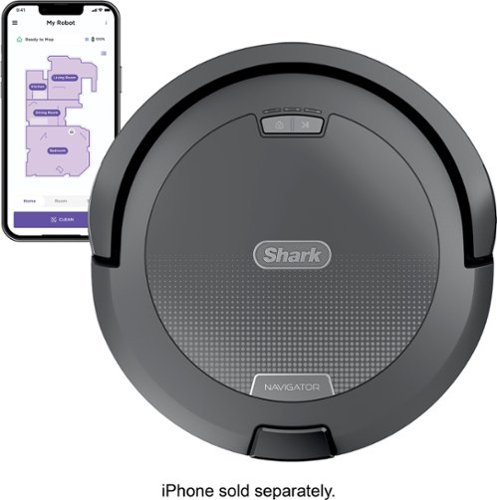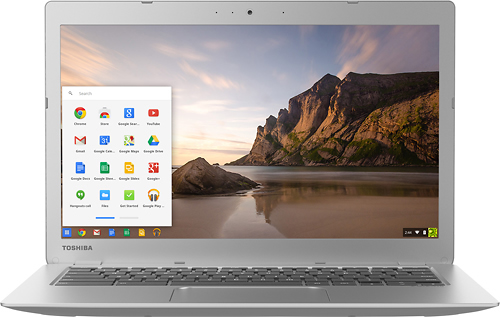3Tcubed's stats
- Review count228
- Helpfulness votes1,626
- First reviewJanuary 3, 2014
- Last reviewDecember 5, 2025
- Featured reviews0
- Average rating4.4
Reviews comments
- Review comment count0
- Helpfulness votes0
- First review commentNone
- Last review commentNone
- Featured review comments0
Questions
- Question count0
- Helpfulness votes0
- First questionNone
- Last questionNone
- Featured questions0
- Answer count72
- Helpfulness votes46
- First answerJanuary 10, 2015
- Last answerJanuary 12, 2022
- Featured answers0
- Best answers12
The Navigator robot vacuum is perfect for starting your journey to a cleaner home. Unlike robots that just bounce around, it uses Smart Path Navigation to map your home and clean in a row-by-row pattern. It delivers powerful performance on carpets & hard floors and detects & avoids objects~so you don~t have to tidy up beforehand.
Customer Rating

4
A quite Robot that works!
on September 16, 2025
Posted by: 3Tcubed
Ok, this is my 9th vacuuming robot. I live in a multi-floor, split level home. I have 5 specific levels (with one or more steps between levels). This one I got for my master Bathroom (Toilet, Bath & Closet). Long ago I got tired of moving robots from one area to another. This is my second Shark, it's replacing an "off brand" that is not performing as needed (and apparently no longer supported). This is my only robot that is/was not self emptying (I prefer self emptying, but this is a small area). Shark for years has continued to improve their robots, both making them more powerful and less expensive. I'd call this navigator a mid-range robot. For example, their higher end robots support 5G, this robot only supports 2.4G WiFi. This one can also be controlled with Amazon's and Google Voice assistants (smart home products). Its base unit is very light, but when returning to charge it backs in very slowly. But it is very easy to bump it and change its position. As I've done with others, I suggest using some 'Alien' tape on both sides to make it more difficult to move (so it stays put). Getting it setup was very easy (a QR code takes you to the app to be installed). You must create an online Shark account (which I already had). Once the account is set up you can use the SharkClean app. First you set up the WiFi connection. Then you must charge it to at least 50% (I charged to 100%). Then you map the area where it will be used (you may have to do a firmware update first). I found mapping to be faster than cleaning.
This Shark uses Lidar to create a detailed map of your area before you use it the first time. It then calculates a back and forth pattern to cover your space allowing for furniture and/or other obstacles. Its mapping is very accurate, it rarely touches any objects when cleaning, and is quite gentle around furniture legs and such. It moves pretty quickly in open areas, around the perimeter it moves more slowly. It has two power levels. It does a great job of negotiating rugs/carpet and changing height as necessary (much better than my previous). On hardwood and tile floors, its little whisker helps bring in the dust rather than just blowing it around (I wish it had two). But after making two passes around my defined area, I saw it pass over objects to its right side. It did an excellent job on two fairly thick throw rugs (it changed suction levels to max when doing rugs). I think its exhaust on max on a tile floor may disrupt some of its cleaning duties. On carpet is did a much better job. It did a great job of picking fine threads on my larger rug. The home button caused it to return home, in a fairly direct path as did the return to home command in the app.
The plastic dust bin is.... dainty; not very big. But it has a HEPA filter to prevent dust from escaping when in use. My area is about 400sg ft, and every time I use the robot I empty the robot and it's quite full. I wish the robot could be emptied while it is in the docking stand, but the dust bin is on the head end of the unit. If it were on the tail end it could be removed while charging. It's very compact and well designed, it's 1" thinner than my prior robot, which lets it get under certain areas much better. There is no disposable vacuum bag (no extra cost). It is easy to remove the dust bin to empty. I did not notice much dust escaping when I emptied it. Compared to other robots I think Shark has substantially decreased the noise the robot makes. On solid floors it is very quiet, on rugs, it sucks louder, but it's a different sucking sound, somewhat muted by the rug. Dust does stick to the front of the unit, you will want to wipe the front down periodically. The rotating "cleaners" are designed to prevent the collection of hair.
This robot is competitive, to get a self emptying version or a simpler unit is the real purchase decision you need to make. You can schedule it to run but if you haven't emptied it it might not run long. Where I'm planning to use it, it will be more than adequate for my area. I'm a happy camper.
I would recommend this to a friend!



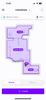
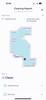
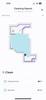
Cue the connection with the back and better-than-ever SoundLink Micro (2nd Gen). Deceivingly small, this portable powerhouse can fit in the palm of your hand, yet still deliver up to 12 hours~ of crisp sound. Powerful enough to break any silence, anywhere.
Customer Rating

5
Superb Little Speaker (Buy 2)
on September 7, 2025
Posted by: 3Tcubed
I had the first Bose SoundLink Mini back in 2013. I used it for years in my office, and I absolutely loved it, it was a groundbreaking product that led so many others to introduce high quality portable speakers. So the new Bose SoundLink Micro (Gen 2) caught my interest. I have probably acquired 10-12 other portable Bluetooth speakers since then. Now I want a small speaker I can use while traveling (generally with others); I needed a high quality portable. I like Micro 2's smaller size and flexible stretch band. Bose does not specify the output wattage of the Mico (gen2), but it's likely 5w as the original Micro was.
Like most BT speakers that are this size they do not have an aux input. Setting the Bose Micro (2) up was easy. I already had the Bose App on my phone, I just added the new product. The app includes a 3 band graphic EQ which I found very handy. The Micro weighs 11.6oz and it can be used for 12h without recharging. It's 4"x4"x1.5". The Gen 2 model has upgraded audio, battery and the newer Bluetooth 5.4. But I'm getting this speaker to travel with, and to use outdoors. I did my testing of the Micro (G2) by my backyard pool. The Micro (G2) has an IP67 rating, meaning it is both waterproof and dustproof, making it suitable for use in harsh conditions like beaches, rain, or the shower. This rating signifies that the speaker can withstand temporary submersion in water.
So to the pool I went. I started listening to Boston's first album. I was about 10 feet from the speaker with the speaker close to a wall. 'More than a Feeling', sounded quite airy, the speaker seemed to bounce the high's around. Quite pleasant. The bass was a little thin, so I adjusted the bass via the EQ in the app, and that muddled the mids. So I again used the EQ to adjust the Bass, Mids and Highs. I kicked up the bass 8db and the mids 4db and the highs 6db. Quite a difference (but I made further changes with a parametric equalizer app I had on my phone offering even better sound quality) . As Boston's 'Foreplay' switches to 'Long Time', and the rhythm picks up, and the speaker sounds very sweet, very easy to listen to. Pretty superb for its size. The bass of 'Smokin' was ok for a smallish speaker, I didn't expect chest thumping bass, and I didn't get it but it had a nice even tone, just what I wanted. I was listening with the speaker turned up to 8, and it was fairly loud (no noticeable distortion). However, turning it up to 10 it was quite loud (I expected to see my neighbors poke their head over my wall), far louder than I expected (or needed for critical listening). I then listened to some DSOTM, 'Money' sounded amazing, a little bass light but the midrange and highs were awesome. 'Us and Them' had a nice presence, the nuances of the girls' voices. And the subtle voices in 'Brain Damage' and 'Eclipse' were superb.
All and all this is a super little speaker, the app they provide is ok (a full range EQ was better). And it provided quite an improvement, proving the speaker has very good, accurate dynamic range. The Micro (G2) real winner for its size, I've found my new travel companion! I like this tiny speaker so much I'll probably get another so I can have Stereo output (supported by holding the Bluetooth and Volume Up buttons on one speaker and the Bluetooth and Volume Down buttons on the other speaker, then press and hold the Bluetooth and Volume Up buttons on either speaker until the voice prompt says "Stereo mode" followed by "Left" from the left speaker and "Right" from the right speaker to confirm). Oh my, how much small speakers have improved since the first Bose SoundLink Mini.
I would recommend this to a friend!



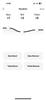
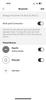
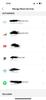
Escape the ordinary with Google Pixel 10. It has Pixel~s most powerful chip, an incredible camera, and Gemini built in to supercharge your productivity and creativity.~
Customer Rating

5
Superb entry level Phone
on September 7, 2025
Posted by: 3Tcubed
I'd have to call myself a smartphone brand agnostic. My first "smartphone" was the Motorola T720 in 2002. Since then I've had the Droid, many iPhones and Samsung phones. For quite a while I thought Apple's iOS had an advantage. But since the release of Android 10 or 11 I think there are less and less advantages. For me the most important features of a smartphone is its WiFi speed, the quality of its camera, the quality of its display and its battery life. Next on my list is size. I've tried several "Max" phones (~6.5" screen) and I keep returning to the smaller ~6" screen. I usually keep my phone in my front pocket and a 6" phone just fits better, and with modern high def screens (OLED) that are bright enough the size is fine.
The Pixel 10 is designed to compete with the iPhone. I've been using another Android phone in parallel with my iPhone 15 pro for about a year now. Its camera is sharper than the iPhones, and for Astrophotography it is much more friendly/easier to use than the iPhone 15 (16 is the same). I use my phone to help me quickly find the milky way (via long exposures) at night. I also use it with Sky Safari to locate stars (with a MagSafe tripod stand). So finding that the new Pixel 10 supports PixelSnap (the MagSafe equivalent) I was quite interested. I convinced my brother-in-law to change from his iPhone to a Pixel 9 Pro, and he's been so happy with the quality of its camera and its smart features. Something Apple has been very slow to adopt. Apple seems to still be stuck in the 'PHD' phone mode (Push Here Dummy) and the phone does everything for you. If you're more of a professional, getting to the professional features/settings (ISO, fStop, shutter speed) is well hidden or absent. The last couple of Android iterations have improved this greatly. They finally added a clean-up function but no ability to merge/select photo elements. I believe Android has taken the (professional) photo advantage. Android phones have had +48 megapixels capture chips for a generation or two. Android phones have been a generation ahead with "folded" telephoto lenses, and smartly combining digital zoom and telephoto capabilities. And offering HDR+ that user selectable/changeable is so much more user friendly.
The Pixel 10 supports WiFi 6E (the Pixel 10 Pro supports WiFi 7) and Bluetooth 6.0; my home router supports WiFi 6E. It also supports NFC and both 5G (Sub 6 GHz) bands, Dual band GPS for greater accuracy and USB 3.2 for wired charging and data transfer. All models also support Google Casting of Audio/Video to supported devices (I use this frequently for Audio, as it's higher quality than BT). The phone's CPU has the new Tensor G5 chip, which promises a 34% faster CPU and a 60% faster TPU for better AI performance. The processor is paired with 12GB of RAM, and you can choose either the 128GB or 256GB version. The display is brighter with a 6.3-inch Actua panel with 3,000 nits brightness, and you can choose a refresh-rate of 60 or 120Hz (120Hz uses slightly more battery power).
Google promises over 24 hours of battery life, and a 55% charge in 30 minutes if you plug the Pixel 10 into a 45W USB-C charger. It’s also Qi2 certified, which provides support for 20W wireless charging. I verified fast charging, getting the charge down to 5% and with a 75W USB-C charger, I was back to 60% in 30 minutes. I left the phone unattended for 24 hours and the battery dropped close to 40% (5G and WiFi in use, no other interactions). I was able to get well over a full day of 'normal' use from my Pixel 10. The Pixel 10 also supports Qi2's fast wireless charging support.
Google also promises you receive seven years of OS, security, and Pixel updates. The phone comes in 4 colors, I have the classic Indigo, which I love. The camera bump is similar to my iPhone, but with all cameras oriented horizontally across the back, I think it looks/feels a lot better. The Pixel is taller and narrower than the iPhone, and weights 0.5oz more (203g vs 188g). The Pixel can be unlocked via an on screen fingerprint reader, facial recognitions or via a pin#. I like having the finger print options (missing from iPhones). It also has PixelSnap (Google’s version of MagSafe); a set of magnets under the rear of the Pixel 10 that allows various accessories to be attached to the back of the phone. PixelSnap is compatible with MagSafe accessories.
The Pixel 10 has a three-lens rear camera system. The 48MP main/macro camera, the 12MP ultrawide camera and the 10.8MP telephoto that now has a 5x optical zoom (20x super res digital zoom). Which is most excellent. Images with the 5x zoom are much crisper. However I noticed that in night photos bright objects are blown out and detail from within shadowy areas tend to lack as much detail (enabling Ultra HDR improved this (but not videos). The same goes for night time videos, the darker areas lack "hi-def" clarity, yes some of this is subjective, and I don't have a Google 10 pro to compare it to, but from the video's I seen from my Brother-in-law (Pixel 9 Pro) the darker videos I took have softer edges, and bright lights have are over exposed. As I zoom in on some of my Pixel 10 photos (Jpg) I've noticed some AI artifacts, where groups of pixels seem smudged, they look fine until you zoom way in. When I look at the same 'raw' images they are just fine, so it must have to do with "Jpeg" output optimization (my iPhone does something very similar). The palm timer is new to me; if you attempt to take a picture using the timer function, if you show the palm of your hand to the 'camera' it will wait about 3 seconds after you stop showing your palm. This worked perfectly in daylight, but was more hit and miss in darker situations.
Its AI performance is outstanding. Google Gemini is still the best digital assistant you can get, and its capabilities are deeply embedded in the Pixel 10. There are so many AI features in the Pixel 10. I’m not typically a big AI user but several of the new features wow'd me. Camera Coach (preview) offers you real-time suggestions for improving photos, suggesting edits to improve your Photos (and you can just respond with your voice never touching the screen, it truly feels like magic. Auto best take, will take multiple photos and pick the best facial expressions from those taken (no more close eyes, and it tries to avoid reflections on lenses). When it detects red-eye it will suggest red-eye removal. I can see many further enhancements being added. The Add Me function allows you to have one person take a picture of one or more people, then hand the camera to another person who can add you to the initial picture (where you have left room). Then the AI addme function then stitches you into the new photo. Auto editing of existing photos (or new) can also be done with verbal commands, starting with "Help me edit", you view suggested prompts and use your own verbal suggestions. It will show you the results (faster than I expected) and ask if you want to keep the change. Repeat until finished. The panorama mode is the best I've found on any camera/phone, just follow the level indicator, the dots and the direction arrow. When finished, the Pixel adds HDR+ processing, and low light compensation to further improve the picture. Images of up to 100MP can be taken.
Magic Cue is designed to proactively guide you through various apps by looking at your: Gmails, Calendar, Messages, screenshots and contacts to assist you in responding in various apps based on what you're doing at the time. I've only scratched the surface in discovering its capabilities, but it does far more than "fill in the blank", with its suggestions. You will know its a Magic Cue suggestion when you see a rainbow outline (I told my wife this was the Unicorn effect). There is also a real-time voice translation feature for phone calls (I wish I had this when I was living in Japan). You can decline a call and have a transcript of the message taken. The Pixel Journal can help you document how you spent your time and what you were thinking, this can be integrated with your calendar and screenshots. Speaking of screenshots, you can take screenshots of articles in chrome, text messages or anything you want to remember and the Pixel screenshot app will help you organize the screenshots/pictures you've taken, and provide you a means to search for them in the future. These screenshots can be used in Google Studio, with Google's latest AI based Imagegen 4. Lots of new editing tools to help capture and save ideas. Which brings us to any text entry field that can be inspected or offer writing suggestions when you tap the Writing Tools Icon, where you can easily use voice dictation to add text (vs typing). None of this actually gets into Google AI Pro, which is a paid subscription service which I've not begun to explore.
I did some testing of the USB-C port with various (fast) USB Drives, none performed as well as they did on a PC (USB 3.2 Gen 2) or on a iPhone 15 pro. I copy files from my Phone to a PC/External drive on a regular basis.
ThumbDrive (SanDisk 512GB Ultra Dual Drive) - Rated at 150Mb/s
Pixel 10: Write-30MB/s Read-96MB/s, iPhone 15: Write-66MB/s Read-120MB/s, PC: Write-120MB/s Read-144MB/s
Pixel 10: Write-30MB/s Read-96MB/s, iPhone 15: Write-66MB/s Read-120MB/s, PC: Write-120MB/s Read-144MB/s
External USB-C SSD (Orico 512GB A20PLUS) - Rated 1000MB/s (USB 3.1) 2000MB/s (USB 3.2 G2)
Pixel 10: Write-422MB/s Read-428MB/s, iPhone 15: Write-629MB/s Read-802MB/s, PC: Write-1244MB/s Read-1606MB/s
Pixel 10: Write-422MB/s Read-428MB/s, iPhone 15: Write-629MB/s Read-802MB/s, PC: Write-1244MB/s Read-1606MB/s
External USB-C SSD (SSK 4TB SD501) - Rated 1000MB/s (USB 3.2 G1) 2000MB/s (USB 3.2 G2)
Pixel 10: Write-401MB/s Read-423MB/s, iPhone 15: Write-555MB/s Read-630MB/s, PC: Write-1333MB/s Read-1540MB/s
Pixel 10: Write-401MB/s Read-423MB/s, iPhone 15: Write-555MB/s Read-630MB/s, PC: Write-1333MB/s Read-1540MB/s
Overall the AI capabilities are pretty useful, they seem to offer what was to be in iOS a year ago (but really have not delivered). I'm a little disappointed that the camera quality seems to be a step backward (to push the pro version; the pro with 256Gb of memory also offers better USB performance).
I would recommend this to a friend!




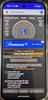
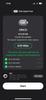
Designed for creativity. A stunning 16-inch screen in a stylish new design with on-device Copilot+ and AMD Ryzen AI 300 Series Processors, offering top power efficiency for the latest AI experiences.
Customer Rating

4
Good bones, a few things missing (do you care?)
on July 10, 2025
Posted by: 3Tcubed
This silver Dell Plus 16 notebook has a lot of potential (and good bones as I say). It's based on AMD Ryzen AI 7 350 CPU, 8 Cores and 16 Threads (4x Zen 5, 4x Zen 5c running from 2 GHz to 3.5 GHz(Zen 5c) and 2 GHz to 5.0 GHz(Zen 5). Its multi thread rating is 21,127 and single thread rating is 3,919. Typically consuming 15W but peaking at 45w. It's a power efficient processor that has been popular in mid to high-end notebooks supporting AI (NPU TOPS up to 50 TOPS). It weighs 4.46 pounds and the external case is all aluminum (silver). It has a 1920x1200 HD+ touch screen. This Dell uses the AMD Radeon 860M GPU. It also has a nice backlit keyboard. It also does not have an Ethernet port or a SDcard reader. It has two USB 3.2 USB-C ports and one 3.2 USB-A port and 1 HDMI 1.4 port (w/HDR video). It has a headphone/mic jack. It supports Wi-Fi 6 and 7 and Bluetooth 5.4. It has a very nice 2K camera (but no physical shutter). It integrates Microsoft Copilot with a Copilot key. The USB ports are all limited to 20Gbps, it does support outputting to a USB monitor via the USB-C port. It has a nice trackpad. The back of the monitor is a silver metal as is the keyboard base, the bottom of the computer is also a sturdy metal base. The bottom can easily be removed by removing 9 screws (good/easy).
The AMD Radeon 860M GPU decent integrated graphics processor, it can handle light gaming at lower settings. It is fine for basic video editing and creative tasks and for browsing the internet. It's energy efficient; it is not suitable for high-end gaming. It should get about 20 hours of usage on battery power. It comes with a pretty good Micron Gen 4x4 SSD; spec'd to have max seq writes at 7000 MBs and reads at 6900 MBs. It supports DDR5x memory 7500Mhz. It comes with 32GB (2x16GB). The SSD is removable/replaceable. This is why I acquired this notebook; to upgrade it. I can live with 32GB of fast RAM.
The AMD Radeon 860M GPU decent integrated graphics processor, it can handle light gaming at lower settings. It is fine for basic video editing and creative tasks and for browsing the internet. It's energy efficient; it is not suitable for high-end gaming. It should get about 20 hours of usage on battery power. It comes with a pretty good Micron Gen 4x4 SSD; spec'd to have max seq writes at 7000 MBs and reads at 6900 MBs. It supports DDR5x memory 7500Mhz. It comes with 32GB (2x16GB). The SSD is removable/replaceable. This is why I acquired this notebook; to upgrade it. I can live with 32GB of fast RAM.
I did the initial set up and upgrades with the base hardware. Windows Home 11 requires you to have a Microsoft account to log into. I went through a DELL BIOS upgrade and needed at least 5 sets of "updates" to get throught all of the Microsoft updates.
I'm replacing the SSD with a faster 4TB Samsung 990 Pro SSD rated at 7,450 seq reads and 6,900 seq writes, of which I got 7,014/3,804 reads and 5,951/5,233 writes. To clone the SSD you must disable Windows 11 BitLocker (Encryption), with Windows 11 Home this is slightly more complicated but doable. The included Micron SSD tested out at 6,992/3,569 reads and 6,055/3,866 writes (CrystalDiskMark9, see image). This is close to the same on reads, but slower than the Samsung 990 Pro SSD on writes. The SSD migration/upgrade went smoothly.
The notebook runs pretty cool; you can just barely feel that the left side of the keyboard and palmrest is warmer than the right side. But it has a pretty nice HD+ screen and it's FAST and only 0.61" thick. The keyboard is better than I expected, almost no give. The island keys are plastic but they don't have a cheap feel to them. Key travel is so-so (I'd like a little more), but I do appreciate having a backlit keyboard. With the faster SSD and some configuration changes browsing the internet with either Edge or Chrome (via WiFi 6) was very fast. I did some audio editing and it was smooth and fast. The two 2.5 watt speakers are adequate, nothing to write home about. I usually edit with a BT connection or using headphones/earbuds, both of these worked very well. I do astrophotography where I stack hundreds of night photos. The applications I use are fairly CPU intensive, not so GPU intensive as it is memory intensive. Loading and comparing hundreds of images can only be done efficiently with lots of memory. This computer's Ryzen AI 7 processor handles this pretty efficiently (better than Intel I7 that I got this year). I processed a stack of about 100 images in just over 2 minutes 10 seconds. My newer Intel notebook (i7 w/64Gb memory)) took just over 2 minutes 50 seconds. So this notebook, as upgraded, will be faster; partially because SSDs have gotten faster. When notebooks start shipping with Gen5 M.2 interfaces and SSD's, they will come down in price, and I'll likely upgrade again (This Samsung 990 Pro supports both Gen4 and Gen5). But for now this is a pretty good compromise
This Dell 15 Plus does not support USB4 (but the Ryzen 7 AI 350 does) and does not have a SD card reader or ethernet. It's only power input is via one of the two USB-C ports, only leaving one USB-C and one USB-A port. Here they lose a star, they should support USB4. It's becoming more and more common and only having 2 USB ports is not enough. So I'll need to add a USB hub (probably powered) with a SDcard reader and probably at least one USB-C port to be able to use this with my astro-photography camera.
I would recommend this to a friend!




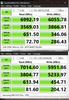
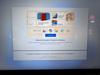
Alienware 34 240Hz QD-OLED Gaming Monitor - AW3425DW. Meet unmatched immersion with an ultrawide 34" QD-OLED, delivering greater speed and a striking new design.
Posted by: 3Tcubed
Monitor quality keeps improving. I come from the CRT monitor era. But I continue to evolve and I'm always looking for a better computer monitor. I'm a software developer. I use my different notebooks (8 Windows, 3 Apples) for different projects. I keep some with older OS's for testing, others for the differing software and hardware projects I'm working on. In most situations I prefer a multiple monitor setup, I almost always have a 27" monitor next to the notebook I'm using (when I travel I have 2 USB portable monitors). I pretty much can't work without a second monitor. This Alienware is a different beast (it's like 2 monitors in one). I'm going to use it on my desk, where I currently have a 4K monitor, that's aging. It came out before HDR was common and long before large OLEDs even existed. It was expensive, similar to this Alienware monitor.
My first impression when I connected the Alienware AW3425DW to my OLED notebook - the colors and stability are spectacular. I'm amazed how vivid this monitor is. My notebook has an OLED display supporting a 120Hz refresh rate. But the Alienware AW3425DW supports 240Hz refresh rate. Several years ago a response time of 8ms was considered good, and a couple of years ago 1ms was the fastest available, so this monitor's 0.03ms response time is astonishing. Assembly of the unit is very simple, screw the base into the mounting arm, and with the monitor in the box, click the monitor onto the arm. The monitor supports 2 HDMI ports (2.1), 1 Display port (1.4) and it serves as a USB3 hub (5Gbps, with 15W charging), with a USB-A and USB-C port. The monitor supports both Nvidia G-Sync, AMD's FreeSync Premium Pro and VESA AdaptiveSync. It also has 4 VESA mounting holes (100x100) on the back (which are hidden). The package includes a DisplayPort cable, a HDMI cable, and USB Type-A to Type-B cable all are 5.9 feet long. The monitor does not have speakers. The monitor supports an enhanced anti-burn-in AI algorithm coupled with an anti-burn-in graphite sheet protects your screen from unwanted burn-in and has a 3-year warranty.
This is my third widescreen display (the others are also curved); but first with any form of HDR; which I'm a big fan of (it ensures the monitor's calibration matches what's expected from a video). And it ensures that black levels are perfect. I've found in editing photos and videos it makes a big difference in getting accurate colors. Make sure your drivers are current to get the correct refresh rate. You should run Windows color calibration for HDR to get the most out of this display. I had to load the latest Alienware Command Center and Alienware drivers from Dell's web site to enable all of the options. The display is extremely steady, no flickering. It has a glossy screen but the curved nature helps to prevent reflections. It has a built-in feature that reduces blue light emissions. I thoroughly enjoyed watching videos on this display. The on screen setup for the display is very extensive (accessed via joystick on the center bottom of the monitor). The monitor stand offers only a tilt adjustment (no height, so it can't be used in portrait mode with the stand provided). It has a native resolution of 3440x1440 with a screen brightness of 1000 candela per square meter (outstanding). I noticed that its blacks on some dark videos were extremely precise (I could see shadows within shadows).. The extensive color/contrast controls can be used to make additional changes as desired. Used for gaming it's an incredible monitor. For day to day computer use it's an incredible monitor. Not to mention for software development it's an incredible monitor.
It's an absolutely superb monitor.
I would recommend this to a friend!






Unleash advanced cleaning power with the Roomba Max 705 Vac Robot + AutoEmpty Dock, engineered to keep busy, pet-loving homes spotless. Extreme power-lifting suction combined with anti-tangle Dual Rubber Brushes extract and eliminate debris from carpets and hard floors. Get the most out of your robot with fast, advanced 3D mapping, object recognition, custom settings and precise navigation. Dirt and debris are trapped for 75 days in the dock for hands-free cleaning.
Posted by: 3Tcubed
Ok, this is my 8th vacuuming robot. I live in a multi-floor, split level home. I have 5 specific levels (with one or more steps between levels). This one I got for my largest area, my great room (Entry, Kitchen, Dining & Living area). Long ago I got tired of moving robots from one area to another. This is my second Roomba, it's replacing a Korean brand that is not performing as expected. All but one of my robots self empty themselves (I won't get another that does not). Roomba for years has continued to improve their robots, both making them more and less expensive; with the 700 series being more upmarket. For example, their entry level robots only support 2.4G WiFi, this one (and all my others support both 2.4G and 5G). This one also has voice announcements to tell you when it's changing modes of operation (or if it needs assistance). This is much better than not knowing, or needing to look at their app. Its base unit is pretty light, but when returning to charge it backs in very slowly. But it is very easy to bump it and change its position. As I've done with others, I suggest using some Alien tape on both sides to make it more difficult to move (stays put). Getting it setup was very easy, but you must create an online Roomba account (with a 12 character password and a verified email to use the iRobot Home App). Once the account is set up you can use the Home app. First you set up the WiFi connection, then you map the room where it will be used (you may have to do a firmware update (that takes nearly 30 minutes)).
This Roomba uses ClearView (Pro Lidar); it creates a detailed map of your room before you use it the first time. It then calculates a back and forth pattern to cover your space allowing for furniture and/or other obstacles (I have a lot). Its mapping is so accurate it rarely touches any large objects, and is very gentle around chair legs and such. It moves pretty quickly, faster than my other Roomba. It has four power levels plus a smart mode which allows it to choose/change power levels based on various sensors (vision/dirt detection). It does a great job of negotiating rugs/carpet and changing power/height as necessary (much better than some of my others). Like most of my others it will grab on to my carpet fringe, at first I thought it was trying to avoid it. It seemed to recognize it and avoided going directly over it. However as it departed my oriental rug with fringe its suction pulled on the fringe, and I had to manually release it. On hardwood and tile floors, its little whiskers help bring in the dust rather than just blowing it around. But after making two passes around my great room, I saw it over/past two objects several times. As it changed suction going up/over 2 rugs a piece of onion skin was miss/scooted aside every pass.. I also had a small garlic paper on the floor that never got picked up. I think its exhaust is disrupting some of its cleaning duties. On carpet is did a much better job, it did a great job of picking up crumbs under my dining room table, even with all the chair legs it had to work around. The home button caused it to return home, not in any sort of direct path. The go home command in the app had it take a much more efficient path (go figure, no big deal).
The plastic dust bin is fairly compact and well designed, it has a disposable vacuum bag (and an extra). It's easy to remove, replace and dispose of. This, I think, is better than a plastic bin to empty, too much dust escapes. Compared to other robots I think iRobot has greatly decreased the noise that their robots make. In its smart mode where suction varies, on hard floors it is very quiet. As it gets to carpets, it sucks louder, but it's a different sucking sound, somewhat muted by the carpet. Dust does stick to the front of the unit, you will want to wipe the front down periodically. It has dual rotating "cleaners", both with different textures. The combination they use seems to prevent the collection hair (a good design).
For the price this robot is competitive, it's not cheap, but it is full featured. Using it in smart mode it is quiet enough that you can still listen to a TV while it's running (I can't do this with my other Roomba, in a bathroom). Where I'm planning to use it, it will be more than adequate.
This is where my wife calls me Mr. Obvious....
This is where my wife calls me Mr. Obvious....
I would recommend this to a friend!






ACCENTUM Open brings a dose of Sennheiser~s legendary sound in a lightweight, breathable open design. With German engineering that just works~no instructions or app needed. With up to 24 hours of battery life, seamless multitasking, and IPX4 splash resistance, these earbuds deliver rich, natural sound without isolating you.
Customer Rating

4
Open earbuds with the Sennheiser Sound
on June 26, 2025
Posted by: 3Tcubed
This is now my 18th set of BT wireless earbuds. The third from Sennheiser (I also have Momentum 3 & 4). Why so many; they keep improving. I thought Sennheiser Momentum 3 & 4 were both sensational. These Accentum Open earbuds feature BT 5.3 (not 5.4) with up to 28 hours play time. The open design means that they don't have any tips to plug your ears and they don't offer active noise cancellation. I also found that they also don't work with Sennheiser's Smart Connect App (something I'm accustomed to using). I guess this set of earbuds is too affordable to use their high end tools. Before I did any testing I broke the Sennheiser Accentum Open's overnight with Tara Labs Noise burnin, they lasted just over 5hrs (80% volume), not quite the 6hrs. Sennheiser claims the Accentum Open's have 28hrs of battery life (6+22h from the charging case). Since there is no app the earbuds firmware can't be updated and the "1 tap", "2 tap", "3 tap", "hold" functionality can't be changed.
I listened to Accentum Open earbuds from both an iPhone 15 pro and an Android 14 phone w/Poweramp. I appreciated the poweramp equalizer, not having the EQ from the Smart Connect App. The open design means you can readily hear sounds from around you. If a kid/wife is hollering at you they will be able to get your attention. But you can not listen to a baseball game on a television and music at the same time and hear the television; I think this is called "Stay aware" on the momentums. The natural awareness of open design only goes so far. I did find the earbuds comfortable, but when exercising one earbud or the other would mistakenly detect a tap and pause. I also found some BT dead spots with these earbuds that I did not notice with either of the Momentums (probably 25' from my phone, behind a wall with 240V appliances running (laundry room). I did take a phone call, and on my end the sound was excellent, and the person I was talking to was impressed by the voice quality and lack of background noise.
On my iPhone I listened to Boston's first album; 'More than a Feeling' was excellent great 'signature' Sennheiser high's little low bass (not surprising based on the open design), on 'Foreplay/Long Time' the fade out fade in separation was excellent, during the subtle build I could hear the subtle details. The mid-bass and bass was not what I'd call precise. In general the bass is just somewhat absent. And without an app with some sort of EQ, it was not going to get much better. I'm very accustomed to using the included software custom EQ. I then listened to Pink Floyd's Dark Side of the Moon. Overall the sound quality was nice and even, the earbuds sounded like Sennheisers, but overall a bit weak on the bass. I jumped over to my android phone, and with poweramp I could significantly improve the low end of these earbuds, not quite making them punchy, but adding a more well rounded mid-bass and improving the very low end (a better balance over all). I really liked the comfort of the open feel, they are quite light and comfortable. I then bounced around listening to some Beach Boys, Warren Zevon, Queen, Rush, Yes and Zeppelin. My android phone sounded better then my iPhone with these earbuds. I've rarely felt this way before. Anyway I liked the Accentum's overall sound.
Just for fun I compared my Momentum 4's to Accentum's. Listening to Yes's roundabout the mids and highs were very equivalent. But the Momentum's details were much more rich as was their low end. I'd rate the Sennheiser Momentum 4s a 9.5 and the Accentum's a 7. Considering the huge price difference this speaks pretty well for the Accentum's. After listening for several hours, I found both very comfortable. The Accentum's do have the high quality sound I expect from Sennheiser, they hit the mark here. I'm going to deduct a star for them not having an app (I mean not being able to use Sennheiser's excellent Smart Connect App). These earbuds are comfortable, easy to wear, and have an overall good sound.
I would recommend this to a friend!






Experience the next level of racing with the MOZA R5 Bundle. With its impressive 5.5 Nm torque direct drive, customizable driving modes, and robust aluminum, leather, and steel construction, it~s designed to provide unparalleled immersion and durability. The MOZA Pit House control center offers convenient device monitoring, settings adjustment, and preset loading. Elevate your racing setup today and embrace a new era of performance and precision.
Posted by: 3Tcubed
Any decent Direct Drive racing base system was well over $1k three years ago. And the quality of some of the products was... often substandard. A few years ago the entry level products were mostly light weight plastic. So much has changed over that time frame. There are now wheelbase, steering wheel and pedal combos like the Moza R5 is much less. It’s getting much more affordable to participate in the "DD" because of products like this Moza R5 Racing Simulator.
The R5 package weighs 29 lbs in its packaging. It's got some heft. My first impressions of the wheelbase is that it is tiny, but heavy (compared to others). It’s only 4.5" in deep (not including the shaft). This makes it much easier to desk mount right in front of a monitor or notebook. The steering wheel is only 12" wide which is really small (compared to others). But this is a great design decision. It's not that fancy but it has plenty of buttons and two great shifters. It is big enough, heavy enough, so it does not seem like a toy. It is small enough to give you decent torque quite accurately. More on the force feedback later; but it more than met my expectations. The pedals are heavy metal, they offer some adjustment that you don't find at this price point. You can adjust the throw, the pedal face height and even the spacing between the pedals. There is also an optional brake upgrade and an optional (SR-P Lite) clutch to complete the floor pedals. Both options are very reasonably priced, great options to complete the kit.
The hardware installation, fortunately Moza supplies a desk mounting bracket with the bundle but at my dest I found the mount to be too close to my knees. So for testing I mounted it to a granite counter in my kitchen, where I use several notebooks. Mounted to a standard desk I did feel that leg clearance was less than it needed to be. The desk mount can accommodate desks/counters up to 2.5" thick. The mount is also heavy metal making it very stable. It has a fixed angle (not adjustable) which should be fine for most installations. The pedals should be connected to your wheelbase before mounting them. They plug in under the heel plate which can’t be accessed when mounted. Mounting them was relatively simple with the bolts which were provided. The steering wheel has 11 pins on the rear. These pins provide power and data communications. The R5 does not have a wireless module (making it more reliable). There are inputs for the pedals, dash, shifter, expansion ports, & E-Stop on the rear of the wheelbase (image shows all connections).
The software installation, I'd previously used the notebook in my kitchen with the Asphalt Racing series and Raceroom. The version of Steam I had installed was out of date so I upgraded it (all my windows games use it). I then installed the Moza Pit House. When it started it recognised what Moza hardware was installed/connected. It also prompted me to update the wheelbase firmware. Once done I had to remove the "quick release" steering wheel and reinstall it. The software shows all the basic things on the home tab. You can see your pedal inputs, button presses, rotation and overall force settings. You can fully adjust the pedal curves and dead zones via their software (more of a high end feature). You can adjust the force feedback setting using a 'equaliser' setup screen. It works quite well (but depends on the sim you're - you make changes on the fly while driving). MOZA also gives lots of presets. You can tweak the settings all you'd like. It even has one click configuration for multiple games which don’t natively support MOZA the wheelbase. The Moza Pit software needs to be running in order for the LEDs on your steering wheel to work. The software has just about everything you could ask for.
The pedals are the weakest part of this bundle. They perform pretty well, but they very much are entry level. I wish they included a clutch, but some sim racing games don't need/require it. I had a minor issue calibrating the brake where the high end was not being set right. The steering wheel is exceptional. The materials feel quite good, better than I expected. There are plenty of buttons that are easy to reach. I really like the d-pad and the shifters. The size of this steering wheel is perfect for this setup. It's nice with a quick reaction.
The force feedback is what really matters; you really cannot expect the world. But the accuracy and speed of the movement of the wheel is excellent. The force feedback was enjoyable and above my expectations. I tried this wheelbase across several sims and it performed very well. The default settings in the MOZA pit house software are good starting points for most cars. I did have to play with the settings quite a bit to get set up for drifting. The more I used it, the more I liked the smaller size. It gives you a nice tight, crisp force feedback.
I love the form factor. The quick release wheel is quiet and reliable. It has no flex whatsoever. I had no connectivity issues throughout my testing. The steering wheel is basic, containing lots of simple buttons and two surprisingly good shifter paddles. The pedals are functional but unremarkable. But they are perfect for entry level sim racers. I really recommend this setup to those that are looking to get into sim racing. It’s a great set up to get started with.
I would recommend this to a friend!




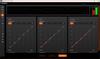

The Shark Detect Pro bagless upright vacuum combines stronger suction with better debris cleaning. It features the new DuoClean Detect nozzle which includes two brushrolls and a network of proprietary sensors that automatically sense and react to hidden dirt by boosting suction and brushroll speed when you need it most across floor type, corners, edges, and it even detects direction for powerful suction in forward and reverse to grip and capture more dirt, debris & hair than Shark's original DuoClean nozzle. Large piles, fine dust, and & pet hair are no match for DuoClean Detect. Shark~s Odor Neutralizer Technology guards against bad odors inside your vacuum to help freshen your home. Plus, Anti-Allergen Complete Seal with HEPA filtration seals and traps 99.99%** of dust, dander, and allergens inside of the vacuum, and out of the air you breathe. For above-floor cleaning, you can Lift Away the detachable pod and take your cleaning to stairs, furniture, windowsills, and more. In addition, when you lift away the pod, you transform your vacuum into a stick, for easy motorized cleaning under furniture. *Based on ASTM F558, measured at the hose **Based on a geomean of combined tests -IEC62885-2 Sec 5.3 FWD, IEC62885-2 Sec 5.3 REV, IEC62885-2 Sec 5.5 FWD, IEC62885 Sec 5.5 REV
Customer Rating

5
A Great Vacuum (for hard floors, rugs and carpets)
on June 14, 2025
Posted by: 3Tcubed
I've now gone through about 9 robot vacuums. Several still work, but few have done a great job in a long time. In fact I still have a Kirby G5 I kept as a backup. It's heavy and does a good job on carpets, but not so much on hardwood/tile floors. The last upright vacuum I got was in 2019 a Shark DuoClean. It did a FANTASTIC job on hardwood and tile floors (so, so on carpets). I live in a 2 story split level home. I need 5 robots to cover each level. This week I came home from a vacation and with the afternoon sun streaming through the window I noticed how much dust had accumulated while I was gone. I checked the run schedule for my robot for this area, and found it had not run for 6 weeks, guess I was not paying attention. I recalled what a good job my last Shark did. I recently saw an ad for the new Shark Detect Pro and was intrigued, could various sensors detect and adjust a vacuum for multiple surfaces?
Over the last 5 years almost all my floors are now hardwood or tile with various throw rugs all over (except for my stairs which are still carpeted). The new "Shark Detect Pro" has two sets of rollers, one 'smooth' the other with a beater bar built in. It also has a squeegee Bristle strip behind the two rollers. It also had 4 dirt detection sensors (one on side, on ob bottom and two in the nozzle area. It uses these sensors to increase the suction speed when it detects extra dirt in the various areas. In my initial tests they are very effective, you put the edge of the vacuum against a wall edge or a piece of furniture, and that edge gets more suction power. When cleaning my wooden floors, the detector lamp (purple) only came on when I went into areas with more dust (under the piano bench) and behind furniture where the robot could not reach. The front spinning roller gets up dust like I can't believe (and on the back it has a 'comb' that prevents hairs from winding up around it. The Shark passes over/across dusty areas leaving a clean strip of floor behind. The grittiness the robot's seemed to leave behind is a thing of the past (YEA). The Detect Pro has 4 modes of operation: Detect Mode and Manual (Hard Floor, Carpet/Low Pile and Carpet/Thick). The outer shell of the on/off button rotates to make this selection (the icon selected will be illuminated). On the head of the unit to the right is a Dirt Detection indicator, it will be white under normal circumstance, but it turns purple when a surface is dirty, it then goes into "Cleaning Boost" mode, as lond as heavy dirt is detected. To each edge there is an arrow, when this is illuminated the headlight to that edge will brighten, if more dirt is detected the purple boost light will also light up. When I first used my Detect Pro all of the edges caused boost mode to be detected. when I went back over the same areas boost mode was not triggered (I guess most of the dust was gone). If something is wrong the headlight will blink red/white to indicate the problem.
The other feature I missed was the ability to "lift away" the vacuum from the floor cleaning head, and use either the long floor wand or the short handle with various accessories (3 are provided, a crevice tool, a small brush, and a wider longer fine brush (perfect for fan blades and dusting or other high objects). Two of these tools can be stored on the side of Detect Pro Vacuum.
If that's all there was, I'd be most pleased, but then I go to use the Shark on my still carpeted stairs (no robot currently does stairs (duh)). The Shark is quite light and the long wand reaches more than half way up the stairs (Hay Shark, a lighted wand would be nice!!), so after finishing 1/2 I take the Shark to the top and work my way down (not too difficult). And the handy little tools make getting behind and under things is much easier. The new attachment to better clean ceiling fans is most welcome. The bright LED lights on the front are also a nice touch and when they brighten for corners it makes a real difference. And it's very easy to empty the dust container. You simply lift off the canister (and pop open the bottom to empty it).The Shark will likely get emptied with each use, it's that easy. It also has a powerfully self propelled motor for use when vacuuming the floor within the floor cleaning base.
The great job the Detect Pro does on hard floors as well as on carpets makes this a most impressive vacuum cleaner.
I would recommend this to a friend!

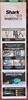




Turn heads and ears with the impeccable audio and timeless design of Kilburn III. This portable speaker comes with 360~ True Stereophonic sound and makes a statement wherever displayed. Its dust and water resistance rating (IP54) means it~s not bothered by a bit of dirt or a splash of water. No wonder it~s got such an obsessive following.
Posted by: 3Tcubed
A couple of years ago I got the Marshall Action 3, and I absolutely love it. I use it in my office daily. Now, I wanted/needed a high quality portable. I like the Action 3 so much I started researching the latest Marshall products (I have two other similar BT speakers with brand names that start with 'S'). I'd looked at the Kilburn 2 a few months ago, and decided I could not deal with the decreased power output (36w vs 60w of Action 3). So I was ecstatic to see that the Kilburn 3 had a 80 watt amp.
Compared to the other BT speakers that are about this size, one does not have an Aux input, as Kilburn 3 does. The Kilburn is slightly more expensive than the other two (not much). I did some quick side by side comparisons. This Kilburn III, was far better than the one from a well known Japanese manufacturer. The Marshall's bass and mids were much more well rounded, fuller, richer. Its high's are similar, both very pleasing, the Marshall's has a wider soundstage. Compared to the American "S" brand, which has a room tuning tool, the Marshall's bass was again fuller. But the mid's/voices of the Marshall were not quite as precise. But to be fair the room tuning tool of the American brand adjusts, equalizes the speaker based on the room's acoustics. The application that comes with the Marshall speaker is pretty primitive, it lets you choose the 'Marshall sound profile' or you can use an included 5 band equalizer for a custom curve, or some saved presets. The Kilburn has a button to select one or the other. You can also turn the bass/treble knobs from the app. Both of the other speakers have more sophisticated apps. Marshall's EQ is an improvement to their app. For years I've used an iPhone app called 'Equalizer Pro', it provides a sophisticated graphic/parametric equalizer. Using this I could dial in a better tone curve that I could get from either of the other speakers. So with the appropriate sound tool, I found the Kilburn better filled the room with a better sound than either of the other speakers. Marshall claims that the Kilburn 3 has a play time of 50 hours. This I did not verify.
But I'm getting this speaker to travel with, and to use outdoors. The Marshall Kilburn III has an IP54 rating for water and dust resistance. This means it can withstand splashes of water and some dust, making it suitable for outdoor use, but it is not fully waterproof, an improvement over the Action 3, and this is the same as the 'S' brands. So out the door I went. I started listening to Boston's first album. I was about 15 feet from the speaker with the speaker close to a wall (I set this in the Marshall app). 'More than a Feeling', sounded quite airy, the speaker seemed to bounce the high's around. Quite pleasant. The bass was a little thin, so I adjusted the bass via the knob on the speaker, and that muddled the mids. I used the equalizer I mentioned before to kick up the bass from 40hz to 120hz about 8db, and what a difference. Another boost from 1k to 2k and the mid-high's from the speaker were much improved. As Boston's 'Foreplay' switches to 'Long Time', and the rhythm picks up, and the speaker sounds very sweet, very easy to listen to. Pretty superb. The bass of 'Smokin' was ok for a smallish speaker, I didn't expect chest thumping bass, and I didn't get it but it had a very even tone, just what I wanted. I was listening with the speaker turned up to 6, and it was plenty loud. But turning it up to 8 it was really loud (I expected to see my neighbors poke their head over my wall), far louder than my Japanese "S" brand could go, and a bigger, deeper bass. I then listened to some DSOTM, 'Money' sounded amazing, a little bass light but the midrange and highs were awesome. 'Us and Them' had a nice presence, the nuances of the girls' voices had a surprisingly good stereo separation. And the subtle voices in 'Brain Damage' and 'Eclipse' were superb.
All and all this is an excellent speaker, the software they provide is somewhat deficient, but this is easily remedied. The bass and treble knobs do boost those frequencies, but depending on your listening environment some additional help will yield better results. This is exactly what a parametric equalizer is intended to do, help get the best sound possible out of a good speaker. Marshall's Kilburn III is a real winner, I've found my new travel companion!
I would recommend this to a friend!



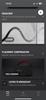
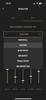

3Tcubed's Review Comments
3Tcubed has not submitted comments on any reviews.
3Tcubed's Questions
3Tcubed has not submitted any questions.
can A sim card be put into the Apple® - The new iPad® with Wi-Fi - 32GB - Black for local internet
Im trying to get internet access in Afghanistan
No, you either buy a 4G version or the Wi-Fi version; you can't upgrade/add 4g to the wi-fi version.
10 years, 11 months ago
by
3Tcubed
Phoenix.AZ
Toshiba Chromebook 2 CB35-B3340 Laptop: This ultrathin, portable Chromebook is great for anyone on the go. Easily connect to Wi-Fi hotspots with the built-in high-speed wireless LAN.Learn more about Chromebooks ~
Will a Chromebook 2 pair with a single band 2.4 mhz wireless N router?
Yes; I'm using with Netgear Nighthwlk x6; and I can pair with 2.4g & 5G networks a swell as AC, and it can see my other legacy networks.
10 years, 11 months ago
by
3Tcubed
Phoenix.AZ