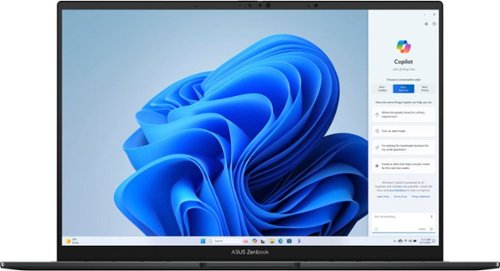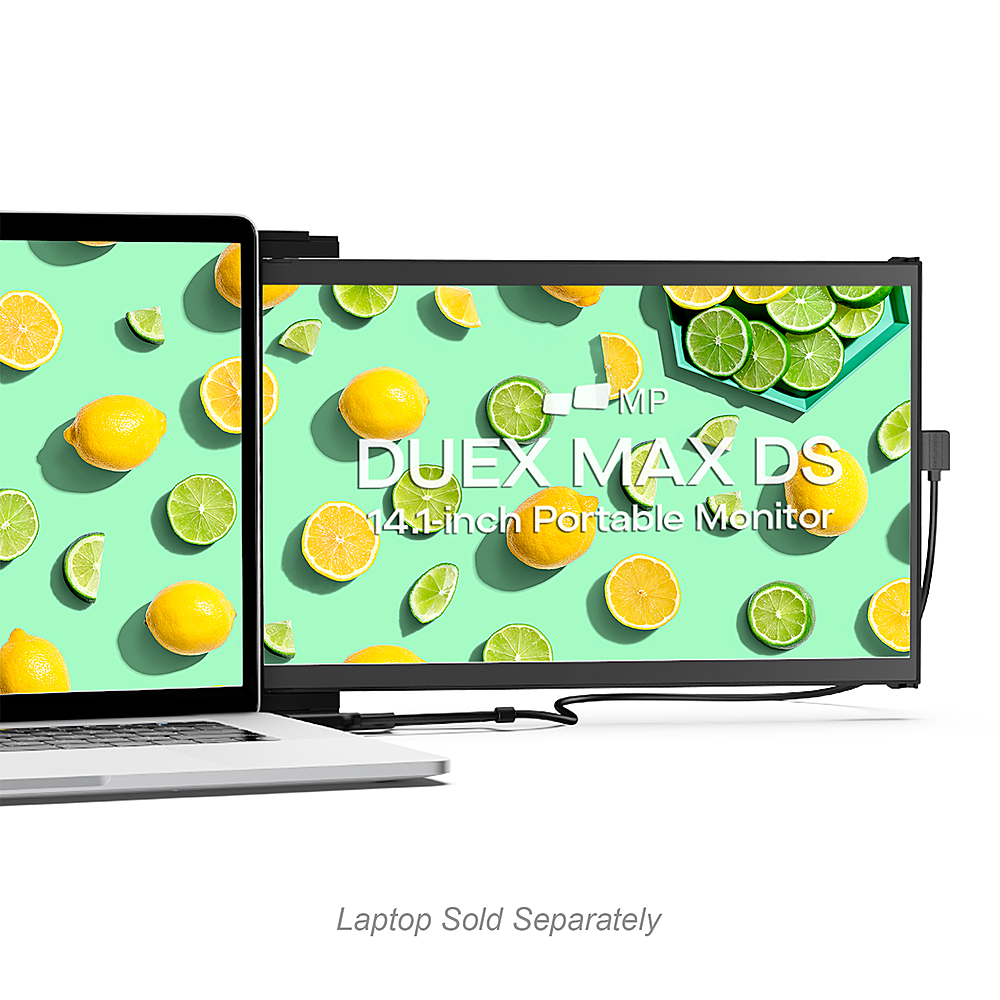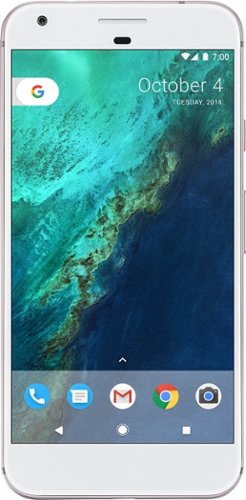bzm3j81's stats
- Review count143
- Helpfulness votes620
- First reviewJanuary 16, 2012
- Last reviewApril 29, 2024
- Featured reviews0
- Average rating4.1
- Review comment count1
- Helpfulness votes0
- First review commentOctober 25, 2016
- Last review commentOctober 25, 2016
- Featured review comments0
Questions
- Question count0
- Helpfulness votes0
- First questionNone
- Last questionNone
- Featured questions0
- Answer count29
- Helpfulness votes53
- First answerFebruary 21, 2014
- Last answerNovember 24, 2021
- Featured answers0
- Best answers7
Unleash the future of gaming with the Predator Helios Neo 16. Dive into a neon-lit world with cutting-edge specs, AI-powered graphics, DLSS 3.5, and unique mysteries waiting to be unlocked. With an 16" 1920 x 1200 IPS panel with 165Hz Refresh and superior performance from NVIDIA® GeForce RTX™ 4060 graphics and the latest Intel® Core™ i9-14900HX processor – this gaming laptop will be your guide to gaming bliss. Do more, quicker than ever across multiple applications with the centralized generative AI assistance of Copilot in Windows. Accessible with a single touch of the Copilot Key.
Customer Rating

5
Delivers stunning gaming experience!
on April 29, 2024
Posted by: bzm3j81
The first thing you'll want to know before getting too far on this laptop is to find the BIOS key. It's F2! The laptop boots with a POST screen Animation which is kinda neat, but it comes with a loud and annoying revving fan soundbite that I desperately needed to turn off after the first time I heard it.
Power on, hit F2 a bunch of times until you get into the BIOS, hit F1, Go to "Main" on the left hand side, then disable "POST Animation & Sound", hit F10, and select "Save & Exit".
With that out of the way, let's get into the review.
First off, this Acer Predator Helios Neo 16 is pretty large. It's a 16" screen, but it's at 1920 x 1200 so you're getting a 16:10 ratio which means the screen is a little more square than most laptops. Plus the screen sits about an inch from the rear of the laptop. All of this adds size to this laptop and might make finding a travel bag a little more difficult. I was pleased that Acer thought to include a sleeve for the laptop. It's a nice zippered sleeve, with no extra pockets and makes no accommodation for the very large power supply.
Also in the box came your typical regulatory papers, setup guide and some stickers.
Along the left side, there is a drop-jaw network port, a USB-A port, microSD slot and a headphone jack. Along the right hand side, you get two more USB-A Ports and indicator lights. Along the rear is the power input (barrel connector), HDMI port and two USB-C ports. Also on the rear are two large ports for thermal management.
When looking at the rear, the extended portion has a clear top over some embossing. I was half expecting some lighting. It does have a little bit of morse code that spells out "Predator". The only other lighting is on the back of the monitor with 6 vertical bars that represent the Acer Predator logo.
There is a button on the bezel of the keyboard, and I immediately thought it might be the power button like it was an old Dell Lattitude style laptop, but it isn't, it's the Mode button to flip between gaming and normal operation modes. The power button is just above the numpad. The keyboard is nice and the keys don't feel like they are shrunk. The numpad has slightly smaller keys, but I like that the arrow keys are slightly larger than the rest of the keys. The keyboard is RGB backlit.
Setup went pretty smooth and I immediately jumped into one of my games. I was seeing consistently about 20 more frames/sec than my older desktop setup. This variant of the Predator Helios Neo 16 starts with a 14th Generation Intel Core i9. It has 8 performance cores (with hyperthreading) and 16 efficient cores, giving you a total of 32 threads. Memory is what I would consider minimal for this setup. 16 GB of DDR5. Storage is 1 TB on NVMe. GPU is the star of this show with an Nvidia GeForce RTX 4060 paired with a nice and bright screen (400 nits) and capable of running 165 Hz while gaming. While the GPU isn't the top of the line, it certainly shines and helps to keep the overall costs reasonable. By comparison, my desktop is running a 12th Gen i7 against a GeForce RTX 3060.
Gaming on this beast of a laptop is smooth. Audio is a little weak, so you'll want to game on a good set of headphones to help reduce the sound of the fans. Thermal management seemed like it was keeping up nicely with the demand.
Battery life, especially while gaming, should be expected to be low. Acer provides a very beefy power brick pushing out 330 Watts.
Out of curiosity, I popped off the bottom cover just to see about upgradeability. The Predator Helios Neo sports a second M.2 2280 slot for additional NVMe storage. And under an aluminum cover I could see the two RAM slots with the existing 8 GB sticks installed. According to the specs, you can upgrade to two 16 GB sticks giving you a max of 32 GB.
Overall, this Acer Predator Helios Neo 16 deftly achieves gaming on a laptop with its 4060 GPU paired with an i9 processor and a 165 Hz 16 inch screen. I appreciate that it does so at a reasonable cost. That being said, I wouldn't expect to run this solely on battery while gaming. Plug in and use the variety of ports to immerse yourself in your game and this Helio Neo will definitely deliver a stunning experience.
I would recommend this to a friend!
Take your gaming and performance to the next level by shattering your own expectations with the Lenovo LOQ 15, a PC engineered for gaming, productivity and everything in between. Equipped with 12th Gen Intel Core i5 processor, and up to 32GB 4800MHz DDR5 RAM, the system is performance-tuned with the Lenovo AI Engine+. Capable of delivering lightning-fast gameplay on a high resolution 144Hz 15.6" FHD 350-nit display, as well as blazing-fast precision and comfortable typing with the signature Lenovo gaming keyboard. The durable chassis is designed for simplicity and practicality, with thinner side walls and high-performance rear I/O. Dual fans and larger vents ensure quiet and powerful cooling, so you can game undetected in public areas on a future-proof machine that doesn't break the bank.
Customer Rating

5
Entry Level Gaming Laptop Achieved
on April 25, 2024
Posted by: bzm3j81
The entry level gaming laptop segment is an interesting one. In this case, the Lenovo LOQ 15 pairs a 15.6 inch 144 Hz screen with a 12th Gen i5 and a discrete GPU in the form of an Intel ARC A530M. This yields an entry level gamer laptop that comes in well under the $1000 price point.
In the box, you get the laptop, regulatory information and Lenovo's proprietary charger that is rated for 170 Watts.
The first thing I noticed with this laptop was its weight. It's hard to miss as it's 5.4 pounds. The hinge for the monitor sits about 1 inch from the rear of the laptop. Part of this extended rear accommodates the majority of the I/O ports, but also for two large vents to help keep the laptop cool during gaming sessions.
Along the right hand side you get a USB-C port, a camera on/off switch, headphone jack and a USB-A port. Along the back, you get two additional USB-A ports, and HDMI port, Network Jack and a port for the Lenovo proprietary charger.
The processor in this Lenovo LOQ 15 is an Intel Core i5-12450HX. It has 4 performance cores with hyperthreading and 4 efficient cores yielding a total of 12 threads. It should be noted that this laptop is released in 2024 while the processor was released in 2022, so a two year old processor. To keep costs down, Lenovo skipped the Nvidia and AMD graphics chipsets and went with the Intel Arc A530M. Running my own benchmarks across several games, it yields consistently half the number of frames as an Nvidia RTX 3060 for identical settings. Realistically, in the games that I played, it just barely gives 60 frames/second on low to medium settings. I feel this is just enough for gaming on the go. I wouldn't expect much more for this price range.
In terms of memory and storage, the Lenovo LOQ 15 came with 12 GB of DDR5-4800 memory and 512 GB of x4 NVMe. One of the things I really appreciated on this system is that it was somewhat easy for me to open the bottom cover and locate the two SO-DIMM slots. The one slot was occupied by the 12 GB of RAM, but the other was empty. So a RAM upgrade may not be far away for me. I was pleasantly surprised that the Lenovo LOQ 15 can also accommodate a second NVMe drive. This will also give me a chance to upgrade the storage to something that can handle more than a small handful of games.
The webcam on this Lenovo only yields a paltry 720p resolution. It's not something I will use heavily, but I'll definitely prefer to use one of my external webcams whenever the need arises.
Battery life under heavy use comes in at about 1 hour. I would recommend plugging into power if you're going to be gaming and you'll want to stay plugged in to take advantage of the 144 Hz display. The display pretty vivid with a moderate amount of brightness. It's certainly not going to pop the colors like an OLED monitor would.
I was very pleased with the keyboard. It's a pretty full keyboard, and it comes with a Numpad. I don't feel like any of the keys are shrunk down like in some cramped keyboard layouts. I really appreciate this when it comes to the full size arrow keys. The shape of the keys are a little interesting. They are shield like. Top and sides are straight, but the bottom edge is rounded. The trackpad is nice and large.
Overall, the Lenovo LOQ 15 is sold as an entry level gaming laptop and it achieves this. It has a nice display capable of 144 Hz. I really like the ability to expand Memory and Storage. It gives you enough gaming specs to get you into some games without depleting your bank account. But due to its weight and power draw I would recommend that it stays on a desk for any gameplay. For any movies, browsing, and productivity tasks, this Lenovo LOQ 15 can handle it with ease.
I would recommend this to a friend!
The Logitech Zone 300 is the essential wireless Bluetooth headset with great audio quality for work and downtime. Move freely about your home or office and stay reliably connected with multipoint Bluetooth, up to 98 ft away. Meet with anyone on your preferred calling platform with this wireless headset with microphone. Dual noise-canceling mics on the extended mic boom suppress background sound and allow others to hear you clearly. Enhanced speakers mean you can also hear just as well.
Customer Rating

3
Capable call headset, buttons too small
on April 2, 2024
Posted by: bzm3j81
I have a couple Plantronics Bluetooth headsets. One sits at my office (stereo) and one at home (mono). I got this Logitech Zone 300 Bluetooth Headset to replace the one at home.
First off, I'm a fan of Logitech devices. I've got several Logitech keyboards, mice, webcams, wired headsets and gaming controllers. While their record with me hasn't been perfect, they generally put out good products.
The Zone 300 Bluetooth Headset is rather simple. There is no USB dongle, it just has a USB-C to USB-C cable and the headset itself.
Pairing the headset to my computer was very easy. Audio is very clear and on device controls are limited to an answer/end button, volume up/down and the power button. I'm pleased that the power button toggles power very quickly. I have another Bluetooth headset where power on/off takes several seconds to trigger. By lowering the boom mic on the Zone 300 headset, it unmutes the microphone. Raising the boom mic mutes the microphone. Either action is confirmed by a voice prompt. This is a relatively simple implementation.
The boom arm does have two microphones and it implements a very effective noise cancelling technology to cut down any background noise for the other caller.
While it is lightweight and offers decent audio, I'm a little disappointed in the overall implementation. The controls themselves are relatively small. All the controls are on the left ear piece along its lower rear circumference. I feel it's too easy to accidentally hang up a call if you try to click on the volume up button. Or power off the headset if you try to click on the volume down button. While there is a physical bump on the volume toggle, the buttons are a bit close together.
The Logitech Zone 300 also lacks any visual indicator to tell you or others if you're in a call. On a Plantronics headset, for example, there is a status indicator ring that pulses red if you're on a call but on mute.
While the ear cups swivel slightly on the frame. I'm a little wary traveling with the headset because the ear cups don't rotate 90 degrees to offer a flatter profile.
There is a Logitech Tune app for both PC and Mobile devices. It only allows Bluetooth connection, meaning the USB port only seems to allow charging. The Logi Tune app gives you additional options to manage Bluetooth devices that are connected to the headphones. While it offers Multi-Point pairing, it only allows 2 at a time. The Logi Tune app also gives you several options to change some of the behavior such as controlling the mute via the boom mic position, side tone level, and an easy to use equalizer with a few presets.
While the Zone 300 headset is a very nice Bluetooth headset with crisp audio and relatively easy use, I think I'll still keep with my Plantronics headset for my work calls with its easier button layout and in-call indicator.
No, I would not recommend this to a friend.
Wherever you need to go, our remarkably sleek Zenbook 14 OLED is there with you — the ultimate ultraportable laptop that takes sophistication to a whole new level. Discover new heights for speed and efficiency with the top-tier Intel Core Ultra 5 processor—taking you seamlessly from day to night on its all-day 75Wh battery. Immerse your senses on a gorgeous 14" ASUS Lumina OLED touchscreen and powerful new Super-linear speakers tuned by Harman Kardon.
Customer Rating

5
Vivid Display That Turns Heads
on March 29, 2024
Posted by: bzm3j81
A couple years ago I helped my dad get a Vivobook with an OLED display. Fast forward to now where I needed to get my wife a new laptop and this Zenbook with OLED display really turned my head.
I've been keeping my wife's laptop alive with battery replacements. After a little while, the battery started to expand and would split the seam to the point where the trackpad wasn't responding quite right. We really liked the laptop and found replacement batteries for a decent price. The bad part was that the battery would be recognized as non-original and we would have to acknowledge it every time we booted up. After replacing it again recently, I started looking for a whole new laptop.
We were looking for something with a Core 5 Ultra or Core i5 processor, EVO designation for better battery life, OLED display and touchscreen. This Asus Zenbook 14 OLED really fit the bill.
I really hadn't been following the Core 5 Ultra vs Core i5 transition, but my quick searches tell me it's a nudge forward in power efficiency and integrated graphics performance. I don't need some gaming machine because she's mostly working on email, browsing, as well as some basic programming for elementary robotics.
In the box, there isn't much to find, the laptop itself and a charger. The charger itself is 65 watt charger with a square brick and a fixed cord that is about 6 feet long and outputs to USB-C. The only knock here is that the prongs don't fold flat into the brick, they are fixed.
The laptop itself is pretty lightweight at under 3 lbs. One side has a 5Gbps USB-A port. The other side has two USB-C ports rated for Thunderbolt 4, an HDMI port and a headphone jack. I find it very portable and I feel like the case itself is aluminum or magnesium. Definitely not plastic.
Booting up the first time, was pretty quick. This system has 8 GB of RAM and a 512 GB NVMe drive. Unfortunately, the RAM is soldered and is not upgradeable. The storage however, can be swapped. Not long after the first boot, I was quite impressed with the display. It's a 1920 x 1200 display, but it's OLED and rated for 500 nits. I find the display is pleasantly bright and I don't think I'll have any problems with brightness even if it's in sunlight. The display is beautiful. Colors really pop and I feel like they are more accurate than traditional display technology.
In my brief testing, the EVO designation lives up to the hype. The battery seems to charge quickly and getting all day performance seems very achievable.
Performance of this processor has been great. I've thrown a lot of browser windows, productivity applications at it and it hasn't shown any slowdown. This is an office type of computer. It's not like my wife is going to run Virtual Machines or play AAA games. So anything over a Core 5 Ultra or Core i5 is going to be overkill.
I had hoped that the memory would be upgradeable, but 8 GB should be enough. Having the capability to upgrade the storage is very helpful and I feel like I will end up upgrading that pretty soon. Overall, this ASUS Zenbook 14 OLED provides a satisfying computer experience.
I would recommend this to a friend!
Linksys Micro 6 Mesh is the most affordable multi-gig Wi-Fi system we've ever built, delivering premium performance . Enjoy blazing-fast speeds, seamless coverage, and future-proof for multi-gig WiFi without compromising your budget.
Customer Rating

5
Solid Recommended Mesh WiFi System
on March 13, 2024
Posted by: bzm3j81
This is a solid Wi-Fi mesh system. I'm using it great with several WiFi 6 devices. I've had other WiFi mesh systems that sadly broke down so I was looking for a decent system that gave me 3 nodes for good coverage.
When you get this 3 node set, you'll quickly find out the main node is not like the others. It is about 8.5" by 5.5" and about 2" tall. I like that it has mounting holes so you can possibly mount it to your wall. It has one 2.5 Gbps internet port and 4 Gigabit network ports.
The two other nodes are identical. They are about 4.5" by 2.3" by 2.3". Or it's about the size of a single use water bottle and lop off the top 1/4 bottle. I was surprised that it's powered by the included USB-C adapters, each of which require 5V @ 3A. This is different than the main node, which is powered by a barrel connector and requires 12V @ 1.5A.
The instructions are rather minimal. They want you to connect the main node to the modem, plug all 3 nodes to power and wait for the main indicator light to change from blue to solid white. While the light changed to solid white, I was able to connect to the WiFi, but there was no internet connection at first. Gave it a couple minutes more and it connected just fine.
I also administer two other Linksys networks at my parents and in-laws. So I gravitated towards my Linksys mobile app. Unfortunately, it wouldn't let me connect to the Linksys Velop Micro 6 Mesh System. So I used my phone to connect to the Micro 6 Mesh System via the webpage and finished the setup.
Once I was done with the initial setup. I was able to connect with my laptop to finish the rest of the setup by opening a browser window to www.myrouter.info and entering the router password (by default, same as the WiFi password).
While the instructions call for powering all the nodes at the same time, I wanted to see what would happen if I chose to setup the child nodes at a later time. I was quite pleased that the child nodes powered on and connected to the main node without having to touch anything. In other Mesh systems, I had to set the child nodes in a pairing mode and then tell the main node to look for them. I appreciate the ease of setup Linksys has worked out with these child nodes.
During the initial setup, there is a choice for Safe Browsing powered by either Fortinet or OpenDNS. These help to block malicious websites. It's something I recommend turning on for most families. I have a different service already on my network so I skipped this.
While the child nodes are small enough to be discreet. I do miss having the flexibility in having additional wired network ports from my old Velop system. Having some wired network ports means I can place a desktop near a child node and directly wire it for more stable speeds. But for a family that has only wireless devices, this Micro 6 Mesh system should be more than enough.
I run a few services on my network, so a little searching through the menu options allowed me to find the Single Port Forwarding options. Unfortunately, all Linksys products seem to be the same in this regard, you have to enter these firewall exceptions one by one. There is no option to export or import these settings to use across Linksys products.
I then logged out and logged back into the myrouter.info site and this time I used my Linksys ID and password. This allowed the Micro 6 Mesh network to become visible to my Linksys mobile app and thus allow me to set things up easier through the App.
I love mesh networking systems like the Velop system. At one point in my home network history, I had a pretty beefy wireless AC router and a network extender and I did not like that. I had hoped my network extender would extend all the different SSIDs. (2.4 Ghz, 5.0 Ghz, 2.4Ghz-guest, 5.0 Ghz-guest). Instead, that network extender created its own SSID and it would only extend one band. Mesh networks negotiate all of that into two networks. One for your regular network and one for your guests if you choose to enable it. All the negotiation between 2.4 Ghz and 5 Ghz bands are done between the router and the end device. It's the way it should be in my mind. Handoff between the mesh nodes requires no user effort.
One feature I would like to see brought back is the option for guests to have access to local network resources. It wasn't a popular feature, but sometimes I would need to grant a guest user access to something like my network printer for a short time. I could grant the local network access via a checkbox in the router settings and then clear that checkbox later. Most people would probably just move the user from Guest Wi-Fi to main Wi-Fi.
Overall, I would have no problems recommending this Linksys Velop Micro 6 Mesh system for most households. It was easy to setup, the child nodes are pretty discreet, very good WiFi coverage and enough features to provide a safer internet experience and enough flexibility to open up some network ports.
I would recommend this to a friend!
The ECOVACS DEEBOT X2 OMNI is a giant leap forward for robot vacuums. Its slimmer square-shaped design offers better edge cleaning, cornering, and maneuvering under low clearance areas and around obstacles. Add in automatic mop lifting and enhanced learning capability, and you’ll quickly discover why it’s able to go where no robot vacuum has gone before.
Customer Rating

2
Average cleaning, needs better path firmware
on November 21, 2023
Posted by: bzm3j81
I have a Deebot T10+ that does a decent job, but after about 18 months with it. I'm wondering what else might be out there.
A couple years ago, I replaced my flooring on my main floor from a mix of carpet and cheap peel and stick tiles to Luxury Vinyl Planking. We found we were running our stick vacuum and our mopping a bit more frequently. So at the time, I got the Deebot T10+. It takes the Deebot T10+ about 45 minutes to clean the floor. It's mopping mechanism is a large single pad that oscillates forwards and backwards while it vacuums around the floor. I found that the mopping pad takes about 2 days to completely dry. The reservoir for water is a module that clicks into the Deebot T10+ and is good for about 2 days of mopping for my square footage. While mopping, if it encounters a rug, it backs off and avoids running over the rug. When you want it to strictly vacuum, you unplug the mopping module and plug in an air freshener module and it goes about vacuuming and increases the suction when it transitions to carpeting or a rug. But one of the bad parts is that the Deebot T10+ would get stuck in my dining room chair legs very often.
Enter the Deebot X2 Omni. The base station is quite large. Immediately under the lid there are two reservoirs. One for clean water, one for dirty water. Filling the clean water reservoir is quite easy and there is an easy carry handle built into the lid. Just below the reservoir area, there is a pop open lid that holds the self empty bag. The base station stands just under 21" tall, just over 15" wide and it is almost 20" deep.
You really need to charge it up to 100% before first use. I did this overnight and then set up the robot in the Ecovacs app the next day. Setting up did not take very long and there was a firmware waiting for me to install. There isn't as many options to change the suction power or scrubbing intensity. Before you can run the vacuum or mopping, you must let the X2 Omni map out your floor. This is accomplished rather quickly using the LIDAR sensor and on straightaways, it actually accelerates.
Before each vacuum/mopping run, the base station dispenses water to the two rotating mopping pads to make sure they are wet. It sounds like a loud drip style coffee maker. The X2 Omni does a decent job cleaning if the object is directly in front of the robot. Otherwise, it sometimes throws crumbs/hair off to the side for the next run. But the problem with that is the exhaust of the vacuum tends to push the light stuff even further away and it ends up in the path where it already mopped.
I have also noticed that the path it runs is somewhat random and doesn't always clean up 100% of the floor. There are also times where the robot will sit in the middle of an aisle thinking about where to go next. I think that the path and stalling will get fixed in subsequent firmware updates.
There are two surprising things I found with the X2 Omni. The first is that it will automatically return to the station after every 15 (or more depending on your settings) minutes of run time to clean and re-wet the mopping pads. It takes about 1 minute to accomplish this. Then it goes again continuing where it left off. When it finally returns to the station, there is another cleaning session and then it goes right into a hot-air drying cycle that lasts about 2 hours or more (depending on the setting). This changes the cleaning time of my robotic vacuum from the 45 minutes with the Deebot T10+ to about 70 minutes with the Deebot X2 Omni.
With the mopping pad cleaning frequency, I’m finding that I have to empty the dirty water and refill the clean water reservoirs about every 3 days instead of 2 days with the T10+. The X2 Omni does tell you when it needs to be refilled, but also it won't run the vacuum/mopping unless the reservoir has been refilled.
I also find the X2 Omni is more communicative than the Deebot. It does this with is Yiko voice assistant with audible prompts, but it also sends a notification to your phone. I haven't yet found the setting to silence the audible prompts.
Overall, I am finding the X2 Omni does not get stuck in my chair legs due to it slightly smaller size. It still gets stuck with cords. It takes a little longer to clean. With the mopping pad cleaning and the air drying, it will certainly take more electricity. But what bothers me is the pushing dirt into previously cleaned areas and the questionable pathways it takes that doesn't seem like it cleans 100% of the floor space. Looking at the finished pathway in the app, it seems to meander through its cleaning path rather than making straight grid like pathways.
If I had to do it over, I probably would look elsewhere for a better product at this price point.
No, I would not recommend this to a friend.
Soundcore Space One noise cancelling headphones are perfect for those who want to stay focused during bustling journeys. With an upgraded noise cancelling structure, they excel in blocking out mid to high-frequency sounds with 2X more voice reduction than the previous version. Adaptive noise cancelling detects external sounds and sound leakage, auto-calibrating to deliver optimal noise reduction, reducing noise by up to 98%. The headphones also support LDAC for Hi-Res Wireless audio, delivering 3X more detail than standard Bluetooth codecs. With 40 hours of playtime with ANC on and 55 hours with ANC off, you can enjoy endless entertainment without battery concerns. The headphones are also crafted for comfort and style, with 8° rotating ear cups and a soft integrated headband. Finally, with 5 levels of transparency, you can adjust your ambient sound and make conversation easier.
Customer Rating

4
Fantastic headphones for a great price
on November 12, 2023
Posted by: bzm3j81
I have a set of Anker Soundcore Life Tune XR and I wanted to get a new headphone set for my kids. Since I've enjoyed the Soundcore line, I thought the Soundcore Space One sat a decent price point for features.
I've been playing around with the Anker Soundcore Space One for a few days and have enjoyed them. In the box, you get the headphones, a drawstring bag instead of a case, a 3.5 mm to 3.5 mm headphone cable and a short USB-A to USB-C cable for charging.
The headphones themselves seem constructed very well. On the left ear cup there is the power button which also doubles as the Bluetooth button, a Noise Cancellation button, the USB-C port and the headphone jack. The headphone jack is a change over my Soundcore Life Tune XR which had it on the right ear cup. The newest physical feature is the inclusion of a sensor inside the left ear cup that detects if the headset is on your head. There is a protective film over the sensor that you need to remove if you plan to utilize this sensor. The right ear cup on the Space One just has the volume rocker button and a play/pause button.
As I picked up the Space One headphones, I could tell there was less motion available than my Life Tune XR. The ear cups on the Space One swivel vertically with about 10 mm of travel whereas the Life Tune XR has about 14.5 mm of travel. The front to back rotation for both sets seem to be the same, however the Space One seems to have a little more friction.
Pairing to my phone was easy. It pairs just like any other Bluetooth device. In order to change the sound profile, button function and establish a sound listening volume you need to use the Soundcore app on your mobile device. Some might find it disappointing, but the Space One does not have NFC for pairing as the Life Tune XR has.
Sound has been impressive right out of the box. I find the Soundcore Signature Audio profile gives a nice clear treble and bass was nice and emphasized. There are several audio profiles to choose from, but I came back to the Soundcore Signature profile. There is also a HearID Sound. It takes a couple minutes to set up, but it conducts its own audio test and provides an equalizer curve that is customized for your hearing.
There are 3 mics with AI algorithm that helps others hear you. The other person couldn't tell I was on a headset, but I felt a little isolated with the noise cancelling on, which I feel is normal.
Bluetooth connection was nice and strong. I could walk to the other side of my house with a few walls in between and I didn't drop a single note.
I can wear these headphones for several hours and I didn't feel fatigued. They are quite comfortable.
There were two aspects that disappointed me with these Anker headphones. First is the power on/off control. To turn on and off, you need to hold the button a few seconds until the LED indicator changes or, if you have the headphones on, wait until you hear an audio prompt, I found that to turn on may be about 3 seconds, but to turn off is more like 6 seconds. I much prefer Bose's implementation with a slide switch with a Bluetooth toggle. The second aspect is that you cannot charge and listen via Bluetooth at the same time. This disappointed me greatly. If I am running low on battery, I want the ability to charge while I'm still listening so have less interruptions. As soon as you plug in the USB-C power, Bluetooth and noise cancellation shut off. The only solution I've found for continued listening while charging is to use an audio cable. Just make sure you find long enough power and audio cords to do your work comfortably.
Battery life is advertised at 40 hours with ANC on and 55 hours with ANC off. You also get 4 hours of play time with 5 minutes of charging. In my short testing, it seems to live up to the advertised hours.
Overall, I will probably stick with my Life Tune XR while my kids take the Space One. I like having more travel motion in the ear cups and slightly easier movement. At this price point, I wouldn't be surprised if I decided to pick up another set just to have a comfortable wireless headphone set at my office and just throw them in a drawer for whenever I want some music.
I would recommend this to a friend!
The DUEX Max DS is Mobile Pixels' most upgraded, portable dual-screen laptop accessory that makes multitasking effortless. It is ideal for 14" and larger laptops. The iconic portable, external monitors complement mobile work, entertainment on the go, and everything in between.
Customer Rating

3
Great Display; Won't adhere to my laptop lid
on October 28, 2023
Posted by: bzm3j81
Anyone who has multi-monitor setup at home or at an office can extoll the benefits of displaying more content simultaneously which can provide better focus. But when you're out and about with a laptop, you end up missing the productivity boost of having a multi-monitor setup.
I was very excited to get this Mobile Pixels DUEX Max DS monitor and set it up on my ASUS Tuf Dash laptop. The DUEX Max DS is a 14.1 inch monitor housed underneath a sliding cover. Also in the box, there is a USB-C to USB-C cable with an adapter on one end to convert to USB-A. There is an HDMI to mini-HDMI cable. Also included is an alcohol wipe, 4 strong magnets with double sided tape on the back and several more double sided tape rounds in case you need to re-apply for whatever reason.
I followed the directions to use the included paper template, which made installation very easy. After using the alcohol wipe on my laptop lid, I installed the magnets in the proper places. I was a little worried about magnets and my computer, but a quick test and I didn't see any adverse effects on my system.
The easiest way to connect the DUEX Max DS screen is through the included USB-C to USB-C cable. This will provide power and video connection. You really do need to use their included cable as a generic USB-C data cable will not be enough to provide the DisplayPort protocol. If your laptop does not provide the required DisplayPort protocol over USB-C, you still need the USB-C cable for power and utilize the HDMI to mini-HDMI cable to provide the video output.
My preference was to set up the DUEX Max DS to slide out of the right hand side of my ASUS laptop, but unfortunately, the included cable just isn't long enough to stretch from the left side USB-C ports. If I could have redesigned this screen, I would have set up the ports on the opposite of the screen to keep the ports closer to the center of the laptop. In the end, I had to settle for the DUEX Max DS sliding out the left side of my laptop to easily reach the left hand side ports. I was a little concerned I would have to go into the settings of the DUEX Max DS monitor to flip the display, but there is a built in sensor that takes care of this seamlessly.
The design is well thought out. The magnets hold onto the DUEX Max DS screen using the metal grooves on the cover of the screen. When the screen is centered upon installation, the grooves allow you to shift the entire setup to one side in order to clear your laptop monitor. The DUEX Max DS screen can also pivot on its hinge to give you a little more immersive angle to your monitors.
The display is bright and vivid. There are 3 buttons on the back of the display, up, down and enter. Getting into the menu and navigating was pretty easy. I didn't need to change any display settings.
The DUEX Max DS screen weighs just under 2 pounds. While it is stowed, it doesn't make my laptop too bulky. However, I'm not very pleased with the double sided adhesive on the back of the magnets. I think the problem is that the ASUS Tuf Dash lid texture does not give the double sided tape the ideal surface to adhere to. When I have the DUEX Max DS screen extended, a few minutes later and the adhesive failed. I replaced the tape on two of the magnets already and it still hasn't improved. I even tried with some nano-grip tape and it had trouble keeping the magnets attached to my monitor. This leads me to my second desired improvement, a built in stand when in landscape position. (Mobile Pixels does sell an origami stand, but a built in stand would be preferable.)
My last complaint is about compatibility. On the box itself, the DUEX Max DS is compatible with macOS and Windows. The literature in the box also includes Android phones and Nintendo Switch. I quickly connected it to my phone, a Google Pixel 6A. I was surprised that the DUEX Max DS powered up. However, it did not display my phone screen. I've experienced Samsung DeX on a previous Samsung phone and after looking at the Mobile Pixels site, it does specify Samsung DeX. So I was disappointed with that. However, I also connected it to my Switch and again, no display.
My experience with the Mobile Pixels DUEX Max DS Portable monitor has me quite disappointed. The display itself is great. But the attachment to my monitor is poor and the advertised compatibility did not prove true.
I would recommend this to a friend!
Protect and monitor your home from anywhere with the Tapo TC73 Pan/Tilt Camera. This indoor home security solution provides a seamless out-of-the box experience with easy installation and a 360° field of view of pets and people within the home. Experience 2K QHD Clear View, Smart Motion Tracking, AI Detection and much more directly from your smartphone through the Tapo App.
Customer Rating

5
Tapo TC73 has earned a spot at my front door
on October 20, 2023
Posted by: bzm3j81
TP-Link has become a trusted brand for me. I have over 20 smart light switches, 5 smart plugs. I've had their WiFi routers and a travel router. They make solid products.
I have tried many different WiFi cameras (Arlo, Eufy, D-Link, Google and Wyze). The TP-Link Tapo TC73 has gained its place as my new foyer camera. My previous camera was the Wyze Cam v2 sitting on a table facing my front door. I got it because it was on clearance. It's been a decent performer, but Wyze has a 'cool down' period of 5 minutes before it can record again. Unless you pay for their cloud storage. Not wanting to get tied up with that, I started to look elsewhere.
As I said, TP-Link has become a trusted brand for me, so I quickly scanned their products and decided to give the Tapo TC73 a try.
The Tapo TC73 is a WiFi camera that doesn't need a base station. It has a Micro SD Card slot that accommodates up to 512 GB cards. It has pan and tilt capability and an AI that will help it to track moving subjects.
Upon setup, I was slightly disappointed to learn that I had to install another application on my phone. Since I already have over 25 TP-Link smart devices, I was well ingrained in the Kasa ecosystem. But I was relieved to find that the Tapo app imported all of my Kasa devices and groups. So I can get rid of my Kasa app and move to the Tapo app now.
Setup of the TC73 was pretty easy in the Tapo app. I did forget to add my microSD card at first, but the setup process is very forgiving in that regard. I rolled the camera up and found the card slot and added my 64 GB card that I had laying around the house. It immediately recognized the card but I had to format it in the camera. That went very quickly and I was able to set up the camera with a couple waypoints in the panning path with ease.
The camera itself is very nice quality. The image is sharp and the colors are quite accurate. As I moved around the room, it was tracking me with ease.
After this quick introduction to the Tapo line of cameras, I may replace my other Wyze cameras around the house with the Tapo equivalent. While the Wyze cameras were cheap. I really like the image quality from the Tapo TC73, I like the constant recording with no 'cool down' period, and I want to drive down to a point where I only need 1 app on my phone for all the smart devices in my house.
I would recommend this to a friend!
Whether you’re calling loved ones, texting friends or ordering takeout food online, your phone is vital to your lifestyle. It’s important to keep it charged and ready to go at a moment’s notice. The Insignia NS-MC5CC10W24 10' USB-C to USB-C Charge-and-Sync Cable with Braided Jacket is more than up to the task. It’ll not only help charge your smartphone or tablet, but also let you transfer files and sync your device with a quick data transfer speed of up to 480 Mbps. Its 10 ft. length gives you flexible placement options so you can place your phone wherever you need to. A white color keeps the cable looking stylish while a braided jacket adds protection and durability. Trust this USB-C cable to help keep you ready for the challenges of everyday life.
Customer Rating

5
Durable 10' USB-C cable with a nice cord wrap
on October 11, 2023
Posted by: bzm3j81
I have been mentoring with the local robotics group and the cable included with their kit is a short 12" cable. For the most part, this is OK, but every once in a while, you get a kid that isn't paying attention and initializes the robot for movement without disconnecting the cable and they end up yanking their computer off the table or possibly ruining their USB port.
I've purchased cheap charging cables in the past, but I was looking for one that would charge and sync for this robotics group and I am glad I came across the Insignia 10' USB-C cable.
Having a 10' cable means the kids don't need to keep their laptop right next to the robot to push their code updates. It also means that they can run the robot a little bit while still tethered to the PC for quick validation tests.
The cable itself has a fine braid and feels durable. For my purposes, I like the white color because it offers high visibility among the many colored wires on the robot. The cable is rated for 60w and 480 Mbps. It allowed me to charge my phone rapidly and I didn't notice any problems transferring my programs from my laptop to the robot.
I really like that it comes with a long silicone strap to wrap around the wound cord. I didn't realize how badly I needed a cord wrap until I got it and it makes perfect sense to wield 10 feet of cord that could easily get tangled in my computer bag.
If I need any more USB-C to USB-C cables, I'm definitely getting more of these Insignia cables.
I would recommend this to a friend!
bzm3j81's Review Comments
Add high-end performance to your everyday life with the Google Pixel XL. A quad-core processor, a 5.5-inch LED screen and 32GB of memory ensure this phone is able to handle daily life, and Corning Gorilla Glass 4 protects the screen. Easy cloud storage ensures you never run out of space on the Google Pixel XL.
Overall 4 out of 5
4 out of 5
 4 out of 5
4 out of 5Amazing Phone
By bzm3j81
from Detroit, MI
First and foremost, this phone is amazing. Performance and quality exceed my expectations from Google.
Pro’s:
- Build Quality
- Phone Performance
- Google Assist
- Unlimited photo storage
- Battery life
- Camera!
- Build Quality
- Phone Performance
- Google Assist
- Unlimited photo storage
- Battery life
- Camera!
Con’s:
- Cost
- Lack of some “flagship” features (i.e. IP67 rating, wireless charging, removable storage)
- Cost
- Lack of some “flagship” features (i.e. IP67 rating, wireless charging, removable storage)
Build quality: This phone is solid in your hand from the moment you pick it up. The aluminum body feels solid and the phone has enough weight behind it to sit comfortably in your hand. I was concerned about the glass portion of the back panel, as I cringed every time I put the phone down on a solid surface, but it has endured very well so far and beyond adding a little flair it helps to quickly identify the top from bottom of the phone as I bring it out of my pocket. The front screen is probably the best screen I have ever used on a smart phone, colors are vibrant, the blacks are deep, and I would put it up against any screen that Apple or Samsung produce. It would really be nice if this was IP 67 rated for water resistance and dust resistance.
Performance: The new Qualcomm 821 processor doesn’t seem leaps and bounds above the older 820 model, but there are times where it is noticeable. Transitions are smooth, scrolling is faster and more responsive, and the phone overall just seems more fluid. The finger print reader is very quick. The camera does load faster than my old phone, but isn’t instant.
Software: The new launcher is very smooth. Took a little bit of time to get used to the “pull up” for the app drawer, but it seems much more natural than the old app drawer button. The Google assistant is nice, but seems to be a slightly more powerful Google now… I expect this will get better over time, but right now seems to be a little basic. Verizon did a great job with the phone’s “bloatware”. I haven’t “noticed” the applications and it seems that they can be uninstalled if I want to. (good job guys). Everything seems to work really well, and the 3D touch is really nice for the applications it works with right now (mostly google apps) but as with most of the software, it will just get better with time.
Camera: This is hands down the best camera I have ever used on a phone. I was worried about the lack of OIS (optical image stabilization) but after seeing how well the EIS performs, it really isn’t a concern anymore. Photos look amazing, the stabilization is awesome, and the HDR+ mode is so fast, I do not even know it’s on. Combined with the unlimited Google photos storage, I really don’t mind the 32GB storage size. Low light photos are amazing and the autofocus is fast. Colors look amazing. I really can’t say enough about this thing. I do wish it had OIS to cover those situations where EIS struggles (lose some details in low light with HDR+ and shaky hands) but I do not think it’s needed overall.
Battery: bottom line, rock solid. I run my phones hard, and normally have to charge them in the car to and from work. (sometimes even at work). But no issues with this Pixel XL. The Qualcomm 821 processor combined with the OLED screen seem to have really helped battery life out. I am looking at 18 hours of life today alone and that’s with about 7 hours of screen time on.)
If you are in the market for a phone, and you have the money, this phone will not disappoint.
bzm3j81
Detroit, MI
Yes 3D Touch!
October 25, 2016
@RTB1980, to answer your question, yes 3D Touch. So when I press and hold a Google application, it displays a context menu specific to that application. It may not be based on pressure sensitivity, but timing. The same action on a non-Google app will 'zoom-out' so that you can drag and drop the app like in previous generations of Android.
0points
0of 0voted this comment as helpful.
bzm3j81's Questions
bzm3j81 has not submitted any questions.
Enjoy a stunning LED display with this 27-inch LG monitor. The 4K UHD resolution and VESA DisplayHDR deliver vivid scenes to keep you captivated by your favorite shows and movies, and IPS technology maintains consistent colors at various viewing angles. This LG monitor's Radeon FreeSync matches your graphics card's frame rate for a stutter-free experience.
How do I connect monitor with my iPad.
If your iPad is a more modern one with a lightning connector, you would need to purchase an adapter. Such as this one: https://www.bestbuy.com/site/apple-lightning-digital-a-v-adapter-white/7007013.p?skuId=7007013
Connect the adapter's lightning connection to your iPad and then connect an HDMI cable from the adapter to the monitor.
Connect the adapter's lightning connection to your iPad and then connect an HDMI cable from the adapter to the monitor.
4 years, 10 months ago
by
bzm3j81
Enjoy a stunning LED display with this 27-inch LG monitor. The 4K UHD resolution and VESA DisplayHDR deliver vivid scenes to keep you captivated by your favorite shows and movies, and IPS technology maintains consistent colors at various viewing angles. This LG monitor's Radeon FreeSync matches your graphics card's frame rate for a stutter-free experience.
This monitor have the remote control
No it does not. The sole control is on the bottom of the monitor just behind the LG logo that's on the bottom front bezel. It's a little controller nub that controls on/off, volume, and leads you into the settings.
4 years, 10 months ago
by
bzm3j81
Take your playlist with you by using these noise-cancelling Sony headphones. Their 40mm drivers with liquid crystal polymer diaphragms fill your ears with booming audio to immerse you in songs, and they're ergonomically designed to provide comfort during extended listening sessions. These Sony headphones have a proprietary noise-cancelling processor, so you can immerse yourself in the music.Industry Leading Noise Cancellation. *As of August 30, 2018. According to research by Sony Corporation measured using JEITA-compliant guidelines. In headband-style of wireless noise-canceling headphones market.
Will these work while on an airplane watching their movies.
In the case, there is a 3.5mm male-to-male cable which should allow you to connect to most airplane jacks. If however you are in a plane that requires a dual 3.5mm plug, an adapter is also included in the case.
5 years, 7 months ago
by
bzm3j81
Take your playlist with you by using these noise-cancelling Sony headphones. Their 40mm drivers with liquid crystal polymer diaphragms fill your ears with booming audio to immerse you in songs, and they're ergonomically designed to provide comfort during extended listening sessions. These Sony headphones have a proprietary noise-cancelling processor, so you can immerse yourself in the music.Industry Leading Noise Cancellation. *As of August 30, 2018. According to research by Sony Corporation measured using JEITA-compliant guidelines. In headband-style of wireless noise-canceling headphones market.
How is the phone clarity while talking from both ends. What makes Sony WH1000 mx3 better than Bose Quiey Sound 35 II
Unfortunately, there seems to be quality control problems with these WH-1000XM3 headphones. Some reviews say they sound great, but I've personally experienced two bad headphones in a row and my co-worker also has a set that performs poorly.
First Set: You will hear everything clearly, but the other party will hear you as if you're talking through a pillow. When they speak, they will hear a echo of themselves.
After connecting with Sony, they sent me a second set with a return label for the first set.
Second Set: Greatly improved over first set, but the other party hears a bit of static on the line and the echo of themselves is still present. In addition, the right ear cup has a clicking sound even with small head movements or even moving my jaw. I can reproduce this clicking if I compress the padding with my palm.
Hoping you get a great quality set. By comparison, I have not had any problems with my Bose QC-35 and the QC-35 II is supposed to be the same.
First Set: You will hear everything clearly, but the other party will hear you as if you're talking through a pillow. When they speak, they will hear a echo of themselves.
After connecting with Sony, they sent me a second set with a return label for the first set.
Second Set: Greatly improved over first set, but the other party hears a bit of static on the line and the echo of themselves is still present. In addition, the right ear cup has a clicking sound even with small head movements or even moving my jaw. I can reproduce this clicking if I compress the padding with my palm.
Hoping you get a great quality set. By comparison, I have not had any problems with my Bose QC-35 and the QC-35 II is supposed to be the same.
5 years, 7 months ago
by
bzm3j81
Handle storage demands with this Western Digital SATA solid-state drive. Its 560MB/s read speed and 530MB/s write speed are suitable for intensive applications, and its 2.5-inch form factor fits most desktops and laptops. The solid-state drive has no moving parts, making the drive resistant to shock to protect your data. Includes the WD SSD Dashboard to keep track of the drive's status.
Does this fit in all macbooks?
It will depend on how old your MacBook is. If your old drive is a mechanical drive, this will likely fit. If you have a newer MacBook, it might have an m.2 drive which is a different form factor and thus will need to be replaced with another m.2 drive and not this SSD.
5 years, 7 months ago
by
bzm3j81
Handle storage demands with this Western Digital SATA solid-state drive. Its 560MB/s read speed and 530MB/s write speed are suitable for intensive applications, and its 2.5-inch form factor fits most desktops and laptops. The solid-state drive has no moving parts, making the drive resistant to shock to protect your data. Includes the WD SSD Dashboard to keep track of the drive's status.
Does this ssd works on MacBook Pro
This will depend on what model MacBook Pro you have. If your MacBook Pro had a mechanical drive, then this will likely fit. However, newer systems have m.2 drives which are a different form factor and you'll need to replace it with another m.2 drive.
5 years, 7 months ago
by
bzm3j81
Dell Inspiron Desktop: Surf the web quickly with this Dell Inspiron desktop computer. It's equipped with 12GB of DDR4 RAM and a quad-core Intel Core i7 processor for blazing operations, and its 1TB hard drive comes loaded with Windows 10 Home for immediate productivity. This Dell Inspiron desktop computer includes an NVIDIA GeForce GT 1030 graphics card for crisp game and video images.
Does this pc's motherboard have any m.2 or nvme slots?
It's labeled as an m.2 slot. But NVMe drives can have m.2 or pci-e form factors.
5 years, 8 months ago
by
bzm3j81
Enjoy hours of reliability and speed with this HP Pavilion desktop. Its AMD Ryzen 5 processor and 12GB of RAM let you accomplish multiple tasks at the same time, and its 1TB hard drive provides plenty of space for file storage. This HP Pavilion desktop comes with a wired keyboard and mouse for interacting with Windows 10 Home.
What is the model of the processor? amd ryzen 5 1400, 1600, or 2600?
AMD Ryzen 5 2400G with AMD Radeon RX Vega 11 onboard video
5 years, 9 months ago
by
bzm3j81
Enjoy a vibrant display with this monitor that features Splendid Video Intelligence Technology and a 50,000,000:1 contrast ratio for arresting clarity. Full 1080p support brings high-definition photos and videos to life.
Coming back in stock?
is this monitor going to be restocked at some point? It been a few weeks.
Looks like it is back in stock now. I don't believe it is a product they have in-store though. I bought this monitor from BestBuy.com almost 2 years ago and have enjoyed it since.
10 years, 2 months ago
by
bzm3j81
Detroit, MI