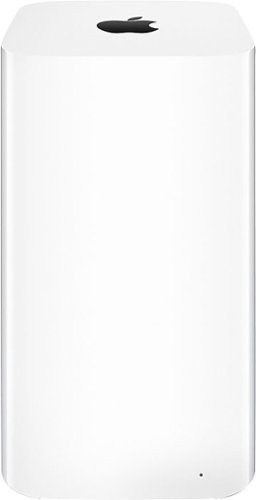mengineer's stats
- Review count1
- Helpfulness votes16
- First reviewNovember 26, 2015
- Last reviewNovember 26, 2015
- Featured reviews0
- Average rating4
- Review comment count1
- Helpfulness votes1
- First review commentDecember 22, 2015
- Last review commentDecember 22, 2015
- Featured review comments0
Questions
- Question count0
- Helpfulness votes0
- First questionNone
- Last questionNone
- Featured questions0
Answers
- Answer count0
- Helpfulness votes0
- First answerNone
- Last answerNone
- Featured answers0
- Best answers0
mengineer's Reviews
The all-new AirPort Extreme Base Station offers Wi-Fi speeds up to 3x faster than the previous generation. It features next-generation 802.11ac Wi-Fi, simultaneous dual-band support, and an all-new design.*
Customer Rating

4
Good deal, but not recommended unless tech savvy
on November 26, 2015
Posted by: mengineer
As other reviews say, it comes in a brown box, no instructions, set up for someone else's network. So far, so good with mine after one week and some setup time. If you are not tech savvy, I recommend just paying the extra to buy a new one. I spent over an hour getting it set up, including googling to figure out the problems, and simultaneous problems with my cable internet going down at the same time (Murphy's Law). Here is a summary so maybe you won't have to spend as much time.
1. Before taking your current network offline to install the AirPort, download the AirPort Utility from the Apple iOS app store or use the airport utility included with a Mac. This will be used later to set it up.
2. Factory default reset. Press and hold with a pen or straightened paperclip the tiny reset button on the bottom back of the unit. While continuing to hold the button, reconnect the power cord. Keep holding the reset button until you see the tiny status light on the front start to flash amber rapidly, which should occur after about six seconds. It takes a bit of dexterity to push the button and plug in at the same time. Another person could help. The Apple support web site has more info. https://support.apple.com/
3. Use the AirPort Utility to set it up. It pretty well guides you through it. There is probably more help on this on the Apple web site, but I did not use it. Things seemed to be all OK after this step, but after about 1/2 hour of use we had connectivity problems. See the next step.
4. I had problems with the "Internet" in the AirPort utility showing "Connection" as "Disconnected" a short time after repeated soft resets of the AirPort using the utility. In other words, it was indicating that the cable modem the router is connected to was not connected to the internet. Checking the cable modem showed that it was connected. Some more googling showed that there have been problems with some cable internet providers and IPv6. To solve this problem, use the AirPort Utility, tap/click on the router icon and tap/click "Edit". In the iOS utility, tap "IPv6", then "Configure IPv6", then set to "Link-local only" (default is "Automatic"). This turns off IPv6 through your internet service provider but keeps in for your local network. You can research this if you want, but seeming experts say there are security issues using IPv6 and my speed tests show there is no impact to performance.
5. Enjoy your new router! If your situation is like mine, you should be up and running. I expect these steps may change in the future as technology changes, but hopefully this will help some people save some time in the meantime.
My Best Buy number: 0563416010
I would recommend this to a friend!
mengineer's Review Comments
The all-new AirPort Extreme Base Station offers Wi-Fi speeds up to 3x faster than the previous generation. It features next-generation 802.11ac Wi-Fi, simultaneous dual-band support, and an all-new design.*
Overall 4 out of 5
4 out of 5
 4 out of 5
4 out of 5Good deal, but not recommended unless tech savvy
By mengineer
As other reviews say, it comes in a brown box, no instructions, set up for someone else's network. So far, so good with mine after one week and some setup time. If you are not tech savvy, I recommend just paying the extra to buy a new one. I spent over an hour getting it set up, including googling to figure out the problems, and simultaneous problems with my cable internet going down at the same time (Murphy's Law). Here is a summary so maybe you won't have to spend as much time.
1. Before taking your current network offline to install the AirPort, download the AirPort Utility from the Apple iOS app store or use the airport utility included with a Mac. This will be used later to set it up.
2. Factory default reset. Press and hold with a pen or straightened paperclip the tiny reset button on the bottom back of the unit. While continuing to hold the button, reconnect the power cord. Keep holding the reset button until you see the tiny status light on the front start to flash amber rapidly, which should occur after about six seconds. It takes a bit of dexterity to push the button and plug in at the same time. Another person could help. The Apple support web site has more info. https://support.apple.com/
3. Use the AirPort Utility to set it up. It pretty well guides you through it. There is probably more help on this on the Apple web site, but I did not use it. Things seemed to be all OK after this step, but after about 1/2 hour of use we had connectivity problems. See the next step.
4. I had problems with the "Internet" in the AirPort utility showing "Connection" as "Disconnected" a short time after repeated soft resets of the AirPort using the utility. In other words, it was indicating that the cable modem the router is connected to was not connected to the internet. Checking the cable modem showed that it was connected. Some more googling showed that there have been problems with some cable internet providers and IPv6. To solve this problem, use the AirPort Utility, tap/click on the router icon and tap/click "Edit". In the iOS utility, tap "IPv6", then "Configure IPv6", then set to "Link-local only" (default is "Automatic"). This turns off IPv6 through your internet service provider but keeps in for your local network. You can research this if you want, but seeming experts say there are security issues using IPv6 and my speed tests show there is no impact to performance.
5. Enjoy your new router! If your situation is like mine, you should be up and running. I expect these steps may change in the future as technology changes, but hopefully this will help some people save some time in the meantime.
mengineer
December 22, 2015
After one month, this unit is working well for us with no problems. Excellent range and performance. With our Apple devices, the range covers our entire 60 foot long 3 story house and entire 150x170 foot yard. The router is placed on the middle floor in the middle of house.
+1point
1of 1voted this comment as helpful.
mengineer's Questions
mengineer has not submitted any questions.
mengineer's Answers
mengineer has not submitted any answers.