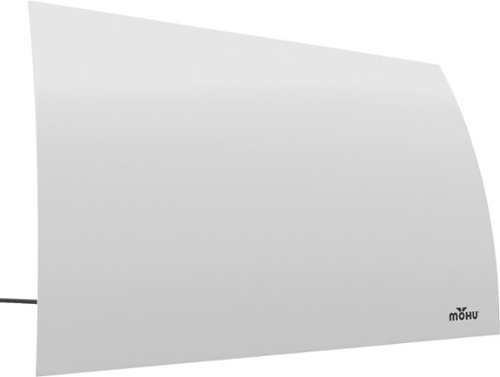callmeageeth's stats
- Review count373
- Helpfulness votes1,292
- First reviewJune 23, 2014
- Last reviewNovember 27, 2025
- Featured reviews0
- Average rating4.4
Reviews comments
- Review comment count0
- Helpfulness votes0
- First review commentNone
- Last review commentNone
- Featured review comments0
Questions
- Question count0
- Helpfulness votes0
- First questionNone
- Last questionNone
- Featured questions0
- Answer count27
- Helpfulness votes50
- First answerOctober 20, 2014
- Last answerDecember 15, 2021
- Featured answers0
- Best answers7
Stainless steel precision for a perfect beard, hair and body trim. The Philips Norelco Multigroom 9000 will help you perfect your personal style with our most precise and versatile trimmer. Craft your personal look with this premium stainless steel trimmer, which includes 21 quality tools and accessories for styling your face, head and body. The precision trimming guard delivers a precise trim at the exact length you want, with 5x more precision settings vs the predecessor. The Philips Norelco Multigroom 9000 comes equipped with a body shaver attachment to efficiently shave body hair while protecting skin. The Multigroom 9000 also has Smart BeardSense technology to boost power exactly when you need it to tackle dense, bushy or long beards. The self-sharpening stainless steel blades remain sharp as day one for long lasting performance, no oil required. Plus, the steel frame and rubber grips deliver superior control and the Lithium-ion battery yields 6 hours of runtime. A premium storage case helps you stay organized and is convenient for travel. USB-A charging cable included (wall power adapter not included)
Customer Rating

5
High performance, extremely versatile
on February 2, 2023
Posted by: callmeageeth
I’m a hairy guy, have a beard and typically have my wife shave my back hair every few months. So I use a shaver regularly to trim/clean up my beard and to shave my body. But I don’t give myself haircuts (or even cut anyone else’s hair). While pricey, this Phillips set is a great deal, even for someone like me who doesn’t use the guards to cut your hair. The trimmer is professional, and comes with lots of adapters making it extremely versatile. My only gripe are the instructions and the labels of the various guards/trimmer attachments. Phillips needs to redo their graphics/instruction manual department. I had to use the pictures on the box to help me figure out which attachment did what.
IN THE BOX
I gripe with anything I buy that has multiple attachments, etc. with no storage option. Without something, even a bag, to keep accessories in, I tend to lose them. One of the benefits of this shaver is the inclusion of the travel bag. While I don’t typically travel with a shaver (on vacation, I’ll just let me beard grow) I personally just like being able to keep all the guards and attachments in one spot.
I gripe with anything I buy that has multiple attachments, etc. with no storage option. Without something, even a bag, to keep accessories in, I tend to lose them. One of the benefits of this shaver is the inclusion of the travel bag. While I don’t typically travel with a shaver (on vacation, I’ll just let me beard grow) I personally just like being able to keep all the guards and attachments in one spot.
In addition to the case you get a bevy of guards and attachments. I won’t list them all, but you get everything you need to cut your hair, trim your beard, trim your eyebrows, and even trim your nose/ear hair. I was seriously impressed with everything it comes with.
Then there’s the charging cord which is USB, requiring a charging brick or a USB port in an outlet. Minor inconvenience, I guess it was done to give you flexibility, but I would have just preferred a two prong power cord at the end.
Finally the trimmer itself. It has some heft without being too heavy. The metal on the outside makes it feel premium. It’s what you’d expect a hairstylist to own. It’s well balanced and easy to hold. Shaving itself is a chore, but using this trimmer is about as close as you can get to it “being a joy.”
USE
It took a few hours to full charge. It’s rated to last about 6 hours which seems to be in line with older trimmer - which I would charge and then several times a week for a few weeks before having to recharge again. There’s a light on the outside that lets you know when it’s done charging and when it needs to be charged.
It took a few hours to full charge. It’s rated to last about 6 hours which seems to be in line with older trimmer - which I would charge and then several times a week for a few weeks before having to recharge again. There’s a light on the outside that lets you know when it’s done charging and when it needs to be charged.
There are several different attachment heads, and then there are guards. All of which snap on and off in the same manner, flipping the front of it up towards the back. (It makes sense when you see it - point is that it’s easy). While they come off easily, I didn’t have any concern with them falling off in use.
The width of the trimmers seems slim to me, as in I wish they were a bit wider to cover more area for every swipe, but the size seems to be similar to other trimmers. And this really only applies to the haircutting guards; which I admittedly won’t use. But compared to what I see when a stylist cuts my hair, they seem small.
There’s not much to say in terms of performance other than it’s terrific. When trimming my beard I had no issues; my hairs didn’t get caught in the beard and the whole process was smooth. I made quick work of trimming my beard. When shaving my body hair, I swapped in the appropriate guard (which again, required me to look at the retail packaging). Here I didn’t have any issues, there was no pinching at all. Of course, it won’t be as smooth as a razor, I was still left impressed with how close it was able to shave.
CONCLUSION
This really is an all in one package, containing everything you could possibly need in cutting/trimming any hair on your body. For that reason alone it’s worth it. But when you add in the quality/durability of the trimmer (it is waterproof) and battery life, you have a winner. Sure there are cheaper alternatives out there that do the same thing, but this has to be one of the best all around packages. Shaving/trimming is never fun and I still don’t necessarily look forward to it, but having this nice of a tool to get the job done certainly helps.
This really is an all in one package, containing everything you could possibly need in cutting/trimming any hair on your body. For that reason alone it’s worth it. But when you add in the quality/durability of the trimmer (it is waterproof) and battery life, you have a winner. Sure there are cheaper alternatives out there that do the same thing, but this has to be one of the best all around packages. Shaving/trimming is never fun and I still don’t necessarily look forward to it, but having this nice of a tool to get the job done certainly helps.
I would recommend this to a friend!






Show up to every video call feeling confident, seen, and heard. Logitech Brio 500 includes features like auto light correction for low-lighting conditions, auto-framing so you can move during calls, and Show Mode for presenting objects on your desk. Brio 500 Webcam creates a more authentic Google, Teams, or Zoom meeting experience, allowing you to connect genuinely with others.
Customer Rating

4
Nice but pricey refresh of the 1080p line
on November 4, 2022
Posted by: callmeageeth
Ever since the pandemic, Logitech has seemingly dominated the webcam market. Other than the Brio, and a few outliers, they haven’t really given us a new “basic” 1080p webcam in a while. Finally, the Brio. I’ll be honest, I was happy with my C920 1080p series Logitech, but I became more frustrated with the inability to adjust the image. I was stuck with what I had. The newer programs, like Logi Tunes, that works with the Brio 500 just weren’t compatible.
Bottom line is, if you’re in need of a new webcam from a trusted brand, this is one to look at. But don’t expect major improvements over other (non 4K) webcams. Yes, low light and HDR performance is nice, but I find those rarely translate well over video conferencing. My biggest complaint is the absolute tragedy of having too short of a USB-C cable. I’m all for new peripherals moving to USB-C, even though my desktop only has one such port, but I can not stand these short cables. For laptops they’re fine, but if you have a large monitor and a desktop that sits under a desk, forget about it. It won’t be long enough. Which undoubtedly requires an extension cable.
In the box you get the camera and mount. That’s it. The camera has a magnet in it that sticks into the mount. You can tilt the mount all the way down so the camera faces your desk. This doesn’ fit into my line of work, but I can see someone else finding it useful. The mount has an adhesive pad to help it stick in place, which I don’t use, but, I can see if being nice for some people who adhere to a stick protocol in the setup of their video conference room. The stand is similar to every other Logitech stand in that it sits on top of the monitor, and has an arm that extends backwards and rests on the backside of the monitor. It’s easy to turn the camera left and right or tilt it down.
The privacy lens is a nice feature. Older Logitech cameras had privacy lenses that you could snap on and off, and while I never lost mine, I like it being built directly into the camera itself. It might be one of the reasons why the camera itself is so big, but it’s simple to use the privacy cover and there’s no mistaking when you are using it (there’s a shield in front of the lens).
Plugging in the camera is really all you need to do. It should work just fine. I found the performance to be pretty good, especially in low light settings or at least settings where I had a lot of shadows on my face because of the positioning of the sun and my window. I’m the guy that always insists on the highest image quality, so Initially balked at 1080p at 30 FPS or 720p at 60 FPS. But honestly, the video looks great. I have to remind myself that everyone is watching the video streaming over the internet live and the resolution of the video feeds will be scaled down to save bandwidth.
The Logi Tune software provides some adjustments. The software is ok, I like how it’s kind of hidden until you need it, it pops up on the bottom right of your screen for a video preview; it doesn’t take up all your screen real estate. There you can change the FOV, zoom settings, and other color/saturation/brightness settings. Honestly, I tried tweaking the settings, and other than FOV and zoom, I’d leave everything else on automatic. I thought the software/camera handled everything pretty well even if different light settings.
CONCLUSION
This is a welcome refresh to the Logitech webcam line. However, it’s much too expensive. It’s not worth buying just to upgrade, but if you are in the market for a webcam that has versatility, this is one to look at. The Logitech software will allow you to make basically all the adjustments you’d ever need and it’s easy to navigate. The privacy lens is also a big bonus as there can be no mistake when your camera is on or off.
This is a welcome refresh to the Logitech webcam line. However, it’s much too expensive. It’s not worth buying just to upgrade, but if you are in the market for a webcam that has versatility, this is one to look at. The Logitech software will allow you to make basically all the adjustments you’d ever need and it’s easy to navigate. The privacy lens is also a big bonus as there can be no mistake when your camera is on or off.
I would recommend this to a friend!





Meta Quest Pro is a virtual reality system that unlocks new perspectives into how we work, create, and collaborate, so you can go beyond what was previously possible. A completely reimagined headset is slimmer and more well-balanced for long-lasting comfort. Breakthrough high resolution mixed reality passthrough uses full-color sensors to let you see and engage with the physical world around you~even as you connect, work and play in virtual spaces. Multiple room-sized displays let you skip between tasks to get more done, more easily. Connect better with friends or collaborate with peers like never before with real-time avatar expressions that mirror your authentic facial reactions. Intuitive, redesigned controllers dispense with tracking rings, using self-tracking cameras to capture a greater range of motion and fine motor controls to translate detailed finger operations like writing and drawing into VR. Advanced multi-point haptic feedback makes virtual interactions feel more real. Meta Quest is for ages 13+. Certain apps, games, and experiences may be higher.
Customer Rating

3
Excellent tech that lacks purpose; for now
on November 4, 2022
Posted by: callmeageeth
Putting on a VR headset is in some ways magical. You can become completely engulfed and forget your actual surroundings. But it’s not for everyone and especially at this price point when Meta makes a cheaper version of its headset. I’m not going to convince anyone whether VR is worth the effort or if it’s even the future. But below is my honest take and feelings on the Meta Quest Pro. I won’t spend a ton of time on the hardware and features, there are other websites that can cover that in greater detail than me. I just want to speak to it as an experience. The bottom line is that this is a wonderful piece of tech (but not without its flaws) that can do a lot of cool things. The main issue I have, from a software perspective, is how these cool things fit into your work (or productivity) life. Is it great for entertainment, absolutely. Will it change how you collaborate with others, either professionally or in your personal life? For now, no. I love using it, but I fail to see how, at least for now, it is of much use other than playing games or VR experiences. And then by extension, how the price justifies the Meta Quest 2.
IN THE BOX
The Meta Quest Pro comes with a lot. Charging stand, controllers, charger, portable charger, light blockers, stylus tips, protective cover. Sure, this is all great. But it is a travesty that no carrying case is included. Headset manufacturers are doing this, basically, the product packaging is the case. For $1500, I expect that. Especially for a device that is touted as portable and supposedly the future of your work and social life. What stings even more is the only official case, by incase, costs $120. Come on.
The Meta Quest Pro comes with a lot. Charging stand, controllers, charger, portable charger, light blockers, stylus tips, protective cover. Sure, this is all great. But it is a travesty that no carrying case is included. Headset manufacturers are doing this, basically, the product packaging is the case. For $1500, I expect that. Especially for a device that is touted as portable and supposedly the future of your work and social life. What stings even more is the only official case, by incase, costs $120. Come on.
Another travesty: no headphones in the box. Again, at this price point, I expect every thing I would need. Luckily, I’ve had no complaints about the noise from the speakers bothering anyone, but I also enjoy VR in private settings so it’s not an issue. There are two headphone jacks one on each side of the front part of the headset. Which one can I use? Both? Neither? How does that work? Without clear directions on how to use the headphone jacks, which there isn’t, they should especially be included.
SETTING UP FOR INITIAL USE
I had no issues setting up the Meta Quest Pro. I know some people might complain about the need to have a Facebook account or even Meta account, but I can’t help you there. Putting that aside, you simply download the app on your phone, login using your Facebook account or Meta account. You can, like me, turn the headset on first and go through the setup process. However, on your headset you’ll eventually get to the point where it says to finish setup on your phone. And you’ll be stuck looking at your phone with the headset on; which is doable, but annoying.
I had no issues setting up the Meta Quest Pro. I know some people might complain about the need to have a Facebook account or even Meta account, but I can’t help you there. Putting that aside, you simply download the app on your phone, login using your Facebook account or Meta account. You can, like me, turn the headset on first and go through the setup process. However, on your headset you’ll eventually get to the point where it says to finish setup on your phone. And you’ll be stuck looking at your phone with the headset on; which is doable, but annoying.
The headset and controllers will need an update. This didn’t take too long. The headset tells you to put it on the charging base until completed. This isn’t necessary, I didn’t, I anxiously waited with the headset on my face.
After that, you’re just kind of thrown into the Meta VR experience. For me, there was no tutorial on the fit of headset or the like. There is a way to seek assistance in this regard; in other words there is a tutorial, but for me, it was not something I was forced to go through which would have been nice. I mention this because I found the headset blurry at first. Not terribly blurry, but more blurry than I thought it should be. I knew there was an option to move the lens closer together or further away, but I just couldn’t get a clear picture. After stumbling on the tutorial for fit when getting acquainted with the face tracking, I realized I needed the headset to rest a little higher on my forehead. Bam. The picture was even better.
THE “PRO” VR EXPERIENCE?
My experience with where the headset should rest on my head is a microcosm of my biggest issues with the Meta Quest Pro. It’s a technological achievement and I love using it, but what and how do I use it? Watching Netflix, or VR content, or playing games, sure I get it. And it’s awesome for that. Playing table tennis in VR is unreal, so is cubism (a modern Tetris like game, but a slower pace). But these are available on the Meta Quest. So why pay a premium for this headset? I don’t know the answer. In Meta’s marketing, and in the tutorial of the product, there’s no way to know. In the app store there’s a section of apps that take advantage of the Meta Quest Pro’s features, but there’s often a large paywall. I’m not opposed to paying for a well developed app, but I don’t know what these things do or how I could use them. Games, they’re different, I’m really referring to the productivity and work apps.
My experience with where the headset should rest on my head is a microcosm of my biggest issues with the Meta Quest Pro. It’s a technological achievement and I love using it, but what and how do I use it? Watching Netflix, or VR content, or playing games, sure I get it. And it’s awesome for that. Playing table tennis in VR is unreal, so is cubism (a modern Tetris like game, but a slower pace). But these are available on the Meta Quest. So why pay a premium for this headset? I don’t know the answer. In Meta’s marketing, and in the tutorial of the product, there’s no way to know. In the app store there’s a section of apps that take advantage of the Meta Quest Pro’s features, but there’s often a large paywall. I’m not opposed to paying for a well developed app, but I don’t know what these things do or how I could use them. Games, they’re different, I’m really referring to the productivity and work apps.
Even the apps that are free, which are truly a sight to behold, have a steep, steep learning curve. There’s a nanome app that allows you to manipulate the COVID gene sequence like you were Tony Stark in iron Man. It was really cool. But I’m no biologist, this was a glorified tech demo. I was impressed, but don’t know how it fits into my life.
Other apps like shapes XR which takes advantage of the augmented reality, are, again, cool, but have a steep learning curve and seemingly limited user base. It’s just tough to see anyone using these “productivity” apps in the real world.
Another point, I’ve only had a limited amount of time with the headset. I’ve yet to figure out how to link your computer to it. I’ve seen videos of other users using the Meta Quest Pro to connect to their computer and have multiple displays. You can even connect a Bluetooth keyboard to the Meta Quest Pro, and using one of the external cameras, can see the keyboard. But HOW do you do this? I don’t know, again, there’s little by way of a guide. A lot of this is figure it out on your own.
GAMES
I just want to say that I will continue to use my Meta Quest Pro, if for no other reason than the games. I have a PSVR which I adore. I just find experiencing games in VR to be amazing. Brand new experiences from one of my favorite mediums. The controllers are much better than the PSVRs (as expected) in terms of sensitivity and accuracy. I found playing table tennis and cubism fascinating and have been playing them a lot. I’ve downloaded the Vader Immortal and am excited to play them. Point is, as a gaming centered VR system, it’s great. It’s definitely a step up from the PSVR but I can’t speak to the differences between it and the Meta Quest.
I just want to say that I will continue to use my Meta Quest Pro, if for no other reason than the games. I have a PSVR which I adore. I just find experiencing games in VR to be amazing. Brand new experiences from one of my favorite mediums. The controllers are much better than the PSVRs (as expected) in terms of sensitivity and accuracy. I found playing table tennis and cubism fascinating and have been playing them a lot. I’ve downloaded the Vader Immortal and am excited to play them. Point is, as a gaming centered VR system, it’s great. It’s definitely a step up from the PSVR but I can’t speak to the differences between it and the Meta Quest.
BATTERY AND SOUND
A couple other things I wanted to mention. THe battery life is fine. Don’t let anyone tell you it’s not. I mean, I find it too uncomfortable to wear the headset for more than an hour (that’s not say the Quest Pro is uncomfortable, I mean any headset). I need to give my eyes a break. So the battery life, unless you literally plan on wearing it all day, shouldn’t be an issue. You can charge it while playing. The built-in speakers are pretty nice. They sound great. As I said earlier, I don’t know how much noise bleed there is, but you’ll never want for sound. Sure, some nice headset cans might sound better, but these are more than fine.
A couple other things I wanted to mention. THe battery life is fine. Don’t let anyone tell you it’s not. I mean, I find it too uncomfortable to wear the headset for more than an hour (that’s not say the Quest Pro is uncomfortable, I mean any headset). I need to give my eyes a break. So the battery life, unless you literally plan on wearing it all day, shouldn’t be an issue. You can charge it while playing. The built-in speakers are pretty nice. They sound great. As I said earlier, I don’t know how much noise bleed there is, but you’ll never want for sound. Sure, some nice headset cans might sound better, but these are more than fine.
CONCLUSION
It’s tough to rate and talk about the Meta Quest Pro. It’s undeniably a great piece of tech. Maybe Meta’s vision of the future is accurate, and this is a preview of what’s to come. But it’s hard to really see what Meta’s vision is. I’m told this is a productivity device, but I’m given no direction on how to incorporate it into my life, which is the problem. Why pay $1500 for a productivity device when all you’re going to do is game and there’s a more reasonably priced gaming headset? Meta has laid the foundation of its vision of the future, but they need to show us how to get there and how to incorporate it into our lives. For now, this is a niche device. It’s tough to recommend unless you really plan on digging into its capabilities. The learning curve (outside of the gaming, video experiences) is steep.
It’s tough to rate and talk about the Meta Quest Pro. It’s undeniably a great piece of tech. Maybe Meta’s vision of the future is accurate, and this is a preview of what’s to come. But it’s hard to really see what Meta’s vision is. I’m told this is a productivity device, but I’m given no direction on how to incorporate it into my life, which is the problem. Why pay $1500 for a productivity device when all you’re going to do is game and there’s a more reasonably priced gaming headset? Meta has laid the foundation of its vision of the future, but they need to show us how to get there and how to incorporate it into our lives. For now, this is a niche device. It’s tough to recommend unless you really plan on digging into its capabilities. The learning curve (outside of the gaming, video experiences) is steep.
No, I would not recommend this to a friend.




The Shark AI Ultra 2-in-1 Robot~Vacuum & Mop combines an ultra-powerful vacuum with Sonic Mopping for a complete clean from start to finish. Featuring Matrix Clean, the robot cleans in a precision grid taking multiple passes from multiple angles over debris ensuring no spots are missed on all your carpets and~floors. Using Matrix Clean, the vacuum delivers 30% better carpet cleaning*and 50% better stain cleaning** (*vs. RV2610WD single pass tested on level loop sand, **vs. RV2001WD). Engineered to pick up more pet hair with its self-cleaning brushroll, this robot vacuum leaves no cleaning detail unmet. It even cleans edges and corners with CleanEdge Technology using blasts of air to pull debris into its cleaning path. The robot's intelligent navigation features precision home mapping and object detection. With Precision Home Mapping, the robot uses it~s 360~ LiDAR vision quickly and accurately maps your home so your robot can methodically clean detecting and avoiding objects in its path, day, or night (*objects 4.5 inches or greater in its path), adapting to everyday changes in the home. When low on battery, the robot can return to its base, recharge, and pickup cleaning where it left off. Set a cleaning schedule, initiate on-demand cleaning, or activate Matrix Clean, all with sound of your voice using Amazon Alexa or Google Assistant. Utilize the app to set custom carpet and no-go zones for complete control of where the robot cleans and doesn~t clean. This robot masterfully integrates powerful Shark(R) cleaning performance with intelligent navigation to give you the ultimate floor cleaning machine.
Customer Rating

4
Great performance, but requires lot of upkeep
on October 6, 2022
Posted by: callmeageeth
I’ve owned several different models of robot vacuums. They’ve all let me down. Granted, they were all dumb robots, meaning they weren’t guided by lasers. I was hoping this Shark vacuum with it’s AI and laser mapping would be the one to change my mind on robot vacuums. While this one impresses me in its capabilities and smarts, it is still plagued by issues - some of which come with owning a wide variety of smart home products and having 5 GHz internet. But make no mistake, as a vacuum or even mop, it’s pretty darn good. So long as you come in with tempered expectations, I think you’ll enjoy this vacuum/mop. But if you think this will replace all vacuuming/mopping and you can just let this vacuum do its thing without any intervention from you, you’ll be disappointed.
IN THE BOX
Inside the package you get the base station, which plugs into the wall, a circular plastic disc that attaches to the base station and is what the vacuum sits on when it’s charging. You’ll get the vacuum, of course, two side brushes (one is extra), the water tank and two mopping pads as well as a small bottle of floor cleaner.
Inside the package you get the base station, which plugs into the wall, a circular plastic disc that attaches to the base station and is what the vacuum sits on when it’s charging. You’ll get the vacuum, of course, two side brushes (one is extra), the water tank and two mopping pads as well as a small bottle of floor cleaner.
SETUP AND GETTING READY TO VACUUM AND MOP
The first thing to do is to set up where you want the base station. There’s no warning that “X” amount of space is between the charging station and a wall. (some have such requirements). The charging station plate snaps into the charger, and then you plug that into the wall and that’s about it. There’s a lot of blue tape to remove before getting started, but the dustbin is already inside. You do have to snap on the side brush, which is easy to do.
The first thing to do is to set up where you want the base station. There’s no warning that “X” amount of space is between the charging station and a wall. (some have such requirements). The charging station plate snaps into the charger, and then you plug that into the wall and that’s about it. There’s a lot of blue tape to remove before getting started, but the dustbin is already inside. You do have to snap on the side brush, which is easy to do.
That’s the easy part of the setup. The next step is to download the Shark app and register an account. Finding and registering the robot was easy. And I thought the app did a terrific job walking you through all these steps.
MAPPING YOUR HOUSE AND “NO GO” ZONES
After the robot is registered and charged, the first step (which you can skip) is to let it roam around your house and map it. It took about 30 minutes, but when it was done, I was shocked at how accurate the map was. After that’s done, you can assign rooms which permits you to clean one or two rooms at a time (using your voice and/or app).
After the robot is registered and charged, the first step (which you can skip) is to let it roam around your house and map it. It took about 30 minutes, but when it was done, I was shocked at how accurate the map was. After that’s done, you can assign rooms which permits you to clean one or two rooms at a time (using your voice and/or app).
From there, the next step is to setup “no-go zones”. These are areas like cords on the ground, maybe a pet food container, basically everywhere you don’t want a robot banging into things. You do this by creating boxes on the app, using the map it created. I found the process pretty easy, it’s a little finicky as you have to zoom in when adjusting the size of a box in some instances to really fine tune it.
From there, now you have to map out where your carpets are so when your mopping, the robot doesn’t drag a wet scrubbing pad on your carpet. The process is similar to creating no go zones - with the difference being that when vacuuming, your robot will still go over your carpets vs. no go zones, where the robot will never go. However, after you create the carpet zones, you have to (again, you could skip it, but I advise against doing so) let the robot go around the areas you blocked off to make sure it follows along the rug, not driving over it. For rooms with carpet this is simple, but area rugs are finicky. I found this to be a long process. I’d create the zone of a runner rug, and then have the vacuum drive around it. It would be too far away sometimes, and drive over the edge of the rug on other instances. I’d have to wait for it to be done exploring, then redo the box based on what I saw, and try again. It’s definitely a process of trial and error. Multiply that by several area rugs, and you have a time intensive process.
After that’s done, you’re pretty much ready to go. I recommend scheduling your robot to run on it’s own - that’s what it’s for, to automate your life. And that is pretty easy to do on the app.
VACUUMING
I don’t have any complaints with the vacuuming power. First, it’s not very loud, compared to other robots I’ve used. Second, it does a great job of picking things up, even along baseboards. It still will get caught up with cords, I had a couple errors that required me to create no go zones where it kept sucking up cords near one wall in my house, but that was expected for me in figuring out what works best. The dust bin isn’t too too big, and I admit, I had to empty it every few days, so I was wishing I had the automatic emptying bin. But nonetheless, every few days isn’t that bad. And honestly, after the first few runs, it picks up less and less as it does a good job of maintenance vs. letting a lot of dust and pet hair accumulate.
I don’t have any complaints with the vacuuming power. First, it’s not very loud, compared to other robots I’ve used. Second, it does a great job of picking things up, even along baseboards. It still will get caught up with cords, I had a couple errors that required me to create no go zones where it kept sucking up cords near one wall in my house, but that was expected for me in figuring out what works best. The dust bin isn’t too too big, and I admit, I had to empty it every few days, so I was wishing I had the automatic emptying bin. But nonetheless, every few days isn’t that bad. And honestly, after the first few runs, it picks up less and less as it does a good job of maintenance vs. letting a lot of dust and pet hair accumulate.
MOPPING
I had the impression that I could hit a button and this thing would either mop or vacuum or even both at the same time. Wrong. In order to activate the mopping, you have to fill up the water canister (and add the floor cleaning solution) and then slide it into the back of the vacuum. Not the biggest deal in the world, but a bit of a letdown. Now I have to have a place to keep the water tank and remember to put it on.
I had the impression that I could hit a button and this thing would either mop or vacuum or even both at the same time. Wrong. In order to activate the mopping, you have to fill up the water canister (and add the floor cleaning solution) and then slide it into the back of the vacuum. Not the biggest deal in the world, but a bit of a letdown. Now I have to have a place to keep the water tank and remember to put it on.
The mopping on my hardwood floors was great though. No complaints. And it avoided my carpets after putting in the time and effort to create carpet zones. It can’t mop the entire first floor of my house, however, with one fill up. That was another slight disappointment. The bigger concern for me, at least in terms of costs, was knowing that I would need more cleaning solution. I always knew I would have to buy more, but I feel like it’s more than I anticipated. But I would also be spending money on other floor cleaning solutions so honestly it’s a bit of a wash. (pun intended).
QUIRKS AND ISSUES
As I said, as a vacuum and mop, it performs well. But I’ve run into issues, some of which might be specific to me, but I don’t know. I find the app to be unresponsive, it doesn’t send me notifications when the vacuum gets stuck or needs to be emptied. I have to open the app and then it refreshes, then I can check all my notifications. I have a Samsung phone and every other app sends me more notifications than I can stand, so I don’t know why this doesn’t work. It doesn’t have obstacle detection - which I think only the really high end models have - which means that you have to keep the house relatively clean and not leaving things around for it to get caught on. I also had problems with the bumper - the app told me the bumper was stuck. At that time, it had only ran once or twice so I was a bit flummoxed. It’s happened twice and I don’t know what caused it or how to stop it from happening. And the vacuum will just stop what it’s doing. And I don’t get a notification to tell me when it happens (most of the time it runs when I’m at work, so it’s not like I could have done anything about it when it does happen, but still).
As I said, as a vacuum and mop, it performs well. But I’ve run into issues, some of which might be specific to me, but I don’t know. I find the app to be unresponsive, it doesn’t send me notifications when the vacuum gets stuck or needs to be emptied. I have to open the app and then it refreshes, then I can check all my notifications. I have a Samsung phone and every other app sends me more notifications than I can stand, so I don’t know why this doesn’t work. It doesn’t have obstacle detection - which I think only the really high end models have - which means that you have to keep the house relatively clean and not leaving things around for it to get caught on. I also had problems with the bumper - the app told me the bumper was stuck. At that time, it had only ran once or twice so I was a bit flummoxed. It’s happened twice and I don’t know what caused it or how to stop it from happening. And the vacuum will just stop what it’s doing. And I don’t get a notification to tell me when it happens (most of the time it runs when I’m at work, so it’s not like I could have done anything about it when it does happen, but still).
I use Google Home. I, for the life of me, cannot get the vacuum recognized on Google Home. The Shark Clean app is there, but the Home app tells me I don’t have any devices. This isn’t a huge deal since I schedule cleanings within the app, but it does take away the ability to say “Hey Google, clean the kitchen.” Not the end of the world, but still annoying as I like to sync all my many different type of smart home products in the Home app.
CONCLUSION
This is one of the best performing robot vacuum and mops I’ve used. The AI smarts and laser mapping is awesome, and accurate. It allows you to really fine tune your cleaning to help avoid issues like running into things it shouldn’t, or getting caught on things. But it requires a lot of upfront work. It also requires additional work for the mopping and cleaning out the dustbin regularly. It’s things you likely do when using traditional vacuums and mops, but I’ve always wanted robot vacuums to be autonomous and require little maintenance. For the day-to-day cleaning, and say, mopping on the weekend, it’s pretty great.
This is one of the best performing robot vacuum and mops I’ve used. The AI smarts and laser mapping is awesome, and accurate. It allows you to really fine tune your cleaning to help avoid issues like running into things it shouldn’t, or getting caught on things. But it requires a lot of upfront work. It also requires additional work for the mopping and cleaning out the dustbin regularly. It’s things you likely do when using traditional vacuums and mops, but I’ve always wanted robot vacuums to be autonomous and require little maintenance. For the day-to-day cleaning, and say, mopping on the weekend, it’s pretty great.
I would recommend this to a friend!



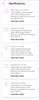
You have a lot on your plate and need a printer that~s going to give you great results without slowing you down. Our fastest WorkForce printer for home offices, the WorkForce WF-2960 delivers presentations, spreadsheets, flyers and more at remarkable speeds. Engineered with Epson~s leading-edge PrecisionCore technology, this all-in-one printer consistently produces professional-quality prints with rich, vibrant colors and crisp text. With a built-in scanner, copier, fax and Auto Document Feeder~plus, a large 2.4" color touchscreen display and 150-sheet paper tray~the WF-2960 is the ultimate printer for productive home offices.
Customer Rating

4
Multifunctional workhorse w/ cheap ink
on October 1, 2022
Posted by: callmeageeth
Great printer for small business/home office. Finally, print cartridges that don’t cost more than the printer itself. This is a terrific all around printer that can handle high volume scans and print. The color printing looks great and the speed is spot on. It’s perfect for small business/home office use. Plus, it’s easy to setup and operate, perfect for those who might be a little intimidated with setting up a printer.
IN THE BOX
You get the printer, a power cable, ink cartridges (more on these in a moment) and an instructional manual. I wish it came with a USB cable, but given that it’s primarily billed as a Wi-Fi printer, so I understand it. But USB is the easiest way to get setup and going immediately.
You get the printer, a power cable, ink cartridges (more on these in a moment) and an instructional manual. I wish it came with a USB cable, but given that it’s primarily billed as a Wi-Fi printer, so I understand it. But USB is the easiest way to get setup and going immediately.
SETUP
The instructional manual takes you to the Epson app. So, after plugging in the power and turning it on, you download the app and it walks you through it. THe app you download is the Epson Smart Panel. It’s fine, but like most Epson apps (if you’ve ever used them) it’s a bit outdated. When you get the app going, my phone found the printer pretty quickly, and then there was like an automatic chat feature that walked me through the process. The app tells you what to do (i.e. install the ink cartridges) and gives you the option of “showing you” via videos if you’re unsure what to do. It made the process really simple.
The instructional manual takes you to the Epson app. So, after plugging in the power and turning it on, you download the app and it walks you through it. THe app you download is the Epson Smart Panel. It’s fine, but like most Epson apps (if you’ve ever used them) it’s a bit outdated. When you get the app going, my phone found the printer pretty quickly, and then there was like an automatic chat feature that walked me through the process. The app tells you what to do (i.e. install the ink cartridges) and gives you the option of “showing you” via videos if you’re unsure what to do. It made the process really simple.
At some point, the app tells you to go to the touchscreen to complete the alignment. This is a 5-10 minute process where the printer prints out several sheets of paper and you input which options were properly aligned. It’s dead simple to do to ensure proper printing.
At this point, your printer should be connected to your Wi-Fi. You could plug in USB to your computer for direct connection, but there’s really no need. I can’t speak to Mac computers, but if you open up the Printers in Windows setting, search for printers, and as long as you’re on the same Wi-Fi as the printer, you should easily find it. From there, you’re set to print. To get scanning features, however, you have to install the Epson Scan software on your computer. This will require some internet search, but you can find it easily. Once it’s installed, you’re able to use the touchscreen on the printer and scan to your computer.
EASE OF USE/PERFORMANCE
First, the performance. I printed a 20+ page black and white document and while I didn’t time the speed in which it printed, I was really satisfied with the speed. The speed dropped when inserting some color documents, but the speed was negligible. Bottom line is that printing speed and quality is not an issue.
First, the performance. I printed a 20+ page black and white document and while I didn’t time the speed in which it printed, I was really satisfied with the speed. The speed dropped when inserting some color documents, but the speed was negligible. Bottom line is that printing speed and quality is not an issue.
In terms of scanning documents, I was pleased with the speed and accuracy. On the top of the printer is a document feeder that allows you to scan multi page documents. I didn’t test the limits of how many pages it could hold and scan at one time, but I easily scanned a 30 page document. I’m guessing it could hold about 50. Even if you scanned pages in batches, the Epson software allows you to add scanned pages before saving the final document. The scans came in straight despite the volume of pages scanned.
If you’re scanning a single page, or say a photo, where quality is crucial, you can lift the lid and place a document on the glass scanner. This also applies for papers that aren’t 8.5 x 11. Other than lifting the lid, the process is the same, when you hit scan the Epson software opens on your computer and you can save it where you want from there.
FEATURES/MISC
I want to mention a few other things - first being ink. I own an Epson Ecotank. The features in that model are very similar to this Workforce printer. The only difference is the ink. The Ecotank is my favorite printer because the ink is cheap and the tanks hold a lot and print a lot of pages before needing to be refilled. Bottom line, it’s efficient and cheap to replace ink. So, I was a bit concerned about this printer requiring cartridges. However, I was pleasantly surprised to see how relatively cheap the cartridges are. Clearly, you’re saving money on this model vs. the Ecotank, and it’s nice to see Epson isn’t overcharging you on replacement ink. But I do have some issue with the cartridges that come with this printer. They’re labeled as “charging” cartridges, meant for charging the printing head. And then there’s a warning that you might not get as much printing out of these cartridges as replacement ones. It’s not a huge deal given the relatively low cost of replacement ink, but I’m still waiting for companies to deliver the XL ink cartridges in the box and making them the “only” ones you can buy.
I want to mention a few other things - first being ink. I own an Epson Ecotank. The features in that model are very similar to this Workforce printer. The only difference is the ink. The Ecotank is my favorite printer because the ink is cheap and the tanks hold a lot and print a lot of pages before needing to be refilled. Bottom line, it’s efficient and cheap to replace ink. So, I was a bit concerned about this printer requiring cartridges. However, I was pleasantly surprised to see how relatively cheap the cartridges are. Clearly, you’re saving money on this model vs. the Ecotank, and it’s nice to see Epson isn’t overcharging you on replacement ink. But I do have some issue with the cartridges that come with this printer. They’re labeled as “charging” cartridges, meant for charging the printing head. And then there’s a warning that you might not get as much printing out of these cartridges as replacement ones. It’s not a huge deal given the relatively low cost of replacement ink, but I’m still waiting for companies to deliver the XL ink cartridges in the box and making them the “only” ones you can buy.
Printing from your phone. This is important to me. Sometimes I get something on my phone that I need to print. It’s much easier just printing from my phone than to email it to myself, then log into my computer and print from there. I can’t speak to Apple devices, but I am operating on a Windows computer and Android phone. There’s two ways to print from your phone, one, you can add your printer to Google Printing services (which I didn’t do) and the other is from the Epson app itself. In fact, the Epson app, for its visual flaws, is pretty robust and easy to understand. You can pretty much do anything from your phone, scanning/printing. Again, I was impressed at how easy it was to do.
CONCLUSION
If you have the option, I would recommend the Epson Ecotank over the workforce because of the cheaper ink. But this is a competitively priced printer with relatively cheap ink in its own right. Not to mention that it has the same features as similar Epson Ecotank products. This is a great business printer that handles all your small business/home office needs.
If you have the option, I would recommend the Epson Ecotank over the workforce because of the cheaper ink. But this is a competitively priced printer with relatively cheap ink in its own right. Not to mention that it has the same features as similar Epson Ecotank products. This is a great business printer that handles all your small business/home office needs.
I would recommend this to a friend!





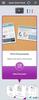
The new MOMENTUM 4 Wireless once again raises the bar ~delivering world class sound quality with advanced Adaptive Noise Cancellation and exceptional comfort. With smart, intuitive features that enhance every interaction and an outstanding 60-hour battery life, there~s nothing between you and an incredible listening experience.
Customer Rating

5
My new favorite headphones
on September 21, 2022
Posted by: callmeageeth
For the longest time, I was married to Bose headphones. Then Sony came along and they became my go to. Now, with the Sennheiser Momentum 4, I have a new favorite set of cans. To be honest, we really are talking about a difference in degrees. All three of these brands sound great and have really good noise canceling. So I look to design, features, ease of use, and most importantly, comfort. The Sony XM5’s were my favorite, but the Momentum 4’s have supplanted them. While the audio quality is frankly, similar, the Momentum 4 wins on value and comfort (although the Sony cans are comfortable to wear).
IN THE BOX
Inside the box you have the travel case. The case is plenty sturdy to be thrown into your backpack without worries that they’ll get crushed. It has a nice zipper that’s enclosed tightly in fabric (so it won’t get damaged) and holds everything you need. Inside the case are the headphones, airplane two prong adapter (people still use these?) an aux cable to plug directly into an AUX port and a USB-C charging cable (thank you for the latter). And everything has its place in the case which keeps everything organized and there when you need it.
Inside the box you have the travel case. The case is plenty sturdy to be thrown into your backpack without worries that they’ll get crushed. It has a nice zipper that’s enclosed tightly in fabric (so it won’t get damaged) and holds everything you need. Inside the case are the headphones, airplane two prong adapter (people still use these?) an aux cable to plug directly into an AUX port and a USB-C charging cable (thank you for the latter). And everything has its place in the case which keeps everything organized and there when you need it.
The ear cups also have stickers on them with the touch controls, which I think is great. You can of course read the manual, but it’s nice just seeing the controls right there on the headphones itself while you learn to use them.
SETUP AND THE APP
When I took them out of the case for the first time, they automatically turned on and went into pairing mode. My Samsung phone immediately asked me to pair them. I can’t recall such a seamless Bluetooth pairing process. In any event, the process is like any other; once they’re on, you hold the power button for approximately 5 seconds to put it in pairing mode.
When I took them out of the case for the first time, they automatically turned on and went into pairing mode. My Samsung phone immediately asked me to pair them. I can’t recall such a seamless Bluetooth pairing process. In any event, the process is like any other; once they’re on, you hold the power button for approximately 5 seconds to put it in pairing mode.
I then downloaded the Sennheiser “Smart Control” app. (after the headphones were connected). The first thing I was prompted to do was to update the firmware. Which should come as a shock to no one, as most devices nowadays require a day one firmware download. But the process was relatively seamless and only took about 10 minutes.
The app has a nice and easy to understand interface. There’s the equalizer where you can adjust the bass, mids, and trebles. There are about 6 different Sennheiser presets (or you can create up to 3 custom presets). There’s also an option for “Bass Boost” and a “Podcast” mode that enhances vocal clarity. I could tell a difference with the podcast mode, but it requires you to go into the app to change the setting each time and is too much of a hassle (not to mention I forget to do it).
You can also adjust the active noise cancellation. There’s only 3 options, Off, Auto and Max. I just leave mine on Auto. I even leave it on “adaptive” so it adapts to my surroundings. Lastly, a feature I wish more over the ear headphones would incorporate is “sidetone.” For those that don’t know, sidetone is the ability to hear yourself. It’s helpful when wearing noise canceling headphones especially, because it is sometimes difficult to hear how loud you’re talking.
SOUND QUALITY/PHONE CALL QUALITY
Look, if you’ve used a new model of Bose or Sony headphones, you can expect a similar level of sound quality. These headphones have rich bass, and crisp mids and highs. They really sound terrific. Whether it’s classical, hip-hip, or podcasts, I was more than satisfied with the sound quality.
Look, if you’ve used a new model of Bose or Sony headphones, you can expect a similar level of sound quality. These headphones have rich bass, and crisp mids and highs. They really sound terrific. Whether it’s classical, hip-hip, or podcasts, I was more than satisfied with the sound quality.
Making phone calls is arguably where these outshine the competition. Primarily in the sidetone arena, being able to hear yourself talk when speaking to someone on the phone. I had no complaints how I sounded to others, and I certainly heard the person whom I was talking to with great clarity.
OTHER FEATURES/NAVIGATION
The navigation is similar to the Sony headphones, where the cans are touch sensitive. You can swipe up and down to adjust volume, left and right to go back and forward on song selections and you can even pinch (like zooming in on your phone) to adjust the noise canceling. It’s easy to learn and nothing that hasn’t been done before. What I really appreciate is the auto off and on feature. Sony has a feature where when you take the headphones off your head (to say, talk to someone) the music pauses. The Momentum 4s take it to the next level. I never turn them physically on and off, I just put them on my head and they turn on and automatically connect to my phone. Obviously hitting a button to turn them on is no big deal, but this is a nice touch.
The navigation is similar to the Sony headphones, where the cans are touch sensitive. You can swipe up and down to adjust volume, left and right to go back and forward on song selections and you can even pinch (like zooming in on your phone) to adjust the noise canceling. It’s easy to learn and nothing that hasn’t been done before. What I really appreciate is the auto off and on feature. Sony has a feature where when you take the headphones off your head (to say, talk to someone) the music pauses. The Momentum 4s take it to the next level. I never turn them physically on and off, I just put them on my head and they turn on and automatically connect to my phone. Obviously hitting a button to turn them on is no big deal, but this is a nice touch.
The noise cancellation is pretty good. I’m not qualified to say whether it’s “better” than Sony or Bose offerings, but I know that it can drown out children playing at a park (the noisiest place I could find to test it).
Last, comfort. The Sony XM5s have been my favorite set of over the ear headphones, primarily because of the comfort. What I mean by comfort is the feeling you get that you’re not wearing them, and they don’t cause any pressure or discomfort from wearing them for long periods at a time. I’ll admit, my ears do get hot after wearing them for a long time, but that’s just me wearing any set of over the ear headphones. Eventually my ears get hot and I perspire around the cushions; after wearing them for an extended period of time.
CONCLUSION
Honestly, if you’re in the market for ANC headphones, the Momentum 4s should be on your short list Especially at their price point. The sound quality and noise cancellation is on par if not better than the household names of Sony and Bose and Beats. I’ve been really impressed with them, and for reasons that are hard to explain, they’ve become my go to over the ear headphones. Plus they have consistently performed well, they’ve been extremely reliable in connecting to my phone, pairing new devices, and simply overall comfort.
Honestly, if you’re in the market for ANC headphones, the Momentum 4s should be on your short list Especially at their price point. The sound quality and noise cancellation is on par if not better than the household names of Sony and Bose and Beats. I’ve been really impressed with them, and for reasons that are hard to explain, they’ve become my go to over the ear headphones. Plus they have consistently performed well, they’ve been extremely reliable in connecting to my phone, pairing new devices, and simply overall comfort.
I would recommend this to a friend!





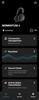
Meet JOBY Wavo PRO, an advanced on camera shotgun microphone. Features packed with a creator-driven approach, no shooting challenge is too big for Wavo PRO. Built for storytellers, filmmakers and expert creators, Wavo PRO is designed to pair with the latest camera hardware and brings broadcast level audio performance to this dynamic and growing audience. The built in ANR (Active Noise Reduction) algorithm removes self-generated structural noise in real time making sure you get the cleanest audio possible directly into your camera while shooting on the go. At the heart of the microphone lies the digital sound processor that can be controlled by the Wavo PRO app (iOS and Android): here you can actively shape your sound and monitor audio levels even when you're in front of the camera. Wavo PRO delivers professional content in a fun and fully intuitive package. JOBY partnered with Rycote team to develop a brand new shock mount for the cleanest professional sound.
Customer Rating

3
Great performance but features limitd w broke app
on September 18, 2022
Posted by: callmeageeth
I record a lot of interviews, record local sporting events and music gigs. I primarily use my Canon EOS M6 Mark ii (due to its compact size) and the built-in microphone. I usually used a handheld recorder to record audio from interviews, which required some extra editing. This JOBY Wavo Pro Microphone came to my attention and I thought it would be a great way to improve my sound quality while limiting the editing of separate audio and video tracks. I can say that in most instances the microphone performed well, but the inability to connect to the app and adjust the EQ settings was a problem. I do, however, want to note that I’m not entirely certain that I would have used the app to adjust the settings, but I’m sure a number of people buying would like to, and the inability to connect to one’s phone to do so makes this difficult to recommend.
IN THE BOX
The packaging is compact and includes the microphone, a USB charging cable, an audio cable to connect the microphone to your camera, and a fuzzy wind screen. There's also a simple instructional pamphlet that's helpful and easy to understand.
The packaging is compact and includes the microphone, a USB charging cable, an audio cable to connect the microphone to your camera, and a fuzzy wind screen. There's also a simple instructional pamphlet that's helpful and easy to understand.
SETTING UP
I'm speaking as, and to, first time users of an external book microphone. This microphone attaches to the shoe of your camera. It's a "dumb" shoe, meaning no power goes to the microphone from your camera. So you can attach it to another device/mount that might have multiple shoes (for lights) without issue. It slides in and you turn the dial to tighten it in place. The microphone has its own battery, which is both a negative and positive. The primary downside is that it requires you to charge it, vs. the microphone getting power from the camera. But that also means it doesn't draw on camera. The audio cable then plugs into the microphone and into the microphone input on the camera. It's corded which keeps it short but it has plenty of stretch to make the connection.
I'm speaking as, and to, first time users of an external book microphone. This microphone attaches to the shoe of your camera. It's a "dumb" shoe, meaning no power goes to the microphone from your camera. So you can attach it to another device/mount that might have multiple shoes (for lights) without issue. It slides in and you turn the dial to tighten it in place. The microphone has its own battery, which is both a negative and positive. The primary downside is that it requires you to charge it, vs. the microphone getting power from the camera. But that also means it doesn't draw on camera. The audio cable then plugs into the microphone and into the microphone input on the camera. It's corded which keeps it short but it has plenty of stretch to make the connection.
Once it’s attached to the camera, you then turn on the camera by holding the large power button. You simply need to hold it for just a second. The large light then turns green. From there, you’re ready to go. Now, of course, you can change the settings by increasing the gain (by switch) or switch to mono (the button above the power button is where you do this). There’s also a secondary port that allows for a lavalier microphone. (which I admittedly haven’t tested because I don’t have one).
You’ll notice that there’s a Bluetooth button. That’s meant to connect the microphone to your phone to adjust the EQ levels on your phone. The pamphlet tells you to turn the microphone Bluetooth on (and after downloading the app) and through the app and connect the microphone through there. I was unable to connect the microphone, but more on that below.
PERFORMANCE
I tested this by recording myself talking with and without the JOBY microphone plugged in. I also recorded my friend’s band at a local restaurant. I found the microphone to perform best, or in other words, justify the purchase, when operating in a noisy environment. When I was in a quiet room, I couldn’t tell any difference in audio quality when I was talking between the built-in microphone and the JOBY microphone. In fact, I’m not so certain I preferred the JOBY microphone in that instance. When speaking directly towards the microphone, the difference in audio quality was negligible. If you were filming from behind the camera, with the JOBY microphone plugged in, you can barely hear yourself. Now granted, this microphone is meant to record you filming yourself; it’s not meant to be filming something while narrating.
I tested this by recording myself talking with and without the JOBY microphone plugged in. I also recorded my friend’s band at a local restaurant. I found the microphone to perform best, or in other words, justify the purchase, when operating in a noisy environment. When I was in a quiet room, I couldn’t tell any difference in audio quality when I was talking between the built-in microphone and the JOBY microphone. In fact, I’m not so certain I preferred the JOBY microphone in that instance. When speaking directly towards the microphone, the difference in audio quality was negligible. If you were filming from behind the camera, with the JOBY microphone plugged in, you can barely hear yourself. Now granted, this microphone is meant to record you filming yourself; it’s not meant to be filming something while narrating.
Now, outside or in a noisy room, that’s where the JOBY microphone shines. I recorded myself in a loud restaurant and the noise cancellation was terrific, in some respects, almost too good. It sounded like I was in an empty room. When filming my friend’s band, it sounded terrific. It didn’t sound as good as recording from the instruments themselves, but it was nonetheless great quality. And it did a great job blocking out sound that you did not intend to record.
SOME QUIRKS
I have a couple of complaints, the primary is the app. I have a Samsung Galaxy Fold Z3 and simply couldn’t connect the microphone to the app. I made sure I downloaded the correct Wavo app from Google Play. And the instructions tell you to pair the microphone through the app (vs. your phone’s settings). But it just wouldn’t connect, and without connecting the microphone the app doesn’t do anything other than connecting you to the store to purchase more JOBY products. Now, I admit, I’m no audio aficionado, so I typically just keep the settings on default. But still, I was disappointed I couldn’t tweak it. And I’m certain that others who are looking for this ability would be disappointed. But granted, it could be my phone, I’m not really sure of what caused the problem.
I have a couple of complaints, the primary is the app. I have a Samsung Galaxy Fold Z3 and simply couldn’t connect the microphone to the app. I made sure I downloaded the correct Wavo app from Google Play. And the instructions tell you to pair the microphone through the app (vs. your phone’s settings). But it just wouldn’t connect, and without connecting the microphone the app doesn’t do anything other than connecting you to the store to purchase more JOBY products. Now, I admit, I’m no audio aficionado, so I typically just keep the settings on default. But still, I was disappointed I couldn’t tweak it. And I’m certain that others who are looking for this ability would be disappointed. But granted, it could be my phone, I’m not really sure of what caused the problem.
The microphone itself isn’t too big, but it’s not small. I don’t think this is an issue, I’ve seen other microphones that go into hotshoes to be bigger. But for those who’ve never used one, it does add some size to your rig. But the weight is no problem. My issue was with flipping my screen around so I could see myself while filming. But this isn’t an issue with the microphone necessarily, it’s an issue with my camera. The viewing screen flips up by default (where others might flip to the side). When the JOBY microphone was in my shoe (it could be anything there honestly) it prevented me from flipping the screen up to view while filming myself. In other words, I’m filming blind. Holding my camera at hands length it’s not the end of the world for me, as it’s generally easy to keep yourself in the frame, but it’s still a bummer. My get around was to purchase a device on Amazon that has several cold shoes that go around the side of the camera. (I know that’s a bad verbal description). But it allows me to put the microphone on the side freeing up the space to flip the screen up.
CONCLUSION
This is a microphone meant for recording yourself or others talking. It can capture great audio of anything in front of you, but it won’t capture sound behind you. For the most part, that’s all you really want to capture. But it captures great quality audio especially in noisier environments. If you record in a quiet studio, you might find it unnecessary (depending on the quality of the built-in microphone). But the troubles with the app could be a dealbreaker and make it hard to recommend. Again, a lot of that depends on your competency level of adjusting EQs, I’m not so it’s not a real problem for me, but something to consider when purchasing an expensive microphone.
This is a microphone meant for recording yourself or others talking. It can capture great audio of anything in front of you, but it won’t capture sound behind you. For the most part, that’s all you really want to capture. But it captures great quality audio especially in noisier environments. If you record in a quiet studio, you might find it unnecessary (depending on the quality of the built-in microphone). But the troubles with the app could be a dealbreaker and make it hard to recommend. Again, a lot of that depends on your competency level of adjusting EQs, I’m not so it’s not a real problem for me, but something to consider when purchasing an expensive microphone.
No, I would not recommend this to a friend.





Don~t let your MacBook Pro battery die as you work throughout the day. The Insignia 100W Dual Port USB-C Compact Wall Charger for MacBook Pro & Other Devices has a high, 100-watt output to quickly charge your MacBook Pro, smartphone, tablet, and more. It has two USB-C ports so you can connect your cable (not included) and charge two devices simultaneously. Its compact and durable body with a foldable plug easily fits into a purse or pocket, ready for when you need it.
Customer Rating

4
Fast charging, depending on device, w/ limits
on September 18, 2022
Posted by: callmeageeth
I am no electrician, so as a normal consumer, I get a little confused with the numbers that are associated with fast charging USB-C devices. As a phone charger, this device can’t be beat; it’s the first charger I’ve used that showed super fast charging. I’ve charged two devices at once (one was a Windows laptop) and it charged both, relatively quickly. But, depending on your computer (I can’t speak to Macbooks) there are some limitations. But what really impressed me was that this wasn’t your typical Insignia “budget” item. It is a quality charger and cable.
IN THE BOX
The packaging is small, it includes the charger, which is pretty small, given what’s inside, but larger than what you think of in terms of a phone charger. Think Apple Macbook charging brick but only two thirds the size. You also get a pretty nice 8 foot long USB-C to USB-C charging cable. Nice, insomuch as it’s braided and durable. That’s it. There’s a little pamphlet about how the charging works, but speaking as someone with relatively little understanding of wattage, it was a bit confusing. I understand it in theory, but I just don’t memorize what my devices allow/require in terms of charging.
The packaging is small, it includes the charger, which is pretty small, given what’s inside, but larger than what you think of in terms of a phone charger. Think Apple Macbook charging brick but only two thirds the size. You also get a pretty nice 8 foot long USB-C to USB-C charging cable. Nice, insomuch as it’s braided and durable. That’s it. There’s a little pamphlet about how the charging works, but speaking as someone with relatively little understanding of wattage, it was a bit confusing. I understand it in theory, but I just don’t memorize what my devices allow/require in terms of charging.
USE
Again, as a USB-C charger, it’s great. It has two ports. It can super charge two phones at one time. It’s incredible. Have two kids’ Amazon tablets? No big deal, it can charge them up at the same time. When it comes to two small devices, i.e. tablets or phones, it works great and will charge your devices as fast as your devices allow. In other words, your charger won’t be the bottleneck. The confusion and issues, if you will, come when you throw a computer into the mix.
Again, as a USB-C charger, it’s great. It has two ports. It can super charge two phones at one time. It’s incredible. Have two kids’ Amazon tablets? No big deal, it can charge them up at the same time. When it comes to two small devices, i.e. tablets or phones, it works great and will charge your devices as fast as your devices allow. In other words, your charger won’t be the bottleneck. The confusion and issues, if you will, come when you throw a computer into the mix.
I have two ASUS gaming laptops. Once is a 13 inch the other is a 16 inch. The former came with a USB-C charger. The latter has a large charging brick. They both actually charged with a USB-C charger, but neither permitted me to use the laptop in full performance mode. (they both have discrete GPUs). It didn’t prevent me from using the laptop as I wanted. I couldn’t put it in “performance” mode, but it I could still do what I wanted - presumably because it was using the GPU off battery.
I did try to charge my phone at the same time. My phone still charged at super speeds so I was pretty happy. When I travel with my smaller ASUS computer, I’m not generally playing games, etc. so I don’t need (I looked it up, 165 W of power), so only having one charger to charge both at pretty quick speeds is a win. I should also mention, I didn’t time how long it took to charge my laptop, but it didn’t seem any longer (just charging) than the charger that came with it.
CONCLUSION
This is a fantastic charger. I can say, generally speaking, it will charge two USB-C devices super fast. But it is probably worth researching what devices you intend to use with it, and see if it matches up. But for most of us, it’s a terrific super charging 2 USB-C device that is well built.
This is a fantastic charger. I can say, generally speaking, it will charge two USB-C devices super fast. But it is probably worth researching what devices you intend to use with it, and see if it matches up. But for most of us, it’s a terrific super charging 2 USB-C device that is well built.
I would recommend this to a friend!






Engineered for better performance and responsiveness, SCUF Instinct Pro for Xbox Series X|S provides a competitive edge taking precious milliseconds off your reaction times. Four rear Remappable Paddles are embedded within the controller placing them at your fingertips for faster play and increased durability. Instant Triggers allow you to switch from a regular trigger to mouse-click action for ultra-fast shots. Three paddle remapping configurations can be selected with the press of a button. Interchangeable thumbsticks improve your accuracy while the non-slip Performance Grip make this wireless and wired controller deliver hours of comfort no matter how long you play. Endless customization options available.
Customer Rating

5
Expensive, but 1 of the best controllers I've used
on September 7, 2022
Posted by: callmeageeth
I’m a long time gamer. I just recently got an Xbox Series X. The controller with the system is just fine, I like the ergonomics, and it’s plenty light, but to some degree it feels cheap. I’ve heard much about Scuf products and have always been interested in them. I like the customization of the buttons, sticks, and the extra buttons on the back. I’ve admittedly never used the Elite 2 controller, but from my perspective, the Scuf Instinct Pro is one of the best controllers money can buy. Its only drawback is the expense. It’s not cheap. But if you’re serious about gaming, not professionally, but just enjoy playing, it’s worth consideration if you can spare the dough.
IN THE BOX
The packaging was impressive. The box is small, but when you open it up you’re greeted with this foam pad that goes around the sticks to protect it in transit. There’s even this plastic sheet wrap on the bottom of it. I’m not sure what purpose it serves, but it speaks to the care Scuf puts into its products. Other than the controller, you get a nice, long, braided, USB-C cable and two replacement joysticks that are domed (the ones on the controller are concave). These joysticks also have different heights; for example, it’s recommended to use the taller joystick for the right one and the shorter one for the left joystick for FPS games.
The packaging was impressive. The box is small, but when you open it up you’re greeted with this foam pad that goes around the sticks to protect it in transit. There’s even this plastic sheet wrap on the bottom of it. I’m not sure what purpose it serves, but it speaks to the care Scuf puts into its products. Other than the controller, you get a nice, long, braided, USB-C cable and two replacement joysticks that are domed (the ones on the controller are concave). These joysticks also have different heights; for example, it’s recommended to use the taller joystick for the right one and the shorter one for the left joystick for FPS games.
SETUP/THE CONTROLLER ITSELF
For those that are knew to SCUF or even customizable gaming pads, I wanted to mention how this one in particular works. The first thing you’ll notice is that this is the exact shape of any Xbox One/Series S/X controller you’ve held. So it will instantly feel familiar.
For those that are knew to SCUF or even customizable gaming pads, I wanted to mention how this one in particular works. The first thing you’ll notice is that this is the exact shape of any Xbox One/Series S/X controller you’ve held. So it will instantly feel familiar.
You need not fear breaking any plastic tabs that hold the controller together, everything is held together by small, yet mighty, magnets. You can slide a fingernail under the controller cover and it comes off easily (but not so easily that you’ll worry about it falling off on its own. I’ll go ahead and note that you can buy different color cover plates, but I’m not certain of the range of colors or prices. Taking off the cover plate is how you swap out the joysticks. With the cover off, a gentle tug of the sticks and they’ll slide right off.
One thing I noticed is that there are no weights with this controller, like you’ll find with the Elite model from Microsoft. I have never thought a controller was too light or too heavy, but that might matter to some of you. Point is, the weight of the controller is the weight of the controller. Anecdotally speaking, I found it a tad heavier than the controller that came with my Xbox, but not so much so as to be distracting; after holding the SCUF for a little bit I honestly couldn’t tell the difference.
The other three big features of the controller are the extra paddle buttons (P1-P4) on the back of the controller, the ability to switch the RT and LT triggers to “mouse click” buttons and the ability to map and store 3 different profiles (for the P1-P4 buttons). First, the mouse click buttons are cool and allow a quicker response; it does indeed feel like clicking a mouse. You can change one or both of the triggers by using the switch on the bottom of the controller.
Mapping the P1-P4 buttons was a bit tedious to me, primarily because I don’t normally play with those extra paddle buttons. I find the learning curve steep. But the premise is, with the controller on, you cycle between the profiles using the button on the back of the controller and when you want to remap the buttons, you hold the profile button until it blinks (there’s different colors that correspond with each profile) once it’s blinking, you hold the original face button and then one of the P# buttons until it stops blinking. You then repeat the process up to four times for each P button. The only buttons you can’t remap are the Xbox home button, share button, and start button. I’m still learning to use the P buttons so I haven’t created separate profiles, but I can see where the advantage is in having them. I first just need to train myself to use them in general. And I like how you can change the profile with a push of the button on the controller versus going through a convoluted process of menus on the Xbox.
The controller is powered by AA batteries, which for me is fine. I used to have some old rechargeable batteries that came with a battery cover with a hole in it (to charge them) but I don’t see that working here as the battery cover is held in place by magnets. But again, I’m okay with using AA batteries as they seem to have a long battery life. I haven’t drained the set of batteries that came with it yet, and I’ve played about 20 hours.
Last, I’ve seen aftermarket rubber grips for controllers before and dismissed them as unnecessary. However, this controller has them built in and I’m sold. I’ve never really thought about sweat on my hands when playing video games, but after playing for several hours I came to consciously appreciate the rubber grip. I realize you could spend a fraction of the cost of this controller to get those grips, but the point is, it’s a nice bonus; especially for those who haven’t previously given it a thought.
In terms of performance, I found it to be terrific. Playing Call of Duty with the mouse triggers was a bit different than what I was used to, but I could tell the difference in gameplay, I definitely felt like I had a little advantage (I still stink at aiming). It connects to my PC and Xbox flawlessly through traditional methods (Bluetooth on my computer, it paired immediately) and the pairing button on the Xbox console. It functions just like any Xbox controller you’ve used in the past. The difference being the quality and heft of the controller (again, I find the controller packaged with the Xbox to feel “cheap” and not worthy of such a premium console), the paddle buttons and mouse click trigger switches.
CONCLUSION
On some level, the fact that the controller performs the same as the one that comes with the console goes against purchasing it, given its cost. But if you like to customize your devices (i.e. new faceplates) and care about your gaming performance (i.e. different size, shape joysticks, extra paddles, trigger switches) then this is a controller you should seriously consider. It’s by far my favorite controller I’ve used (I’m not getting into the design and shape of Xbox v. Playstation, I have both consoles and love both). But in terms of comfort and features, this one is hard to beat. Its biggest competitor, however, is Microsoft itself which makes the Elite controller. The Elite in some respect beats the SCUF on customization, but that doesn’t mean the SCUF controller shouldn’t be considered.
On some level, the fact that the controller performs the same as the one that comes with the console goes against purchasing it, given its cost. But if you like to customize your devices (i.e. new faceplates) and care about your gaming performance (i.e. different size, shape joysticks, extra paddles, trigger switches) then this is a controller you should seriously consider. It’s by far my favorite controller I’ve used (I’m not getting into the design and shape of Xbox v. Playstation, I have both consoles and love both). But in terms of comfort and features, this one is hard to beat. Its biggest competitor, however, is Microsoft itself which makes the Elite controller. The Elite in some respect beats the SCUF on customization, but that doesn’t mean the SCUF controller shouldn’t be considered.
I would recommend this to a friend!




Save and transfer your personal files with this SanDisk SDCZ96-128G-A46 Ultra Eco USB flash drive. The keyring loop and compact design enhance portability, while the 128GB storage capacity provides ample space for large multimedia files. This SanDisk Ultra Eco USB flash drive features a USB 3.2 Gen 1 interface, delivering data rates of up to 100MB/sec.
Customer Rating

5
Fast, no frills, eco friendly to boot
on September 2, 2022
Posted by: callmeageeth
I’m not certain most of us would pick a USB drive on it’s environmental impact alone, but assuming we believe that SanDisk has made a USB thumb drive out of mostly recycled plastic and still manages killer speeds to boot, seems like a win-win.
This is a typical USB thumb drive that we’ve all seen an undoubtedly own. In my opinion, anything less than 64 GB isn’t worth buying, given the steep drop in costs, and 128 GB is a good sweet spot in terms of size and cost. Plus, who wants to save hundreds of GBs of data on a thumb drive that’s susceptible of being lost?
In my work and professional life, I’m using USB drives to move large amounts of data - dozens of GBs of various documents and videos/photos. So speeds are a must for me. USB 2.0 need not apply. This drive boasts impressive speeds, with the only caveat being your machine must be able to accommodate those speeds to take full advantage (if nothing else, this drive is future proof).
In terms of the physical aspect of the USB drive, it’s small, but not too small. I’ve seen smaller ones that are even easier to lose. This one is short and stubby. It also has a loop to hook it onto a keychain or something else to keep it secure. Tough to say how it holds up over time, but first impressions are that it’s relatively durable.
It comes with SanDisk software preinstalled, but I don’t typically mess with that. I generally quick format my drive and set it up for encryption.
Before jumping into real world performance, I do need to mention that I have an ASUS gaming laptop with GEN4 SSD. It also has USB 3.2 compatible ports. Point being, and it’s probably obvious, older laptops won’t be able to transfer at the same speeds as me. But I copied a 3.3 GB video file from my computer to the thumb drive. As you can see in the screenshot, it averaged about 50 MB/s transfer speeds. Not quite the 100 MB/s, although it peaked over 50 at some points. But all-in-all, it took a little over 60 seconds to transfer the whole file. To me, that’s fast, although it didn’t hit the advertised speeds. Honestly, I never expect any data transfer to be as fast as theoretical speeds; at least in real world cases.
Bottomline, this is a relatively cheap USB thumb drive with terrific speeds. It has a convenient hook to keep on a keychain that seems durable enough. And it’s made of recycled plastic to boot. Not sure how much that matters to you, but it’s at least proof that our tech devices can be somewhat eco friendly without sacrificing performance.
I would recommend this to a friend!



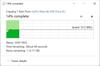
callmeageeth's Review Comments
callmeageeth has not submitted comments on any reviews.
callmeageeth's Questions
callmeageeth has not submitted any questions.
Meet the unrivaled, everyday noise canceling headphone for people who want to keep it simple. Hesh ANC is engineered with just the right amount of added features to make your life a little easier without a lot of additional technology that you might not need.
Do these headphones have a mute button and how long is the battery life if using for office calls?
I don't think there's a dedicated "mute" button on the headphones, I didn't find one, so it will need to be controlled from your phone. I never measured battery life for calls, but I've used them for calls (they sound good) and listened to hours of music over the course of a couple of weeks (of and on, not every single day) before having to recharge them. I feel pretty confident you could go a full day of calls without the battery dying.
4 years, 10 months ago
by
callmeageeth
Easily shoot, print, edit, and stick photos, with the IVY CLIQ+2. Capture every moment with the Canon IVY CLIQ+2 ~ an easy to use Instant Camera Printer that is portable so you can take it with you! Instantly shoot and print 2~x3~ photos and place them almost anywhere thanks to a peel and stick backing. You can take the perfect selfies with a Large Selfie Mirror and 8 LED Ring Light. Plus, you can connect your mobile device to the Canon Mini Print App1 to print photos from your camera roll and add filters, effects, emojis and more!
Does it automatically print a picture you take? Or can you chose which photos to print and which to just keep in your usb memory?
Yes it prints immediately. I believe, but am not 100% certain, that if you have a microSD card inserted, it will save a digital copy of the picture you take (and print)
5 years, 1 month ago
by
callmeageeth
The Ninja brand has been a leader in kitchen appliances delivering innovative products for decades. Now introducing the Ninja Professional Plus Food Processor~make food prep easier with its power, intelligence, and versatility. The 1000-peak-watt motor and preset programs chop veggies, shred cheese, and make smooth sauces and cookie dough from scratch~all at the touch of a button.
is there a storage container for the blades with this one or separate?
Unfortunately, there's no storage for the attachments which is a bummer. Obviously there's space in the container for one (where I keep the sharp chopping attachment) and I keep the shredding/slicing disc in a cardboard container that it came with for the packaging.
5 years, 4 months ago
by
callmeageeth
The Ninja brand has been a leader in kitchen appliances delivering innovative products for decades. Now introducing the Ninja Professional Plus Food Processor~make food prep easier with its power, intelligence, and versatility. The 1000-peak-watt motor and preset programs chop veggies, shred cheese, and make smooth sauces and cookie dough from scratch~all at the touch of a button.
Can I use this to cut together flour and butter?
Yes you can, with the "dough" attachment that's included
5 years, 4 months ago
by
callmeageeth
Use the Google Smart Light Starter Kit to control the lights using just your voice. Set up in a snap: just plug in Google Home Mini, screw in the GE C-Life smart light bulb, and download the Google Home app to get started. Then just say "Hey Google" to dim, brighten, turn on and turn off the lights."
Can I use this to turn off my lights while I am away from home? Also, do I get the starter kit and then multiple bulbs or do I need to get a box thing for each room? Thanks so much
Yes, you can turn off your lights from your phone (via Google Home app) when you are away from home. You don't need this starter kit per room unless you want multiple Google Home minis throughout your home (I have several) but obviously the number of smart bulbs (should you want them) will outweigh the number of Google Home minis you need. In other words, one Google Home mini could control all of the smart bulbs you have in your house. You would just need to be within earshot of that one mini when asking Google to turn lights on and off. For me, I keep one Google Home on each floor of my house
7 years ago
by
callmeageeth
Handle storage demands with this Western Digital SATA solid-state drive. Its 560MB/s read speed and 530MB/s write speed are suitable for intensive applications, and its 2.5-inch form factor fits most desktops and laptops. The solid-state drive has no moving parts, making the drive resistant to shock to protect your data. Includes the WD SSD Dashboard to keep track of the drive's status.
Would this work for a Mac Mini? 2014 and newer??? Or a an older MacBook Pro 13 inch. 2011 version I believe.
Yes, I put it in my 2012 Macbook Pro without any issues. Substantially improved the performance
7 years, 3 months ago
by
callmeageeth
Handle storage demands with this Western Digital SATA solid-state drive. Its 560MB/s read speed and 530MB/s write speed are suitable for intensive applications, and its 2.5-inch form factor fits most desktops and laptops. The solid-state drive has no moving parts, making the drive resistant to shock to protect your data. Includes the WD SSD Dashboard to keep track of the drive's status.
Does this ssd works on MacBook Pro
Yes, I installed it in my 2012 Macbook Pro. I would find a SATA cable, plug it in to your Macbook and clone your existing HDD, use a small Phllips Head screw driver to remove the bottom plate, unscrew the mounting bracket, insert the pegs from your old HDD to the new SSD using a torx screw (very small) and put the plate back on and that's it. Very simple and painless process
7 years, 3 months ago
by
callmeageeth
Improve your viewing of local TV channels with this indoor Mohu Arc TV antenna. Its multidirectional range captures clear broadcast signals within its 40-mile radius, and its plug-and-play operation provides a convenient enhanced TV setup next to your TV or hang on the wall. This Mohu Arc TV antenna is compatible with HDTV units, letting you enjoy the full quality of Full HD and Ultra HD over-the-air programs.
Will it connect to tv with hdmi input only?
No, it connects via coaxial cable
7 years, 11 months ago
by
callmeageeth
Get the perfect angle for your Arlo security cameras. Easily adjustable mount provides 360 degree swivel and 90 degrees of tilt for the Arlo cameras. It's easy to Quick Start and adjust the camera position for indoor, outdoor, wall and ceiling mounting.
Does it rotate or move?
The base itself doesn't rotate as it is secured to wherever you put it, but the end of the mount (where the screw thread is located) swivels 360 degrees adding a lot flexibility to your placement options.
8 years, 6 months ago
by
callmeageeth
This Logitech Harmony 915-000194 smart control lets you use your compatible Apple~ iPhone~, iPod~ touch or iPad~ or Android device to control up to 8 components for simple, multifunction use.
Does this remote work with Xbox one?
Yes, sort of, depending on what your asking. The remote itself doesn't control anything but commands to the Logitech Home. But yes, the Logitech Home does turn on my Xbox One S. I've controlled a Blu-Ray before but must admit I haven't tried to navigate the console menu.
8 years, 9 months ago
by
callmeageeth