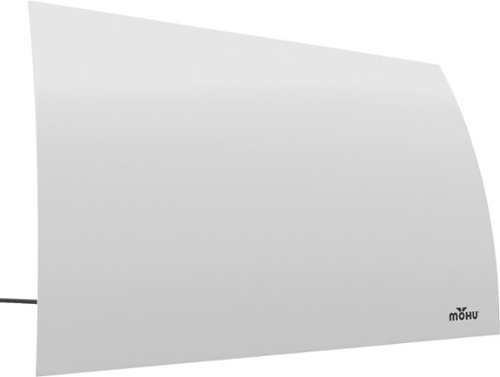callmeageeth's stats
- Review count373
- Helpfulness votes1,292
- First reviewJune 23, 2014
- Last reviewNovember 27, 2025
- Featured reviews0
- Average rating4.4
Reviews comments
- Review comment count0
- Helpfulness votes0
- First review commentNone
- Last review commentNone
- Featured review comments0
Questions
- Question count0
- Helpfulness votes0
- First questionNone
- Last questionNone
- Featured questions0
- Answer count27
- Helpfulness votes50
- First answerOctober 20, 2014
- Last answerDecember 15, 2021
- Featured answers0
- Best answers7
PowerWave Select+ Magnetic Pad is a sleek wireless magnetic charging pad made for iPhone 12 and 13. This wireless charging solution is especially made for MagSafe-compatible iPhone devices to provide highly efficient charging. The built-in magnets keep your iPhone centered on the magnetic wireless charging pad for faster and more consistent charging, making this an extremely convinient charging solution.
Customer Rating

4
Fast charging, and well built
on October 1, 2021
Posted by: callmeageeth
from Louisville, KY
I'm a new iPhone owner, just got an iPhone 13 Pro. I've always wirelessly charged my phones, and originally planned on continuing to use my old wireless charging pad for the new iPhone. But it got annoying trying to get it centered just right. Luckily for me, the Magsafe magnets. I never saw them as a gimmick, but it wasn't exactly what sold me on iPhones. But I've come to love it, especially with this Magsafe charger.
In the box is obviously the charging pad and a 5 foot cable. The end of the cable is USB-C which I love (I'm waiting for everything to move to USB-C, even iPhones). But at the same time, I have a bunch of charging bricks that only use the old USB standard. It doesn't come with a brick in the box. So keep that in mind when making this purchase. I used an old Google Pixel charging brick that has USB-C on it, and it's worked great.
I'm not sure of the exact wireless charging specs of the new iPhone, but I can say that with this charger, it charges pretty fast. I keep this by my bedside though, so I typically only charge it over night. So I can't say how long it will take to get from low battery to full.
My only minor complaint is the strength of the magnet. Admittedly, I have a case on my iPhone, but it is supposedly Magsafe compatible (Spigen case). The magnet snaps in easlly, but it also comes off pretty easily. It might just be by design of course, as the idea comes from the old Macbooks where if you trip on the cable it yanks the cable out of the computer and not drag your laptop to the ground.
The top of it is made out of a premium fabric, which I prefer over just plastic (although it really doesn't matter). Since I use it on my bed stand, I wish it had a weighted bottom to keep it in the same spot, otherwise if can fall to the ground just like a normal cable does. I realize it isn't a stand or otherwise meant to be stationary (likely more for taking with you). But that's the convenience of having wireless charging pads, you stick them in a stationary place (like office, bedside, kitchen, etc.) where you can charge up when you need it. This is especially true since the phone comes with a cable, which I generally keep in my travel bag.
In sum, it's a solid wireless charger. But it's a little superfluous since it doesn't come with a charging brick, and isn't really meant to be stationary by design. But it's certainly nice to have as second, or third, etc. charging cable for your phone to have.
Mobile Submission: False
I would recommend this to a friend!
Easily track you and your children~s (pediatric use) well-being with the ability to store up to 60 measurements for up to 2 users. A universal cuff is wearable on any wrist large or small. The Beurer BC57 synchronizes with your smartphone via Bluetooth~ technology so you can see your readings over time and share with your doctor. It also identifies arrythmia and alerts you of any detections.
Customer Rating

5
Convenient and Accurate
on September 14, 2021
Posted by: callmeageeth
from Louisville, KY
IN THE BOX
You get the blood pressure monitor, a case, two AAA batteries and some user manuals. I appreciate the addition of a case, but I wish it was a tad bigger to keep the instruction manuals inside of it. While I may not ever use them, I don’t see myself using it ALL the time, so I would like to have the instructions in a handy place where I’d expect them; in the box.
You get the blood pressure monitor, a case, two AAA batteries and some user manuals. I appreciate the addition of a case, but I wish it was a tad bigger to keep the instruction manuals inside of it. While I may not ever use them, I don’t see myself using it ALL the time, so I would like to have the instructions in a handy place where I’d expect them; in the box.
SETTING UP AND USE
It’s pretty simple, you put the batteries in the case, which is between the wristband and the monitor. From there, you strap it to your wrist, making it tight, with the screen on the inside of your wrist (with your palm up) and a one inch gap in your wrist from your palm. Luckily, there’s an imprint of the placement of the device on the strap which is convenient.
It’s pretty simple, you put the batteries in the case, which is between the wristband and the monitor. From there, you strap it to your wrist, making it tight, with the screen on the inside of your wrist (with your palm up) and a one inch gap in your wrist from your palm. Luckily, there’s an imprint of the placement of the device on the strap which is convenient.
From there, you just simply hit the power button. (oh and make sure that your calm, not flexing, and bending your elbow so that your wrist is about the level of your heart). It will squeeze your wrist and about a minute later you’ll have your blood pressure and pulse. The screen is plenty large so your vitals are easy to read.
ACCURACY
I didn’t use another blood pressure device to measure it’s accuracy, but I have a general idea of my blood pressure and what it normally is, and the readings fell in line with my expectations.
I didn’t use another blood pressure device to measure it’s accuracy, but I have a general idea of my blood pressure and what it normally is, and the readings fell in line with my expectations.
FEATURES
It’s not exactly full of features, it’s a simple device that does one thing and does it well. But it does save readings for two users. There is an app that allows you to manually transfer data so that you can see your vitals over time. I can see this being beneficial for someone that regularly checks their blood pressure (maybe they’re required to monitor it by their physician). But for someone like me, who likes the ability to check my vitals periodically, I don’t see much of a benefit of manually transferring the data to my phone and keeping an additional app on my phone. The app is okay, nothing special. So I don’t expect anything fancy.
It’s not exactly full of features, it’s a simple device that does one thing and does it well. But it does save readings for two users. There is an app that allows you to manually transfer data so that you can see your vitals over time. I can see this being beneficial for someone that regularly checks their blood pressure (maybe they’re required to monitor it by their physician). But for someone like me, who likes the ability to check my vitals periodically, I don’t see much of a benefit of manually transferring the data to my phone and keeping an additional app on my phone. The app is okay, nothing special. So I don’t expect anything fancy.
CONCLUSION
There’s not much to say. This is a small and seemingly accurate blood pressure monitor. It’s convenient in that it stores in a little case and doesn’t take up much space (whether for travelling or for storage on your shelf). It’s convenient and easy to use and read. If you need a blood pressure monitor, this is one to get or at least look at.
There’s not much to say. This is a small and seemingly accurate blood pressure monitor. It’s convenient in that it stores in a little case and doesn’t take up much space (whether for travelling or for storage on your shelf). It’s convenient and easy to use and read. If you need a blood pressure monitor, this is one to get or at least look at.
Mobile Submission: False
I would recommend this to a friend!


Your SWFT journey starts here. Wherever you~re headed, FLEET will get you there with style, safety, and a fresh design that~ll turn heads as you turn corners. Move ahead of the pack with a SWFT e-bike with a detachable, rechargeable battery. Multiple modes allow you to use pedal-assist or your throttle to propel you forward. With a 19.8 mph max speed, you can travel up to 37.2 miles on a single charge of your battery alone. A built-in monitor display indicates your battery output and speed. Let the journey begin.
Customer Rating

5
An absolute joy to use
on September 14, 2021
Posted by: callmeageeth
from Louisville, KY
Ebikes might be my new favorite thing. While they take some of the exercise out of biking, they put a lot more fun in it. Cruising around at 20 MPH like you’re on a moped is exhilarating. My only real complaint relates to the installation (very little instructions were provided) and adjustments. For those that know their way around bikes, adjusting brakes, etc. this isn’t an issue, but it was a little frustrating for someone like me. But once I had everything put together, it has been nothing but pure joy.
IN THE BOX
It comes in a giant box weighing some 88 pounds. You obviously get the bike, the battery, charger, and tools for putting it together. The bike is in pieces, so know that you will need to put it all together. Everything is wrapped up nice, it’s a pain to take all the wrapping, straps, etc. off, but that’s the cost of doing business and making sure your new ebike is pristine when you get it.
It comes in a giant box weighing some 88 pounds. You obviously get the bike, the battery, charger, and tools for putting it together. The bike is in pieces, so know that you will need to put it all together. Everything is wrapped up nice, it’s a pain to take all the wrapping, straps, etc. off, but that’s the cost of doing business and making sure your new ebike is pristine when you get it.
PUTTING IT TOGETHER
Like I said, my main complaint was putting the bike together. The instruction manual is pretty bare bones. For example, it just says something like “tighten the brakes” without really giving you any pictures or detailed info on how to do it.
Like I said, my main complaint was putting the bike together. The instruction manual is pretty bare bones. For example, it just says something like “tighten the brakes” without really giving you any pictures or detailed info on how to do it.
The frame has the rear tire installed and good to go. It’s the front tire you have to put on. You will have to detach the front brake to get it on. Again, for someone unfamiliar with the putting of bikes together, this took a few minutes to figure out. I will also point out that virtually everything needs to be tightened, from the handlebars, to the seat, to the pedals. Not a huge deal, but it takes a little time and determination. Especially if you don’t have a way to hang it up in the air (like you would see at a bike shop). And while they do provide some rudimentary tools, I HIGHLY recommend using your own sets of allen wrenches, sockets and a screwdriver. It makes things go much quicker. I also recommend tightening everything, going for a short ride and then checking all of your connections. The final piece of installation was pumping the air.
BATTERY
You will need to charge the battery before taking off for the first time. The battery itself is a monster of a battery (think car battery, but obviously not that large or heavy). You have to flip open a small flap to access the charging port, and then you can charge it for about 6 hours. The instructions say not to leave it charged in after it's fully charged. So be mindful of that when you’re putting your bike away for the winter. Don’t want to end up with a weakened battery.
You will need to charge the battery before taking off for the first time. The battery itself is a monster of a battery (think car battery, but obviously not that large or heavy). You have to flip open a small flap to access the charging port, and then you can charge it for about 6 hours. The instructions say not to leave it charged in after it's fully charged. So be mindful of that when you’re putting your bike away for the winter. Don’t want to end up with a weakened battery.
There’s a button on the battery that you can push to see the charging/battery level status. You’ll also notice a flip switch (to turn it on) and a key lock.
Once the battery is charged, it’s pretty easy to slide it in on the post in the bike. Then I suggest locking it. I assume the purpose of the lock (which was smart) is to both prevent someone from taking the battery while it’s locked up (say outside a store or park) and to prevent it from coming loose. It gives you one more key to worry about having, but luckily it comes with 2 so you can always keep one safe at home in case you lose one.
RIDING EXPERIENCE
After everything is assembled, it’s time to ride. I’ll go ahead and note that the seat on the Fleet bike is super comfy. This is a bike meant for cruising and having a good time, not racing. But don’t get me wrong, it goes plenty fast. To turn it on, you simply hit the switch on the battery. On the left handlebar there is a small digital controller with 3 buttons and a large-ish LCD screen. Once the battery is on, you hold the power button on that controller for a few seconds. Then it lights up. It will display the level of pedal assist (one through three) and the MPH and battery level. It defaults one level of pedal assist, the other two buttons on the controller are up and down arrows that obviously toggle the pedal assist levels. On the right handle bar you’ll find the throttle. It’s just like any moped or motorcycle where you turn it to go forward. Other than that, the handlebar looks like a classic cruiser bike.
After everything is assembled, it’s time to ride. I’ll go ahead and note that the seat on the Fleet bike is super comfy. This is a bike meant for cruising and having a good time, not racing. But don’t get me wrong, it goes plenty fast. To turn it on, you simply hit the switch on the battery. On the left handlebar there is a small digital controller with 3 buttons and a large-ish LCD screen. Once the battery is on, you hold the power button on that controller for a few seconds. Then it lights up. It will display the level of pedal assist (one through three) and the MPH and battery level. It defaults one level of pedal assist, the other two buttons on the controller are up and down arrows that obviously toggle the pedal assist levels. On the right handle bar you’ll find the throttle. It’s just like any moped or motorcycle where you turn it to go forward. Other than that, the handlebar looks like a classic cruiser bike.
The way the pedal assist works, you have to pedal about approximately 2 rotations before it kicks in. So, say you’re at the bottom of a hill, before you get any assistance you have to get started with the pedaling itself. At the bottom of a hill, with a single gear bike, it can be a bit tough. You also can’t just use the throttle from a standstill; the same principle applies, you have to be moving before you can engage the motor. This is almost certainly for safety reasons. You can imagine if you’re at a standstill, your front tire is off center or turned to the side, you don’t want to engage the motor.
But once you get going, the assist kicks in. You can hear the motor engage and you can feel the assist. It makes pedaling much much easier. But the real fun is when you turn the throttle. You don’t have to hit any buttons on the controller, you simply turn the throttle once you’re moving. And it takes off. You can hit 20 MPH in no time. I’ll add that even with pedal assist level 3 on, I couldn’t hit 20 MPH. I only hit top speed when I was using the throttle alone.
Like I said, it’s exhilarating. It’s just fun going that fast on a bike. Not to mention it’s relatively silent, no loud combustible engine. Obviously you have to be careful, as most of us don’t typically ride a bike quite that fast.
I haven’t driven the bike the full 30 miles on battery that it claims it can do, but I did ride it for about an hour for about 4 days straight alternating old school pedaling, pedal assist and full throttle and the battery had one bar left. Luckily, I always know that if the battery did or does happen to run out on a ride, I can still use my trusty legs to pedal me back home.
The only other thing I’ll add is that this bike has a light on the front. I haven’t ridden it at night to see if it automatically turns on, but I can’t for the life of me figure out how to turn it on. Also, I can say that it can tow a bike trailer for kids. I took my two kids for a ride and was able to hit 20 MPH even pulling them. I don’t recommend going that fast on a busy road, but it was fun to hit that speed and it was nice knowing it can pull kids too.
CONCLUSION
I can’t say enough, ebikes are a blast. You won’t get near the exercise as a traditional bike, but they are a blast. The SWFT Fleet bike is a reasonably priced ebike that’s loads of fun. It’s only real downside is that it is a bit heavy, and installation can be slightly frustrating. But those are just minor inconveniences.
I can’t say enough, ebikes are a blast. You won’t get near the exercise as a traditional bike, but they are a blast. The SWFT Fleet bike is a reasonably priced ebike that’s loads of fun. It’s only real downside is that it is a bit heavy, and installation can be slightly frustrating. But those are just minor inconveniences.
Mobile Submission: False
I would recommend this to a friend!






GeoBook 120 is a 12.5-inch Windows 10 laptop complete with a 1-year subscription to Microsoft 365 Personal. Powered by an Intel Celeron Dual Core Processor and 4GB RAM, this lightweight laptop makes easy work of essential tasks, browsing and more. 64GB eMMC storage is built in and can be expanded with the addition of a MicroSD card (up to 64GB). GeoBook 120 also features a 2MP webcam, dual microphones and integrated speakers, plus reliable AC Wi-FI.
Customer Rating

4
Great kids Chromebook Alternative
on September 11, 2021
Posted by: callmeageeth
from Louisville, KY
This is a budget laptop through and through but is perfect for a young child for both school work and some very light gaming. It’s essentially a Chromebook, but with windows. Please note that I am commenting on the laptop both from the perspective of a parent buying this for their child and from my son’s perspective.
IN THE BOX
You get the laptop along with a charger. The purchase also includes a year subscription of Office 365 which you can sign up for after setup.
You get the laptop along with a charger. The purchase also includes a year subscription of Office 365 which you can sign up for after setup.
DESIGN
I actually like the look and feel of this laptop a lot. It’s really slim has a cool light blue hue to it (which is different from the black and silver laptops you see everyday) and it has a nice “rubber” feeling coating to the outside that makes it easy to grip.
I actually like the look and feel of this laptop a lot. It’s really slim has a cool light blue hue to it (which is different from the black and silver laptops you see everyday) and it has a nice “rubber” feeling coating to the outside that makes it easy to grip.
It has a decent size trackpad, and the typical keyboard you’d expect in a small laptop. It has the up and down arrow keys jammed together which I don’t love, but is almost a necessity given the small footprint.
The only thing I wish it really had was backlit keyboard. I get it, it’s a super cheap laptop, but the light blue color with white lettering is more difficult than normal to see without good lighting. And the brightness of the screen doesn’t help much.
In terms of ports, it has 2 USB-A 3.0 (blue) ports which is nice, a USB-C, also nice, headphone jack and microSD slot. I like that it includes HDMI out, but it’s HDMI-mini. I don’t have one of those hanging around, so that’s a bit of a bummer, but I get why a full sized HDMI wouldn’t have worked. It’s too big. And it obviously has a proprietary charging port which is a tiny circle. My other main complaint would be for USB-C charging. I charge most of my electronics with one, and when my kid loses his charger (inevitably) it would have been nice to charge it via USB-C.
SETUP
It’s like any Windows laptop. No “kid” skin to speak of, it’s a full fledged Windows laptop through and through. I will say that I had issues setting up my son’s account, which I set up as a part of my family account so I can lock certain apps and websites when he signs in. But this was undoubtedly user error, nothing to blame the laptop for.
It’s like any Windows laptop. No “kid” skin to speak of, it’s a full fledged Windows laptop through and through. I will say that I had issues setting up my son’s account, which I set up as a part of my family account so I can lock certain apps and websites when he signs in. But this was undoubtedly user error, nothing to blame the laptop for.
I will add that I use an Alienware as my desktop, and it comes full of bloatware (some helpful, others I never use). I was happy to see the Geobook comes with no bloatware. Which is a good thing given its limited storage space and computational power.
USE AND PERFORMANCE
In the world of QHD, 4K, and even 8K, a lot of people might balk at this laptop’s screen resolution. I’m here to say that it’s just fine. I’m not just saying that because a young kid might not care or know any better, but even using it myself, the 1366X768 resolution is just fine for everyday tasks and school work (and light gaming). My only complaint about the screen was that it came with a dead pixel. It is only noticeable when the screen is on and completely black, but in day-to-day use, I don’t see it at all.
In the world of QHD, 4K, and even 8K, a lot of people might balk at this laptop’s screen resolution. I’m here to say that it’s just fine. I’m not just saying that because a young kid might not care or know any better, but even using it myself, the 1366X768 resolution is just fine for everyday tasks and school work (and light gaming). My only complaint about the screen was that it came with a dead pixel. It is only noticeable when the screen is on and completely black, but in day-to-day use, I don’t see it at all.
The 64 GB hard drive however, is a bit more difficult to swallow. Windows 10 itself takes up a bulk of that space. Putting movies, videos, pictures, maybe some games, will eat up the hard drive space quickly. My kid doesn’t edit videos, photos or play large games (think Call of Duty) so the lack of storage isn’t a big concern (at least for now). I like that it is expandable via microSD. I’m comfortable upgrading HDDs in a laptop and wouldn’t have minded the ability to do so here, but for my kid who doesn’t know what bleeding edge tech looks like, the relatively slower speeds of a microSD card compared to high end SSD isn’t an issue.
It also only has 4 GB of RAM, which when you think about it, isn’t a lot since most newer phones have at least that much. But when your kid is browsing the web, watching YouTube videos, doing Google Classwork or even playing Minecraft or Roblox, there is virtually no performance hiccups. I haven’t opened a bunch of tabs or opened programs to really stress it, but I can tell you that day-to-day use (and having heard no complaints from my son about slowdowns, etc., the 4 GB of RAM is more than adequate for this laptop.
I mentioned gaming. My son plays Roblox and it runs just fine on this laptop. So does Minecraft. I don’t let my kids play high end games (like GTA or Call of Duty) so I don’t see a reason to install it and test its capabilities, but I’m certain for AAA games it won’t run them very well. But again, for what this laptop is, that’s perfectly ok.
BATTERY LIFE
I have to mention the battery life. It’s great. It has close to 15 hours of battery life. I’m certain its’ the Intel Celeron processor combined with the low resolution screen that helps it last that long. For kids who aren’t accustomed to charging their electronics regularly, this can be extremely helpful.
I have to mention the battery life. It’s great. It has close to 15 hours of battery life. I’m certain its’ the Intel Celeron processor combined with the low resolution screen that helps it last that long. For kids who aren’t accustomed to charging their electronics regularly, this can be extremely helpful.
CONCLUSION
This is a terrific laptop for what it is. A budget laptop for kids. It seems durable (although we haven’t really dropped it, etc., so I can’t say how it would hold up to kids handling it long term). It has everything they need and it’s Windows. Obviously Google Classroom will work through Chrome, which, if your kid does NTI from home is a plus. While I like Chromebooks, I do prefer Windows and having a budget Chromebook-ish Windows laptop for my kids is better (in my opinion).
This is a terrific laptop for what it is. A budget laptop for kids. It seems durable (although we haven’t really dropped it, etc., so I can’t say how it would hold up to kids handling it long term). It has everything they need and it’s Windows. Obviously Google Classroom will work through Chrome, which, if your kid does NTI from home is a plus. While I like Chromebooks, I do prefer Windows and having a budget Chromebook-ish Windows laptop for my kids is better (in my opinion).
Mobile Submission: False
I would recommend this to a friend!



Capture professional-grade pictures and videos with this Digipower RGB multimode LED light. A rechargeable battery offers up to 14 hours of use, while 24 brightness settings let you adjust the light to capture perfect shots. This Digipower RGB multimode LED light supports vertical and horizontal mounting for a customized setup.
Customer Rating

5
High Quality and Versatile
on August 12, 2021
Posted by: callmeageeth
from Louisville, KY
I was expecting this light to be cheap and made of plastic. But I was completely wrong. The light itself is the size of a large phone (albeit, heavier), made of metal and extremely well built. It’s versatile in that it produces a broad range of lighting colors (vs. just a white light), brightness, and it can even charge your phone. Not to mention that it’s dead simple to use. If you are in the market for a light for video/photography (DSLR or phone) you should definitely consider this light.
IN THE BOX
You get the light itself, and a USB charging cable, as well as (I guess I’ll call it) an adapter that screws into the light so that you can mount it to the hot shoe in your DSLR.
You get the light itself, and a USB charging cable, as well as (I guess I’ll call it) an adapter that screws into the light so that you can mount it to the hot shoe in your DSLR.
EASE OF USE
It came charged up, (at least for me), but I plugged it in anyway. It took about 30 minutes to be completely charged. Turning it on is simple, there’s a hard switch on the top of it. When it’s on, the screen on the back is luminated which gives you a battery indicator, tells you how long it will last until the battery dies, and then it tells you the hue and brightness.
It came charged up, (at least for me), but I plugged it in anyway. It took about 30 minutes to be completely charged. Turning it on is simple, there’s a hard switch on the top of it. When it’s on, the screen on the back is luminated which gives you a battery indicator, tells you how long it will last until the battery dies, and then it tells you the hue and brightness.
I have to admit, the hue is presented in degrees, and as a camera novice, it didn’t mean much to me at first. But when you use the buttons on the right side of the light to adjust the hue, it changes the colors (as well as the percentage). For me, it ended up being trial and error. The light ranges from red, to yellow to green and more. I simply adjusted the settings to achieve the color that I felt best for what I was doing. And then obviously you can adjust the brightness, which is a plus and minus button immediately below the hue settings.
I make a lot of stop action movies at home with my kids (we are very much amateurs) and the light really came in handy. It’s portable, so you don’t have to keep it plugged in, and the different lights helped us create different vibes in our movies which we couldn’t do before. We’ve used it outside at night, and it worked great. It’s extremely bright.
MISC
The product description life says it can last 14 hours, but after I charged it up, it said it would last 2.5 hours. So I'm not sure what that's about. While I didn’t run the battery down in a straight 2.5 hours, I was able to charge it up, then use it at different times over the course of a week without issue. I don't know if the 14 hours rating is for the lowest brightness settings or what. I didn’t use it as an external battery pack, but I always appreciate flexibility in devices (I generally wouldn’t carry this light without a phone charger). And some people might use this light to record with videos on their phone, where this feature would be more handy.
The product description life says it can last 14 hours, but after I charged it up, it said it would last 2.5 hours. So I'm not sure what that's about. While I didn’t run the battery down in a straight 2.5 hours, I was able to charge it up, then use it at different times over the course of a week without issue. I don't know if the 14 hours rating is for the lowest brightness settings or what. I didn’t use it as an external battery pack, but I always appreciate flexibility in devices (I generally wouldn’t carry this light without a phone charger). And some people might use this light to record with videos on their phone, where this feature would be more handy.
You can adjust the light so it is horizontal or vertical. Meaning the adapter that attaches to your DSLR (or equivalent) can attach to the long spine or the shorter ends. I’m not sure why this matters, but I’m sure for some that know way more than me it might.
CONCLUSION
All in all, this is a well-built device with a lot of different color and brightness options that makes it extremely versatile.
All in all, this is a well-built device with a lot of different color and brightness options that makes it extremely versatile.
Mobile Submission: False
I would recommend this to a friend!




The future of gaming has arrived with the WD_BLACK~ SN850 NVMe~ SSD. Long load times are obsolete with PCIe~ Gen4 technology, reaching up to 7,000MB/s read speed and up to 4,100MB/s write speed. Spend more time playing and less time deleting, storing your latest and favorite games with 500GB capacity (not intended for NAS or server environments). This WD_Black internal SSD has a compact form factor and a PCIe Gen4 interface for compatibility with select PCs or laptops.
Customer Rating

5
Terrific performance, worthy upgrade
on August 3, 2021
Posted by: callmeageeth
from Louisville, KY
I feel like it’s pretty common knowledge at this point, but upgrading the hard drive in your computer is one of the easiest ways to improve performance. When moving from spinning HDDs to 2.5 inch SSDs you would see a marked improvement. Now, when moving from a 2.5 inch SSD to M.2 PCIe 4, there’s an even greater performance boost. If you can swing it (both financially and in terms of the computer you have), putting this Western Digital drive in your computer can offer tangible and noticeable improvements in your computer (especially for PC gaming). The load times for games and even processing video editing is an improvement over my “slower” (and smaller) M.2.
INSTALLATION
While I imagine most people who are shopping for this drive have replaced their hard drives before, I do want to at least mention the process for those that are new to PC upgrades and are looking to improve their computer’s performance.
While I imagine most people who are shopping for this drive have replaced their hard drives before, I do want to at least mention the process for those that are new to PC upgrades and are looking to improve their computer’s performance.
First, you need to check compatibility. Unfortunately, that’s very much dependent on your computer. Let’s assume this WD drive is compatible with your computer. Next, will you be replacing your existing hard drive or using it as a secondary drive? Assuming your PC has two M.2 slots (mine does) I would make this WD drive your main drive (the one with Windows on it) and use your existing one as a secondary drive.
If you have an open M.2 bay, the transfer process is relatively straightforward. But if you don’t, you’ll need some kind of USB device to plug your new WD drive into your computer’s USB port.
Either option you choose, you will need to download Western Digital’s Acronis software. It will allow you to mirror your bootable drive. Once it’s mirrored, all you do is put it in the computer and remove the old one.
PERFORMANCE
You can find more details about benchmarks and other data points about this drive’s performance on other sites. Based on real world performance, all I can say is that you won’t be disappointed. Whether it’s just booting up or loading a game the speeds are truly remarkable. I loaded Halo Master Chief Collection on my Acer Nitro 5 (which to be honest, was no slouch to begin with) and it loaded and I was off playing in no time.
You can find more details about benchmarks and other data points about this drive’s performance on other sites. Based on real world performance, all I can say is that you won’t be disappointed. Whether it’s just booting up or loading a game the speeds are truly remarkable. I loaded Halo Master Chief Collection on my Acer Nitro 5 (which to be honest, was no slouch to begin with) and it loaded and I was off playing in no time.
I edit family videos for fun, and I am able to render 4K movies in significantly less time than before. I can’t necessarily quantify it, but it’s noticeable, which is what matters to me.
Honestly on day-to-day tasks such as drafting Word documents, creating spreadsheets, video calls, surfing the web, I can see the difference in performance. It’s not night and day (from my older M.2) but it’s appreciable. And I’m certain if you were coming from a spinning hard drive or SSD 2.5 inch, it would be night and day (although I’m skeptical if your computer has a spinning HDD if it’s motherboard could support the faster speeds).
MISCELLANEOUS
One thing I wanted to mention is the WD Black dashboard program. I was unaware of it until I happened to stumble upon it. It wasn’t something that caught my attention in the packaging (assuming it says anything about it). But the WD Black Dashboard is a handy tool to check out the performance and health of your drive. It also monitors the temperature (which can be a big deal, as this drive can supposedly get pretty hot). It’s also where you can update the firmware (I didn’t know there was such a thing for HDDs, but when I first opened the program it said I needed to update the firmware in my brand new drive). It’s also where you can toggle the “gaming mode” on. This supposedly increases performance for gaming loads. It’s not a program you’ll be opening frequently, but it’s nice to periodically check on the status of your drive, namely the firmware, temperature and its health.
One thing I wanted to mention is the WD Black dashboard program. I was unaware of it until I happened to stumble upon it. It wasn’t something that caught my attention in the packaging (assuming it says anything about it). But the WD Black Dashboard is a handy tool to check out the performance and health of your drive. It also monitors the temperature (which can be a big deal, as this drive can supposedly get pretty hot). It’s also where you can update the firmware (I didn’t know there was such a thing for HDDs, but when I first opened the program it said I needed to update the firmware in my brand new drive). It’s also where you can toggle the “gaming mode” on. This supposedly increases performance for gaming loads. It’s not a program you’ll be opening frequently, but it’s nice to periodically check on the status of your drive, namely the firmware, temperature and its health.
PS5. As a PS5 owner, I have to mention that this drive is listed as being compatible for the PS5 (as an internal HDD). WITH THE CAVEAT that this model doesn’t have a heat sink. Sony tells you that you should only install a M.2 compatible drive into your PS5 with a heat sink, but you can buy an aftermarket heatsink for like 10 bucks and attach it. Just know that it is cleared to work with your PS5.
CONCLUSION
As a big fan of new tech, and someone who is pretty knowledgeable about PCs (even there are many more people out there with more expertise than I), the biggest endorsement I can give this drive is that it just works and the performance boost is noticeable. If you game, or any type of video editing or photo editing, things that demand a fast read-write speeds, you will benefit from the new generation of M.2 drives.
As a big fan of new tech, and someone who is pretty knowledgeable about PCs (even there are many more people out there with more expertise than I), the biggest endorsement I can give this drive is that it just works and the performance boost is noticeable. If you game, or any type of video editing or photo editing, things that demand a fast read-write speeds, you will benefit from the new generation of M.2 drives.
Mobile Submission: False
I would recommend this to a friend!
eufy Smart Wi-Fi 2k Video Doorbell with Chime is a battery powered (or wired- you choose) video doorbell that is the perfect protection for your home. With no monthly fee, enjoy 2K resolution so that you can see who is at your door, clearly. Talk to them via the 2-way mic, and be alerted when a human is at the door instead of the neighborhood dog. IP65 Weatherproof Ensures the Video Doorbell camera continues to operate in extreme temperatures from minus 4~F to 122~ F (minus 20~C to 50~C). Installation is easy. No need to mess around with complicated wiring, self-installation in minutes. Wireless Video Doorbell camera will also work with old chimes.
Customer Rating

5
Terrific Value
on July 27, 2021
Posted by: callmeageeth
from Louisville, KY
Who says good security cameras have to be expensive? The market is flooded with home security cameras/lights, etc. Most are either really pricey (Arlo) or require a subscription service (Simplisafe). For most people, I’d like to think there is a middle area where you don’t necessarily want a monitoring service, but don’t want to pay out of the ear for security cameras. In comes Eufy. Eufy is an Anker brand, who is mostly known for its charging cables and adapters (which are great). So it’s a company you can trust. With all that being said, I found the Eufy camera to be pretty impressive and worthy of your attention.
IN THE BOX
You get the doorbell camera, Wi-Fi chime that plugs into an outlet, wires (in case your house already has wiring), charging cable (micro-USB), two mounting brackets (one can put the doorbell at a 15 degree angle), some security stickers and mounting hardware. You also get a microSD card which is already installed in the chime itself.
You get the doorbell camera, Wi-Fi chime that plugs into an outlet, wires (in case your house already has wiring), charging cable (micro-USB), two mounting brackets (one can put the doorbell at a 15 degree angle), some security stickers and mounting hardware. You also get a microSD card which is already installed in the chime itself.
SETUP
I judge security systems, or really any home networking or smart home device, by their ease of setup and integration into your existing system. If this is your first smart home device, then you’re golden. And even if you have a house full of Alexa or Google Speakers, you’ll be just ok, as the doorbell integrates well with both (I use Google Home).
I judge security systems, or really any home networking or smart home device, by their ease of setup and integration into your existing system. If this is your first smart home device, then you’re golden. And even if you have a house full of Alexa or Google Speakers, you’ll be just ok, as the doorbell integrates well with both (I use Google Home).
The instructions are well thought out, both in print and the app. It took me all of 10 minutes to be up and running. The only snag was naming the chime, that failed. I eventually “cancelled” the setup process and kept the device’s name.
So the first step is downloading the app, and signing in. Then you can follow the prompts. You plug in and connect your chime. It gives you recommendations on where to place it in your house. It’s relatively small but does stick out from the wall a couple of inches. After that’s connected (which only requires you to take a picture of the QR code), you then connect the doorbell. Then the app walks you through mounting, asking you a few questions about your front porch and suggesting where to place it for maximum motion detection. You get a nice sticker that you can use to attach to your wall and lets you easily figure out where to drill your holes for the mount.
Now your setup could be a little more involved if you use wiring, which my house didn’t have, so I used the battery. Using the battery did require me to charge the doorbell first. I very much appreciate the built in rechargeable battery vs. wasting double A batteries. Charging really doesn’t take long.
But once you connect the two devices to your app, attach the mount to the wall, the doorbell just snaps in. It’s really secure and the only way to take it off the wall is to use a small metal pin (one is included in the box). Of course someone could steal it, but if your device is charged you’ll catch them in the act. I don’t think there’s much to worry about there.
REAL WORLD USE
So in addition to ease of setup and use, it also matters how well it works. I think the Eufy doorbell works great. Great footage and the motion detection is accurate. If someone walks within about 15 feet of your doorbell, it will detect motion and an alert will be sent to your phone. It’s default setting is to record 60 seconds of the event (although it can be adjusted). You can watch it live at any time.
So in addition to ease of setup and use, it also matters how well it works. I think the Eufy doorbell works great. Great footage and the motion detection is accurate. If someone walks within about 15 feet of your doorbell, it will detect motion and an alert will be sent to your phone. It’s default setting is to record 60 seconds of the event (although it can be adjusted). You can watch it live at any time.
It will also sent an alert to your phone when someone rings the doorbell (as well as the chime ringing) so you know someone is at the door. You might ask, why would I need that if it detects motion? But if your phone isn’t nearby to alert you to the motion or ring, you can hear it inside the house.
The Eufy is billed as 2K, but it doesn’t really stream 2K to your phone. Sure, the image is really sharp (more than you really need) but the 2K footage comes into play when you look at it on the computer from the microSD card. And your computer monitor might not be 2K, but the high resolution will allow you to zoom in without losing much detail.
MISCELLANEOUS
The Eufy doorbell has a lot of settings within the app to customize how it works based on your needs. For example, you can turn the volume of both the doorbell and the chime up or down. You can snooze the doorbell’s motion detector if you’re kids are playing in the front yard. You can set it not to detect motion if you’re home and only alert you when the doorbell rings. The app is relatively intuitive, there’s a lot of choices within the menus but they make sense, so it’s easy to navigate. You can set it up within Google Home (through the Google Home app), you can even send video to any smart home devices with screens. So it’s really flexible.
The Eufy doorbell has a lot of settings within the app to customize how it works based on your needs. For example, you can turn the volume of both the doorbell and the chime up or down. You can snooze the doorbell’s motion detector if you’re kids are playing in the front yard. You can set it not to detect motion if you’re home and only alert you when the doorbell rings. The app is relatively intuitive, there’s a lot of choices within the menus but they make sense, so it’s easy to navigate. You can set it up within Google Home (through the Google Home app), you can even send video to any smart home devices with screens. So it’s really flexible.
The only minor downside, is the saving of the footage. You are stuck with the microSD card capacity, which is both a good and bad thing. It’s good because you don’t have to pay any service fees to store it in the cloud. It’s bad because your history is what it is. Generally, if you have reason to check the video you would pop out your card shortly after the event and it will be there. But you won’t be able, to go back in your entire history because the event might have been written over because the card ran out of space. In my opinion, having the option to have the footage secured in your house, in the chime, it’s much better than worrying about the cloud.
Battery life is rated for 6 months, but that depends on the settings. So if you want to maximize security and record 60 seconds of an event when it detects motion, and say it’s detecting motion on a busy street, your battery life might be shorter. But again, this is customizable; there are options within the app to optimize battery life. It’s easy to recharge, but I do worry about the small pin that you use to take it off the mount. It’s easy to lose. Especially when you only have to worry about using it every few months. You could probably find a needle or something else that might do the trick (think the small pin that releases sim cards in phones), but I can see that being a hassle if you misplace it.
CONCLUSION
Eufy has built a reasonably priced doorbell camera that works remarkably well. Not to mention it’s extremely customizable to fit your needs.
Eufy has built a reasonably priced doorbell camera that works remarkably well. Not to mention it’s extremely customizable to fit your needs.
Mobile Submission: False
I would recommend this to a friend!


A gaming uninterruptible power supply (UPS) is a battery backup for your PC and console. APC Back-UPS~ Pro Gaming keeps you protected, connected, and in the game.
Customer Rating

4
Expensive for limited use, but works very well
on July 24, 2021
Posted by: callmeageeth
from Louisville, KY
Battery backup aps
I don't want to say that this is a must-have, but it's a good thing to have battery backup if you suffer somewhat frequent power surges like I do. This is billed as a device that will allow you to keep gaming even if the power goes out, but for me if the power is out for an extended period of time I have bigger issues than simply staying online and playing video games.
However, as I said my house seems to suffer frequent power surges which can harm my consoles specifically my PS5. And as you probably know, when the power goes out when your PS5 or PS4 is on and you have extended storage there's always a risk that it will be damaged and it has to rebuild itself after powering back on. So for me, I think this APS gaming battery backup system is a nice addition to have so I don't have to necessarily worry about corrupt data on my hard drives. It works great, but it does have some shortcomings.
For anyone that's not familiar with APS battery backup systems, which are commonly used for computers and servers, they are essentially a fancy surge protector with a built-in battery. They usually have only a select number of outlets available to run off the battery. From my perspective, they aren't really designed to run computers for long periods of time but to give you the opportunity to safely shut down your computer if the power does in fact go out.
IN THE BOX
The first thing you'll notice that this box is extremely heavy. Contained inside is a gigantic device that really looks like a game console. It's extremely heavy and has a power cord built into it. You'll also find a USB data cable that I haven't quite figured out what to do with.
The first thing you'll notice that this box is extremely heavy. Contained inside is a gigantic device that really looks like a game console. It's extremely heavy and has a power cord built into it. You'll also find a USB data cable that I haven't quite figured out what to do with.
SET UP
Getting up and running is pretty simple. Just like any surge protector. You plug in the device into the wall and you plug all of your equipment into the back of the unit. Although I will add that before you use it you do have to plug in one of the power cables to the battery. You have to slide off the side of the device, which is easy to do, then you simply slide the red cable into the battery pack and put the case back together.
Getting up and running is pretty simple. Just like any surge protector. You plug in the device into the wall and you plug all of your equipment into the back of the unit. Although I will add that before you use it you do have to plug in one of the power cables to the battery. You have to slide off the side of the device, which is easy to do, then you simply slide the red cable into the battery pack and put the case back together.
As I said previously, not all of the outlets on the back of the device will be powered by battery in the event The power goes out, those outlets simply act as a surge protector. But I was pleasantly surprised to see how many outlets that can be powered by the battery. There are 10 total outlets which is more than most common search protectors and six of them are connected to the battery while four are simply standard surge protected outlets.
As you could imagine, anything you want to be running on battery power should the power go out should be plugged in one of the six outlets. This device is designed to plug in your router, TV, and game console so that you can stay connected and continue playing games if the power goes out.
SHORTCOMINGS
While my power has yet to go out since I've owned it, and I haven't tested the length of the battery time when the power's out, it's rated for x hours. But again if your power is going to be out for a while you might have other issues than just gaming like your refrigerator. So to me that's not really a big selling point, but I could see it being one for others.
While my power has yet to go out since I've owned it, and I haven't tested the length of the battery time when the power's out, it's rated for x hours. But again if your power is going to be out for a while you might have other issues than just gaming like your refrigerator. So to me that's not really a big selling point, but I could see it being one for others.
The main shortcomings of this device are pretty obvious when you simply look at it. It's pretty darn big, imagine an Xbox 360 but even bigger and a lot heavier. So you have to find space in your setup for this device to sit. And it can only be positioned vertically, not horizontally. So space in your entertainment setup could be one issue. For me, that wasn't much of an issue as I had plenty of cabinets based to hide it but what I did have issues with and this is common with virtually all surge protectors, is the fact that all of the outlets are really close together. If all home entertainment devices had standard three-prong plugs it would not be an issue, but as we all know some devices have large power bricks. For example I use Phillips lighting around my TV and that has a large adapter that takes up two spaces. I also have my router, which also has an extremely wide power adapter. So plugging in those two devices essentially take up four outlets in and of themselves. Of course you can always get small outlet extenders which luckily I have a few, but it's something that you might have to deal with.
DESIGN
I just want to highlight some of the thoughtful design aspects of this device which may not sway anybody who's considering buying it, but I think it does speak to the level of detail that was put into its design. Number one, it has some pretty cool lights and a LCD screen telling you about its status. You can hit a button to cycle the colors of the lights which is cool, and give it a futuristic look. I also really appreciate the lighting on the back of the device where the outlets are. There's a light on the back that illuminates just enough, the location of the plugs so you can see when you're plugging things in should, like me, you place The device in a cabinet or other dark space. This isn't a huge deal as you will probably only plug things in once and be done, but it's a nice little touch. You can cycle through on the display and see the voltage, watts, how much is left in the battery, which is nice but I have to admit that I don't always know what that means. I know what wattage and volts are generally speaking, but It doesn't mean anything to me in the context of having my devices plugged into it.
I just want to highlight some of the thoughtful design aspects of this device which may not sway anybody who's considering buying it, but I think it does speak to the level of detail that was put into its design. Number one, it has some pretty cool lights and a LCD screen telling you about its status. You can hit a button to cycle the colors of the lights which is cool, and give it a futuristic look. I also really appreciate the lighting on the back of the device where the outlets are. There's a light on the back that illuminates just enough, the location of the plugs so you can see when you're plugging things in should, like me, you place The device in a cabinet or other dark space. This isn't a huge deal as you will probably only plug things in once and be done, but it's a nice little touch. You can cycle through on the display and see the voltage, watts, how much is left in the battery, which is nice but I have to admit that I don't always know what that means. I know what wattage and volts are generally speaking, but It doesn't mean anything to me in the context of having my devices plugged into it.
CONCLUSION
If you're someone with frequent power surges where your power might go out for just a few brief moments, or if you're someone who is concerned about your electronics being damaged by power surges, or if you are a person that just wants to be prepared for all circumstances and be able to game when the power goes out, this is something that's definitely worth considering. But for the average person who isn't concerned about those types of issues, it's a pretty pricey surge protector. Not to mention that you will at some point have to replace the battery, and while I don't know how expensive that is, I imagine it's not cheap.
If you're someone with frequent power surges where your power might go out for just a few brief moments, or if you're someone who is concerned about your electronics being damaged by power surges, or if you are a person that just wants to be prepared for all circumstances and be able to game when the power goes out, this is something that's definitely worth considering. But for the average person who isn't concerned about those types of issues, it's a pretty pricey surge protector. Not to mention that you will at some point have to replace the battery, and while I don't know how expensive that is, I imagine it's not cheap.
Mobile Submission: True
I would recommend this to a friend!



Shorten, shape, and smooth baby nails with Tweezerman's Baby Nail Clipper and Nail File Set. Designed with safety in mind, this nail clipper and file are gentle on tiny fingers and toes.
Customer Rating

4
Easy to use; but pricier than alternatives
on June 22, 2021
Posted by: callmeageeth
from Louisville, KY
Tweezerman is (I think) a relatively new company specializing in high end manicuring devices, notably, tweezers. (and other items). But they have recently made a baby manicure set that is worth trying if you have little ones.
If you’ve ever cut a baby/toddler’s nails, you know it can be a harrowing process. Kids won’t sit still, they have tiny fingers and toes that require precision, and heaven forbid if you hit skin, they scream. And don’t get me started on cheap clippers. Baby’s nails are extremely thin and if you don’t have a good sharp clipper, it can make the process more cumbersome.
Bottomline is that baby manicuring is something that is important and doesn’t get enough attention. The Tweezerman clippers are something you didn’t know you needed. The baby clippers are large and sturdy and frankly, well put together. The top hinge when in use doesn’t swivel to the side, and it’s large enough to fit comfortably in your hand. The blades are sharp and make precise cuts. There’s also little overlap in the blades. What I mean by that, traditional clippers can go underneath the nail and if you’re not careful can push on that sensitive part of the skin under a kiddo’s nails. The Tweezerman version has plastic protecting the blade from going underneath the blade. What’s that mean? It ensures you won’t be jamming the bottom of the clipper blade too far underneath the kiddo’s nail. This works both ways, longer nails of say, a 5 year old, might require an extra snip, but it’s worth the trade off because my boys no longer complain that “it hurts” when I clip their nails.
And the file is thick and sturdy and really helps eliminate the jagged edges of baby nails (which can get surprisingly sharp).I didn’t used to file my kids’ nails, as clipping them was torturous enough for me and my kids, but filing them down smooth to remove sharp edges is painless and something I wish I did sooner.
Bottomline is that it’s a good purchase. It’s a little pricey, sure, but they work extremely well.
Mobile Submission: False
I would recommend this to a friend!


Pixel Buds A-Series bring you rich, high-quality sound for a lot less than you~d expect. Their beamforming mics help make calls crystal clear.*** The flush-to-ear design is stylish, and the stabilizer arc keeps them in place so you can wear them even during the sweatiest workout.**
Customer Rating

5
A must buy for Pixel Phone Owners
on June 22, 2021
Posted by: callmeageeth
from Louisville, KY
I own a Pixel 4XL and the Pixel Buds A Series are my new favorite earbuds. You can find better sounding earbuds with active noise canceling (Sony) but the price point, built in Google Assistant, and ease of use/pairing makes this a must have for Pixel Owners.
IN THE BOX
It’s a tiny box, you get the charging case with two ear buds, three sizes of tips (the medium size are already on the ear buds) and a USB-C to USB-A cable. Note that the case does not have wireless charging.
It’s a tiny box, you get the charging case with two ear buds, three sizes of tips (the medium size are already on the ear buds) and a USB-C to USB-A cable. Note that the case does not have wireless charging.
DESIGN
I just want to briefly mention the design, both of the case and the ear buds themselves. The case is made of plastic that has some grip to it. Meaning it doesn’t feel “slippery.” The case is pretty small, about the size of a Tic Tac container. The ear buds themselves are pretty small, with a small rubber hook that doesn’t come off that I personally like because it helps them stay secure in my ears. I found the Pixel Buds to be comfortable to wear for hours at a time.
I just want to briefly mention the design, both of the case and the ear buds themselves. The case is made of plastic that has some grip to it. Meaning it doesn’t feel “slippery.” The case is pretty small, about the size of a Tic Tac container. The ear buds themselves are pretty small, with a small rubber hook that doesn’t come off that I personally like because it helps them stay secure in my ears. I found the Pixel Buds to be comfortable to wear for hours at a time.
EASE OF USE
Bluetooth has been around so long, I feel pretty comfortable pairing anything with my phone/computer. That said, pairing the Pixel Buds A Series was incredibly easy (I’ve never used Airpods, but I’m confident it’s a similar process). Just having taken the earbuds out of the box, I simply flipped open the top lid, pulled out the ear buds, and almost immediately I got a notification on my Pixel to pair my headphones. It was that easy.
Bluetooth has been around so long, I feel pretty comfortable pairing anything with my phone/computer. That said, pairing the Pixel Buds A Series was incredibly easy (I’ve never used Airpods, but I’m confident it’s a similar process). Just having taken the earbuds out of the box, I simply flipped open the top lid, pulled out the ear buds, and almost immediately I got a notification on my Pixel to pair my headphones. It was that easy.
Even better than that, they pair instantaneously every time you take them out of the case. I’ve had other earbuds that sometimes pair immediately when I take them out of the case, other times I have to cycle Bluetooth on/off and sometimes even re-pair them. Not with the Pixel Buds. They simply work every time.
FEATURES
I mentioned earlier that the case doesn’t have wireless charging like last year’s Pixel Buds model. To me, that is not a big deal. The surface of the Pixel Buds have touch sensitive controls. Much has been made that you can’t control the volume, you can only tap it to stop tracks, double-tap to advance a track and three taps to go back. I’ve always found it hard to use touch controls on earbuds, they just aren’t always responsive. While you can’t control the volume from the Pixel Buds themselves, I found the controls to pause, advance tracks, etc. to be extremely responsive. I’ll take limited functionality (which can be difficult to memorize and use if it’s too complicated) for having features that work every time.
I mentioned earlier that the case doesn’t have wireless charging like last year’s Pixel Buds model. To me, that is not a big deal. The surface of the Pixel Buds have touch sensitive controls. Much has been made that you can’t control the volume, you can only tap it to stop tracks, double-tap to advance a track and three taps to go back. I’ve always found it hard to use touch controls on earbuds, they just aren’t always responsive. While you can’t control the volume from the Pixel Buds themselves, I found the controls to pause, advance tracks, etc. to be extremely responsive. I’ll take limited functionality (which can be difficult to memorize and use if it’s too complicated) for having features that work every time.
Google Assistant is also extremely responsive and frankly, I dig it a lot. I don’t always use it, but when you say “Hey, Google” with the Pixel Buds on, it activates the assistant and you can ask Google to do anything you would ask a Google Nest or your phone (i.e. ask for the news, weather, control lights, play a song, etc.). This is extremely helpful when you’re doing yard work or some other activity that makes accessing your phone difficult.
When you take an earbud out, say someone walks up to you and starts talking, the music just pauses. Then, when you put it back in, the music automatically resumes. This worked for me each and every time.
Battery life is also on par with what you’d expect. 5 hours on a full charge, with the ability to charge the earbuds in the case 4-5 more times. Honestly, I’ve never used them 5 hours straight, so I can’t say they actually make it that far, but I think you’d be hard pressed to wear them on a full charge and complain they didn’t last long enough.
They also have some water resistance. I went running with them and they came out no worse for the wear. And even better, they didn’t fall out or even come loose. I was never concerned that they would fall out.
I just want to mention that I heard the older model Pixel Buds suffered from audio connection issues. Meaning they would cut out. I didn’t own those so I can’t validate those concerns, but in the time I’ve owned the Pixel Buds A Series, they’ve yet to drop out even once. Although I admittedly kept my phone in my pocket when I used it; I’ve never walked away from my phone to see how they would work in that scenario.
SOUND QUALITY
Last but certainly not least, the sound quality. These Pixel Buds don’t have deep bass, but they make up for it with sound accuracy and clarity. I listen to podcasts, audiobooks and all types of music. I found the quality to be pretty solid. The only drawback is that the Pixel Buds let in a lot of noise. So if you’re walking on a sidewalk near a busy road, you’re going to hear background noise (which isn’t necessarily a bad thing). When there’s a lot of ambient noise, I found the music to be a little muted. But all-in-all, the sound quality is pretty darn good.
Last but certainly not least, the sound quality. These Pixel Buds don’t have deep bass, but they make up for it with sound accuracy and clarity. I listen to podcasts, audiobooks and all types of music. I found the quality to be pretty solid. The only drawback is that the Pixel Buds let in a lot of noise. So if you’re walking on a sidewalk near a busy road, you’re going to hear background noise (which isn’t necessarily a bad thing). When there’s a lot of ambient noise, I found the music to be a little muted. But all-in-all, the sound quality is pretty darn good.
CONCLUSION
These are must haves for Pixel phone owners and deserve serious consideration for Android users. I can’t say the same for Apple iPhones, but when you combine the sound quality, price, built in Google Assistant, you have a great value. And like I’ve mentioned before, at least speaking from a Pixel phone owner’s perspective, they just simply work, and that means a lot.
These are must haves for Pixel phone owners and deserve serious consideration for Android users. I can’t say the same for Apple iPhones, but when you combine the sound quality, price, built in Google Assistant, you have a great value. And like I’ve mentioned before, at least speaking from a Pixel phone owner’s perspective, they just simply work, and that means a lot.
Mobile Submission: False
I would recommend this to a friend!



callmeageeth's Review Comments
callmeageeth has not submitted comments on any reviews.
callmeageeth's Questions
callmeageeth has not submitted any questions.
Meet the unrivaled, everyday noise canceling headphone for people who want to keep it simple. Hesh ANC is engineered with just the right amount of added features to make your life a little easier without a lot of additional technology that you might not need.
Do these headphones have a mute button and how long is the battery life if using for office calls?
I don't think there's a dedicated "mute" button on the headphones, I didn't find one, so it will need to be controlled from your phone. I never measured battery life for calls, but I've used them for calls (they sound good) and listened to hours of music over the course of a couple of weeks (of and on, not every single day) before having to recharge them. I feel pretty confident you could go a full day of calls without the battery dying.
4 years, 10 months ago
by
callmeageeth
Easily shoot, print, edit, and stick photos, with the IVY CLIQ+2. Capture every moment with the Canon IVY CLIQ+2 ~ an easy to use Instant Camera Printer that is portable so you can take it with you! Instantly shoot and print 2~x3~ photos and place them almost anywhere thanks to a peel and stick backing. You can take the perfect selfies with a Large Selfie Mirror and 8 LED Ring Light. Plus, you can connect your mobile device to the Canon Mini Print App1 to print photos from your camera roll and add filters, effects, emojis and more!
Does it automatically print a picture you take? Or can you chose which photos to print and which to just keep in your usb memory?
Yes it prints immediately. I believe, but am not 100% certain, that if you have a microSD card inserted, it will save a digital copy of the picture you take (and print)
5 years, 1 month ago
by
callmeageeth
The Ninja brand has been a leader in kitchen appliances delivering innovative products for decades. Now introducing the Ninja Professional Plus Food Processor~make food prep easier with its power, intelligence, and versatility. The 1000-peak-watt motor and preset programs chop veggies, shred cheese, and make smooth sauces and cookie dough from scratch~all at the touch of a button.
is there a storage container for the blades with this one or separate?
Unfortunately, there's no storage for the attachments which is a bummer. Obviously there's space in the container for one (where I keep the sharp chopping attachment) and I keep the shredding/slicing disc in a cardboard container that it came with for the packaging.
5 years, 4 months ago
by
callmeageeth
The Ninja brand has been a leader in kitchen appliances delivering innovative products for decades. Now introducing the Ninja Professional Plus Food Processor~make food prep easier with its power, intelligence, and versatility. The 1000-peak-watt motor and preset programs chop veggies, shred cheese, and make smooth sauces and cookie dough from scratch~all at the touch of a button.
Can I use this to cut together flour and butter?
Yes you can, with the "dough" attachment that's included
5 years, 4 months ago
by
callmeageeth
Use the Google Smart Light Starter Kit to control the lights using just your voice. Set up in a snap: just plug in Google Home Mini, screw in the GE C-Life smart light bulb, and download the Google Home app to get started. Then just say "Hey Google" to dim, brighten, turn on and turn off the lights."
Can I use this to turn off my lights while I am away from home? Also, do I get the starter kit and then multiple bulbs or do I need to get a box thing for each room? Thanks so much
Yes, you can turn off your lights from your phone (via Google Home app) when you are away from home. You don't need this starter kit per room unless you want multiple Google Home minis throughout your home (I have several) but obviously the number of smart bulbs (should you want them) will outweigh the number of Google Home minis you need. In other words, one Google Home mini could control all of the smart bulbs you have in your house. You would just need to be within earshot of that one mini when asking Google to turn lights on and off. For me, I keep one Google Home on each floor of my house
7 years ago
by
callmeageeth
Handle storage demands with this Western Digital SATA solid-state drive. Its 560MB/s read speed and 530MB/s write speed are suitable for intensive applications, and its 2.5-inch form factor fits most desktops and laptops. The solid-state drive has no moving parts, making the drive resistant to shock to protect your data. Includes the WD SSD Dashboard to keep track of the drive's status.
Would this work for a Mac Mini? 2014 and newer??? Or a an older MacBook Pro 13 inch. 2011 version I believe.
Yes, I put it in my 2012 Macbook Pro without any issues. Substantially improved the performance
7 years, 3 months ago
by
callmeageeth
Handle storage demands with this Western Digital SATA solid-state drive. Its 560MB/s read speed and 530MB/s write speed are suitable for intensive applications, and its 2.5-inch form factor fits most desktops and laptops. The solid-state drive has no moving parts, making the drive resistant to shock to protect your data. Includes the WD SSD Dashboard to keep track of the drive's status.
Does this ssd works on MacBook Pro
Yes, I installed it in my 2012 Macbook Pro. I would find a SATA cable, plug it in to your Macbook and clone your existing HDD, use a small Phllips Head screw driver to remove the bottom plate, unscrew the mounting bracket, insert the pegs from your old HDD to the new SSD using a torx screw (very small) and put the plate back on and that's it. Very simple and painless process
7 years, 3 months ago
by
callmeageeth
Improve your viewing of local TV channels with this indoor Mohu Arc TV antenna. Its multidirectional range captures clear broadcast signals within its 40-mile radius, and its plug-and-play operation provides a convenient enhanced TV setup next to your TV or hang on the wall. This Mohu Arc TV antenna is compatible with HDTV units, letting you enjoy the full quality of Full HD and Ultra HD over-the-air programs.
Will it connect to tv with hdmi input only?
No, it connects via coaxial cable
7 years, 11 months ago
by
callmeageeth
Get the perfect angle for your Arlo security cameras. Easily adjustable mount provides 360 degree swivel and 90 degrees of tilt for the Arlo cameras. It's easy to Quick Start and adjust the camera position for indoor, outdoor, wall and ceiling mounting.
Does it rotate or move?
The base itself doesn't rotate as it is secured to wherever you put it, but the end of the mount (where the screw thread is located) swivels 360 degrees adding a lot flexibility to your placement options.
8 years, 6 months ago
by
callmeageeth
This Logitech Harmony 915-000194 smart control lets you use your compatible Apple~ iPhone~, iPod~ touch or iPad~ or Android device to control up to 8 components for simple, multifunction use.
Does this remote work with Xbox one?
Yes, sort of, depending on what your asking. The remote itself doesn't control anything but commands to the Logitech Home. But yes, the Logitech Home does turn on my Xbox One S. I've controlled a Blu-Ray before but must admit I haven't tried to navigate the console menu.
8 years, 9 months ago
by
callmeageeth