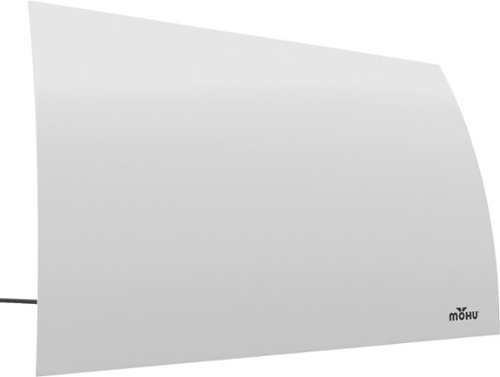callmeageeth's stats
- Review count373
- Helpfulness votes1,290
- First reviewJune 23, 2014
- Last reviewNovember 27, 2025
- Featured reviews0
- Average rating4.4
Reviews comments
- Review comment count0
- Helpfulness votes0
- First review commentNone
- Last review commentNone
- Featured review comments0
Questions
- Question count0
- Helpfulness votes0
- First questionNone
- Last questionNone
- Featured questions0
- Answer count27
- Helpfulness votes50
- First answerOctober 20, 2014
- Last answerDecember 15, 2021
- Featured answers0
- Best answers7
Level up with the new Highlander Pro! This extraordinary eScooter is built to hit speeds up to 15 mph and cruise along for 18 miles in a single charge. Not to mention, the Highlander looks as great as it rides. Featuring a disc and foot brake and a bright LED display & headlight, you can ride hard and bright at any time of day. Highlander comes equipped with two 10~ pneumatic tires and a 350W brushless electric motor for a neat and comfortable ride with maximum stability.
Customer Rating

5
Just plain fun
on February 8, 2022
Posted by: callmeageeth
from Louisville KY
Age:35-44
Gender:Male
Fun and sturdy scooter, similar in quality to scooters from Bird, etc. that you can rent. And a very reasonable price point. I’m impressed with it, although I have to admit, I worry about long term use once the “newness” wears off. If you know you want an electric scooter, this is one to definitely consider. If you’re on the fence, give it some thought as to how you would use it.
IN THE BOX
There’s obviously the scooter itself, it comes folded up. You get the instruction manual, a set of keys (to lock the battery), a small pump (more on that below), a hex wrench and a few bolts to put the handle together. And then there’s the charger.
There’s obviously the scooter itself, it comes folded up. You get the instruction manual, a set of keys (to lock the battery), a small pump (more on that below), a hex wrench and a few bolts to put the handle together. And then there’s the charger.
SETUP
I also have an electric bike, which required a bit of assembly and some inherent knowledge of how to put a bike together. Nothing tough, but it took a little bit of trial and error. I can confidently say that’s not the case here. There is a little assembly, but it’s very simple. The scooter comes folded. It folds for “portability” so to get it set up you unfold the handlebar so it’s pointing up and there’s a convenient clamp that you push down which locks it in place. From there, you put the kickstand up and go to the handlebar. In the box the handlebar is disassembled, but it’s connected by a cable. There’s only way it fits into the handlebar and all you have to do is screw in 4 screws with the hex screw. I had some difficulties using the included tool (getting enough torque) and used my allen wrenches to help me screw them in quicker. From there, you will likely need to pump the tires up. Now, I noticed it came with a small pump, which I appreciated it, but it was small, so I wanted to use my bike tire air pump which is bigger. I could use my bike pump on the rear tire, but due to the design of the front (presumably where the motor is located) I couldn’t use a traditional tire pump. I had to use the included pump. The end of the hose on the included pump is smaller, and you screw it over the valve to connect it. But the smaller pump was no problem, you have to bend over further as its short, but after a few pumps my tires were ready to go.
I also have an electric bike, which required a bit of assembly and some inherent knowledge of how to put a bike together. Nothing tough, but it took a little bit of trial and error. I can confidently say that’s not the case here. There is a little assembly, but it’s very simple. The scooter comes folded. It folds for “portability” so to get it set up you unfold the handlebar so it’s pointing up and there’s a convenient clamp that you push down which locks it in place. From there, you put the kickstand up and go to the handlebar. In the box the handlebar is disassembled, but it’s connected by a cable. There’s only way it fits into the handlebar and all you have to do is screw in 4 screws with the hex screw. I had some difficulties using the included tool (getting enough torque) and used my allen wrenches to help me screw them in quicker. From there, you will likely need to pump the tires up. Now, I noticed it came with a small pump, which I appreciated it, but it was small, so I wanted to use my bike tire air pump which is bigger. I could use my bike pump on the rear tire, but due to the design of the front (presumably where the motor is located) I couldn’t use a traditional tire pump. I had to use the included pump. The end of the hose on the included pump is smaller, and you screw it over the valve to connect it. But the smaller pump was no problem, you have to bend over further as its short, but after a few pumps my tires were ready to go.
The last thing to do was to charge the battery. I was anxious to test it, and I couldn’t quite figure out how to take the battery off (or if it in fact came off) but the power cord was long enough to reach the battery terminal, which is toward the bottom of the vertical handlebar. It was recommended that you charge it for 8 hours initially. I charged it overnight.
USE
I have to admit, I didn’t have a scooter when I was younger, so I had to familiarize myself with it (I have ridden a for rent Bird scooter before). So at first I just used it as a traditional non-motorized scooter and manually pedaled myself around. I’m 6’4” and about 250 pounds. I never felt any “bowing” in the scooter or otherwise felt like I might break it. I also found the handlebar height to be just fine. Shorter people might find it too high, but I would think for most people, it’s just fine. Depending on your height, your center of gravity will obviously be different.
I have to admit, I didn’t have a scooter when I was younger, so I had to familiarize myself with it (I have ridden a for rent Bird scooter before). So at first I just used it as a traditional non-motorized scooter and manually pedaled myself around. I’m 6’4” and about 250 pounds. I never felt any “bowing” in the scooter or otherwise felt like I might break it. I also found the handlebar height to be just fine. Shorter people might find it too high, but I would think for most people, it’s just fine. Depending on your height, your center of gravity will obviously be different.
After getting comfortable balancing and just scooting about, I turned it on. There’s a big blue button that you hold to turn it on. It makes a beep and the speedometer lights up with big bright text. Obviously it reads zero when you first turn it on. The throttle is a turn throttle on the right side. For presumably safety reasons, the throttle won’t engage at a complete standstill. You have to be moving just ever so slightly for the throttle to engage. Once it does though, it’s a blast.
I haven’t driven too much because of the snow and ice, but on the somewhat warmer days I took it for a spin in my neighborhood and had a blast. The packaging says it goes 15 MPH, but I only got up to about 13 or 14, presumably because of my size. But honestly, that was fast enough for me. It was so much fun zipping around. The ride is extremely smooth. The scooter is solid and well built. As I said previously, I never had any concerns about its durability or ability to hold me. The steering is smooth as you would expect.
It has disc brakes which are great. They make a minor squeak, but it’s not concerning at all and usually only makes a noise when slamming on the brakes at higher speeds. It’s a traditional bike type brake on the left side. Like non motor powered scooters, you can also brake by pushing down on the cover over the rear tire with your foot.
I haven’t driven it a full 9 miles to test it’s range, but I rode it for about 15 minutes on separate days (without charging) and didn’t have any issues. The battery meter has only dropped one bar over that week. The good news, even if it dies when you’re out and about, you can obviously still operate it as a traditional scooter.
OTHER FEATURES
It has a headlight which is surprisingly bright. It’s the other button that on the throttle that sits above the power. It’s easy to use, you simply hold it down for a few seconds. I would caution against riding at night, but when the need calls, it’s a pleasant addition. I haven’t driven it enough to comment on the drain on the battery but I would guess it’s relatively minimal.
It has a headlight which is surprisingly bright. It’s the other button that on the throttle that sits above the power. It’s easy to use, you simply hold it down for a few seconds. I would caution against riding at night, but when the need calls, it’s a pleasant addition. I haven’t driven it enough to comment on the drain on the battery but I would guess it’s relatively minimal.
It also has a bell. Something seemingly simple that I imagine is necessary when driving around congested areas. It’s not really an issue for me, as I imagine I’m only using it in my neighborhood but it’s a nice touch. And its sound is a nostalgia of being a kid.
This is a folding scooter, so it is in some respects, portable. A couple of comments on that for those intending to take this with them. It does fold, and it folds easily. As I mentioned there’s a little handle that has a safety button that you push and flip up that disengages the pole allowing it to fold. It’s relatively compact when folded given it’s overall size, but it is pretty heavy. Not so heavy that you wouldn’t take it with you, but if you were the type to use this for commuting or are in a situation where you might carry it around, that could get cumbersome. Nothing to be unexpected, a battery powered scooter isn’t a light portable scooter. Just something to keep in mind if you’re expecting to travel with it. And while it folds to a compact size for what it is, it is still a large scooter with a large foot platform. So it’s not exactly small. Just something to keep in mind.
The biggest con I can think of is the length it takes to charge. With proper planning or limited use, it won’t be a problem. But if you are going on a vacation and you take it with you, or it gets a lot of use from multiple people, it takes several hours to charge from 0% to full.
CONCLUSION
If you are looking for a fun way to travel short distances, or just like joy rides exploring, this is a terrific scooter to get. Putting aside your use cases, this is a high quality scooter that can hold just about anybody, that is somewhat portable and frankly, just fun to use. If you’re in the market, I highly recommend it.
If you are looking for a fun way to travel short distances, or just like joy rides exploring, this is a terrific scooter to get. Putting aside your use cases, this is a high quality scooter that can hold just about anybody, that is somewhat portable and frankly, just fun to use. If you’re in the market, I highly recommend it.
I would recommend this to a friend!
Design

5
Durability

5
Quality

5
Value

5
Ease of Use

5






Never compromise the viewing experience from your computer or smartphone with IOGEAR~s Mini Wireless 4K Screen Sharing receiver. Stream video and audio up to 4K @30Hz resolution ensuring your content playback looks as sharp on your 4K UHDTV or projector as it does on your device's display. The Mini Wireless 4K Screen Sharing receiver is the perfect solution for wirelessly streaming 4K video and audio from your Windows 10+ device, Android device, macOS X, iPhone or iPad to your 4K UHDTV, projector or monitor. Use the built-in dedicated Wi-Fi to stream high quality 4K video and audio from up to 30 feet to any connected screen. Enjoy all your favorite content in 4K such as movies, videos, photos and online streaming sites including YouTube~, Hulu~ and Netflix~* in HD from a single low-profile receiver without any additional cables or dongles. Installation is fast and straightforward. Simply connect the receiver to your TV and follow the simple onscreen instruction. Mini Wireless 4K Screen Sharing receiver can create its own wireless network and is not reliant on an existing in-building Wi-Fi network to share photos, spreadsheets or presentations in your office or home. *Streaming videos from your iOS device to a TV screen may not be supported by some online video providers such as Netflix, Amazon Prime Video, Hulu, etc. However, Android users may be able to use Miracast, Smart View or similar technologies to effect screen sharing. Please check the specifications of your devices and providers before purchasing.
Customer Rating

5
Works great, but niche product
on January 25, 2022
Posted by: callmeageeth
from Louisville, KY
This is a screen sharing solution that works incredibly well, but it’s a niche product for limited purposes. From my perspective, it’s main use is for sharing content from your phone to an older “dumb” HDTV and cutting the wire when using a projector. I think it’s best suited for use when traveling and giving presentations with a projector. For other things, like turning an older TV into a smart TV, I don’t know why you would pick this device over Roku, Fire Stick or Google TV. Having said that, for my purposes, it works fantastic and I recommend it for that limited use.
IN THE BOX
You get the iogear device itself, which is similar to a Fire Stick, but thinner, a micro-USB cable that splits into two cables. One end of the cable is the USB type A port (traditional rectangle port you’re used to seeing) and the other end of the cable is what appears to be the wireless transmitter, with some extra length so you have the ability to get the best reception depending on your setup. Other than that, you get a helpful start guide and that’s it. No USB wall power adapter, but surely you have an extra one around the house in 2022, should you need it.
You get the iogear device itself, which is similar to a Fire Stick, but thinner, a micro-USB cable that splits into two cables. One end of the cable is the USB type A port (traditional rectangle port you’re used to seeing) and the other end of the cable is what appears to be the wireless transmitter, with some extra length so you have the ability to get the best reception depending on your setup. Other than that, you get a helpful start guide and that’s it. No USB wall power adapter, but surely you have an extra one around the house in 2022, should you need it.
SETUP
It’s pretty darn simple. You plug the iogear device into an open HDMI port of your TV, projector, or monitor. Then you plug in the power. If your TV, computer, projector has a USB slot for power you can plug it in there. Otherwise, you’ll have to get a wall adapter and power it through a plug in the wall.
It’s pretty darn simple. You plug the iogear device into an open HDMI port of your TV, projector, or monitor. Then you plug in the power. If your TV, computer, projector has a USB slot for power you can plug it in there. Otherwise, you’ll have to get a wall adapter and power it through a plug in the wall.
When you change the input on your device that’s displaying the image, a “home screen” gives you all the information you need to complete setup. There’s even a QR code for you to scan to take you to the device’s homepage on your phone (which is nice). But basically, you connect to the Wi-FI network, from your phone or computer, and then from you there you go to a browser and enter in the IP address which takes you to a page to connect your iogear to the internet.
Based on my testing, the purpose of connecting your iogear to your internet is to permit you to access the internet while you’re connected to the iogear (so you can stream things). It also allows any device to connect to it from the internet itself, without having to connect to the iogear network.
Once that’s done, you’re good to go. You simply need to case your screen to your output device.
STREAMING QUALITY AND USE
Iogear claims it can support 4K up to 30 FPS and up to 30 feet away. I didn’t really test the distance by measuring, but I could stand across the room and it worked just fine.
Iogear claims it can support 4K up to 30 FPS and up to 30 feet away. I didn’t really test the distance by measuring, but I could stand across the room and it worked just fine.
As a quick aside, I use a Samsung phone and a Windows computer. So I can’t speak to the actual screen mirroring on iOS devices, but I’m certain it’s as simple a process with Android phones and Windows computer. For me, I swipe down on my phone and go to the “Smart View” button which brings up a list of devices to share my phone’s screen with. Luckily, the iogear device’s name is easy to find (assuming your phone brings up multiple options). Clicking on that and some permissions immediately had my phone’s screen on the display. From my Windows computing perspective, (I’m using Windows 11, which I’m new to…) I found the option to share my screen under settings, display, connect to a wireless display. Then a screen popped up and showed me the iogear and it connected immediately without issues.
The bigger issue, and this applies to most if not all, wireless mirroring devices/programs is scaling. So my phone immediately showed a small truncated screen. And the phone’s display was adjusted for scaling as well. However, when you rotate your screen horizontally, the screen fills up. From my Windows computer, the screen was stretched out and looked funky. But a few adjustments on my computer itself, I got the aspect ratio where things weren’t stretched out. But all this depends on your monitor/projector/TV (I was testing on a wide screen computer monitor). So it’s not always plug and play (at least speaking re using a Windows computer), but it’s a few minor resolution adjustments and you’re good to go. Not a big deal, but just know the screen may not fit perfectly, or might need some adjustments. Which is easy to do.
From a quality standpoint, I was impressed. I’ve mirrored my phone on a Google TV before and there was significant lag. This iogear device had some lag, the animations of screen swiping wasn’t perfect, but it was much better. Watching movies, streaming from my phone, was a pleasure. The picture quality was really solid. From my computer, same compliment. I ran a presentation through it, and it was as if my computer was plugged into the projector.
WHO’S THIS FOR?
The one main thing to consider about this device, is who is it for? You might already have an Amazon Fire Stick, Apple TV or Google TV. And if you do, you are able to mirror your devices to those (for Google TV, I can stream my computer through Chrome). SO this device seems duplicative. However, for me, and this is just my opinion, this is best suited for business users who travel and give presentations. For me, it works perfect. I can walk into a new building, bring my projector and connect my screens wirelessly without concern of a dropped signal. Having the ability to mirror my phone is just a plus. If I’m in the hotel, it’s nice carrying this tiny dongle and being able to watch whatever I want without the limitations of hotel cable.
The one main thing to consider about this device, is who is it for? You might already have an Amazon Fire Stick, Apple TV or Google TV. And if you do, you are able to mirror your devices to those (for Google TV, I can stream my computer through Chrome). SO this device seems duplicative. However, for me, and this is just my opinion, this is best suited for business users who travel and give presentations. For me, it works perfect. I can walk into a new building, bring my projector and connect my screens wirelessly without concern of a dropped signal. Having the ability to mirror my phone is just a plus. If I’m in the hotel, it’s nice carrying this tiny dongle and being able to watch whatever I want without the limitations of hotel cable.
CONCLUSION
The iogear delivers. Is easy to setup, easy to use, the image quality is phenomenal. But it’s a bit duplicative for most people. Unless you simply rely on your phone for your entertainment (or computer) you are probably better served with another streaming device. But for those who travel frequently and/or give presentations, this device can be extremely useful.
The iogear delivers. Is easy to setup, easy to use, the image quality is phenomenal. But it’s a bit duplicative for most people. Unless you simply rely on your phone for your entertainment (or computer) you are probably better served with another streaming device. But for those who travel frequently and/or give presentations, this device can be extremely useful.
I would recommend this to a friend!

An industry defining 49~ 1000R curved screen, equipped with a cutting edge Quantum Matrix HDR2000 panel, 240hz refresh rate, G-Sync and FreeSync Premium Pro support, 1ms GTG response rates, and fully customizable Odyssey Infinity Core lighting.
Customer Rating

4
Terrific Screen, but niche product w/ quirks
on December 24, 2021
Posted by: callmeageeth
from Louisville, KY
This is a beast of a monitor. It’s undoubtedly gigantic, so your work/gaming space must be sufficiently large to handle it, but the picture quality is fantastic. It’s the equivalent to having two 27 inch monitors side by side. It’s got the latest display tech, but it does feel at times to be too big. Gaming performance varied by game with the 32:9 aspect ratio causing a number of problems depending on the game. The biggest issue is the cost. If you absolutely must have the largest monitor and can afford it, it’s a no brainer, but it’s a lot of money for just a monitor when you can get two monitors with high resolution and refresh rate for less money (and end up with the same screen real estate).
IN THE BOX
If you’re looking to buy it and haven’t seen it, the box itself is huge. Like extremely long as you’d imagine. Inside is the monitor, the stand (which is in a few pieces), a wall mount (I think??), a USB 3.0 cable, HDMI 2.1 cable, and DisplayPort cable (I’m not sure of the specs, but I assume it’s the latest and greatest). Frankly, it comes with everything you need and expect in such an expensive monitor.
If you’re looking to buy it and haven’t seen it, the box itself is huge. Like extremely long as you’d imagine. Inside is the monitor, the stand (which is in a few pieces), a wall mount (I think??), a USB 3.0 cable, HDMI 2.1 cable, and DisplayPort cable (I’m not sure of the specs, but I assume it’s the latest and greatest). Frankly, it comes with everything you need and expect in such an expensive monitor.
SETUP
The instructions suggest two people put it together and put it on your desk. I put it together myself. And the monitor itself isn’t too terribly heavy, but it’s awkward to hold because of its size. And when moving it when assembled, I always worry about the best way to hold it so nothing breaks (not to mention the logistics of having to move it again, especially a new apartment/house!).
The instructions suggest two people put it together and put it on your desk. I put it together myself. And the monitor itself isn’t too terribly heavy, but it’s awkward to hold because of its size. And when moving it when assembled, I always worry about the best way to hold it so nothing breaks (not to mention the logistics of having to move it again, especially a new apartment/house!).
Putting the stand together is really no different than most monitors. But you will need a Phillips screwdriver. Samsung was actually very thoughtful about putting it together. The top part of the box contains the stand, and they instruct you to put that together and attach to the monitor while it’s still face down in the box. Then you rotate the box on its side after the stand is attached to easily get it out. But the stand is a monstrous wide metal bar that is bent into a shallow V shape. That part screws into the vertical monitor support bar, which then screws in (with actual screws) into the back of the monitor. It literally takes 2 minutes to get that part done.
The biggest hassle was connecting the cables during this process. They suggest you plug in the cable, then attach the back cover plate (which is nice for aesthetics of the back of the monitor) but kind of a cable management pain. Particularly for plugging a USB device into the monitor itself. But, it’s not a huge deal, you get the cables in, run them through the stand to minimize their visibility. The issue with plugging them in during the set up is the fact that they’re dangling while you are putting the computer monitor in your desk. With a second person it’s easy, that person could move the cables so you don’t put the stand on them. But holding the monitor with two hands and trying to move cables out of the way by yourself was a little more difficult. But that comes with the territory of this monitor being so big.
INITIAL SETUP WITH MY COMPUTER
A little caveat, I’m using a prebuilt Alienware PC that’s about 4 years old. It has a Nvidia GTX graphics card, which is a couple generations old. I’m also not a PC savant. My PC knowledge is certainly greater than the average person, but the nitty gritty details and the infinite settings are a bit daunting to me. Basically, I rely on the PC to optimize settings, most of the time.
A little caveat, I’m using a prebuilt Alienware PC that’s about 4 years old. It has a Nvidia GTX graphics card, which is a couple generations old. I’m also not a PC savant. My PC knowledge is certainly greater than the average person, but the nitty gritty details and the infinite settings are a bit daunting to me. Basically, I rely on the PC to optimize settings, most of the time.
Having said that, I plugged in the DisplayPort cable to my PC to take advantage of the higher refresh rates. I don’t know for certain, but don’t believe my GTX card is compatible with the newest HDMI 2.1 standard. When I plugged it in, it took a few “unplugs” and “plugging back in” to actually detect the monitor. Nothing I ever experienced before. Once it turned on and was working, I never had that issue again, so not sure what happened.
USE AS A PRODUCTIVITY MONITOR
Before I get to gaming, I want to get back to this as simply a computer monitor. Putting aside the refresh rate, etc. I cannot overemphasize how big it is. I do a lot of email, word processing, watching movies, and some video editing on my machine. I found all of those tasks to be a blast on this large screen. I can have a complete timeline in Adobe Premiere Elements and STILL have room for Chrome next to it. It’s just an absurd amount of real estate. Part of me wishes it would be a little bit taller (some of the newer monitor models with wider aspect ratios intrigue me). But I say that only because it’s so wide, it almost feels “not tall.” Dragging things from one side of your monitor to the other is a bit cumbersome, requiring you to pick up your mouse and set it back down. However, I got into a workflow where I didn’t to that, that often.
Before I get to gaming, I want to get back to this as simply a computer monitor. Putting aside the refresh rate, etc. I cannot overemphasize how big it is. I do a lot of email, word processing, watching movies, and some video editing on my machine. I found all of those tasks to be a blast on this large screen. I can have a complete timeline in Adobe Premiere Elements and STILL have room for Chrome next to it. It’s just an absurd amount of real estate. Part of me wishes it would be a little bit taller (some of the newer monitor models with wider aspect ratios intrigue me). But I say that only because it’s so wide, it almost feels “not tall.” Dragging things from one side of your monitor to the other is a bit cumbersome, requiring you to pick up your mouse and set it back down. However, I got into a workflow where I didn’t to that, that often.
GAMING
Here's where things were a bit of a letdown, and I think some of my issues were in part, user error. I've been gaming my whole life. Mostly on consoles. I only recently started gaming on PCs. I'm pretty knowledgeable on PCs, in the practical sense of using it and getting done what I need to get done. I understand the principles on how they work. But, I get overwhelmed at the complexity. Not only in opening and playing a game, but also changing the graphical settings, making sure monitor and PC have the right settings. I only mention this to give some context to my experience.
Here's where things were a bit of a letdown, and I think some of my issues were in part, user error. I've been gaming my whole life. Mostly on consoles. I only recently started gaming on PCs. I'm pretty knowledgeable on PCs, in the practical sense of using it and getting done what I need to get done. I understand the principles on how they work. But, I get overwhelmed at the complexity. Not only in opening and playing a game, but also changing the graphical settings, making sure monitor and PC have the right settings. I only mention this to give some context to my experience.
I first opened up GTA V. It was the first game I opened after setting up my monitor. When it loaded in, the display was centered in the monitor, it didn’t automatically go to 32:9 aspect ratio. I thought, that makes sense, I need to change the settings. I go into the graphics settings in GTA V and adjust the screen resolution to match the 32:9 aspect ratio. But then, everything is stretched out and doesn’t look right. I spent some more time tweaking the settings, I ultimately go into the GeForce Experience, optimize the game and then when I load back in, the visuals fill the screen without “stretching.” For me, it was a pain in the butt. I can’t blame the monitor per se, it was a combination of my hardware and user knowledge. Which I mention to serve as a warning to persons looking into this monitor. If you don’t know your way around graphics’ settings and resolution and the tweaking of settings in general, buyer beware. You could be in for some frustration.
This is in large part because 32:9 isn’t necessarily an accepted ratio for games. Most games are developed for your standard widescreen 16:9. Halo Infinite, which I haven’t played, is supposedly able to play in 32:9 aspect ratio out of the box. That is nice, if only for the fact that it will be easier to change the settings to fit the screen. I hope more games are geared that way.
In other games, like Control, I ended up with having my screen not extend to the edges of my monitor. Like black bars, but to the left and right sides. This was a fine experience, the graphics looked amazing and the black bars were in no way distracting, but it leaves you wondering, why have all that real estate if you can’t use it?
In terms of the actual screen itself, putting aside the aspect ratio, I found it amazing. It’s essentially QHD resolution (twice as wide as a 27 inch monitor) with 240 hz refresh rate. Not to mention HDR. The movements on screen were buttery smooth, especially with Windows 11. With HDR on, the colors really popped off the screen. Even a blue Windows 11 default background looked amazing. Truly, the screen is amazing.
CONCLUSION
I love this monitor, I really do. I love the screen real estate. The colors on the screen just pop. The curved screen really feels immersive. But it’s not for everyone. Price aside, you literally have to turn your head from left to right to see things on the far edges of the screen. And while the wide-wide screen sounds great in theory for gaming, it actually seems to be too much. But for productivity, including handling multiple programs, and/or video editing, it’s amazing. The screen is sharp, the motion is fluid with the high refresh rate, but the price is difficult to justify. Not to mention its size/weight/footprint which can limit where you can use it and how often you move it.
I love this monitor, I really do. I love the screen real estate. The colors on the screen just pop. The curved screen really feels immersive. But it’s not for everyone. Price aside, you literally have to turn your head from left to right to see things on the far edges of the screen. And while the wide-wide screen sounds great in theory for gaming, it actually seems to be too much. But for productivity, including handling multiple programs, and/or video editing, it’s amazing. The screen is sharp, the motion is fluid with the high refresh rate, but the price is difficult to justify. Not to mention its size/weight/footprint which can limit where you can use it and how often you move it.
Mobile Submission: False
I would recommend this to a friend!


The Lucyd Starman titanium frames weigh just over an ounce, and with their enhanced flexibility will fit most users out of the box. These patent-pending Bluetooth frames offer a unique mix of durable titanium, designer styling, optional vision correction, and smart features. All Lucyd frames include a 7-day moneyback guarantee and 1-year warranty against any defects in frame or lenses.
Customer Rating

5
Great sunglasses, but utility will vary
on December 15, 2021
Posted by: callmeageeth
from Louisville, KY
These are a nice looking pair of glasses with good sound (for the open design) and good performance. The build quality is solid, and they’re easy to use. But they have a limited application, and depends on your usage. Proprietary charger, likely a design requirement for all sunglasses/speaker devices, is a bit of a bummer.
IN THE BOX
You get a surprising amount of stuff in the box. You get the glasses, obviously, a charging cable, charging brick, glasses case, soft fabric sleeve, and microfiber cloth for cleaning the lenses. Definitely everything you need, I definitely appreciate which can fold flat when not in use, but offers sturdy protection.
You get a surprising amount of stuff in the box. You get the glasses, obviously, a charging cable, charging brick, glasses case, soft fabric sleeve, and microfiber cloth for cleaning the lenses. Definitely everything you need, I definitely appreciate which can fold flat when not in use, but offers sturdy protection.
SETUP
Pretty simple, much like any other Bluetooth device. You put it in pairing mode, and find them on your source (i.e. phone). You’ll need to charge them first, and the charging connections are similar to Apple’s Magsafe; it’s a magnet that attaches to the inside of both of the arms of the sunglasses. (the charging cable is like a Y, with the double end attached to each arm.
Pretty simple, much like any other Bluetooth device. You put it in pairing mode, and find them on your source (i.e. phone). You’ll need to charge them first, and the charging connections are similar to Apple’s Magsafe; it’s a magnet that attaches to the inside of both of the arms of the sunglasses. (the charging cable is like a Y, with the double end attached to each arm.
The buttons are two silver stems that extend down from the arms. They’re more than just a raised button, which is nice and makes them easy to find by touch. And they are barely noticeable from a distance. Meaning no one can look at you wearing them and necessarily see them. The only rub about pairing, and later turning them on, is that you have to turn on both arms of the sunglasses. My guess is there’s a battery in each arm. Not a big deal, you can hold the buttons (you hold them for 6 seconds to turn on) as you’re putting them on your face. There’s audio word prompts letting you know when they’re powered on and off.
BUILD QUALITY
These are extremely light sunglasses. I didn’t weigh them, but they feel about the same as my Ray Bans in terms of weight. I found the build quality to be both, nice and cheap. I’m assuming some compromises had to be made to bring the weight down, notably with the use of plastic. The arms look kind of cheap, but not that bad, while the frames are thin metal and look attractive. Honestly, all-in-all, I’m impressed with the build quality, but I worry about durability in the long run. My Ray Bans have taken a beating over the years and they’ve held up well. I don’t imagine these would hold up as well, but that’s not necessarily surprising given the tech inside.
These are extremely light sunglasses. I didn’t weigh them, but they feel about the same as my Ray Bans in terms of weight. I found the build quality to be both, nice and cheap. I’m assuming some compromises had to be made to bring the weight down, notably with the use of plastic. The arms look kind of cheap, but not that bad, while the frames are thin metal and look attractive. Honestly, all-in-all, I’m impressed with the build quality, but I worry about durability in the long run. My Ray Bans have taken a beating over the years and they’ve held up well. I don’t imagine these would hold up as well, but that’s not necessarily surprising given the tech inside.
FIT AND USE AS SUNGLASSES
As pure sunglasses, I really like them. I think they look nice, and I like the shape of the frames. The arms are obviously thicker but they aren’t too distracting. My only issue in terms of fit is the length the arms. They are long enough for my big head, but the curve built in that would rest over your ears are a bit small. They won’t fall off my face, but when looking at them from the side while wearing them the curved part just doesn’t make it over my ears. If possible, I would try them on to see how well they fit first, before purchasing. Even for me, it’s not a dealbreaker, but I don’t know if it affects audio quality (I doubt it).
As pure sunglasses, I really like them. I think they look nice, and I like the shape of the frames. The arms are obviously thicker but they aren’t too distracting. My only issue in terms of fit is the length the arms. They are long enough for my big head, but the curve built in that would rest over your ears are a bit small. They won’t fall off my face, but when looking at them from the side while wearing them the curved part just doesn’t make it over my ears. If possible, I would try them on to see how well they fit first, before purchasing. Even for me, it’s not a dealbreaker, but I don’t know if it affects audio quality (I doubt it).
SOUND PERFORMANCE, VOLUME, and PERSONS AROUND YOU
I just want to issue a caveat that should be obvious, but you cannot expect these sunglasses, or really any audio sunglasses to offer the same performance of a cheap set of earbuds, let alone more expensive over the ear headphones. Bass response for example, depends on a tight seal in your ear. Obviously these are like mini speakers outside your ear, so there’s no seal. So there’s virtually no bass. However, I found the sound quality to be pretty good. The sound is crisp and clear. But don’t expect any heavy bass listening to club banger music.
I just want to issue a caveat that should be obvious, but you cannot expect these sunglasses, or really any audio sunglasses to offer the same performance of a cheap set of earbuds, let alone more expensive over the ear headphones. Bass response for example, depends on a tight seal in your ear. Obviously these are like mini speakers outside your ear, so there’s no seal. So there’s virtually no bass. However, I found the sound quality to be pretty good. The sound is crisp and clear. But don’t expect any heavy bass listening to club banger music.
In terms of volume, it gets loud enough to hear, but again, with it being open you will get background noise from your surroundings. Most people walking out and about would probably prefer to hear external noise for safety reasons. You can carry on a conversation with someone with sound on, but it can be distracting to you as the user.
Regarding other people hearing your music, in any relatively quiet setting (outside or in) they will hear it if they’re within a few feet. In my experience, when someone in my family wore them I couldn’t necessarily hear what they were hearing, I could just hear faint noise.
THINGS TO CONSIDER WHEN PURCHASING
All-in-all, if you are in the market for audio sunglasses, Lucyd models are great options. They sound great (for what they are), they look good, offer good protection for your eyes, and have decent battery life. Plus the extras, like the case. However, FOR ME, I find them to be of little utility. I listen to podcasts/music when I’m out shopping or doing things around the house. If I am outside going on a walk with family, I’m typically not listening to anything. I also wear sunglasses a lot. But I found myself taking the sunglasses off my face when doing things when I listen to music (because I was inside). This had me wanting for my earbuds. When wearing them, I found that I don’t listen to music/podcasts with my sunglasses on a lot. To listen with these, I would be wearing sunglasses indoors that seemed weird to me. The best usage for me honestly, is on long road trips with my family where I can privately listen to a podcast that no one else in the car wants to hear. I can still hear them and what’s going on outside the car because of the openness of the sunglasses.
All-in-all, if you are in the market for audio sunglasses, Lucyd models are great options. They sound great (for what they are), they look good, offer good protection for your eyes, and have decent battery life. Plus the extras, like the case. However, FOR ME, I find them to be of little utility. I listen to podcasts/music when I’m out shopping or doing things around the house. If I am outside going on a walk with family, I’m typically not listening to anything. I also wear sunglasses a lot. But I found myself taking the sunglasses off my face when doing things when I listen to music (because I was inside). This had me wanting for my earbuds. When wearing them, I found that I don’t listen to music/podcasts with my sunglasses on a lot. To listen with these, I would be wearing sunglasses indoors that seemed weird to me. The best usage for me honestly, is on long road trips with my family where I can privately listen to a podcast that no one else in the car wants to hear. I can still hear them and what’s going on outside the car because of the openness of the sunglasses.
But this is just my usage. You might operate entirely differently, it’s just something to consider when looking into the Lucyd Bluetooth sunglasses. If you’re outside a lot by yourself (whether walking on sunny days, or work outside, these would be great and eliminate the need to carry sunglasses AND headphones. But in no way does that distract from my perceived quality of the sunglasses, just a reminder that people have different tendencies and preferences that play a part in how useful a device might be for them.
CONCLUSION
These are a great pair of sunglasses, that are reasonably priced and offer solid audio performance. They are of limited use (outdoors when listening to audio content), but when using them they are a pleasure and are easy to use.
These are a great pair of sunglasses, that are reasonably priced and offer solid audio performance. They are of limited use (outdoors when listening to audio content), but when using them they are a pleasure and are easy to use.
Mobile Submission: False
I would recommend this to a friend!





Tell your stories and share your memories in creative ways. Adobe Sensei AI technology* and automated options make it fast and easy to automatically reframe your subject, select specific areas to add effects, fix grainy footage, and more. Edit and export videos in social-friendly vertical and square aspect ratios. Grow your skills with 27 Guided Edits that add fun animated overlays to your videos and bring out details in shadows and highlights. Effortlessly organize your videos, and make memorable creations like dynamic photo and video slideshows and animated social posts. Compress videos for easy sharing. And enjoy an updated look that makes the software easier to use and navigate. *Adobe Sensei is the technology that powers intelligent features across all Adobe products to dramatically improve the design and delivery of digital experiences, using artificial intelligence and machine learning in a common framework.
Customer Rating

5
Easy for beginners, robust for the experienced
on November 14, 2021
Posted by: callmeageeth
from Louisville, KY
I am very much an amatuer video editor. I enjoy it, but I mainly put together videos of family gatherings, events, and stop action videos with my kids’ toys. I’ve been using Premiere Elements for a while and really enjoy it. My takes are not meant for the professional but for those wanting to do something with old/new family footage and have little to no experience.
Admittedly, Premiere Elements looks daunting when you first open it. But Adobe has refined the experience to make it’s more accessible and automated options front and center. This can make a big difference for those wanting to jump in without ever seeing the program.
INSTALLATION
Just a few comments as installing Adobe Premiere Elements is virtually identical to installing any other computer program. You will need an Adobe account. I’ve had one, but never really take advantage of what it offers. You can use it to store photos, etc., but I use other programs for it. I have an account because you’re required to have one. But, it does offer some benefits to those willing to incorporate it into their workflow.
Just a few comments as installing Adobe Premiere Elements is virtually identical to installing any other computer program. You will need an Adobe account. I’ve had one, but never really take advantage of what it offers. You can use it to store photos, etc., but I use other programs for it. I have an account because you’re required to have one. But, it does offer some benefits to those willing to incorporate it into their workflow.
It takes about 10-15 minutes to download/install and once it’s done, you simply enter in the serial number in the packaging (or if it was emailed to you). Then you’re off and running.
USER INTERFACE
What’s new to this version, at least what I noticed, was the pop up menu when you open the program. In the past (at least 2018 and 2019 versions) when you opened up Elements it just went to the video editor screen and you pick Easy, Guided or Expert modes. Now, this window pops up and asks you what you want to do. That’s what I mean by putting the accessible options front and center. You can even type in the search bar what you want to do (say video photo slideshow as a basic example) and it takes you right there. Or, you can click on the video editor button and go straight to the video editing timeline.
What’s new to this version, at least what I noticed, was the pop up menu when you open the program. In the past (at least 2018 and 2019 versions) when you opened up Elements it just went to the video editor screen and you pick Easy, Guided or Expert modes. Now, this window pops up and asks you what you want to do. That’s what I mean by putting the accessible options front and center. You can even type in the search bar what you want to do (say video photo slideshow as a basic example) and it takes you right there. Or, you can click on the video editor button and go straight to the video editing timeline.
The editing screen is basically the same (again, to me) as it has been in years’ past, with the main difference being the shading and outlines of buttons. It looks more modern I guess. But I like it, and it makes me feel like I have a new program vs. spending money to buy the same program.
GUIDED MODES
To me, the biggest and most significant changes are in the guided modes. I can’t truly say what parts are brand new, as I haven’t owned the past few years’ updates, but they are really fun to use and it’s an easy way to get a guided tutorial (rather than having a YouTube video open concurrently).
To me, the biggest and most significant changes are in the guided modes. I can’t truly say what parts are brand new, as I haven’t owned the past few years’ updates, but they are really fun to use and it’s an easy way to get a guided tutorial (rather than having a YouTube video open concurrently).
I want to start by saying, the guided modes isn’t like some services where you simply upload the videos and the program spits out something it curates. (i.e. Quick app for GoPro does this). It’s guided in the sense of showing you how to perform certain edits.
Say you want to make a slow mo video, or time lapse, you click on that option under guided, ‘fun edits.’ From there a pop-up screen pops up and it uses green boxes to show you were the buttons are to perform this type of edit. There’s even arrows in the pop-up box if you need to go back a step.
Say you want to make a slow mo video, or time lapse, you click on that option under guided, ‘fun edits.’ From there a pop-up screen pops up and it uses green boxes to show you were the buttons are to perform this type of edit. There’s even arrows in the pop-up box if you need to go back a step.
One of my favorite “fun edits” was the animated motion titles. It was an easy way to put sophisticated titles into your videos. The animated overlay, I’m pretty certain is an entirely new feature, and it too, is a lot of fun. It’s exactly what it sounds like, there’s an animated overlay on your video. One example was clouds, which would surround say, darkish footage of a house. But it wasn’t just a static cloud, like the title suggests, it was animated.
I wish there were more blueprints so to speak, for those of us who need a spark of creativity, to create entire movies. Whereas Elements is more of a “here’s how you create this type of effect.” But frankly, that seems like a tough ask. And honestly, part of the fun is simply getting in there and figuring everything out.
But like I said, Adobe doesn’t just take your videos and pump out a curated movie, you still need to have an idea of what you want to do with it.
CONCLUSION
Adobe Premiere Elements is not going to eliminate the feeling of being overwhelmed for novice or beginner video editors. But it has a lot of easy to use and easy to follow rules to help guide you in figuring out how the software works. At the end of the day, you get out what you put into it, but Elements 2022 helps you unlock the power of its software a little easier.
Adobe Premiere Elements is not going to eliminate the feeling of being overwhelmed for novice or beginner video editors. But it has a lot of easy to use and easy to follow rules to help guide you in figuring out how the software works. At the end of the day, you get out what you put into it, but Elements 2022 helps you unlock the power of its software a little easier.
Mobile Submission: False
I would recommend this to a friend!




Feel safe and protected with eufySecurity Solo Smart Lock D20. Securely open your front door with built-in Wi-Fi to only let trusted friends and family enter your home when you allow it. And when you are outside your front door, connect with Bluetooth via the eufy Security app, so you don~t need to fumble for your keys. Solo Smart Lock is tough, too, with stainless steel construction that earned it a BMHA certification. Plus, the IPX3 weatherproof rating ensures it can endure wild temperature swings and heavy rain. Give yourself peace of mind with Solo Smart Lock, and you~ll always feel your home is secure.
Customer Rating

5
HIGH QUALITY AND REASONABLY PRICED
on November 5, 2021
Posted by: callmeageeth
from Louisville, KY
Don’t look past eufy (Anker brand) smart home products. They have been churning out high quality devices with lots of features. The only real downsides in this model is, the awkward key to unlock it, AA batteries, and the app (which isn’t bad, but could use some better UI).
IN THE BOX
It’s a large size box, and you get the lock and installation hardware as well as 4 AA batteries. You also have a eufy sticker (to deter potential thiefs) and a user manual. The boxes of hardware, and the latch side and keypad side of the lock are all labeled with “step” numbers. This small detail goes a long way in the installation process.
It’s a large size box, and you get the lock and installation hardware as well as 4 AA batteries. You also have a eufy sticker (to deter potential thiefs) and a user manual. The boxes of hardware, and the latch side and keypad side of the lock are all labeled with “step” numbers. This small detail goes a long way in the installation process.
INSTALLATION
Even if you’ve never installed a lock on a door before, it’s pretty simple. And eufy makes the process even easier with both a video guide on the app and the items in the boxes being labeled step numbers.
Even if you’ve never installed a lock on a door before, it’s pretty simple. And eufy makes the process even easier with both a video guide on the app and the items in the boxes being labeled step numbers.
To get to the installation video, you simply use your phone’s QR scanner to scan the QR code behind the battery cover (which slides off easily). (I should add, obviously you need to download the eufy security app and select the D20 lock under the add device option).
This series of videos makes the process really easy. You’ll first prepare the door, removing any old hardware. Then you add the actual deadbolt, which goes into the door. Then you add the strike plate (the only thing you need is a screwdriver). Step 3 is to slide the keypad (outside) portion of the lock through the catch in the deadbolt. Then Step 4 is to add the mounting bracket and inside portion of the lock. A couple of screws later and it’s installed. Then you pop the AA batteries on and hold the sync button behind the battery cover and voila.
I will say, I was a little hesitant as to whether the eufy lock would connect to my 5ghz/2.4ghz network (I have both bands, each having the same name). This gives some smart home devices real fits. But not eufy. I connected to the Wi-Fi, no problem. Then a short firmware download and install later and you’re all set. It really is a quick and easy process, made even easier because of eufy’s smart packaging.
SMART HOME INTEGRATION
I always like to mention smart home integration. If this is your first and only smart home device, then this won’t matter to you. But as you add different devices, from different manufacturers to your house, then you need to consider a comprehensive “one app to rule them all.” I can’t speak for Apple, but I use Google Home, and eufy integrates really nicely. Once the service is link you add the device to the room in your house and voila. You can then control the lock with your voice (although it’s easier to lock with your voice then unlock). Point is, no issues on this front.
I always like to mention smart home integration. If this is your first and only smart home device, then this won’t matter to you. But as you add different devices, from different manufacturers to your house, then you need to consider a comprehensive “one app to rule them all.” I can’t speak for Apple, but I use Google Home, and eufy integrates really nicely. Once the service is link you add the device to the room in your house and voila. You can then control the lock with your voice (although it’s easier to lock with your voice then unlock). Point is, no issues on this front.
DESIGN
I have to admit, the eufy lock looks sharp. It’s made of a quality metal that has some heft which gives you some comfort knowing it can resist the elements. And it looks nice. I don’t want to say it disappears but it has a modern, classic look. The buttons are plenty large, easy to read. I much prefer them over a touch screen frankly (less chance of error).
I have to admit, the eufy lock looks sharp. It’s made of a quality metal that has some heft which gives you some comfort knowing it can resist the elements. And it looks nice. I don’t want to say it disappears but it has a modern, classic look. The buttons are plenty large, easy to read. I much prefer them over a touch screen frankly (less chance of error).
USE
I found the lock to be extremely responsive. When using the app you can unlock or lock the door in seconds. The default notification settings also let you know each and every time the lock is unlocked or locked. So remotely, it works well. You can unlock the phone via Wi-Fi (cellular) thru the app, through your phone’s bluetooth connection, through the keypad or the key. The password you set up during the installation process.
I found the lock to be extremely responsive. When using the app you can unlock or lock the door in seconds. The default notification settings also let you know each and every time the lock is unlocked or locked. So remotely, it works well. You can unlock the phone via Wi-Fi (cellular) thru the app, through your phone’s bluetooth connection, through the keypad or the key. The password you set up during the installation process.
The lock comes with a number of keys which will fit on your keyring, but they have an awkward shape. I haven’t inquired but I doubt you could get duplicates made so you have one key throughout your house.
You can email people access tokens to get in. You might say, why not give them the passcode? Well if you don’t want to change it all that often and the guest you’re letting in is a one time or infrequent thing (Airbnb, cleaning service, etc.) you can simply give them access via Bluetooth functionality. I must say, I don’t typically give access tokens, but I have to admit I like the idea in practice and I’m always one for more features.
PROS/CONS COMPARED TO OTHER SMART LOCKS
When looking at smart locks, there’s a few features to keep in mind. First, find a lock you like aesthetically. If there are several choices, then you can go down the list of features. One of the pros of this eufy lock compared to, say, some August locks, is that the Wi-Fi is built in. Some August locks require a separate Wi-Fi access point that plugs into the wall. Not here.
When looking at smart locks, there’s a few features to keep in mind. First, find a lock you like aesthetically. If there are several choices, then you can go down the list of features. One of the pros of this eufy lock compared to, say, some August locks, is that the Wi-Fi is built in. Some August locks require a separate Wi-Fi access point that plugs into the wall. Not here.
Large keypad is a big boon. You might prefer a touchscreen keypad (for the look) but I like the buttons instead. These are large and easy to see with a satisfying click. It’s easier to get it right.
Installation of smart locks is essentially the same across the board, but when it comes to the entire setup, installation, and connecting to Wi-Fi/app, the eufy model is one of the easiest, hands down.
THe AA batteries are a slight disappointment. Some newer models have rechargeable batteries. Whereas this one uses 4 AAs. I haven’t long term tested it, but in my August lock 4 AA batteries lasted about 5 months. But assuming eufy can come close to that, I’m happy. But we’ll see. I just wish for sake of waste and money, that you could just take a rechargeable battery off and recharge it when you need to. BUT, do know that if the battery completely dies, you’ll lose the “smart functions” but you’ll still be able to use the included keys to unlock the lock.
CONCLUSION
Eufy has done it again. Well designed products with features to match their more expensive competitors. Only some minor criticisms which are in no way deal breakers, but the price more than makes up for it.
Eufy has done it again. Well designed products with features to match their more expensive competitors. Only some minor criticisms which are in no way deal breakers, but the price more than makes up for it.
Mobile Submission: False
I would recommend this to a friend!





Nest Cam with floodlight has built-in intelligence that can tell the difference between a person, a vehicle, and an animal. It alerts you when there~s important activity,* and lights up automatically so you can see what~s happening. With 24/7 live view and free event video history, you never miss a thing, day or night. Swap out your existing basic floodlight and use the same wires for power. Nest Cam with floodlight requires the Google Home app and a Google Account ~ it~s not compatible with the Nest app or the home.nest.com site.
Customer Rating

5
Great performance, seamless integration w/ Google
on October 29, 2021
Posted by: callmeageeth
from Louisville, KY
The Google Nest Camera and Floodlight performs remarkably well, but it’s true value all depends on your current smart home set up or ability/desire to expand. If you are a Google Home or Nest user (thermostat, cameras, smoke detectors, etc) this is a must for your setup. I wish it wasn’t as long as it is, but overall it’s an attractive design.
IN THE BOX
It’s a fairly large box, it contains the base/lights, the camera (which attaches to the base magnetically), wall mounts/brackets and a pack of different size screws, and a “J-hook.” Basically, all that you need.
It’s a fairly large box, it contains the base/lights, the camera (which attaches to the base magnetically), wall mounts/brackets and a pack of different size screws, and a “J-hook.” Basically, all that you need.
INSTALLATION
I was prepared to moan and complain about the installation process, but part of it was user error. There was a written instructions manual in the box that was basically nothing more than a picture breakdown of the parts and how they fit together. I used my intuition and knowledge from other smart home modifications and repairs around the house to install it. What I didn’t realize was that there was a QR scanner code on the camera. I thought it was just for setup, AFTER it was installed. Rather, it helps through the installation process. I wish I knew that beforehand, as it would have saved me some headaches, but I got it installed and working properly and hopefully you won’t make the same mistake.
I was prepared to moan and complain about the installation process, but part of it was user error. There was a written instructions manual in the box that was basically nothing more than a picture breakdown of the parts and how they fit together. I used my intuition and knowledge from other smart home modifications and repairs around the house to install it. What I didn’t realize was that there was a QR scanner code on the camera. I thought it was just for setup, AFTER it was installed. Rather, it helps through the installation process. I wish I knew that beforehand, as it would have saved me some headaches, but I got it installed and working properly and hopefully you won’t make the same mistake.
I won’t spend a lot of time on the specific process, other than to say that unless you have a floodlight already installed, and wired, this could be a difficult process. Luckily, I did, and other than moving the wire in my attic so that it came through the wall (vs. the overhang of my roof) I was all set up and good to go. You make sure the power is disconnected, and from there, uninstall your old light, mount the bracket, attach your wires (white to white, black to black, copper to green ground wire) and secure them with wire nuts. You can use the J Hook (didn’t know this at first) to hold the light in the hole where it’s mounted while you attach the cables. A thoughtful addition.
My only complaint about the installation was the amount of physical space for the wires/wire nuts to go when attaching the base. Google seemingly assumes you are attaching the light to a “wirebox” which is a large piece of plastic that has ample space to hold the wires. But for me, I didn’t, as I was just running a wire through my garage wall. And since the base of the light, which attaches to the mounting ring, obviously, is flat (and not concave) you really have to make sure the wires are inside the wall/mounting space before you’ll be able to mount it.
And I should also add, the camera attaches to the base via magnets. It gets its power from a little cable that dangles from the base and attaches magnetically to the bottom of the camera. But the magnet seems plenty strong and you have a pretty wide range of motion.
SETUP AFTER INSTALLATION
If you have Google Home already setup, you’ll be up and running within 1 minute from turning the power back on. If not, it might take you a few extra minutes. Point is, it’s super fast. As I said earlier, there’s a QR code that you scan BEFORE YOU BEGIN installation (unlike what I did). After the installation you’ll go through the set up page. Google Home found my floodlight, synced it to the Wi-Fi, and I added it to a room in my Google Home (well, outside) and was good to go in no time. The longest part was the inevitable firmware update. That did take about 10-15 minutes. But luckily, you can close the Google Home and go about your business while it does that.
If you have Google Home already setup, you’ll be up and running within 1 minute from turning the power back on. If not, it might take you a few extra minutes. Point is, it’s super fast. As I said earlier, there’s a QR code that you scan BEFORE YOU BEGIN installation (unlike what I did). After the installation you’ll go through the set up page. Google Home found my floodlight, synced it to the Wi-Fi, and I added it to a room in my Google Home (well, outside) and was good to go in no time. The longest part was the inevitable firmware update. That did take about 10-15 minutes. But luckily, you can close the Google Home and go about your business while it does that.
From there you’ll get a little intro into the features, like how dark it should be outside before the floodlight turns on when it detects motion, how bright the floodlight should be etc.
NEST AWARE SUBSCRIPTION
I used the complementary Nest Aware subscription, so I’m not quite sure what the camera is like without it, and whether not having a subscription essentially cuts its features off at the knees. The primary purpose for getting the subscription, IMHO, is that you get longer video history. But, unlike the first generation cameras, you can now pay $6 a month to cover all your Nest cameras and doorbells, vs. the old per camera pricing.
I used the complementary Nest Aware subscription, so I’m not quite sure what the camera is like without it, and whether not having a subscription essentially cuts its features off at the knees. The primary purpose for getting the subscription, IMHO, is that you get longer video history. But, unlike the first generation cameras, you can now pay $6 a month to cover all your Nest cameras and doorbells, vs. the old per camera pricing.
Nest Aware also gets you familiar faces, smoke alarm, carbon monoxide alarm and glass breaking alerts. The familiar facts one is a bit creepy, you actually have to “train” Google to detect your face or your family’s faces. The other features are nice to have, if you have a “nonsmart” smoke detector, etc., then your Nest camera will alert you if it hears those noises. It can also then call 911.
PERFORMANCE
I’ve owned several different types and models of consumer grade security cameras. By far, Google’s Nest floodlight outperforms them all. By that I mean the consistency of alerts, the quick responses (sometimes it seems the lights turn on at night before I even get in its line of sight, the video quality and the responsiveness within the app. I can’t say that for other brands, specifically Arlo. Arlo doesn’t give me confidence that it’s going to record an event (app crashes, missing video events, etc.). But Google does. I get immediate notifications, and I can tap the icon and see my live feed (or the video history) within seconds. And the lights are plenty bright (you might even want to turn them down).
I’ve owned several different types and models of consumer grade security cameras. By far, Google’s Nest floodlight outperforms them all. By that I mean the consistency of alerts, the quick responses (sometimes it seems the lights turn on at night before I even get in its line of sight, the video quality and the responsiveness within the app. I can’t say that for other brands, specifically Arlo. Arlo doesn’t give me confidence that it’s going to record an event (app crashes, missing video events, etc.). But Google does. I get immediate notifications, and I can tap the icon and see my live feed (or the video history) within seconds. And the lights are plenty bright (you might even want to turn them down).
MISCELLANEOUS
I have to comment generally on smart home devices, because I don’t think you can talk about one product without mentioning how well (or not) it plays with others. What makes this floodlight standout, other than it’s performance, is its deep integration with Google Home. Of course, other smart home products not made by Google can be linked to Google Home, or maybe you have some smart home devices and don’t use Google Home, but use the individual apps they’re made for. But I use Google Home, because I’ve accumulated a number of smart home devices over the years and have about 16 apps on my phone. Google Home is the proverbial “one app to rule them all.” Once you link apps to Google Home (say Phillips Hue lights) and assign those devices to rooms within your home, you can use Google Home to control those devices. But I find using Google Home to say, control Arlo cameras to be clunky and slow. Wemo also has a slight delay. So I’ve gotten used to going into the specific Wemo and Arlo apps to control those devices because it’s quicker. But I’d much prefer one app, Google Home. The nest floodlight is tailor made for the Google Home app, it’s where you adjust settings and view the live feed. It works well and is really responsive. And it’s one less app to have on your phone. But like I said earlier, if you’re not invested in Google cameras, or prefer Apple devices, the use of this Nest floodlight, as quick and responsive as it is, could offer more trouble than it’s worth. All depends on your situation.
I have to comment generally on smart home devices, because I don’t think you can talk about one product without mentioning how well (or not) it plays with others. What makes this floodlight standout, other than it’s performance, is its deep integration with Google Home. Of course, other smart home products not made by Google can be linked to Google Home, or maybe you have some smart home devices and don’t use Google Home, but use the individual apps they’re made for. But I use Google Home, because I’ve accumulated a number of smart home devices over the years and have about 16 apps on my phone. Google Home is the proverbial “one app to rule them all.” Once you link apps to Google Home (say Phillips Hue lights) and assign those devices to rooms within your home, you can use Google Home to control those devices. But I find using Google Home to say, control Arlo cameras to be clunky and slow. Wemo also has a slight delay. So I’ve gotten used to going into the specific Wemo and Arlo apps to control those devices because it’s quicker. But I’d much prefer one app, Google Home. The nest floodlight is tailor made for the Google Home app, it’s where you adjust settings and view the live feed. It works well and is really responsive. And it’s one less app to have on your phone. But like I said earlier, if you’re not invested in Google cameras, or prefer Apple devices, the use of this Nest floodlight, as quick and responsive as it is, could offer more trouble than it’s worth. All depends on your situation.
CONCLUSION
In terms of image quality, performance, speed at loading, sensitivity to activate lights, this flood light is tough to beat. Installation can be a little frustrating, but there’s a nice walkthrough and you only have to do it once. It’s ability to detect various objects in the frame (people, vehicles, animals) is quite incredible. Controls on the app are easy to follow and I like how there’s ways to customize the experience without feeling overwhelmed. But it really shines in the Google Home ecosystem. Even if you have only dipped your toe in Google Home or are seriously considering it, you have to look at the Nest lights, especially the flood light. The integration to your home and automation is impressive.
In terms of image quality, performance, speed at loading, sensitivity to activate lights, this flood light is tough to beat. Installation can be a little frustrating, but there’s a nice walkthrough and you only have to do it once. It’s ability to detect various objects in the frame (people, vehicles, animals) is quite incredible. Controls on the app are easy to follow and I like how there’s ways to customize the experience without feeling overwhelmed. But it really shines in the Google Home ecosystem. Even if you have only dipped your toe in Google Home or are seriously considering it, you have to look at the Nest lights, especially the flood light. The integration to your home and automation is impressive.
Mobile Submission: False
I would recommend this to a friend!


Keep your office equipment safe with this APC battery backup. It has six outlets with surge protection, four of which also have backup protection to keep your important electronics powered short-term during an outage. Audio and light alarms on this APC battery backup let you know if something is wrong.
Customer Rating

4
Wish it had more ports
on October 14, 2021
Posted by: callmeageeth
from Louisville, KY
I live in a house that for whatever reason, experiences frequent momentary black outs. Meaning the power goes off for just a split second and then comes back on. It hasn't caused any real problems yet other than annoyances, but I always fear extended blackouts. So I'm a big proponent of battery backups.
I have one for my entertainment center and primary desktop (which I use for work). They've come in handy many of times. Not to allow me to continue playing games or continue working, but it gives me confidence that I won’t lose data or get a corrupted hard drive, etc.
I have to mention, when my power goes out, my first concern is not making sure I have internet. I'm more concerned about my refrigerator. I'm sure you might feel the same. But it's those quick power outages that disrupt everything, especially in smart homes. When my internet goes out and then comes back on, my Phillips HUE smart bulbs in my house ALL turn on. In the middle of the night it’s annoying (a first world problem for sure). That's why I find this APC battery backup to be beneficial.
Previously I didn't have my modem plugged into my battery backup. With the setup of my house and where I placed my modem (in the middle of my house on the first floor) I prioritized my other devices first. But this APC device seemed like a good fit for my setup. It was relatively small (if you don't already know, battery backup/surge protectors are MUCH larger than your standard surge protector.
This APC battery has a total of 6 outlets, adequately spaced out so you can plug in the biggest AC adapter and not worry about blocking one of them. All 6 are surge protected, but only 4 utilize the built in battery. When you set it up, there's a big sticker showing you how to activate the battery. You simply pull out a piece of plastic with two metal conductors attached to it, and slide it in until it clicks. Then you plug it into the wall, hit the power button and you are good to go. There’s no display (some other models show the voltage and battery level). You basically don’t have to do anything until the battery itself goes bad and no longer holds a charge.
For me, the only complaint was the lack of ports. I say this because there's sooooo much space between the outlets. I'm sure there's a valid reason for it (maybe the size of AC bricks?). But this “complaint” might not affect others depending on your setup and for me, it isn’t really an issue, it just means I have two power strips (in other words, it doesn’t replace my old one, just frees some of those ports up). Where my modem is, I have a Network Attached Storage unit, Phillips Hue hub, Arlo camera hub, TV, Blu Ray Player, TV, Soundbar, Google Chromecast, Nintendo Switch and smaller amplifier (that powers outdoor speakers). So the APC doesn’t have enough ports for my particular setup, it’s not as if the modem is the only thing plugged in. BUT, I can plug in all my network devices which is honestly, what really matters. As I said, momentarily power flickers might turn my TV off, but at least the internet is running, so if all I have to do is turn the TV back on and I’m good. For longer power outages I’m not really concerned about watching TV, but when it does come back on (hopefully within the time period of the battery life) then everything is still connected and there were no disruptions. And frankly, so long as my NAS stays powered, I’m okay.
I luckily haven’t had any power outages since I’ve had it, but I have other APC products and they’ve worked great. This particular model is rated for 2.3 hours of battery run time, BUT KNOW that the more stuff you have plugged in and drawing power, the less overall battery time you have. So if you have a TV, Chromecast (or the like) and your modem plugged in, you won’t necessarily get 2.3 hours of TV watch time. But hopefully if you have a power outage (not caused by severe weather which might knock it out for a long time) that’s more than ample time to get the power back on.
At the end of the day, APC battery backups (all of their models) are extremely useful in keeping our ever growing connected world connected in all scenarios. Even if that just means you avoid the frustrating, or annoying, disruptions. And I’m certain for people with poor cell phone signals, having your modem/router connected to the internet during a power outage is extremely helpful and maybe even lifesaving.
Mobile Submission: False
I would recommend this to a friend!
The SoundLink Flex wireless Bluetooth speaker is engineered to deliver clear, deep sound that~s powerful enough to fill a room and loud enough for outdoor adventures. Whether hanging from a backpack or lying flat by the pool, the speaker~s PositionIQ technology optimizes the sound for natural audio. The SoundLink Flex portable speaker has a sophisticated, inviting aesthetic and industrial design that blends durability, portability, and utility. With its silicone body, powder-coated steel grille, and reliable utility loop, this wireless speaker goes where you go and plays like you play. Listen to music while hiking, camping, or paddle boarding. Its highly durable materials allow it to withstand the elements and accidental mishaps, from drops to shocks. Its utility loop can attach to a clip or carabiner, so you can hang your speaker almost anywhere. And the Bluetooth outdoor speaker has been rigorously tested to meet an IP67 rating, which means it~s waterproof and dustproof. So, don~t worry if it accidentally falls into water or gets caught in the rain. SoundLink Flex also has a long-lasting battery life, offering up to 12 hours of unplugged play time per charge. For even more immersive sound, pair your SoundLink Flex with another Bose Bluetooth speaker, or connect it to a Bose smart speaker to extend your listening experience from inside the home to outside. Available in Black, White Smoke, Cypress Green, Stone Blue, and Carmine Red.
Customer Rating

5
Small, but large sound
on October 14, 2021
Posted by: callmeageeth
from Louisville, KY
This is a competitively priced, high quality speaker in a crowded market. This speaker is durable, and way louder than it should be for its size (without sacrificing clarity). Bose could have rested on its laurels and slapped a Bose label to any speaker and turn a profit, but it’s clear that’s not the case.
IN THE BOX
The box in some respects seems smaller than the speaker. Other than the speaker you get a USB-C cable for charging (thank you Bose for moving to USB-C).
The box in some respects seems smaller than the speaker. Other than the speaker you get a USB-C cable for charging (thank you Bose for moving to USB-C).
SETUP
I typically charge my new products straight out of the box, but this speaker had about 30% battery life out of the box. Either way, setup is as simple as connecting any Bluetooth device to your phone. You simply hold the power button for a moment, then push the Bluetooth button to go into pairing mode. Then follow your phone’s steps and you’re connected.
I typically charge my new products straight out of the box, but this speaker had about 30% battery life out of the box. Either way, setup is as simple as connecting any Bluetooth device to your phone. You simply hold the power button for a moment, then push the Bluetooth button to go into pairing mode. Then follow your phone’s steps and you’re connected.
Now you could stop there, or you can go the extra mile and download the Bose Connect app. I didn’t, because I like to limit unnecessary apps on my phone. I’ve used Bose Connect app before for my QC35 headphones (which is how you update the firmware). It gives you a little extra functionality which I’ll discuss in a moment.
DESIGN
I’m actually mixed on the design. I have the black model and it looks pretty darn basic. But some people might find that appealing (simplicity). And I was also a little torn on the “rubber” coating. It actually feels good to hold, but it just captures weird smudges on it (as you can see in my pictures). This probably will be of little consequence to most people and shouldn’t really affect your decision to buy it. But then, when I learned a little bit more about the coating, I came to appreciate the design, not for the looks but for protecting the speaker itself. This is labeled a durable speaker mind you. The back is a silicon, while the grille is metal and powder coated. Then you realize it’s dirt, water and dust resistant. So yes, you can use it on the beach or at the pool. Heck, it even floats (so they say, I’m reluctant to test that on purpose other than my bathtub which I haven’t done). So, when taking into account the design, there’s more to the Flex than looks. It’s meant to be taken on adventures. I also need to mention that it’s light, around 1 pound.
I’m actually mixed on the design. I have the black model and it looks pretty darn basic. But some people might find that appealing (simplicity). And I was also a little torn on the “rubber” coating. It actually feels good to hold, but it just captures weird smudges on it (as you can see in my pictures). This probably will be of little consequence to most people and shouldn’t really affect your decision to buy it. But then, when I learned a little bit more about the coating, I came to appreciate the design, not for the looks but for protecting the speaker itself. This is labeled a durable speaker mind you. The back is a silicon, while the grille is metal and powder coated. Then you realize it’s dirt, water and dust resistant. So yes, you can use it on the beach or at the pool. Heck, it even floats (so they say, I’m reluctant to test that on purpose other than my bathtub which I haven’t done). So, when taking into account the design, there’s more to the Flex than looks. It’s meant to be taken on adventures. I also need to mention that it’s light, around 1 pound.
SOUND PERFORMANCE
I’m no audiophile, but I can certainly tell the difference between “puny” or “tiny” sounding speakers, and the “clarity” “range” and “bass” in others. This Bose speaker is remarkable for how loud it gets based on its size. It’s truly deceiving. And the bass, man it packs a wallop. All while producing crisp highs and midtones. From listening to podcasts, to rap music to country, I thought it all sounded wonderful. It won’t drown out a large room of people, but if you are outside or in a room with a few people hanging out and listening to music it will do the trick.
I’m no audiophile, but I can certainly tell the difference between “puny” or “tiny” sounding speakers, and the “clarity” “range” and “bass” in others. This Bose speaker is remarkable for how loud it gets based on its size. It’s truly deceiving. And the bass, man it packs a wallop. All while producing crisp highs and midtones. From listening to podcasts, to rap music to country, I thought it all sounded wonderful. It won’t drown out a large room of people, but if you are outside or in a room with a few people hanging out and listening to music it will do the trick.
One of the cooler features is that Bose has some technology in that adapts the sound depending on its orientation. What do I mean? Well, the speaker can be placed on its back (speaker grille pointing up), on its bottom (like a traditional speaker, pointing the grille in a certain direction) or you can hang it by the utility hook and it will be vertical. So the speaker adapts depending on its orientation to deliver the best sound depending on its position. This sound “optimization” if you will seems to work great because you don’t notice it. Meaning, depending on the orientation you get the same sound performance.
MISCELLANEOUS
The one area where this speaker falls a little short in my opinion, is battery life. It’s rated at 12 hours for medium volume. This I’m sure is plenty for one time use. But I often use my speaker here and there and don’t always charge it in between. I have a Sony Bluetooth speaker that delivers 24 hours of battery life. But that speaker is larger and much heavier, so the trade off is well worth it. Bottomline is that battery life shouldn’t be an issue for most, but some speakers deliver longer battery life.
The one area where this speaker falls a little short in my opinion, is battery life. It’s rated at 12 hours for medium volume. This I’m sure is plenty for one time use. But I often use my speaker here and there and don’t always charge it in between. I have a Sony Bluetooth speaker that delivers 24 hours of battery life. But that speaker is larger and much heavier, so the trade off is well worth it. Bottomline is that battery life shouldn’t be an issue for most, but some speakers deliver longer battery life.
It has some other features, like connecting to other Bose Flex speakers to mirror the sound, or create a stereo (L and R speaker) effect. I haven’t tried this out because I only have one Flex, and I don’t see the point in buying two just to do that. But I guess if one of your friends has one, it could be useful. I don’t want to say that’s a gimmick, but it’s not a big selling point for me. This is meant to be a speaker you throw in your bag to go on a camping trip (or something along those lines).
It can also connect to Bose soundbars, but I’m not quite sure why you’d want to. Satellite speakers I guess? Last, you can control your phone’s audio assistant and take phone calls. I don’t generally take any calls over Bluetooth speakers (preferring headphones for that) but I’m certain some people will like that feature. I haven’t tried it out to determine the quality of calls, but I’d imagine it’s solid.
CONCLUSION
For all the features or things this little speaker can do, it’s just icing on the cake. You don’t need them to justify the purchase. At $149, this is (not cheap by any means) reasonably priced speaker that delivers amazing sound quality, especially given its size. Its durability and IPX ratings means that it should handle the daily throws, drops, bumps that are a part of everyday life and keep on chugging.
For all the features or things this little speaker can do, it’s just icing on the cake. You don’t need them to justify the purchase. At $149, this is (not cheap by any means) reasonably priced speaker that delivers amazing sound quality, especially given its size. Its durability and IPX ratings means that it should handle the daily throws, drops, bumps that are a part of everyday life and keep on chugging.
Mobile Submission: False
I would recommend this to a friend!





Introducing MX Keys Mini, a smaller, smarter, and mightier minimalist wireless keyboard made for creators. The minimalist form factor provides improved ergonomics by aligning your shoulders and allowing you to place your mouse closer to your keyboard for less arm reaching, more comfort, and better body posture. Perfect Stroke keys are shaped for your fingertips with optimal key stability and tactile responsiveness to keep you oriented and in your flow. The backlit keys light up the moment your hands approach, and automatically adjust to suit changing lighting conditions. Smart Dictation, Mic Mute/Unmute and Emoji keys streamline your workflow even further.
Customer Rating

5
Fantastic Mini Keyboard
on October 4, 2021
Posted by: callmeageeth
from Louisville, KY
This is a nice little keyboard that delivers a pleasurable typing experience. I’m not quite convinced on it being a “creator’s keyboard” (I’m a legal professional), but it delivers. It’s pricey for a keyboard, but if you type for any amount of time during the day and you care about that experience, this one is worth a look. Especially if you have limited desktop space or like to take a keyboard with you for travel (I do on work trips).
IN THE BOX
Pretty straightforward, the keyboard and a USB cable. Know that for the first time in a long time, if ever, Logitech doesn’t include a USB dongle to plug into your computer. Some people might be disappointed, but I love the idea. Virtually every computer nowadays has Bluietooth, why take up a USB slot with a dongle?
Pretty straightforward, the keyboard and a USB cable. Know that for the first time in a long time, if ever, Logitech doesn’t include a USB dongle to plug into your computer. Some people might be disappointed, but I love the idea. Virtually every computer nowadays has Bluietooth, why take up a USB slot with a dongle?
SETUP
I recommend plugging in the keyboard before even using it (if you’re able to). My keyboard was shipped with less than 25% so it died pretty quickly after I began using it. Much like Bluetooth headphones, or speakers, setting up the Mini MX keyboard is a similar process. You simply open up the Bluetooth settings in your computer and search for a new device. Then you turn on your keyboard (there’s a switch on the top, can’t miss it), then you hold down the F1, F2 or F3 button to put it in pairing mode. You can repeat this process with up to three different devices. When you want to switch you simply tap which of those buttons that corresponds with the device you’re using.
I recommend plugging in the keyboard before even using it (if you’re able to). My keyboard was shipped with less than 25% so it died pretty quickly after I began using it. Much like Bluetooth headphones, or speakers, setting up the Mini MX keyboard is a similar process. You simply open up the Bluetooth settings in your computer and search for a new device. Then you turn on your keyboard (there’s a switch on the top, can’t miss it), then you hold down the F1, F2 or F3 button to put it in pairing mode. You can repeat this process with up to three different devices. When you want to switch you simply tap which of those buttons that corresponds with the device you’re using.
DESIGN AND TYPING EXPERIENCE
I’ve been fond of the MX lines of keyboard and mice for a long time. I own several MX mice and I own the first MX keyboard. I really like the overall design and build quality of the devices. As for the Mini, the design is fantastic. It’s extremely svelte and sturdy. The battery resides in the top which also serves as a stand so the keys are angled slightly towards you. I have to say, I don’t normally use mini keyboards that don’t have number pads, so it feels at first, a little awkward to type on, but I assure you, the keyboard layout is the equivalent of a normal keyboard (sans numberpad). Obviously, if you need a number pad, this keyboard isn’t for you.
I’ve been fond of the MX lines of keyboard and mice for a long time. I own several MX mice and I own the first MX keyboard. I really like the overall design and build quality of the devices. As for the Mini, the design is fantastic. It’s extremely svelte and sturdy. The battery resides in the top which also serves as a stand so the keys are angled slightly towards you. I have to say, I don’t normally use mini keyboards that don’t have number pads, so it feels at first, a little awkward to type on, but I assure you, the keyboard layout is the equivalent of a normal keyboard (sans numberpad). Obviously, if you need a number pad, this keyboard isn’t for you.
I’ve somewhat of a typing enthusiast. I am a legal professional and I’m typing everyday and I enjoy “clicky” sounding mechanical keyboards. The MX Mini isn’t a traditional mechanical keyboard, the keys are more shallow and more quiet, but it delivers a satisfying experience. I also like the size. While this hasn’t replaced my desktop keyboard, because I use the number pad a lot, it does travel with me because I much prefer a keyboard to ANY laptop keyboard. And I like the small size and footprint. It’s pretty easy to travel with.
My only complaint with the design is the inclusion of Mac and Windows shortcuts. It’s obvious why the keyboard has both, but as a strictly Windows user, it’s odd seeing symbols I’m not used to. But that’s an extremely minor gripe, we’re talking about 4 keys.
FEATURES
So this is billed as a keyboard for creative types. I don’t really understand that marketing. Sure, it has a button to bring up emojis (which I’ve tried just to test but don’t use in my everyday work). But unlike the original MX keyboard which has a cool dial (which could do a number of things, scroll through tabs in a browser, adjust volume etc.) there’s nothing in my mind that separates the MX mini from any other mini keyboard (in terms of “creative” features). There’s a dedicated emoji button, transcribing button (more on that below), mic mute (convenient for video conference calls), play/pause and volume buttons. These aren’t found in all keyboards, but to me there’s nothing creative about them, they’re just standard keyboard shortcuts that are really convenient to have. My favorite might actually by the microphone button. Using a Windows computer, I hit that button and it activates the microphone built into my laptop. I can then transcribe like you might with Google or Siri on your phone. It’s convenient and it works pretty well, but I’m more of a typing person than dictation person, but I can see that being beneficial to some. The emoji button brings up emojis (at least in Google Docs) that allows you to pick one to insert. I guess this is cool, but I don’t typically put emojis in anything but text messages.
So this is billed as a keyboard for creative types. I don’t really understand that marketing. Sure, it has a button to bring up emojis (which I’ve tried just to test but don’t use in my everyday work). But unlike the original MX keyboard which has a cool dial (which could do a number of things, scroll through tabs in a browser, adjust volume etc.) there’s nothing in my mind that separates the MX mini from any other mini keyboard (in terms of “creative” features). There’s a dedicated emoji button, transcribing button (more on that below), mic mute (convenient for video conference calls), play/pause and volume buttons. These aren’t found in all keyboards, but to me there’s nothing creative about them, they’re just standard keyboard shortcuts that are really convenient to have. My favorite might actually by the microphone button. Using a Windows computer, I hit that button and it activates the microphone built into my laptop. I can then transcribe like you might with Google or Siri on your phone. It’s convenient and it works pretty well, but I’m more of a typing person than dictation person, but I can see that being beneficial to some. The emoji button brings up emojis (at least in Google Docs) that allows you to pick one to insert. I guess this is cool, but I don’t typically put emojis in anything but text messages.
BATTERY LIFE
One thing I’ve never had any complaints about from Logitech mice and cordless keyboards is battery life. And this Mini MX is no exception. It claims to have 10 day battery life with the backlight on, and several week battery life with the backlight off. I haven’t tested this claim, but I certainly trust Logitech based on previous experiences. I actually turn the backlight on and off depending on the setting. I tend to keep it off because my office is well lit, but in a dark hotel I turn it on. You can turn it on and off by holding the brightness level buttons (obviously holding the dimmer button until it’s off and vice versa). A nice battery saving feature is that the backlight will turn off if it doesn’t detect input after so many seconds and turns back on when you start typing again. The backlight is nice, it illuminates all of the keys, through the keys themselves (versus just seeing the light underneath each key).
One thing I’ve never had any complaints about from Logitech mice and cordless keyboards is battery life. And this Mini MX is no exception. It claims to have 10 day battery life with the backlight on, and several week battery life with the backlight off. I haven’t tested this claim, but I certainly trust Logitech based on previous experiences. I actually turn the backlight on and off depending on the setting. I tend to keep it off because my office is well lit, but in a dark hotel I turn it on. You can turn it on and off by holding the brightness level buttons (obviously holding the dimmer button until it’s off and vice versa). A nice battery saving feature is that the backlight will turn off if it doesn’t detect input after so many seconds and turns back on when you start typing again. The backlight is nice, it illuminates all of the keys, through the keys themselves (versus just seeing the light underneath each key).
MISCELLANEOUS
My only real complaint is the small size of the arrow keys. In a full sized keyboard the arrows are offset away from the enter key so they’re plenty big. Here, the keys are half size and underneath the shift button. It’s just an unfortunate necessity for any mini keyboard. Not necessarily a design choice made only by Logitech.
My only real complaint is the small size of the arrow keys. In a full sized keyboard the arrows are offset away from the enter key so they’re plenty big. Here, the keys are half size and underneath the shift button. It’s just an unfortunate necessity for any mini keyboard. Not necessarily a design choice made only by Logitech.
I just wanted to also mention the types of devices this keyboard works with. Obviously anything Bluetooth. I connected it to my Galaxy FoldZ3 and it worked well. It also easily paired to my GOogle Slate Chromebook (and obviously my WIndows laptop). I haven’t tested it with any Apple products, but I have zero doubts that it will work great with those devices as well.
CONCLUSION
Logitech has done it again, building a high quality keyboard worth your money. Especially for those that care about the looks of their devices and a premium keyboard typing experience. The battery life is phenomenal, it can connect to 3 devices at once and it’s extremely responsive (connecting within fractions of a second when turning it on). While it’s advertised towards creatives, let’s be honest, it’s a fantastic keyboard for everyone.
Logitech has done it again, building a high quality keyboard worth your money. Especially for those that care about the looks of their devices and a premium keyboard typing experience. The battery life is phenomenal, it can connect to 3 devices at once and it’s extremely responsive (connecting within fractions of a second when turning it on). While it’s advertised towards creatives, let’s be honest, it’s a fantastic keyboard for everyone.
Mobile Submission: False
I would recommend this to a friend!

callmeageeth's Review Comments
callmeageeth has not submitted comments on any reviews.
callmeageeth's Questions
callmeageeth has not submitted any questions.
Meet the unrivaled, everyday noise canceling headphone for people who want to keep it simple. Hesh ANC is engineered with just the right amount of added features to make your life a little easier without a lot of additional technology that you might not need.
Do these headphones have a mute button and how long is the battery life if using for office calls?
I don't think there's a dedicated "mute" button on the headphones, I didn't find one, so it will need to be controlled from your phone. I never measured battery life for calls, but I've used them for calls (they sound good) and listened to hours of music over the course of a couple of weeks (of and on, not every single day) before having to recharge them. I feel pretty confident you could go a full day of calls without the battery dying.
4 years, 10 months ago
by
callmeageeth
Easily shoot, print, edit, and stick photos, with the IVY CLIQ+2. Capture every moment with the Canon IVY CLIQ+2 ~ an easy to use Instant Camera Printer that is portable so you can take it with you! Instantly shoot and print 2~x3~ photos and place them almost anywhere thanks to a peel and stick backing. You can take the perfect selfies with a Large Selfie Mirror and 8 LED Ring Light. Plus, you can connect your mobile device to the Canon Mini Print App1 to print photos from your camera roll and add filters, effects, emojis and more!
Does it automatically print a picture you take? Or can you chose which photos to print and which to just keep in your usb memory?
Yes it prints immediately. I believe, but am not 100% certain, that if you have a microSD card inserted, it will save a digital copy of the picture you take (and print)
5 years, 1 month ago
by
callmeageeth
The Ninja brand has been a leader in kitchen appliances delivering innovative products for decades. Now introducing the Ninja Professional Plus Food Processor~make food prep easier with its power, intelligence, and versatility. The 1000-peak-watt motor and preset programs chop veggies, shred cheese, and make smooth sauces and cookie dough from scratch~all at the touch of a button.
is there a storage container for the blades with this one or separate?
Unfortunately, there's no storage for the attachments which is a bummer. Obviously there's space in the container for one (where I keep the sharp chopping attachment) and I keep the shredding/slicing disc in a cardboard container that it came with for the packaging.
5 years, 3 months ago
by
callmeageeth
The Ninja brand has been a leader in kitchen appliances delivering innovative products for decades. Now introducing the Ninja Professional Plus Food Processor~make food prep easier with its power, intelligence, and versatility. The 1000-peak-watt motor and preset programs chop veggies, shred cheese, and make smooth sauces and cookie dough from scratch~all at the touch of a button.
Can I use this to cut together flour and butter?
Yes you can, with the "dough" attachment that's included
5 years, 3 months ago
by
callmeageeth
Use the Google Smart Light Starter Kit to control the lights using just your voice. Set up in a snap: just plug in Google Home Mini, screw in the GE C-Life smart light bulb, and download the Google Home app to get started. Then just say "Hey Google" to dim, brighten, turn on and turn off the lights."
Can I use this to turn off my lights while I am away from home? Also, do I get the starter kit and then multiple bulbs or do I need to get a box thing for each room? Thanks so much
Yes, you can turn off your lights from your phone (via Google Home app) when you are away from home. You don't need this starter kit per room unless you want multiple Google Home minis throughout your home (I have several) but obviously the number of smart bulbs (should you want them) will outweigh the number of Google Home minis you need. In other words, one Google Home mini could control all of the smart bulbs you have in your house. You would just need to be within earshot of that one mini when asking Google to turn lights on and off. For me, I keep one Google Home on each floor of my house
7 years ago
by
callmeageeth
Handle storage demands with this Western Digital SATA solid-state drive. Its 560MB/s read speed and 530MB/s write speed are suitable for intensive applications, and its 2.5-inch form factor fits most desktops and laptops. The solid-state drive has no moving parts, making the drive resistant to shock to protect your data. Includes the WD SSD Dashboard to keep track of the drive's status.
Would this work for a Mac Mini? 2014 and newer??? Or a an older MacBook Pro 13 inch. 2011 version I believe.
Yes, I put it in my 2012 Macbook Pro without any issues. Substantially improved the performance
7 years, 2 months ago
by
callmeageeth
Handle storage demands with this Western Digital SATA solid-state drive. Its 560MB/s read speed and 530MB/s write speed are suitable for intensive applications, and its 2.5-inch form factor fits most desktops and laptops. The solid-state drive has no moving parts, making the drive resistant to shock to protect your data. Includes the WD SSD Dashboard to keep track of the drive's status.
Does this ssd works on MacBook Pro
Yes, I installed it in my 2012 Macbook Pro. I would find a SATA cable, plug it in to your Macbook and clone your existing HDD, use a small Phllips Head screw driver to remove the bottom plate, unscrew the mounting bracket, insert the pegs from your old HDD to the new SSD using a torx screw (very small) and put the plate back on and that's it. Very simple and painless process
7 years, 2 months ago
by
callmeageeth
Improve your viewing of local TV channels with this indoor Mohu Arc TV antenna. Its multidirectional range captures clear broadcast signals within its 40-mile radius, and its plug-and-play operation provides a convenient enhanced TV setup next to your TV or hang on the wall. This Mohu Arc TV antenna is compatible with HDTV units, letting you enjoy the full quality of Full HD and Ultra HD over-the-air programs.
Will it connect to tv with hdmi input only?
No, it connects via coaxial cable
7 years, 11 months ago
by
callmeageeth
Get the perfect angle for your Arlo security cameras. Easily adjustable mount provides 360 degree swivel and 90 degrees of tilt for the Arlo cameras. It's easy to Quick Start and adjust the camera position for indoor, outdoor, wall and ceiling mounting.
Does it rotate or move?
The base itself doesn't rotate as it is secured to wherever you put it, but the end of the mount (where the screw thread is located) swivels 360 degrees adding a lot flexibility to your placement options.
8 years, 6 months ago
by
callmeageeth
This Logitech Harmony 915-000194 smart control lets you use your compatible Apple~ iPhone~, iPod~ touch or iPad~ or Android device to control up to 8 components for simple, multifunction use.
Does this remote work with Xbox one?
Yes, sort of, depending on what your asking. The remote itself doesn't control anything but commands to the Logitech Home. But yes, the Logitech Home does turn on my Xbox One S. I've controlled a Blu-Ray before but must admit I haven't tried to navigate the console menu.
8 years, 8 months ago
by
callmeageeth





![Adobe - Premiere Elements 2022 - Windows [Digital]](https://pisces.bbystatic.com/prescaled/500/500/image2/BestBuy_US/images/products/6475/6475055_sd.jpg)