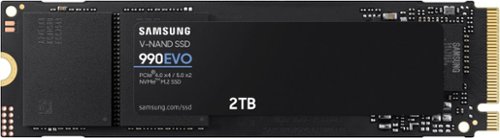ryanmcv's stats
- Review count131
- Helpfulness votes3,945
- First reviewNovember 21, 2016
- Last reviewApril 20, 2024
- Featured reviews0
- Average rating4.4
Reviews comments
- Review comment count0
- Helpfulness votes0
- First review commentNone
- Last review commentNone
- Featured review comments0
Questions
- Question count0
- Helpfulness votes0
- First questionNone
- Last questionNone
- Featured questions0
Answers
- Answer count0
- Helpfulness votes0
- First answerNone
- Last answerNone
- Featured answers0
- Best answers0
Fast speeds. Power efficiency. Temperature control. It’s everything you want in a storage device. It's compatible with the latest PCIe 4.0 x4 and PCIe 5.0 x2 interfaces, and boasts improved performance compared to 970 EVO Plus.
Customer Rating

5
Good Drive, But Ignore the Gen 5 Advertising
on April 20, 2024
Posted by: ryanmcv
Samsung's SSD lineup can be confusing, but the important thing to know is that drives in the EVO series typically lack a few high-end performance features compared to the PRO drives in exchange for a lower price. That trend continues with the 990 EVO, which still hits a great balance of price and performance - but it might be best to ignore the "Gen 5" terminology in the specs and marketing.
===PROS===
- The 990 EVO is a "hybrid" drive, meaning it can run in both PCIe 4.0 and 5.0 modes depending on the capabilities of your computer. I tested the 990 EVO on a high-end gaming desktop that supports PCIe 5.0, as well as a new ASUS Zephyrus G16 laptop that supports PCIe 4.0. What I found was that speeds were nearly identical -- there was no benefit gained with the drive running in a PCIe 5.0 slot. Still, speeds are very fast, though not as fast as top-of-the-line NVMe SSDs. On this 2 TB model, sequential read speeds top out at over 5,000 MB/s, and sequential write speeds land at about 3,800 MB/s. See the attached benchmark screenshot for more details. Random read/write speeds are significantly slower, but that is simply the nature of this drive since it does not have on-board DRAM (more on this below). For gaming and day-to-day computing tasks, these speeds are still incredible and infinitely better than a standard mechanical drive or even a 2.5-inch SATA-based SSD.
- The 2 TB model of the 990 EVO has endurance rating of 1,200 TBW (terabytes written), which is right in line with the high-end 2 TB Samsung 990 PRO.
- For the past week, I've been using the 990 EVO as my primary game storage drive in my new ASUS ROG Zephyrus G16 gaming laptop. I've loaded several games to it so far including Cyberpunk 2077, Horizon Forbidden West, and Alan Wake 2. Load times are excellent and indistinguishable from a higher-end Samsung PRO drive I have in my desktop PC.
- The 990 EVO is a "hybrid" drive, meaning it can run in both PCIe 4.0 and 5.0 modes depending on the capabilities of your computer. I tested the 990 EVO on a high-end gaming desktop that supports PCIe 5.0, as well as a new ASUS Zephyrus G16 laptop that supports PCIe 4.0. What I found was that speeds were nearly identical -- there was no benefit gained with the drive running in a PCIe 5.0 slot. Still, speeds are very fast, though not as fast as top-of-the-line NVMe SSDs. On this 2 TB model, sequential read speeds top out at over 5,000 MB/s, and sequential write speeds land at about 3,800 MB/s. See the attached benchmark screenshot for more details. Random read/write speeds are significantly slower, but that is simply the nature of this drive since it does not have on-board DRAM (more on this below). For gaming and day-to-day computing tasks, these speeds are still incredible and infinitely better than a standard mechanical drive or even a 2.5-inch SATA-based SSD.
- The 2 TB model of the 990 EVO has endurance rating of 1,200 TBW (terabytes written), which is right in line with the high-end 2 TB Samsung 990 PRO.
- For the past week, I've been using the 990 EVO as my primary game storage drive in my new ASUS ROG Zephyrus G16 gaming laptop. I've loaded several games to it so far including Cyberpunk 2077, Horizon Forbidden West, and Alan Wake 2. Load times are excellent and indistinguishable from a higher-end Samsung PRO drive I have in my desktop PC.
===CONS===
- Like some other Samsung EVO drives, the 990 EVO does not have on-board DRAM, which causes a hit to performance in some scenarios. Having DRAM basically provides a map of the drive for your computer so it can quickly find the data it needs to access. Without DRAM, this "map" is stored on the SSD's flash storage itself, which is slower than DRAM. In real-world usage, this slowdown should only be noticeable in the largest of workflows (like 4K video editing).
- Interestingly, the Samsung Magician software reported that my drive already had nearly 400 GB of data written to it out of the box. I received this drive brand new, so it's unclear how or why it may have been used before I received it. Maybe during factory quality control testing?
- Like some other Samsung EVO drives, the 990 EVO does not have on-board DRAM, which causes a hit to performance in some scenarios. Having DRAM basically provides a map of the drive for your computer so it can quickly find the data it needs to access. Without DRAM, this "map" is stored on the SSD's flash storage itself, which is slower than DRAM. In real-world usage, this slowdown should only be noticeable in the largest of workflows (like 4K video editing).
- Interestingly, the Samsung Magician software reported that my drive already had nearly 400 GB of data written to it out of the box. I received this drive brand new, so it's unclear how or why it may have been used before I received it. Maybe during factory quality control testing?
===OVERALL===
For the average gamer and home user, there are practically no downsides to this drive. It is perfect to use as a boot drive for Windows or to store games and other media. However, don't buy this drive looking to get true PCIe 5.0 performance - it's basically a 4.0 drive with 5.0 support. For those who frequently work with very large files and transfer a ton of data every day, you will probably want to look for a true Gen 5 drive or a faster Samsung PRO drive. But for everyone else, the 990 EVO drive will last a very long time and provide plenty of speed.
For the average gamer and home user, there are practically no downsides to this drive. It is perfect to use as a boot drive for Windows or to store games and other media. However, don't buy this drive looking to get true PCIe 5.0 performance - it's basically a 4.0 drive with 5.0 support. For those who frequently work with very large files and transfer a ton of data every day, you will probably want to look for a true Gen 5 drive or a faster Samsung PRO drive. But for everyone else, the 990 EVO drive will last a very long time and provide plenty of speed.
I would recommend this to a friend!



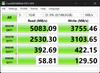
Meet, stream, master with the Logitech MX Brio Ultra HD 4K Webcam for Collaboration and Streaming. Experience sharp, ultra HD 4k resolution video with AI image enhancement, our in-house designed lens, and our most advanced webcam sensor yet with 70% bigger pixels for 2X better face visibility and 2x finer image details in difficult lighting conditions.. Fine controls on this HD webcam let you precisely adjust lighting and white balance with ISO, Shutter Speed, Temperature, Tint, and Vibrance. Dual omnidirectional microphones reduce background sound so you can be heard clearly with noise-reducing technology. Show Mode lets you share your physical work and notes on video calls by tilting the web camera down.
Customer Rating

4
Two Steps Forward, One BIG Step Backwards
on March 26, 2024
Posted by: ryanmcv
I've been using Logitech's C920 webcam as my "work from home" webcam for the past few years and had been considering an upgrade to the previous 4K Brio webcam since I sit in on quite a few video calls each week. I was about to order the previous 4K Brio camera when I saw that Logitech had launched this new MX Brio model. The MX Brio is a great webcam and is superior in many ways, but it is missing one major feature that I think many people would have valued.
=== PROS ===
- Like any webcam, the MX Brio is incredibly easy to set up. The included cable is USB-C and is about 5 feet long, which is longer than the cables for other webcams that I've used. The cable is detachable from the back of the webcam.
- As expected, the camera works perfectly with Microsoft Teams, Zoom, Cisco Webex, and every other Windows application that I've used. There is an LED to the right of the lens that changes colors to alert you when the camera is on: white means audio and video are on; yellow means only audio is on.
- I'm a big fan of the included privacy shutter, which is very easy to open or close by gently turning the ring surrounding the lens. It's a much more elegant solution than the plastic flip-down covers that come with cheaper webcams.
- The webcam mount is highly adjustable and very sturdy. It includes a suction pad on the back which adheres to the back of your monitor. Once mounted, you can easily adjust the webcam either side-to-side or up and down.
- Since I have some gaming accessories connected to my computer, I manage all of my Logitech devices via the G HUB app. I was happy to see the MX Brio instantly recognized in G HUB when I connected it. You can also manage the MX Brio via the Logi Options+ app. Available adjustments include crop, exposure, white balance, brightness, contrast, saturation, focus, and more.
- Compared to 1080p webcams, the 4K resolution of the MX Brio provides a noticeable uptick in fine details and sharpness. Logitech claims that the MX Brio also uses "AI-enhanced image quality" which results in "2x better face visibility" in difficult lighting conditions. I can't verify the numbers, but I can verify that the image quality is far and away the best I've seen on any webcam, even when I turn off my overhead office lights.
- The microphone is also excellent. Logitech claims that it uses omnidirectional microphones to suppress background noises, and it seems to work very well.
- The MX Brio feels very premium with an all-aluminum body and fingerprint-resistant design.
- Like any webcam, the MX Brio is incredibly easy to set up. The included cable is USB-C and is about 5 feet long, which is longer than the cables for other webcams that I've used. The cable is detachable from the back of the webcam.
- As expected, the camera works perfectly with Microsoft Teams, Zoom, Cisco Webex, and every other Windows application that I've used. There is an LED to the right of the lens that changes colors to alert you when the camera is on: white means audio and video are on; yellow means only audio is on.
- I'm a big fan of the included privacy shutter, which is very easy to open or close by gently turning the ring surrounding the lens. It's a much more elegant solution than the plastic flip-down covers that come with cheaper webcams.
- The webcam mount is highly adjustable and very sturdy. It includes a suction pad on the back which adheres to the back of your monitor. Once mounted, you can easily adjust the webcam either side-to-side or up and down.
- Since I have some gaming accessories connected to my computer, I manage all of my Logitech devices via the G HUB app. I was happy to see the MX Brio instantly recognized in G HUB when I connected it. You can also manage the MX Brio via the Logi Options+ app. Available adjustments include crop, exposure, white balance, brightness, contrast, saturation, focus, and more.
- Compared to 1080p webcams, the 4K resolution of the MX Brio provides a noticeable uptick in fine details and sharpness. Logitech claims that the MX Brio also uses "AI-enhanced image quality" which results in "2x better face visibility" in difficult lighting conditions. I can't verify the numbers, but I can verify that the image quality is far and away the best I've seen on any webcam, even when I turn off my overhead office lights.
- The microphone is also excellent. Logitech claims that it uses omnidirectional microphones to suppress background noises, and it seems to work very well.
- The MX Brio feels very premium with an all-aluminum body and fingerprint-resistant design.
===CONS===
- Here's my biggest gripe: for some inexplicable reason, Logitech decided to remove Windows Hello support from the MX Brio. Even though its previous high-end webcam supported the feature, Logitech does not support it with the MX Brio. This is a major loss and was one of the main reasons I was considering upgrading to the previous 4K Brio camera. When I ordered the MX Brio, I made the mistake of assuming that Windows Hello support would have carried over to this new, updated model. But that is NOT the case. The MX Brio does not include the infrared hardware required for Windows Hello. I'm not sure what Logitech was thinking here, but it certainly makes the webcam much less desirable for Windows users.
- The USB-C cable is very stiff - so much so that it puts a bit of downward pressure on the back of the webcam, causing some unintended movements when swiveling the camera side-to-side or up and down.
- Here's my biggest gripe: for some inexplicable reason, Logitech decided to remove Windows Hello support from the MX Brio. Even though its previous high-end webcam supported the feature, Logitech does not support it with the MX Brio. This is a major loss and was one of the main reasons I was considering upgrading to the previous 4K Brio camera. When I ordered the MX Brio, I made the mistake of assuming that Windows Hello support would have carried over to this new, updated model. But that is NOT the case. The MX Brio does not include the infrared hardware required for Windows Hello. I'm not sure what Logitech was thinking here, but it certainly makes the webcam much less desirable for Windows users.
- The USB-C cable is very stiff - so much so that it puts a bit of downward pressure on the back of the webcam, causing some unintended movements when swiveling the camera side-to-side or up and down.
===OVERALL===
Strictly from a camera quality perspective, the MX Brio excels at almost every level. It is highly customizable via the G HUB or Logi Options+ apps and has a premium design with a very functional privacy shutter. But the lack of Windows Hello support is a major drawback in my book, and enough for me to deduct one star.
Strictly from a camera quality perspective, the MX Brio excels at almost every level. It is highly customizable via the G HUB or Logi Options+ apps and has a premium design with a very functional privacy shutter. But the lack of Windows Hello support is a major drawback in my book, and enough for me to deduct one star.
I would recommend this to a friend!



Experience the height of gaming innovation with the ROG Zephyrus G16. Featuring an all-new premium aluminum chassis with customizable lighting, this laptop merges style and durability. Its ultra-slim 0.59” profile and lightweight 4.30lbs 16” chassis redefines portability without compromising performance. Powered by Windows 11, an Intel Core Ultra 9 185H processor, and an NVIDIA GeForce RTX 4090 GPU, the Zephyrus G16 seamlessly aligns with your lifestyle, meeting all your gaming and creative demands. ROG Intelligent Cooling features liquid metal for reduced CPU temperatures and upgraded Arc Flow Fans for improved airflow to sustain peak performance on the Zephyrus G16 no matter the task. Immerse yourself in the OLED ROG Nebula Display and enjoy rapid 0.2ms response times, vivid 2.5K resolution, and a smooth 240Hz refresh rate.
Customer Rating

4
Beautiful Gaming/Creator Laptop but Big Tradeoffs
on March 15, 2024
Posted by: ryanmcv
I've been looking forward to the new Zephyrus G16 since it was announced at CES earlier this year. At first glance, it appears to be the equivalent of a MacBook Pro in the form of a Windows laptop. I also own a 16" MacBook Pro (M1 Pro model), so for the past week, I've been able to use them both side-by-side and see the good and bad of both machines. Bottom line: the Zephyrus G16 is a beautiful and powerful machine that will satisfy both creators and gamers, but it comes with some very notable tradeoffs including heat, fan noise, performance, and some areas of questionable build quality.
=== DESIGN & BUILD QUALITY (4 Stars) ===
- This G16 model is the "Eclipse Gray" color which I personally prefer over the other "Platinum White" color. The color is a bit darker than a Space Gray MacBook Pro. It does attract a few fingerprints, but they wipe away very easily.
- Unlike every other ROG laptop I've used, this body of this new G16 is almost entirely aluminum, which gives it a very premium feeling. There is hardly any plastic to be found outside of the keyboard. Notably, the edge of the laptop near the trackpad is rounded, so there are no sharp edges that will cut into wrists while typing.
- The laptop measures 13.9" wide by 9.7" deep, and just over a half inch thick. This model weighs about 4.3 pounds. If you've ever held or used a modern 16" MacBook Pro, you will know what to expect -- the dimensions of the G16 are almost identical.
- There are a decent number of ports available. On the left, there's the new "ASUS Slim" power port, an HDMI 2.1 port, a Thunderbolt 4 Type-C port, a USB-A 3.2 port, and 3.5mm jack. On the right, there's a full size UHS II SD card reader, another USB-A 3.2 port, and a USB-C 3.2 port. There is no Ethernet port on this laptop.
- For its 2024 models, ASUS introduced its new, proprietary "ASUS Slim" power port. I like that the plug is reversible similar to USB-C, but I was hoping that ASUS would also be able to reduce the size of the actual power brick. Unfortunately, that isn't the case. The included 240W power brick is still pretty bulky, and you'll need to find room for it in your bag if you want to get the most power out of this laptop while traveling. You can also power and charge the laptop via USB-C, but the laptop can only draw up to 100W of power via USB-C, which will limit performance.
- The new “Slash Lighting” array on the cover is neat, but I’m indifferent towards it. You can select tons of different flashing patterns, but when you’re using the laptop, you can’t actually see the lights. But if you’re a fan of minimalist decorative lighting, you’ll like the new Slash light.
- There are a couple of things about the G16's build quality that concern me. First, the hinge of the display does not feel very tight. As such, the display is a bit wobbly when it is touched. If you pick up the laptop while it is open, there is a very good chance that the display will fall further backwards due to the looseness of the hinge. Secondly, there are significant "creaking" and "popping" noises that come from the machine's bottom cover whenever there is any amount of pressure applied to the bottom of the laptop. In day-to-day use, the issue is most noticeable when using the laptop on my lap or picking it up to move it. The simple movements of my lap or changes in pressure to the bottom cover when moving the laptop are enough to cause very audible creaking/popping/flexing noises. I've tried tightening the screws on the bottom cover and I've made sure that the bottom cover is properly seated. But the noises persist, and it can definitely be annoying. I attempted to contact ASUS about these build quality issues before I posted this review, but I did not receive a response.
- This G16 model is the "Eclipse Gray" color which I personally prefer over the other "Platinum White" color. The color is a bit darker than a Space Gray MacBook Pro. It does attract a few fingerprints, but they wipe away very easily.
- Unlike every other ROG laptop I've used, this body of this new G16 is almost entirely aluminum, which gives it a very premium feeling. There is hardly any plastic to be found outside of the keyboard. Notably, the edge of the laptop near the trackpad is rounded, so there are no sharp edges that will cut into wrists while typing.
- The laptop measures 13.9" wide by 9.7" deep, and just over a half inch thick. This model weighs about 4.3 pounds. If you've ever held or used a modern 16" MacBook Pro, you will know what to expect -- the dimensions of the G16 are almost identical.
- There are a decent number of ports available. On the left, there's the new "ASUS Slim" power port, an HDMI 2.1 port, a Thunderbolt 4 Type-C port, a USB-A 3.2 port, and 3.5mm jack. On the right, there's a full size UHS II SD card reader, another USB-A 3.2 port, and a USB-C 3.2 port. There is no Ethernet port on this laptop.
- For its 2024 models, ASUS introduced its new, proprietary "ASUS Slim" power port. I like that the plug is reversible similar to USB-C, but I was hoping that ASUS would also be able to reduce the size of the actual power brick. Unfortunately, that isn't the case. The included 240W power brick is still pretty bulky, and you'll need to find room for it in your bag if you want to get the most power out of this laptop while traveling. You can also power and charge the laptop via USB-C, but the laptop can only draw up to 100W of power via USB-C, which will limit performance.
- The new “Slash Lighting” array on the cover is neat, but I’m indifferent towards it. You can select tons of different flashing patterns, but when you’re using the laptop, you can’t actually see the lights. But if you’re a fan of minimalist decorative lighting, you’ll like the new Slash light.
- There are a couple of things about the G16's build quality that concern me. First, the hinge of the display does not feel very tight. As such, the display is a bit wobbly when it is touched. If you pick up the laptop while it is open, there is a very good chance that the display will fall further backwards due to the looseness of the hinge. Secondly, there are significant "creaking" and "popping" noises that come from the machine's bottom cover whenever there is any amount of pressure applied to the bottom of the laptop. In day-to-day use, the issue is most noticeable when using the laptop on my lap or picking it up to move it. The simple movements of my lap or changes in pressure to the bottom cover when moving the laptop are enough to cause very audible creaking/popping/flexing noises. I've tried tightening the screws on the bottom cover and I've made sure that the bottom cover is properly seated. But the noises persist, and it can definitely be annoying. I attempted to contact ASUS about these build quality issues before I posted this review, but I did not receive a response.
=== DISPLAY, KEYBOARD, TRACKPAD, & AUDIO (5 Stars) ===
- The star of this laptop is unquestionably the beautiful 16:10 2560x1600 OLED display. I thought the 16” MacBook Pro had reached the pinnacle of laptop displays, but I was wrong. The OLED panel in the G16 is a sight to behold with perfect black levels and rich, deep colors. Viewing angles are perfect from every direction. While only rated for 500 nits, the display gets eye-searingly bright. The 240Hz refresh rate and G-SYNC support mean that games look incredibly smooth with no tearing or choppiness. Creators and gamers alike will love this OLED panel, I’m sure.
- The keyboard seems similar to past ROG Zephyrus laptops that I’ve used. Keys have 1.7mm of travel and the key caps are very large and nicely spaced. The keyboard is RGB-lit, though the entire keyboard can only display one color at a time (there are not multiple RGB zones to control).
- The trackpad is among the best I’ve ever used on a Windows laptop. It is very large and made of smooth glass. It appears to be a 16:10 aspect ratio to match the laptop’s display. Gestures work perfectly. My only complaint is that the trackpad is not haptic like the one on a MacBook Pro. Rather, the G16 trackpad is a traditional “diving board” mechanism that is easily pressed at the bottom but can’t be pressed at the top. It would be nice if the entire surface was clickable like a MacBook.
- Likewise, the speakers are probably the best I’ve used in any Windows laptop. They are just a small step below the quality of the 16” MacBook Pro speakers. Bass is rich and deep and there is practically no distortion at higher volumes.
- The star of this laptop is unquestionably the beautiful 16:10 2560x1600 OLED display. I thought the 16” MacBook Pro had reached the pinnacle of laptop displays, but I was wrong. The OLED panel in the G16 is a sight to behold with perfect black levels and rich, deep colors. Viewing angles are perfect from every direction. While only rated for 500 nits, the display gets eye-searingly bright. The 240Hz refresh rate and G-SYNC support mean that games look incredibly smooth with no tearing or choppiness. Creators and gamers alike will love this OLED panel, I’m sure.
- The keyboard seems similar to past ROG Zephyrus laptops that I’ve used. Keys have 1.7mm of travel and the key caps are very large and nicely spaced. The keyboard is RGB-lit, though the entire keyboard can only display one color at a time (there are not multiple RGB zones to control).
- The trackpad is among the best I’ve ever used on a Windows laptop. It is very large and made of smooth glass. It appears to be a 16:10 aspect ratio to match the laptop’s display. Gestures work perfectly. My only complaint is that the trackpad is not haptic like the one on a MacBook Pro. Rather, the G16 trackpad is a traditional “diving board” mechanism that is easily pressed at the bottom but can’t be pressed at the top. It would be nice if the entire surface was clickable like a MacBook.
- Likewise, the speakers are probably the best I’ve used in any Windows laptop. They are just a small step below the quality of the 16” MacBook Pro speakers. Bass is rich and deep and there is practically no distortion at higher volumes.
=== PERFORMANCE, COOLING, & UPGRADES (4 Stars) ===
- The Intel Core Ultra 9 processor is powerful, but it’s a significant step down from the Core i9 processors offered in other ROG laptops. Intel’s Ultra processors are designed for thin and light laptops to minimize heat and maximize battery life. As such, there are some performance compromises. In TimeSpy, the highest CPU score I was able to achieve was 11,939, which is about 15% lower than a Core i9-13900H.
- The following benchmarks were conducted with the “Turbo” setting selected in ASUS Armoury Crate: Time Spy benchmark: 16,424 (graphics score 17,874). The Last of Us Part1 (High preset, DLSS set to Quality): 70 fps average. God of War (Ultra preset; DLSS Quality): 87 fps average. Cyberpunk 2077 (Ray Tracing ultra, DLSS Quality & frame gen): 90 fps average. Dead Space (Ultra preset, DLSS Quality): 88 fps average. So yes, you run practically any game at high or ultra settings.
- Compared to other laptops with the same specs, these benchmarks are a bit lower. This is mainly due to the lower-powered RTX 4090 in the G16, which can only draw a maximum of 115W. Other, thicker laptops with a 4080 or 4090 can draw more power and deliver better performance. I didn’t get a chance to test a 4080 model of the G16, but I have to imagine the performance difference between the 4080 and 4090 in these G16 models is minimal.
- When under full load, this is probably the hottest laptop I’ve ever used. If you touch the bottom of the laptop or the area right above the keyboard while gaming, you might regret it. No joke: it’s like touching a hot stove top. I saw the CPU get as hot as 93 degrees Celsius, while the GPU seems to top out at a more reasonable 80 degrees. But the thin form factor and aluminum design of the G16 make for a VERY hot laptop.
- Similarly, if you get annoyed by fan noise, this is NOT the laptop for you. The fans aren’t very noticeable when doing simple tasks such as web browsing or light photo editing. But once you set the laptop to “Turbo” mode and start gaming or doing more intense creative tasks, you’d better grab a pair of headphones: the fans get as loud as 49 to 50 dB, and the fan noise is relatively high-pitched. I am still playing around with the fan curves in the Armoury Crate “manual” mode to find a good balance of performance and fan noise.
- Battery life is decent for such a thin and powerful machine, but it’s going to be LARGELY dependent on how you use this laptop. I was able to get about 6 hours of use with standard web browsing and day-to-day tasks (screen at half brightness). I decided to really test the battery’s limits by playing The Last of Us on Performance mode – and the battery was dead within 1 hour. So if you want to game while traveling, don’t forget the power adapter.
- The included 2 TB SSD offers tons of space and is very fast, with read speeds upwards of 7,000 MB/s and write speeds of 6,500 MB/s. There is one extra M.2 slot if you want to add more storage.
- 32GB of DDR5 RAM are soldered onto the board. As such, you can’t add or upgrade the RAM, so I’m glad ASUS decided to include 32GB rather than 16GB. The RAM clock speed is 7500 MHz.
- The Intel Core Ultra 9 processor is powerful, but it’s a significant step down from the Core i9 processors offered in other ROG laptops. Intel’s Ultra processors are designed for thin and light laptops to minimize heat and maximize battery life. As such, there are some performance compromises. In TimeSpy, the highest CPU score I was able to achieve was 11,939, which is about 15% lower than a Core i9-13900H.
- The following benchmarks were conducted with the “Turbo” setting selected in ASUS Armoury Crate: Time Spy benchmark: 16,424 (graphics score 17,874). The Last of Us Part1 (High preset, DLSS set to Quality): 70 fps average. God of War (Ultra preset; DLSS Quality): 87 fps average. Cyberpunk 2077 (Ray Tracing ultra, DLSS Quality & frame gen): 90 fps average. Dead Space (Ultra preset, DLSS Quality): 88 fps average. So yes, you run practically any game at high or ultra settings.
- Compared to other laptops with the same specs, these benchmarks are a bit lower. This is mainly due to the lower-powered RTX 4090 in the G16, which can only draw a maximum of 115W. Other, thicker laptops with a 4080 or 4090 can draw more power and deliver better performance. I didn’t get a chance to test a 4080 model of the G16, but I have to imagine the performance difference between the 4080 and 4090 in these G16 models is minimal.
- When under full load, this is probably the hottest laptop I’ve ever used. If you touch the bottom of the laptop or the area right above the keyboard while gaming, you might regret it. No joke: it’s like touching a hot stove top. I saw the CPU get as hot as 93 degrees Celsius, while the GPU seems to top out at a more reasonable 80 degrees. But the thin form factor and aluminum design of the G16 make for a VERY hot laptop.
- Similarly, if you get annoyed by fan noise, this is NOT the laptop for you. The fans aren’t very noticeable when doing simple tasks such as web browsing or light photo editing. But once you set the laptop to “Turbo” mode and start gaming or doing more intense creative tasks, you’d better grab a pair of headphones: the fans get as loud as 49 to 50 dB, and the fan noise is relatively high-pitched. I am still playing around with the fan curves in the Armoury Crate “manual” mode to find a good balance of performance and fan noise.
- Battery life is decent for such a thin and powerful machine, but it’s going to be LARGELY dependent on how you use this laptop. I was able to get about 6 hours of use with standard web browsing and day-to-day tasks (screen at half brightness). I decided to really test the battery’s limits by playing The Last of Us on Performance mode – and the battery was dead within 1 hour. So if you want to game while traveling, don’t forget the power adapter.
- The included 2 TB SSD offers tons of space and is very fast, with read speeds upwards of 7,000 MB/s and write speeds of 6,500 MB/s. There is one extra M.2 slot if you want to add more storage.
- 32GB of DDR5 RAM are soldered onto the board. As such, you can’t add or upgrade the RAM, so I’m glad ASUS decided to include 32GB rather than 16GB. The RAM clock speed is 7500 MHz.
=== SOFTWARE AND OTHER THOUGHTS ===
- There is a decent 1080p webcam (Windows Hello-capable) on the bezel above the screen. It’s not the best quality but gets the job done. This is a big improvement compared to the unreliable fingerprint readers in older ASUS models.
- The included Wi-Fi card is capable of Wi-Fi 6E. I was hoping ASUS would include a Wi-Fi 7 card as that technology is is rolling out very rapidly.
- The ASUS Armoury Crate and MyASUS apps are essential for tweaking the performance and cooling of this laptop and performing updates, but they just seem bloated and confusing, with basic options hidden behind layers of menus.
- There is a decent 1080p webcam (Windows Hello-capable) on the bezel above the screen. It’s not the best quality but gets the job done. This is a big improvement compared to the unreliable fingerprint readers in older ASUS models.
- The included Wi-Fi card is capable of Wi-Fi 6E. I was hoping ASUS would include a Wi-Fi 7 card as that technology is is rolling out very rapidly.
- The ASUS Armoury Crate and MyASUS apps are essential for tweaking the performance and cooling of this laptop and performing updates, but they just seem bloated and confusing, with basic options hidden behind layers of menus.
=== OVERALL ===
The Zephyrus G16 aims to please both creators and gamers with its sleek design, stunning OLED display, and powerful performance. However, it also has some major drawbacks, such as excessive heat, loud fan noise, and lower performance compared to other laptops with similar specs. Additionally, some aspects of the build quality, such as excessive heat, loud fan noise, and lower performance compared to other laptops with similar specs. Additionally, some aspects of the build quality, such as the loose hinge and the creaky bottom cover, may annoy some users and detract from the premium feeling of the laptop. Overall, the Zephyrus G16 is a beautiful and capable machine, but it comes with some tradeoffs that may not be worth it for everyone.
The Zephyrus G16 aims to please both creators and gamers with its sleek design, stunning OLED display, and powerful performance. However, it also has some major drawbacks, such as excessive heat, loud fan noise, and lower performance compared to other laptops with similar specs. Additionally, some aspects of the build quality, such as excessive heat, loud fan noise, and lower performance compared to other laptops with similar specs. Additionally, some aspects of the build quality, such as the loose hinge and the creaky bottom cover, may annoy some users and detract from the premium feeling of the laptop. Overall, the Zephyrus G16 is a beautiful and capable machine, but it comes with some tradeoffs that may not be worth it for everyone.
I would recommend this to a friend!





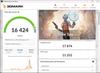
Experience a Whole Home WiFi 7 Mesh system with 16 Gbps 8-Stream Quad-Band WiFi. With 6 GHz connections and 320 MHz bandwidth, the Deco BE16000 removes frustrations caused by overcrowded WiFi networks. 4× 2.5 Gbps ports maximize home internet speeds with up to 2.5× the wired speed of a typical Gigabit Ethernet port. Deco BE16000 can connect a wireless and wired backhaul with each unit simutaneously. What's more, with the latest WiFi 7 MLO technology, the system's wireless and wired combined backhaul aggregation flow rate is increased. This way, Deco BE16000(3-pack) offers whole home coverage up to 9,600 sq.ft. In addition, it automatically learns and self-improves with AI-Driven Mesh to provide a unique and ideal Mesh WiFi for your home. Walk from room to room and enjoy seamless streaming. With TP-Link HomeShield, Deco BE16000 provides comprehensive network protection, robust parental controls, and real time IoT security.
Customer Rating

4
Solid Performance and Reliability; Clunky App
on December 21, 2023
Posted by: ryanmcv
I've been using an eero 6 Pro mesh system for the past few years and have been extremely impressed by its performance, features, and reliability. However, as my internet speeds have gotten faster, the older wireless technology in the eeros has struggled to keep up with the full speed of my internet plan. Enter this new Wi-Fi 7 TP-Link Deco system. I've never owned any TP-Link apps, so I was skeptical when I ordered this system. But after nearly 2 weeks of use, I'm happy to report that it's rock-solid, blazing fast, and offers some excellent options for advanced users. My main gripe is that the Deco app could use some more polish and is missing some basic features that are found in other mesh systems.
=== SETUP ===
- This set is surprisingly heavy, weighing nearly 20 pounds. Luckily, it's very easy to unbox. Inside, you get the three Deco towers, three power adapters, and one ethernet cable.
- The Deco towers are very big compared to my previous eeros, measuring more than 9 inches tall. The design is elegant overall, with a mesh-pattern "7" swooping across the front of the towers. But compared to the relatively flat eeros, these towers are hard to ignore. You'll have to give some thought to where to place these if you don't want them to stand out too much.
- Setup is very simple and is done through the Deco app. You'll need to create a TP-Link account, but after that, all you have to do is scan a code on the bottom of one of the towers, and then start plugging them in around your house. Any of the Decos can be used as the main "gateway" (the one that connects to your modem) -- they are all identical and interchangeable, so don't worry about the order in which you take them out of the box.
- After all of the Decos are plugged in and ready to go, the main screen of the app will show you the backhaul signal strength between Decos and will tell you how many devices have connected to your network. Other than the backhaul signal strength indication, the app did not provide any other guidance or suggestions on where to place the Decos, which would have been a nice touch.
- This set is surprisingly heavy, weighing nearly 20 pounds. Luckily, it's very easy to unbox. Inside, you get the three Deco towers, three power adapters, and one ethernet cable.
- The Deco towers are very big compared to my previous eeros, measuring more than 9 inches tall. The design is elegant overall, with a mesh-pattern "7" swooping across the front of the towers. But compared to the relatively flat eeros, these towers are hard to ignore. You'll have to give some thought to where to place these if you don't want them to stand out too much.
- Setup is very simple and is done through the Deco app. You'll need to create a TP-Link account, but after that, all you have to do is scan a code on the bottom of one of the towers, and then start plugging them in around your house. Any of the Decos can be used as the main "gateway" (the one that connects to your modem) -- they are all identical and interchangeable, so don't worry about the order in which you take them out of the box.
- After all of the Decos are plugged in and ready to go, the main screen of the app will show you the backhaul signal strength between Decos and will tell you how many devices have connected to your network. Other than the backhaul signal strength indication, the app did not provide any other guidance or suggestions on where to place the Decos, which would have been a nice touch.
=== PERFORMANCE ===
- TP-Link has a dizzying lineup of Deco systems, most with confusing model numbers or speed ratings such as "BE16000." I struggled to tell differences between this BE16000 model and the higher-priced BE85 model. This cheaper model appears to be a quad-band system (two 6 GHz, one 5 GHz, and one 2.4 GHz) while the more expensive BE85 is only tri-band (one 6 GHz, one 5 GHz, and one 2.4 GHz). However, the bands on the BE85 appear be a bit faster/more powerful. It's not entirely clear which would be better for the average consumer -- my hunch is that the extra 6 GHz band in this BE16000 model would offer a more stable backhaul between Decos.
- I placed the Decos exactly where I had the eeros: The gateway node connected to the modem in the office towards the back of the house; the second one in the dining room towards the front of the house; and the last one in the laundry room in a far corner of the house (nearest the back yard) to reach some smart plugs I have outside I kept my network name and password identical and all of my devices connected almost immediately after I powered up the Decos.
- We recently upgraded our Xfinity plan to 1000 Mbps download / 100 mbps upload (although speeds usually top out a bit higher at around 1200 down / 120 up). With the eero Pro system, I don't think I ever saw a full 1000 Mbps download speed from any of my wireless devices. The fastest was around 500 or 600 Mbps when standing in front of the main office eero, and speeds were maybe half of that (about 300 Mbps) when closer to one of the satellite eeros. This is mainly because the wireless backhaul of the eeros is limited by older, slower wireless technology. The Decos have solved this problem -- the inclusion of two 6 GHz bands provides a huge amount of backhaul bandwidth, allowing me to max out my download speed almost anywhere in the house. My iPhone 15 Pro supports Wi-Fi 6E and connects to one of the 6 GHz bands of the Decos. I've run countless speed tests using my iPhone all over the house. In the office, I get full speeds of over 1000 Mbps download. In the back yard just outside the laundry room, I get over 800 Mbps download. With the eeros, I was lucky to get over 200 Mbps standing in this same spot in the back yard. Needless to say, it's a huge upgrade and will likely get even better once more devices support Wi-Fi 7.
- The Deco system has been very reliable, with one notable exception. About two days after I installed the system, I noticed that most of my smart home devices such as Wemo plugs had dropped their connection from the network. These devices only support the 2.4 GHz band, so I figured there must have been some sort of wireless interference causing an issue. After digging through the Deco app, I found a feature called "Network Optimization" which scans for interference and adjusts the channels used by each band, if necessary. After doing this scan, the app switched the 2.4 GHz band over to a new channel, and everything has been fine since.
- Each Deco tower has four 2.5 Gbps ethernet ports, which is a necessity for those with gigabit or higher internet tiers. If you have an even faster connection, you'll need to step up to a model with 10 Gbps ports.
- TP-Link has a dizzying lineup of Deco systems, most with confusing model numbers or speed ratings such as "BE16000." I struggled to tell differences between this BE16000 model and the higher-priced BE85 model. This cheaper model appears to be a quad-band system (two 6 GHz, one 5 GHz, and one 2.4 GHz) while the more expensive BE85 is only tri-band (one 6 GHz, one 5 GHz, and one 2.4 GHz). However, the bands on the BE85 appear be a bit faster/more powerful. It's not entirely clear which would be better for the average consumer -- my hunch is that the extra 6 GHz band in this BE16000 model would offer a more stable backhaul between Decos.
- I placed the Decos exactly where I had the eeros: The gateway node connected to the modem in the office towards the back of the house; the second one in the dining room towards the front of the house; and the last one in the laundry room in a far corner of the house (nearest the back yard) to reach some smart plugs I have outside I kept my network name and password identical and all of my devices connected almost immediately after I powered up the Decos.
- We recently upgraded our Xfinity plan to 1000 Mbps download / 100 mbps upload (although speeds usually top out a bit higher at around 1200 down / 120 up). With the eero Pro system, I don't think I ever saw a full 1000 Mbps download speed from any of my wireless devices. The fastest was around 500 or 600 Mbps when standing in front of the main office eero, and speeds were maybe half of that (about 300 Mbps) when closer to one of the satellite eeros. This is mainly because the wireless backhaul of the eeros is limited by older, slower wireless technology. The Decos have solved this problem -- the inclusion of two 6 GHz bands provides a huge amount of backhaul bandwidth, allowing me to max out my download speed almost anywhere in the house. My iPhone 15 Pro supports Wi-Fi 6E and connects to one of the 6 GHz bands of the Decos. I've run countless speed tests using my iPhone all over the house. In the office, I get full speeds of over 1000 Mbps download. In the back yard just outside the laundry room, I get over 800 Mbps download. With the eeros, I was lucky to get over 200 Mbps standing in this same spot in the back yard. Needless to say, it's a huge upgrade and will likely get even better once more devices support Wi-Fi 7.
- The Deco system has been very reliable, with one notable exception. About two days after I installed the system, I noticed that most of my smart home devices such as Wemo plugs had dropped their connection from the network. These devices only support the 2.4 GHz band, so I figured there must have been some sort of wireless interference causing an issue. After digging through the Deco app, I found a feature called "Network Optimization" which scans for interference and adjusts the channels used by each band, if necessary. After doing this scan, the app switched the 2.4 GHz band over to a new channel, and everything has been fine since.
- Each Deco tower has four 2.5 Gbps ethernet ports, which is a necessity for those with gigabit or higher internet tiers. If you have an even faster connection, you'll need to step up to a model with 10 Gbps ports.
=== FEATURES AND MANAGEMENT ===
- I've been spoiled for the past few years using eero's excellent app, which is brilliantly organized and very intuitive. The Deco app is just... okay. It gets the job done, but it is not very well organized and it is hard to find certain settings. For instance, in the eero app, all of your connected devices are nicely organized by device type such as "Computers," "Entertainment," and "Home." There is a huge list of device types and icons you can choose from to help you quickly identify devices. The Deco app has almost none of this -- it basically shows all of your devices in one long, alphabetical list and only has a handful of device icons to choose from, such as "PC," "Phone," and "Printer."
- There are a couple of major features missing from the Deco app. Notably, you can't see data usage, either by device or for the entire network. You can't assign devices to user profiles without turning on parental controls. For offline devices, you can't see what time or day they were last connected to your network. The data usage feature is probably the biggest omission here, but it seems like every day I think of something from the eero app that I wish were included with the Deco app.
- Sometimes, devices will randomly fall off the "online clients" list even though I know for a fact that they are connected and working. They'll reappear after a minute or two, but it's an annoying bug.
- There are some nice parts of the app. You can quickly see how many devices are connected to each Deco and how much bandwidth is currently being used. You can run a speed test to see how fast your internet connection is. Parental controls are built in and not locked behind a paywall, but I haven't tested them out.
- The availability of advanced settings is really where Deco shines. Unlike many other mesh systems, you can set a "connection preference" for each of your devices to get it to connect to a certain Deco tower. For instance, I can set my office printer to only connect to my office Deco to ensure the strongest possible signal. Other advanced features that were not available on eero include: a dedicated "IoT" network for smart home devices, a built-in VPN server with OpenVPN support, a USB port that supports external drives, MAC cloning, IPTV/VLAN support, 802.11r "fast roaming," and much more.
- TP-Link offers a paid service called Security+ with additional protections such as malicious website blocking, intrusion prevention, and more. I haven't tried out the service, but it doesn't seem as comprehensive as the eero Plus service.
- I've been spoiled for the past few years using eero's excellent app, which is brilliantly organized and very intuitive. The Deco app is just... okay. It gets the job done, but it is not very well organized and it is hard to find certain settings. For instance, in the eero app, all of your connected devices are nicely organized by device type such as "Computers," "Entertainment," and "Home." There is a huge list of device types and icons you can choose from to help you quickly identify devices. The Deco app has almost none of this -- it basically shows all of your devices in one long, alphabetical list and only has a handful of device icons to choose from, such as "PC," "Phone," and "Printer."
- There are a couple of major features missing from the Deco app. Notably, you can't see data usage, either by device or for the entire network. You can't assign devices to user profiles without turning on parental controls. For offline devices, you can't see what time or day they were last connected to your network. The data usage feature is probably the biggest omission here, but it seems like every day I think of something from the eero app that I wish were included with the Deco app.
- Sometimes, devices will randomly fall off the "online clients" list even though I know for a fact that they are connected and working. They'll reappear after a minute or two, but it's an annoying bug.
- There are some nice parts of the app. You can quickly see how many devices are connected to each Deco and how much bandwidth is currently being used. You can run a speed test to see how fast your internet connection is. Parental controls are built in and not locked behind a paywall, but I haven't tested them out.
- The availability of advanced settings is really where Deco shines. Unlike many other mesh systems, you can set a "connection preference" for each of your devices to get it to connect to a certain Deco tower. For instance, I can set my office printer to only connect to my office Deco to ensure the strongest possible signal. Other advanced features that were not available on eero include: a dedicated "IoT" network for smart home devices, a built-in VPN server with OpenVPN support, a USB port that supports external drives, MAC cloning, IPTV/VLAN support, 802.11r "fast roaming," and much more.
- TP-Link offers a paid service called Security+ with additional protections such as malicious website blocking, intrusion prevention, and more. I haven't tried out the service, but it doesn't seem as comprehensive as the eero Plus service.
=== OVERALL ===
If you can get past a few glaring feature omissions in the Deco app, you will be amazed by the performance and reliability of this BE16000 Deco system. Unless you have a multi-gigabit internet connection, I wouldn't pay too much attention to the numbers or speed ratings on the various Deco models. This quad-band set is excellent and provides ample speed and backhaul for internet connections between 1 and 2 Gbps. Best of all, thanks to the Wi-Fi 7 and quad-band technology, you'll be able to nearly max out your internet speeds throughout your home. I just wish the Deco app wasn't so clunky and included feature like data usage. Hopefully this can be ironed out in future software updates. Otherwise, this is an easy recommendation.
If you can get past a few glaring feature omissions in the Deco app, you will be amazed by the performance and reliability of this BE16000 Deco system. Unless you have a multi-gigabit internet connection, I wouldn't pay too much attention to the numbers or speed ratings on the various Deco models. This quad-band set is excellent and provides ample speed and backhaul for internet connections between 1 and 2 Gbps. Best of all, thanks to the Wi-Fi 7 and quad-band technology, you'll be able to nearly max out your internet speeds throughout your home. I just wish the Deco app wasn't so clunky and included feature like data usage. Hopefully this can be ironed out in future software updates. Otherwise, this is an easy recommendation.
I would recommend this to a friend!



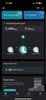
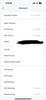
You don’t have to sacrifice style for protection. The Insignia NS-AWBC49B1 Rugged Bumper Case for Apple Watch Ultra 49mm provides increased protection for your watch no matter the activity. Made of a soft but durable TPU material, this bumper case protects the edges of your watch, preventing scratches and other damages. It can go wherever you go, attaching securely and staying in place, rain or shine. Precise cutouts allow access to your side buttons, so you always have control. Never again worry about keeping your Apple Watch well-protected with this rugged bumper case.
Customer Rating

5
Perfect Fit, Great Protection
on December 13, 2023
Posted by: ryanmcv
I love my Apple Watch Ultra but I'm always worried that I'm going to dent or scuff the titanium, especially on a door frame or while hiking on mountain trails. This bumper case is exactly the accessory I've been looking for. It provides just enough protection without adding excessive weight or bulk.
=== PROS ===
- Easy to install. The flexible material allows the bumper case to easy slide over your Apple Watch.
- Perfect cutouts. The openings on the case line up perfectly with the buttons and crown of the Apple Watch Ultra.
- Lightweight and slim. The bumper case adds minimal thickness and practically no weight to your watch.
- Nice color. The black silicone is a nice change and pairs nicely with my blue ocean band.
- Easy to install. The flexible material allows the bumper case to easy slide over your Apple Watch.
- Perfect cutouts. The openings on the case line up perfectly with the buttons and crown of the Apple Watch Ultra.
- Lightweight and slim. The bumper case adds minimal thickness and practically no weight to your watch.
- Nice color. The black silicone is a nice change and pairs nicely with my blue ocean band.
=== CONS ===
- The case does not fully cover the bezel around the watch screen, leaving a decent amount of the titanium frame exposed.
- If you have a charging stand that requires the watch to be laid on its side, this bumper case might add too much height to allow for charging.
- The case does not fully cover the bezel around the watch screen, leaving a decent amount of the titanium frame exposed.
- If you have a charging stand that requires the watch to be laid on its side, this bumper case might add too much height to allow for charging.
=== OVERALL ===
Minor gripes aside, this is a no-brainer if you want to protect your Apple Watch Ultra from wear and tear or during outdoor activities such as hiking, biking, etc. It's easy to install, fits perfectly, and best of all, is an excellent value. Highly recommended!
Minor gripes aside, this is a no-brainer if you want to protect your Apple Watch Ultra from wear and tear or during outdoor activities such as hiking, biking, etc. It's easy to install, fits perfectly, and best of all, is an excellent value. Highly recommended!
I would recommend this to a friend!






Make sure that your accessories can keep up with your busy lifestyle. The Insignia NS-AWB45BNYB Braided Nylon Band for Apple Watch 42mm, 44mm, 45mm and Apple Watch Ultra 49mm (All Series) delivers the unmatched comfort of soft, braided nylon. It adjusts by way of a stretchy 1-piece construction with clasp, ensuring a comfortable fit regardless of your wrist size. A simple loop closure keeps your watch snugly on your wrist. Take on the challenges of everyday life by upgrading your watch band today.
Customer Rating

4
Comfortable and Stretchy Watch Band
on November 28, 2023
Posted by: ryanmcv
I just got an Apple Watch Ultra with the Ocean band, which I love for swimming and workouts, but sometimes it feels a bit too heavy for normal day-to-day use around town. This Insignia braided band fills the gap perfectly - it's lightweight, breathable, stretchy, and very comfortable.
=== PROS ===
- Easy to install. If you've ever installed an Apple Watch band, this one is no different. You'll have to decide whether you want the looped part of the band at the top or bottom of the Apple Watch. I prefer it at the bottom.
- Wide range of compatibility - this works with Apple Watch sizes of 42mm, 44mm, 45mm, and 49mm (Apple Watch Ultra). It fits my Apple Watch Ultra very well.
- The watch band is very stretchy and comfortable. I briefly tried Apple's own "trail loop" band and I think this Insignia one is much more comfortable.
- This should fit a wide range of wrists with its easy adjustability. Those with very small or skinny wrists might find it too loose.
- Easy to install. If you've ever installed an Apple Watch band, this one is no different. You'll have to decide whether you want the looped part of the band at the top or bottom of the Apple Watch. I prefer it at the bottom.
- Wide range of compatibility - this works with Apple Watch sizes of 42mm, 44mm, 45mm, and 49mm (Apple Watch Ultra). It fits my Apple Watch Ultra very well.
- The watch band is very stretchy and comfortable. I briefly tried Apple's own "trail loop" band and I think this Insignia one is much more comfortable.
- This should fit a wide range of wrists with its easy adjustability. Those with very small or skinny wrists might find it too loose.
=== CONS ===
- Those with sensitive skin might want to look for a watch band without a textured surface. This Insignia band has a weaved texture, which I like, but it tends to leave an imprint on my wrist after a full day of use. If you're prone to rashes or skin irritation, this might bother you.
- I wish the band were just 1 or 2mm wider to better pair with the Apple Watch Ultra. The band looks just a little too narrow paired with the large, wide Apple Watch Ultra.
- Those with sensitive skin might want to look for a watch band without a textured surface. This Insignia band has a weaved texture, which I like, but it tends to leave an imprint on my wrist after a full day of use. If you're prone to rashes or skin irritation, this might bother you.
- I wish the band were just 1 or 2mm wider to better pair with the Apple Watch Ultra. The band looks just a little too narrow paired with the large, wide Apple Watch Ultra.
=== OVERALL ===
This is an excellent watch band for those looking for an affordable alternative to Apple's versions. I still prefer the Ocean band for workouts, but this Insignia nylon band is great for day-to-day wearing. And for the price, you can't go wrong.
This is an excellent watch band for those looking for an affordable alternative to Apple's versions. I still prefer the Ocean band for workouts, but this Insignia nylon band is great for day-to-day wearing. And for the price, you can't go wrong.
I would recommend this to a friend!





ASUS ExpertCenter D5 TEC features powerful, dependable and expandable performance, created especially for the unique needs of small business. Its ultracompact, flexible and sleek small form factor allows business users to enjoy flexible and neat workspace. Also, with help of our simplified small-business support services, you can enjoy reduced downtime and lower total cost of ownership.
Customer Rating

4
Quintessential Business Desktop PC
on November 8, 2023
Posted by: ryanmcv
My mom runs her own business from home and has been using a 9 year-old HP Pavilion with a 4th generation Intel Core i3 processor. Needless to say, it was time for an upgrade. Of course, she would never do this upgrade herself -- that what "tech support sons" are for, right? When I saw this new ExpertCenter D5 model from ASUS, I knew it would fit the bill perfectly. For word processing, email, and other day-to-day productivity tasks, this tower will provide more than enough power for years to come. It's certainly not meant for hardcore video editing or similarly heavy workloads, but it is loaded with modern hardware and connectivity that will be a big upgrade for business users stuck on older machines.
=== PROS ===
- This is a sleek-looking tower. ASUS has three sizes of towers, with this being their largest. But it is still very light and compact, measuring less than 7 inches wide and about 16 inches tall.
- Build quality and cable management are very good for this mid-level tower. As you can see in the attached photo, cables are neatly zip-tied and there is plenty of room inside the case for proper airflow.
- This model is equipped with an Intel i5-13400 processor, which is an excellent mid-level processor with ample power for virtually any productivity task.
- There are plenty of modern and legacy ports included. The front has 2x USB 2.0 Type-A ports, 2x USB 3.2 Type-A ports, a headphone jack, and a microphone-in jack. There is also an SD card reader and event a smart card reader for government and military personnel with Common Access Cards or similar. The rear has an ethernet port (1 Gigabit), 1x HDMI 1.4, 1x VGA, 1x DisplayPort 1.4, 2x PS/2 (old-school mouse and keyboard ports), 3x audio jacks (mic in, line in, and line out), 2x USB-2.0 Type-A, and 2x USB 3.2 Type-A.
- I was amazed at how quick and easy it was to set up this machine. With most pre-builts, I have to spend at least an hour removing bloatware, declining software or anti-virus trials, and agreeing to countless "terms of service" pages. Not with this computer. ASUS has left out almost all the bloatware and trials -- the only potential exception being the "MyASUS" app which requires an ASUS account for product registration and driver updates.
- The ExpertCenter D5 has a built-in Wi-Fi 6 card and includes an external antenna, allowing for maximum signal strength. I ran a few speed tests and saw results of over 750 Mbps download on my 1 Gbps internet plan.
- The machine is whisper-quiet. Even under the relatively heavy loads of installing software and performing updates, the CPU fan and power supply fan are barely audible.
- The motherboard has some flexibility for upgrades. There is a second M.2 slot for an additional SSD as well as a PCIe 4.0 x16 slot. There are also two PCIe 3.0 x1 slots for things like sound cards, networking cards, and USB port expansions. I also see at least two SATA 6 Gbps ports, but I'm not sure if there is anywhere inside the case to mount 2.5" SSDs.
- This is a sleek-looking tower. ASUS has three sizes of towers, with this being their largest. But it is still very light and compact, measuring less than 7 inches wide and about 16 inches tall.
- Build quality and cable management are very good for this mid-level tower. As you can see in the attached photo, cables are neatly zip-tied and there is plenty of room inside the case for proper airflow.
- This model is equipped with an Intel i5-13400 processor, which is an excellent mid-level processor with ample power for virtually any productivity task.
- There are plenty of modern and legacy ports included. The front has 2x USB 2.0 Type-A ports, 2x USB 3.2 Type-A ports, a headphone jack, and a microphone-in jack. There is also an SD card reader and event a smart card reader for government and military personnel with Common Access Cards or similar. The rear has an ethernet port (1 Gigabit), 1x HDMI 1.4, 1x VGA, 1x DisplayPort 1.4, 2x PS/2 (old-school mouse and keyboard ports), 3x audio jacks (mic in, line in, and line out), 2x USB-2.0 Type-A, and 2x USB 3.2 Type-A.
- I was amazed at how quick and easy it was to set up this machine. With most pre-builts, I have to spend at least an hour removing bloatware, declining software or anti-virus trials, and agreeing to countless "terms of service" pages. Not with this computer. ASUS has left out almost all the bloatware and trials -- the only potential exception being the "MyASUS" app which requires an ASUS account for product registration and driver updates.
- The ExpertCenter D5 has a built-in Wi-Fi 6 card and includes an external antenna, allowing for maximum signal strength. I ran a few speed tests and saw results of over 750 Mbps download on my 1 Gbps internet plan.
- The machine is whisper-quiet. Even under the relatively heavy loads of installing software and performing updates, the CPU fan and power supply fan are barely audible.
- The motherboard has some flexibility for upgrades. There is a second M.2 slot for an additional SSD as well as a PCIe 4.0 x16 slot. There are also two PCIe 3.0 x1 slots for things like sound cards, networking cards, and USB port expansions. I also see at least two SATA 6 Gbps ports, but I'm not sure if there is anywhere inside the case to mount 2.5" SSDs.
=== CONS ===
- ASUS has included two sticks of relatively fast DDR4 RAM (3200 MHz), but only 8GB total (2x 4GB sticks). This is probably enough for most users, but I wish they would have future-proofed the machine by including a minimum of 16GB. Luckily, this is a pretty cheap upgrade.
- Amazingly, there is not a single USB-C port anywhere on the system -- another hit towards future-proofing. Yes, USB-C adapters are cheap and readily available, but this is the first machine in several years that I've seen without a USB-C port.
- The 300W power supply will limit the upgradability of the PC. You're probably not going to be able to add a high-end GPU.
- There is contradictory information on the actual specs of this model (D500TEC-I5512). Originally, the Best Buy listing page said that this machine came with Windows 10 Pro. However, it actually includes Windows 11 Home (it looks like the listing has finally been corrected). Additionally, some product images on both the Best Buy listing and the ASUS website show that this model includes an optical drive, but it does not. As such, you'll want to pay close attention to the reviews and the product listing so you can make an informed decision. As of today, it appears that the specs and features on the Best Buy listing are correct.
- ASUS has included two sticks of relatively fast DDR4 RAM (3200 MHz), but only 8GB total (2x 4GB sticks). This is probably enough for most users, but I wish they would have future-proofed the machine by including a minimum of 16GB. Luckily, this is a pretty cheap upgrade.
- Amazingly, there is not a single USB-C port anywhere on the system -- another hit towards future-proofing. Yes, USB-C adapters are cheap and readily available, but this is the first machine in several years that I've seen without a USB-C port.
- The 300W power supply will limit the upgradability of the PC. You're probably not going to be able to add a high-end GPU.
- There is contradictory information on the actual specs of this model (D500TEC-I5512). Originally, the Best Buy listing page said that this machine came with Windows 10 Pro. However, it actually includes Windows 11 Home (it looks like the listing has finally been corrected). Additionally, some product images on both the Best Buy listing and the ASUS website show that this model includes an optical drive, but it does not. As such, you'll want to pay close attention to the reviews and the product listing so you can make an informed decision. As of today, it appears that the specs and features on the Best Buy listing are correct.
=== OVERALL ===
I set up this PC for my mom about a week ago and she has been using it to run her business ever since. It is a massive upgrade over her old system and I'm confident that it will last at least another 5+ years based on her daily workflow of emails, web browsing, word processing, and Zoom calls. It is an excellent workstation for these types of business uses. There are a few questionable design choices, such as the measly 8GB of RAM and the lack of USB-C ports, but these are fairly minor issues. Power users who need a dedicated GPU and maximum upgradability will want to look elsewhere. But for anyone else in need of a day-to-day productivity/office PC, the ExpertCenter D5 is a great choice.
I set up this PC for my mom about a week ago and she has been using it to run her business ever since. It is a massive upgrade over her old system and I'm confident that it will last at least another 5+ years based on her daily workflow of emails, web browsing, word processing, and Zoom calls. It is an excellent workstation for these types of business uses. There are a few questionable design choices, such as the measly 8GB of RAM and the lack of USB-C ports, but these are fairly minor issues. Power users who need a dedicated GPU and maximum upgradability will want to look elsewhere. But for anyone else in need of a day-to-day productivity/office PC, the ExpertCenter D5 is a great choice.
I would recommend this to a friend!






Smart camera optimized for the garage. Works alone or as an upgrade to your myQ-connected garage door opener, the Smart Garage Camera easily adds streaming video, recorded events, motion detection and 2-way communication to the myQ app.
Customer Rating

4
Nice Camera... If You Want Another Subscription
on November 3, 2023
Posted by: ryanmcv
I recently upgraded my 30-year-old garage door opener to a fancy new Chamberlain myQ model with smart features. As part of this upgrade, I also installed the myQ video keypad and this garage camera. The garage camera is very easy to set up and pair with your garage door opener through the myQ app, but it's rather basic and has quite a few quirks compared to more advanced, full-featured smart home cameras. That is, unless you're willing to pay for the myQ subscription.
=== PROS ===
- Very easy to set up. Before mounting the camera, you'll want to first pair it through the myQ app. If your garage door opener has a metal bottom, the camera will attach magnetically. Otherwise, you can use the included adhesive mount to place the camera anywhere in your garage. The excess cable from the power adapter neatly wraps around the base of the camera.
- Unlike some other camera, the myQ garage camera supports both 2.4 and 5 GHz Wi-Fi networks. This is great since the 5 GHz band in my house tends to be more reliable than the 2.4 GHz band.
- Video quality is quite good for such a small camera. It supports 1080p video and has a wide, 130-degree view. In my case, I mounted the camera to my garage door opener in the center of the garage, and I get a full view of my garage door and driveway.
- The camera's neck is highly adjustable, allowing you to rotate the camera to practically any angle.
- Very easy to set up. Before mounting the camera, you'll want to first pair it through the myQ app. If your garage door opener has a metal bottom, the camera will attach magnetically. Otherwise, you can use the included adhesive mount to place the camera anywhere in your garage. The excess cable from the power adapter neatly wraps around the base of the camera.
- Unlike some other camera, the myQ garage camera supports both 2.4 and 5 GHz Wi-Fi networks. This is great since the 5 GHz band in my house tends to be more reliable than the 2.4 GHz band.
- Video quality is quite good for such a small camera. It supports 1080p video and has a wide, 130-degree view. In my case, I mounted the camera to my garage door opener in the center of the garage, and I get a full view of my garage door and driveway.
- The camera's neck is highly adjustable, allowing you to rotate the camera to practically any angle.
=== CONS ===
- I've had some problems with the camera refusing to exit "night vision mode." My garage is pretty bright during the day, but unless I turn on the overhead ceiling lights, the camera stays in night vision mode, which is black and white.
- If you don't pay for a myQ subscription, this camera is of very limited use. Without a subscription, all you can do is view a live stream from the camera. If you want video recordings, people detection, or other advanced features, you'll need to pay for yet another smart home subscription.
- I've had some problems with the camera refusing to exit "night vision mode." My garage is pretty bright during the day, but unless I turn on the overhead ceiling lights, the camera stays in night vision mode, which is black and white.
- If you don't pay for a myQ subscription, this camera is of very limited use. Without a subscription, all you can do is view a live stream from the camera. If you want video recordings, people detection, or other advanced features, you'll need to pay for yet another smart home subscription.
=== OVERALL ===
If you're simply looking for a quick and simple way to check in on your garage at random moments, then this could be a good option. However, if you want more full-fledged smart home features and video recording, you'll have to spring for the myQ subscription. Without the subscription, you'll have to constantly monitor the myQ app and check in on live video streams to get the most of this camera. It's a shame that the camera isn't more useful without a subscription, since it's so easy to set up and use. Luckily, it's a relatively inexpensive addition to your garage door opener, so it's certainly worth considering if you have a smart myQ garage door opener.
If you're simply looking for a quick and simple way to check in on your garage at random moments, then this could be a good option. However, if you want more full-fledged smart home features and video recording, you'll have to spring for the myQ subscription. Without the subscription, you'll have to constantly monitor the myQ app and check in on live video streams to get the most of this camera. It's a shame that the camera isn't more useful without a subscription, since it's so easy to set up and use. Luckily, it's a relatively inexpensive addition to your garage door opener, so it's certainly worth considering if you have a smart myQ garage door opener.
I would recommend this to a friend!






Get eyes on your real front door: The myQ Smart Garage Video Keypad lets you see and control who opens your garage door. Grant access by assigning unique PIN codes for family, guests, or service providers. Get meaningful insights with real-time alerts that will tell you when someone has accessed your garage. Easy installation with integrated Bluetooth technology makes for quick Wi-Fi pairing. A must have for any smart home. Only works with myQ, Chamberlain, LiftMaster, Raynor, and AccessMaster garage door openers made after 1993.
Customer Rating

4
Innovative Garage Keypad, But Big Drawbacks
on October 31, 2023
Posted by: ryanmcv
I recently upgraded my 30-year-old garage door opener to a fancy new Chamberlain myQ model with smart features. My old, traditional keypad outside the garage continued to work, so I didn't even think about upgrading or replacing it. That was until I saw this video keypad available. Think of it as the video doorbell of garage keypads. It's great, but it required a bit more attention and maintenance than a wired video doorbell.
=== PROS ===
- Installation is very easy. You'll first want to charge the battery and then pair the new keypad to your garage door opener by following the steps in the myQ app. Once you've done that, you can mount the keypad. Everything is wireless, so you don't need to worry about running electricity. If you have an existing keypad, just take that one off and install this video keypad in the same spot. You might need to drill two small new holes to line up with the video keypad. The included mounting bracket is slightly angled (about 20 degrees) to point the camera out towards your driveway.
- Unlike a traditional garage keypad, this one is easily customizable via the myQ app. You will no longer need to remember or look up some obscure programming code or procedure if you wish to change your garage code. The myQ app allows you to create unique codes for everyone in your family and even temporary codes for guests.
- There is a "one touch close" button in the bottom right corner of the keypad so you can instantly close the garage door without needing to type in your full code.
- Video quality is very good. Without a subscription, you can watch a live video feed of the camera and have 2-way audio calls. If you pay for the subscription, you get saved video history and notifications of detected people/movement.
- Installation is very easy. You'll first want to charge the battery and then pair the new keypad to your garage door opener by following the steps in the myQ app. Once you've done that, you can mount the keypad. Everything is wireless, so you don't need to worry about running electricity. If you have an existing keypad, just take that one off and install this video keypad in the same spot. You might need to drill two small new holes to line up with the video keypad. The included mounting bracket is slightly angled (about 20 degrees) to point the camera out towards your driveway.
- Unlike a traditional garage keypad, this one is easily customizable via the myQ app. You will no longer need to remember or look up some obscure programming code or procedure if you wish to change your garage code. The myQ app allows you to create unique codes for everyone in your family and even temporary codes for guests.
- There is a "one touch close" button in the bottom right corner of the keypad so you can instantly close the garage door without needing to type in your full code.
- Video quality is very good. Without a subscription, you can watch a live video feed of the camera and have 2-way audio calls. If you pay for the subscription, you get saved video history and notifications of detected people/movement.
=== CONS ===
- The documentation about this video keypad does not say much about the expected battery life. I And likely for good reason. I've been using the keypad for a week and have only checked in via live video about a dozen times for less than 30 seconds each time. The battery is already down under 70% so it will likely need to be recharged in another week or so. Worst of all, accessing the battery is a bit of a pain. You first have to remove the keypad from the bracket, remove the back cover to access the battery, charge the battery (takes 6 to 8 hours), and then replace the battery and remount they keypad. During this whole process, you're left without a functioning garage keypad. You can buy a spare rechargeable battery (which I absolutely plan to do), but a spare one really should have been included.
- The battery charges via the very outdated micro USB. I just got rid of all of my old micro USB devices and cables in favor of USB-C, and now I have to charge this video keypad battery via micro USB. Frustrating.
- The angled mounting bracket works for my purposes, but for others, I imagine that you won't be able to see much of your driveway. myQ sells a 100-degree swivel mount, but it's just another expense you'll have to consider if you want the best video quality.
- The documentation about this video keypad does not say much about the expected battery life. I And likely for good reason. I've been using the keypad for a week and have only checked in via live video about a dozen times for less than 30 seconds each time. The battery is already down under 70% so it will likely need to be recharged in another week or so. Worst of all, accessing the battery is a bit of a pain. You first have to remove the keypad from the bracket, remove the back cover to access the battery, charge the battery (takes 6 to 8 hours), and then replace the battery and remount they keypad. During this whole process, you're left without a functioning garage keypad. You can buy a spare rechargeable battery (which I absolutely plan to do), but a spare one really should have been included.
- The battery charges via the very outdated micro USB. I just got rid of all of my old micro USB devices and cables in favor of USB-C, and now I have to charge this video keypad battery via micro USB. Frustrating.
- The angled mounting bracket works for my purposes, but for others, I imagine that you won't be able to see much of your driveway. myQ sells a 100-degree swivel mount, but it's just another expense you'll have to consider if you want the best video quality.
=== OVERALL ===
If you're going for the full smart home experience, the myQ video keypad has a lot going for it. If you already have smart locks or video doorbells in your home, this feels like a natural extension of those devices. The problem is that it seems like it's going to create more inconvenience in my life than it's worth. I'm already worried about having to take out the battery on a regular basis to charge it. And to use the keypad to it's full potential, I'll need to pay for and manage yet another subscription. I hope myQ takes these items into consideration if they're working on a second generation of this keypad.
If you're going for the full smart home experience, the myQ video keypad has a lot going for it. If you already have smart locks or video doorbells in your home, this feels like a natural extension of those devices. The problem is that it seems like it's going to create more inconvenience in my life than it's worth. I'm already worried about having to take out the battery on a regular basis to charge it. And to use the keypad to it's full potential, I'll need to pay for and manage yet another subscription. I hope myQ takes these items into consideration if they're working on a second generation of this keypad.
I would recommend this to a friend!



Your Apple iPhone 15 Pro Max is a work of art, so your case should be too. The Milan Snap does more than just protect; it enhances the beauty of your device. This MagSafe compatible case is strengthened with graphene, one of the strongest materials in the world. Milan Snap provides up to 13 feet of drop protection.* Its iridescent sheen complements the sleek lines of your phone, so your phone is always runway-ready.
Customer Rating

5
Unique, Durable, Protective Case
on October 25, 2023
Posted by: ryanmcv
I briefly tried Apple's new FineWoven case for my iPhone 15 Pro Max but quickly realized that it was not very durable or protective. This ZAGG Milan Snap case is the total opposite. It is very protective and adds a very unique, stylish flair to your phone. Best of all, it adds minimal weight and thickness and is completely MagSafe compatible.
=== PROS ===
- Let's start with the obvious: the "Iridescent" color is unlike anything I've seen on a phone case. The stock images really don't do it justice. When viewed at a slight angle, the colors of this case are very rich and vivid. It's like a much cooler version of an oil slick. The case is semi-transparent so you can see a bit of your phone's color underneath. Not everyone will like it, but I personally think it's a refreshing change from your standard phone case.
- Unlike some other cases designed for the iPhone 15 Pro and Pro Max, this case has a raised button for the phone's Action Button rather than a cut-out.
- This case feels very premium and sturdy - much more so than a standard silicone case. ZAGG claims that it can withstand a 13-foot drop -- I believe them, but I'd rather not test that claim. Luckily, this strength does not add significant weight or thickness to your phone. Even better, the edges of the case are slightly textured which makes it very easy to grip.
- The case does not interfere with screen protectors. It works perfectly with ZAGG's InvisibleShield Glass XTR3 screen protector.
- The lip around the sreen is slightly raised so you can lay your phone face down without worry. Same for the lip around the camera lens - it is slightly raised, so your cameras won't get scratched.
- The phone's button's are easy to press with the case installed.
- The MagSafe ring is very strong - just as strong as Apple's cases, if not stronger.
- The USB-C port cut-out has been large enough so far for every cable I've used.
- Let's start with the obvious: the "Iridescent" color is unlike anything I've seen on a phone case. The stock images really don't do it justice. When viewed at a slight angle, the colors of this case are very rich and vivid. It's like a much cooler version of an oil slick. The case is semi-transparent so you can see a bit of your phone's color underneath. Not everyone will like it, but I personally think it's a refreshing change from your standard phone case.
- Unlike some other cases designed for the iPhone 15 Pro and Pro Max, this case has a raised button for the phone's Action Button rather than a cut-out.
- This case feels very premium and sturdy - much more so than a standard silicone case. ZAGG claims that it can withstand a 13-foot drop -- I believe them, but I'd rather not test that claim. Luckily, this strength does not add significant weight or thickness to your phone. Even better, the edges of the case are slightly textured which makes it very easy to grip.
- The case does not interfere with screen protectors. It works perfectly with ZAGG's InvisibleShield Glass XTR3 screen protector.
- The lip around the sreen is slightly raised so you can lay your phone face down without worry. Same for the lip around the camera lens - it is slightly raised, so your cameras won't get scratched.
- The phone's button's are easy to press with the case installed.
- The MagSafe ring is very strong - just as strong as Apple's cases, if not stronger.
- The USB-C port cut-out has been large enough so far for every cable I've used.
=== CONS ===
- None!
- None!
=== OVERALL ===
If you like the look of this case, you really can't go wrong. Some people will prefer a traditional clear or monotone case, but the Iridescent design of the ZAGG Milan Snap case is very unique and eye-catching. Best of all, it excels in all the areas that matter: it's durable, protective, and doesn't impair the usability of your phone. Recommended!
If you like the look of this case, you really can't go wrong. Some people will prefer a traditional clear or monotone case, but the Iridescent design of the ZAGG Milan Snap case is very unique and eye-catching. Best of all, it excels in all the areas that matter: it's durable, protective, and doesn't impair the usability of your phone. Recommended!
I would recommend this to a friend!


ryanmcv's Review Comments
ryanmcv has not submitted comments on any reviews.
ryanmcv's Questions
ryanmcv has not submitted any questions.
ryanmcv's Answers
ryanmcv has not submitted any answers.