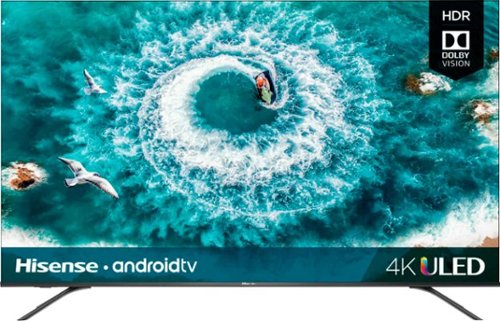TechMatcher's stats
- Review count173
- Helpfulness votes603
- First reviewNovember 3, 2015
- Last reviewApril 25, 2024
- Featured reviews0
- Average rating4.4
Reviews comments
- Review comment count0
- Helpfulness votes0
- First review commentNone
- Last review commentNone
- Featured review comments0
Questions
- Question count0
- Helpfulness votes0
- First questionNone
- Last questionNone
- Featured questions0
- Answer count77
- Helpfulness votes99
- First answerNovember 3, 2015
- Last answerDecember 3, 2021
- Featured answers0
- Best answers12
Use your existing electrical wiring to extend your WiFi Internet access to any room in your house. Just plug the PowerLINE Adapter into your modem or router, then plug in the companion PowerLINE WiFi access point to an electrical outlet. It's that easy. With 1000 Mbps speed and Homeplug AV2 support, the PowerLINE WiFi 1000 is perfect for connecting smart TVs, streaming players, and game consoles wirelessly.
Customer Rating

5
Super Easy and Quick Network Extender!
on January 31, 2016
Posted by: TechMatcher
from Minneapolis
Product: NETGEAR - PowerLINE Wi-Fi 1000 Access Point and Adapter - White
Model: PLW1000
Model: PLW1000
Overview:
This product uses your home or apartment wiring to bring internet/LAN access to areas of the home where WiFi signals are low or a network cable is required. You can add up to 8 certified adapters to extend your network.
This product uses your home or apartment wiring to bring internet/LAN access to areas of the home where WiFi signals are low or a network cable is required. You can add up to 8 certified adapters to extend your network.
Packaging:
Nicely packaged. Easy, frustration free removal. Powerline adapters came in sturdy, custom-formed inner cardboard box snugly fit into the light cardboard exterior shell. The two adapters, two Ethernet cables and instructions were included.
Nicely packaged. Easy, frustration free removal. Powerline adapters came in sturdy, custom-formed inner cardboard box snugly fit into the light cardboard exterior shell. The two adapters, two Ethernet cables and instructions were included.
Initial Setup:
Installation was a snap! Super easy – plug and play!
1. Unpack the adapters, plug the one without antennas and connect this to your router via the provided Ethernet cable. NOTE – do not plug into a power strip – it MUST be a wall outlet.
2. Plug the adapter with antennas into a wall outlet in the room you are looking utilize the wired or wireless extender network in. You can use the Pick-a-Plug LED to see if the outlet you are using has good connectivity or if a different outlet in the room provides a faster connection (by the color of the LED).
3. If using the Ethernet cable, plug it into the device you want and you’re done! If you I want to use the wireless network, connect to the SSID printed on the back of the adapter. You can alter the name of the wireless network once you’ve connected to it.
Installation was a snap! Super easy – plug and play!
1. Unpack the adapters, plug the one without antennas and connect this to your router via the provided Ethernet cable. NOTE – do not plug into a power strip – it MUST be a wall outlet.
2. Plug the adapter with antennas into a wall outlet in the room you are looking utilize the wired or wireless extender network in. You can use the Pick-a-Plug LED to see if the outlet you are using has good connectivity or if a different outlet in the room provides a faster connection (by the color of the LED).
3. If using the Ethernet cable, plug it into the device you want and you’re done! If you I want to use the wireless network, connect to the SSID printed on the back of the adapter. You can alter the name of the wireless network once you’ve connected to it.
Features:
I’ve owned and reviewed many routers. I’ve also had several dead spots in my home. Using a PowerLINE adapter solved this effortlessly. The only drawback is that you have multiple wireless network in your home, you need to manually select the wireless network that is strongest in that particular area of your home or office. My iPhone and laptop do not automatically connect to the strongest signal – so that is an extra step. However, once you define the network to your device, it is simply a matter of selecting it.
I’ve owned and reviewed many routers. I’ve also had several dead spots in my home. Using a PowerLINE adapter solved this effortlessly. The only drawback is that you have multiple wireless network in your home, you need to manually select the wireless network that is strongest in that particular area of your home or office. My iPhone and laptop do not automatically connect to the strongest signal – so that is an extra step. However, once you define the network to your device, it is simply a matter of selecting it.
OVERALL:
In summary, I was impressed with the ease of setup and performance of this product – but I’ve come to expect that from NETGEAR. During my testing, I used it to connect my TIVO in the master bedroom to my network via Ethernet cable vs the MoCA setup I used previously. So far – after streaming Netflix movies – it works great!
In summary, I was impressed with the ease of setup and performance of this product – but I’ve come to expect that from NETGEAR. During my testing, I used it to connect my TIVO in the master bedroom to my network via Ethernet cable vs the MoCA setup I used previously. So far – after streaming Netflix movies – it works great!
I am required to mention that I received the PLW1000 from NETGEAR as part of a review and test program. The pricing seems a little steep, but if you need wired connectivity to a device and you don’t already have Ethernet, this is the only way to go – and provides easy and quick, high-speed connectivity!
My Best Buy number: 2178905958
I would recommend this to a friend!
Only at Best BuyNETGEAR DEAD SPOT TERMINATOR Wireless Adapter for Nighthawk R7300 Routers: This adapter plugs into an electric outlet to extend the range of your wireless network. The router (sold separately) uses the electric wiring in your home to send a signal the adapter can receive and rebroadcast as a secondary network.
Customer Rating

5
Terminate Dead Spots easily with the DST!
on January 3, 2016
Posted by: TechMatcher
Product: Add-on DST Adapter
Model: DST6501
Purchased at: Received from NETGEAR as part of a product review and test program
Model: DST6501
Purchased at: Received from NETGEAR as part of a product review and test program
Overview:
This product is an add-on to a custom solution for Best Buy’s Geek Squad that comes with 24/7 phone and web support for an entire year! The Dead Spot Terminator (DST) is a device that plugs into an outlet in an area of your home where normal wireless signals may fail – using your homes electrical wiring to talk with the “main” router, then acts as another WiFi hotspot with both 2.4GHz and 5GHz signals!
This product is an add-on to a custom solution for Best Buy’s Geek Squad that comes with 24/7 phone and web support for an entire year! The Dead Spot Terminator (DST) is a device that plugs into an outlet in an area of your home where normal wireless signals may fail – using your homes electrical wiring to talk with the “main” router, then acts as another WiFi hotspot with both 2.4GHz and 5GHz signals!
In my review, I used the Nighthawk R7300 Router from Best Buy and I had 3 DST adapters to attach to it. You can attach up to 16 DSTs for those with a really, really big home or office.
Packaging:
Nicely packaged. Easy, frustration free removal. Add-on DST device came in sturdy, custom-formed inner cardboard box nestled inside a plastic bag. The power cord, instructions and an Ethernet cable were also included.
Nicely packaged. Easy, frustration free removal. Add-on DST device came in sturdy, custom-formed inner cardboard box nestled inside a plastic bag. The power cord, instructions and an Ethernet cable were also included.
Initial Setup:
Installation was a snap:
1. Unpack the DST, plug it into a wall outlet. This is assuming you have already properly setup your Nighthawk DST router (ensuring it is NOT plugged into a power strip).
2. I let the DST boot up to a steady power light, walked over to my Nighthawk router and pressed the WPS and DST Adapter Sync button.
3. I walked back to the remote DST device and pressed the WPS and DST Router Sync button for the required 2 seconds. It took approximately 60 seconds for the connection to setup.
4. I immediately logged into the Nighthawk Router web page, selected the DST Remote Maintenance tab and updated the Wireless settings and Firmware. Both updates worked flawlessly and I watched the new wireless networks appear on my iPhone.
Installation was a snap:
1. Unpack the DST, plug it into a wall outlet. This is assuming you have already properly setup your Nighthawk DST router (ensuring it is NOT plugged into a power strip).
2. I let the DST boot up to a steady power light, walked over to my Nighthawk router and pressed the WPS and DST Adapter Sync button.
3. I walked back to the remote DST device and pressed the WPS and DST Router Sync button for the required 2 seconds. It took approximately 60 seconds for the connection to setup.
4. I immediately logged into the Nighthawk Router web page, selected the DST Remote Maintenance tab and updated the Wireless settings and Firmware. Both updates worked flawlessly and I watched the new wireless networks appear on my iPhone.
Features:
I’ve owned and reviewed many routers. I’ve also had several dead spots in my home. Using an Add-on DST adapter solved this effortlessly. The only drawback is that you need to select the wireless network that is strongest in that particular area of your home or office. My iPhone and laptop do not automatically connect to the strongest signal – so that’s an extra step. However, once you define the network to your device, it is simply a matter of selecting it.
I’ve owned and reviewed many routers. I’ve also had several dead spots in my home. Using an Add-on DST adapter solved this effortlessly. The only drawback is that you need to select the wireless network that is strongest in that particular area of your home or office. My iPhone and laptop do not automatically connect to the strongest signal – so that’s an extra step. However, once you define the network to your device, it is simply a matter of selecting it.
Performance
I added my DST adapters one at a time to the network. After each was added I upgraded the firmware and wireless settings from the main router. I then connected to the DST wireless network and performed a speed test. Each test maintained a consistent bandwidth although slightly slower than when I tested on the main router itself. Overall, I was impressed with the setup, connectivity and performance the DST Add-on Adapters delivered.
I added my DST adapters one at a time to the network. After each was added I upgraded the firmware and wireless settings from the main router. I then connected to the DST wireless network and performed a speed test. Each test maintained a consistent bandwidth although slightly slower than when I tested on the main router itself. Overall, I was impressed with the setup, connectivity and performance the DST Add-on Adapters delivered.
Suggestions:
I have a few suggestions for NETGEAR/Geek Squad regarding the future versions of this product. For my purposes, I’d like to see the following:
• The DST adapter includes a single LAN port – which I tested and it worked well. Perhaps the DST device could have 4 ports on it like the router – so I could plug it in behind my entertainment center and run Ethernet to my audio/visual devices.
• The DST does block an outlet – so perhaps adding an outlet on it would still leave me with 2 outlet plugs that could be used.
• One step further, if you’re adding an outlet, maybe that is an outlet then controlled by the DST adapter – which would allow for light control lighting, etc.
I have a few suggestions for NETGEAR/Geek Squad regarding the future versions of this product. For my purposes, I’d like to see the following:
• The DST adapter includes a single LAN port – which I tested and it worked well. Perhaps the DST device could have 4 ports on it like the router – so I could plug it in behind my entertainment center and run Ethernet to my audio/visual devices.
• The DST does block an outlet – so perhaps adding an outlet on it would still leave me with 2 outlet plugs that could be used.
• One step further, if you’re adding an outlet, maybe that is an outlet then controlled by the DST adapter – which would allow for light control lighting, etc.
OVERALL:
In summary, I was impressed with the ease of setup and performance of this product – but I’ve come to expect that from NETGEAR. During my testing, I had a system that I recently updated to Windows 10 and its wireless adapter was acting flaky, so I simply plugged it into the DST adapter and BOOM – instant signal and much faster than the WiFi I had in Windows 7!
In summary, I was impressed with the ease of setup and performance of this product – but I’ve come to expect that from NETGEAR. During my testing, I had a system that I recently updated to Windows 10 and its wireless adapter was acting flaky, so I simply plugged it into the DST adapter and BOOM – instant signal and much faster than the WiFi I had in Windows 7!
If your location has multiple Dead Spots or low signal strength – don’t be afraid to add up to 16 Add-on DST adapters to give you the ultimate in flexibility. I have already recommended this product to family, friends and neighbors and they have also been happy with it’s performance.
My Best Buy number: 2178905958
I would recommend this to a friend!
No more WiFi dead spots. The powerful Nighthawk DST AC1900 WiFi Router along with the DST WiFi adapter eliminates WiFi dead zones. Create additional WiFi coverage right where you want it. The DST Router comes with a year of worry-free set up and support from Geek Squad.
Customer Rating

5
Super for eliminating WiFi Dead spots!
on November 3, 2015
Posted by: TechMatcher
Product: Nighthawk DST AC1900 DST Router & DST Adapter
Model: R7300DST
Purchased at: Received from NETGEAR as part of a product review and test program
Model: R7300DST
Purchased at: Received from NETGEAR as part of a product review and test program
Overview:
This product is a custom solution for Best Buy’s Geek Squad that comes with 24/7 phone and web support for an entire year! The Dead Spot Terminator (DST) is a second device that plugs into an outlet in an area of your home where normal wireless signals may fail – using your homes electrical wiring to talk with the “main” router, then acts as another WiFi hotspot with both 2.4GHz and 5GHz signals!
This product is a custom solution for Best Buy’s Geek Squad that comes with 24/7 phone and web support for an entire year! The Dead Spot Terminator (DST) is a second device that plugs into an outlet in an area of your home where normal wireless signals may fail – using your homes electrical wiring to talk with the “main” router, then acts as another WiFi hotspot with both 2.4GHz and 5GHz signals!
Packaging:
Nicely packaged. Easy, frustration free removal. Router and DST device come in labeled plastic bags indicating SSID, Network Key and Best Buy Geek Squad support ID. The three antennas are individually bagged and placed beside the power cord for the main unit and 2 5ft Ethernet cables. Nice job packaging NETGEAR!
Nicely packaged. Easy, frustration free removal. Router and DST device come in labeled plastic bags indicating SSID, Network Key and Best Buy Geek Squad support ID. The three antennas are individually bagged and placed beside the power cord for the main unit and 2 5ft Ethernet cables. Nice job packaging NETGEAR!
Initial Setup:
The first thing I noticed after screwing in the 3 antennas and replacing my existing home router to perform the test – is that the main router and the DST router did not have similar SSIDs. I would have expected them to be more aligned, but that really not that big of deal as I AWLAYS customize the SSID of my routers anyway – and recommend you do to!
The first thing I noticed after screwing in the 3 antennas and replacing my existing home router to perform the test – is that the main router and the DST router did not have similar SSIDs. I would have expected them to be more aligned, but that really not that big of deal as I AWLAYS customize the SSID of my routers anyway – and recommend you do to!
Installation was a snap:
1. Unpack main router, attach antennas, plug in power cord and plug in network cable from my cable modem.
2. My iPhone 6 saw the SSID of the main router in no time, and I attached using the predefined Network Key. Initial tests of communication between my iPhone and the router on the 5G signal yielded around 300MBs. Router is located in the basement of a 2 story home – and I was stay connected in all areas of the house – albeit the same speed tests at various points of the house did show some degradation (expected as I move from floor to floor and room to room).
3. I chose the second floor of my home to install the DST adapter. I grabbed it from the box, walked upstairs and plugged it in. Nothing. I did see the SSID of the adapter – usually something like NETGEAR##-EXT. Disappointed, I went back downstairs to consult the manual. Lo and behold, after reading a bit, I found my mistake – actually multiple mistakes. The DST adapter uses NETGEAR’s Powerline technology, which means you cannot plug the Main Router or the DST adapter into a surge protector or UPS like device. That was my first problem. I plugged my main router directly into a wall socket. Next, I guess I thought that the main router would just magically connect to the DST adapter. I was wrong. There is a button on the main router you need to press, and a corresponding button on the DST adapter that allows the devices to pair. (A possible suggestion for NETGEAR is to pre-pair these devices). Once I pressed the buttons on each unit – they successfully connected and worked as expected!
1. Unpack main router, attach antennas, plug in power cord and plug in network cable from my cable modem.
2. My iPhone 6 saw the SSID of the main router in no time, and I attached using the predefined Network Key. Initial tests of communication between my iPhone and the router on the 5G signal yielded around 300MBs. Router is located in the basement of a 2 story home – and I was stay connected in all areas of the house – albeit the same speed tests at various points of the house did show some degradation (expected as I move from floor to floor and room to room).
3. I chose the second floor of my home to install the DST adapter. I grabbed it from the box, walked upstairs and plugged it in. Nothing. I did see the SSID of the adapter – usually something like NETGEAR##-EXT. Disappointed, I went back downstairs to consult the manual. Lo and behold, after reading a bit, I found my mistake – actually multiple mistakes. The DST adapter uses NETGEAR’s Powerline technology, which means you cannot plug the Main Router or the DST adapter into a surge protector or UPS like device. That was my first problem. I plugged my main router directly into a wall socket. Next, I guess I thought that the main router would just magically connect to the DST adapter. I was wrong. There is a button on the main router you need to press, and a corresponding button on the DST adapter that allows the devices to pair. (A possible suggestion for NETGEAR is to pre-pair these devices). Once I pressed the buttons on each unit – they successfully connected and worked as expected!
Features:
I’ve owned and reviewed many routers. The DST adapter feature of this router really made this an attractive device. You can even pair a second DST adapter router with this system to further extend your range or get around WiFi blocking metal/concrete walls.
I’ve owned and reviewed many routers. The DST adapter feature of this router really made this an attractive device. You can even pair a second DST adapter router with this system to further extend your range or get around WiFi blocking metal/concrete walls.
Since this router was specially made for Geek Squad and included a support ID, I decided to give them a call and see just what this was all about and how they could help me.
I called Geek Squad around 10:15 PM and was placed in a queue to receive phone support. Hold time was stated to be between 4-7 minutes. I was one the phone for 8 minutes and 50 seconds before I reached a human being. She took some of my contact information to start a ticket and talked me through the process of establishing an online remote control session with a Geek Squad agent versed with the Nighthawk router.
I pretended to not know what I was doing, and once I was able to get my machine on the internet, I was directed to GeekSquad.com > My Geek Squad > Top Secret Passcode web page that would establish a LogMeIn session with her so she could remote control my computer. Before I let that happen, I ‘fessed up that I was reviewing the product and fully believe that they would have been able to configure the routers once on my computer. Nice job Geek Squad! The only thing that I saw to improvement in the process was the hold time – and the wait time I was told would happen before the online Agent session (I was told it would be about a 30-minute wait).
Suggestions:
I have a few suggestions for NETGEAR/Geek Squad regarding the future versions of this product. For my purposes, I’d like to see the following:
I have a few suggestions for NETGEAR/Geek Squad regarding the future versions of this product. For my purposes, I’d like to see the following:
• Pre-pairing of the DST adapter and the main router.
• NETGEAR: More ports on these routers! Don’t be shy! Maybe 8, 12, 16 – we now have so many devices – why not build it in?
• NETGEAR: Mounting options – for mounting on the wall vs requiring the space to place on a shelf.
• NETGEAR: The DST adapter also includes a single LAN port – which I tested and it worked well. Perhaps the DST device could have 4 ports on it like the router.
• GEEK SQUAD: Watch the hold/wait times. Nothing makes an already frustrated person more frustrated than waiting. Maybe the Geek Squad support coupon code bumps me to the front of the line or something…
• NETGEAR: More ports on these routers! Don’t be shy! Maybe 8, 12, 16 – we now have so many devices – why not build it in?
• NETGEAR: Mounting options – for mounting on the wall vs requiring the space to place on a shelf.
• NETGEAR: The DST adapter also includes a single LAN port – which I tested and it worked well. Perhaps the DST device could have 4 ports on it like the router.
• GEEK SQUAD: Watch the hold/wait times. Nothing makes an already frustrated person more frustrated than waiting. Maybe the Geek Squad support coupon code bumps me to the front of the line or something…
OVERALL:
In summary, I was impressed with the ease of setup and performance of this product – but I’ve come to expect that from NETGEAR. During my testing, I had a system that I recently updated to Windows 10 and its wireless adapter was acting flaky, so I simply plugged it into the DST adapter and BOOM – instant signal and much faster than the WiFi I had in Windows 7!
In summary, I was impressed with the ease of setup and performance of this product – but I’ve come to expect that from NETGEAR. During my testing, I had a system that I recently updated to Windows 10 and its wireless adapter was acting flaky, so I simply plugged it into the DST adapter and BOOM – instant signal and much faster than the WiFi I had in Windows 7!
If your home or office has Dead Spots or low signal strength – give the NETGEAR NightHawk with DST a try and Terminate them!
My Best Buy number: 2178905958
I would recommend this to a friend!
TechMatcher's Review Comments
TechMatcher has not submitted comments on any reviews.
TechMatcher's Questions
TechMatcher has not submitted any questions.
Shoot pro-quality aerial footage with this DJI Mavic Air 2 drone. The three-axis gimbal stabilizes the 48.0MP camera for stunning photos and clear videos, while the 3500 mAh battery delivers dependable power for every flight. This DJI Mavic Air 2 drone features FocusTrack technology for advanced obstacle avoidance and target tracking.
A bit confused as to what batteries are included as the photo shows it comes with 3 batteries but the description of what's included says only 1 is included.
The "Fly More" combo provides TWO EXTRA batteries, more propellers, a battery charging hub, etc. The Mavic Air 2 Drone itself comes with a single battery.
4 years ago
by
TechMatcher
Shoot pro-quality aerial footage with this DJI Mavic Air 2 drone. The three-axis gimbal stabilizes the 48.0MP camera for stunning photos and clear videos, while the 3500 mAh battery delivers dependable power for every flight. This DJI Mavic Air 2 drone features FocusTrack technology for advanced obstacle avoidance and target tracking.
What is the maximum size memory card? 128gb or 256gb? Thank you.
Shoot pro-quality aerial footage with this DJI Mavic Air 2 drone. The three-axis gimbal stabilizes the 48.0MP camera for stunning photos and clear videos, while the 3500 mAh battery delivers dependable power for every flight. This DJI Mavic Air 2 drone features FocusTrack technology for advanced obstacle avoidance and target tracking.
At this price is the mavick air refurbished or new
The Mavic Air 2 is a brand new drone - at affordable prices! It is DJI's latest drone offering, so you won't find refurbished ones anytime soon.
4 years ago
by
TechMatcher
Shoot pro-quality aerial footage with this DJI Mavic Air 2 drone. The three-axis gimbal stabilizes the 48.0MP camera for stunning photos and clear videos, while the 3500 mAh battery delivers dependable power for every flight. This DJI Mavic Air 2 drone features FocusTrack technology for advanced obstacle avoidance and target tracking.
Is there a scan disk and filters included?
No Scan disk, but includes ND 16/64/256 filter set which is helpful for adjusting shutter speed and in extreme lighting conditions.
4 years ago
by
TechMatcher
Shoot pro-quality aerial footage with this DJI Mavic Air 2 drone. The three-axis gimbal stabilizes the 48.0MP camera for stunning photos and clear videos, while the 3500 mAh battery delivers dependable power for every flight. This DJI Mavic Air 2 drone features FocusTrack technology for advanced obstacle avoidance and target tracking.
Nd filters polarized with the combo?
The Mavic Air 2 offers two ND filter sets that help control exposure and provide more creative options. The ND 16/64/256 (included) set is helpful for adjusting shutter speed and in extreme lighting conditions, while the ND 4/8/32 (optional) set enables vivid images even with low ISO values. I don't think they are polarized.
4 years ago
by
TechMatcher
Shoot pro-quality aerial footage with this DJI Mavic Air 2 drone. The three-axis gimbal stabilizes the 48.0MP camera for stunning photos and clear videos, while the 3500 mAh battery delivers dependable power for every flight. This DJI Mavic Air 2 drone features FocusTrack technology for advanced obstacle avoidance and target tracking.
I notice that the battery life is 34 minutes, is that for each battery?
Yes - that is for each battery - fully charged, no wind conditions. That's why I would definitely recommend the Fly More Combo! It's got a sweet 3 battery chargign hub - but it only charges one battery at a time.....


4 years ago
by
TechMatcher
Delight in immersive entertainment with this Hisense 4K ULED Android smart TV. A Hi-View chip drives PQ enhancing algorithms to boost color, contrast, brightness and motion, while built-in Wi-Fi technology gives access to online content and lets you pair compatible devices. This Hisense 4K ULED Android smart TV complies with VESA mounting standards for easy placement.
Does this TV have a built-in 110-220V adapter?
This TV has powered by 110 volts with the cable provided. There is no "Adapter" box with the cable, just plug it directly into the TV and the US 110v socket on the wall.
4 years, 10 months ago
by
TechMatcher
What sound bar will work best with Samsung 50" 4k?
That's a loaded question - as MANY of them will work well. What I can tell you from my recent review of the Definitive Technology - Studio Slim Series 3.1-Channel Soundbar System with 8" Wireless Subwoofer and Chromecast Built-in - Black system - I really like the sound!
4 years, 11 months ago
by
TechMatcher
Polished, professional Full HD video calls. The C920S HD Webcam delivers remarkably crisp, clear and detailed images in vibrant colors. HD autofocus and light correction adjust to provide consistently high definition, and the dual mics on either side of the lens capture natural sound. The privacy shutter puts you in control of what you show.
I need a web cam for a presentation for a a showing on Facebook. The web cam will be on a screen from a projector going to Facebook live. Would this be the web cam to get or should I get a different one?
Not sure I fully understand your setup, but you want to capture the projection from a projector? Why not just plug it into the computer and capture the screen that you are doing the showing on? Either way - the camera should work for your purposes, but I would strongly recommend grabbing the video at the source (the computer), versus a projection of the source (a projector screen).
5 years, 1 month ago
by
TechMatcher
Perceive every detail of your music with this pair of JBL wireless headphones. The 10Hz to 22kHz frequency response lets you enjoy the full range of sound, while the in-line microphone provides an effortless switch to hands-free calls. Featuring 5.6mm dynamic drivers, these JBL wireless headphones supply rich, resonant bass for your enjoyment.
is the jbl free earbuds waterproof?
They are NOT waterproof - they claim to be SWEATPROOF. See attached chart. IPX5 is this product's rating.

5 years, 4 months ago
by
TechMatcher