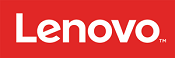Customer reviews from lenovo.com
Lenovo - IdeaPad 3 15" Touchscreen Laptop - Intel Core i5-1235U with 8GB Memory - 256GB SSD - Arctic Gray
Average customer rating

4.8
(26 Reviews)

Rating breakdown 26 reviews
5 Stars
21
4 Stars
4
3 Stars
1
2 Stars
0
1 Star
0
100%of customers recommend this product.
(
20 out of
20)
Customer Reviews for Lenovo - IdeaPad 3 15" Touchscreen Laptop - Intel Core i5-1235U with 8GB Memory - 256GB SSD - Arctic Gray
Posted by: Kathy DG
from Oro Valley, AZ
Verified Purchase:Yes
[This review was collected as part of a promotion.] Bought this laptop for my son for school. He likes it alot. Waa a great price. Would highly recommend.
I would recommend this to a friend!
Written by a customer while visiting lenovo.com
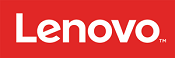
Customer Rating

5
Excellent basic laptop for home & even travel use
on March 13, 2023
Posted by: Rob of Elma
from Elma, New York
Verified Purchase:Yes
[This review was collected as part of a promotion.] Excellent basic laptop which provides everything I need for home use.
provides enough processing power and memory to keep me working for many years without an upgrade. The 15.6" format is enough screen space for all my programs. I can even watch a movie on it while traveling. Didn't break the bank to get everything I need in home office laptop.
provides enough processing power and memory to keep me working for many years without an upgrade. The 15.6" format is enough screen space for all my programs. I can even watch a movie on it while traveling. Didn't break the bank to get everything I need in home office laptop.
I would recommend this to a friend!
Written by a customer while visiting lenovo.com
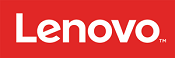
Posted by: bill1957
from Moreno Valley, CA
Verified Purchase:Yes
[This review was collected as part of a promotion.] The case color is a very dark, dusky blue (Abyss Blue) and is very thin. The touchpad screen has a good feel to it, and the keyboard has an excellent feel, better than some other laptops of comparable price. It works very, very well with a Lenovo wireless RF mouse w dongle. The OS is Windows 11 Home, and it comes with the usual assortment of unnecessary (for most people) bells and whistles, which can be removed by the savvy user. I like the charging cord because it has an L-shape near the device connector, thus not causing you to need an extra 2" of room on the left just for the darned cord. The CPU is good for basic games and streaming video, and the 8 MB of RAM is sufficient if you don't tax it too much. If you want to have open programs, multiple browser tabs open and big downloading/streaming going on, you will need to add more RAM, which is doable on this model. Also, if you add a second RAM module, the memory becomes 'dual-channel' and that allows the CPU to upgrade its built-in video processing from Intel UHD to Iris XE. The boot drive is a Solid State Drive (SSD) and is basic entry level, only 256GB and not super fast. For plenty of storage, the machine also includes a 1-Terabyte SATA hard drive, not solid state. The RAM and the SSD can both can be upgraded after purchase, with the proper caution and know-how, and in my humble opinion, that will really get the best power and speed out of this machine for the money spent.
I also really like the 'Novo Button'. It is a key located just to the right of the F12 key. It has a picture of a star with an 'S' on it. If you press the Start button and then press the Novo key right away, a 'Novo Button Menu' comes up. This menu allows you to enter the BIOS setup, enter the boot menu, enter a System Recovery mode, or just go to normal startup. This can be a real lifesaver if Windows has problems, especially System Recovery Mode!
I would recommend this to a friend!
Written by a customer while visiting lenovo.com
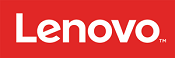
Posted by: Ernie M
from NJ
Verified Purchase:Yes
[This review was collected as part of a promotion.] Performs like a dream. Exactly what I want and what I need.
I would recommend this to a friend!
Written by a customer while visiting lenovo.com
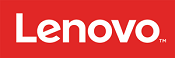
Posted by: Martha e
Verified Purchase:Yes
[This review was collected as part of a promotion.] The computer was easy to set up and so far the battery life is very good
Written by a customer while visiting lenovo.com
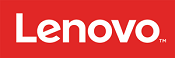
Posted by: Jon Polly
from Charleston, SC
Verified Purchase:Yes
[This review was collected as part of a promotion.] Replaced a Chromebook that was a struggle. IdeaPad works great!
I would recommend this to a friend!
Written by a customer while visiting lenovo.com
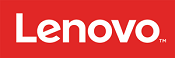
Posted by: WKJCypress
from Cypress, TX
Verified Purchase:Yes
[This review was collected as part of a promotion.] Great machine. Fast response. Great color. Impressive graphics.
I would recommend this to a friend!
Written by a customer while visiting lenovo.com
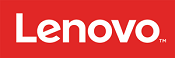
Posted by: Cc09
from Ky
Verified Purchase:Yes
[This review was collected as part of a promotion.] Excellent , exactly what I was wanting. Fast, smooth, brilliant display
I would recommend this to a friend!
Written by a customer while visiting lenovo.com