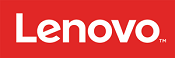Customer reviews from lenovo.com
Lenovo - 13.3" ThinkPad L13 Gen 2 Laptop - Intel Core i5 - 8GB Memory - 256 SSD - Black
Average customer rating

4.5
(113 Reviews)

Rating breakdown 113 reviews
5 Stars
81
4 Stars
21
3 Stars
4
2 Stars
0
1 Star
7
93%of customers recommend this product.
(
77 out of
83)
Customer Reviews for Lenovo - 13.3" ThinkPad L13 Gen 2 Laptop - Intel Core i5 - 8GB Memory - 256 SSD - Black
Posted by: Beryl W
from Conroe,Texas
Verified Purchase:Yes
[This review was collected as part of a promotion.] i love it.i love the feature, perfomance is fast.Look is sleek.
I would recommend this to a friend!
Written by a customer while visiting lenovo.com
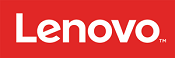
Posted by: Alex Barnard
from NY, NY
Verified Purchase:Yes
an excellent machine, very quick. Started using it and very like it.
Written by a customer while visiting lenovo.com
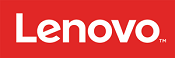
Customer Rating

5
good basic laptop, but CTRL key weird placement
on July 14, 2021
Posted by: Greg B Atlanta
from Atlanta, GA
Verified Purchase:Yes
[This review was collected as part of a promotion.] very happy with L13 even though I got the basic model without a illuminated keyboard and only 4 MB RAM. just light use for home, mostly web browsing. discouraged that the CTRL key is not in the far left bottom corner like my prior YOGA laptop (and my work laptop). i saw on youtube you can switch the CTRL and FN keys in the BIOS but haven't tried that yet. seems all thinkpads have the same keyboard layout though, so maybe i'll get used to it. i really, really like the position of the PgUp and PgDn keys on thinkpad layout and missed it dearly from a prior thinkpad.
Written by a customer while visiting lenovo.com
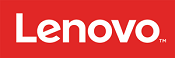
Posted by: Hannahisban
from NC
Verified Purchase:Yes
Great Laptop for my daughters first semester of college and i am hoping it will get her through!
I would recommend this to a friend!
Written by a customer while visiting lenovo.com
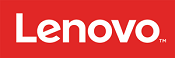
Posted by: NYHC
Verified Purchase:Yes
[This review was collected as part of a promotion.] Minimum expectations are that the equipment works. Check. However, trying to pair device via Bluetooth doesn't work. The machine is fast, easy to set up but again, that is the floor.
No, I would not recommend this to a friend.
Response from lenovo.comBy Adrian_Lenovo, Customer Service, October 14, 2021
Lenovo appreciates all feedback and thank you for taking the time to rate and review our product! We apologize for your inconvenience. For Bluetooth concerns, please utilize this link https://support.lenovo.com/us/en/solutions/ht503805.
Also, please refer to our Technical Support at https://support.lenovo.com/us/en/.
Very Respectfully,
Adrian_Lenovo
Also, please refer to our Technical Support at https://support.lenovo.com/us/en/.
Very Respectfully,
Adrian_Lenovo
Written by a customer while visiting lenovo.com
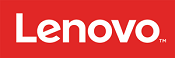
Posted by: Xxxxxx
from Hampton va
Verified Purchase:Yes
[This review was collected as part of a promotion.] It keeps restarting and making me start over with the set up process it also doesn’t save anything open when goes to sleep if I have to step away.
No, I would not recommend this to a friend.
Response from lenovo.comBy Adrian_Lenovo, Customer Service, October 6, 2022
Lenovo appreciates all feedback and thank you for taking the time to rate and review our product! We apologize for any inconvenience. Please refer to our Technical Support at https://support.lenovo.com/us/en/.
We also recommend updating your system, both through Windows and Lenovo Vantage.
For Windows Updates:
1. Go into your system settings
2. Click on "Windows Update"
3. Click "Check for Updates"
4. Run all recommended Windows/driver updates located here
For Lenovo Vantage Updates:
1. Launch Vantage which is already installed on your system (please search for "Vantage" on your task bar)
2. Click the “Check for System Updates" button
3. Run all BIOS/Driver updates as recommended
Very Respectfully,
Adrian_Lenovo
We also recommend updating your system, both through Windows and Lenovo Vantage.
For Windows Updates:
1. Go into your system settings
2. Click on "Windows Update"
3. Click "Check for Updates"
4. Run all recommended Windows/driver updates located here
For Lenovo Vantage Updates:
1. Launch Vantage which is already installed on your system (please search for "Vantage" on your task bar)
2. Click the “Check for System Updates" button
3. Run all BIOS/Driver updates as recommended
Very Respectfully,
Adrian_Lenovo
Written by a customer while visiting lenovo.com
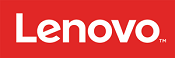
Posted by: Timbe
Verified Purchase:Yes
[This review was collected as part of a promotion.] Great initial experience - including minimal effort to setup and begin using.
I would recommend this to a friend!
Written by a customer while visiting lenovo.com
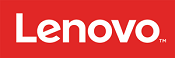
Posted by: LeoReview
Verified Purchase:Yes
[This review was collected as part of a promotion.] All good, except that not good for my eyes for long periods of use
Response from lenovo.comBy Adrian_Lenovo, Customer Service, March 8, 2022
Lenovo appreciates all feedback and thank you for taking the time to rate and review our product! We apologize for any inconvenience. We recommend utilizing eye care mode. For more details, please refer to this link https://support.lenovo.com/us/en/solutions/ht506934-adjust-the-color-tone-using-eye-care-mode-of-the-notebook-lcd-display-via-lenovo-vantage-windows-ideapad-thinkpad.
Very Respectfully,
Adrian_Lenovo
Very Respectfully,
Adrian_Lenovo
Written by a customer while visiting lenovo.com